display INFINITI QX80 2023 Owners Manual
[x] Cancel search | Manufacturer: INFINITI, Model Year: 2023, Model line: QX80, Model: INFINITI QX80 2023Pages: 590, PDF Size: 2.57 MB
Page 291 of 590
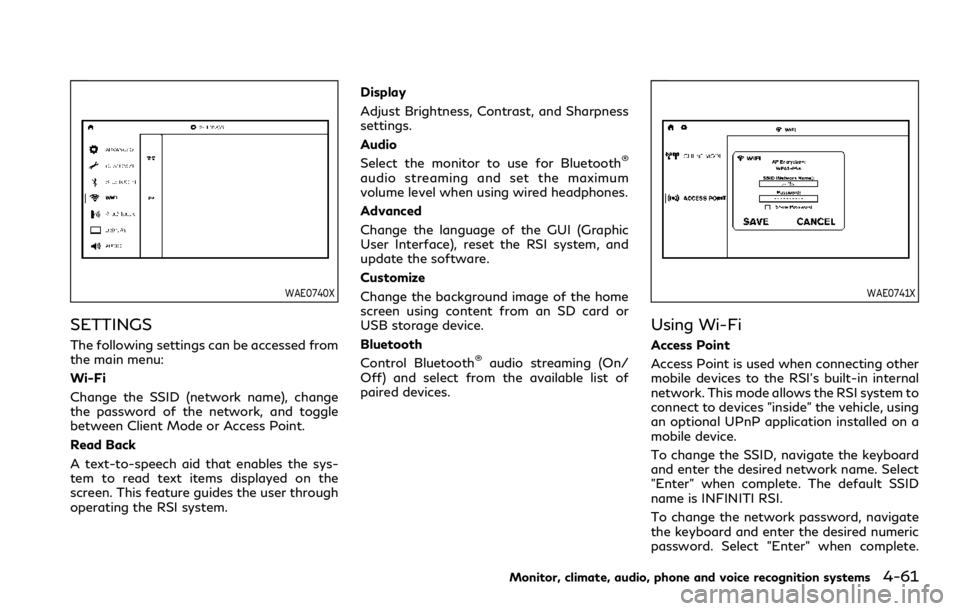
WAE0740X
SETTINGS
The following settings can be accessed from
the main menu:
Wi-Fi
Change the SSID (network name), change
the password of the network, and toggle
between Client Mode or Access Point.
Read Back
A text-to-speech aid that enables the sys-
tem to read text items displayed on the
screen. This feature guides the user through
operating the RSI system.Display
Adjust Brightness, Contrast, and Sharpness
settings.
Audio
Select the monitor to use for Bluetooth
®
audio streaming and set the maximum
volume level when using wired headphones.
Advanced
Change the language of the GUI (Graphic
User Interface), reset the RSI system, and
update the software.
Customize
Change the background image of the home
screen using content from an SD card or
USB storage device.
Bluetooth
Control Bluetooth
®audio streaming (On/
Off) and select from the available list of
paired devices.
WAE0741X
Using Wi-Fi
Access Point
Access Point is used when connecting other
mobile devices to the RSI’s built-in internal
network. This mode allows the RSI system to
connect to devices "inside" the vehicle, using
an optional UPnP application installed on a
mobile device.
To change the SSID, navigate the keyboard
and enter the desired network name. Select
"Enter" when complete. The default SSID
name is INFINITI RSI.
To change the network password, navigate
the keyboard and enter the desired numeric
password. Select "Enter" when complete.
Monitor, climate, audio, phone and voice recognition systems4-61
Page 292 of 590
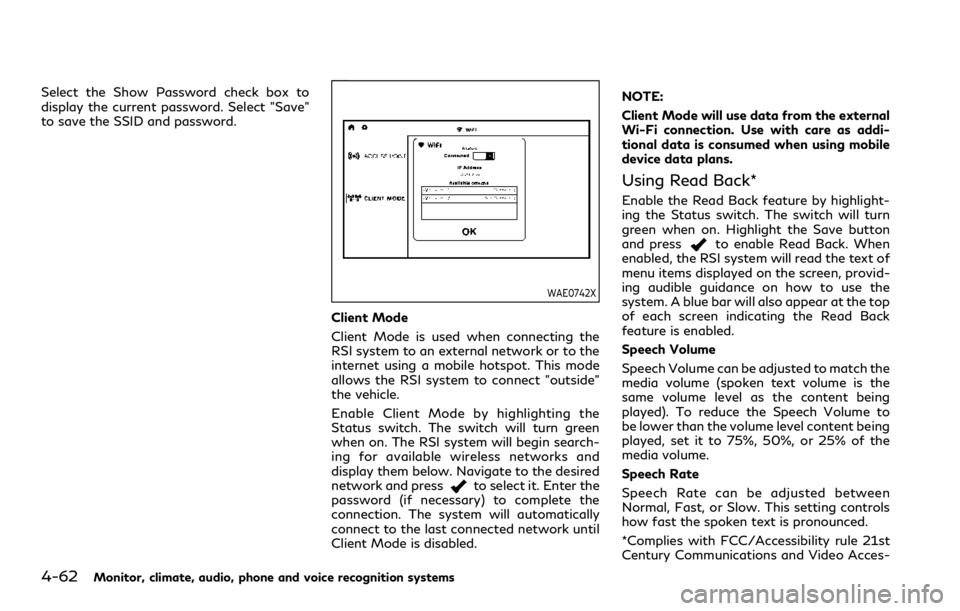
4-62Monitor, climate, audio, phone and voice recognition systems
Select the Show Password check box to
display the current password. Select "Save"
to save the SSID and password.
WAE0742X
Client Mode
Client Mode is used when connecting the
RSI system to an external network or to the
internet using a mobile hotspot. This mode
allows the RSI system to connect "outside"
the vehicle.
Enable Client Mode by highlighting the
Status switch. The switch will turn green
when on. The RSI system will begin search-
ing for available wireless networks and
display them below. Navigate to the desired
network and press
to select it. Enter the
password (if necessary) to complete the
connection. The system will automatically
connect to the last connected network until
Client Mode is disabled. NOTE:
Client Mode will use data from the external
Wi-Fi connection. Use with care as addi-
tional data is consumed when using mobile
device data plans.
Using Read Back*
Enable the Read Back feature by highlight-
ing the Status switch. The switch will turn
green when on. Highlight the Save button
and press
to enable Read Back. When
enabled, the RSI system will read the text of
menu items displayed on the screen, provid-
ing audible guidance on how to use the
system. A blue bar will also appear at the top
of each screen indicating the Read Back
feature is enabled.
Speech Volume
Speech Volume can be adjusted to match the
media volume (spoken text volume is the
same volume level as the content being
played). To reduce the Speech Volume to
be lower than the volume level content being
played, set it to 75%, 50%, or 25% of the
media volume.
Speech Rate
Speech Rate can be adjusted between
Normal, Fast, or Slow. This setting controls
how fast the spoken text is pronounced.
*Complies with FCC/Accessibility rule 21st
Century Communications and Video Acces-
Page 293 of 590
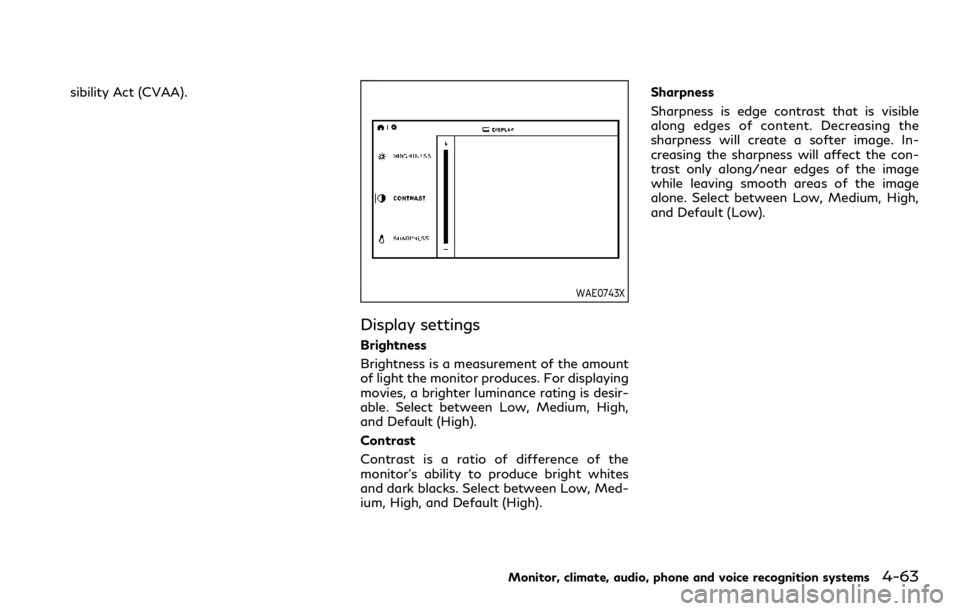
sibility Act (CVAA).
WAE0743X
Display settings
Brightness
Brightness is a measurement of the amount
of light the monitor produces. For displaying
movies, a brighter luminance rating is desir-
able. Select between Low, Medium, High,
and Default (High).
Contrast
Contrast is a ratio of difference of the
monitor’s ability to produce bright whites
and dark blacks. Select between Low, Med-
ium, High, and Default (High).Sharpness
Sharpness is edge contrast that is visible
along edges of content. Decreasing the
sharpness will create a softer image. In-
creasing the sharpness will affect the con-
trast only along/near edges of the image
while leaving smooth areas of the image
alone. Select between Low, Medium, High,
and Default (Low).
Monitor, climate, audio, phone and voice recognition systems4-63
Page 294 of 590
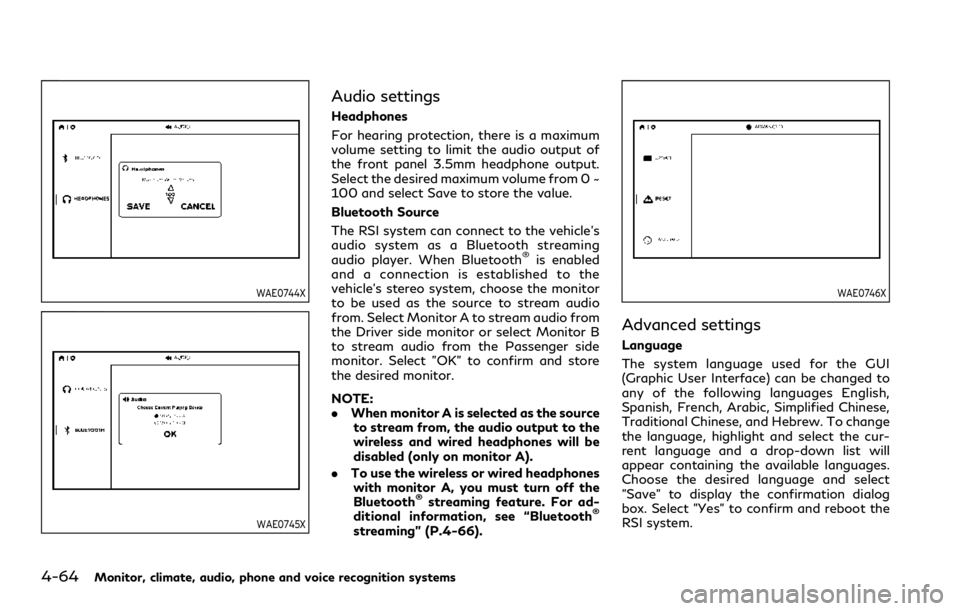
4-64Monitor, climate, audio, phone and voice recognition systems
WAE0744X
WAE0745X
Audio settings
Headphones
For hearing protection, there is a maximum
volume setting to limit the audio output of
the front panel 3.5mm headphone output.
Select the desired maximum volume from 0 ~
100 and select Save to store the value.
Bluetooth Source
The RSI system can connect to the vehicle’s
audio system as a Bluetooth streaming
audio player. When Bluetooth
®is enabled
and a connection is established to the
vehicle’s stereo system, choose the monitor
to be used as the source to stream audio
from. Select Monitor A to stream audio from
the Driver side monitor or select Monitor B
to stream audio from the Passenger side
monitor. Select "OK" to confirm and store
the desired monitor.
NOTE:
. When monitor A is selected as the source
to stream from, the audio output to the
wireless and wired headphones will be
disabled (only on monitor A).
. To use the wireless or wired headphones
with monitor A, you must turn off the
Bluetooth
®streaming feature. For ad-
ditional information, see “Bluetooth®
streaming” (P.4-66).
WAE0746X
Advanced settings
Language
The system language used for the GUI
(Graphic User Interface) can be changed to
any of the following languages English,
Spanish, French, Arabic, Simplified Chinese,
Traditional Chinese, and Hebrew. To change
the language, highlight and select the cur-
rent language and a drop-down list will
appear containing the available languages.
Choose the desired language and select
"Save" to display the confirmation dialog
box. Select "Yes" to confirm and reboot the
RSI system.
Page 295 of 590
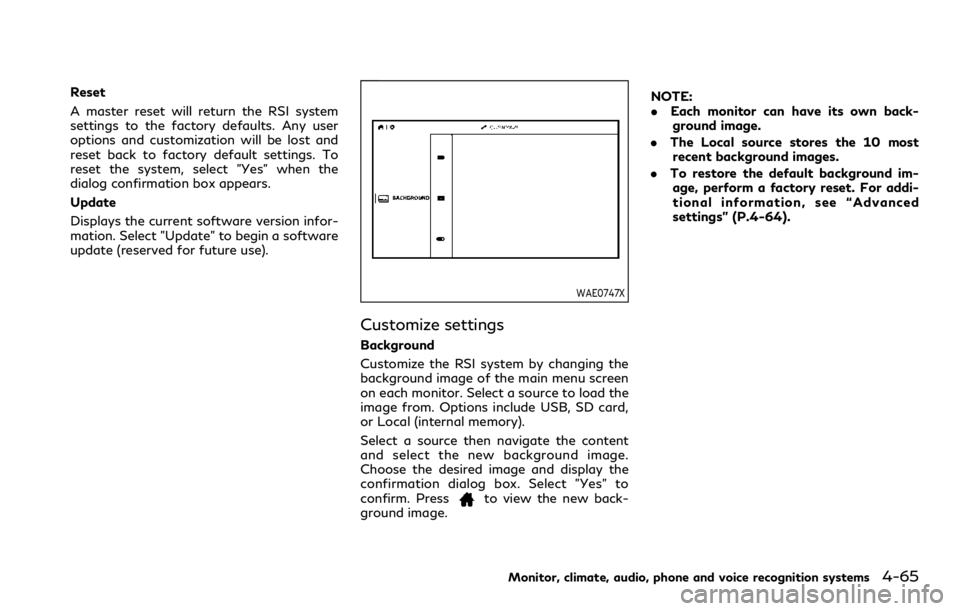
Reset
A master reset will return the RSI system
settings to the factory defaults. Any user
options and customization will be lost and
reset back to factory default settings. To
reset the system, select "Yes" when the
dialog confirmation box appears.
Update
Displays the current software version infor-
mation. Select "Update" to begin a software
update (reserved for future use).
WAE0747X
Customize settings
Background
Customize the RSI system by changing the
background image of the main menu screen
on each monitor. Select a source to load the
image from. Options include USB, SD card,
or Local (internal memory).
Select a source then navigate the content
and select the new background image.
Choose the desired image and display the
confirmation dialog box. Select "Yes" to
confirm. Press
to view the new back-
ground image. NOTE:
.
Each monitor can have its own back-
ground image.
. The Local source stores the 10 most
recent background images.
. To restore the default background im-
age, perform a factory reset. For addi-
tional information, see “Advanced
settings” (P.4-64).
Monitor, climate, audio, phone and voice recognition systems4-65
Page 296 of 590
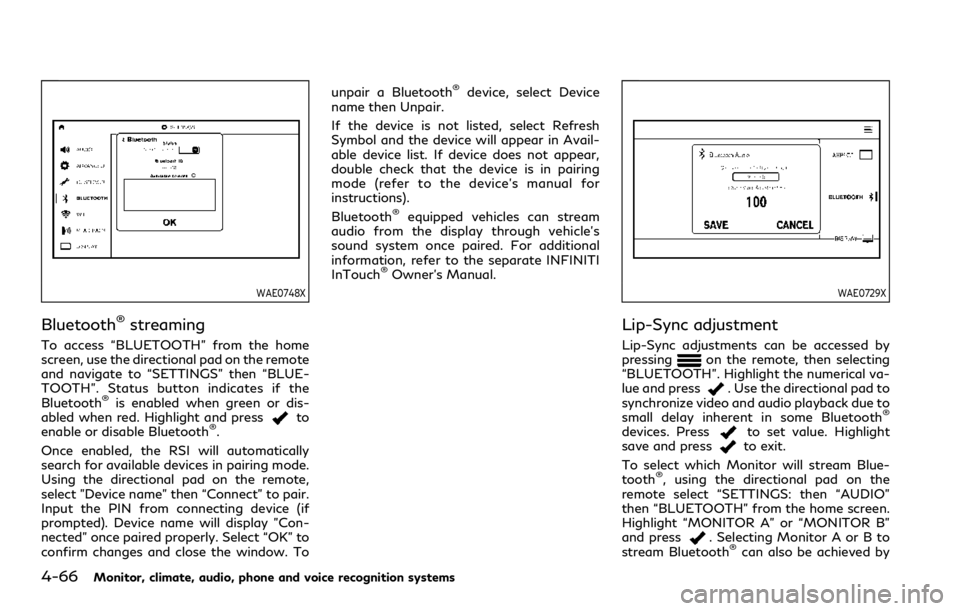
4-66Monitor, climate, audio, phone and voice recognition systems
WAE0748X
Bluetooth®streaming
To access “BLUETOOTH” from the home
screen, use the directional pad on the remote
and navigate to “SETTINGS” then “BLUE-
TOOTH”. Status button indicates if the
Bluetooth
®is enabled when green or dis-
abled when red. Highlight and pressto
enable or disable Bluetooth®.
Once enabled, the RSI will automatically
search for available devices in pairing mode.
Using the directional pad on the remote,
select "Device name" then “Connect” to pair.
Input the PIN from connecting device (if
prompted). Device name will display "Con-
nected" once paired properly. Select “OK” to
confirm changes and close the window. To unpair a Bluetooth
®device, select Device
name then Unpair.
If the device is not listed, select Refresh
Symbol and the device will appear in Avail-
able device list. If device does not appear,
double check that the device is in pairing
mode (refer to the device’s manual for
instructions).
Bluetooth
®equipped vehicles can stream
audio from the display through vehicle’s
sound system once paired. For additional
information, refer to the separate INFINITI
InTouch
®Owner’s Manual.
WAE0729X
Lip-Sync adjustment
Lip-Sync adjustments can be accessed by
pressingon the remote, then selecting
“BLUETOOTH”. Highlight the numerical va-
lue and press
. Use the directional pad to
synchronize video and audio playback due to
small delay inherent in some Bluetooth
®
devices. Pressto set value. Highlight
save and pressto exit.
To select which Monitor will stream Blue-
tooth
®, using the directional pad on the
remote select “SETTINGS: then “AUDIO”
then “BLUETOOTH” from the home screen.
Highlight “MONITOR A” or “MONITOR B”
and press
. Selecting Monitor A or B to
stream Bluetooth®can also be achieved by
Page 300 of 590
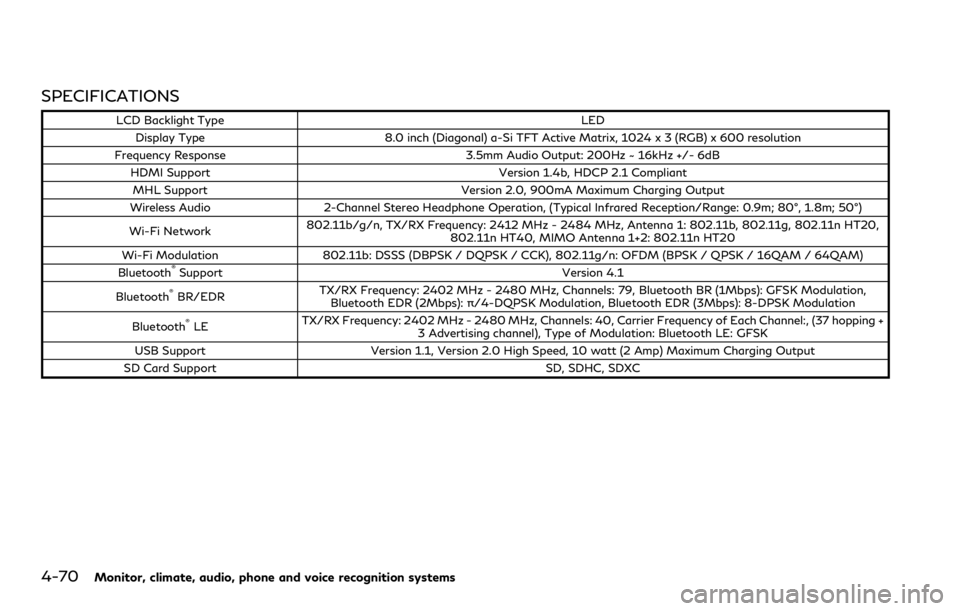
4-70Monitor, climate, audio, phone and voice recognition systems
SPECIFICATIONS
LCD Backlight TypeLED
Display Type 8.0 inch (Diagonal) a-Si TFT Active Matrix, 1024 x 3 (RGB) x 600 resolution
Frequency Response 3.5mm Audio Output: 200Hz ~ 16kHz +/- 6dB
HDMI Support Version 1.4b, HDCP 2.1 Compliant
MHL Support Version 2.0, 900mA Maximum Charging Output
Wireless Audio 2-Channel Stereo Headphone Operation, (Typical Infrared Reception/Range: 0.9m; 80°, 1.8m; 50°)
Wi-Fi Network 802.11b/g/n, TX/RX Frequency: 2412 MHz - 2484 MHz, Antenna 1: 802.11b, 802.11g, 802.11n HT20,
802.11n HT40, MIMO Antenna 1+2: 802.11n HT20
Wi-Fi Modulation 802.11b: DSSS (DBPSK / DQPSK / CCK), 802.11g/n: OFDM (BPSK / QPSK / 16QAM / 64QAM)
Bluetooth
®Support Version 4.1
Bluetooth®BR/EDR TX/RX Frequency: 2402 MHz - 2480 MHz, Channels: 79, Bluetooth BR (1Mbps): GFSK Modulation,
Bluetooth EDR (2Mbps): π/4-DQPSK Modulation, Bluetooth EDR (3Mbps): 8-DPSK Modulation
Bluetooth
®LE TX/RX Frequency: 2402 MHz - 2480 MHz, Channels: 40, Carrier Frequency of Each Channel:, (37 hopping +
3 Advertising channel), Type of Modulation: Bluetooth LE: GFSK
USB Support Version 1.1, Version 2.0 High Speed, 10 watt (2 Amp) Maximum Charging Output
SD Card Support SD, SDHC, SDXC
Page 306 of 590
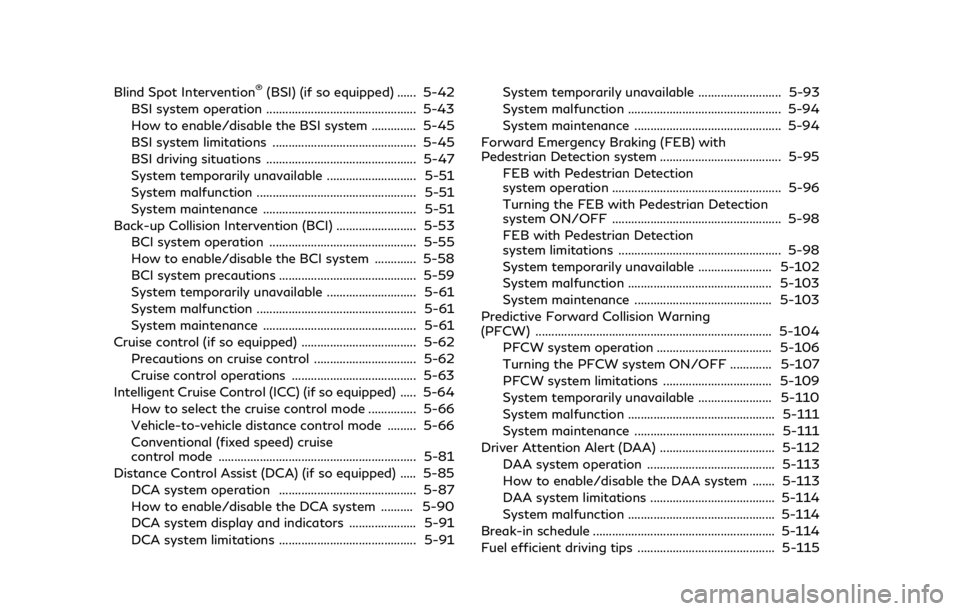
Blind Spot Intervention®(BSI) (if so equipped) ...... 5-42
BSI system operation ............................................... 5-43
How to enable/disable the BSI system .............. 5-45
BSI system limitations ............................................. 5-45
BSI driving situations ............................................... 5-47
System temporarily unavailable ............................ 5-51
System malfunction .................................................. 5-51
System maintenance ................................................ 5-51
Back-up Collision Intervention (BCI) ......................... 5-53 BCI system operation .............................................. 5-55
How to enable/disable the BCI system ............. 5-58
BCI system precautions ........................................... 5-59
System temporarily unavailable ............................ 5-61
System malfunction .................................................. 5-61
System maintenance ................................................ 5-61
Cruise control (if so equipped) .................................... 5-62
Precautions on cruise control ................................ 5-62
Cruise control operations ....................................... 5-63
Intelligent Cruise Control (ICC) (if so equipped) ..... 5-64 How to select the cruise control mode ............... 5-66
Vehicle-to-vehicle distance control mode ......... 5-66
Conventional (fixed speed) cruise
control mode .............................................................. 5-81
Distance Control Assist (DCA) (if so equipped) ..... 5-85
DCA system operation ........................................... 5-87
How to enable/disable the DCA system .......... 5-90
DCA system display and indicators ..................... 5-91
DCA system limitations ........................................... 5-91 System temporarily unavailable .......................... 5-93
System malfunction ................................................ 5-94
System maintenance .............................................. 5-94
Forward Emergency Braking (FEB) with
Pedestrian Detection system ...................................... 5-95 FEB with Pedestrian Detection
system operation ..................................................... 5-96
Turning the FEB with Pedestrian Detection
system ON/OFF ..................................................... 5-98
FEB with Pedestrian Detection
system limitations ................................................... 5-98
System temporarily unavailable ....................... 5-102
System malfunction ............................................. 5-103
System maintenance ........................................... 5-103
Predictive Forward Collision Warning
(PFCW) ........................................................................\
.. 5-104 PFCW system operation .................................... 5-106
Turning the PFCW system ON/OFF ............. 5-107
PFCW system limitations .................................. 5-109
System temporarily unavailable ....................... 5-110
System malfunction .............................................. 5-111
System maintenance ............................................ 5-111
Driver Attention Alert (DAA) .................................... 5-112 DAA system operation ........................................ 5-113
How to enable/disable the DAA system ....... 5-113
DAA system limitations ....................................... 5-114
System malfunction .............................................. 5-114
Break-in schedule ......................................................... 5-114
Fuel efficient driving tips ........................................... 5-115
Page 310 of 590
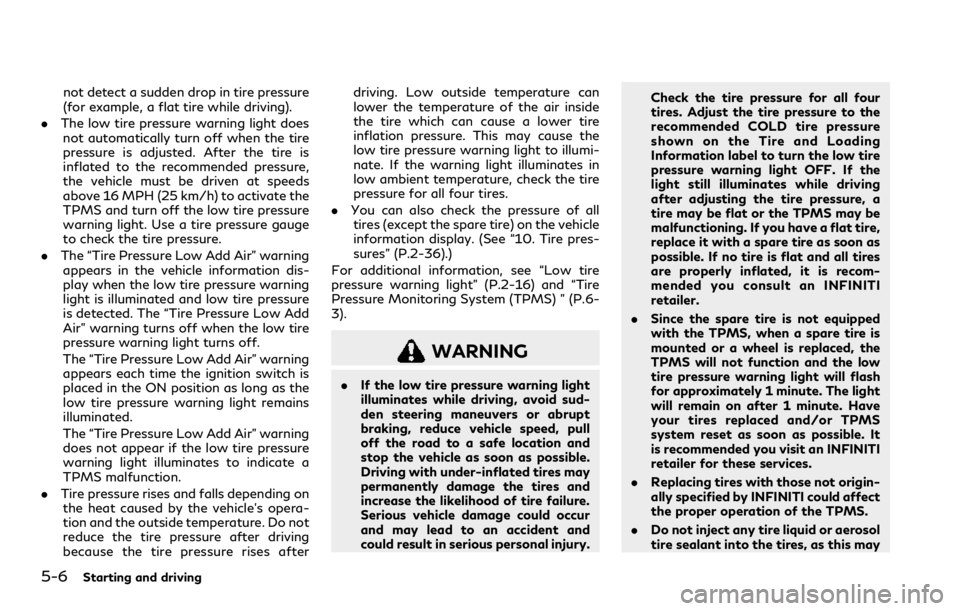
5-6Starting and driving
not detect a sudden drop in tire pressure
(for example, a flat tire while driving).
. The low tire pressure warning light does
not automatically turn off when the tire
pressure is adjusted. After the tire is
inflated to the recommended pressure,
the vehicle must be driven at speeds
above 16 MPH (25 km/h) to activate the
TPMS and turn off the low tire pressure
warning light. Use a tire pressure gauge
to check the tire pressure.
. The “Tire Pressure Low Add Air” warning
appears in the vehicle information dis-
play when the low tire pressure warning
light is illuminated and low tire pressure
is detected. The “Tire Pressure Low Add
Air” warning turns off when the low tire
pressure warning light turns off.
The “Tire Pressure Low Add Air” warning
appears each time the ignition switch is
placed in the ON position as long as the
low tire pressure warning light remains
illuminated.
The “Tire Pressure Low Add Air” warning
does not appear if the low tire pressure
warning light illuminates to indicate a
TPMS malfunction.
. Tire pressure rises and falls depending on
the heat caused by the vehicle’s opera-
tion and the outside temperature. Do not
reduce the tire pressure after driving
because the tire pressure rises after driving. Low outside temperature can
lower the temperature of the air inside
the tire which can cause a lower tire
inflation pressure. This may cause the
low tire pressure warning light to illumi-
nate. If the warning light illuminates in
low ambient temperature, check the tire
pressure for all four tires.
. You can also check the pressure of all
tires (except the spare tire) on the vehicle
information display. (See “10. Tire pres-
sures” (P.2-36).)
For additional information, see “Low tire
pressure warning light” (P.2-16) and “Tire
Pressure Monitoring System (TPMS) ” (P.6-
3).
WARNING
. If the low tire pressure warning light
illuminates while driving, avoid sud-
den steering maneuvers or abrupt
braking, reduce vehicle speed, pull
off the road to a safe location and
stop the vehicle as soon as possible.
Driving with under-inflated tires may
permanently damage the tires and
increase the likelihood of tire failure.
Serious vehicle damage could occur
and may lead to an accident and
could result in serious personal injury. Check the tire pressure for all four
tires. Adjust the tire pressure to the
recommended COLD tire pressure
shown on the Tire and Loading
Information label to turn the low tire
pressure warning light OFF. If the
light still illuminates while driving
after adjusting the tire pressure, a
tire may be flat or the TPMS may be
malfunctioning. If you have a flat tire,
replace it with a spare tire as soon as
possible. If no tire is flat and all tires
are properly inflated, it is recom-
mended you consult an INFINITI
retailer.
. Since the spare tire is not equipped
with the TPMS, when a spare tire is
mounted or a wheel is replaced, the
TPMS will not function and the low
tire pressure warning light will flash
for approximately 1 minute. The light
will remain on after 1 minute. Have
your tires replaced and/or TPMS
system reset as soon as possible. It
is recommended you visit an INFINITI
retailer for these services.
. Replacing tires with those not origin-
ally specified by INFINITI could affect
the proper operation of the TPMS.
. Do not inject any tire liquid or aerosol
tire sealant into the tires, as this may
Page 317 of 590
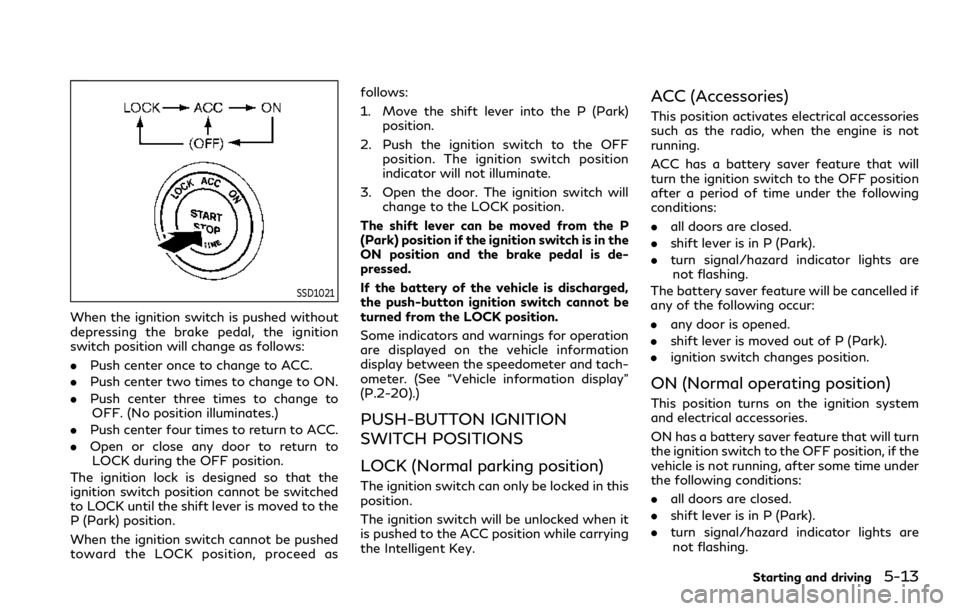
SSD1021
When the ignition switch is pushed without
depressing the brake pedal, the ignition
switch position will change as follows:
.Push center once to change to ACC.
. Push center two times to change to ON.
. Push center three times to change to
OFF. (No position illuminates.)
. Push center four times to return to ACC.
. Open or close any door to return to
LOCK during the OFF position.
The ignition lock is designed so that the
ignition switch position cannot be switched
to LOCK until the shift lever is moved to the
P (Park) position.
When the ignition switch cannot be pushed
toward the LOCK position, proceed as follows:
1. Move the shift lever into the P (Park)
position.
2. Push the ignition switch to the OFF position. The ignition switch position
indicator will not illuminate.
3. Open the door. The ignition switch will change to the LOCK position.
The shift lever can be moved from the P
(Park) position if the ignition switch is in the
ON position and the brake pedal is de-
pressed.
If the battery of the vehicle is discharged,
the push-button ignition switch cannot be
turned from the LOCK position.
Some indicators and warnings for operation
are displayed on the vehicle information
display between the speedometer and tach-
ometer. (See “Vehicle information display”
(P.2-20).)
PUSH-BUTTON IGNITION
SWITCH POSITIONS
LOCK (Normal parking position)
The ignition switch can only be locked in this
position.
The ignition switch will be unlocked when it
is pushed to the ACC position while carrying
the Intelligent Key.
ACC (Accessories)
This position activates electrical accessories
such as the radio, when the engine is not
running.
ACC has a battery saver feature that will
turn the ignition switch to the OFF position
after a period of time under the following
conditions:
. all doors are closed.
. shift lever is in P (Park).
. turn signal/hazard indicator lights are
not flashing.
The battery saver feature will be cancelled if
any of the following occur:
. any door is opened.
. shift lever is moved out of P (Park).
. ignition switch changes position.
ON (Normal operating position)
This position turns on the ignition system
and electrical accessories.
ON has a battery saver feature that will turn
the ignition switch to the OFF position, if the
vehicle is not running, after some time under
the following conditions:
.all doors are closed.
. shift lever is in P (Park).
. turn signal/hazard indicator lights are
not flashing.
Starting and driving5-13