ad blue JEEP COMPASS 2020 Owner handbook (in English)
[x] Cancel search | Manufacturer: JEEP, Model Year: 2020, Model line: COMPASS, Model: JEEP COMPASS 2020Pages: 328, PDF Size: 8.85 MB
Page 273 of 328
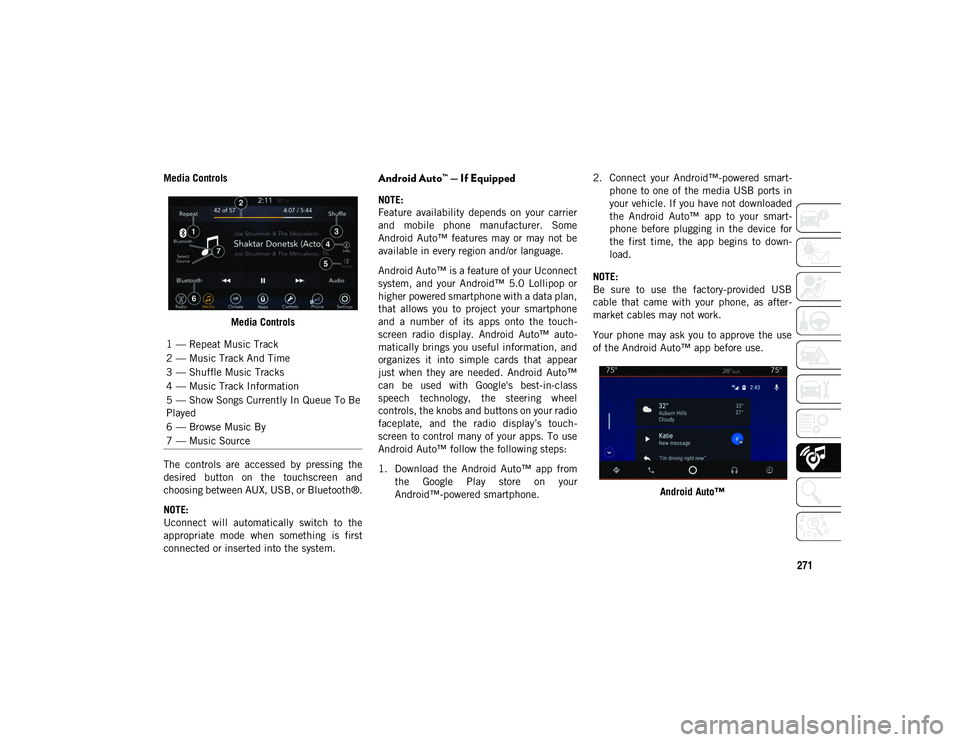
271
Media ControlsMedia Controls
The controls are accessed by pressing the
desired button on the touchscreen and
choosing between AUX, USB, or Bluetooth®.
NOTE:
Uconnect will automatically switch to the
appropriate mode when something is first
connected or inserted into the system.Android Auto™ — If Equipped
NOTE:
Feature availability depends on your carrier
and mobile phone manufacturer. Some
Android Auto™ features may or may not be
available in every region and/or language.
Android Auto™ is a feature of your Uconnect
system, and your Android™ 5.0 Lollipop or
higher powered smartphone with a data plan,
that allows you to project your smartphone
and a number of its apps onto the touch -
screen radio display. Android Auto™ auto -
matically brings you useful information, and
organizes it into simple cards that appear
just when they are needed. Android Auto™
can be used with Google's best-in-class
speech technology, the steering wheel
controls, the knobs and buttons on your radio
faceplate, and the radio display’s touch -
screen to control many of your apps. To use
Android Auto™ follow the following steps:
1. Download the Android Auto™ app from the Google Play store on your
Android™-powered smartphone. 2. Connect your Android™-powered smart
-
phone to one of the media USB ports in
your vehicle. If you have not downloaded
the Android Auto™ app to your smart -
phone before plugging in the device for
the first time, the app begins to down -
load.
NOTE:
Be sure to use the factory-provided USB
cable that came with your phone, as after -
market cables may not work.
Your phone may ask you to approve the use
of the Android Auto™ app before use.
Android Auto™
1 — Repeat Music Track
2 — Music Track And Time
3 — Shuffle Music Tracks
4 — Music Track Information
5 — Show Songs Currently In Queue To Be
Played
6 — Browse Music By
7 — Music Source
2020_JEEP_M6_UG_UK.book Page 271
Page 274 of 328
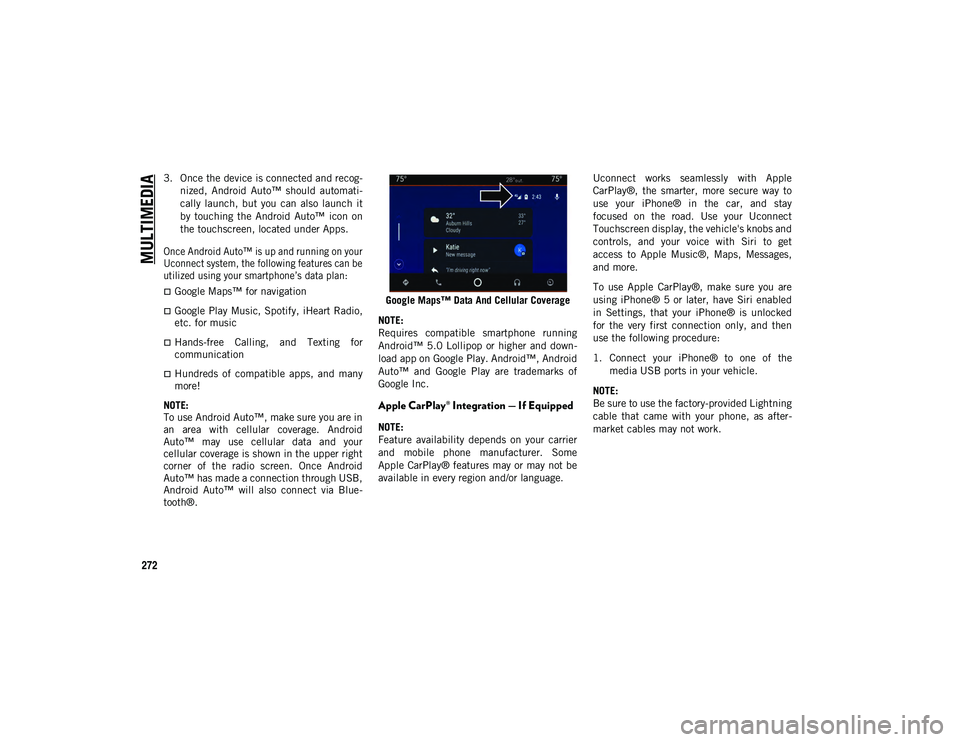
MULTIMEDIA
272
3. Once the device is connected and recog-
nized, Android Auto™ should automati -
cally launch, but you can also launch it
by touching the Android Auto™ icon on
the touchscreen, located under Apps.
Once Android Auto™ is up and running on your
Uconnect system, the following features can be
utilized using your smartphone’s data plan:
Google Maps™ for navigation
Google Play Music, Spotify, iHeart Radio,
etc. for music
Hands-free Calling, and Texting for
communication
Hundreds of compatible apps, and many
more!
NOTE:
To use Android Auto™, make sure you are in
an area with cellular coverage. Android
Auto™ may use cellular data and your
cellular coverage is shown in the upper right
corner of the radio screen. Once Android
Auto™ has made a connection through USB,
Android Auto™ will also connect via Blue -
tooth®. Google Maps™ Data And Cellular Coverage
NOTE:
Requires compatible smartphone running
Android™ 5.0 Lollipop or higher and down -
load app on Google Play. Android™, Android
Auto™ and Google Play are trademarks of
Google Inc.
Apple CarPlay® Integration — If Equipped
NOTE:
Feature availability depends on your carrier
and mobile phone manufacturer. Some
Apple CarPlay® features may or may not be
available in every region and/or language. Uconnect works seamlessly with Apple
CarPlay®, the smarter, more secure way to
use your iPhone® in the car, and stay
focused on the road. Use your Uconnect
Touchscreen display, the vehicle's knobs and
controls, and your voice with Siri to get
access to Apple Music®, Maps, Messages,
and more.
To use Apple CarPlay®, make sure you are
using iPhone® 5 or later, have Siri enabled
in Settings, that your iPhone® is unlocked
for the very first connection only, and then
use the following procedure:
1. Connect your iPhone® to one of the
media USB ports in your vehicle.
NOTE:
Be sure to use the factory-provided Lightning
cable that came with your phone, as after -
market cables may not work.
2020_JEEP_M6_UG_UK.book Page 272
Page 280 of 328
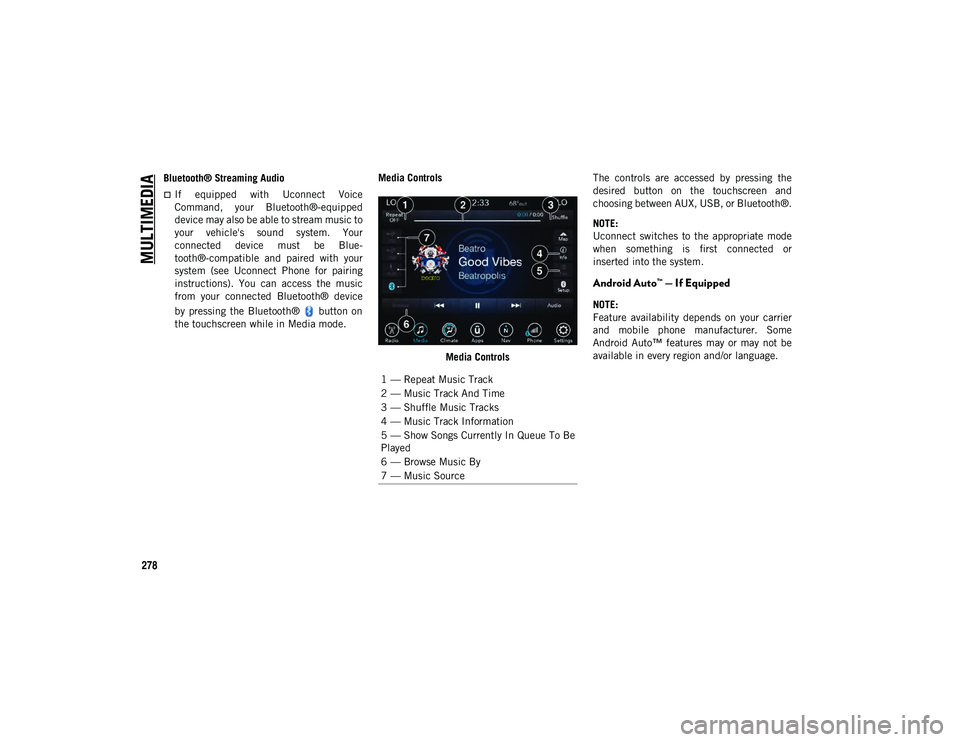
MULTIMEDIA
278
Bluetooth® Streaming Audio
If equipped with Uconnect Voice
Command, your Bluetooth®-equipped
device may also be able to stream music to
your vehicle's sound system. Your
connected device must be Blue-
tooth®-compatible and paired with your
system (see Uconnect Phone for pairing
instructions). You can access the music
from your connected Bluetooth® device
by pressing the Bluetooth® button on
the touchscreen while in Media mode. Media Controls
Media Controls The controls are accessed by pressing the
desired button on the touchscreen and
choosing between AUX, USB, or Bluetooth®.
NOTE:
Uconnect switches to the appropriate mode
when something is first connected or
inserted into the system.
Android Auto™ — If Equipped
NOTE:
Feature availability depends on your carrier
and mobile phone manufacturer. Some
Android Auto™ features may or may not be
available in every region and/or language.
1 — Repeat Music Track
2 — Music Track And Time
3 — Shuffle Music Tracks
4 — Music Track Information
5 — Show Songs Currently In Queue To Be
Played
6 — Browse Music By
7 — Music Source
2020_JEEP_M6_UG_UK.book Page 278
Page 286 of 328
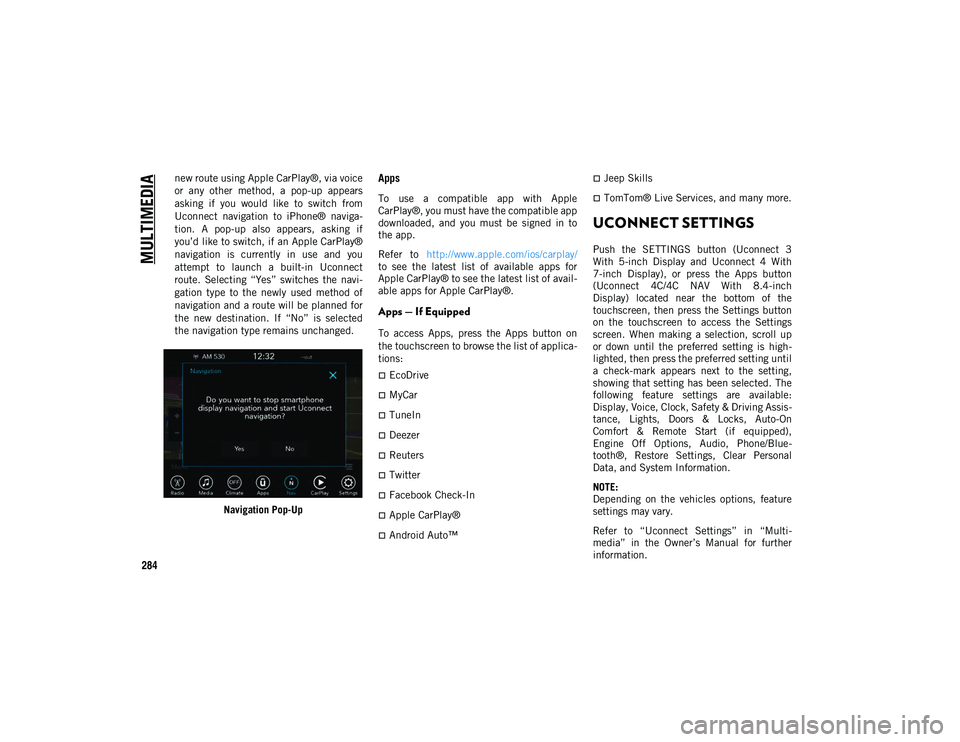
MULTIMEDIA
284
new route using Apple CarPlay®, via voice
or any other method, a pop-up appears
asking if you would like to switch from
Uconnect navigation to iPhone® naviga-
tion. A pop-up also appears, asking if
you’d like to switch, if an Apple CarPlay®
navigation is currently in use and you
attempt to launch a built-in Uconnect
route. Selecting “Yes” switches the navi-
gation type to the newly used method of
navigation and a route will be planned for
the new destination. If “No” is selected
the navigation type remains unchanged.
Navigation Pop-UpApps
To use a compatible app with Apple
CarPlay®, you must have the compatible app
downloaded, and you must be signed in to
the app.
Refer to http://www.apple.com/ios/carplay/
to see the latest list of available apps for
Apple CarPlay® to see the latest list of avail -
able apps for Apple CarPlay®.
Apps — If Equipped
To access Apps, press the Apps button on
the touchscreen to browse the list of applica -
tions:
EcoDrive
MyCar
TuneIn
Deezer
Reuters
Twitter
Facebook Check-In
Apple CarPlay®
Android Auto™
Jeep Skills
TomTom® Live Services, and many more.
UCONNECT SETTINGS
Push the SETTINGS button (Uconnect 3
With 5-inch Display and Uconnect 4 With
7-inch Display), or press the Apps button
(Uconnect 4C/4C NAV With 8.4-inch
Display) located near the bottom of the
touchscreen, then press the Settings button
on the touchscreen to access the Settings
screen. When making a selection, scroll up
or down until the preferred setting is high -
lighted, then press the preferred setting until
a check-mark appears next to the setting,
showing that setting has been selected. The
following feature settings are available:
Display, Voice, Clock, Safety & Driving Assis -
tance, Lights, Doors & Locks, Auto-On
Comfort & Remote Start (if equipped),
Engine Off Options, Audio, Phone/Blue -
tooth®, Restore Settings, Clear Personal
Data, and System Information.
NOTE:
Depending on the vehicles options, feature
settings may vary.
Refer to “Uconnect Settings” in “Multi -
media” in the Owner’s Manual for further
information.
2020_JEEP_M6_UG_UK.book Page 284
Page 287 of 328
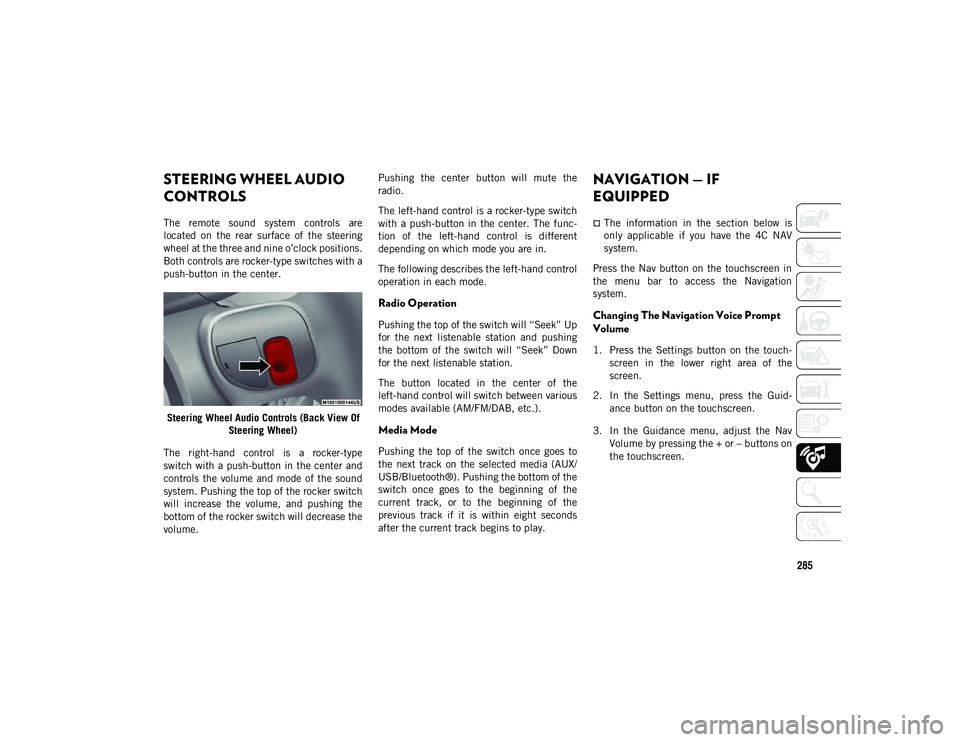
285
STEERING WHEEL AUDIO
CONTROLS
The remote sound system controls are
located on the rear surface of the steering
wheel at the three and nine o’clock positions.
Both controls are rocker-type switches with a
push-button in the center.Steering Wheel Audio Controls (Back View Of Steering Wheel)
The right-hand control is a rocker-type
switch with a push-button in the center and
controls the volume and mode of the sound
system. Pushing the top of the rocker switch
will increase the volume, and pushing the
bottom of the rocker switch will decrease the
volume. Pushing the center button will mute the
radio.
The left-hand control is a rocker-type switch
with a push-button in the center. The func
-
tion of the left-hand control is different
depending on which mode you are in.
The following describes the left-hand control
operation in each mode.
Radio Operation
Pushing the top of the switch will “Seek” Up
for the next listenable station and pushing
the bottom of the switch will “Seek” Down
for the next listenable station.
The button located in the center of the
left-hand control will switch between various
modes available (AM/FM/DAB, etc.).
Media Mode
Pushing the top of the switch once goes to
the next track on the selected media (AUX/
USB/Bluetooth®). Pushing the bottom of the
switch once goes to the beginning of the
current track, or to the beginning of the
previous track if it is within eight seconds
after the current track begins to play.
NAVIGATION — IF
EQUIPPED
The information in the section below is
only applicable if you have the 4C NAV
system.
Press the Nav button on the touchscreen in
the menu bar to access the Navigation
system.
Changing The Navigation Voice Prompt
Volume
1. Press the Settings button on the touch -
screen in the lower right area of the
screen.
2. In the Settings menu, press the Guid -
ance button on the touchscreen.
3. In the Guidance menu, adjust the Nav Volume by pressing the + or – buttons on
the touchscreen.
2020_JEEP_M6_UG_UK.book Page 285
Page 289 of 328
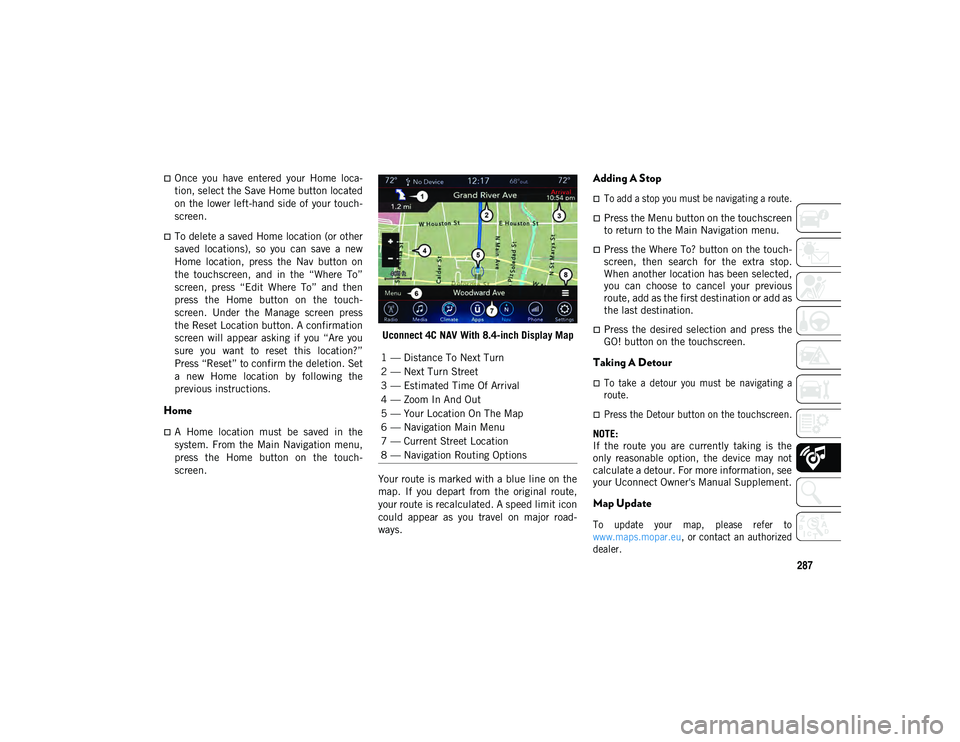
287
Once you have entered your Home loca-
tion, select the Save Home button located
on the lower left-hand side of your touch-
screen.
To delete a saved Home location (or other
saved locations), so you can save a new
Home location, press the Nav button on
the touchscreen, and in the “Where To”
screen, press “Edit Where To” and then
press the Home button on the touch -
screen. Under the Manage screen press
the Reset Location button. A confirmation
screen will appear asking if you “Are you
sure you want to reset this location?”
Press “Reset” to confirm the deletion. Set
a new Home location by following the
previous instructions.
Home
A Home location must be saved in the
system. From the Main Navigation menu,
press the Home button on the touch -
screen. Uconnect 4C NAV With 8.4-inch Display Map
Your route is marked with a blue line on the
map. If you depart from the original route,
your route is recalculated. A speed limit icon
could appear as you travel on major road -
ways.
Adding A Stop
To add a stop you must be navigating a route.
Press the Menu button on the touchscreen
to return to the Main Navigation menu.
Press the Where To? button on the touch -
screen, then search for the extra stop.
When another location has been selected,
you can choose to cancel your previous
route, add as the first destination or add as
the last destination.
Press the desired selection and press the
GO! button on the touchscreen.
Taking A Detour
To take a detour you must be navigating a
route.
Press the Detour button on the touchscreen.
NOTE:
If the route you are currently taking is the
only reasonable option, the device may not
calculate a detour. For more information, see
your Uconnect Owner's Manual Supplement.
Map Update
To update your map, please refer to
www.maps.mopar.eu , or contact an authorized
dealer.
1 — Distance To Next Turn
2 — Next Turn Street
3 — Estimated Time Of Arrival
4 — Zoom In And Out
5 — Your Location On The Map
6 — Navigation Main Menu
7 — Current Street Location
8 — Navigation Routing Options
2020_JEEP_M6_UG_UK.book Page 287
Page 290 of 328
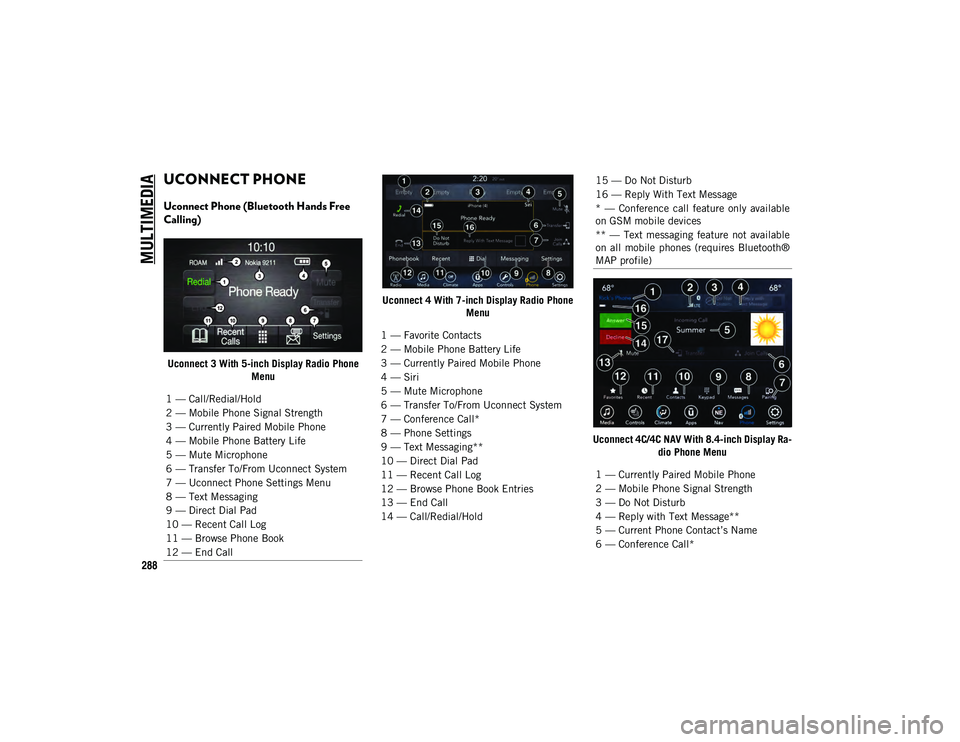
MULTIMEDIA
288
UCONNECT PHONE
Uconnect Phone (Bluetooth Hands Free
Calling)
Uconnect 3 With 5-inch Display Radio Phone Menu Uconnect 4 With 7-inch Display Radio Phone
Menu
Uconnect 4C/4C NAV With 8.4-inch Display Ra-dio Phone Menu
1 — Call/Redial/Hold
2 — Mobile Phone Signal Strength
3 — Currently Paired Mobile Phone
4 — Mobile Phone Battery Life
5 — Mute Microphone
6 — Transfer To/From Uconnect System
7 — Uconnect Phone Settings Menu
8 — Text Messaging
9 — Direct Dial Pad
10 — Recent Call Log
11 — Browse Phone Book
12 — End Call
1 — Favorite Contacts
2 — Mobile Phone Battery Life
3 — Currently Paired Mobile Phone
4 — Siri
5 — Mute Microphone
6 — Transfer To/From Uconnect System
7 — Conference Call*
8 — Phone Settings
9 — Text Messaging**
10 — Direct Dial Pad
11 — Recent Call Log
12 — Browse Phone Book Entries
13 — End Call
14 — Call/Redial/Hold
15 — Do Not Disturb
16 — Reply With Text Message
* — Conference call feature only available
on GSM mobile devices
** — Text messaging feature not available
on all mobile phones (requires Bluetooth®
MAP profile)
1 — Currently Paired Mobile Phone
2 — Mobile Phone Signal Strength
3 — Do Not Disturb
4 — Reply with Text Message**
5 — Current Phone Contact’s Name
6 — Conference Call*
2020_JEEP_M6_UG_UK.book Page 288
Page 291 of 328
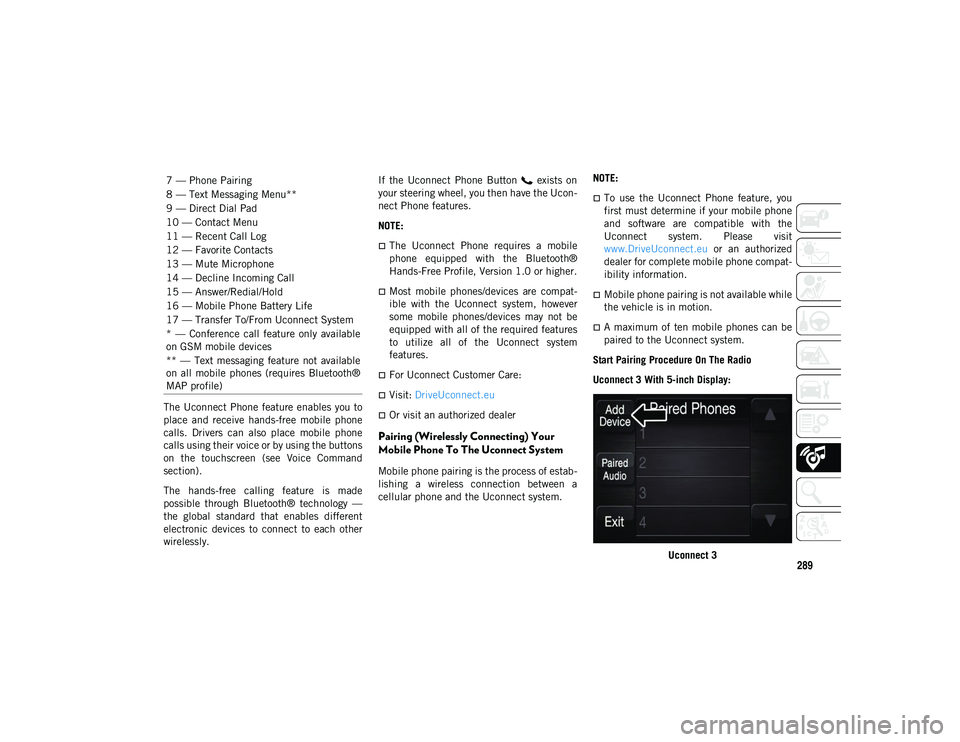
289
The Uconnect Phone feature enables you to
place and receive hands-free mobile phone
calls. Drivers can also place mobile phone
calls using their voice or by using the buttons
on the touchscreen (see Voice Command
section).
The hands-free calling feature is made
possible through Bluetooth® technology —
the global standard that enables different
electronic devices to connect to each other
wirelessly.If the Uconnect Phone Button exists on
your steering wheel, you then have the Ucon
-
nect Phone features.
NOTE:
The Uconnect Phone requires a mobile
phone equipped with the Bluetooth®
Hands-Free Profile, Version 1.0 or higher.
Most mobile phones/devices are compat -
ible with the Uconnect system, however
some mobile phones/devices may not be
equipped with all of the required features
to utilize all of the Uconnect system
features.
For Uconnect Customer Care:
Visit: DriveUconnect.eu
Or visit an authorized dealer
Pairing (Wirelessly Connecting) Your
Mobile Phone To The Uconnect System
Mobile phone pairing is the process of estab -
lishing a wireless connection between a
cellular phone and the Uconnect system. NOTE:
To use the Uconnect Phone feature, you
first must determine if your mobile phone
and software are compatible with the
Uconnect system. Please visit
www.DriveUconnect.eu
or an authorized
dealer for complete mobile phone compat -
ibility information.
Mobile phone pairing is not available while
the vehicle is in motion.
A maximum of ten mobile phones can be
paired to the Uconnect system.
Start Pairing Procedure On The Radio
Uconnect 3 With 5-inch Display:
Uconnect 3
7 — Phone Pairing
8 — Text Messaging Menu**
9 — Direct Dial Pad
10 — Contact Menu
11 — Recent Call Log
12 — Favorite Contacts
13 — Mute Microphone
14 — Decline Incoming Call
15 — Answer/Redial/Hold
16 — Mobile Phone Battery Life
17 — Transfer To/From Uconnect System
* — Conference call feature only available
on GSM mobile devices
** — Text messaging feature not available
on all mobile phones (requires Bluetooth®
MAP profile)
2020_JEEP_M6_UG_UK.book Page 289
Page 292 of 328
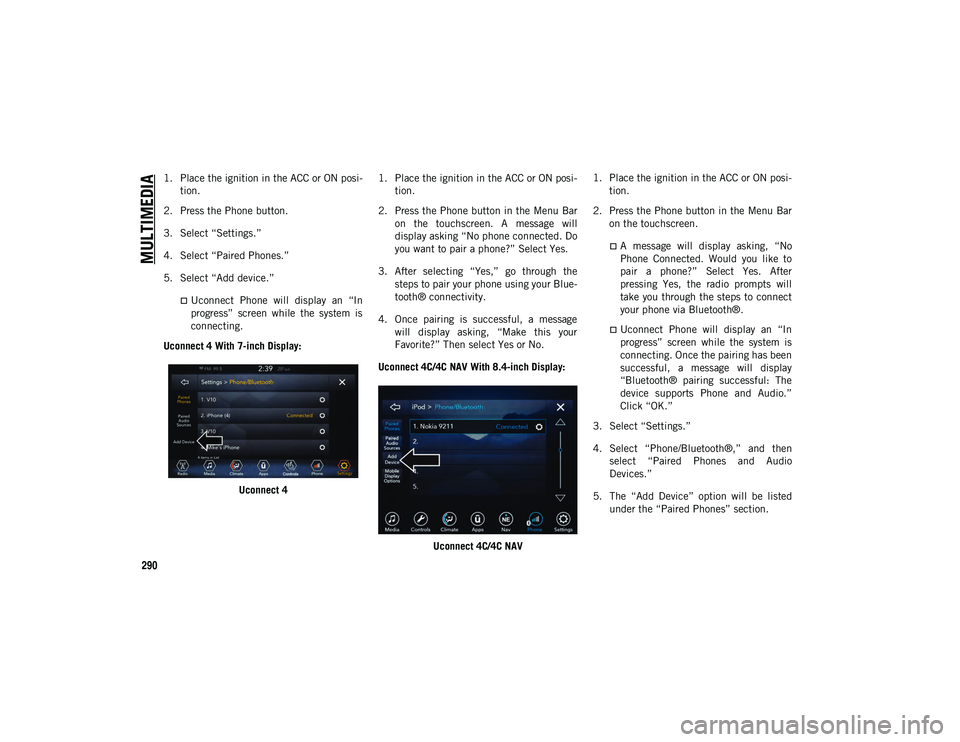
MULTIMEDIA
290
1. Place the ignition in the ACC or ON posi-
tion.
2. Press the Phone button.
3. Select “Settings.”
4. Select “Paired Phones.”
5. Select “Add device.”
Uconnect Phone will display an “In progress” screen while the system is
connecting.
Uconnect 4 With 7-inch Display:
Uconnect 4 1. Place the ignition in the ACC or ON posi
-
tion.
2. Press the Phone button in the Menu Bar on the touchscreen. A message will
display asking “No phone connected. Do
you want to pair a phone?” Select Yes.
3. After selecting “Yes,” go through the steps to pair your phone using your Blue -
tooth® connectivity.
4. Once pairing is successful, a message will display asking, “Make this your
Favorite?” Then select Yes or No.
Uconnect 4C/4C NAV With 8.4-inch Display:
Uconnect 4C/4C NAV 1. Place the ignition in the ACC or ON posi
-
tion.
2. Press the Phone button in the Menu Bar on the touchscreen.
A message will display asking, “NoPhone Connected. Would you like to
pair a phone?” Select Yes. After
pressing Yes, the radio prompts will
take you through the steps to connect your phone via Bluetooth®.
Uconnect Phone will display an “In
progress” screen while the system is
connecting. Once the pairing has beensuccessful, a message will display
“Bluetooth® pairing successful: The
device supports Phone and Audio.”
Click “OK.”
3. Select “Settings.”
4. Select “Phone/Bluetooth®,” and then select “Paired Phones and Audio
Devices.”
5. The “Add Device” option will be listed under the “Paired Phones” section.
2020_JEEP_M6_UG_UK.book Page 290
Page 293 of 328
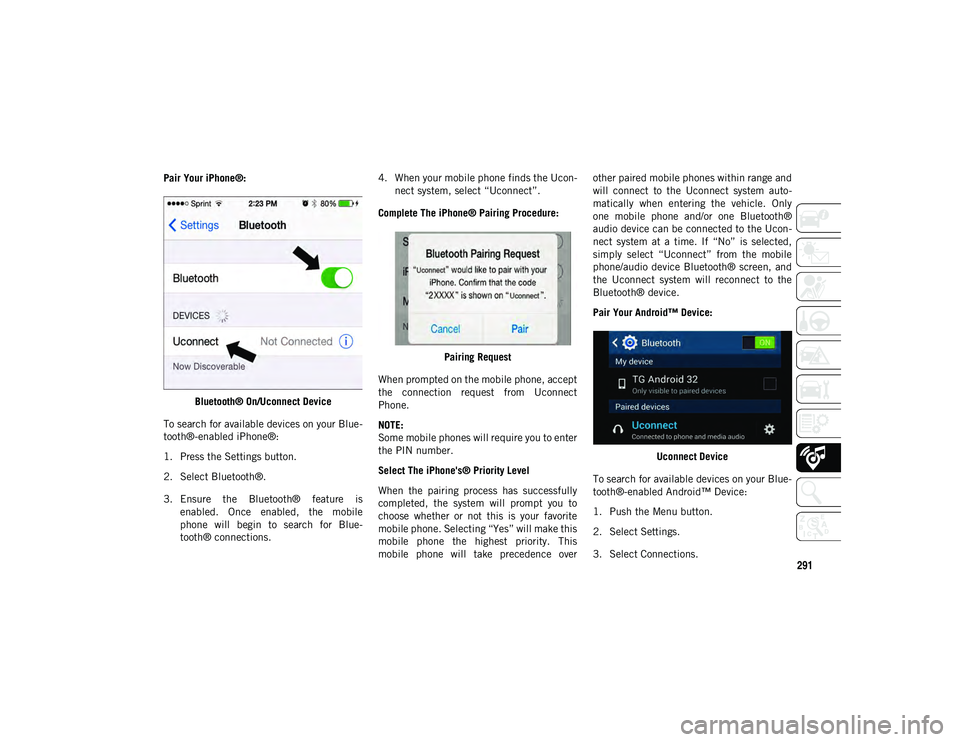
291
Pair Your iPhone®:Bluetooth® On/Uconnect Device
To search for available devices on your Blue -
tooth®-enabled iPhone®:
1. Press the Settings button.
2. Select Bluetooth®.
3. Ensure the Bluetooth® feature is enabled. Once enabled, the mobile
phone will begin to search for Blue -
tooth® connections. 4. When your mobile phone finds the Ucon
-
nect system, select “Uconnect”.
Complete The iPhone® Pairing Procedure:
Pairing Request
When prompted on the mobile phone, accept
the connection request from Uconnect
Phone.
NOTE:
Some mobile phones will require you to enter
the PIN number.
Select The iPhone's® Priority Level
When the pairing process has successfully
completed, the system will prompt you to
choose whether or not this is your favorite
mobile phone. Selecting “Yes” will make this
mobile phone the highest priority. This
mobile phone will take precedence over other paired mobile phones within range and
will connect to the Uconnect system auto
-
matically when entering the vehicle. Only
one mobile phone and/or one Bluetooth®
audio device can be connected to the Ucon -
nect system at a time. If “No” is selected,
simply select “Uconnect” from the mobile
phone/audio device Bluetooth® screen, and
the Uconnect system will reconnect to the
Bluetooth® device.
Pair Your Android™ Device:
Uconnect Device
To search for available devices on your Blue -
tooth®-enabled Android™ Device:
1. Push the Menu button.
2. Select Settings.
3. Select Connections.
2020_JEEP_M6_UG_UK.book Page 291