JEEP PATRIOT 2020 Owner handbook (in English)
Manufacturer: JEEP, Model Year: 2020, Model line: PATRIOT, Model: JEEP PATRIOT 2020Pages: 332, PDF Size: 1.99 MB
Page 81 of 332
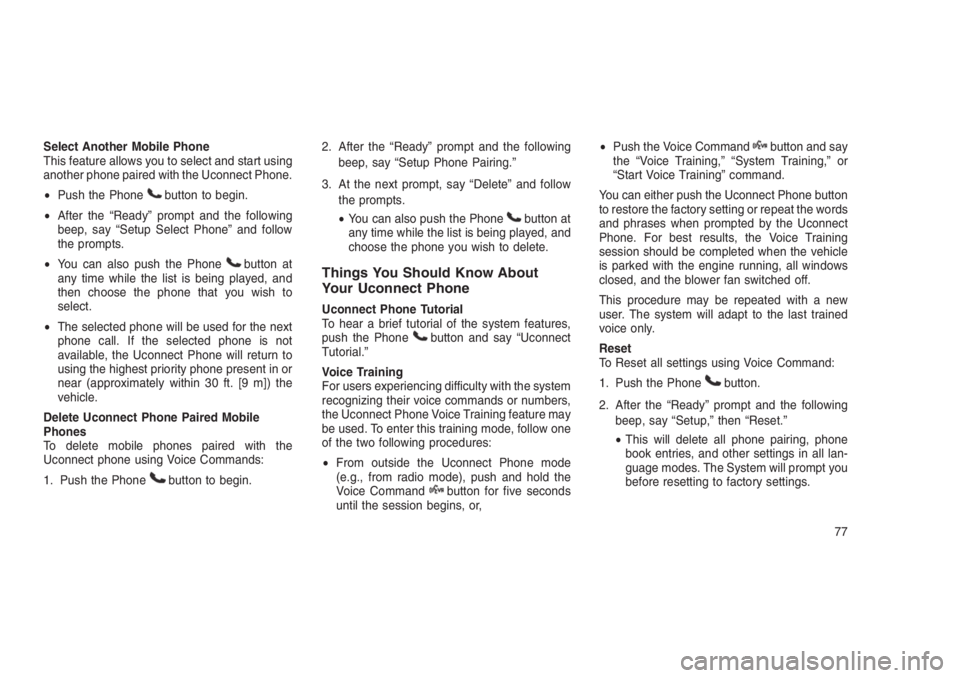
Select Another Mobile Phone
This feature allows you to select and start using
another phone paired with the Uconnect Phone.
ŌĆóPush the Phone
button to begin.
ŌĆóAfter the ŌĆ£ReadyŌĆØ prompt and the following
beep, say ŌĆ£Setup Select PhoneŌĆØ and follow
the prompts.
ŌĆóYou can also push the Phone
button at
any time while the list is being played, and
then choose the phone that you wish to
select.
ŌĆóThe selected phone will be used for the next
phone call. If the selected phone is not
available, the Uconnect Phone will return to
using the highest priority phone present in or
near (approximately within 30 ft. [9 m]) the
vehicle.
Delete Uconnect Phone Paired Mobile
Phones
To delete mobile phones paired with the
Uconnect phone using Voice Commands:
1. Push the Phone
button to begin.2. After the ŌĆ£ReadyŌĆØ prompt and the following
beep, say ŌĆ£Setup Phone Pairing.ŌĆØ
3. At the next prompt, say ŌĆ£DeleteŌĆØ and follow
the prompts.
ŌĆóYou can also push the Phone
button at
any time while the list is being played, and
choose the phone you wish to delete.
Things You Should Know About
Your Uconnect Phone
Uconnect Phone Tutorial
To hear a brief tutorial of the system features,
push the Phone
button and say ŌĆ£Uconnect
Tutorial.ŌĆØ
Voice Training
For users experiencing difficulty with the system
recognizing their voice commands or numbers,
the Uconnect Phone Voice Training feature may
be used. To enter this training mode, follow one
of the two following procedures:
ŌĆóFrom outside the Uconnect Phone mode
(e.g., from radio mode), push and hold the
Voice Command
button for five seconds
until the session begins, or,ŌĆóPush the Voice Command
button and say
the ŌĆ£Voice Training,ŌĆØ ŌĆ£System Training,ŌĆØ or
ŌĆ£Start Voice TrainingŌĆØ command.
You can either push the Uconnect Phone button
to restore the factory setting or repeat the words
and phrases when prompted by the Uconnect
Phone. For best results, the Voice Training
session should be completed when the vehicle
is parked with the engine running, all windows
closed, and the blower fan switched off.
This procedure may be repeated with a new
user. The system will adapt to the last trained
voice only.
Reset
To Reset all settings using Voice Command:
1. Push the Phone
button.
2. After the ŌĆ£ReadyŌĆØ prompt and the following
beep, say ŌĆ£Setup,ŌĆØ then ŌĆ£Reset.ŌĆØ
ŌĆóThis will delete all phone pairing, phone
book entries, and other settings in all lan-
guage modes. The System will prompt you
before resetting to factory settings.
77
Page 82 of 332
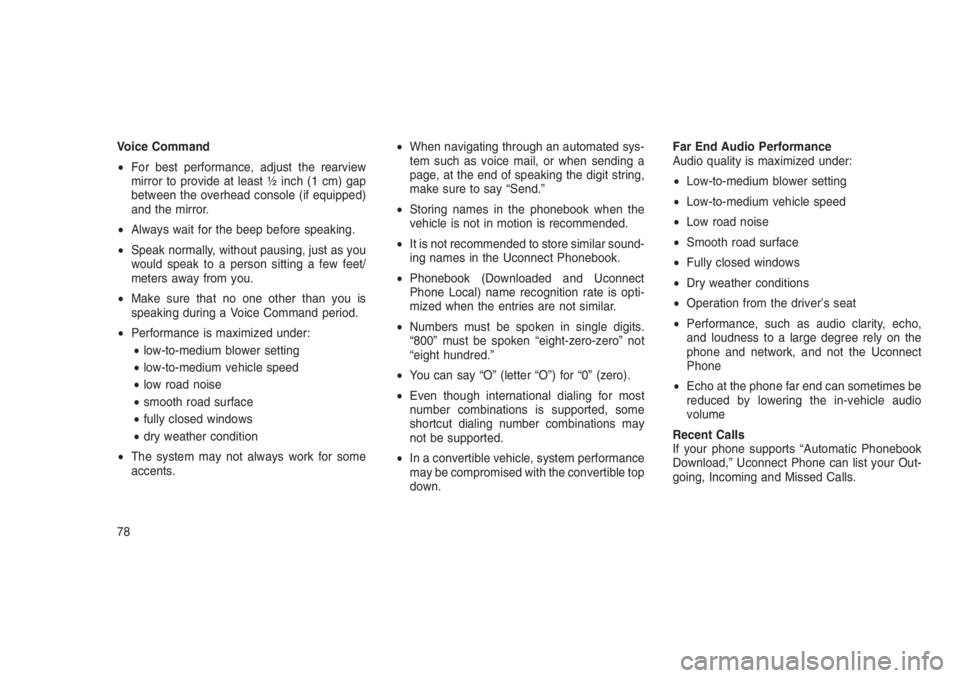
Voice Command
ŌĆóFor best performance, adjust the rearview
mirror to provide at least ┬Į inch (1 cm) gap
between the overhead console (if equipped)
and the mirror.
ŌĆóAlways wait for the beep before speaking.
ŌĆóSpeak normally, without pausing, just as you
would speak to a person sitting a few feet/
meters away from you.
ŌĆóMake sure that no one other than you is
speaking during a Voice Command period.
ŌĆóPerformance is maximized under:
ŌĆólow-to-medium blower setting
ŌĆólow-to-medium vehicle speed
ŌĆólow road noise
ŌĆósmooth road surface
ŌĆófully closed windows
ŌĆódry weather condition
ŌĆóThe system may not always work for some
accents.ŌĆóWhen navigating through an automated sys-
tem such as voice mail, or when sending a
page, at the end of speaking the digit string,
make sure to say ŌĆ£Send.ŌĆØ
ŌĆóStoring names in the phonebook when the
vehicle is not in motion is recommended.
ŌĆóIt is not recommended to store similar sound-
ing names in the Uconnect Phonebook.
ŌĆóPhonebook (Downloaded and Uconnect
Phone Local) name recognition rate is opti-
mized when the entries are not similar.
ŌĆóNumbers must be spoken in single digits.
ŌĆ£800ŌĆØ must be spoken ŌĆ£eight-zero-zeroŌĆØ not
ŌĆ£eight hundred.ŌĆØ
ŌĆóYou can say ŌĆ£OŌĆØ (letter ŌĆ£OŌĆØ) for ŌĆ£0ŌĆØ (zero).
ŌĆóEven though international dialing for most
number combinations is supported, some
shortcut dialing number combinations may
not be supported.
ŌĆóIn a convertible vehicle, system performance
may be compromised with the convertible top
down.Far End Audio Performance
Audio quality is maximized under:
ŌĆóLow-to-medium blower setting
ŌĆóLow-to-medium vehicle speed
ŌĆóLow road noise
ŌĆóSmooth road surface
ŌĆóFully closed windows
ŌĆóDry weather conditions
ŌĆóOperation from the driverŌĆÖs seat
ŌĆóPerformance, such as audio clarity, echo,
and loudness to a large degree rely on the
phone and network, and not the Uconnect
Phone
ŌĆóEcho at the phone far end can sometimes be
reduced by lowering the in-vehicle audio
volume
Recent Calls
If your phone supports ŌĆ£Automatic Phonebook
Download,ŌĆØ Uconnect Phone can list your Out-
going, Incoming and Missed Calls.
78
Page 83 of 332
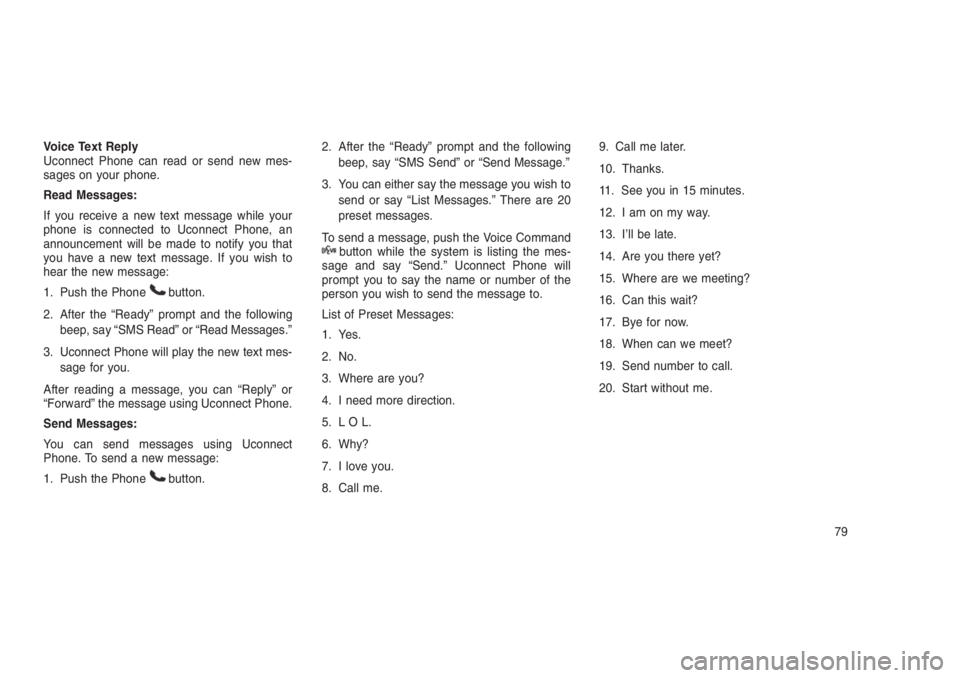
Voice Text Reply
Uconnect Phone can read or send new mes-
sages on your phone.
Read Messages:
If you receive a new text message while your
phone is connected to Uconnect Phone, an
announcement will be made to notify you that
you have a new text message. If you wish to
hear the new message:
1. Push the Phone
button.
2. After the ŌĆ£ReadyŌĆØ prompt and the following
beep, say ŌĆ£SMS ReadŌĆØ or ŌĆ£Read Messages.ŌĆØ
3. Uconnect Phone will play the new text mes-
sage for you.
After reading a message, you can ŌĆ£ReplyŌĆØ or
ŌĆ£ForwardŌĆØ the message using Uconnect Phone.
Send Messages:
You can send messages using Uconnect
Phone. To send a new message:
1. Push the Phone
button.2. After the ŌĆ£ReadyŌĆØ prompt and the following
beep, say ŌĆ£SMS SendŌĆØ or ŌĆ£Send Message.ŌĆØ
3. You can either say the message you wish to
send or say ŌĆ£List Messages.ŌĆØ There are 20
preset messages.
To send a message, push the Voice Command
button while the system is listing the mes-
sage and say ŌĆ£Send.ŌĆØ Uconnect Phone will
prompt you to say the name or number of the
person you wish to send the message to.
List of Preset Messages:
1. Yes.
2. No.
3. Where are you?
4. I need more direction.
5. L O L.
6. Why?
7. I love you.
8. Call me.9. Call me later.
10. Thanks.
11. See you in 15 minutes.
12. Iamonmyway.
13. IŌĆÖll be late.
14. Are you there yet?
15. Where are we meeting?
16. Can this wait?
17. Bye for now.
18. When can we meet?
19. Send number to call.
20. Start without me.
79
Page 84 of 332
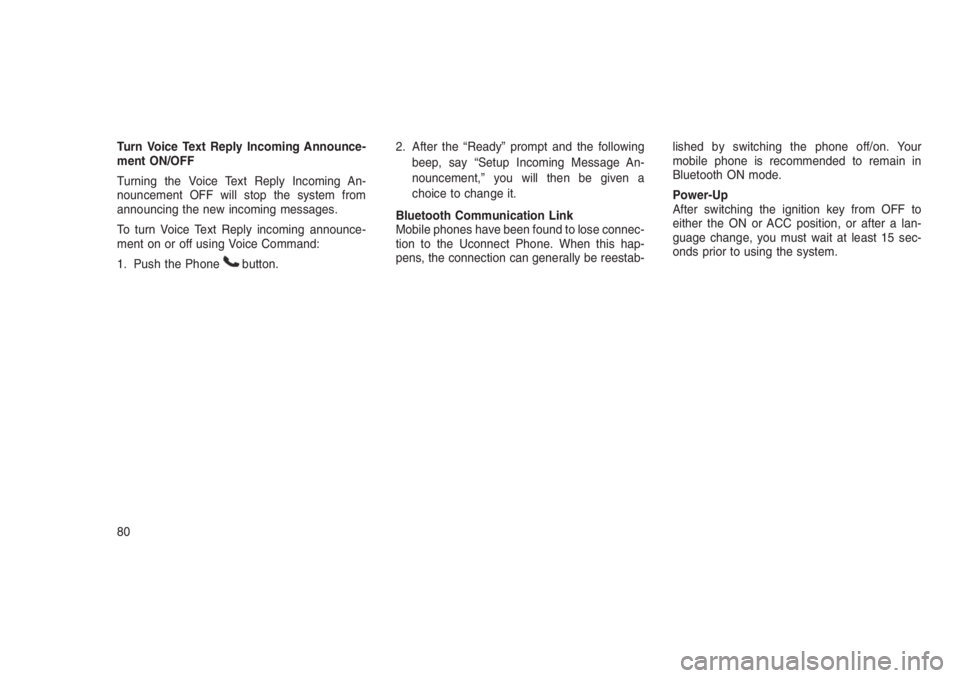
Turn Voice Text Reply Incoming Announce-
ment ON/OFF
Turning the Voice Text Reply Incoming An-
nouncement OFF will stop the system from
announcing the new incoming messages.
To turn Voice Text Reply incoming announce-
ment on or off using Voice Command:
1. Push the Phone
button.2. After the ŌĆ£ReadyŌĆØ prompt and the following
beep, say ŌĆ£Setup Incoming Message An-
nouncement,ŌĆØ you will then be given a
choice to change it.
Bluetooth Communication Link
Mobile phones have been found to lose connec-
tion to the Uconnect Phone. When this hap-
pens, the connection can generally be reestab-lished by switching the phone off/on. Your
mobile phone is recommended to remain in
Bluetooth ON mode.
Power-Up
After switching the ignition key from OFF to
either the ON or ACC position, or after a lan-
guage change, you must wait at least 15 sec-
onds prior to using the system.
80
Page 85 of 332
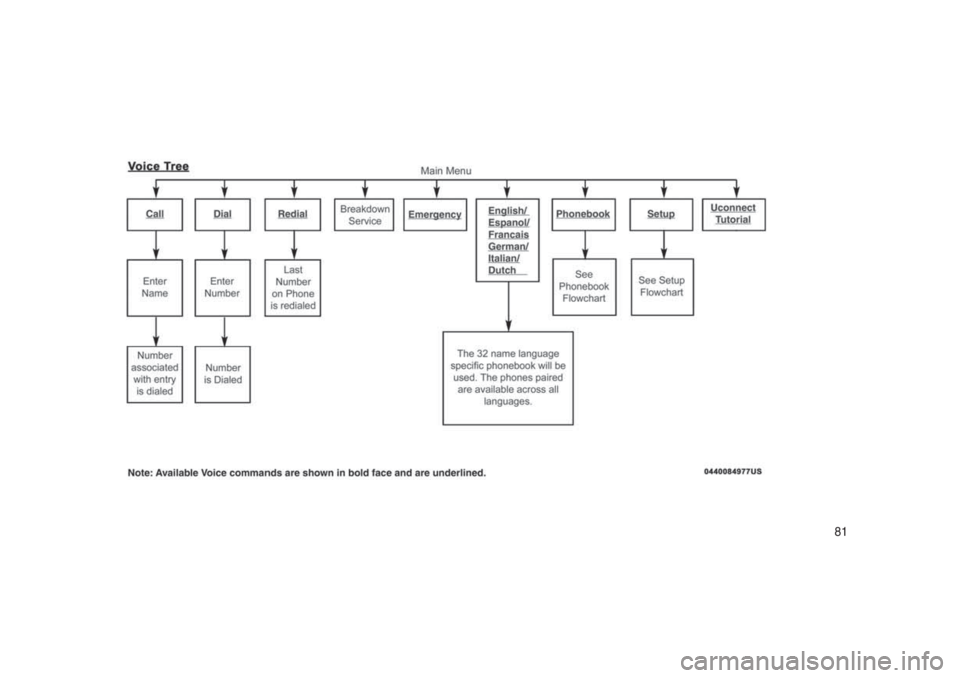
81
Page 86 of 332
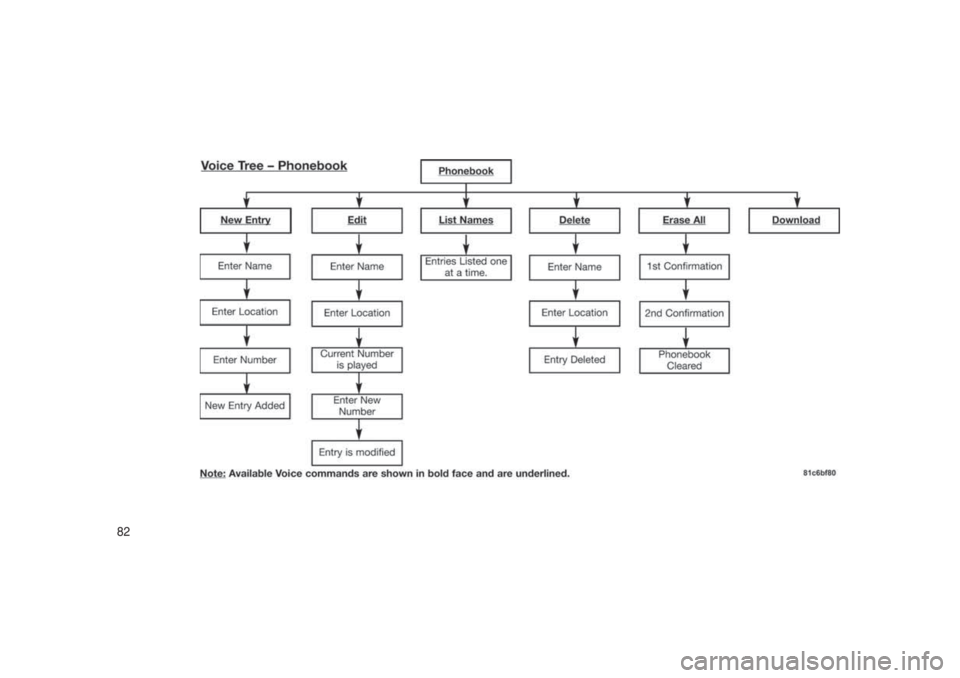
82
Page 87 of 332
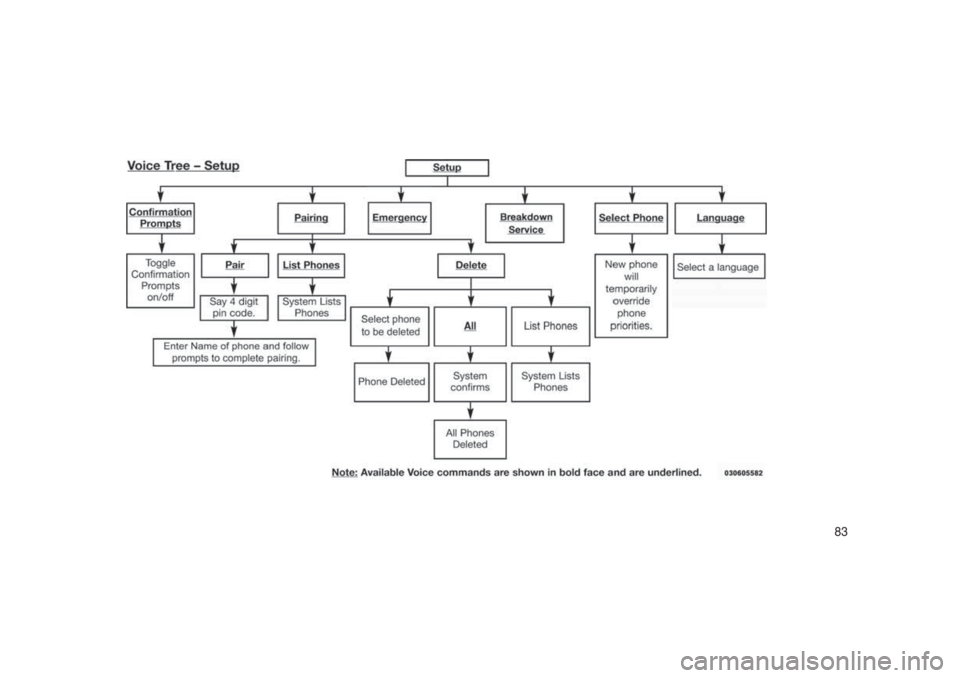
83
Page 88 of 332
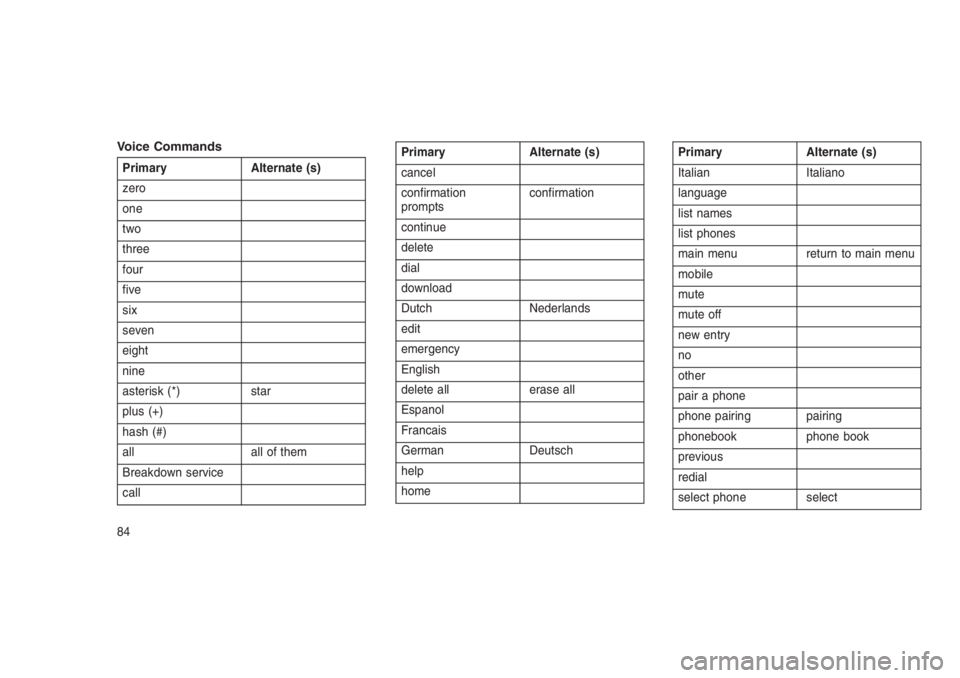
Voice Commands
Primary Alternate (s)
zero
one
two
three
four
five
six
seven
eight
nine
asterisk (*) star
plus (+)
hash (#)
all all of them
Breakdown service
callPrimary Alternate (s)
cancel
confirmation
promptsconfirmation
continue
delete
dial
download
Dutch Nederlands
edit
emergency
English
delete all erase all
Espanol
Francais
German Deutsch
help
homePrimary Alternate (s)
Italian Italiano
language
list names
list phones
main menu return to main menu
mobile
mute
mute off
new entry
no
other
pair a phone
phone pairing pairing
phonebook phone book
previous
redial
select phone select
84
Page 89 of 332
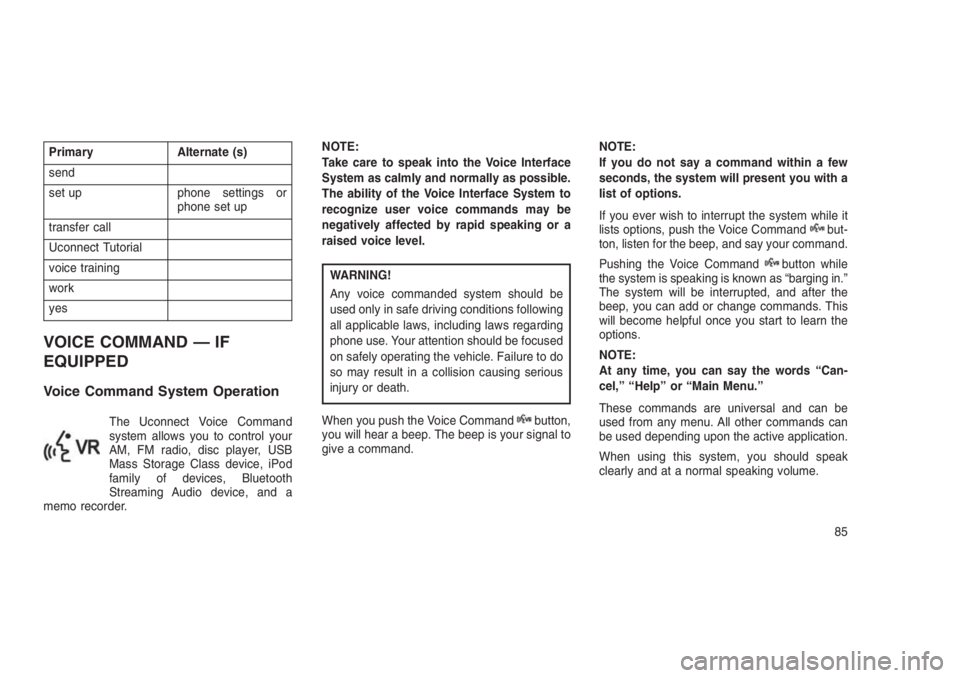
Primary Alternate (s)
send
set up phone settings or
phone set up
transfer call
Uconnect Tutorial
voice training
work
yes
VOICE COMMAND ŌĆö IF
EQUIPPED
Voice Command System Operation
The Uconnect Voice Command
system allows you to control your
AM, FM radio, disc player, USB
Mass Storage Class device, iPod
family of devices, Bluetooth
Streaming Audio device, and a
memo recorder.NOTE:
Take care to speak into the Voice Interface
System as calmly and normally as possible.
The ability of the Voice Interface System to
recognize user voice commands may be
negatively affected by rapid speaking or a
raised voice level.
WARNING!
Any voice commanded system should be
used only in safe driving conditions following
all applicable laws, including laws regarding
phone use. Your attention should be focused
on safely operating the vehicle. Failure to do
so may result in a collision causing serious
injury or death.
When you push the Voice Command
button,
you will hear a beep. The beep is your signal to
give a command.NOTE:
If you do not say a command within a few
seconds, the system will present you with a
list of options.
If you ever wish to interrupt the system while it
lists options, push the Voice Command
but-
ton, listen for the beep, and say your command.
Pushing the Voice Command
button while
the system is speaking is known as ŌĆ£barging in.ŌĆØ
The system will be interrupted, and after the
beep, you can add or change commands. This
will become helpful once you start to learn the
options.
NOTE:
At any time, you can say the words ŌĆ£Can-
cel,ŌĆØ ŌĆ£HelpŌĆØ or ŌĆ£Main Menu.ŌĆØ
These commands are universal and can be
used from any menu. All other commands can
be used depending upon the active application.
When using this system, you should speak
clearly and at a normal speaking volume.
85
Page 90 of 332
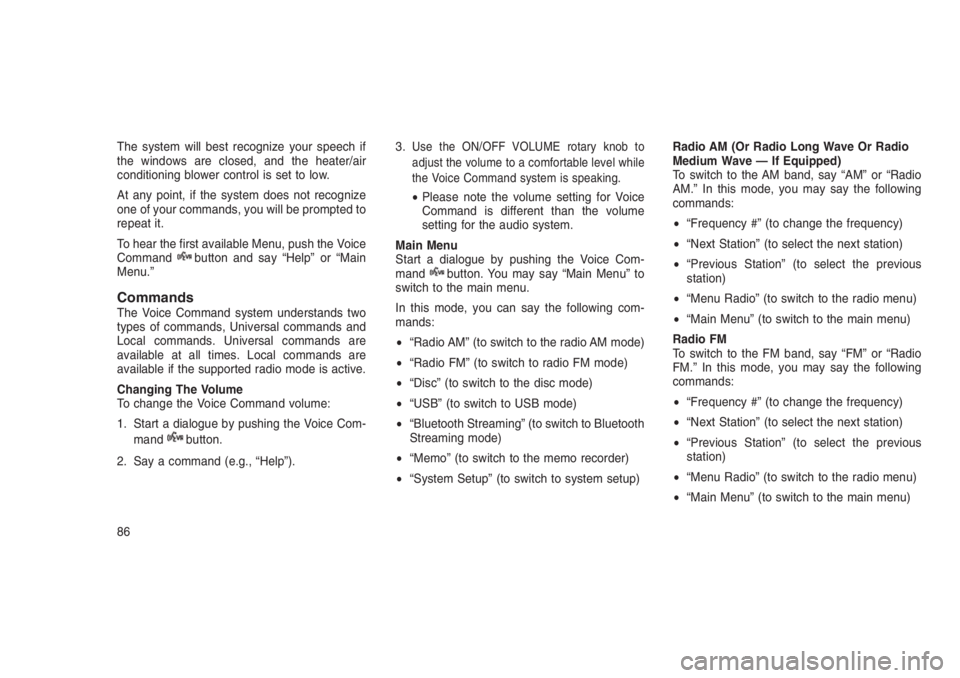
The system will best recognize your speech if
the windows are closed, and the heater/air
conditioning blower control is set to low.
At any point, if the system does not recognize
one of your commands, you will be prompted to
repeat it.
To hear the first available Menu, push the Voice
Command
button and say ŌĆ£HelpŌĆØ or ŌĆ£Main
Menu.ŌĆØ
CommandsThe Voice Command system understands two
types of commands, Universal commands and
Local commands. Universal commands are
available at all times. Local commands are
available if the supported radio mode is active.
Changing The Volume
To change the Voice Command volume:
1. Start a dialogue by pushing the Voice Com-
mand
button.
2. Say a command (e.g., ŌĆ£HelpŌĆØ).3.
Use the ON/OFF VOLUME rotary knob to
adjust the volume to a comfortable level while
the Voice Command system is speaking.
ŌĆóPlease note the volume setting for Voice
Command is different than the volume
setting for the audio system.
Main Menu
Start a dialogue by pushing the Voice Com-
mand
button. You may say ŌĆ£Main MenuŌĆØ to
switch to the main menu.
In this mode, you can say the following com-
mands:
ŌĆóŌĆ£Radio AMŌĆØ (to switch to the radio AM mode)
ŌĆóŌĆ£Radio FMŌĆØ (to switch to radio FM mode)
ŌĆóŌĆ£DiscŌĆØ (to switch to the disc mode)
ŌĆóŌĆ£USBŌĆØ (to switch to USB mode)
ŌĆóŌĆ£Bluetooth StreamingŌĆØ (to switch to Bluetooth
Streaming mode)
ŌĆóŌĆ£MemoŌĆØ (to switch to the memo recorder)
ŌĆóŌĆ£System SetupŌĆØ (to switch to system setup)Radio AM (Or Radio Long Wave Or Radio
Medium Wave ŌĆö If Equipped)
To switch to the AM band, say ŌĆ£AMŌĆØ or ŌĆ£Radio
AM.ŌĆØ In this mode, you may say the following
commands:
ŌĆóŌĆ£Frequency #ŌĆØ (to change the frequency)
ŌĆóŌĆ£Next StationŌĆØ (to select the next station)
ŌĆóŌĆ£Previous StationŌĆØ (to select the previous
station)
ŌĆóŌĆ£Menu RadioŌĆØ (to switch to the radio menu)
ŌĆóŌĆ£Main MenuŌĆØ (to switch to the main menu)
Radio FM
To switch to the FM band, say ŌĆ£FMŌĆØ or ŌĆ£Radio
FM.ŌĆØ In this mode, you may say the following
commands:
ŌĆóŌĆ£Frequency #ŌĆØ (to change the frequency)
ŌĆóŌĆ£Next StationŌĆØ (to select the next station)
ŌĆóŌĆ£Previous StationŌĆØ (to select the previous
station)
ŌĆóŌĆ£Menu RadioŌĆØ (to switch to the radio menu)
ŌĆóŌĆ£Main MenuŌĆØ (to switch to the main menu)
86