JEEP RENEGADE 2015 1.G Owners Manual
Manufacturer: JEEP, Model Year: 2015, Model line: RENEGADE, Model: JEEP RENEGADE 2015 1.GPages: 678, PDF Size: 29.84 MB
Page 211 of 678
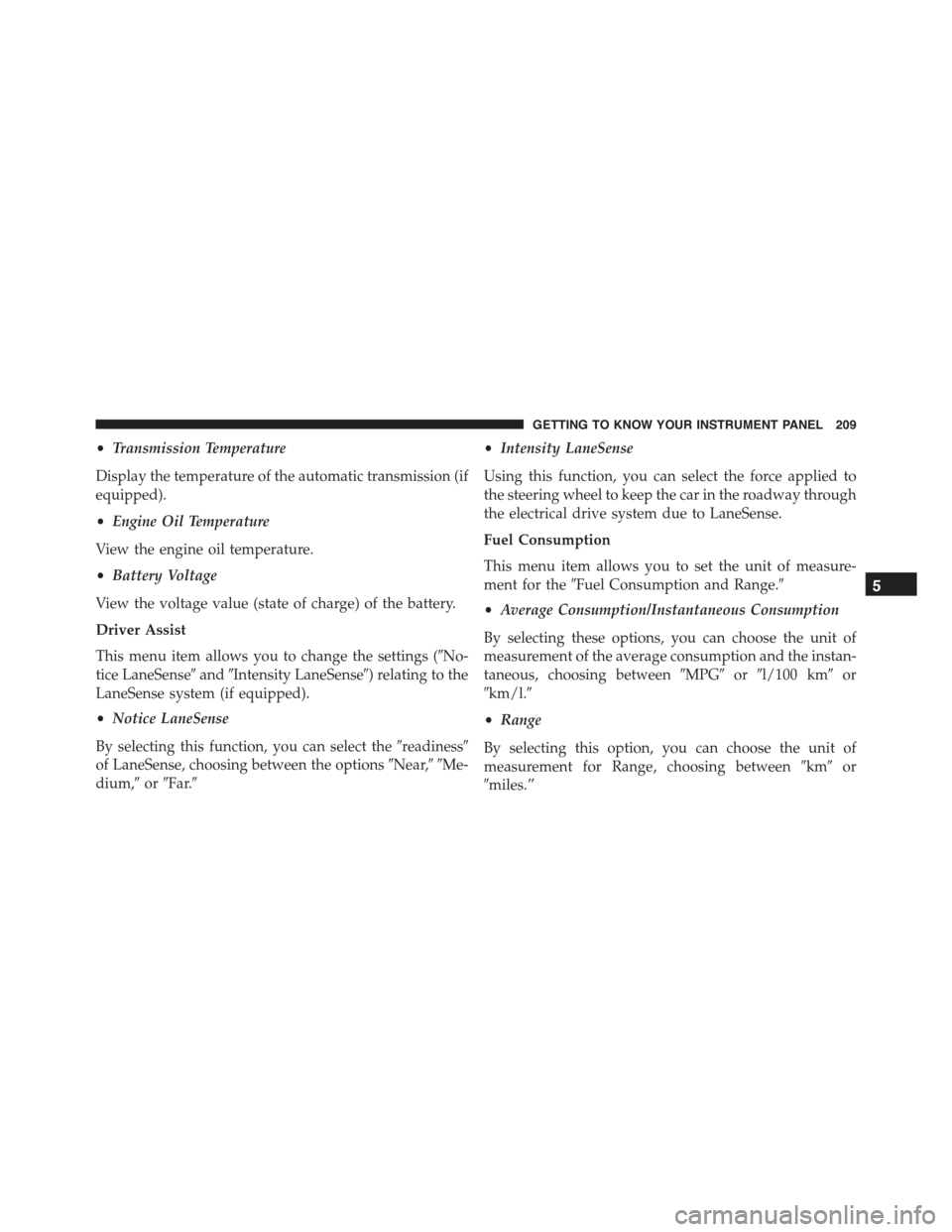
•Transmission Temperature
Display the temperature of the automatic transmission (if
equipped).
•Engine Oil Temperature
View the engine oil temperature.
•Battery Voltage
View the voltage value (state of charge) of the battery.
Driver Assist
This menu item allows you to change the settings (#No-
tice LaneSense#and#Intensity LaneSense#) relating to the
LaneSense system (if equipped).
•Notice LaneSense
By selecting this function, you can select the#readiness#
of LaneSense, choosing between the options#Near,##Me-
dium,#or#Far.#
•Intensity LaneSense
Using this function, you can select the force applied to
the steering wheel to keep the car in the roadway through
the electrical drive system due to LaneSense.
Fuel Consumption
This menu item allows you to set the unit of measure-
ment for the#Fuel Consumption and Range.#
•Average Consumption/Instantaneous Consumption
By selecting these options, you can choose the unit of
measurement of the average consumption and the instan-
taneous, choosing between#MPG#or#l/100 km#or
#km/l.#
•Range
By selecting this option, you can choose the unit of
measurement for Range, choosing between#km#or
#miles.”
5
GETTING TO KNOW YOUR INSTRUMENT PANEL 209
Page 212 of 678
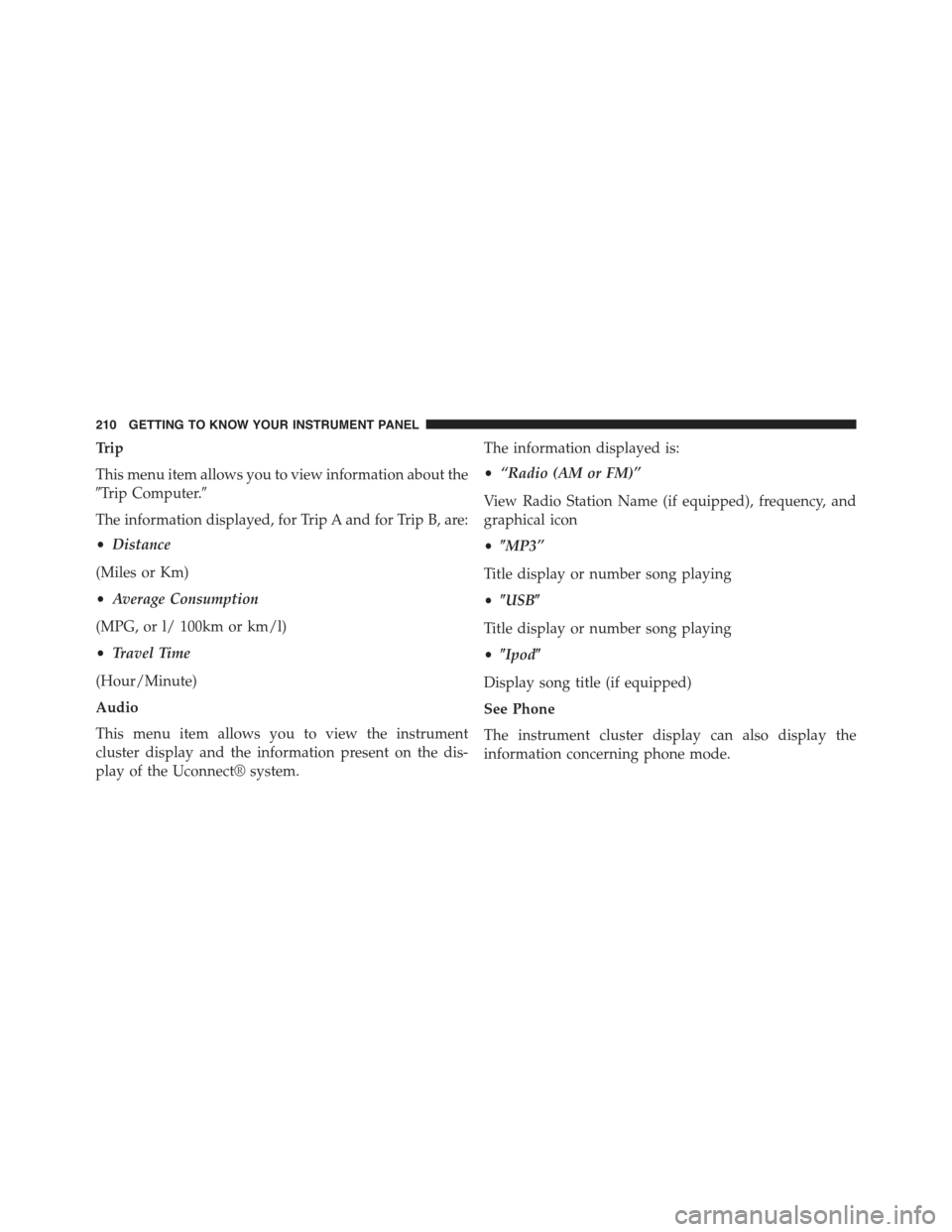
Trip
This menu item allows you to view information about the
#Trip Computer.#
The information displayed, for Trip A and for Trip B, are:
•Distance
(Miles or Km)
•Average Consumption
(MPG, or l/ 100km or km/l)
•Travel Time
(Hour/Minute)
Audio
This menu item allows you to view the instrument
cluster display and the information present on the dis-
play of the Uconnect® system.
The information displayed is:
•“Radio (AM or FM)”
View Radio Station Name (if equipped), frequency, and
graphical icon
•$MP3”
Title display or number song playing
•$USB$
Title display or number song playing
•$Ipod$
Display song title (if equipped)
See Phone
The instrument cluster display can also display the
information concerning phone mode.
210 GETTING TO KNOW YOUR INSTRUMENT PANEL
Page 213 of 678
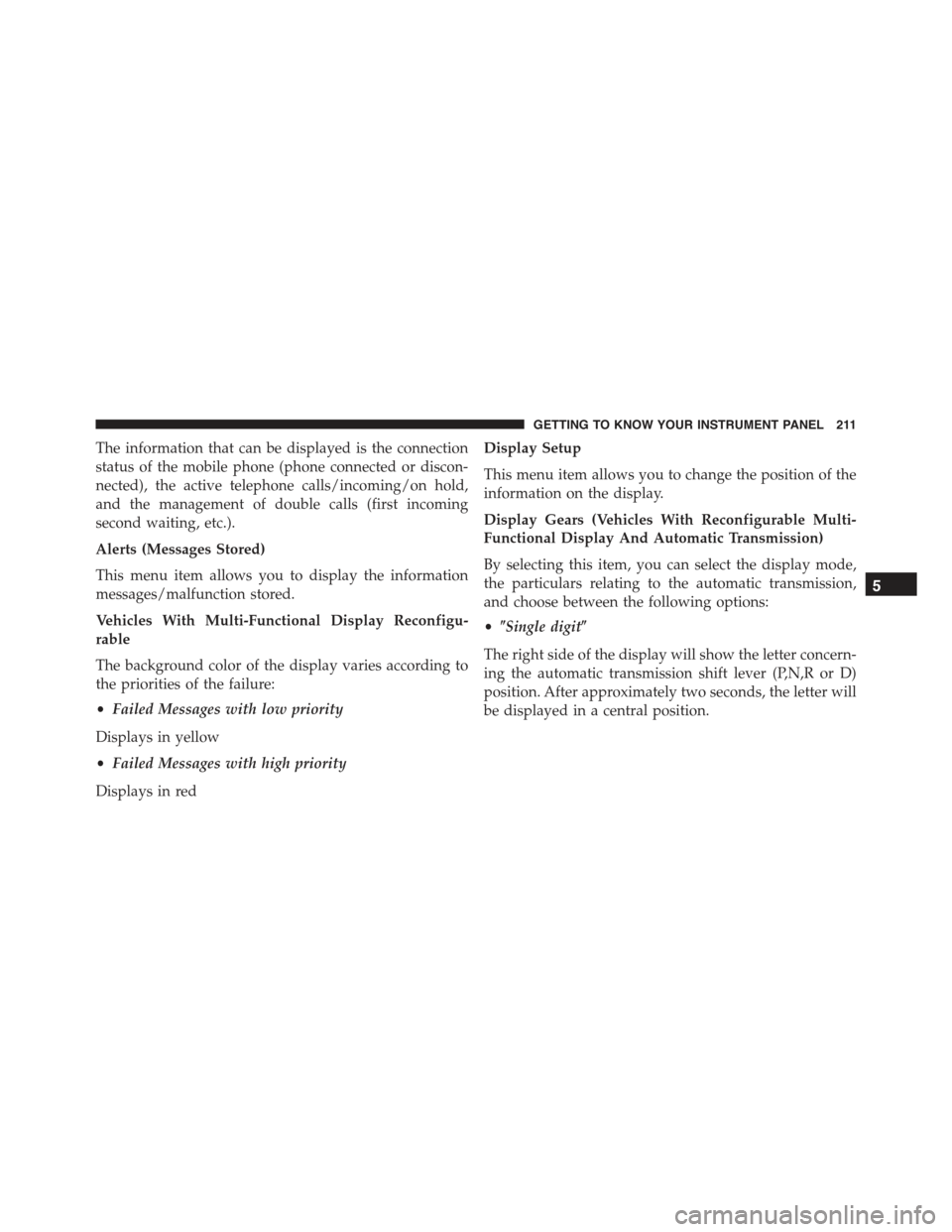
The information that can be displayed is the connection
status of the mobile phone (phone connected or discon-
nected), the active telephone calls/incoming/on hold,
and the management of double calls (first incoming
second waiting, etc.).
Alerts (Messages Stored)
This menu item allows you to display the information
messages/malfunction stored.
Vehicles With Multi-Functional Display Reconfigu-
rable
The background color of the display varies according to
the priorities of the failure:
•Failed Messages with low priority
Displays in yellow
•Failed Messages with high priority
Displays in red
Display Setup
This menu item allows you to change the position of the
information on the display.
Display Gears (Vehicles With Reconfigurable Multi-
Functional Display And Automatic Transmission)
By selecting this item, you can select the display mode,
the particulars relating to the automatic transmission,
and choose between the following options:
•$Single digit$
The right side of the display will show the letter concern-
ing the automatic transmission shift lever (P,N,R or D)
position. After approximately two seconds, the letter will
be displayed in a central position.
5
GETTING TO KNOW YOUR INSTRUMENT PANEL 211
Page 214 of 678
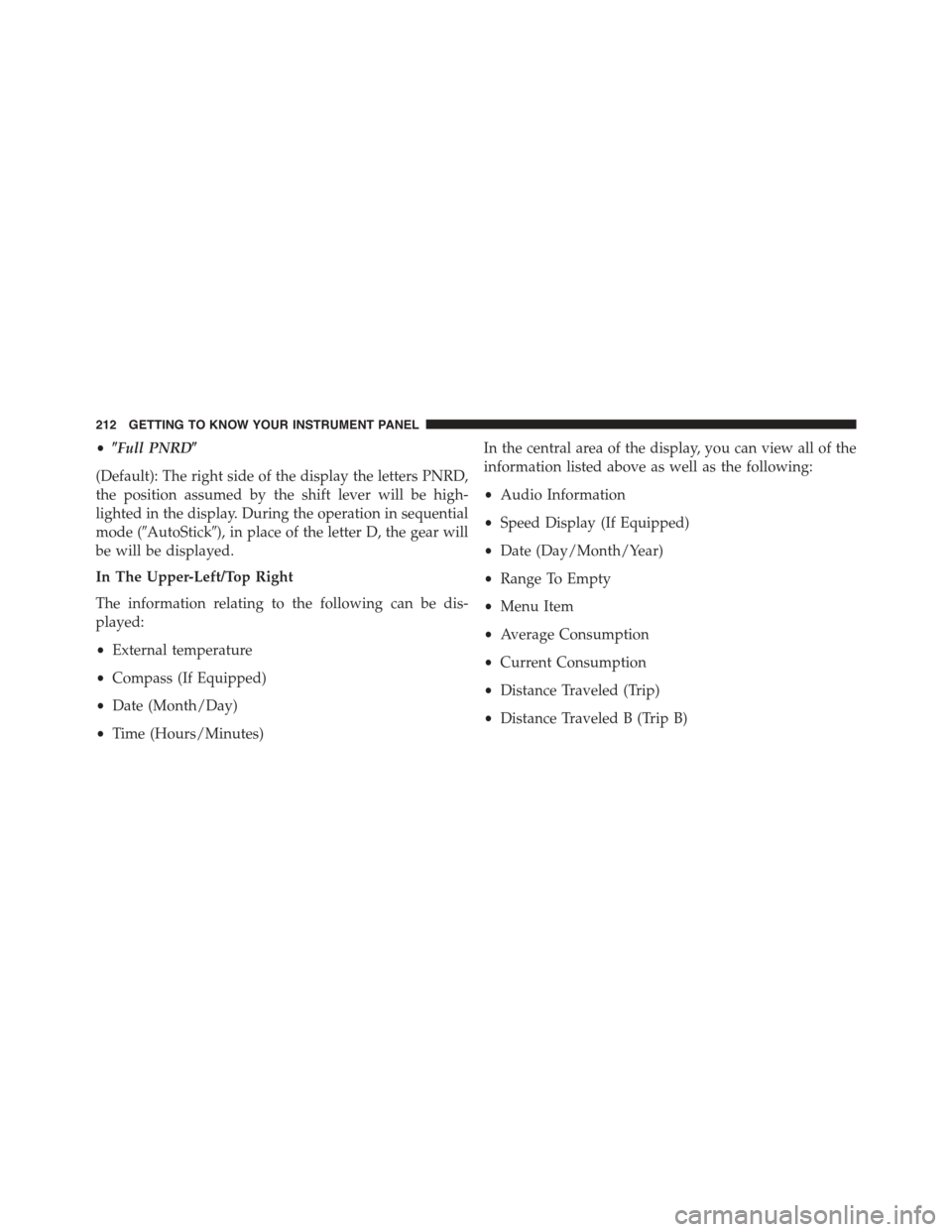
•$Full PNRD$
(Default): The right side of the display the letters PNRD,
the position assumed by the shift lever will be high-
lighted in the display. During the operation in sequential
mode (#AutoStick#), in place of the letter D, the gear will
be will be displayed.
In The Upper-Left/Top Right
The information relating to the following can be dis-
played:
•External temperature
•Compass (If Equipped)
•Date (Month/Day)
•Time (Hours/Minutes)
In the central area of the display, you can view all of the
information listed above as well as the following:
•Audio Information
•Speed Display (If Equipped)
•Date (Day/Month/Year)
•Range To Empty
•Menu Item
•Average Consumption
•Current Consumption
•Distance Traveled (Trip)
•Distance Traveled B (Trip B)
212 GETTING TO KNOW YOUR INSTRUMENT PANEL
Page 215 of 678
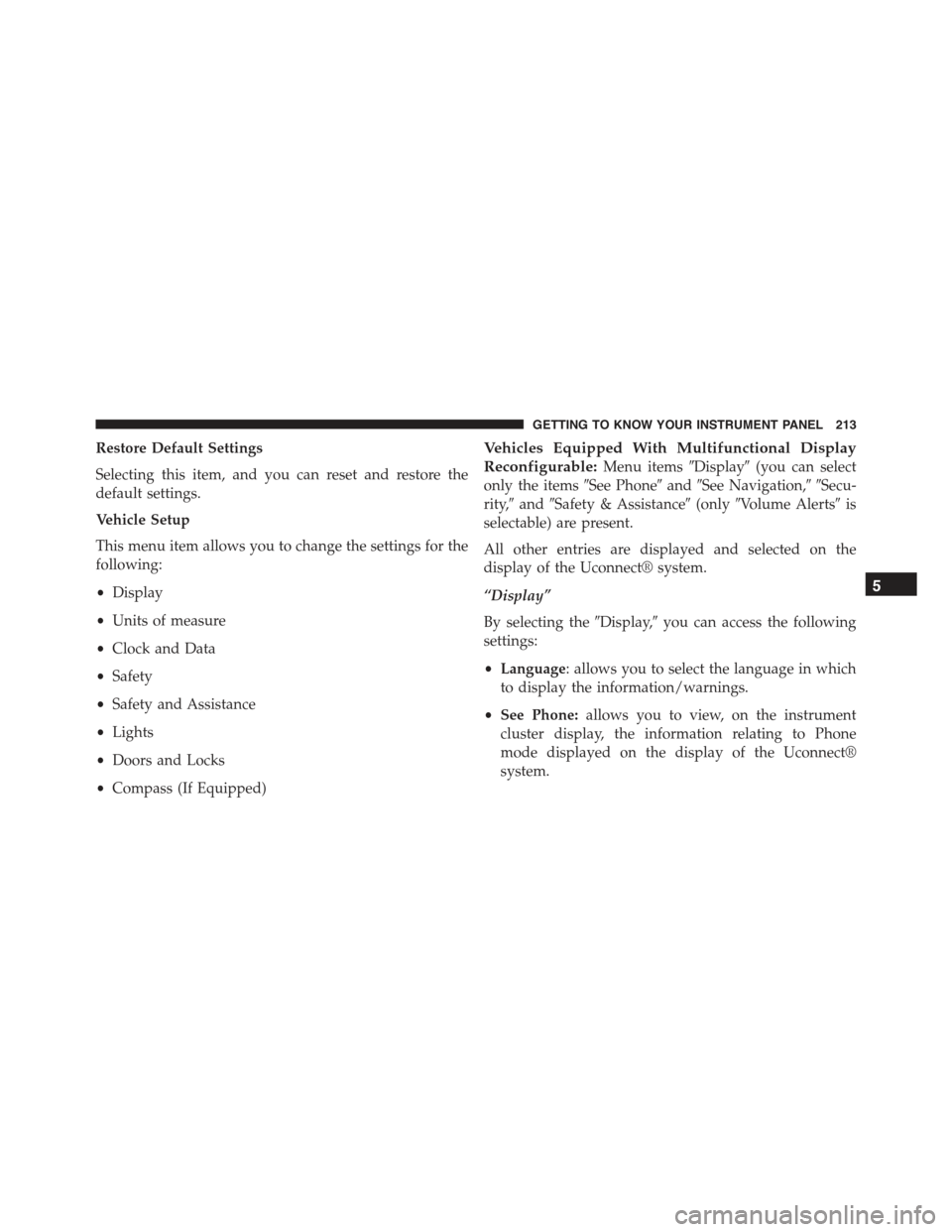
Restore Default Settings
Selecting this item, and you can reset and restore the
default settings.
Vehicle Setup
This menu item allows you to change the settings for the
following:
•Display
•Units of measure
•Clock and Data
•Safety
•Safety and Assistance
•Lights
•Doors and Locks
•Compass (If Equipped)
Vehicles Equipped With Multifunctional Display
Reconfigurable:Menu items#Display#(you can select
only the items#See Phone#and#See Navigation,##Secu-
rity,#and#Safety & Assistance#(only#Volume Alerts#is
selectable) are present.
All other entries are displayed and selected on the
display of the Uconnect® system.
“Display”
By selecting the#Display,#you can access the following
settings:
•Language: allows you to select the language in which
to display the information/warnings.
•See Phone:allows you to view, on the instrument
cluster display, the information relating to Phone
mode displayed on the display of the Uconnect®
system.
5
GETTING TO KNOW YOUR INSTRUMENT PANEL 213
Page 216 of 678
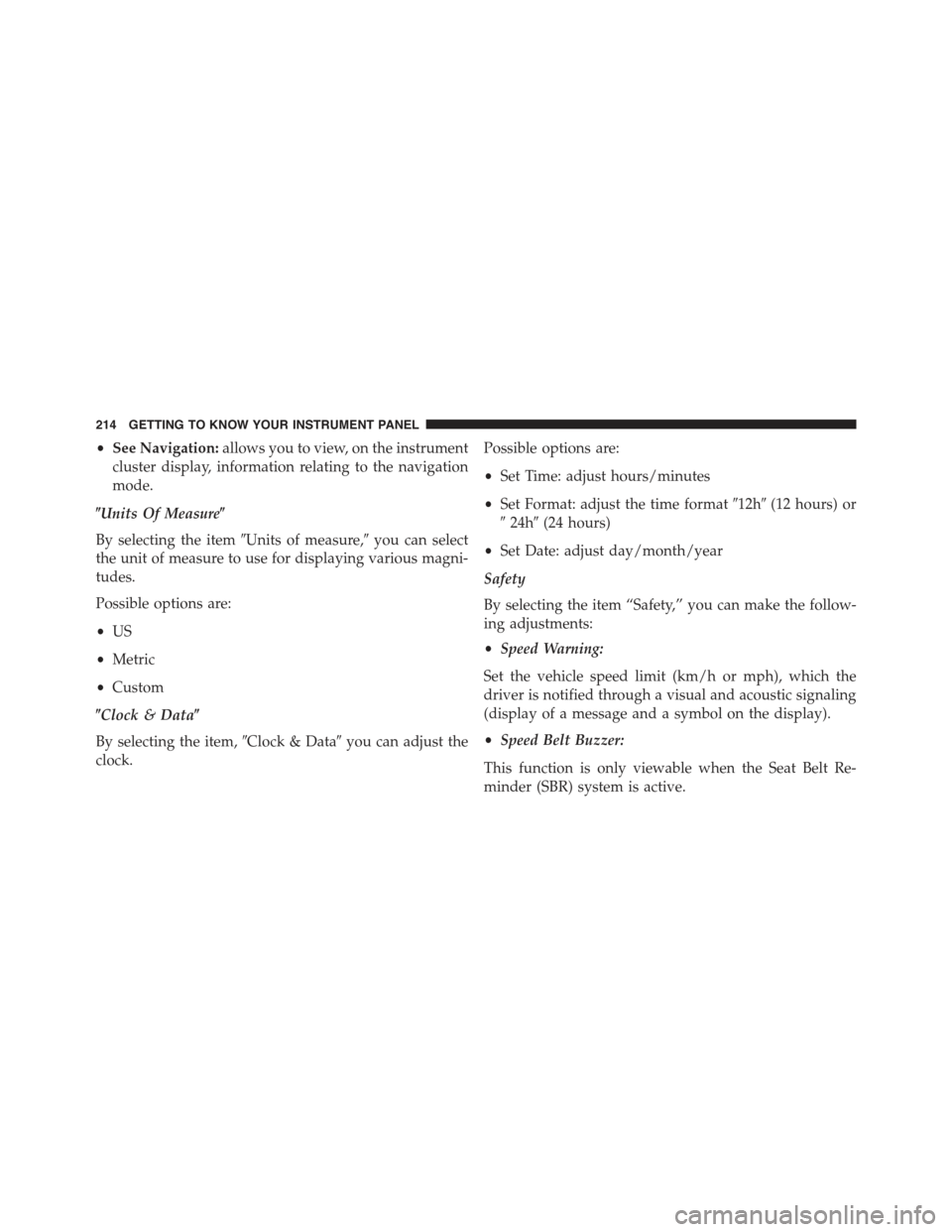
•See Navigation:allows you to view, on the instrument
cluster display, information relating to the navigation
mode.
$Units Of Measure$
By selecting the item#Units of measure,#you can select
the unit of measure to use for displaying various magni-
tudes.
Possible options are:
•US
•Metric
•Custom
$Clock & Data$
By selecting the item,#Clock & Data#you can adjust the
clock.
Possible options are:
•Set Time: adjust hours/minutes
•Set Format: adjust the time format#12h#(12 hours) or
#24h#(24 hours)
•Set Date: adjust day/month/year
Safety
By selecting the item “Safety,” you can make the follow-
ing adjustments:
•Speed Warning:
Set the vehicle speed limit (km/h or mph), which the
driver is notified through a visual and acoustic signaling
(display of a message and a symbol on the display).
•Speed Belt Buzzer:
This function is only viewable when the Seat Belt Re-
minder (SBR) system is active.
214 GETTING TO KNOW YOUR INSTRUMENT PANEL
Page 217 of 678
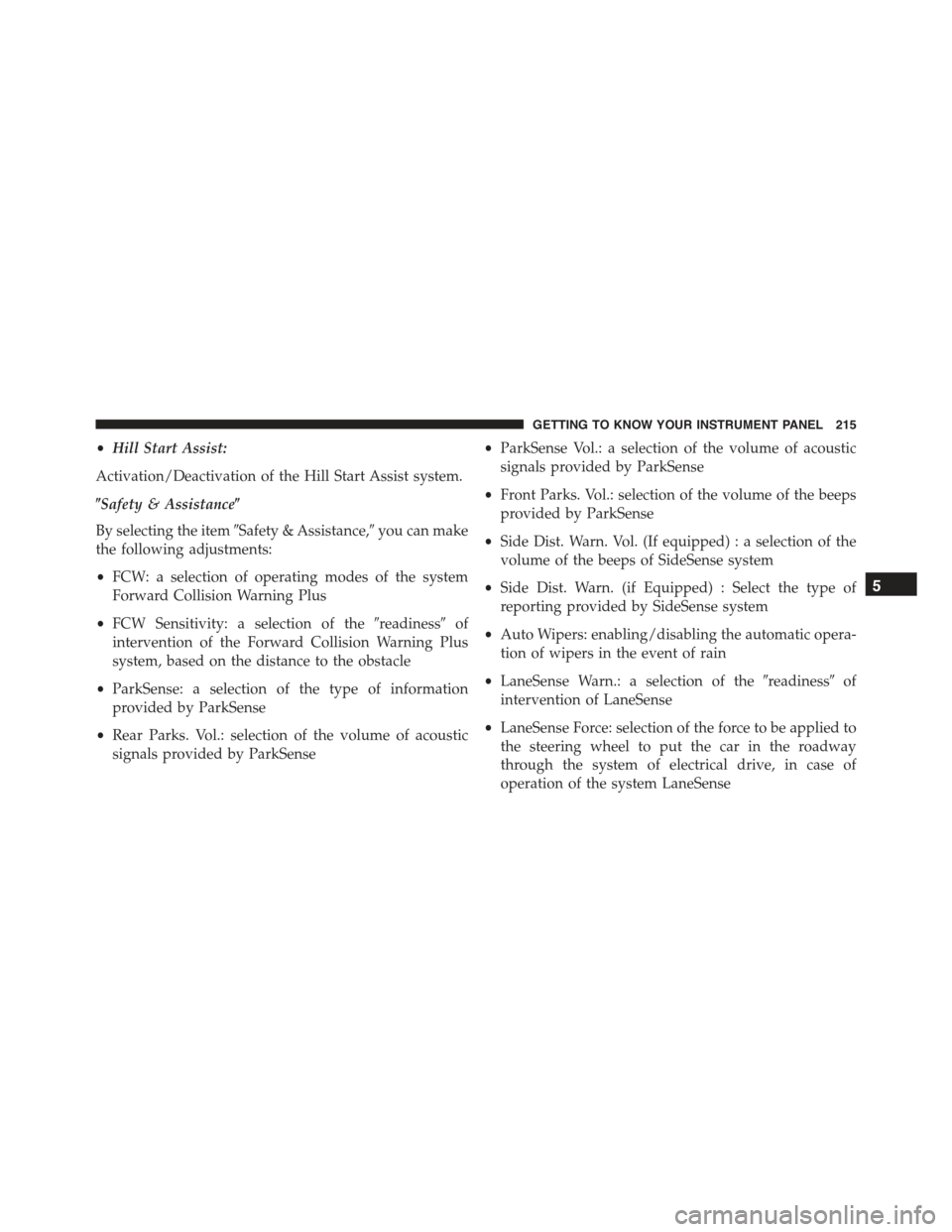
•Hill Start Assist:
Activation/Deactivation of the Hill Start Assist system.
$Safety & Assistance$
By selecting the item#Safety & Assistance,#you can make
the following adjustments:
•FCW: a selection of operating modes of the system
Forward Collision Warning Plus
•FCW Sensitivity: a selection of the#readiness#of
intervention of the Forward Collision Warning Plus
system, based on the distance to the obstacle
•ParkSense: a selection of the type of information
provided by ParkSense
•Rear Parks. Vol.: selection of the volume of acoustic
signals provided by ParkSense
•ParkSense Vol.: a selection of the volume of acoustic
signals provided by ParkSense
•Front Parks. Vol.: selection of the volume of the beeps
provided by ParkSense
•Side Dist. Warn. Vol. (If equipped) : a selection of the
volume of the beeps of SideSense system
•Side Dist. Warn. (if Equipped) : Select the type of
reporting provided by SideSense system
•Auto Wipers: enabling/disabling the automatic opera-
tion of wipers in the event of rain
•LaneSense Warn.: a selection of the#readiness#of
intervention of LaneSense
•LaneSense Force: selection of the force to be applied to
the steering wheel to put the car in the roadway
through the system of electrical drive, in case of
operation of the system LaneSense
5
GETTING TO KNOW YOUR INSTRUMENT PANEL 215
Page 218 of 678
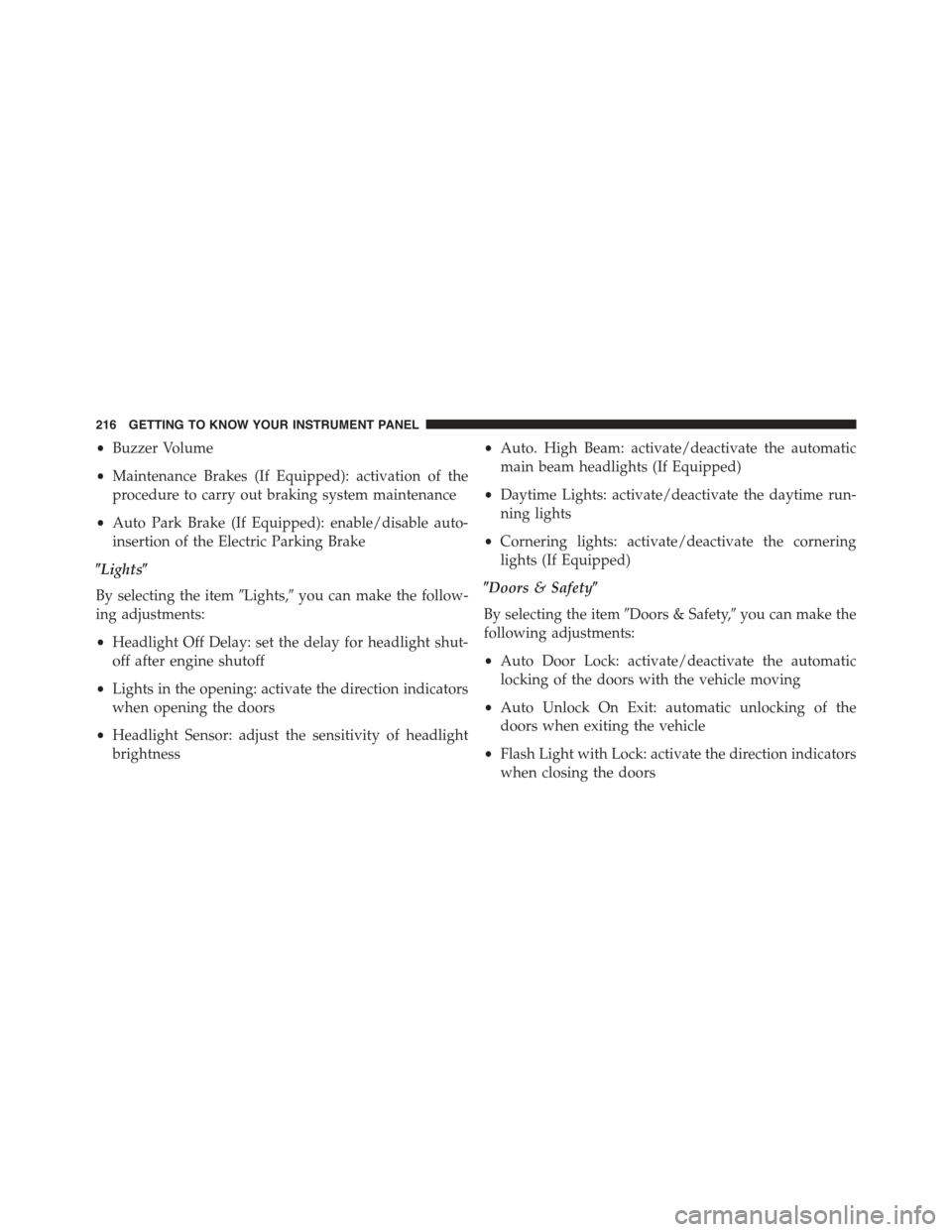
•Buzzer Volume
•Maintenance Brakes (If Equipped): activation of the
procedure to carry out braking system maintenance
•Auto Park Brake (If Equipped): enable/disable auto-
insertion of the Electric Parking Brake
$Lights$
By selecting the item#Lights,#you can make the follow-
ing adjustments:
•Headlight Off Delay: set the delay for headlight shut-
off after engine shutoff
•Lights in the opening: activate the direction indicators
when opening the doors
•Headlight Sensor: adjust the sensitivity of headlight
brightness
•Auto. High Beam: activate/deactivate the automatic
main beam headlights (If Equipped)
•Daytime Lights: activate/deactivate the daytime run-
ning lights
•Cornering lights: activate/deactivate the cornering
lights (If Equipped)
$Doors & Safety$
By selecting the item#Doors & Safety,#you can make the
following adjustments:
•Auto Door Lock: activate/deactivate the automatic
locking of the doors with the vehicle moving
•Auto Unlock On Exit: automatic unlocking of the
doors when exiting the vehicle
•Flash Light with Lock: activate the direction indicators
when closing the doors
216 GETTING TO KNOW YOUR INSTRUMENT PANEL
Page 219 of 678
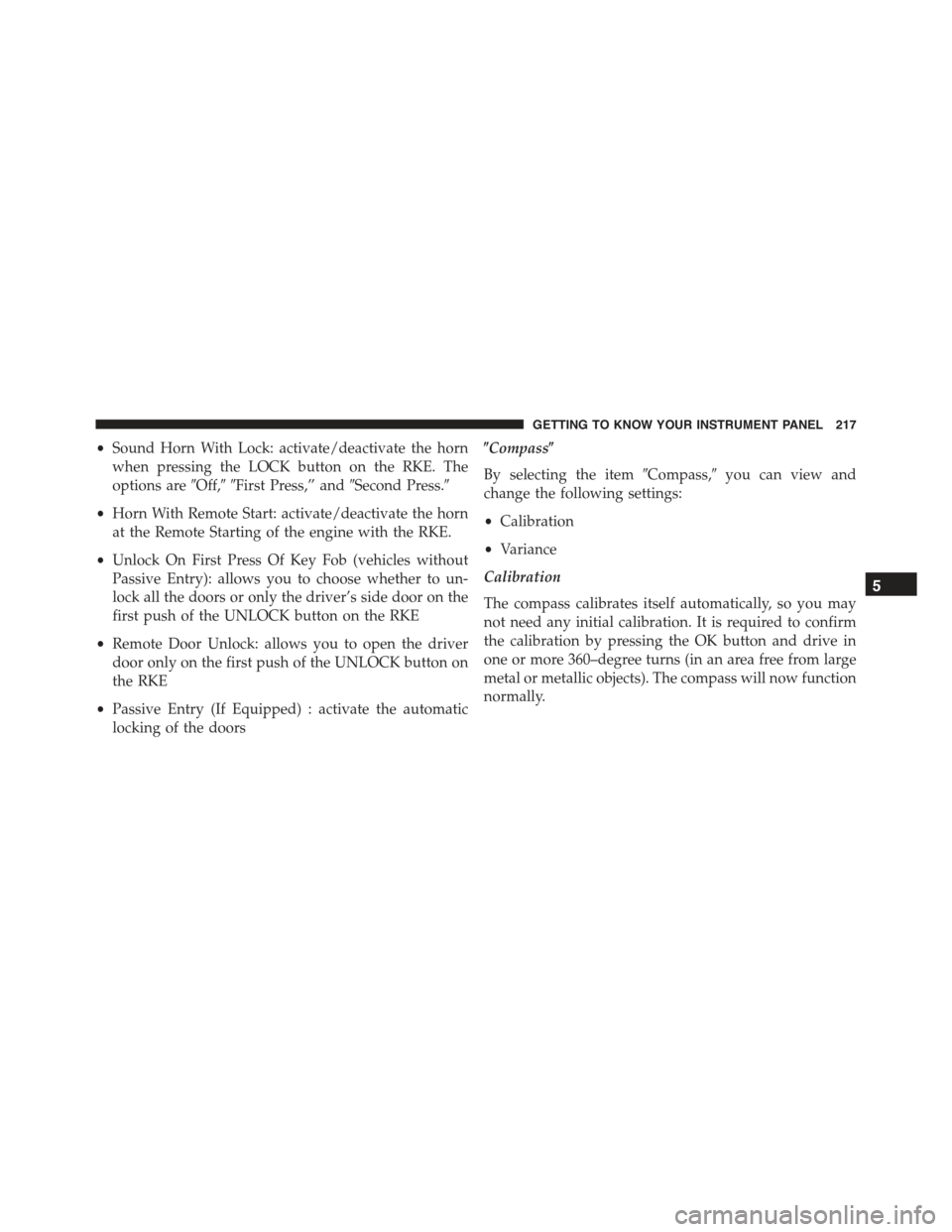
•Sound Horn With Lock: activate/deactivate the horn
when pressing the LOCK button on the RKE. The
options are#Off,##First Press,” and#Second Press.#
•Horn With Remote Start: activate/deactivate the horn
at the Remote Starting of the engine with the RKE.
•Unlock On First Press Of Key Fob (vehicles without
Passive Entry): allows you to choose whether to un-
lock all the doors or only the driver’s side door on the
first push of the UNLOCK button on the RKE
•Remote Door Unlock: allows you to open the driver
door only on the first push of the UNLOCK button on
the RKE
•Passive Entry (If Equipped) : activate the automatic
locking of the doors
$Compass$
By selecting the item#Compass,#you can view and
change the following settings:
•Calibration
•Variance
Calibration
The compass calibrates itself automatically, so you may
not need any initial calibration. It is required to confirm
the calibration by pressing the OK button and drive in
one or more 360–degree turns (in an area free from large
metal or metallic objects). The compass will now function
normally.
5
GETTING TO KNOW YOUR INSTRUMENT PANEL 217
Page 220 of 678
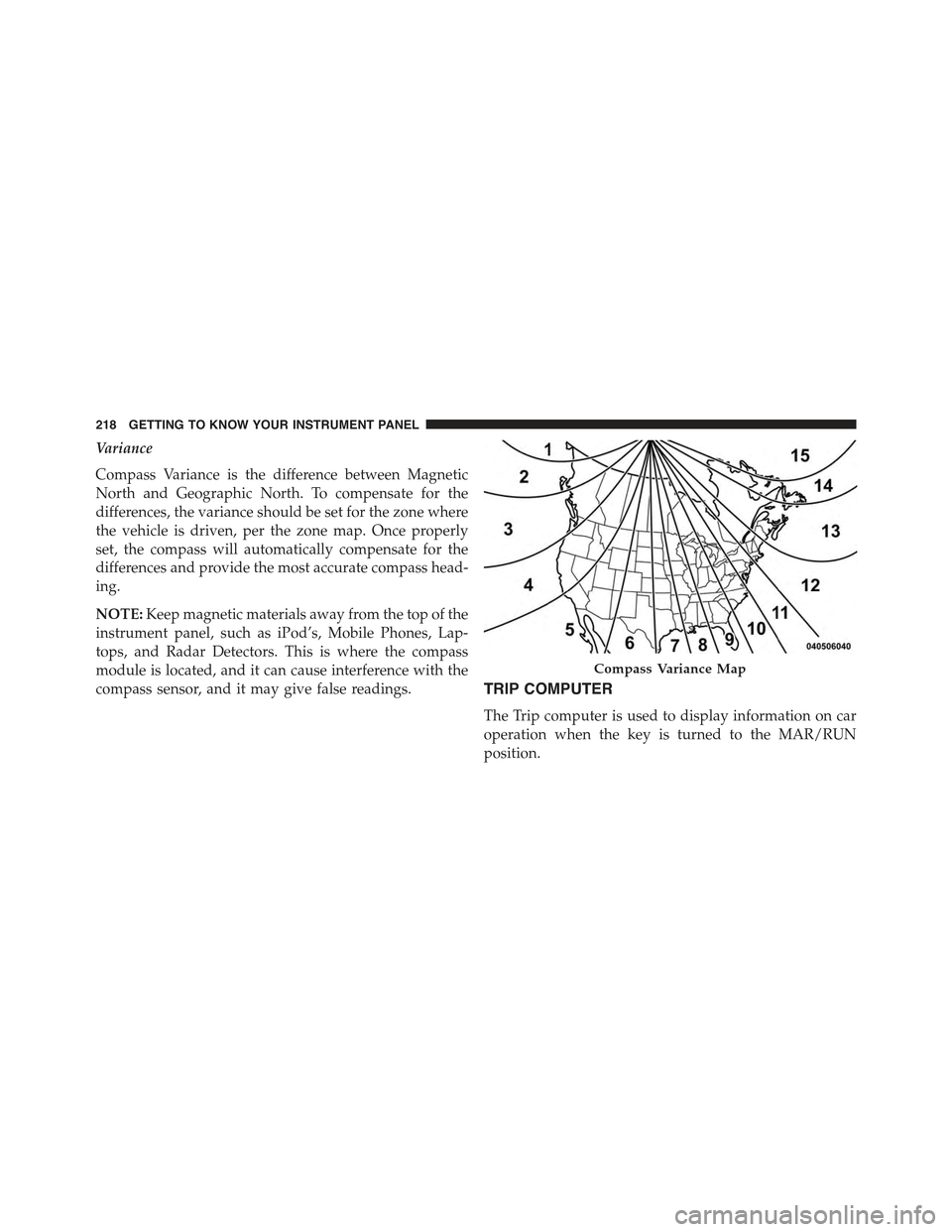
Variance
Compass Variance is the difference between Magnetic
North and Geographic North. To compensate for the
differences, the variance should be set for the zone where
the vehicle is driven, per the zone map. Once properly
set, the compass will automatically compensate for the
differences and provide the most accurate compass head-
ing.
NOTE:Keep magnetic materials away from the top of the
instrument panel, such as iPod’s, Mobile Phones, Lap-
tops, and Radar Detectors. This is where the compass
module is located, and it can cause interference with the
compass sensor, and it may give false readings.TRIP COMPUTER
The Trip computer is used to display information on car
operation when the key is turned to the MAR/RUN
position.
Compass Variance Map
218 GETTING TO KNOW YOUR INSTRUMENT PANEL