JEEP RENEGADE 2023 Owners Manual
Manufacturer: JEEP, Model Year: 2023, Model line: RENEGADE, Model: JEEP RENEGADE 2023Pages: 364, PDF Size: 18.65 MB
Page 141 of 364
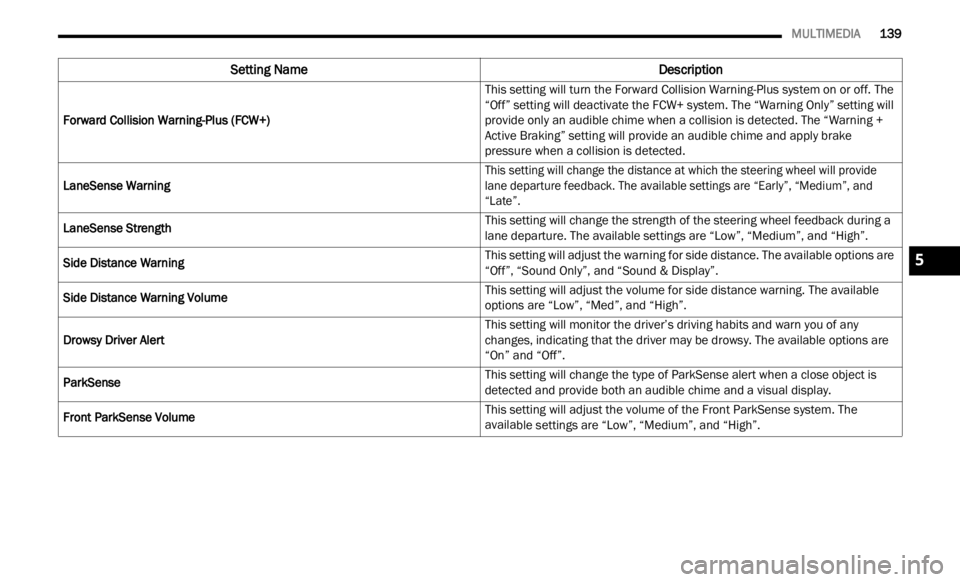
MULTIMEDIA 139
Forward Collision Warning-Plus (FCW+) This setting will turn the Forward Collision Warning-Plus system on or off. The
“Off”
setting will deactivate the FCW+ system. The “Warning Only” setting will
provide only an audible chime when a collision is detected. The “Warning +
Active Braking” setting will provide an audible chime and apply brake
pressure when a collision is detected.
LaneSense Warning
This setting will change the distance at which the steering wheel will provide
lane d
eparture feedback. The available settings are “Early”, “Medium”, and
“Late”.
LaneSense Strength This setting will change the strength of the steering wheel feedback during a
lane d
eparture. The available settings are “Low”, “Medium”, and “High”.
Side Distance Warning This setting will adjust the warning for side distance. The available options are
“Off”
,
“Sound Only”, and “Sound & Display”.
Side Distance Warning Volume This setting will adjust the volume for side distance warning. The available
options
are “Low”, “Med”, and “High”.
Drowsy Driver Alert This setting will monitor the driver’s driving habits and warn you of any
c
hang
e
s, indicating that the driver may be drowsy. The available options are
“On” and “Off”.
ParkSense This setting will change the type of ParkSense alert when a close object is
detect
ed and provide both an audible chime and a visual display.
Front ParkSense Volume This setting will adjust the volume of the Front ParkSense system. The
avail
a
ble settings are “Low”, “Medium”, and “High”.
Setting Name Description
5
Page 142 of 364

140 MULTIMEDIA
Mirrors & Wipers
Brakes
Blind Spot Alert This setting will change the type of alert provided when an object is detected
in a v
ehicle’s blind spot. The “Off” setting will turn off Blind Spot Alert. The
“Lights” setting will activate the Blind Spot Alert lights on the outside mirrors.
The “Lights & Chime” setting will activate both the lights on the outside
mirrors and an audible chime.
ParkView Backup Camera Active Guidelines This setting will turn the ParkView Backup Camera Active Guidelines on or off.
Setting NameDescription
When the Mirrors & Wipers button is pressed on the touchscreen, the system displays the options related to the vehicle’s mirrors and wipers.
NOTE:
Depending on the vehicle’s options, feature settings may vary.
Setting Name Description
Rain Sensing Auto Wipers This setting will turn the Rain Sensing Auto Wipers on or off.
Auto Folding Side Mirrors This setting will automatically fold and unfold the side-view mirrors when the
vehicl
e is turned on and off. The available options are “On” and “Off”.
After pressing the Brakes button on the touchscreen, the following settings will be available:
NOTE:
Depending on the vehicle’s options, feature settings may vary.
Setting Name Description
Auto Park Brake This setting will turn the Auto Park Brake on or off.
Brake Service This setting will allow you to set the brakes for service. When the setting is
select
ed, a pop-up will display with “Yes” and “No” options.
Page 143 of 364
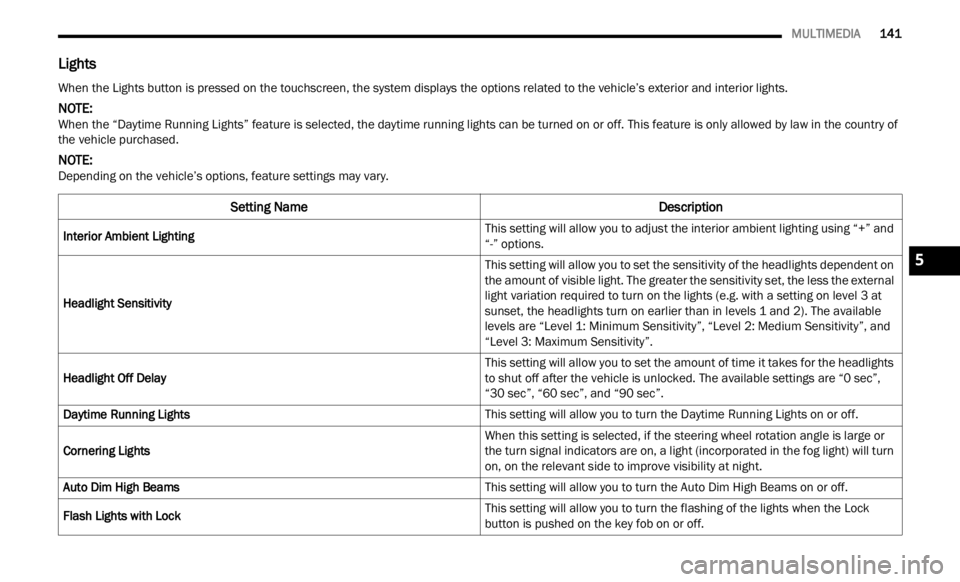
MULTIMEDIA 141
Lights
When the Lights button is pressed on the touchscreen, the system displays the options related to the vehicle’s exterior and interior lights.
NOTE:
When the “Daytime Running Lights” feature is selected, the daytime running lights can be turned on or off. This feature is only allowed by law in the country of
the v e
hicle purchased.
NOTE:
Depending on the vehicle’s options, feature settings may vary.
Setting Name Description
Interior Ambient Lighting This setting will allow you to adjust the interior ambient lighting using “+” and
“-” op
t
ions.
Headlight Sensitivity This setting will allow you to set the sensitivity of the headlights dependent on
the a
m
ount of visible light. The greater the sensitivity set, the less the external
light variation required to turn on the lights (e.g. with a setting on level 3 at
sunset, the headlights turn on earlier than in levels 1 and 2). The available
levels are “Level 1: Minimum Sensitivity”, “Level 2: Medium Sensitivity”, and
“Level 3: Maximum Sensitivity”.
Headlight Off Delay This setting will allow you to set the amount of time it takes for the headlights
t
o shu
t
off after the vehicle is unlocked. The available settings are “0 sec”,
“30 sec”, “60 sec”, and “90 sec”.
Daytime Running Lights This setting will allow you to turn the Daytime Running Lights on or off.
Cornering Lights When this setting is selected, if the steering wheel rotation angle is large or
the tu
rn signal indicators are on, a light (incorporated in the fog light) will turn
on, on the relevant side to improve visibility at night.
Auto Dim High Beams This setting will allow you to turn the Auto Dim High Beams on or off.
Flash Lights with Lock This setting will allow you to turn the flashing of the lights when the Lock
button
is pushed on the key fob on or off.
5
Page 144 of 364
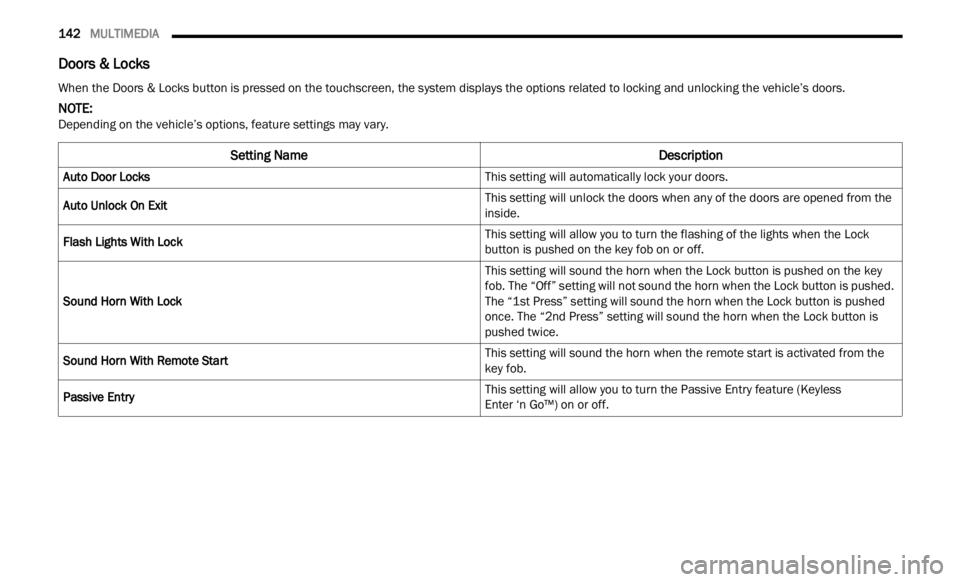
142 MULTIMEDIA
Doors & Locks
When the Doors & Locks button is pressed on the touchscreen, the system displays the options related to locking and unlocking the vehicle’s doors.
NOTE:
Depending on the vehicle’s options, feature settings may vary.
Setting Name Description
Auto Door Locks This setting will automatically lock your doors.
Auto Unlock On Exit This setting will unlock the doors when any of the doors are opened from the
inside
.
Flash Lights With Lock This setting will allow you to turn the flashing of the lights when the Lock
button
is pushed on the key fob on or off.
Sound Horn With Lock This setting will sound the horn when the Lock button is pushed on the key
fob. T
h
e “Off” setting will not sound the horn when the Lock button is pushed.
The “1st Press” setting will sound the horn when the Lock button is pushed
once. The “2nd Press” setting will sound the horn when the Lock button is
pushed twice.
Sound Horn With Remote Start This setting will sound the horn when the remote start is activated from the
key fob
.
Passive Entry This setting will allow you to turn the Passive Entry feature (Keyless
Enter ‘n Go™) on or off.
Page 145 of 364
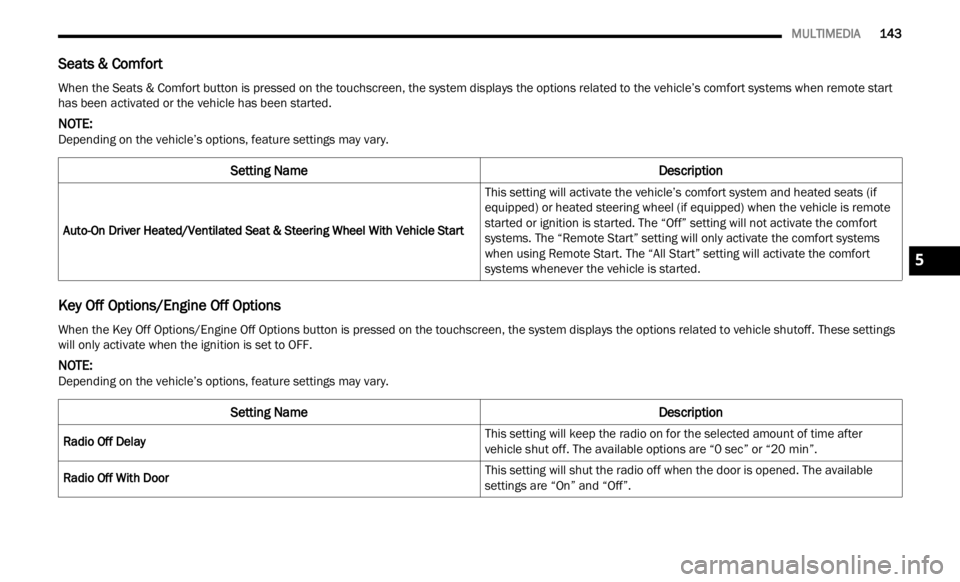
MULTIMEDIA 143
Seats & Comfort
Key Off Options/Engine Off Options
When the Seats & Comfort button is pressed on the touchscreen, the system displays the options related to the vehicle’s comfort systems when remote start
has been activated or the vehicle has been started.
NOTE:
Depending on the vehicle’s options, feature settings may vary.
Setting Name Description
Auto-On Driver Heated/Ventilated Seat & Steering Wheel With Vehicle Start This setting will activate the vehicle’s comfort system and heated seats (if
equip
p
ed) or heated steering wheel (if equipped) when the vehicle is remote
started or ignition is started. The “Off” setting will not activate the comfort
systems. The “Remote Start” setting will only activate the comfort systems
when using Remote Start. The “All Start” setting will activate the comfort
systems whenever the vehicle is started.
When the Key Off Options/Engine Off Options button is pressed on the touchscreen, the system displays the options related to vehicle shutoff. These settings
will only activate when the ignition is set to OFF.
NOTE:
Depending on the vehicle’s options, feature settings may vary.
Setting Name Description
Radio Off Delay This setting will keep the radio on for the selected amount of time after
vehic
l
e shut off. The available options are “0 sec” or “20 min”.
Radio Off With Door This setting will shut the radio off when the door is opened. The available
s
etti
n
gs are “On” and “Off”.
5
Page 146 of 364
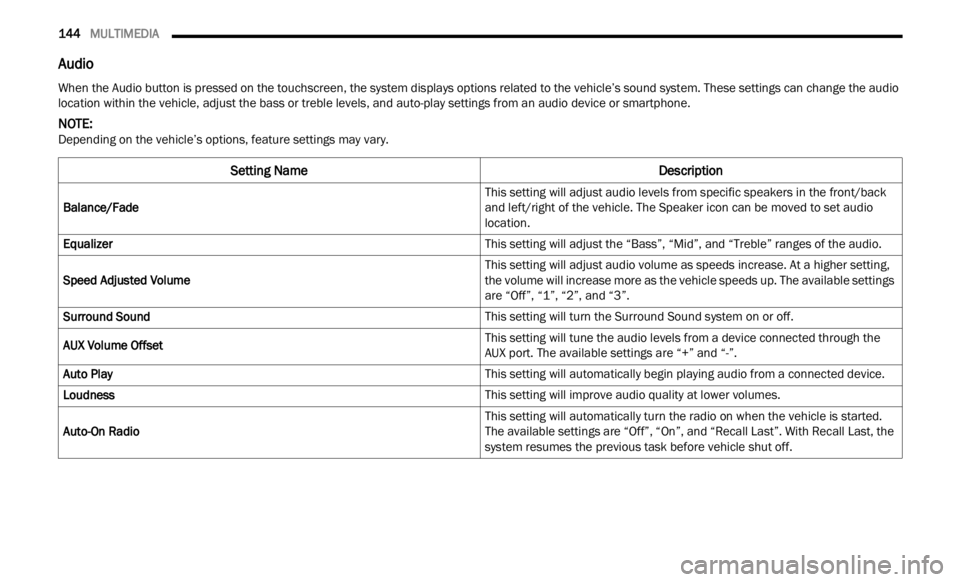
144 MULTIMEDIA
Audio
When the Audio button is pressed on the touchscreen, the system displays options related to the vehicle’s sound system. These settings can change the audio
location within the vehicle, adjust the bass or treble levels, and auto-play settings from an audio device or smartphone.
NOTE:
Depending on the vehicle’s options, feature settings may vary.
Setting Name Description
Balance/Fade This setting will adjust audio levels from specific speakers in the front/back
and l
e
ft/right of the vehicle. The Speaker icon can be moved to set audio
location.
Equalizer This setting will adjust the “Bass”, “Mid”, and “Treble” ranges of the audio.
Speed Adjusted Volume This setting will adjust audio volume as speeds increase. At a higher setting,
the vol
ume will increase more as the vehicle speeds up. The available settings
are “Off”, “1”, “2”, and “3”.
Surround Sound This setting will turn the Surround Sound system on or off.
AUX Volume Offset This setting will tune the audio levels from a device connected through the
AUX port
. The available settings are “+” and “-”.
Auto Play This setting will automatically begin playing audio from a connected device.
Loudness This setting will improve audio quality at lower volumes.
Auto-On Radio This setting will automatically turn the radio on when the vehicle is started.
The a
v
ailable settings are “Off”, “On”, and “Recall Last”. With Recall Last, the
system resumes the previous task before vehicle shut off.
Page 147 of 364
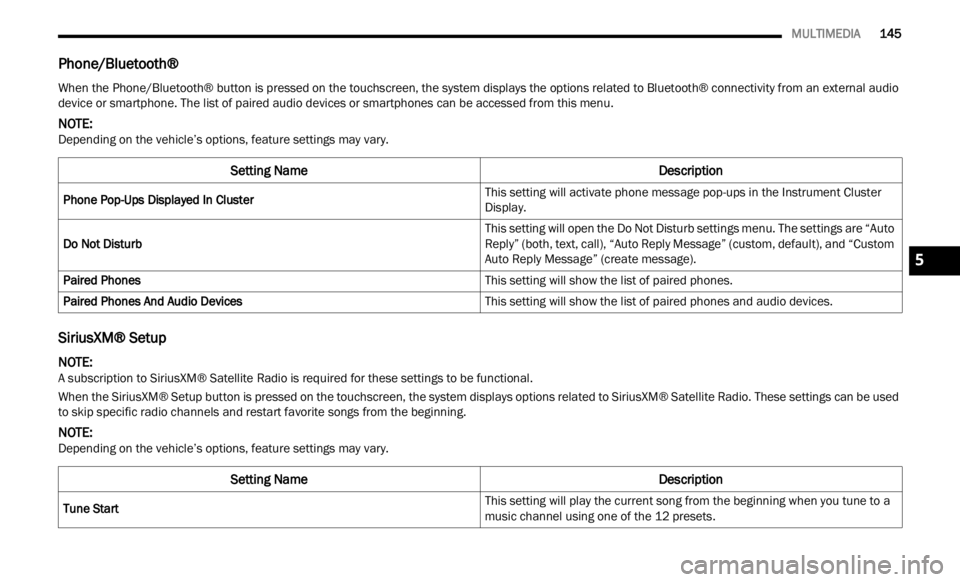
MULTIMEDIA 145
Phone/Bluetooth®
SiriusXM® Setup
When the Phone/Bluetooth® button is pressed on the touchscreen, the system displays the options related to Bluetooth® connectivity from an external audio
device or smartphone. The list of paired audio devices or smartphones can be accessed from this menu.
NOTE:
Depending on the vehicle’s options, feature settings may vary.
Setting Name Description
Phone Pop-Ups Displayed In Cluster This setting will activate phone message pop-ups in the Instrument Cluster
Displ
a
y.
Do Not Disturb This setting will open the Do Not Disturb settings menu. The settings are “Auto
R
eply
”
(both, text, call), “Auto Reply Message” (custom, default), and “Custom
Auto Reply Message” (create message).
Paired Phones This setting will show the list of paired phones.
Paired Phones And Audio Devices This setting will show the list of paired phones and audio devices.
NOTE:
A subscription to SiriusXM® Satellite Radio is required for these settings to be functional.
When the SiriusXM® Setup button is pressed on the touchscreen, the system displays options related to SiriusXM® Satellite Radio. These settings can be used
t o ski p
specific radio channels and restart favorite songs from the beginning.
NOTE:
Depending on the vehicle’s options, feature settings may vary.
Setting Name Description
Tune Start This setting will play the current song from the beginning when you tune to a
music
channel using one of the 12 presets.
5
Page 148 of 364
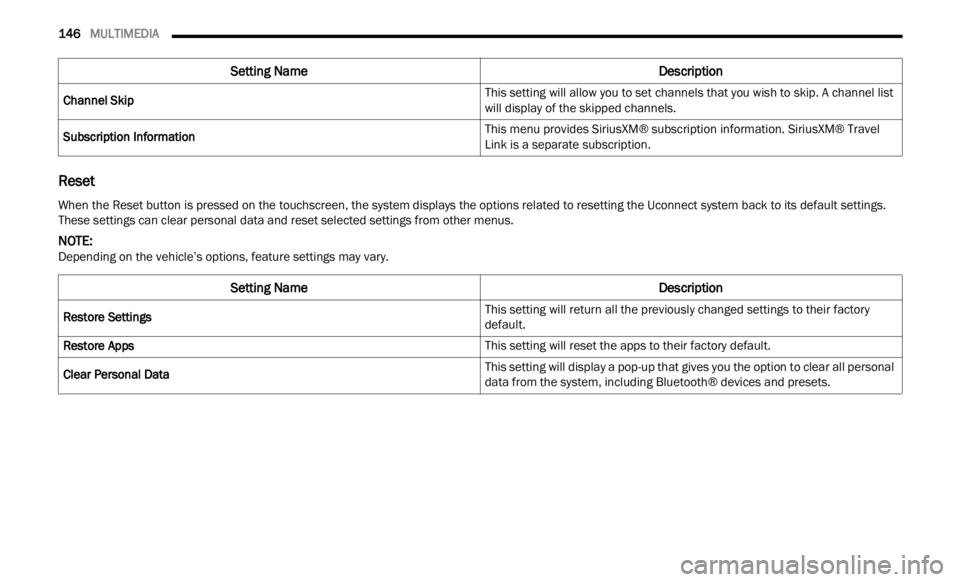
146 MULTIMEDIA
Reset
Channel Skip This setting will allow you to set channels that you wish to skip. A channel list
will
d
isplay of the skipped channels.
Subscription Information This menu provides SiriusXM® subscription information. SiriusXM® Travel
Link i
s
a separate subscription.
Setting Name Description
When the Reset button is pressed on the touchscreen, the system displays the options related to resetting the Uconnect system back to its default settings.
These settings can clear personal data and reset selected settings from other menus.
NOTE:
Depending on the vehicle’s options, feature settings may vary.
Setting Name Description
Restore Settings This setting will return all the previously changed settings to their factory
defau
l
t.
Restore Apps This setting will reset the apps to their factory default.
Clear Personal Data This setting will display a pop-up that gives you the option to clear all personal
data
f
rom the system, including Bluetooth® devices and presets.
Page 149 of 364

MULTIMEDIA 147
UCONNECT INTRODUCTION
SYSTEM OVERVIEW
Uconnect 4/4C/4C NAV With 8.4-inch Display
NOTE:
Uconnect screen images are for illustration purposes only and may not reflect exact software for your vehicle. 1 — Radio/Media Button
5 — Navigation Button (if equipped)
2 — Climate Button 6 — Phone Button
3 — Apps Button 7 — Settings Button
4 — Controls Button
5
Page 150 of 364
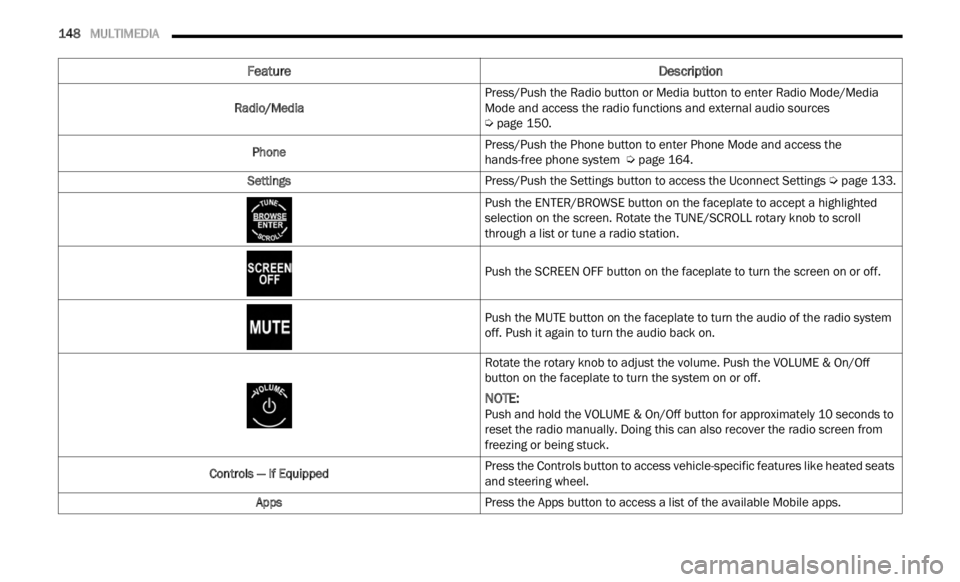
148 MULTIMEDIA
Feature Description
Radio/MediaPress/Push the Radio button or Media button to enter Radio Mode/Media
Mode a
n
d access the radio functions and external audio sources
Ú page 150.
Phone Press/Push the Phone button to enter Phone Mode and access the
h
ands-
free phone system Ú page 164.
Settings Press/Push the Settings button to access the Uconnect Settings Ú page 133.
Push the ENTER/BROWSE button on the faceplate to accept a highlighted
s elec t
ion on the screen. Rotate the TUNE/SCROLL rotary knob to scroll
through a list or tune a radio station.
Push the SCREEN OFF button on the faceplate to turn the screen on or off.
Push the MUTE button on the faceplate to turn the audio of the radio system
off. Pu
sh it again to turn the audio back on.
Rotate the rotary knob to adjust the volume. Push the VOLUME & On/Off
button
on the faceplate to turn the system on or off.
NOTE:
Push and hold the VOLUME & On/Off button for approximately 10 seconds to
reset
the radio manually. Doing this can also recover the radio screen from
freezing or being stuck.
Controls — If Equipped Press the Controls button to access vehicle-specific features like heated seats
and st
eering wheel.
Apps Press the Apps button to access a list of the available Mobile apps.