display JEEP WAGONEER 2023 Repair Manual
[x] Cancel search | Manufacturer: JEEP, Model Year: 2023, Model line: WAGONEER, Model: JEEP WAGONEER 2023Pages: 396, PDF Size: 15.17 MB
Page 147 of 396
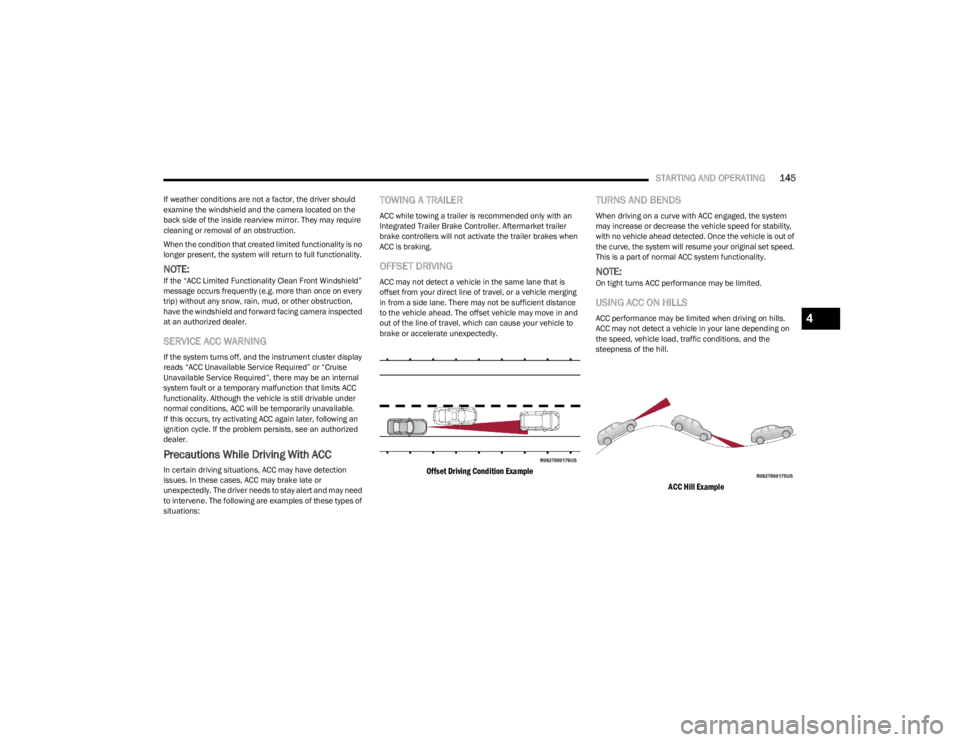
STARTING AND OPERATING145
If weather conditions are not a factor, the driver should
examine the windshield and the camera located on the
back side of the inside rearview mirror. They may require
cleaning or removal of an obstruction.
When the condition that created limited functionality is no
longer present, the system will return to full functionality.
NOTE:If the “ACC Limited Functionality Clean Front Windshield”
message occurs frequently (e.g. more than once on every
trip) without any snow, rain, mud, or other obstruction,
have the windshield and forward facing camera inspected
at an authorized dealer.
SERVICE ACC WARNING
If the system turns off, and the instrument cluster display
reads “ACC Unavailable Service Required” or “Cruise
Unavailable Service Required”, there may be an internal
system fault or a temporary malfunction that limits ACC
functionality. Although the vehicle is still drivable under
normal conditions, ACC will be temporarily unavailable.
If this occurs, try activating ACC again later, following an
ignition cycle. If the problem persists, see an authorized
dealer.
Precautions While Driving With ACC
In certain driving situations, ACC may have detection
issues. In these cases, ACC may brake late or
unexpectedly. The driver needs to stay alert and may need
to intervene. The following are examples of these types of
situations:
TOWING A TRAILER
ACC while towing a trailer is recommended only with an
Integrated Trailer Brake Controller. Aftermarket trailer
brake controllers will not activate the trailer brakes when
ACC is braking.
OFFSET DRIVING
ACC may not detect a vehicle in the same lane that is
offset from your direct line of travel, or a vehicle merging
in from a side lane. There may not be sufficient distance
to the vehicle ahead. The offset vehicle may move in and
out of the line of travel, which can cause your vehicle to
brake or accelerate unexpectedly.
Offset Driving Condition Example
TURNS AND BENDS
When driving on a curve with ACC engaged, the system
may increase or decrease the vehicle speed for stability,
with no vehicle ahead detected. Once the vehicle is out of
the curve, the system will resume your original set speed.
This is a part of normal ACC system functionality.
NOTE:On tight turns ACC performance may be limited.
USING ACC ON HILLS
ACC performance may be limited when driving on hills.
ACC may not detect a vehicle in your lane depending on
the speed, vehicle load, traffic conditions, and the
steepness of the hill.
ACC Hill Example
4
23_WS_OM_EN_USC_t.book Page 145
Page 149 of 396
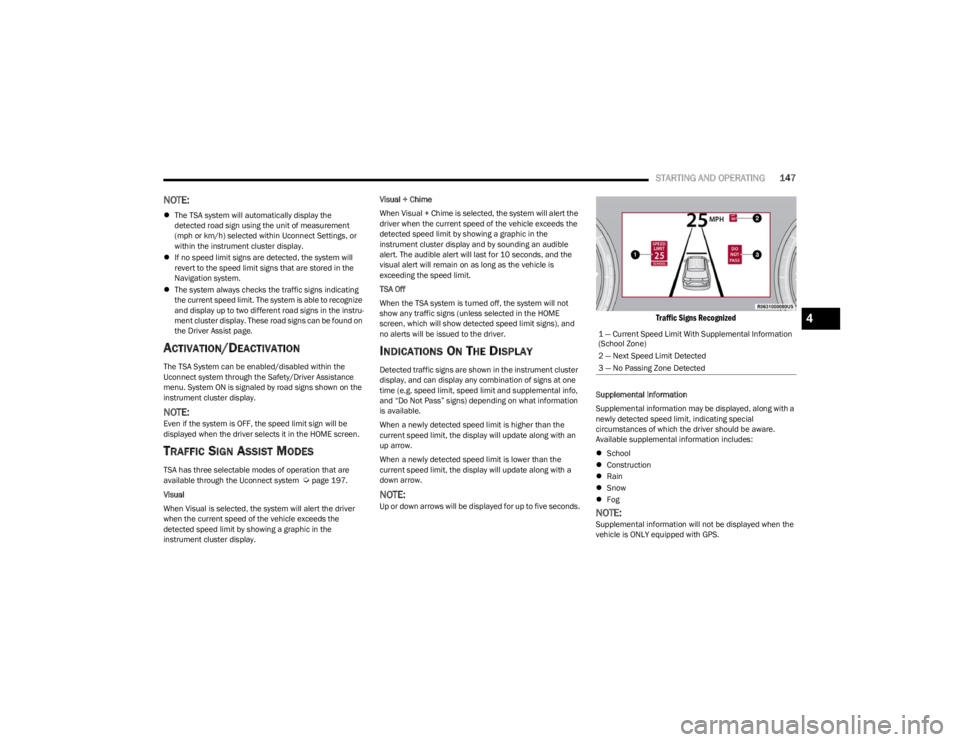
STARTING AND OPERATING147
NOTE:
The TSA system will automatically display the
detected road sign using the unit of measurement
(mph or km/h) selected within Uconnect Settings, or
within the instrument cluster display.
If no speed limit signs are detected, the system will
revert to the speed limit signs that are stored in the
Navigation system.
The system always checks the traffic signs indicating
the current speed limit. The system is able to recognize
and display up to two different road signs in the instru -
ment cluster display. These road signs can be found on
the Driver Assist page.
ACTIVATION/DEACTIVATION
The TSA System can be enabled/disabled within the
Uconnect system through the Safety/Driver Assistance
menu. System ON is signaled by road signs shown on the
instrument cluster display.
NOTE:Even if the system is OFF, the speed limit sign will be
displayed when the driver selects it in the HOME screen.
TRAFFIC SIGN ASSIST MODES
TSA has three selectable modes of operation that are
available through the Uconnect system Úpage 197.
Visual
When Visual is selected, the system will alert the driver
when the current speed of the vehicle exceeds the
detected speed limit by showing a graphic in the
instrument cluster display. Visual + Chime
When Visual + Chime is selected, the system will alert the
driver when the current speed of the vehicle exceeds the
detected speed limit by showing a graphic in the
instrument cluster display and by sounding an audible
alert. The audible alert will last for 10 seconds, and the
visual alert will remain on as long as the vehicle is
exceeding the speed limit.
TSA Off
When the TSA system is turned off, the system will not
show any traffic signs (unless selected in the HOME
screen, which will show detected speed limit signs), and
no alerts will be issued to the driver.
INDICATIONS ON THE DISPLAY
Detected traffic signs are shown in the instrument cluster
display, and can display any combination of signs at one
time (e.g. speed limit, speed limit and supplemental info,
and “Do Not Pass” signs) depending on what information
is available.
When a newly detected speed limit is higher than the
current speed limit, the display will update along with an
up arrow.
When a newly detected speed limit is lower than the
current speed limit, the display will update along with a
down arrow.
NOTE:Up or down arrows will be displayed for up to five seconds.
Traffic Signs Recognized
Supplemental Information
Supplemental information may be displayed, along with a
newly detected speed limit, indicating special
circumstances of which the driver should be aware.
Available supplemental information includes:
School
Construction
Rain
Snow
Fog
NOTE:Supplemental information will not be displayed when the
vehicle is ONLY equipped with GPS.1 — Current Speed Limit With Supplemental Information
(School Zone)
2 — Next Speed Limit Detected
3 — No Passing Zone Detected
4
23_WS_OM_EN_USC_t.book Page 147
Page 150 of 396
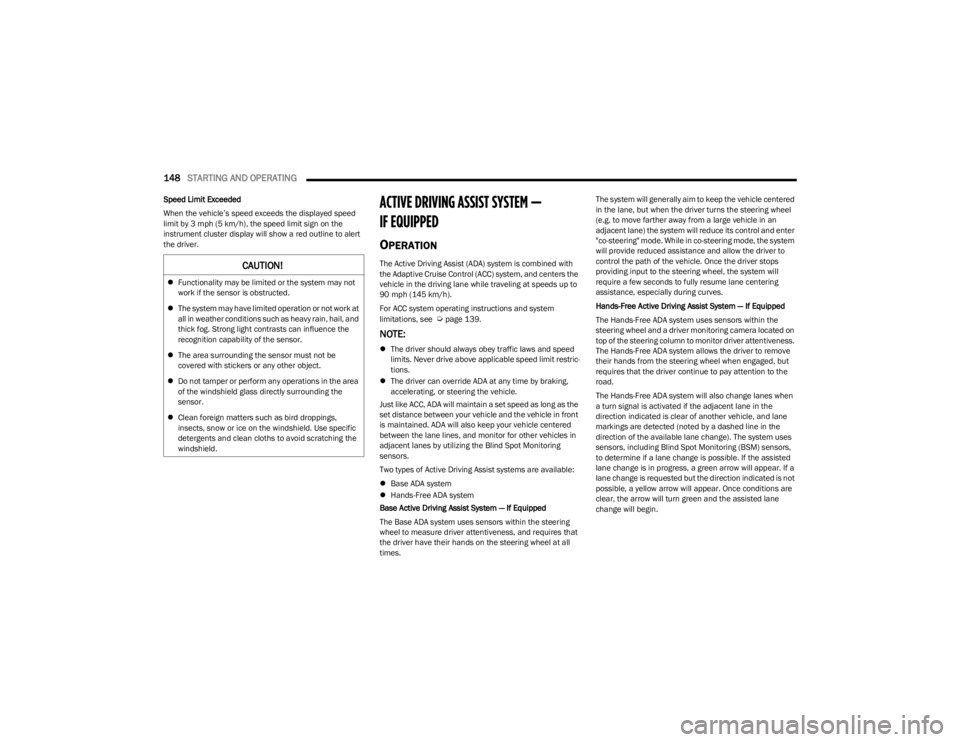
148STARTING AND OPERATING
Speed Limit Exceeded
When the vehicle’s speed exceeds the displayed speed
limit by 3 mph (5 km/h), the speed limit sign on the
instrument cluster display will show a red outline to alert
the driver.ACTIVE DRIVING ASSIST SYSTEM —
IF EQUIPPED
OPERATION
The Active Driving Assist (ADA) system is combined with
the Adaptive Cruise Control (ACC) system, and centers the
vehicle in the driving lane while traveling at speeds up to
90 mph (145 km/h).
For ACC system operating instructions and system
limitations, see
Úpage 139.
NOTE:
The driver should always obey traffic laws and speed
limits. Never drive above applicable speed limit restric -
tions.
The driver can override ADA at any time by braking,
accelerating, or steering the vehicle.
Just like ACC, ADA will maintain a set speed as long as the
set distance between your vehicle and the vehicle in front
is maintained. ADA will also keep your vehicle centered
between the lane lines, and monitor for other vehicles in
adjacent lanes by utilizing the Blind Spot Monitoring
sensors.
Two types of Active Driving Assist systems are available:
Base ADA system
Hands-Free ADA system
Base Active Driving Assist System — If Equipped
The Base ADA system uses sensors within the steering
wheel to measure driver attentiveness, and requires that
the driver have their hands on the steering wheel at all
times. The system will generally aim to keep the vehicle centered
in the lane, but when the driver turns the steering wheel
(e.g. to move farther away from a large vehicle in an
adjacent lane) the system will reduce its control and enter
"co-steering" mode. While in co-steering mode, the system
will provide reduced assistance and allow the driver to
control the path of the vehicle. Once the driver stops
providing input to the steering wheel, the system will
require a few seconds to fully resume lane centering
assistance, especially during curves.
Hands-Free Active Driving Assist System — If Equipped
The Hands-Free ADA system uses sensors within the
steering wheel and a driver monitoring camera located on
top of the steering column to monitor driver attentiveness.
The Hands-Free ADA system allows the driver to remove
their hands from the steering wheel when engaged, but
requires that the driver continue to pay attention to the
road.
The Hands-Free ADA system will also change lanes when
a turn signal is activated if the adjacent lane in the
direction indicated is clear of another vehicle, and lane
markings are detected (noted by a dashed line in the
direction of the available lane change). The system uses
sensors, including Blind Spot Monitoring (BSM) sensors,
to determine if a lane change is possible. If the assisted
lane change is in progress, a green arrow will appear. If a
lane change is requested but the direction indicated is not
possible, a yellow arrow will appear. Once conditions are
clear, the arrow will turn green and the assisted lane
change will begin.
CAUTION!
Functionality may be limited or the system may not
work if the sensor is obstructed.
The system may have limited operation or not work at
all in weather conditions such as heavy rain, hail, and
thick fog. Strong light contrasts can influence the
recognition capability of the sensor.
The area surrounding the sensor must not be
covered with stickers or any other object.
Do not tamper or perform any operations in the area
of the windshield glass directly surrounding the
sensor.
Clean foreign matters such as bird droppings,
insects, snow or ice on the windshield. Use specific
detergents and clean cloths to avoid scratching the
windshield.
23_WS_OM_EN_USC_t.book Page 148
Page 151 of 396
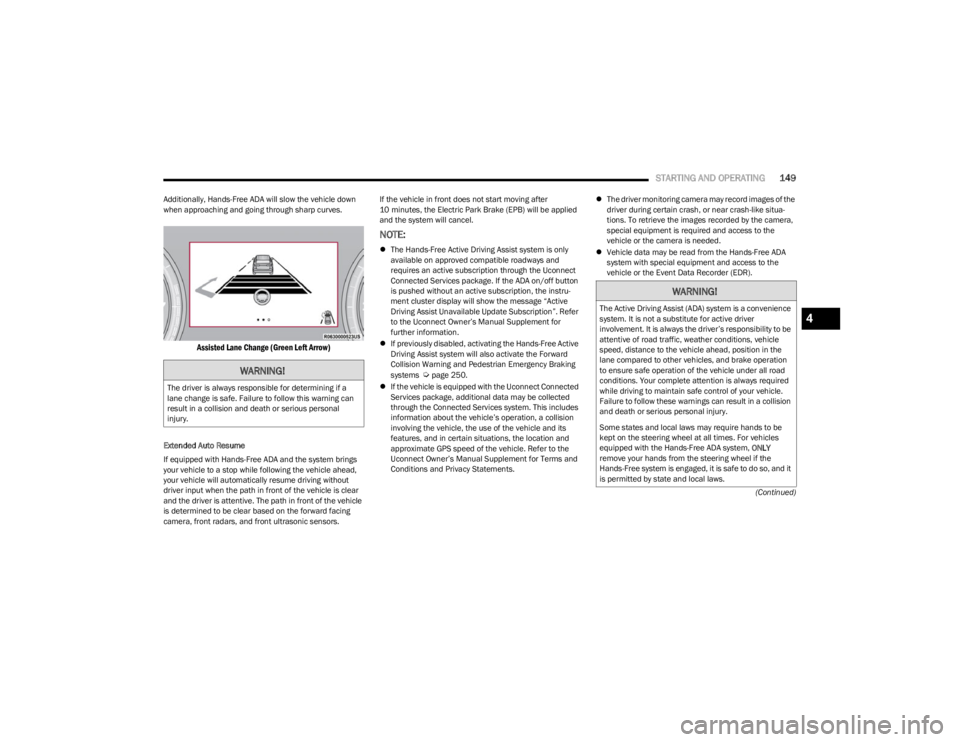
STARTING AND OPERATING149
(Continued)
Additionally, Hands-Free ADA will slow the vehicle down
when approaching and going through sharp curves.
Assisted Lane Change (Green Left Arrow)
Extended Auto Resume
If equipped with Hands-Free ADA and the system brings
your vehicle to a stop while following the vehicle ahead,
your vehicle will automatically resume driving without
driver input when the path in front of the vehicle is clear
and the driver is attentive. The path in front of the vehicle
is determined to be clear based on the forward facing
camera, front radars, and front ultrasonic sensors. If the vehicle in front does not start moving after
10 minutes, the Electric Park Brake (EPB) will be applied
and the system will cancel.
NOTE:
The Hands-Free Active Driving Assist system is only
available on approved compatible roadways and
requires an active subscription through the Uconnect
Connected Services package. If the ADA on/off button
is pushed without an active subscription, the instru -
ment cluster display will show the message “Active
Driving Assist Unavailable Update Subscription”. Refer
to the Uconnect Owner’s Manual Supplement for
further information.
If previously disabled, activating the Hands-Free Active
Driving Assist system will also activate the Forward
Collision Warning and Pedestrian Emergency Braking
systems
Úpage 250.
If the vehicle is equipped with the Uconnect Connected
Services package, additional data may be collected
through the Connected Services system. This includes
information about the vehicle’s operation, a collision
involving the vehicle, the use of the vehicle and its
features, and in certain situations, the location and
approximate GPS speed of the vehicle. Refer to the
Uconnect Owner’s Manual Supplement for Terms and
Conditions and Privacy Statements.
The driver monitoring camera may record images of the
driver during certain crash, or near crash-like situa -
tions. To retrieve the images recorded by the camera,
special equipment is required and access to the
vehicle or the camera is needed.
Vehicle data may be read from the Hands-Free ADA
system with special equipment and access to the
vehicle or the Event Data Recorder (EDR).WARNING!
The driver is always responsible for determining if a
lane change is safe. Failure to follow this warning can
result in a collision and death or serious personal
injury.
WARNING!
The Active Driving Assist (ADA) system is a convenience
system. It is not a substitute for active driver
involvement. It is always the driver’s responsibility to be
attentive of road traffic, weather conditions, vehicle
speed, distance to the vehicle ahead, position in the
lane compared to other vehicles, and brake operation
to ensure safe operation of the vehicle under all road
conditions. Your complete attention is always required
while driving to maintain safe control of your vehicle.
Failure to follow these warnings can result in a collision
and death or serious personal injury.
Some states and local laws may require hands to be
kept on the steering wheel at all times. For vehicles
equipped with the Hands-Free ADA system, ONLY
remove your hands from the steering wheel if the
Hands-Free system is engaged, it is safe to do so, and it
is permitted by state and local laws.4
23_WS_OM_EN_USC_t.book Page 149
Page 152 of 396
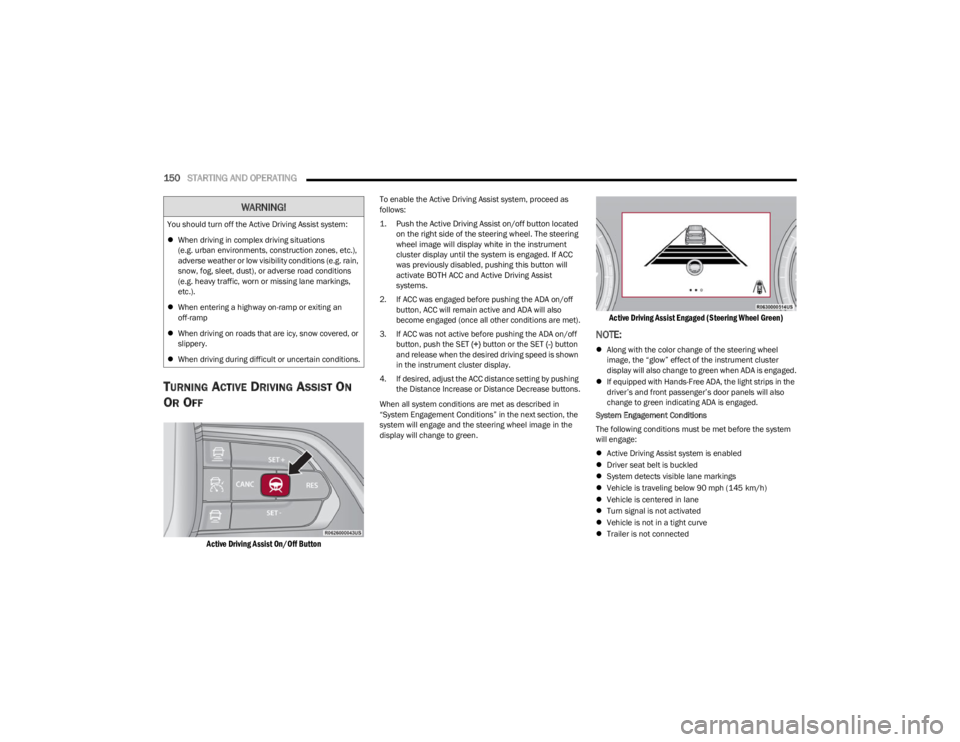
150STARTING AND OPERATING
TURNING ACTIVE DRIVING ASSIST ON
O
R OFF
Active Driving Assist On/Off Button
To enable the Active Driving Assist system, proceed as
follows:
1. Push the Active Driving Assist on/off button located
on the right side of the steering wheel. The steering
wheel image will display white in the instrument
cluster display until the system is engaged. If ACC
was previously disabled, pushing this button will
activate BOTH ACC and Active Driving Assist
systems.
2. If ACC was engaged before pushing the ADA on/off button, ACC will remain active and ADA will also
become engaged (once all other conditions are met).
3. If ACC was not active before pushing the ADA on/off button, push the SET (+) button or the SET (-) button
and release when the desired driving speed is shown
in the instrument cluster display.
4. If desired, adjust the ACC distance setting by pushing the Distance Increase or Distance Decrease buttons.
When all system conditions are met as described in
“System Engagement Conditions” in the next section, the
system will engage and the steering wheel image in the
display will change to green.
Active Driving Assist Engaged (Steering Wheel Green)
NOTE:
Along with the color change of the steering wheel
image, the “glow” effect of the instrument cluster
display will also change to green when ADA is engaged.
If equipped with Hands-Free ADA, the light strips in the
driver’s and front passenger’s door panels will also
change to green indicating ADA is engaged.
System Engagement Conditions
The following conditions must be met before the system
will engage:
Active Driving Assist system is enabled
Driver seat belt is buckled
System detects visible lane markings
Vehicle is traveling below 90 mph (145 km/h)
Vehicle is centered in lane
Turn signal is not activated
Vehicle is not in a tight curve
Trailer is not connected
You should turn off the Active Driving Assist system:
When driving in complex driving situations
(e.g. urban environments, construction zones, etc.),
adverse weather or low visibility conditions (e.g. rain,
snow, fog, sleet, dust), or adverse road conditions
(e.g. heavy traffic, worn or missing lane markings,
etc.).
When entering a highway on-ramp or exiting an
off-ramp
When driving on roads that are icy, snow covered, or
slippery.
When driving during difficult or uncertain conditions.
WARNING!
23_WS_OM_EN_USC_t.book Page 150
Page 153 of 396
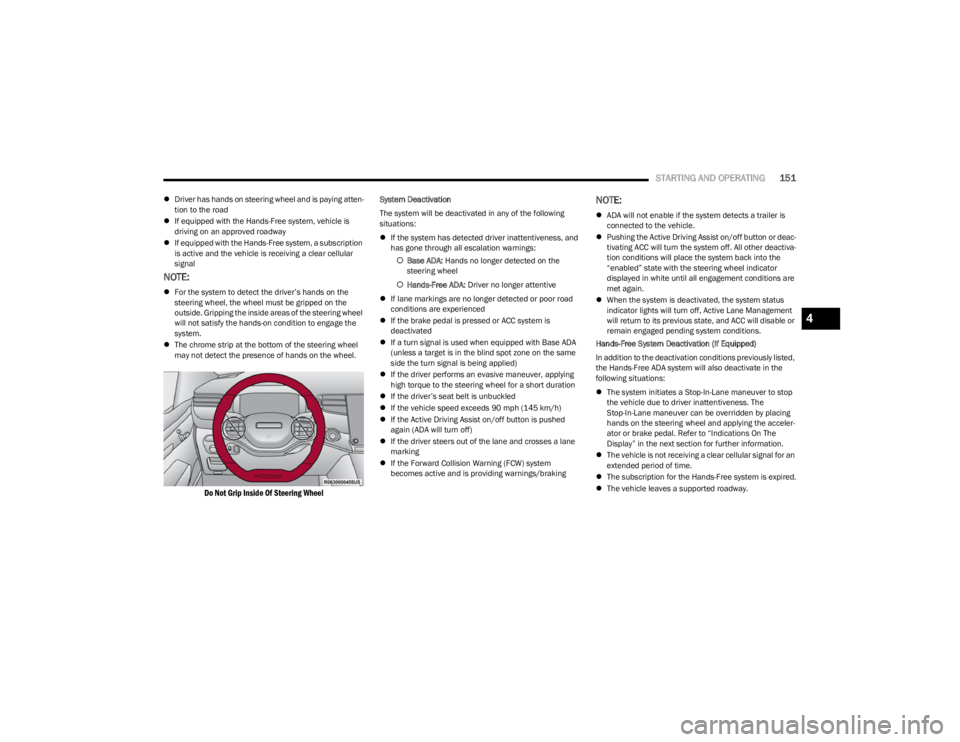
STARTING AND OPERATING151
Driver has hands on steering wheel and is paying atten -
tion to the road
If equipped with the Hands-Free system, vehicle is
driving on an approved roadway
If equipped with the Hands-Free system, a subscription
is active and the vehicle is receiving a clear cellular
signal
NOTE:
For the system to detect the driver’s hands on the
steering wheel, the wheel must be gripped on the
outside. Gripping the inside areas of the steering wheel
will not satisfy the hands-on condition to engage the
system.
The chrome strip at the bottom of the steering wheel
may not detect the presence of hands on the wheel.
Do Not Grip Inside Of Steering Wheel
System Deactivation
The system will be deactivated in any of the following
situations:
If the system has detected driver inattentiveness, and
has gone through all escalation warnings:
Base ADA: Hands no longer detected on the
steering wheel
Hands-Free ADA: Driver no longer attentive
If lane markings are no longer detected or poor road
conditions are experienced
If the brake pedal is pressed or ACC system is
deactivated
If a turn signal is used when equipped with Base ADA
(unless a target is in the blind spot zone on the same
side the turn signal is being applied)
If the driver performs an evasive maneuver, applying
high torque to the steering wheel for a short duration
If the driver’s seat belt is unbuckled
If the vehicle speed exceeds 90 mph (145 km/h)
If the Active Driving Assist on/off button is pushed
again (ADA will turn off)
If the driver steers out of the lane and crosses a lane
marking
If the Forward Collision Warning (FCW) system
becomes active and is providing warnings/brakingNOTE:
ADA will not enable if the system detects a trailer is
connected to the vehicle.
Pushing the Active Driving Assist on/off button or deac -
tivating ACC will turn the system off. All other deactiva -
tion conditions will place the system back into the
“enabled” state with the steering wheel indicator
displayed in white until all engagement conditions are
met again.
When the system is deactivated, the system status
indicator lights will turn off, Active Lane Management
will return to its previous state, and ACC will disable or
remain engaged pending system conditions.
Hands-Free System Deactivation (If Equipped)
In addition to the deactivation conditions previously listed,
the Hands-Free ADA system will also deactivate in the
following situations:
The system initiates a Stop-In-Lane maneuver to stop
the vehicle due to driver inattentiveness. The
Stop-In-Lane maneuver can be overridden by placing
hands on the steering wheel and applying the acceler -
ator or brake pedal. Refer to “Indications On The
Display” in the next section for further information.
The vehicle is not receiving a clear cellular signal for an
extended period of time.
The subscription for the Hands-Free system is expired.
The vehicle leaves a supported roadway.
4
23_WS_OM_EN_USC_t.book Page 151
Page 154 of 396
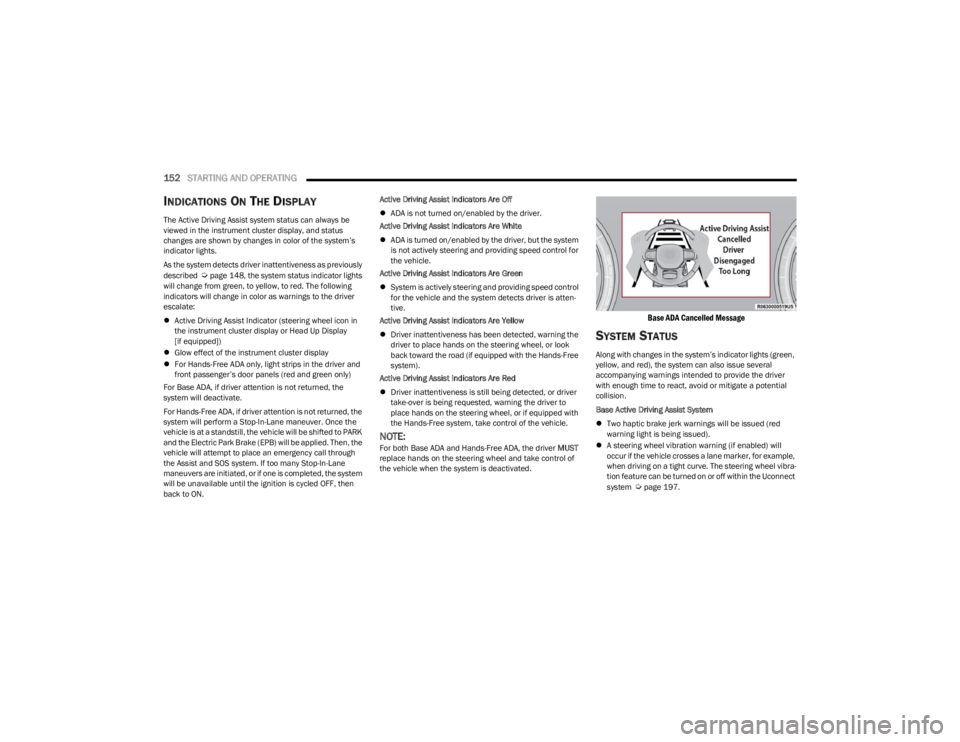
152STARTING AND OPERATING
INDICATIONS ON THE DISPLAY
The Active Driving Assist system status can always be
viewed in the instrument cluster display, and status
changes are shown by changes in color of the system’s
indicator lights.
As the system detects driver inattentiveness as previously
described
Úpage 148, the system status indicator lights
will change from green, to yellow, to red. The following
indicators will change in color as warnings to the driver
escalate:
Active Driving Assist Indicator (steering wheel icon in
the instrument cluster display or Head Up Display
[if equipped])
Glow effect of the instrument cluster display
For Hands-Free ADA only, light strips in the driver and
front passenger’s door panels (red and green only)
For Base ADA, if driver attention is not returned, the
system will deactivate.
For Hands-Free ADA, if driver attention is not returned, the
system will perform a Stop-In-Lane maneuver. Once the
vehicle is at a standstill, the vehicle will be shifted to PARK
and the Electric Park Brake (EPB) will be applied. Then, the
vehicle will attempt to place an emergency call through
the Assist and SOS system. If too many Stop-In-Lane
maneuvers are initiated, or if one is completed, the system
will be unavailable until the ignition is cycled OFF, then
back to ON. Active Driving Assist Indicators Are Off
ADA is not turned on/enabled by the driver.
Active Driving Assist Indicators Are White
ADA is turned on/enabled by the driver, but the system
is not actively steering and providing speed control for
the vehicle.
Active Driving Assist Indicators Are Green
System is actively steering and providing speed control
for the vehicle and the system detects driver is atten -
tive.
Active Driving Assist Indicators Are Yellow
Driver inattentiveness has been detected, warning the
driver to place hands on the steering wheel, or look
back toward the road (if equipped with the Hands-Free
system).
Active Driving Assist Indicators Are Red
Driver inattentiveness is still being detected, or driver
take-over is being requested, warning the driver to
place hands on the steering wheel, or if equipped with
the Hands-Free system, take control of the vehicle.
NOTE:For both Base ADA and Hands-Free ADA, the driver MUST
replace hands on the steering wheel and take control of
the vehicle when the system is deactivated.
Base ADA Cancelled Message
SYSTEM STATUS
Along with changes in the system’s indicator lights (green,
yellow, and red), the system can also issue several
accompanying warnings intended to provide the driver
with enough time to react, avoid or mitigate a potential
collision.
Base Active Driving Assist System
Two haptic brake jerk warnings will be issued (red
warning light is being issued).
A steering wheel vibration warning (if enabled) will
occur if the vehicle crosses a lane marker, for example,
when driving on a tight curve. The steering wheel vibra -
tion feature can be turned on or off within the Uconnect
system
Úpage 197.
23_WS_OM_EN_USC_t.book Page 152
Page 156 of 396
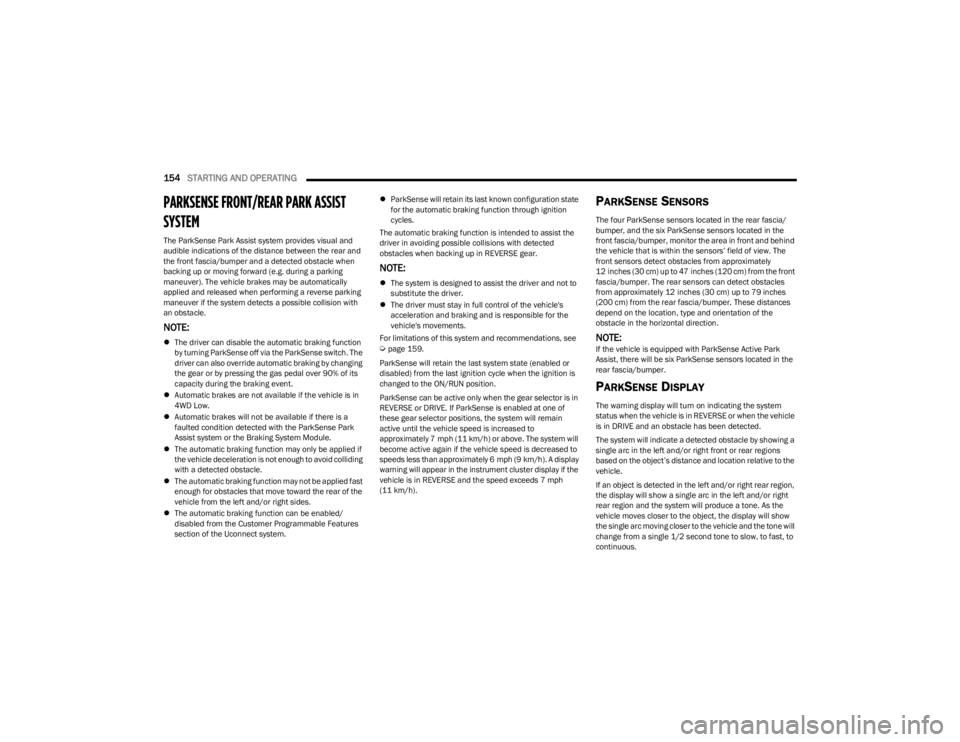
154STARTING AND OPERATING
PARKSENSE FRONT/REAR PARK ASSIST
SYSTEM
The ParkSense Park Assist system provides visual and
audible indications of the distance between the rear and
the front fascia/bumper and a detected obstacle when
backing up or moving forward (e.g. during a parking
maneuver). The vehicle brakes may be automatically
applied and released when performing a reverse parking
maneuver if the system detects a possible collision with
an obstacle.
NOTE:
The driver can disable the automatic braking function
by turning ParkSense off via the ParkSense switch. The
driver can also override automatic braking by changing
the gear or by pressing the gas pedal over 90% of its
capacity during the braking event.
Automatic brakes are not available if the vehicle is in
4WD Low.
Automatic brakes will not be available if there is a
faulted condition detected with the ParkSense Park
Assist system or the Braking System Module.
The automatic braking function may only be applied if
the vehicle deceleration is not enough to avoid colliding
with a detected obstacle.
The automatic braking function may not be applied fast
enough for obstacles that move toward the rear of the
vehicle from the left and/or right sides.
The automatic braking function can be enabled/
disabled from the Customer Programmable Features
section of the Uconnect system.
ParkSense will retain its last known configuration state
for the automatic braking function through ignition
cycles.
The automatic braking function is intended to assist the
driver in avoiding possible collisions with detected
obstacles when backing up in REVERSE gear.
NOTE:
The system is designed to assist the driver and not to
substitute the driver.
The driver must stay in full control of the vehicle's
acceleration and braking and is responsible for the
vehicle's movements.
For limitations of this system and recommendations, see
Úpage 159.
ParkSense will retain the last system state (enabled or
disabled) from the last ignition cycle when the ignition is
changed to the ON/RUN position.
ParkSense can be active only when the gear selector is in
REVERSE or DRIVE. If ParkSense is enabled at one of
these gear selector positions, the system will remain
active until the vehicle speed is increased to
approximately 7 mph (11 km/h) or above. The system will
become active again if the vehicle speed is decreased to
speeds less than approximately 6 mph (9 km/h). A display
warning will appear in the instrument cluster display if the
vehicle is in REVERSE and the speed exceeds 7 mph
(11 km/h).
PARKSENSE SENSORS
The four ParkSense sensors located in the rear fascia/
bumper, and the six ParkSense sensors located in the
front fascia/bumper, monitor the area in front and behind
the vehicle that is within the sensors’ field of view. The
front sensors detect obstacles from approximately
12 inches (30 cm) up to 47 inches (120 cm) from the front fascia/bumper. The rear sensors can detect obstacles
from approximately 12 inches (30 cm) up to 79 inches
(200 cm) from the rear fascia/bumper. These distances
depend on the location, type and orientation of the
obstacle in the horizontal direction.
NOTE:If the vehicle is equipped with ParkSense Active Park
Assist, there will be six ParkSense sensors located in the
rear fascia/bumper.
PARKSENSE DISPLAY
The warning display will turn on indicating the system
status when the vehicle is in REVERSE or when the vehicle
is in DRIVE and an obstacle has been detected.
The system will indicate a detected obstacle by showing a
single arc in the left and/or right front or rear regions
based on the object’s distance and location relative to the
vehicle.
If an object is detected in the left and/or right rear region,
the display will show a single arc in the left and/or right
rear region and the system will produce a tone. As the
vehicle moves closer to the object, the display will show
the single arc moving closer to the vehicle and the tone will
change from a single 1/2 second tone to slow, to fast, to
continuous.
23_WS_OM_EN_USC_t.book Page 154
Page 158 of 396
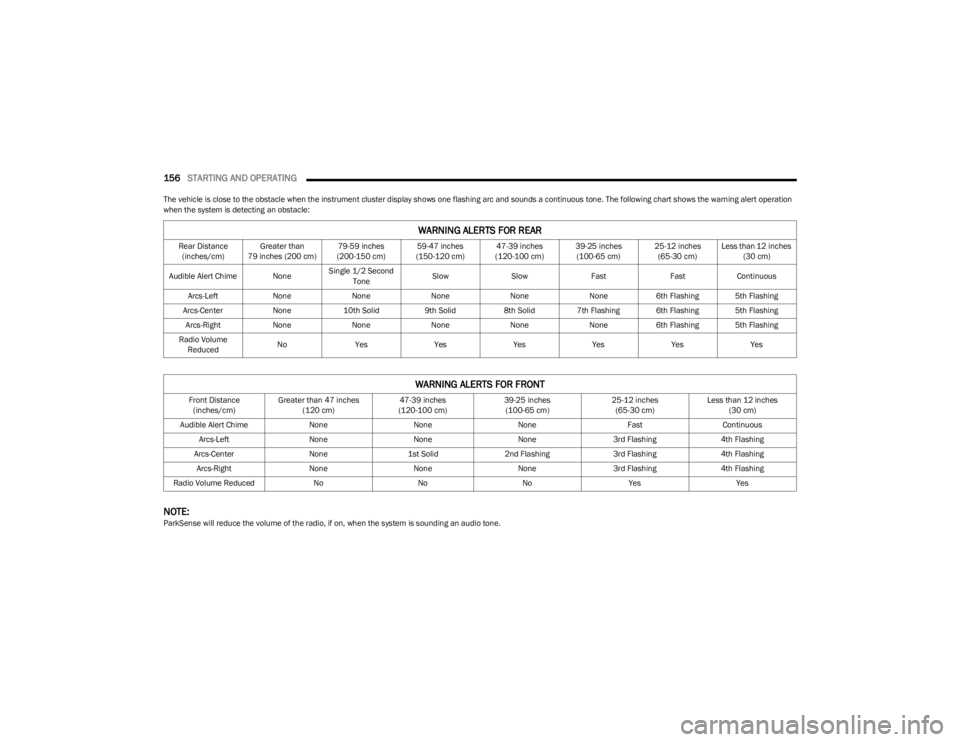
156STARTING AND OPERATING
The vehicle is close to the obstacle when the instrument cluster display shows one flashing arc and sounds a continuous tone. The following chart shows the warning alert operation
when the system is detecting an obstacle:
NOTE:ParkSense will reduce the volume of the radio, if on, when the system is sounding an audio tone.
WARNING ALERTS FOR REAR
Rear Distance
(inches/cm) Greater than
79 inches (200 cm) 79-59 inches
(200-150 cm) 59-47 inches
(150-120 cm) 47-39 inches
(120-100 cm) 39-25 inches
(100-65 cm) 25-12 inches
(65-30 cm) Less than 12 inches
(30 cm)
Audible Alert Chime None Single 1/2 Second
Tone Slow
Slow FastFastContinuous
Arcs-Left NoneNoneNoneNoneNone6th Flashing 5th Flashing
Arcs-Center None10th Solid 9th Solid8th Solid7th Flashing 6th Flashing 5th Flashing
Arcs-Right NoneNoneNoneNoneNone6th Flashing 5th Flashing
Radio Volume Reduced No
Yes YesYesYesYesYes
WARNING ALERTS FOR FRONT
Front Distance
(inches/cm) Greater than 47 inches
(120 cm) 47-39 inches
(120-100 cm) 39-25 inches
(100-65 cm) 25-12 inches
(65-30 cm) Less than 12 inches
(30 cm)
Audible Alert Chime NoneNoneNone FastContinuous
Arcs-Left NoneNoneNone3rd Flashing 4th Flashing
Arcs-Center None1st Solid2nd Flashing 3rd Flashing4th Flashing
Arcs-Right NoneNoneNone3rd Flashing 4th Flashing
Radio Volume Reduced NoNoNo Yes Yes
23_WS_OM_EN_USC_t.book Page 156
Page 159 of 396
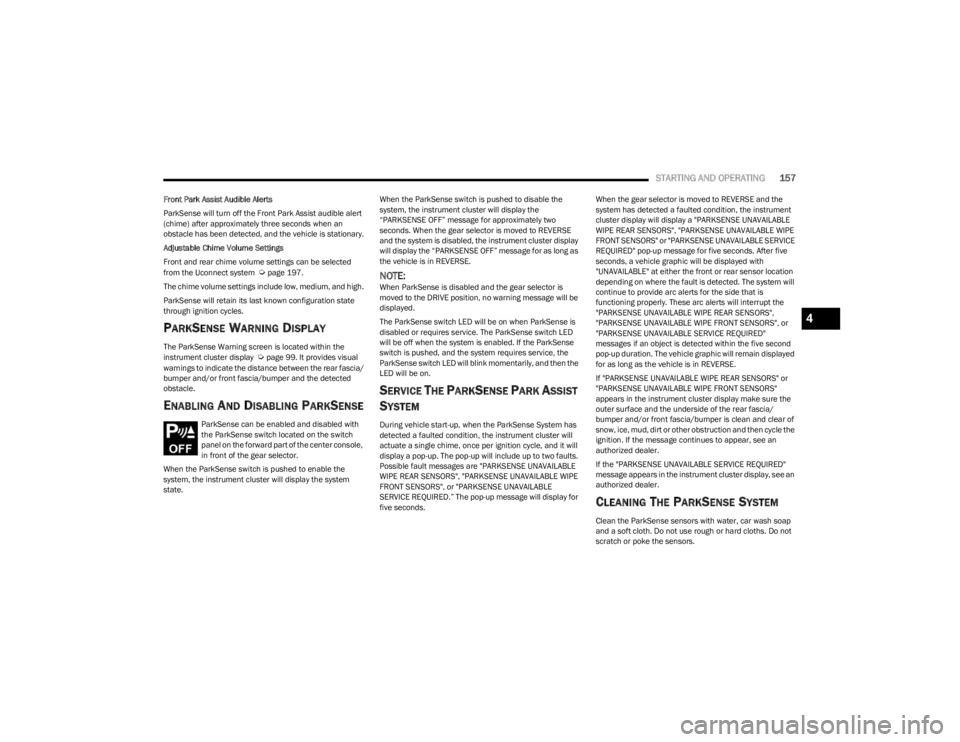
STARTING AND OPERATING157
Front Park Assist Audible Alerts
ParkSense will turn off the Front Park Assist audible alert
(chime) after approximately three seconds when an
obstacle has been detected, and the vehicle is stationary.
Adjustable Chime Volume Settings
Front and rear chime volume settings can be selected
from the Uconnect system
Úpage 197.
The chime volume settings include low, medium, and high.
ParkSense will retain its last known configuration state
through ignition cycles.
PARKSENSE WARNING DISPLAY
The ParkSense Warning screen is located within the
instrument cluster display Úpage 99. It provides visual
warnings to indicate the distance between the rear fascia/
bumper and/or front fascia/bumper and the detected
obstacle.
ENABLING AND DISABLING PARKSENSE
ParkSense can be enabled and disabled with
the ParkSense switch located on the switch
panel on the forward part of the center console,
in front of the gear selector.
When the ParkSense switch is pushed to enable the
system, the instrument cluster will display the system
state. When the ParkSense switch is pushed to disable the
system, the instrument cluster will display the
“PARKSENSE OFF” message for approximately two
seconds. When the gear selector is moved to REVERSE
and the system is disabled, the instrument cluster display
will display the “PARKSENSE OFF” message for as long as
the vehicle is in REVERSE.
NOTE:When ParkSense is disabled and the gear selector is
moved to the DRIVE position, no warning message will be
displayed.
The ParkSense switch LED will be on when ParkSense is
disabled or requires service. The ParkSense switch LED
will be off when the system is enabled. If the ParkSense
switch is pushed, and the system requires service, the
ParkSense switch LED will blink momentarily, and then the
LED will be on.
SERVICE THE PARKSENSE PARK ASSIST
S
YSTEM
During vehicle start-up, when the ParkSense System has
detected a faulted condition, the instrument cluster will
actuate a single chime, once per ignition cycle, and it will
display a pop-up. The pop-up will include up to two faults.
Possible fault messages are "PARKSENSE UNAVAILABLE
WIPE REAR SENSORS", "PARKSENSE UNAVAILABLE WIPE
FRONT SENSORS", or "PARKSENSE UNAVAILABLE
SERVICE REQUIRED.” The pop-up message will display for
five seconds. When the gear selector is moved to REVERSE and the
system has detected a faulted condition, the instrument
cluster display will display a "PARKSENSE UNAVAILABLE
WIPE REAR SENSORS", "PARKSENSE UNAVAILABLE WIPE
FRONT SENSORS" or "PARKSENSE UNAVAILABLE SERVICE
REQUIRED" pop-up message for five seconds. After five
seconds, a vehicle graphic will be displayed with
"UNAVAILABLE" at either the front or rear sensor location
depending on where the fault is detected. The system will
continue to provide arc alerts for the side that is
functioning properly. These arc alerts will interrupt the
"PARKSENSE UNAVAILABLE WIPE REAR SENSORS",
"PARKSENSE UNAVAILABLE WIPE FRONT SENSORS", or
"PARKSENSE UNAVAILABLE SERVICE REQUIRED"
messages if an object is detected within the five second
pop-up duration. The vehicle graphic will remain displayed
for as long as the vehicle is in REVERSE.
If "PARKSENSE UNAVAILABLE WIPE REAR SENSORS" or
"PARKSENSE UNAVAILABLE WIPE FRONT SENSORS"
appears in the instrument cluster display make sure the
outer surface and the underside of the rear fascia/
bumper and/or front fascia/bumper is clean and clear of
snow, ice, mud, dirt or other obstruction and then cycle the
ignition. If the message continues to appear, see an
authorized dealer.
If the "PARKSENSE UNAVAILABLE SERVICE REQUIRED"
message appears in the instrument cluster display, see an
authorized dealer.
CLEANING THE PARKSENSE SYSTEM
Clean the ParkSense sensors with water, car wash soap
and a soft cloth. Do not use rough or hard cloths. Do not
scratch or poke the sensors.
4
23_WS_OM_EN_USC_t.book Page 157