KIA CADENZA 2011 Owners Manual
Manufacturer: KIA, Model Year: 2011, Model line: CADENZA, Model: KIA CADENZA 2011Pages: 352, PDF Size: 28.17 MB
Page 191 of 352
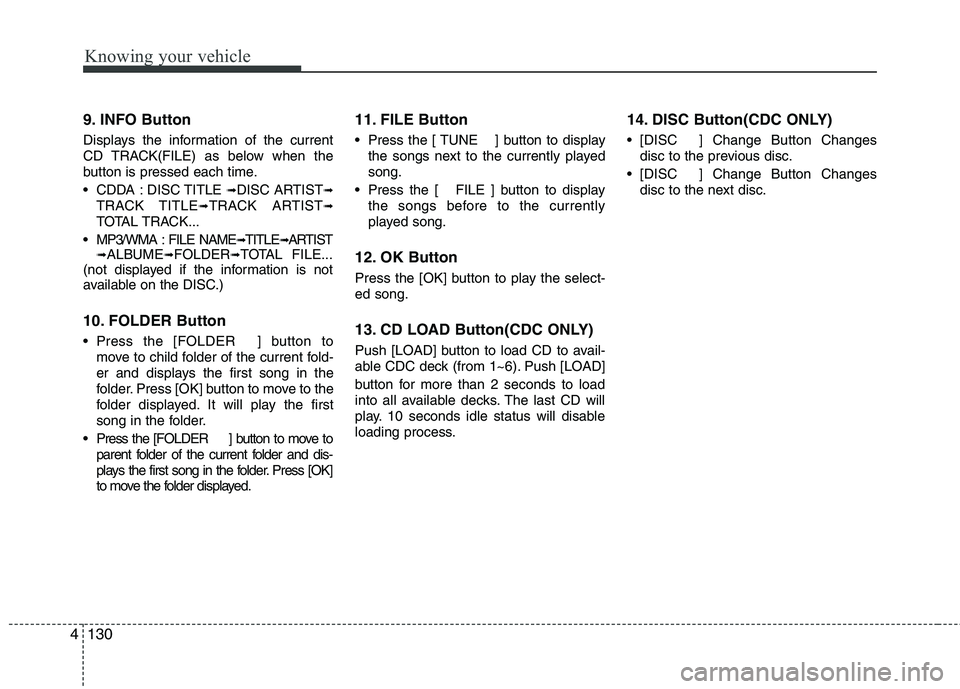
Knowing your vehicle
130
4
9. INFO Button
Displays the information of the current
CD TRACK(FILE) as below when the
button is pressed each time.
CDDA : DISC TITLE
➟DISC ARTIST ➟
TRACK TITLE ➟TRACK ARTIST ➟
TOTAL TRACK...
MP3/WMA : FILE NAME ➟TITLE ➟ARTIST
➟ ALBUME ➟FOLDER ➟TOTAL FILE...
(not displayed if the information is not
available on the DISC.)
10. FOLDER Button
Press the [FOLDER ] button to
move to child folder of the current fold-
er and displays the first song in the
folder. Press [OK] button to move to the
folder displayed. It will play the first
song in the folder.
Press the [FOLDER ] button to move to parent folder of the current folder and dis-
plays the first song in the folder. Press [OK]
to move the folder displayed. 11. FILE Button
Press the [ TUNE ] button to display
the songs next to the currently played song.
Press the [ FILE ] button to display the songs before to the currently
played song.
12. OK Button
Press the [OK] button to play the select- ed song.
13. CD LOAD Button(CDC ONLY)
Push [LOAD] button to load CD to avail-
able CDC deck (from 1~6). Push [LOAD]
button for more than 2 seconds to load
into all available decks. The last CD will
play. 10 seconds idle status will disable
loading process. 14. DISC Button(CDC ONLY)
[DISC ] Change Button Changes
disc to the previous disc.
[DISC ] Change Button Changes disc to the next disc.
Page 192 of 352
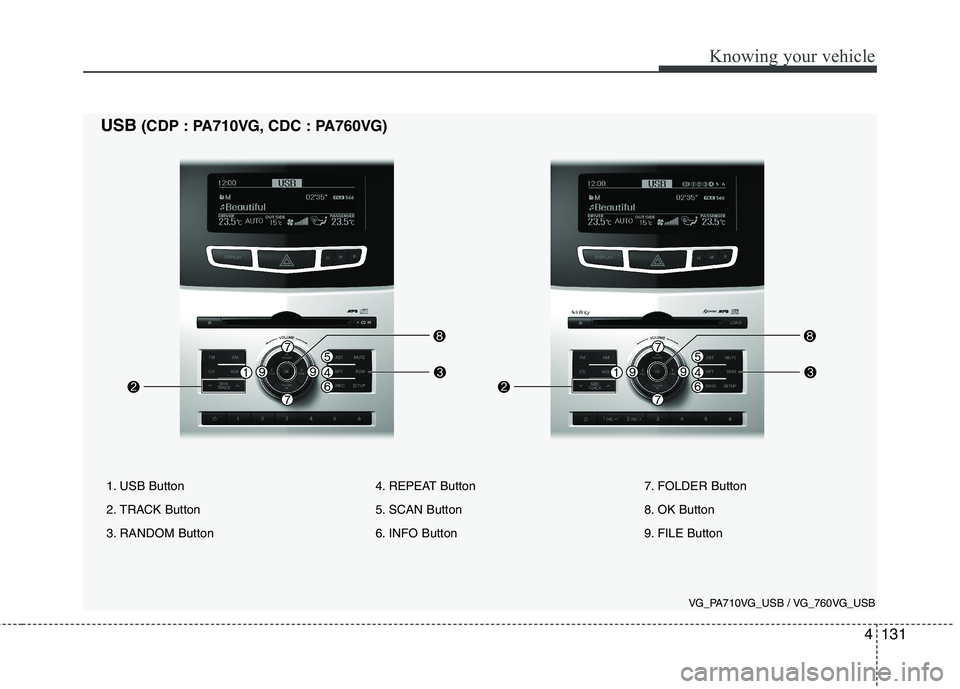
4131
Knowing your vehicle
1. USB Button
2. TRACK Button
3. RANDOM Button4. REPEAT Button
5. SCAN Button
6. INFO Button7. FOLDER Button
8. OK Button
9. FILE Button
USB
(CDP : PA710VG, CDC : PA760VG)
VG_PA710VG_USB / VG_760VG_USB
Page 193 of 352
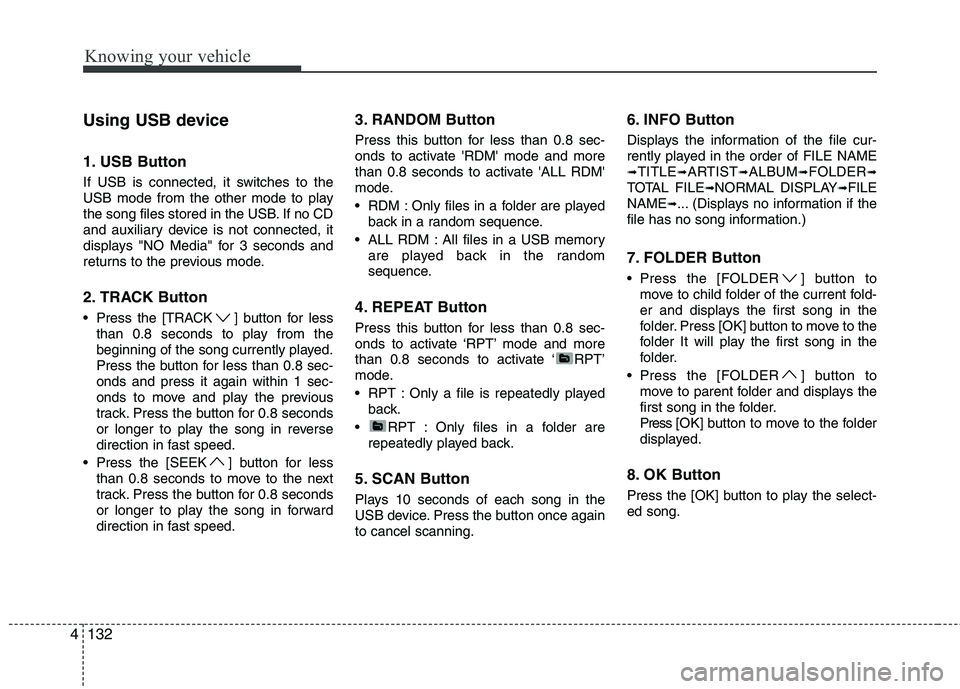
Knowing your vehicle
132
4
Using USB device
1. USB Button
If USB is connected, it switches to the
USB mode from the other mode to play
the song files stored in the USB. If no CD
and auxiliary device is not connected, it
displays "NO Media" for 3 seconds and
returns to the previous mode.
2. TRACK Button
Press the [TRACK ] button for less
than 0.8 seconds to play from the
beginning of the song currently played.
Press the button for less than 0.8 sec-onds and press it again within 1 sec-
onds to move and play the previous
track. Press the button for 0.8 seconds
or longer to play the song in reverse
direction in fast speed.
Press the [SEEK ] button for less than 0.8 seconds to move to the next
track. Press the button for 0.8 seconds
or longer to play the song in forward
direction in fast speed. 3. RANDOM Button
Press this button for less than 0.8 sec-
onds to activate 'RDM' mode and more
than 0.8 seconds to activate 'ALL RDM'
mode.
RDM : Only files in a folder are played
back in a random sequence.
ALL RDM : All files in a USB memory are played back in the random
sequence.
4. REPEAT Button
Press this button for less than 0.8 sec-
onds to activate ‘RPT’ mode and more
than 0.8 seconds to activate ‘ RPT’
mode.
RPT : Only a file is repeatedly played back.
RPT : Only files in a folder are repeatedly played back.
5. SCAN Button
Plays 10 seconds of each song in the
USB device. Press the button once againto cancel scanning. 6. INFO Button
Displays the information of the file cur-
rently played in the order of FILE NAME ➟
TITLE ➟ARTIST ➟ALBUM ➟FOLDER ➟
TOTAL FILE ➟NORMAL DISPLAY ➟FILE
NAME ➟... (Displays no information if the
file has no song information.)
7. FOLDER Button
Press the [FOLDER ] button to move to child folder of the current fold-
er and displays the first song in the
folder. Press [OK] button to move to the
folder It will play the first song in the
folder.
Press the [FOLDER ] button to move to parent folder and displays the
first song in the folder.
Press [ O K ] bu tton to move to the folder
displayed.
8. OK Button
Press the [OK] button to play the select- ed song.
Page 194 of 352
![KIA CADENZA 2011 Owners Manual 4133
Knowing your vehicle
9. FILE Button
Press the [ TUNE ] button to display
the songs next to the currently played
song. Press the [ FILE ] button to dis-
play the songs before to the currently
pl KIA CADENZA 2011 Owners Manual 4133
Knowing your vehicle
9. FILE Button
Press the [ TUNE ] button to display
the songs next to the currently played
song. Press the [ FILE ] button to dis-
play the songs before to the currently
pl](/img/2/57935/w960_57935-193.png)
4133
Knowing your vehicle
9. FILE Button
Press the [ TUNE ] button to display
the songs next to the currently played
song. Press the [ FILE ] button to dis-
play the songs before to the currently
played song.CAUTION IN USING
USB DEVICE
To use an external USB device, make sure the device is not con-nected when starting up the vehi-cle. Connect the device afterstarting up.
If you start the engine when the USB device is connected, it maydamage the USB device. (USB flashdrives are very sensitive to
electric shock.)
If the engine is started up or turned off while the external USBdevice is connected, the externalUSB device may not work.
It may not play inauthentic MP3 or WMA files.
1) It can only play MP3 files with the compression rate between8Kbps~320Kbps.
2) It can only play WMA music files with the compression ratebetween 8Kbps~320Kbps.
Take precautions for static electrici- ty when connecting or disconnect-ing the external USB device.
(Continued)
(Continued) An encrypted MP3 PLAYER is not recognizable.
Depending on the condition of the external USB device, the con-
nected external USB device canbe unrecognizable.
When the formatted byte/sector setting of External USB device isnot either 512BYTE or 2048BYTE,
then the device will not be recog-nized.
Use only a USB device formatted to FAT 12/16/32.
USB devices without USB I/F authentication may not be recog-nizable.
Make sure the USB connection terminal does not come in contactwith the human body or other
objects.
If you repeatedly connect or dis- connect the USB device in a shortperiod of time, it may break the device.
You may hear a strange noise when connecting or disconnect-ing a USB device.
(Continued)
Page 195 of 352
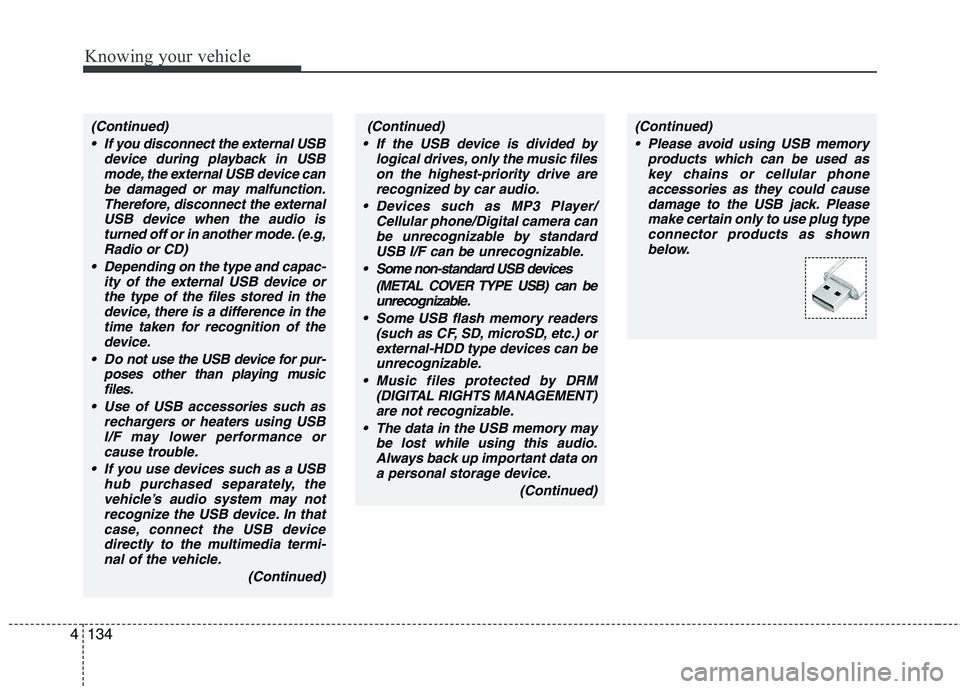
Knowing your vehicle
134
4
(Continued)
If the USB device is divided by logical drives, only the music fileson the highest-priority drive arerecognized by car audio.
Devices such as MP3 Player/ Cellular phone/Digital camera canbe unrecognizable by standardUSB I/F can be unrecognizable.
Some non-standard USB devices (METAL COVER TYPE USB) can beunrecognizable.
Some USB flash memory readers (such as CF, SD, microSD, etc.) orexternal-HDD type devices can be unrecognizable.
Music files protected by DRM (DIGITAL RIGHTS MANAGEMENT)are not recognizable.
The data in the USB memory may be lost while using this audio.
Always back up important data ona personal storage device.
(Continued)(Continued) Please avoid using USB memory products which can be used askey chains or cellular phone
accessories as they could causedamage to the USB jack. Pleasemake certain only to use plug type
connector products as shownbelow.(Continued)
If you disconnect the external USB device during playback in USBmode, the external USB device canbe damaged or may malfunction.
Therefore, disconnect the externalUSB device when the audio isturned off or in another mode. (e.g,
Radio or CD)
Depending on the type and capac- ity of the external USB device orthe type of the files stored in the device, there is a difference in the
time taken for recognition of thedevice.
Do not use the USB device for pur- poses other than playing musicfiles.
Use of USB accessories such as rechargers or heaters using USBI/F may lower performance orcause trouble.
If you use devices such as a USB hub purchased separately, thevehicle’s audio system may notrecognize the USB device. In thatcase, connect the USB device
directly to the multimedia termi-nal of the vehicle.
(Continued)
Page 196 of 352
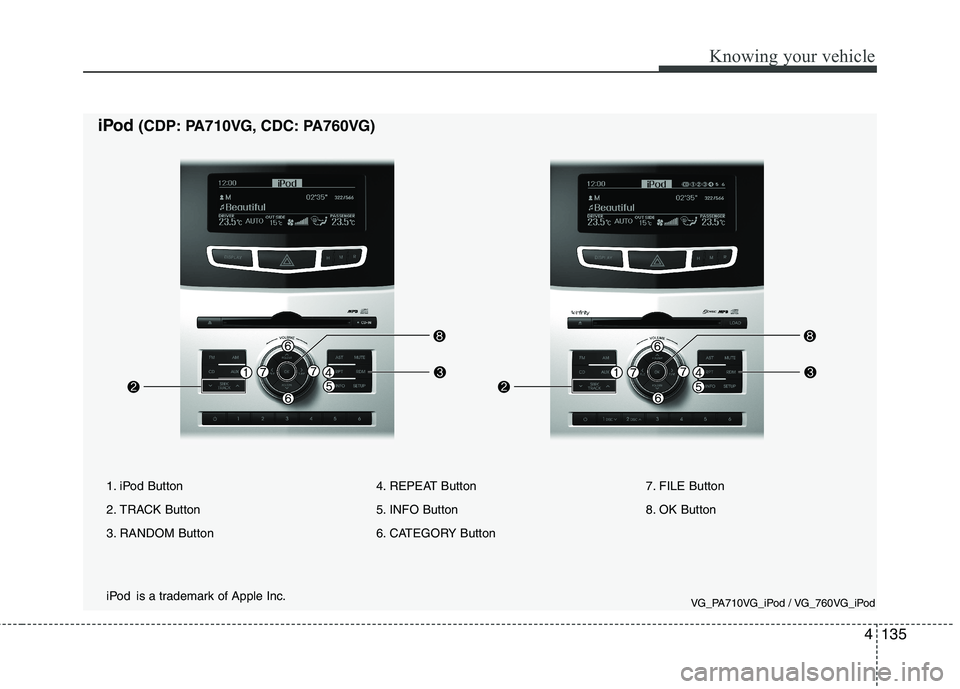
4135
Knowing your vehicle
iPod(CDP: PA710VG, CDC: PA760VG)
iPod is a trademark of Apple Inc.
1. iPod Button
2. TRACK Button
3. RANDOM Button
4. REPEAT Button
5. INFO Button
6. CATEGORY Button7. FILE Button
8. OK Button
VG_PA710VG_iPod / VG_760VG_iPod
Page 197 of 352
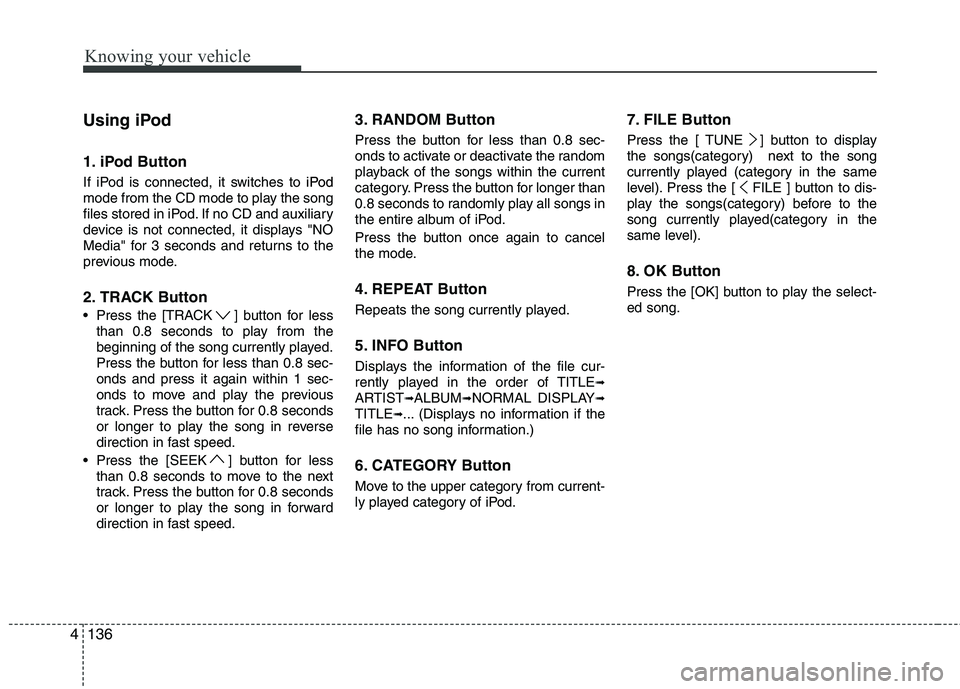
Knowing your vehicle
136
4
Using iPod
1. iPod Button
If iPod is connected, it switches to
iPod
mode from the CD mode to play the song
files stored in iPod. If no CD and auxiliary
device is not connected, it displays "NO
Media" for 3 seconds and returns to the
previous mode.
2. TRACK Button
Press the [TRACK ] button for less
than 0.8 seconds to play from the
beginning of the song currently played.
Press the button for less than 0.8 sec-onds and press it again within 1 sec-
onds to move and play the previous
track. Press the button for 0.8 seconds
or longer to play the song in reverse
direction in fast speed.
Press the [SEEK ] button for less than 0.8 seconds to move to the next
track. Press the button for 0.8 seconds
or longer to play the song in forward
direction in fast speed. 3. RANDOM Button
Press the button for less than 0.8 sec-
onds to activate or deactivate the random
playback of the songs within the current
category. Press the button for longer than
0.8 seconds to randomly play all songs in
the entire album of iPod.
Press the button once again to cancel
the mode.
4. REPEAT Button
Repeats the song currently played.
5. INFO Button
Displays the information of the file cur-
rently played in the order of TITLE
➟
ARTIST ➟ALBUM ➟NORMAL DISPLAY ➟
TITLE ➟... (Displays no information if the
file has no song information.)
6. CATEGORY Button
Move to the upper category from current-
ly played category of iPod. 7. FILE Button
Press the [ TUNE ] button to display
the songs(category) next to the song
currently played (category in the same
level). Press the [ FILE ] button to dis-
play the songs(category) before to the
song currently played(category in the
same level).
8. OK Button
Press the [OK] button to play the select- ed song.
Page 198 of 352
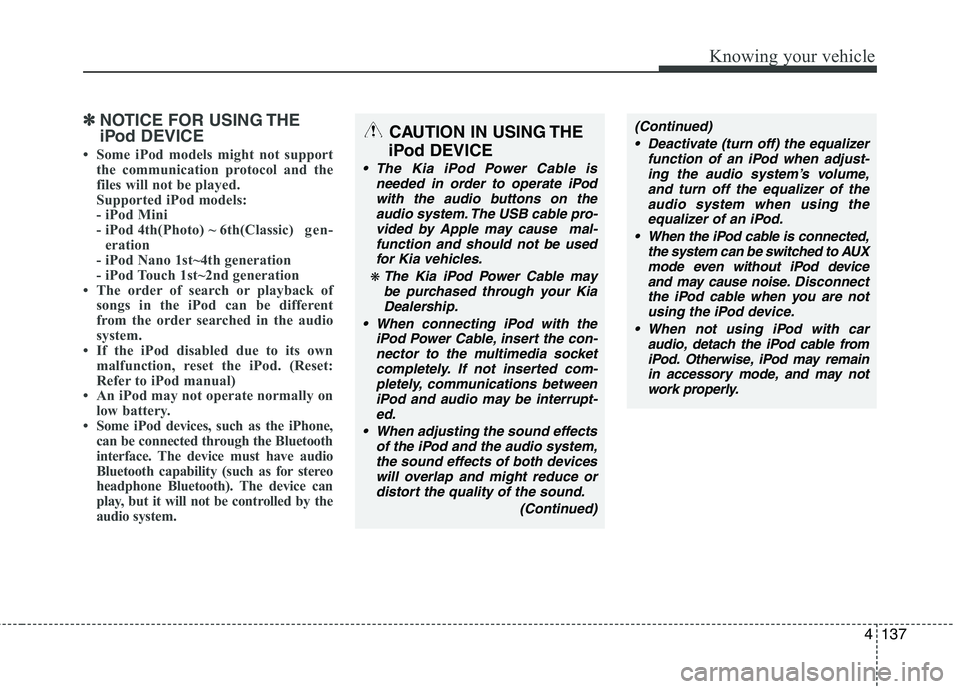
4137
Knowing your vehicle
✽✽NOTICE FOR USING THE
iPod DEVICE
Some iPod models might not support the communication protocol and the
files will not be played.
Supported iPod models:
- iPod Mini
- iPod 4th(Photo) ~ 6th(Classic) gen-
eration
- iPod Nano 1st~4th generation
- iPod Touch 1st~2nd generation
The order of search or playback of songs in the iPod can be different
from the order searched in the audio
system.
If the iPod disabled due to its own malfunction, reset the iPod. (Reset:
Refer to iPod manual)
An iPod may not operate normally on
low battery.
Some iPod devices, such as the iPhone,
can be connected through the Bluetooth
interface. The device must have audio
Bluetooth capability (such as for stereo
headphone Bluetooth). The device can
play, but it will not be controlled by the
audio system.CAUTION IN USING THE
iPod DEVICE
The Kia iPod Power Cable is needed in order to operate iPodwith the audio buttons on theaudio system. The USB cable pro-vided by Apple may cause mal-
function and should not be usedfor Kia vehicles.
❋ The Kia iPod Power Cable may be purchased through your KiaDealership.
When connecting iPod with the iPod Power Cable, insert the con-
nector to the multimedia socket completely. If not inserted com-pletely, communications betweeniPod and audio may be interrupt-
ed.
When adjusting the sound effects of the iPod and the audio system,the sound effects of both devices will overlap and might reduce or
distort the quality of the sound.
(Continued)
(Continued) Deactivate (turn off) the equalizer function of an iPod when adjust-ing the audio system’s volume,and turn off the equalizer of the
audio system when using theequalizer of an iPod.
When the iPod cable is connected, the system can be switched to AUX
mode even without iPod deviceand may cause noise. D isconnect
the iPod cable when you are not using the iPod device.
When not using iPod with car audio, detach the iPod cable fromiPod. Otherwise, iPod may remain in accessory mode, and may notwork properly.
Page 199 of 352
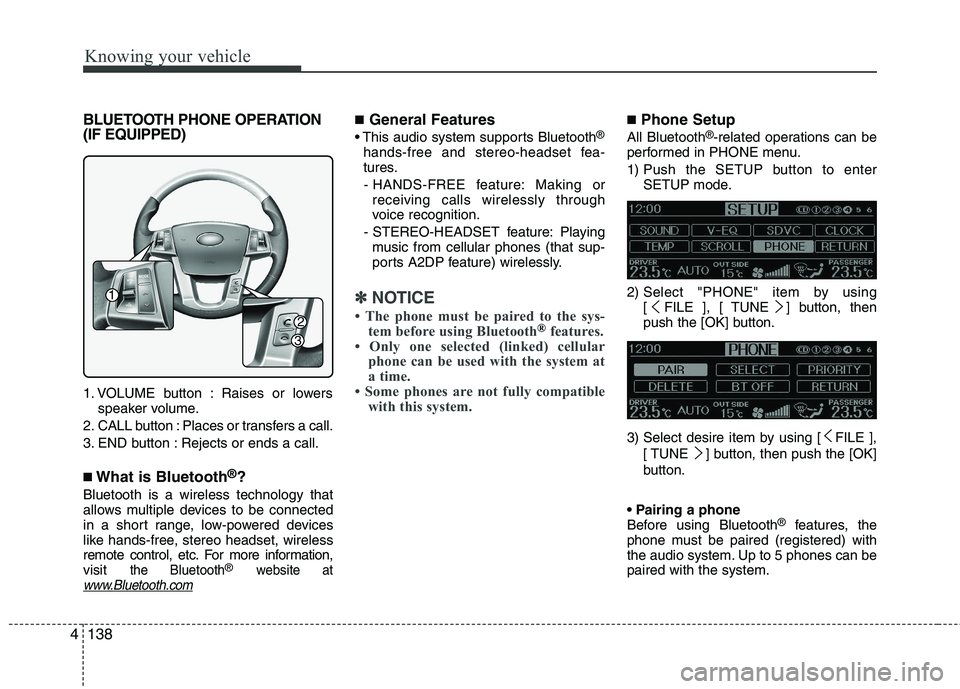
Knowing your vehicle
138
4
BLUETOOTH PHONE OPERATION
(IF EQUIPPED)
1. VOLUME button : Raises or lowers
speaker volume.
2. CALL button : Places or transfers a call.
3. END button : Rejects or ends a call. ■ What is Bluetooth ®
?
Bluetooth is a wireless technology that
allows multiple devices to be connected
in a short range, low-powered devices
like hands-free, stereo headset, wireless
remote control, etc. For more information,visit
the Bluetooth®website atwww.Bluetooth.com
■ General Features
®
hands-free and stereo-headset fea-
tures. - HANDS-FREE feature: Making or receiving calls wirelessly through
voice recognition.
- STEREO-HEADSET feature: Playing music from cellular phones (that sup-
ports A2DP feature) wirelessly.
✽✽ NOTICE
The phone must be paired to the sys- tem before using Bluetooth
®features.
Only one selected (linked) cellular
phone can be used with the system at
a time.
Some phones are not fully compatible with this system.
■ Phone Setup
All Bluetooth ®
-related operations can be
performed in PHONE menu.
1) Push the SETUP button to enter SETUP mode.
2) Select "PHONE" item by using [ FILE ], [ TUNE ] button, then
push the [OK] button.
3) Select desire item by using [ FILE ], [ TUNE ] button, then push the [OK]
button.
Before using Bluetooth ®
features, the
phone must be paired (registered) with
the audio system. Up to 5 phones can bepaired with the system.
1
2
3
Page 200 of 352
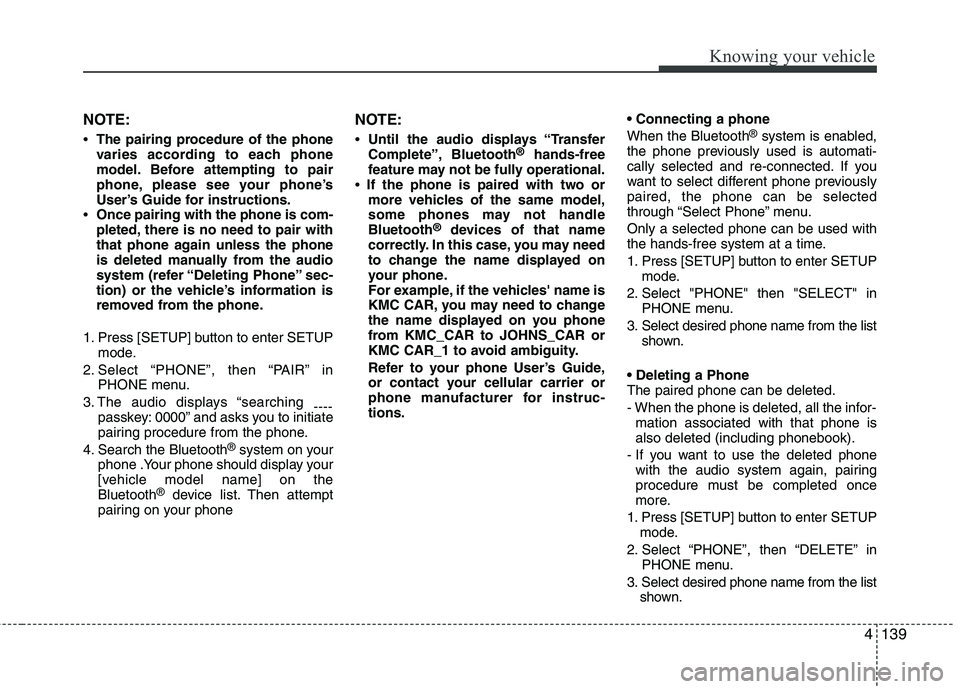
4139
Knowing your vehicle
NOTE:
The pairing procedure of the phone
varies according to each phone
model. Before attempting to pair
phone, please see your phone’s
User’s Guide for instructions.
Once pairing with the phone is com-
pleted, there is no need to pair with
that phone again unless the phone
is deleted manually from the audio
system (refer “Deleting Phone” sec-
tion) or the vehicle’s information is
removed from the phone.
1. Press [SETUP] button to enter SETUP mode.
2. Select “PHONE”, then “PAIR” in PHONE menu.
3. The audio displays “searching ----
passkey: 0000” and asks you to initiate
pairing procedure from the phone.
4. Search the Bluetooth ®
system on your
phone .Your phone should display your
[vehicle model name] on theBluetooth ®
device list. Then attempt
pairing on your phone NOTE:
Until the audio displays “Transfer
Complete”, Bluetooth ®
hands-free
feature may not be fully operational.
If the phone is paired with two or
more vehicles of the same model,
some phones may not handleBluetooth ®
devices of that name
correctly. In this case, you may need
to change the name displayed on
your phone.
For example, if the vehicles' name is
KMC CAR, you may need to change
the name displayed on you phone
from KMC_CAR to JOHNS_CAR or
KMC CAR_1 to avoid ambiguity.
Refer to your phone User’s Guide,
or contact your cellular carrier or
phone manufacturer for instruc-tions. When the Bluetooth
®
system is enabled,
the phone previously used is automati-
cally selected and re-connected. If you
want to select different phone previouslypaired, the phone can be selected
through “Select Phone” menu. Only a selected phone can be used with
the hands-free system at a time.
1. Press [SETUP] button to enter SETUP mode.
2. Select "PHONE" then "SELECT" in PHONE menu.
3. Select desired phone name from the list shown.
The paired phone can be deleted.
- When the phone is deleted, all the infor- mation associated with that phone is also deleted (including phonebook).
- If you want to use the deleted phone with the audio system again, pairing
procedure must be completed once
more.
1. Press [SETUP] button to enter SETUP mode.
2. Select “PHONE”, then “DELETE” in PHONE menu.
3. Select desired phone name from the list shown.