KIA CADENZA 2016 Features and Functions Guide
Manufacturer: KIA, Model Year: 2016, Model line: CADENZA, Model: KIA CADENZA 2016Pages: 50, PDF Size: 3.85 MB
Page 21 of 50

19
Voice Recognition
Tips Video
To view a video on your
mobile device, snap this
QR Code or visit the listed
website
Refer to page 2 for more
information QR CODE
www. KuTechVideo s.c om/vg13/2016
Bluetooth® Wireless Technology
Pairing a Phone
For instructions on how to pair a phone, refer to the Car Multimedia System
User's Manual or your vehicle’s Quick Start Guide
How to Place a Call
When using the voice command feature, wait for the system BEEP before
speaking the command
There are two options for placing a call in the UVO eServices with
Navigation system*:
• O p t i o n 1: Press the Receive/Place Call button
D (displays the phone
screen with number keypad)
• Option 2: Press the Talk button
C Then say the command “Call Name”
or “Dial Number,” followed by phone book name or number
During the pairing process, be sure to accept the connection requests on the
phone for phonebook download and to allow acceptance of all future Bluetooth
®
connection requests
QUICK TIP
Voice Recognition and Phone Contact Tips
The Kia Voice Recognition System may
have difficulty understanding some accents
or uncommon names When using Voice
Recognition to place a call, speak in a
moderate tone, with clear pronunciation
Help your Bluetooth
® Wireless Technology
Voice Recognition performance by making a
few simple changes to your phone contacts:
• Use full names vs short or single-syllable
names (“John Smith” vs “Dad”, “Smith
Residence” vs “Home”)
• Avoid using special characters or hyphens
(@, &, #, /, -, *, +, etc )
• Avoid using acronyms (“In Case
Emergency” vs “ICE”)
• Spell words completely, no abbreviations
(“Doctor Goodman” vs “Dr Goodman”)
ALWAYS CHECK THE OWNER’S MANUAL FOR COMPLETE OPER ATING INFORMATION AND SAFET Y WARNINGS. *IF EQUIPPED
STEERING WHEEL CONTROLS
Page 22 of 50
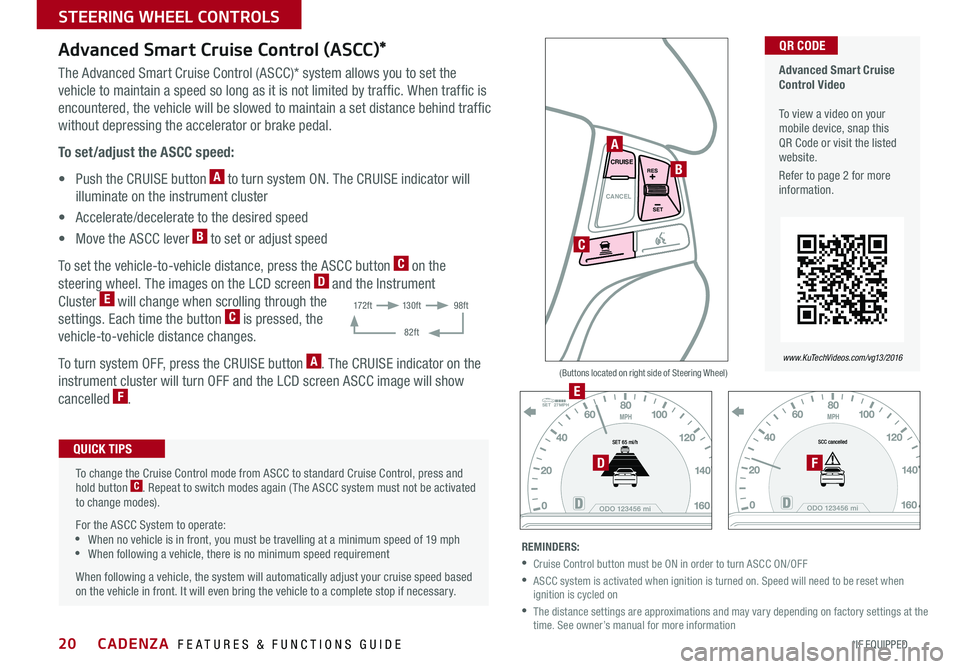
20
CANCELCRUISE
RES
SET
VOL
VOL
MUTE
MODE
CANCELCRUISE
RES
SET
VOL
VOL
MUTE
MODE
CANCELCRUISE
RES
SET
VOL
VOL
MUTEMODE
CANCELCRUISE
RES
SET
VOL
VOL
MUTEMODE
Advanced Smart Cruise Control (ASCC)*
The Advanced Smart Cruise Control (ASCC)* system allows you to set the
vehicle to maintain a speed so long as it is not limited by traffic When traffic is
encountered, the vehicle will be slowed to maintain a set distance behind traffic
without depressing the accelerator or brake pedal
To set/adjust the ASCC speed:
• Push the CRUISE button
A to turn system ON The CRUISE indicator will
illuminate on the instrument cluster
• Accelerate/decelerate to the desired speed
• Move the ASCC lever
B to set or adjust speed
To set the vehicle-to-vehicle distance, press the ASCC button
C on the
steering wheel The images on the LCD screen D and the Instrument
Cluster E will change when scrolling through the
settings Each time the button C is pressed, the
vehicle-to-vehicle distance changes
To turn system OFF, press the CRUISE button
A The CRUISE indicator on the
instrument cluster will turn OFF and the LCD screen ASCC image will show
cancelled
F
REMINDERS:
•Cruise Control button must be ON in order to turn ASCC ON/OFF
• ASCC system is activated when ignition is turned on Speed will need to be reset when
ignition is cycled on
• The distance settings are approximations and may vary depending on factory settings at the
time See owner’s manual for more information
SET 27MPH
(Buttons located on right side of Steering Wheel)
Advanced Smart Cruise
Control Video
To view a video on your
mobile device, snap this
QR Code or visit the listed
website
Refer to page 2 for more
information QR CODE
www. KuTechVideo s.c om/vg13/2016
To change the Cruise Control mode from ASCC to standard Cruise Control, press and
hold button
C Repeat to switch modes again ( The ASCC system must not be activated
to change modes)
For the ASCC System to operate:
•When no vehicle is in front, you must be travelling at a minimum speed of 19 mph
•When following a vehicle, there is no minimum speed requirement
When following a vehicle, the system will automatically adjust your cruise speed based
on the vehicle in front It will even bring the vehicle to a complete stop if necessary
QUICK TIPS
A
B
C
E
DF
17 2 f t13 0 f t
82ft 98ft
CADENZA FEATURES & FUNCTIONS GUIDE
*IF EQUIPPED
STEERING WHEEL CONTROLS
Page 23 of 50

21
Your vehicle’s steering wheel buttons may differ from those in the illustrations. See your Owner’s
Manual for more details.
Audio Controls* Cruise Control*
E CRUISE Control ON/OFF button: Press to turn the Cruise Control
ON/OFF
F Resume Cruising Speed button: Press to resume or increase
cruising speed
G Set Cruising Speed button: Press to set or decrease Cruising Speed
H Cruise Control CANCEL button: To cancel Cruise Control setting, do
one of the following:
• Press the brake pedal
• Press the CANCEL button
A Audio Mode button: Press to cycle through FM 1-2/AM/Sirius® 1-3 /
USB/iPod®/Aux / Bluetooth® Audio Streaming/My Music modes
B Seek/Preset button:
FM/AM/Sirius® Modes: Press to advance through Preset Stations
Press and hold to auto seek
Media Modes: Press to move Track Up/Down Press and hold to Fast
Forward / Rewind
C Volume button: Press up/down to raise/lower volume
D MUTE button: Press to mute all audio
Driving while distracted is dangerous and should be avoided. Drivers should remain attentive to
driving and always exercise caution when using the steering-wheel-mounted controls while driving.
CANCELCRUISE
RES
SET
VOL
VOL
MUTEMODE
CANCELCRUISE
RES
SET
VOL
VOL
MUTEMODE
CANCELCRUISERES
SETVOLVOL
MUTEMODE
CANCELCRUISERES
SETVOLVOL
MUTEMODE
CANCELCRUISERES
SET
VOL
VOL
MUTEMODE
CANCELCRUISERES
SET
VOL
VOL
MUTEMODE
CANCELCRUISERES
SETVOLVOL
MUTEMODE
CANCELCRUISERES
SET
VOL
VOL
MUTEMODE
CANCELCRUISERES
SET
VOL
VOL
MUTEMODE
CANCELCRUISERES
SETVOLVOL
MUTEMODE
Pressing the Audio Mode button for more than 1 second will turn Audio Mode ON/OFF QUICK TIP
•Cruise Control is designed to function above 25 mph
•The Cruise Control system will not activate until the brake pedal has been
depressed at least once after ignition ON or engine start
QUICK TIPS
AD
CB
E
H
F
G
ALWAYS CHECK THE OWNER’S MANUAL FOR COMPLETE OPER ATING INFORMATION AND SAFET Y WARNINGS. *IF EQUIPPED
STEERING WHEEL CONTROLS
Page 24 of 50

22
UVO eServices with
Navigation System
To view a video on your
mobile device, snap this
QR Code or visit the listed
website
Refer to page 2 for more
information QR CODE
www.KuTechVideos.com/audio/
nav_eServices
UVO eServices with Navigation*
– FM/AM/Sirius®/Media (CD, MP3, USB, iPod®, Aux, Bluetooth® Audio Streaming, My Music)
CD-INDISP
PWRPUSH
VOL TUNE
FILE
DEST
SEEK TRACK
MEDIA
FM/AM
PHONE S AT
MAP
VOICE
ROUTEMAP
Press to turn display ON/OFF Press to reset the system
Press to display MAP of the current position
Press to display destination mode
Press to display Info/UVO eServices/
Setup mode
Press to display ROUTE mode
Press to display PHONE mode
Press to turn audio system ON/OFF
Press and hold to turn Power OFF Rotate to adjust Volume
Press to select previous/next Radio/SiriusXM
® stations/Media tracks/files.
Press and hold to move quickly through stations/tracks/files Press to select FM/AM modes
Press to select SiriusXM
® mode
Press to select MEDIA mode
Press to eject CD
Rotate to change Radio/SiriusXM
®
Stations/Media tracks/ files
•Prolonged use of the UVO eServices with Navigation system in ACC mode may
drain the vehicle’s battery A warning screen may appear periodically to remind
users that the system should be operated with the engine running to prevent
battery discharge
•When using the voice command feature, wait for the system BEEP before
speaking the command
QUICK TIPSUVO eServices Registration/Activation – To use UVO eServices:
1 Register through your UVO eServices App or at MyUVO com
2 On your Smartphone, go to an app store or marketplace to download
the UVO eServices App and log in to the app using your MyUVO com
account credentials
3 Follow the App’s phone pairing and activation steps
For further operational information,
refer to the Car Multimedia System
User's Manual. Your vehicle’s audio
system may differ from that in
the illustration.
CADENZA FEATURES & FUNCTIONS GUIDE
*IF EQUIPPED
CENTER PANEL
Page 25 of 50
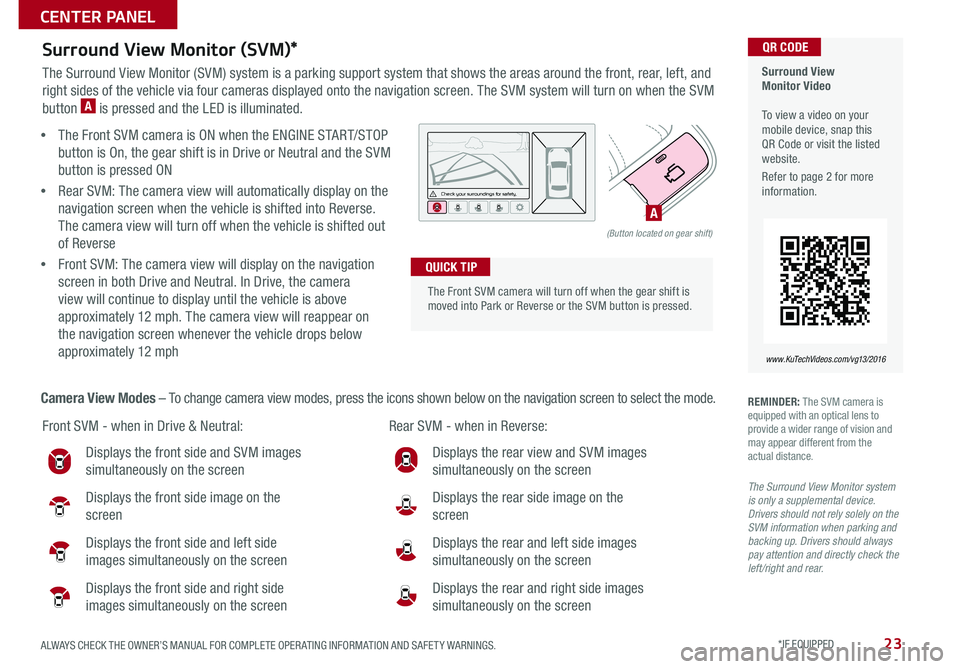
23
Surround View Monitor (SVM)*
The Surround View Monitor (SVM) system is a parking support system that shows the areas around the front, rear, left, and
right sides of the vehicle via four cameras displayed onto the navigation screen The SVM system will turn on when the SVM
button
A is pressed and the LED is illuminated
Surround View
Monitor Video
To view a video on your
mobile device, snap this
QR Code or visit the listed
website
Refer to page 2 for more
information QR CODE
www. KuTechVideo s.c om/vg13/2016
Front SVM - when in Drive & Neutral: Rear SVM - when in Reverse:
Displays the front side and SVM images
simultaneously on the screen
Displays the front side image on the
screen
Displays the front side and left side
images simultaneously on the screen
Displays the front side and right side
images simultaneously on the screen
Displays the rear view and SVM images
simultaneously on the screen
Displays the rear side image on the
screen
Displays the rear and left side images
simultaneously on the screen
Displays the rear and right side images
simultaneously on the screen
REMINDER: The SVM camera is
equipped with an optical lens to
provide a wider range of vision and
may appear different from the
actual distance
The Surround View Monitor system
is only a supplemental device.
Drivers should not rely solely on the
SVM information when parking and
backing up. Drivers should always
pay attention and directly check the
left/right and rear.
• The Front SVM camera is ON when the ENGINE START/STOP
button is On, the gear shift is in Drive or Neutral and the SVM
button is pressed ON
• Rear SVM: The camera view will automatically display on the
navigation screen when the vehicle is shifted into Reverse
The camera view will turn off when the vehicle is shifted out
of Reverse
• Front SVM: The camera view will display on the navigation
screen in both Drive and Neutral In Drive, the camera
view will continue to display until the vehicle is above
approximately 12 mph The camera view will reappear on
the navigation screen whenever the vehicle drops below
approximately 12 mph
Camera View Modes – To change camera view modes, press the icons shown below on the navigation screen to select the mode
The Front SVM camera will turn off when the gear shift is
moved into Park or Reverse or the SVM button is pressed QUICK TIP
Check yo ur sur roun dings for safety.
(Button located on gear shift)
A
ALWAYS CHECK THE OWNER’S MANUAL FOR COMPLETE OPER ATING INFORMATION AND SAFET Y WARNINGS. *IF EQUIPPED
CENTER PANEL
Page 26 of 50

24
REMINDER: Using the power outlet (accessory plug) for
prolonged periods of time with the ENGINE START/STOP
button in the ACC position (Engine OFF ) could cause the
battery to discharge
For more information on the Aux/USB/iPod
® Port & Power
Outlets, refer to the Owner's Manual.
Aux/USB/iPod® Port
& Power Outlets
Clock
USB Port Video
To view a video on your
mobile device, snap this
QR Code or visit the listed
website
Refer to page 2 for more
information QR CODE
www. KuTechVideo s.c om/vg13/2016
Center Panel Clock Setup:
Clock setup is done through the UVO eServices with Navigation
system See below or refer to the Car Multimedia System User's
Manual for more information
UVO eServices with Navigation* Clock Setup:
Press the Info/Settings key
on the audio control unit Then
press the on-screen Setup button and select the Clock icon Use the
on-screen buttons to navigate through setup
CLIM AT E
MODEACPASS
AIR BAG
OFF
AUTOFRONT
REAR
OFF
DUAL
AUX USB
If equipped, additional power outlets are
located inside the center console
Press the DONE button on the navigation screen to ensure changes
are saved QUICK TIP
The power outlets are inactive when the ENGINE
START/STOP button is OFF QUICK TIP
CADENZA FEATURES & FUNCTIONS GUIDE
*IF EQUIPPED
CENTER PANEL
Page 27 of 50

25
Climate Control Auto Function
1 Press AUTO to select Full Auto Operation - The Auto setting
automatically controls the airflow modes, fan speeds, air intake
and air conditioning according to the temperature setting selected
2 Set desired Temperature
3 Press DUAL to select Dual Temperature Control Operation
Front windshield
defroster button
Automatic climate control button
REMINDERS:
• Pressing any button during AUTO operation will deactivate the AUTO function and switch to manual mode, except for DUAL
Temperature Control
• When in AUTO mode, Air Flow Mode and Fan Speed do not display on the Climate Control Display
•Warm air may flow in through vents if Recirculated Air button is not pressed ON (LED lit)
• Your Automatic Climate Control system may differ from those in the illustrations See your Owner’s Manual for more details
Air Flow Modes
To select Air Flow Modes, press the MODE button to cycle
through to desired mode:
Face-Level
Bi-Level F lo o r- L evel
Floor/Defrost-Level
CLIMATE
MODE
A/CPASS
AIR BAG
OFFDUAL
Automatic Climate Control
Driver’s/Dual temperature
control buttons Passenger’s temperature
control buttons
Mode selection button
Dual temperature control
selection button
OFF button Recirculated Air ON/OFF button
Fan speed control buttons
Rear window
defroster button Climate information screen
selection button Air conditioning button
Defog Inside Windshield:
1
Set Fan Speed to desired position
2 Set desired Temperature
3 Press the Front Defrost button Defrost Outside Windshield:
1 Set Fan Speed to the highest position
2 Set Temperature to Hot
3 Press the Front Defrost button
•Defrost Mode activates A /C and opens Fresh Air Vent to help dehumidify the air and improve
Defroster performance
•During Auto Operation, the A /C indicator will NOT illuminate The fan speed, air intake, air flow
and air conditioning may automatically be engaged at any time to reach desired temperature
and reduce humidity
•Keep inside glass as clean as possible to reduce window fogging
QUICK TIPS
ALWAYS CHECK THE OWNER’S MANUAL FOR COMPLETE OPER ATING INFORMATION AND SAFET Y WARNINGS. *IF EQUIPPED
CENTER PANEL
Page 28 of 50
![KIA CADENZA 2016 Features and Functions Guide 26
Paddle Shifters*
Paddle Shifters are operable when the shift lever is in the D
position or in Sport mode
Paddle Shifting: Pull the [+] or [-] paddle shifter once to shift up
or down one gear KIA CADENZA 2016 Features and Functions Guide 26
Paddle Shifters*
Paddle Shifters are operable when the shift lever is in the D
position or in Sport mode
Paddle Shifting: Pull the [+] or [-] paddle shifter once to shift up
or down one gear](/img/2/55086/w960_55086-27.png)
26
Paddle Shifters*
Paddle Shifters are operable when the shift lever is in the D
position or in Sport mode
Paddle Shifting: Pull the [+] or [-] paddle shifter once to shift up
or down one gear
REMINDERS:
• The Paddle Shifters can be operated when the vehicle speed is more than 6 mph
• When in Sport mode, pulling the left and right paddle shifters at the same time
will NOT shift gears
Automatic Gear Shift with Sportmatic® Shifting
P: Park
R: Reverse
N: Neutral
D: Drive
[+]: Sport Mode Upshift
[–]: Sport Mode Downshift
Sport Mode: To enter Sport mode, move shift lever from D to left gate
To shift while in Sport mode, move shift lever up [+] to upshift or down [–]
to downshift
P
R
N
D
P R
N
D
P
R
N
DSHIFTLOCK RELEASE
CANCEL CRUISE
RES
SET
VOL
VOL
MUTEMODE
CANCELCRUISE
RES
SET
VOL
VOL
MUTEMODE
CANCELCRUISERES
SETVOL
VOL
MUTEMODE
CANCELCRUISERES
SETVOL
VOL
MUTEMODE
To view these videos on
your mobile device, snap
these QR Codes or visit the
listed websites
Refer to page 2 for more
information
Sportmatic
® Shifting Video
Paddle Shifters Video
QR CODES
www. KuTechVideo s.c om/vg13/2016
www. KuTechVideo s.c om/vg13/2016
•Press brake pedal and depress release button to move gearshift from N to P, N to R or from P to any gear
•Sport mode downshifts are made automatically when the vehicle slows down When the vehicle stops, 1st gear is automatically selected
QUICK TIPS
CADENZA FEATURES & FUNCTIONS GUIDE
*IF EQUIPPED
CENTER PANEL
Page 29 of 50
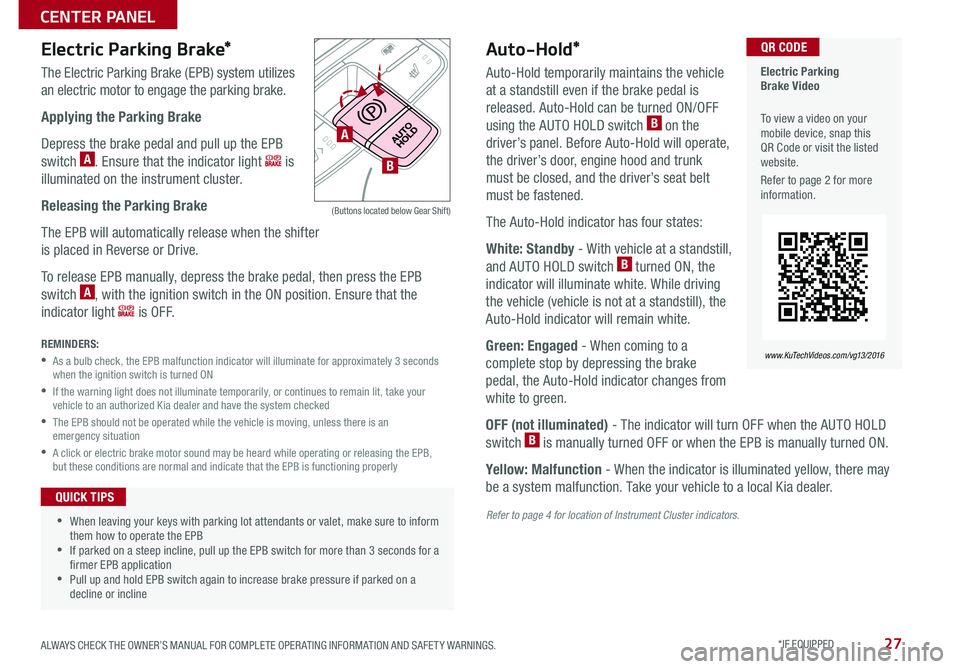
27
Auto-Hold*
Auto-Hold temporarily maintains the vehicle
at a standstill even if the brake pedal is
released Auto-Hold can be turned ON/OFF
using the AUTO HOLD switch
B on the
driver’s panel Before Auto-Hold will operate,
the driver’s door, engine hood and trunk
must be closed, and the driver’s seat belt
must be fastened
The Auto-Hold indicator has four states:
White: Standby - With vehicle at a standstill,
and AUTO HOLD switch
B turned ON, the
indicator will illuminate white While driving
the vehicle (vehicle is not at a standstill), the
Auto-Hold indicator will remain white
Green: Engaged - When coming to a
complete stop by depressing the brake
pedal, the Auto-Hold indicator changes from
white to green
OFF (not illuminated) - The indicator will turn OFF when the AUTO HOLD
switch
B is manually turned OFF or when the EPB is manually turned ON
Yellow: Malfunction - When the indicator is illuminated yellow, there may
be a system malfunction Take your vehicle to a local Kia dealer
Refer to page 4 for location of Instrument Cluster indicators.
Electric Parking Brake*
The Electric Parking Brake (EPB) system utilizes
an electric motor to engage the parking brake
Applying the Parking Brake
Depress the brake pedal and pull up the EPB
switch
A Ensure that the indicator light is
illuminated on the instrument cluster
Releasing the Parking Brake
The EPB will automatically release when the shifter
is placed in Reverse or Drive
To release EPB manually, depress the brake pedal, then press the EPB
switch
A, with the ignition switch in the ON position Ensure that the
indicator light
i s O F F
REMINDERS:
• As a bulb check, the EPB malfunction indicator will illuminate for approximately 3 seconds
when the ignition switch is turned ON
• If the warning light does not illuminate temporarily, or continues to remain lit, take your
vehicle to an authorized Kia dealer and have the system checked
• The EPB should not be operated while the vehicle is moving, unless there is an
emergency situation
• A click or electric brake motor sound may be heard while operating or releasing the EPB,
but these conditions are normal and indicate that the EPB is functioning properly
Electric Parking
Brake Video
To view a video on your
mobile device, snap this
QR Code or visit the listed
website
Refer to page 2 for more
information QR CODE
www. KuTechVideo s.c om/vg13/2016
(Buttons located below Gear Shift)
•When leaving your keys with parking lot attendants or valet, make sure to inform
them how to operate the EPB
•If parked on a steep incline, pull up the EPB switch for more than 3 seconds for a
firmer EPB application
•Pull up and hold EPB switch again to increase brake pressure if parked on a
decline or incline
QUICK TIPS
A
B
ALWAYS CHECK THE OWNER’S MANUAL FOR COMPLETE OPER ATING INFORMATION AND SAFET Y WARNINGS. *IF EQUIPPED
CENTER PANEL
Page 30 of 50
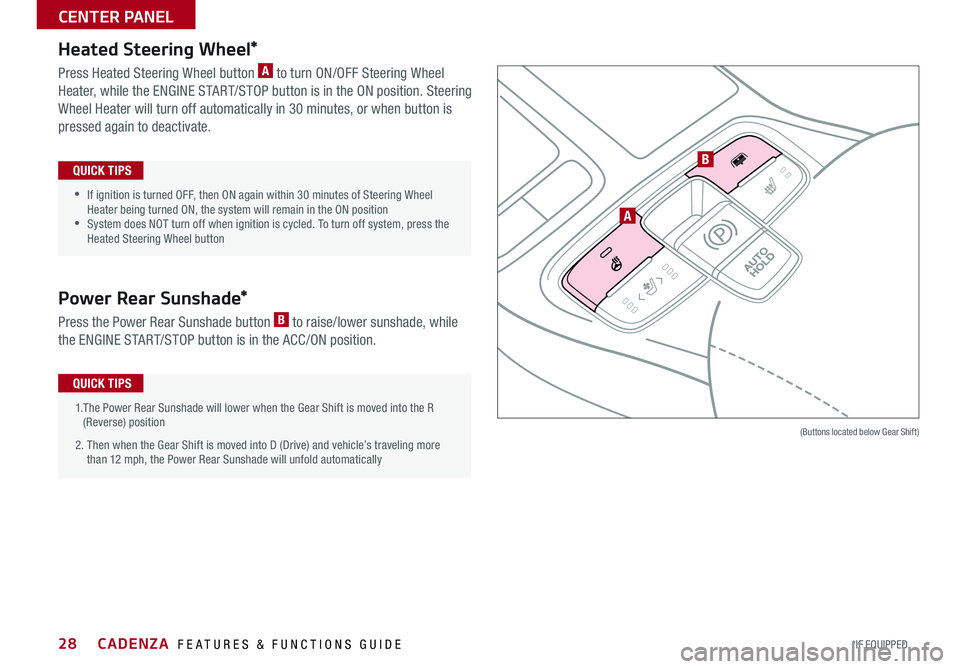
28
Heated Steering Wheel*
Press Heated Steering Wheel button A to turn ON/OFF Steering Wheel
Heater, while the ENGINE START/STOP button is in the ON position Steering
Wheel Heater will turn off automatically in 30 minutes, or when button is
pressed again to deactivate
Power Rear Sunshade*
Press the Power Rear Sunshade button B to raise/lower sunshade, while
the ENGINE START/STOP button is in the ACC/ON position
(Buttons located below Gear Shift)
•If ignition is turned OFF, then ON again within 30 minutes of Steering Wheel
Heater being turned ON, the system will remain in the ON position
•System does NOT turn off when ignition is cycled To turn off system, press the
Heated Steering Wheel button
QUICK TIPS
1 The Power Rear Sunshade will lower when the Gear Shift is moved into the R
(Reverse) position
2 Then when the Gear Shift is moved into D (Drive) and vehicle’s traveling more
than 12 mph, the Power Rear Sunshade will unfold automaticallyQUICK TIPS
A
B
CADENZA FEATURES & FUNCTIONS GUIDE
*IF EQUIPPED
CENTER PANEL