KIA K900 2016 Features and Functions Guide
Manufacturer: KIA, Model Year: 2016, Model line: K900, Model: KIA K900 2016Pages: 62, PDF Size: 5.3 MB
Page 21 of 62

STEERING WHEEL CONTROLS
19*IF EQUIPPED
A LWAYS CHECK THE OWNER’S MANUAL FOR COMPLETE OPERATING INFORMATION AND SAFETY WARNINGS.
Standard Cruise Control
A Cruise Control ON/OFF button: Press up to turn the
cruise control ON/OFF
B Resume Cruising Speed button: Press up to resume or
increase cruising speed
C Set Cruising Speed button: Press down to set or
decrease cruising speed
D Cruise Control Cancel button: To cancel cruise control
setting, do one of the following:
§ Press the brake pedal
§ Press the CANCEL button
Quick Tip
The standard cruise control system is designed to
function above approximately 20 mph only.
\fdvanced Smart Cruise Control (\fSCC\b* (Continued\b
\fudio Controls
REMINDERS:
- Your vehicle’s steering wheel buttons may differ
from those in the images. See your Owner’s
Manual for more details
- Driving while distracted is dangerous and should
be avoided. Drivers should remain attentive to
driving and always exercise caution when using the
steering-wheel-mounted controls while driving
F Audio System Mode button: Press to cycle through
F M1-2 /A M / S AT 1-3/CD/USB/Aux/iPod®
G Seek/Preset buttons:
§
Radio Mode: Press to advance through preset stations.
Press and hold to AUTO SEEK
§ CD/USB/iPod
® Mode: Press to move TRACK UP/
DOWN. Press and hold to FF/REW
H Volume buttons: Press VOL+ / V O L- arrows to raise/
lower volume
I MUTE button: Press up to mute all audio
Quick Tips
- Pressing the Audio System Mode button for more
than 1 second will turn Audio Mode ON/OFF
- Surround Sound can be turned on or off
H
G
H
I
GF
(Buttons located on left side of the steering wheel)
29319_Text.indd 1911/6/15 10:22 AM
Page 22 of 62

STEERING WHEEL CONTROLS
*IF EQUIPPED 20
A Volume button: Press VOL +/ VOL – to raise/lower
speaker volume
B MUTE button: Press up to mute the microphone during a call
C Talk button: Press down to activate Voice Recognition,
bring up menus, place calls with minimal voice command
prompts from the system and use Siri
® Eyes Free (paired
iPhone® required)
D Receive/Place Call button: Press up to place/receive/
transfer calls. Press up to place a call using voice command
prompts from the system or to answer an incoming call
E End Call button: Press down to end a call or cancel
a function
Bluetooth® Wireless Technology
Quic\f Tips
- When using the voice command feature, wait for
the system BEEP before speaking the command
- Phonebook transfer upload time varies by phone
model and with number of phonebook entries
- Because of differences in phone qualit y, service
providers and Bluetooth
® wireless technology
chip programming, functionality may differ from
one phone to another
- Changing the language in settings may delete
paired phones
REMINDERS:
- Your vehicle’s steering wheel buttons may differ from those in the image.
See your Owner’s Manual for more details
- Driving while distracted is dangerous and should be avoided. Drivers should
remain attentive to driving and always exercise caution when using the
steering-wheel-mounted controls while driving
For more information, refer to the Car Navigation System Owner’s Manual.
For Bluetooth
® wireless technology FAQs, go to www.kia.com, Owners section.
A
B
C
D
E
(Buttons located on left side
of the steering wheel)
29319_Text.indd 2011/6/15 10:22 AM
Page 23 of 62

STEERING WHEEL CONTROLS
21*IF EQUIPPED
ALWAYS CHECK THE OWNER’S MANUAL FOR COMPLE TE OPER ATING INFORMATION AND SAFE T Y WARNINGS.
Bluetooth® Wireless Technology (\fontinued)
P\biring \b Phone
For instructions on how to pair a phone, refer to the audio
system’s user’s guide.
How to Pl\bce \b \f\bll
There are two options for placing a call:
§ Option 1: Press up on the Receive/Place Call button
D to
display the phone screen with number keypad
§ Option 2: Press down on the Talk button
C. Then say the
command “Call {name}” or “Dial {number}”
When using the voice command feature, wait for the system
BEEP before speaking the command.
Voice Recognition \bnd Phone \font\bct Tips
The Voice Recognition system may have dif�culty
understanding some accents or uncommon names. When
using Voice Recognition to place a call, speak in a moderate
tone, with clear pronunciation.
To maximize the use of Voice Recognition, consider these
guidelines when storing contacts in your phone:
§ Use full names vs. short or single-syllable names (“John
Smith” vs. “Dad”; “Smith Residence” vs. “Home”)
§ Avoid using special characters or hyphens
(@, -, *, &, #, /, +, etc.)
§ Avoid using acronyms (“In Case of Emergency” vs. “ICE”)
§ Spell words completely, no abbreviations (“Doctor
Goodman” vs. “Dr. Goodman”)
Quick Tips
- During the pairing process, be sure to accept the
connection requests on the phone for phonebook
download and to allow acceptance of all future
Bluetooth
® connection requests
- If Contact Sync is set to ON, contacts stored in
your phone will download each time your phone
is connected. There may be a delay before the
system is available to place a call
- If Contact Sync is set to OFF, your phone contacts
will download only at the initial pairing. This
allows you to make calls without waiting for your
phone contact list to download
www.KuTechVideos.com/kh13/2016
VOICE RECOGNITION
TIPS VIDEO
To view a video on
your mobile device,
snap this QR Code or
visit the listed website.
Refer to page 2 for
more information.
29319_Text.indd 2111/6/15 10:22 AM
Page 24 of 62

CENTER PA NEL
*IF EQUIPPED 22
Driver Information System (DIS) Contro\fs
B Home – Displays the audio control unit’s
Home menu which provides access to the
following options: Phone, U VO*, Settings,
Media, SiriusXM
®*, FM /A M, Navigation*, and
SiriusXM Data®*
C Phone – Displays the Phone menu which
provides access to the following options:
Keypad, Call His tor y, Contacts and Favorites
D Map/Voice – Displays a map of the current
location or repeats voice guidance
ABC
D
E
F
J
HG
K
L
L
I
E Nav – Displays the navigation screen which
provides access to the following menu options:
Route, Destination, Nearby POI Search, Add
to Address Book, Tr a f � c, Guidance Volume
and Settings
F Menu – Provides access to additional
functions when available
G Back – Returns to the previous screen
Provides access to
all navigation and audio system control unit features.
A Controller – In addition to the touchscreen, the controller serves as a means for navigating K900’s UVO
Luxury Services with Premium Navigation system. The controller is actually three buttons: A scroll knob —
for scrolling the keyboard and menus and zooming in and out on the map screen; an 8-way joystick — for
toggling from left to right and top to bottom of menus and moving the focus of the navigation map; and a
push button — for selecting the highlighted feature
Scro\f\f Knob \b-Way Joystick Push Button
29319_Text.indd 2211/6/15 10:22 AM
Page 25 of 62

CENTER PANEL
23*IF EQUIPPED
ALWAYS CHECK THE OWNER’S MANUAL FOR COMPLE TE OPER ATING INFORMATION AND SAFE T Y WARNINGS.
Quick Tip
In addition to the Driver Information System
Control s (DIS), you can also move through the
system using the touch screen, steering wheel
controls and voice commands.
Driver Information \fystem (DI\f\b Controls (Continued\b
H UVO – Displays the UVO menu which provides access
to the following options: Roadside Assist, Vehicle
Diagnostics, My POIs, eServices Guide, Apps and
UVO Settings
I Power Rear Window Sunshade – Operates the one-
touch power rear window shade
J Surround View Monitor* – Turns on the parking support
system, which shows the 360-degree surroundings of the
K900 on the navigation screen
K SNOW mode* – Turns on SNOW mode, which helps with
driving on slippery, snowy or muddy roads
L / - Press to select previous/next radio/SiriusXM®*
station or media track /�le/chapter. Press and hold to
automatically cycle through radio stations or rewind/fast
forward media tracks/�les/chapters
29319_Text.indd 2311/6/15 10:22 AM
Page 26 of 62

CENTER PA NEL
*IF EQUIPPED 24
A When lit, indicates a disc is inserted
B Press to eject disc
C Insert disc
D Press to turn the display OFF/ON
E Press and hold to reset/restart the system
F Press to power ON. Press quickly to turn A/V O F F. Press
and hold to turn system O F F. Rotate to adjust volume
G Press to select FM /A M modes
H Press to select SiriusXM®* mode
I Press to select MEDIA (Disc, Jukebox, USB/iPod®, Aux,
Pandora®, Bluetooth® Audio) modes
J Press to display a map of the current location or repeat
voice guidance
K Press to select previous/next radio/SiriusXM® stations/
Disc/MP3/Jukebox/USB/iPod® tracks/�les/chapters. Press
and hold to automatically search radio stations. Press and
hold to quickly move through media tracks/�les/chapters
L Rotate to change Radio/SiriusXM® stations/Disc/Jukebox/
USB/iPod® �les. Press to select
Quick Tips
- Use the touchscreen and/or the DIS to navigate
through the menus/selections
- Prolonged use of the navigation system in ACC
mode may drain the vehicle’s battery. A warning
screen may appear periodically to remind users
that the navigation system should be operated with
the engine running to prevent battery discharge
- When using the voice command feature, wait for
the system BEEP before speaking the command
- Surround Sound can be turned on or off
REMINDER: Your vehicle’s audio system may differ
from that in the image.
UVO Luxury Services with Premium Navigation
ABCDE
K
LF
GHIJ
www.kutechvideos.com/audio/
k900_avn
UVO LUXURY
SERVICES WITH
PREMIUM N AVIG ATION
SYSTEM VIDEO
To view a video on
your mobile device,
snap this QR Code or
visit the listed website.
Refer to page 2 for
more information.
For further system operation, refer to the Car
Navigation System Owner’s Manual.
29319_Text_r1.indd 2411/12/15 10:33 AM
Page 27 of 62
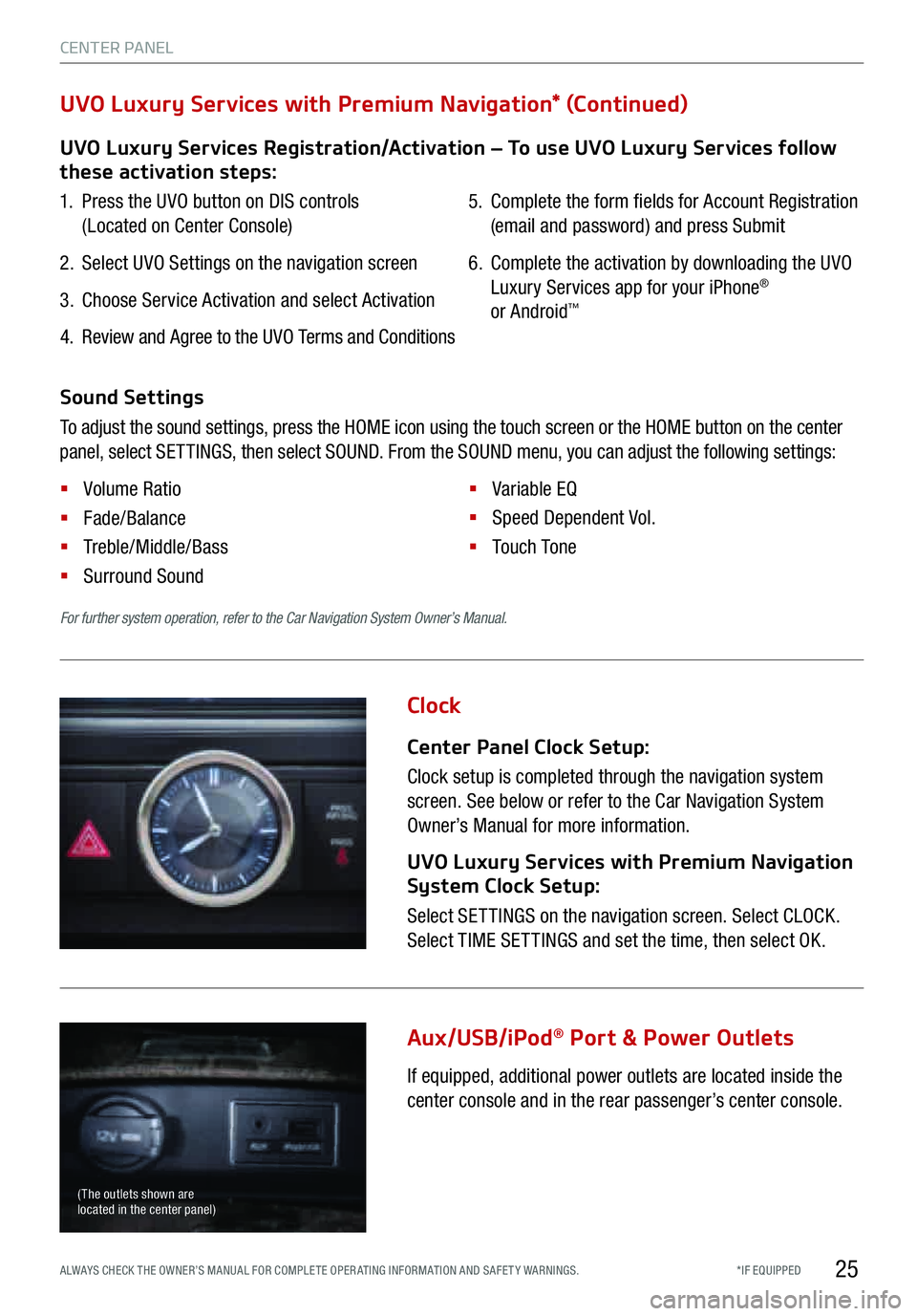
CENTER PA NEL
25*IF EQUIPPED
A LWAYS CHECK THE OWNER’S MANUAL FOR COMPLETE OPERATING INFORMATION AND SAFETY WARNINGS.
Clock
Aux/USB/iPod
® Port \f Power Outlet\b
Center Panel Clock Setup:
Clock setup is completed through the navigation system
screen. See below or refer to the Car Navigation System
Owner’s Manual for more information.
UVO Luxury Service\b with Premium Navigation
Sy\btem Clock Setup:
Select SETTINGS on the navigation screen. Select CLOCK.
Select TIME SETTINGS and set the time, then select OK.
If equipped, additional power outlets are located inside the
center console and in the rear passenger’s center console.
For further system operation, refer to the Car Navigation System Owner’s Manual.
(The outlets shown are
located in the center panel)
UVO Luxury Service\b Regi\btration/Activation – To u\be UVO Luxury Service\b follow
the\be activation \btep\b:
1. Press the UVO button on DIS controls
(Located on Center Console)
2. Select UVO Settings on the navigation screen
3. Choose Service Activation and select Activation
4. Review and Agree to the UVO Te r m s and Conditions 5.
Complete the form �elds for Account Registration
(email and password) and press Submit
6. Complete the activation by downloading the UVO
Luxury Services app for your iPhone
®
or Android™
UVO Luxury Service\b with Premium Navigation* (Continued)
Sound Setting\b
To adjust the sound settings, press the HOME icon using the touch screen or the HOME button on the center
panel, select SETTINGS, then select SOUND. From the SOUND menu, you can adjust the following settings:
§ Volume Ratio
§ Fade/Balance
§ Treble/Middle/Bass
§ Surround Sound §
Variable EQ
§ Speed Dependent Vol.
§ Touch To n e
29319_Text.indd 2511/6/15 10:22 AM
Page 28 of 62

CENTER PA NEL
*IF EQUIPPED 26
A Driver’s Te m p e r a t u r e Control buttons
B AUTO (Automatic) Climate Control button
C Front Windshield Defrost button
D Fan Speed Control buttons
E Mode Select button
F Recirculated Air ON/OFF button
G Front Passenger’s Te m p e r a t u r e Control buttons
H Climate Control System OFF button
I Rear Window Defrost button
J Air Conditioning ON/OFF button
K SYNC (Synchronize All Zones) Te m p e r a t u r e
Control button
L CLIMATE Information Screen Selection button
Automatic Climate Control System
A
BC
D
EF
IJKL
G
H
Climate Control Auto Function
Press AUTO
B to select full auto operation. In AUTO
mode the dr i ver, front passenger and rear passenger
have full control of their own temperature zones.
The mode, fan speed, air intake and air conditioning
will activate and adjust accordingly to achieve the
temperature settings for each zone.
To set temperatures:
§ Press
A to set the driver’s zone temperature
§ Press
G to set the front passenger’s zone
temperature
REMINDER: Pressing any button during AUTO operation will
deactivate the AUTO function and switch to manual mode,
except for temperature control.
Front Climate Control
De\frost Outside Winds\bield
1. Set fan speed to the highest position
2. Set temperature to hot
3. Press the front defrost button
Face-Level
F lo o r- L evel
Bi-Level Floor/Defrost-Level
Air
Flow Modes
To select air �ow modes, press the Mode Select
button
E:
Tr i - Z o n e Climate Control
Pressing the SYNC button
K synchronizes all three
climate control zones (dr i ver, passenger and rear)
to the driver's temperature control. De\fog
Inside Winds\bield
1. Set desired fan speed
2. Set desired temperature
3. Press the front defrost button
29319_Text.indd 2611/6/15 10:22 AM
Page 29 of 62

CENTER PA NEL
27*IF EQUIPPED
A LWAYS CHECK THE OWNER’S MANUAL FOR COMPLETE OPERATING INFORMATION AND SAFETY WARNINGS.
Automatic Climate Control System (continued\f
REMINDER: Your automatic climate control system
may differ from the image. See your Owner’s
Manual for more details.
Quick Ti\bs
- Keep inside glass as clean as possible to help
reduce window fogging
- Defrost Mode activates A /C and opens the fresh
air vent to help dehumidify the air and improve
defroster performance
Rear Climate Control
A Fan Speed Control knob
B Rear Climate Control OFF button
C Rear Climate Control LCD screen
D Rear Te m p e r a t u r e Control knob
E AUTO (Automatic) Climate Control button
F Climate Control REAR LOCK button
Tu r n the rear temperature control knob
D to set the rear
passenger’s zone temperature.
The rear seat, rear audio and rear climate controls can be
activated or deactivated by using the REAR LOCK button
F.
The REAR LOCK button light
F will be illuminated when the
rear seat controls are locked.
REAR LOCK settings can also be changed in the UVO
eServices with Premium Navigation system.
To set from the navigation system:
§ Press the CLIMATE button
§ Deselect the Rear Climate option
REAR LOCK settings return to the default setting when
ignition is cycled.
AB
CDE
F
www.KuTechVideos.com/kh13/2016
TRI-ZONE
AUTOMATIC CLIM ATE
CONTROL VIDEO
To view a video on
your mobile device,
snap this QR Code or
visit the listed website.
Refer to page 2 for
more information.
REMINDER: If the rear climate controls have been deactivated through
navigation system, they must be activated the same way.
29319_Text.indd 2711/6/15 10:22 AM
Page 30 of 62
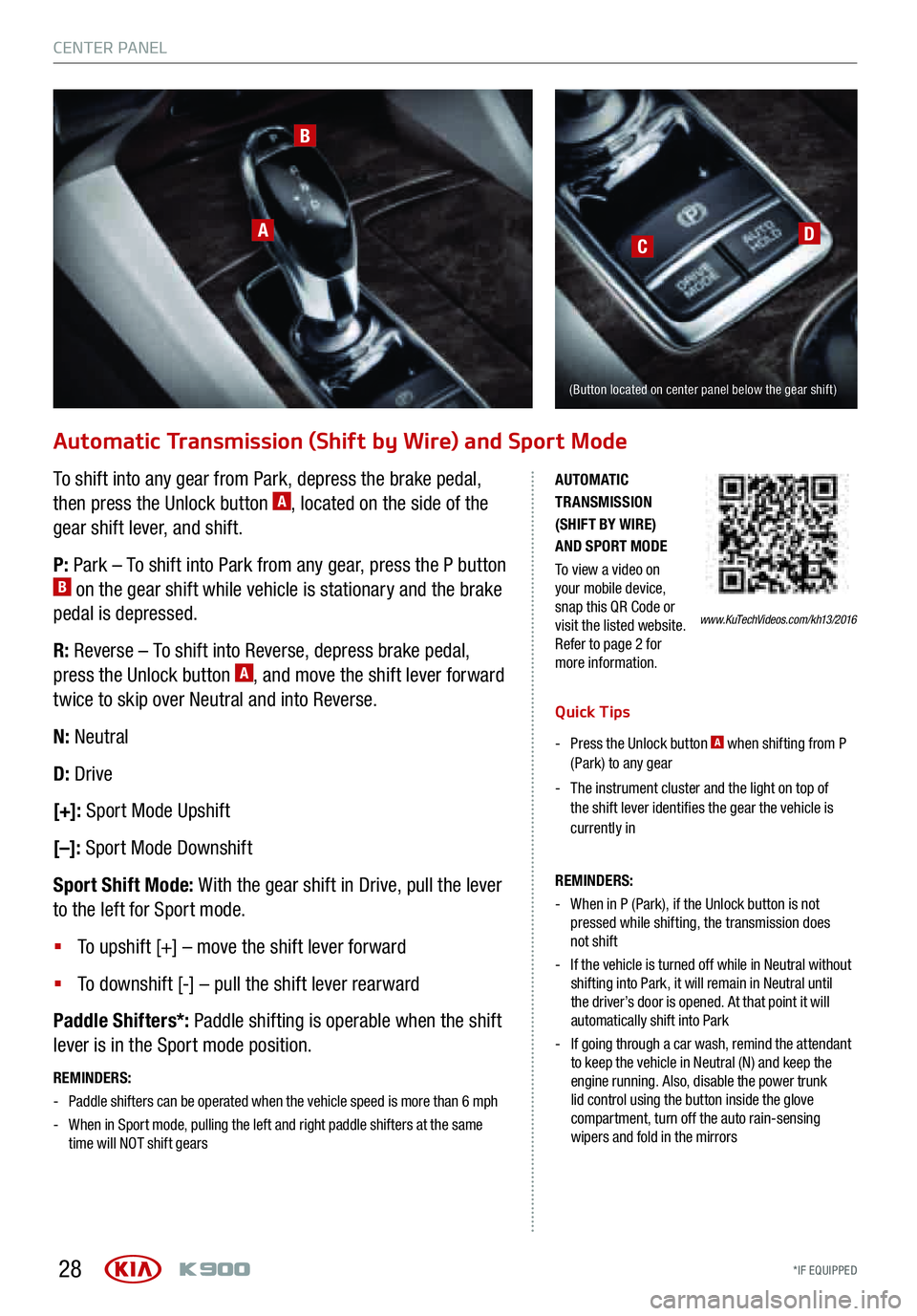
CENTER PA NEL
*IF EQUIPPED 28
Automatic Transmission (Shift by \fire) and S\bort Mode
To shift into any gear from Park, depress the brake pedal,
then press the Unlock button A, located on the side of the
gear shift lever, and shift.
P: Park – To shift into Park from any ge a r, press the P button
B on the gear shift while vehicle is stationary and the brake
pedal is depressed.
R: Reverse – To shift into Reverse, depress brake pedal,
press the Unlock button
A, and move the shift lever forward
twice to skip over Neutral and into Reverse.
N: Neutral
D: Drive
[+]: Sport Mode Upshift
[–]: Sport Mode Downshift
Sport Shift Mode: With the gear shift in Drive, pull the lever
to the left for Sport mode.
§ To upshift [+] – move the shift lever forward
§ To downshift [-] – pull the shift lever rearward
Paddle Shifters*: Paddle shifting is operable when the shift
lever is in the Sport mode position.
REMINDERS:
- Paddle shifters can be operated when the vehicle speed is more than 6 mph
- When in Sport mode, pulling the left and right paddle shifters at the same
time will NOT shift gears
www.KuTechVideos.com/kh13/2016
AUTOMATIC
TRANSMISSION
(SHIFT BY WIRE)
AND SPORT MODE
To view a video on
your mobile device,
snap this QR Code or
visit the listed website.
Refer to page 2 for
more information.
B
A
Quick Ti\bs
- Press the Unlock button
A when shifting from P
(Park) to any gear
- The instrument cluster and the light on top of
the shift lever identi�es the gear the vehicle is
currently in
REMINDERS:
- When in P (Park), if the Unlock button is not
pressed while shifting, the transmission does
not shift
- If the vehicle is turned off while in Neutral without
shifting into Park, it will remain in Neutral until
the driver’s door is opened. At that point it will
automatically shift into Park
- If going through a car wash, remind the attendant
to keep the vehicle in Neutral (N) and keep the
engine running. Also, disable the power trunk
lid control using the button inside the glove
compartment, turn off the auto rain-sensing
wipers and fold in the mirrors
(Button located on center panel below the gear shift)
CD
29319_Text.indd 2811/6/15 10:23 AM