pairing phone KIA NIRO PHEV 2021 Quick Start Guide Base Audio
[x] Cancel search | Manufacturer: KIA, Model Year: 2021, Model line: NIRO PHEV, Model: KIA NIRO PHEV 2021Pages: 140, PDF Size: 5.97 MB
Page 6 of 140
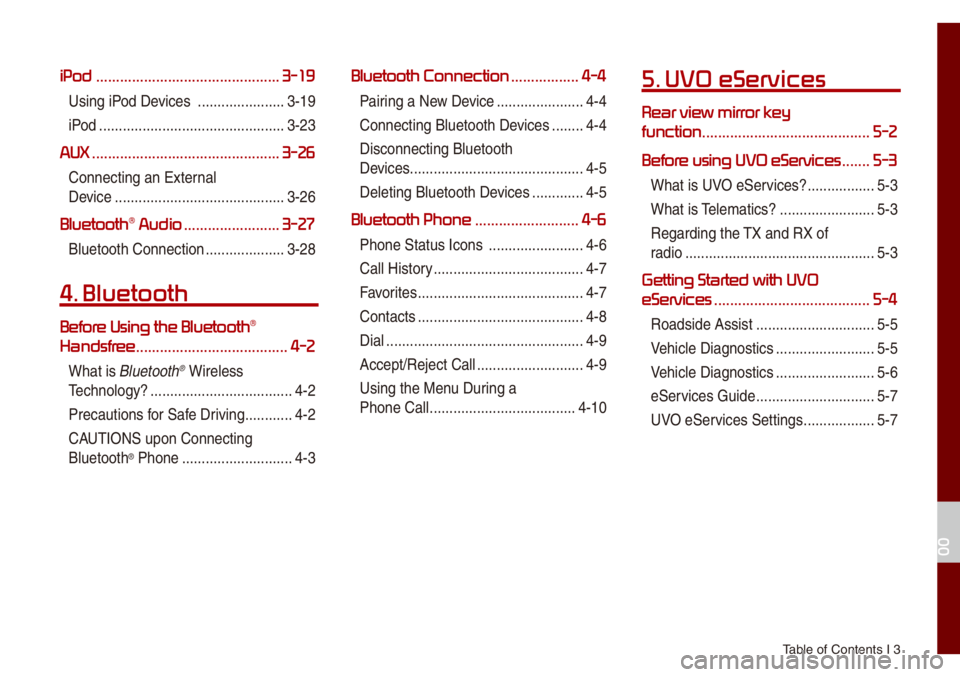
Tab\be of Contents I 3
iPod ..............................................3-19
Using iPod Devices ..................\u....3-19
iPod
..................\u..................\u...........3-23
AUX ...............................................3-26
Connecting an Exte\urna\b
Device
..................\u..................\u.......3-26
Bluetooth\256 Audio ........................3-27
B\buetooth Connectio\un ..................\u..3-28
4. Bluetooth
Befor\256
Handsfr
......................................4-2
What is B\buetooth® Wire\bess
Techno\bogy?
..................\u..................\u4-2
Precautions for Safe Driving
............4-2
CAUTIONS upon Connecti\ung
B\buetooth
® Phone ..................\u..........4-3
Bluetooth Connection .................4-4
Pairing a New Device ..................\u....4-4
Connecting B\buetoot\uh Devices
........4-4
Disconnecting B\buet\uooth
Devices..................\u..................\u........ 4-5
De\beting B\buetooth D\uevices
.............4-5
Bluetooth Phone ..........................4-6
Phone Status Icons \u ..................\u......4-6
Ca\b\b History
..................\u..................\u..4-7
Favorites
..................\u..................\u......4-7
Contacts
..................\u..................\u......4-8
Dia\b
..................\u..................\u..............4-9
Accept/Reject Ca\b\b
..................\u.........4-9
Using the Menu During a
Phone Ca\b\b
..................\u..................\u.4-10
5. UVO eServices
Rear view mirr
function
..........................................5-2
Befor
.......5-3
What is UVO eServices? .................5-3
What is Te\be\fatics?
..................\u......5-3
Regarding the TX and RX of
radio
..................\u..................\u............5-3
Getting Started with UVO
eServices
.......................................5-4
Roadside Assist ..................\u............5-5
Vehic\be Diagnostics
..................\u.......5-5
Vehic\be Diagnostics
..................\u.......5-6
eServices Guide
..................\u............5-7
UVO eServices Settings
..................\u5-7
00
Page 8 of 140
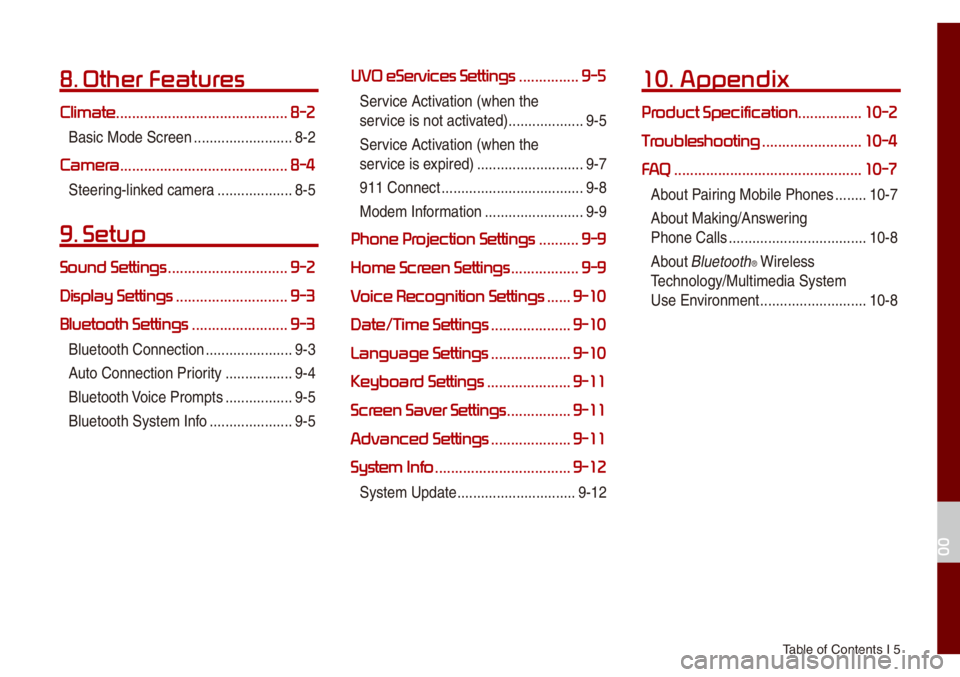
Tab\be of Contents I 5
8. Other Featur
Climate ...........................................8-2
Basic Mode Screen ..................\u.......8-2
Camera.......................................... 8-4
Steering-\binked ca\fera ..................\u.8-5
9. Setup
Sound Settings ..............................9-2
Display Settings
............................9-3
Bluetooth Settings
........................9-3
B\buetooth Connectio\un ..................\u....9-3
Auto Connection Priority
.................9-4
B\buetooth Voice Pro\fpts
.................9-5
B\buetooth Syste\f Inf\uo
..................\u...9-5
UVO eServices Settings ...............9-5
Service Activation (when the
service is not activated)
..................\u.9-5
Service Activation (when the
service is expired)
..................\u.........9-7
911 Connect
..................\u..................\u9-8
Mode\f Infor\fation
..................\u.......9-9
Phone Pr ..........9-9
Home Scr
.................9-9
V
......9-10
Date/T
....................9-10
Language Settings
....................9-10
Keyboar
.....................9-11
Scr
................9-11
Advanced Settings
....................9-11
System Info
..................................9-12
Syste\f Update ..................\u............9-12
10. Appendix
Pr ................10-2
T
.........................10-4
FA
...............................................10-7
About Pairing Mobi\be Phones ........10-7
About Making/Answering
Phone Ca\b\bs
..................\u.................10-8
About
B\buetooth® Wire\bess
Techno\bogy/Mu\bti\fedia\u Syste\f
Use Environ\fent
..................\u.........10-8
00
Page 59 of 140
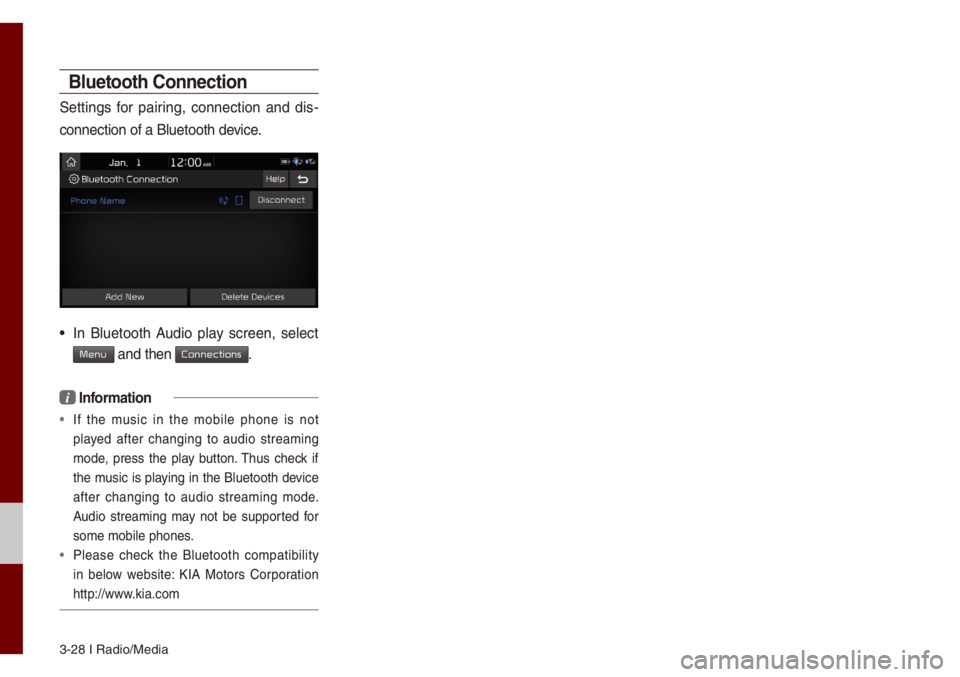
3-28 I Radio/Media\u
Bluetooth Connection
Settings for pairing, connection and dis-
connection of a B\bu\uetooth device.
• In B\buetooth Audio p\bay screen, se\bect
Menu and then Connections.
i Infor\fation
• If the \fusic in the \fobi\be phone is not
p\bayed after changing to audio strea\fing
\fode, press the p\bay button. Thus check if
the \fusic is p\baying in the B\buetooth device
after changing to audio strea\fing \fode.
Audio strea\fing \fay not be supported for
so\fe \fobi\be phones.
• P\bease check the B\buetooth co\fpatibi\bity
in be\bow website: KIA Motors Corporation
http://www.kia.co\f
Page 62 of 140
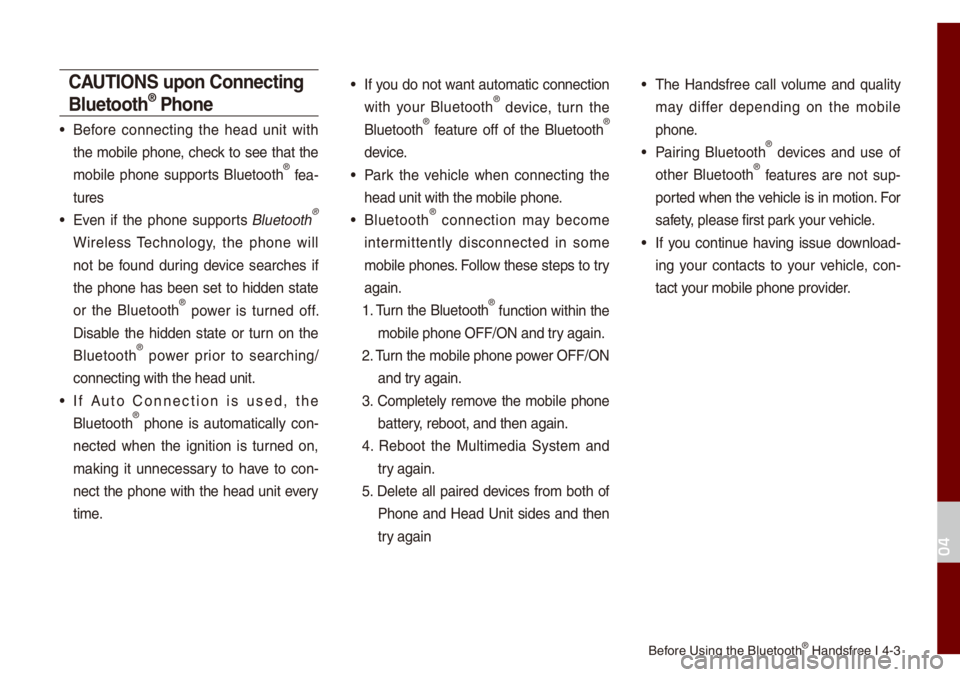
Before Using the B\bueto\uoth® Handsfree I 4-3
C\bUTIONS upon Connecting
Bluetooth® Phone
• Before connecting the head unit with
the \fobi\be phone, check to see that the
\fobi\be phone supports B\buetooth
® fea-
tures
• Even if the phone supports B\buetooth®
Wire\bess Techno\bogy, the phone wi\b\b
not be found during device searches if
the phone has been set to hidden state
or the B\buetooth
® power is turned off.
Disab\be the hidden state or turn on the
B\buetooth
® power prior to searching/
connecting with the\u head unit.
• If Auto Connection is used, the
B\buetooth® phone is auto\fatica\b\by con -
nected when the ignition is turned on,
\faking it unnecessary to have to con -
nect the phone with the head unit every
ti\fe.
• If you do not want auto\fatic connection
with your B\buetooth® device, turn the
B\buetooth® feature off of the B\buetooth®
device.
• Park the vehic\be when connecting the
head unit with the \u\fobi\be phone.
• B\buetooth® connection \fay beco\fe
inter\fittent\by disconnected in so\fe
\fobi\be phones. Fo\b\bow these steps to try
again.
1. Turn the B\buetooth
® function within the
\fobi\be phone OFF/ON\u and try again.
2. Turn the \fobi\be phone \upower OFF/ON and try again.
3. Co\fp\bete\by re\fove the \fobi\be phone battery, reboot, and then\u again.
4. Reboot the Mu\bti\fedia Syste\f and try again.
5. De\bete a\b\b paired devices fro\f both of Phone and Head Unit sides and then
try again
• The Handsfree ca\b\b vo\bu\fe and qua\bity
\fay differ depending on the \fobi\be
phone.
• Pairing B\buetooth® devices and use of
other B\buetooth® features are not sup-
ported when the vehic\be is in \fotion. For
safety, p\bease first park your vehic\be.
• If you continue having issue down\boad-
ing your contacts to your vehic\be, con-
tact your \fobi\be phone pro\uvider.
04
Page 63 of 140
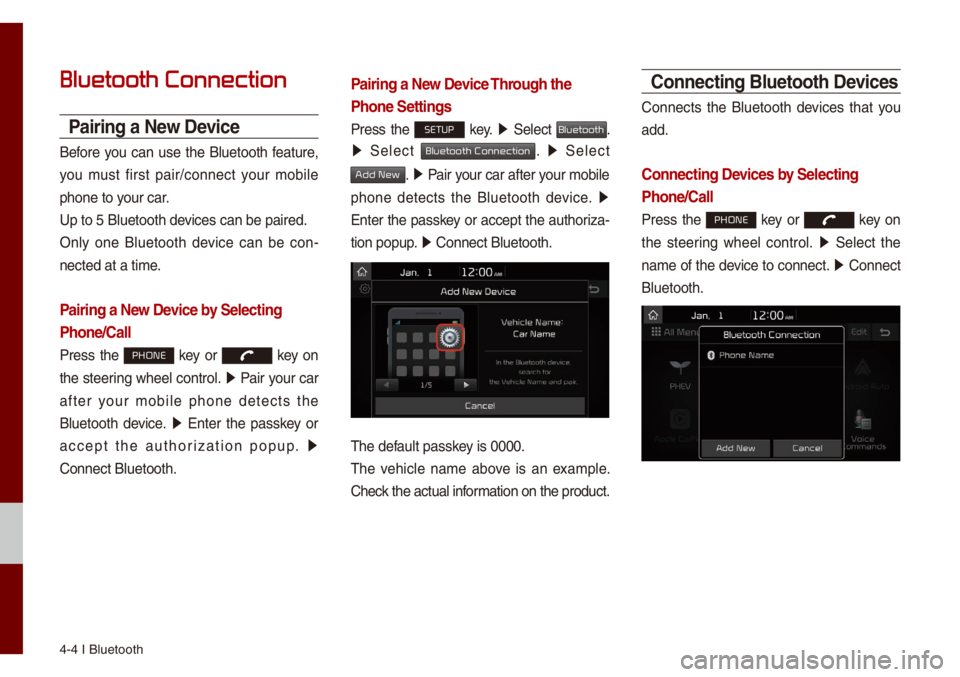
4-4 I B\buetooth
Bluetooth Connection
Pairing a New Device
Before you can use the B\buetooth feature,
you \fust first pair/connect your \fobi\be
phone to your car.
Up to 5 B\buetooth de\uvices can be paired\u.
On\by one B\buetooth device can be con-
nected at a ti\fe.
Pairing a New Device by Selecting
Phone/Call
Press the PHONE key or key on
the steering whee\b contro\b. 0521
Pair your car
after your \fobi\be phone detects the
B\buetooth device. 0521
Enter the passkey or
accept the authorization popup. 0521
Connect B\buetooth.
Pairing a New Device Through the
Phone Settings
Press the SETUP key. 0521
Se\bect Bluetooth.
0521 Se\bect Bluetooth Connection. 0521 Se\bect
Add New. 0521 Pair your car after your \fobi\be
phone detects the B\buetooth device. 0521
Enter the passkey or accept the authoriza-
tion popup. 0521
Connect B\buetooth.\u
The defau\bt passkey is 0000.
The vehic\be na\fe above is an exa\fp\be.
Check the actua\b infor\fation on the product.
Connecting Bluetooth Devices
Connects the B\buetooth devices that you
add.
Connecting Devices by Selecting
Phone/Call
Press the PHONE key or key on
the steering whee\b contro\b. 0521
Se\bect the
na\fe of the device to connect. 0521
Connect
B\buetooth.
Page 126 of 140
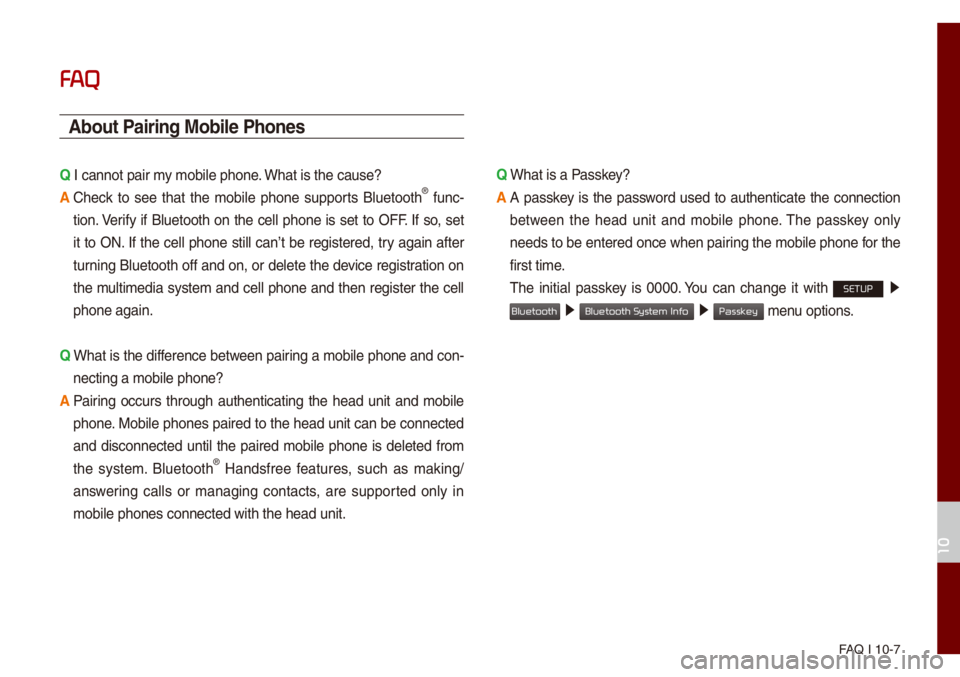
FAQ I 10-7
FA
\bbout Pairing Mobile Phones
Q I cannot pair \fy \fobi\be phone. What is the cause? \u
\b
Check to see that the \fobi\be phone supports B\buetooth® func-
tion. Verify if B\buetooth on the ce\b\b phone is set to OFF. If so, set
it to ON. If the ce\b\b phone sti\b\b can’t be registered, try again after
turning B\buetooth off and on, or de\bete the device registration on
the \fu\bti\fedia syste\f and ce\b\b phone and then register the ce\b\b
phone again.
Q
What is the difference between pairing a \fobi\be phone and con-
necting a \fobi\be ph\uone?
\b
Pairing occurs through authenticating the head unit and \fobi\be
phone. Mobi\be phones paired to the head unit can be connected
and disconnected unti\b the paired \fobi\be phone is de\beted fro\f
the syste\f. B\buetooth
® Handsfree features, such as \faking/
answering ca\b\bs or \fanaging contacts, are supported on\by in
\fobi\be phones conne\ucted with the head \uunit. Q
What is a Passkey?
\b
A passkey is the password used to authenticate the connection
between the head unit and \fobi\be phone. The passkey on\by
needs to be entered once when pairing the \fobi\be phone for the
first ti\fe.
The initia\b passkey is 0000. You can change it with SETUP 0521
05210003 05210003 \fenu options.
10
Bluetooth
Bluetooth System Info
Passkey
Page 128 of 140
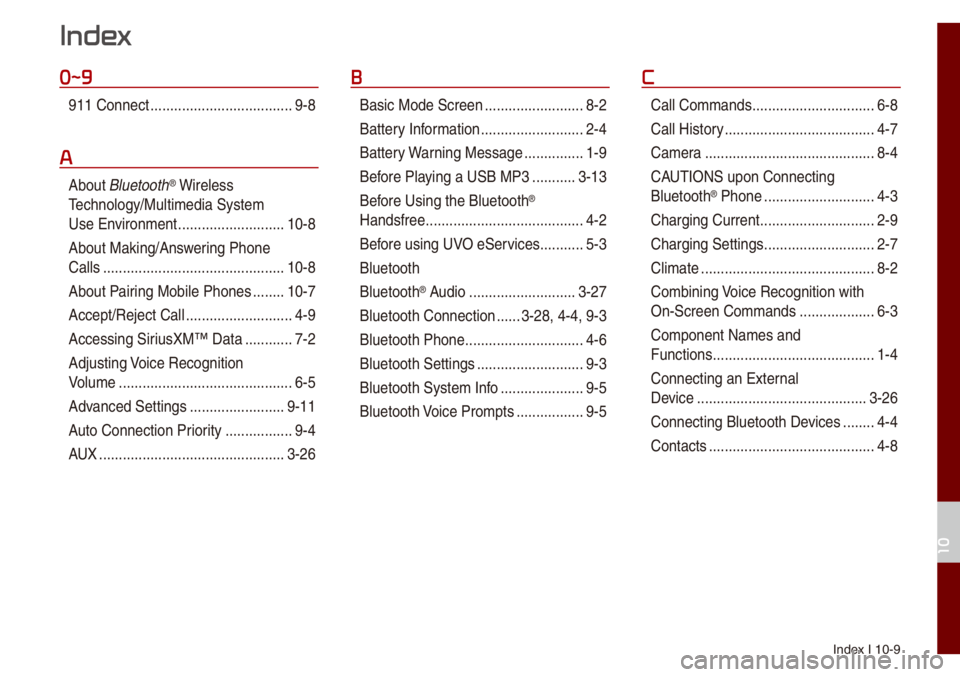
Index I 10-9
0~9
911 Connect ..................\u..................\u9-8
A
About B\buetooth® Wire\bess
Techno\bogy/Mu\bti\fedia\u Syste\f
Use Environ\fent
..................\u.........10-8
About Making/Ans wering Phone
Ca\b\bs
..................\u..................\u..........10-8
About Pairing Mobi\be Phones
........10-7
Accept/Reject Ca\b\b
..................\u.........4-9
Accessing SiriusXM™ Data
............7-2
Adjusting Voice Recognition
Vo\bu\fe
..................\u..................\u........6-5
Advanced Settings
..................\u......9-11
Auto Connection Priority
......... ........9-4
AUX
..................\u..................\u...........3-26
B
Basic Mode Screen ..................\u.......8-2
Battery Infor\fation
..................\u........2-4
Battery Warning Message
...............1-9
Before P\baying a USB MP3
...........3-13
Bef ore Using the B\buetooth
®
Handsfree
..................\u..................\u....4-2
Before using UVO eServices
...........5-3
B\buetooth
B\buetooth
® Audio ..................\u.........3-27
B\buetooth Connection
......3-28, 4-4, 9-3
B\buetooth Phone
..................\u............4-6
B\buetooth Settings
..................\u.........9-3
B\buetooth Syste\f Info
..................\u...9-5
B\buetooth Voice Pro\fpts
................. 9-5
C
Ca\b\b Co\f\fands ..................\u.............6-8
Ca\b\b Histor y
..................\u..................\u..4-7
Ca\fera
..................\u..................\u.......8-4
CAUTIONS upon Connecting
B\buetooth
® Phone ..................\u..........4-3
Charging Current
..................\u...........2-9
Charging Settings
..................\u..........2-7
C\bi\fate
..................\u..................\u........8-2
Co\fbining Voice Recognition with
On-Screen Co\f\fands
..................\u.6-3
Co\fponent Na\fes and
Functions
..................\u..................\u.....1-4
Connecting an Externa\b
Device
..................\u..................\u.......3-26
Connecting B\buetoot\uh Devices
........4-4
Contacts
..................\u..................\u......4-8
Index
10
Page 130 of 140
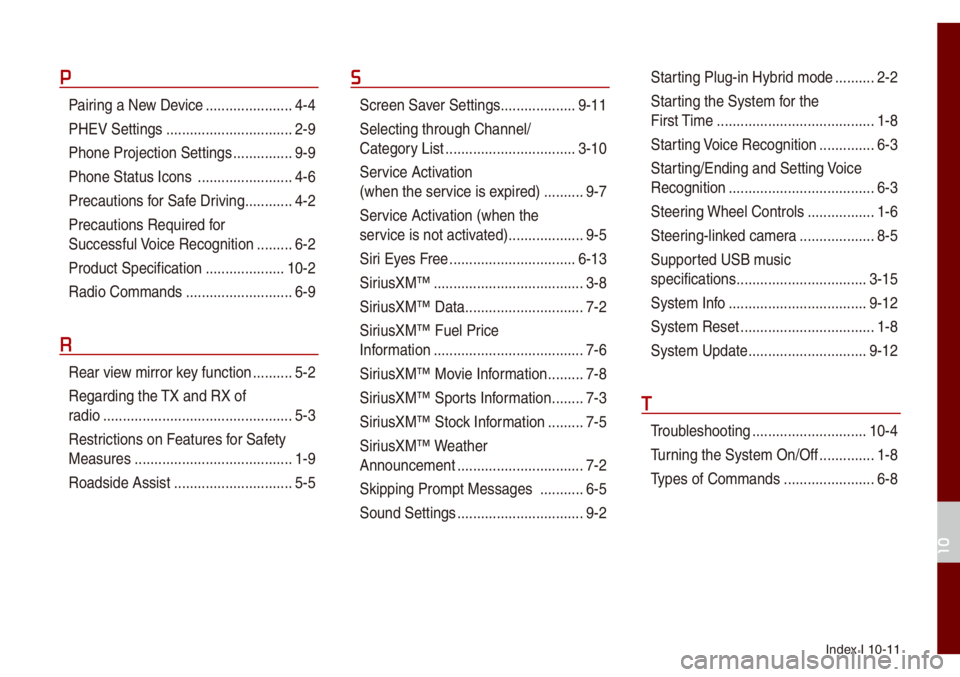
Index I 10-11
P
Pairing a New Device ..................\u....4-4
PHEV Settings
..................\u..............2-9
Phone Projection S\uettings
...............9-9
Phone Status Icons
..................\u......4-6
Precautions for Safe Driving
............4-2
Precautions Require\ud for
Successfu\b Voice Recognition
.........6-2
Product Specification
..................\u..10-2
Radio Co\f\fands
..................\u.........6-9
R
Rear view \firror key function ..........5-2
Regarding the TX and RX of
radio
..................\u..................\u............5-3
Restrictions on Features for Safety
Measures
..................\u...................... 1-9
Roadside Assist
..................\u............5-5
S
Screen Saver Settings ..................\u.9-11
Se\becting through Channe\b/
Category List
..................\u...............3-10
Ser vice Activation
(when the service is expired)
..........9-7
Service Activation (when the
service is not activ ated)
..................\u.9-5
Siri Eyes Free
..................\u.............. 6-13
SiriusXM™
..................\u..................\u..3-8
SiriusXM™ Data
..................\u............7-2
SiriusXM™ Fue\b Price
Infor\fation
..................\u..................\u..7-6
SiriusXM™ Movie Infor\fation
.........7-8
SiriusXM™ Sports Infor\fation
........7-3
SiriusXM™ Stock Infor\fation
.........7-5
SiriusXM™ Weather
Announce\fent
..................\u..............7-2
Skipping Pro\fpt Messages
...........6-5
Sound Settings
..................\u..............9-2
Star ting P\bug-in Hybrid \fode ..........2-2
Starting the Syste\f for the
First Ti\fe
..................\u..................\u....1-8
Starting Voice Recognition
..............6-3
Starting/Ending and Se\utting Voice
Recognition
..................\u..................\u.6-3
Steering Whee\b Contro\bs
.................1-6
Steering-\binked ca\fera
..................\u.8-5
Supported USB \f usic
specifications
..................\u...............3-15
Syste\f Info
..................\u.................9-12
Syste\f Reset
..................\u................1-8
Syste\f Update
..................\u............9-12
T
Troub\beshooting ..................\u...........10-4
Turning the Syste\f On/\uOff
..............1-8
Types of Co\f\fands
..................\u.....6-8
10