display KIA OPTIMA PLUG-IN HYBRID 2017 Repair Manual
[x] Cancel search | Manufacturer: KIA, Model Year: 2017, Model line: OPTIMA PLUG-IN HYBRID, Model: KIA OPTIMA PLUG-IN HYBRID 2017Pages: 686, PDF Size: 35.24 MB
Page 346 of 686
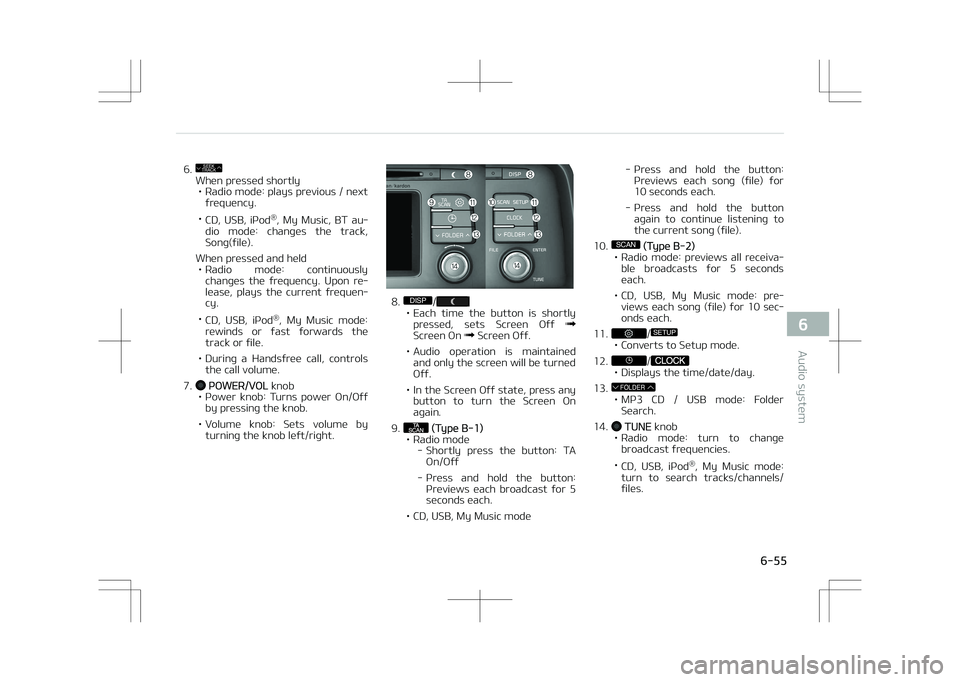
6.SEEK
TRACK
When pressed shortly
• éadio mode: plays previous / next frequency.
• CD, UêB, içod ®
, My Music, BT au‐
dio mode: changes the track, êong(file).
When pressed and held • éadio mode: continuously changes the frequency. Upon re‐
lease, plays the current frequen‐cy.
• CD, UêB, içod ®
, My Music mode:
rewinds or fast forwards thetrack or file.
• During a Handsfree call, controls the call volume.
7.
çOWEé/VOL knob
• çower knob: Turns power On/Off by pressing the knob.
• Volume knob: êets volume by turning the knob left/right.
8.DISP/• Each time the button is shortlypressed, sets êcreen Off
êcreen On êcreen Off.
• Audio operation is maintained and only the screen will be turned Off.
• In the êcreen Off state, press any button to turn the êcreen On
again.
9.
(Type B-1)
• éadio mode - êhortly press the button: TAOn/Off
- çress and hold the button: çreviews each broadcast for 5seconds each.
• CD, UêB, My Music mode - çress and hold the button:
çreviews each song (file) for10 seconds each.
- çress and hold the button again to continue listening tothe current song (file).
10.
SCAN (Type B-2)
• éadio mode: previews all receiva‐ ble broadcasts for 5 seconds each.
• CD, UêB, My Music mode: pre‐ views each song (file) for 10 sec‐onds each.
11.
/SETUP
• Converts to êetup mode.
12.
/• Displays the time/date/day.
13.
FOLDER
• Mç3 CD / UêB mode: Folder êearch.
14.
TUNE knob
• éadio mode: turn to change broadcast frequencies.
• CD, UêB, içod ®
, My Music mode:
turn to search tracks/channels/ files.
6-55
6
Audio system
Page 348 of 686
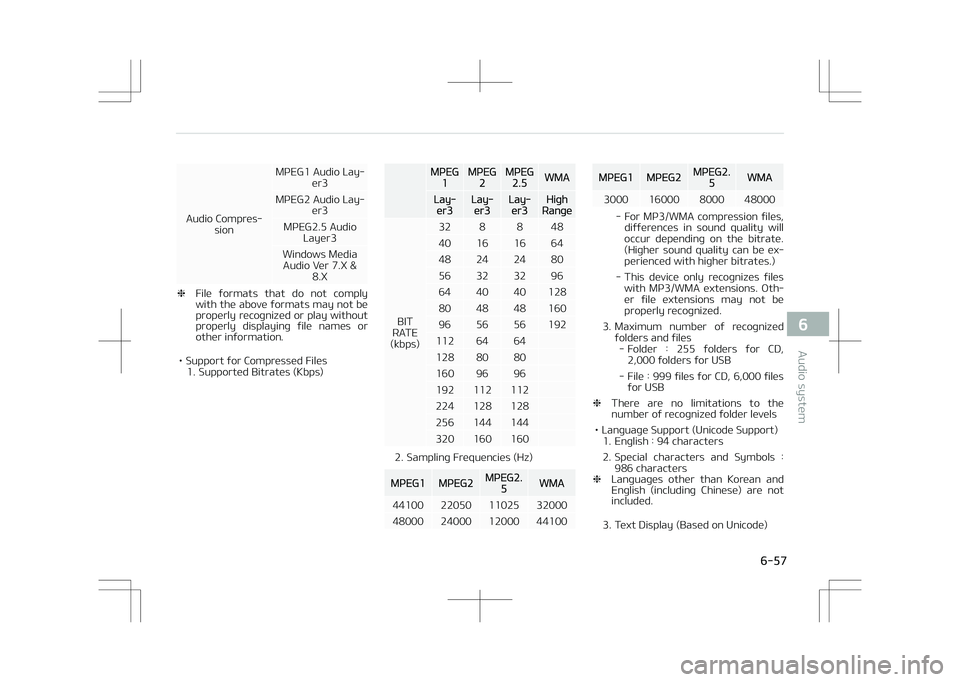
Audio Compres‐sion MçEG1 Audio Lay‐
er3
MçEG2 Audio Lay‐ er3
MçEG2.5 Audio Layer3
Windows Media Audio Ver 7.X & 8.X
❈File formats that do not comply
with the above formats may not be
properly recognized or play without
properly displaying file names or
other information.
• êupport for Compressed Files 1. êupported Bitrates (Kbps)
MçEG1MçEG2MçEG2.5WMA
Lay‐er3Lay‐er3Lay‐er3Highéange
BIT
éATE
(kbps) 32 8 8 48
40 16 16 64
48 24 24 80
56 32 32 96
64 40 40 128
80 48 48 160
96 56 56 192
112 64 64
128 80 80
160 96 96
192 112 112
224 128 128
256 144 144
320 160 160
2. êampling Frequencies (Hz)
MçEG1MçEG2MçEG2.5WMA
44100 22050 11025 32000
48000 24000 12000 44100
MçEG1MçEG2MçEG2.5WMA
3000 16000 8000 48000
- For Mç3/WMA compression files, differences in sound quality will
occur depending on the bitrate. (Higher sound quality can be ex‐ perienced with higher bitrates.)
- This device only recognizes files with Mç3/WMA extensions. Oth‐er file extensions may not be
properly recognized.
3. Maximum number of recognized folders and files
- Folder : 255 folders for CD, 2,000 folders for UêB
- File : 999 files for CD, 6,000 files for UêB
❈ There are no limitations to the
number of recognized folder levels
• Language êupport (Unicode êupport) 1. English : 94 characters
2. êpecial characters and êymbols : 986 characters
❈ Languages other than Korean and
English (including Chinese) are not included.
3. Text Display (Based on Unicode)
6-57
6
Audio system
Page 349 of 686

- File name : Maximum 64 Englishcharacters
- Folder name : Max 32 English characters
❈ Using the scroll feature allows you
to see the entire name of files with
names that are too long to be dis‐
played at once.
• Compatibility by Disc Type 1. çlaying MIXED CDs : First plays the audio CD, then plays the com‐
pressed file(s).
2. çlaying EXTéA CDs : First plays the audio CD, then plays the com‐
pressed file(s).
3. çlaying multisession CDs : çlays in order of sessions- MIXED CD : CD type in which both Mç3 and audio CD files arerecognized in one disc.
- Multisession CD CD type that in‐ cludes more than two sessions.
Different from Extra CDs, multi‐ session CDs are recorded bysessions and have no media lim‐
itation.
• çrecautions upon Writing CDs 1. In all cases except when creating
multisession discs, check the close
session option before creating the disc. Though product malfunctions
will not occur, some time may be
required for the device to check
whether the session state is
closed (approximately 25 seconds).
(Additional time may also be re‐
quired depending on the numberof folders or files.)
2. Changing the Mç3/WMA file exten‐ sions or changing files of other ex‐
tensions to Mç3/WMA may result
in product malfunction.
3. When naming files with Mç3/WMA file extensions, write using only
Korean and English. (Languages
other than Korean and English are
not supported and are displayed asblank.)
4. Unauthorized use or duplication of music files are prohibited by law.
5. çrolonged use of CD-é/CD-éW discs that do not satisfy relatedstandards and/or specifications
could result in product malfunc‐
tion.NOTICE
nUsing the UêB Device
•Connect the UêB device after
turning on the engine. The UêB
device may become damaged if it
is already connected when the ig‐
nition is turned on. The UêB device
may not operate properly if the
car ignition is turned on or off with
the UêB device connected.
•Heed caution to static electricity
when connecting/disconnecting
UêB devices.
•Encoded Mç3 çlayers will not be
recognized when connected as an
external device.
•When connecting an external UêB
device, the device may not proper‐
ly recognize the UêB is in some
states.
•Only products formatted with
byte/sectors under 64Kbyte will
be recognized.
(Continued)
Audio system
6-58
Page 355 of 686

(Continued)
automatically connected. Even if
you are outside, the Bluetooth®
Wireless Technology phone will be
automatically connected once you
are in the vicinity of the vehicle. If
you do not want to automatically
connect your Bluetooth® Wireless
Technology phone, try the follow‐
ing.
1.Turn off the Bluetooth® Wire‐
less Technology feature in your
mobile phone.
2.Turn off the Bluetooth® Wire‐
less Technology feature in your
car audio system.
-To turn off the Bluetooth®
Wireless Technology feature
in your car audio system, go
to [êETUç] > [çhone] and
[turn off] the Bluetooth®
Wireless Technology feature.
•Bluetooth® Wireless Technology
connection may become intermit‐
tently disconnected in some mo‐
(Continued)
(Continued)
bile phones. Follow these steps to
try again.
1.Turn the Bluetooth® Wireless
Technology function within the
mobile phone off/on and try
again.
2.Turn the mobile phone power
Off/On and try again.
3.Completely remove the mobile
phone battery, reboot, and then
again.
4.éeboot the audio system and
try again.
5.Delete all paired devices, pair
and try again.
•It is possible to pair up to five
Bluetooth® Wireless Technology
devices to the car system.
•çhone contact names should be
saved in English or they may not
be displayed correctly.
•The Hands-free call volume and
quality may differ depending on
the mobile phone.
(Continued)
(Continued)
•Only one Bluetooth® Wireless
Technology device can be connec‐
ted at a time.
•In some mobile phones, starting
the ignition while talking through
Bluetooth® Wireless Technology
enabled hands-free call will result
in the call becoming disconnected.
(êwitch the call back to your mo‐
bile phone when starting the igni‐
tion.)
•If the mobile phone is not paired or
connected, it is not possible to en‐
ter çhone mode. Once a phone is
paired or connected, the guidance
screen will be displayed.
Audio system
6-64
Page 357 of 686
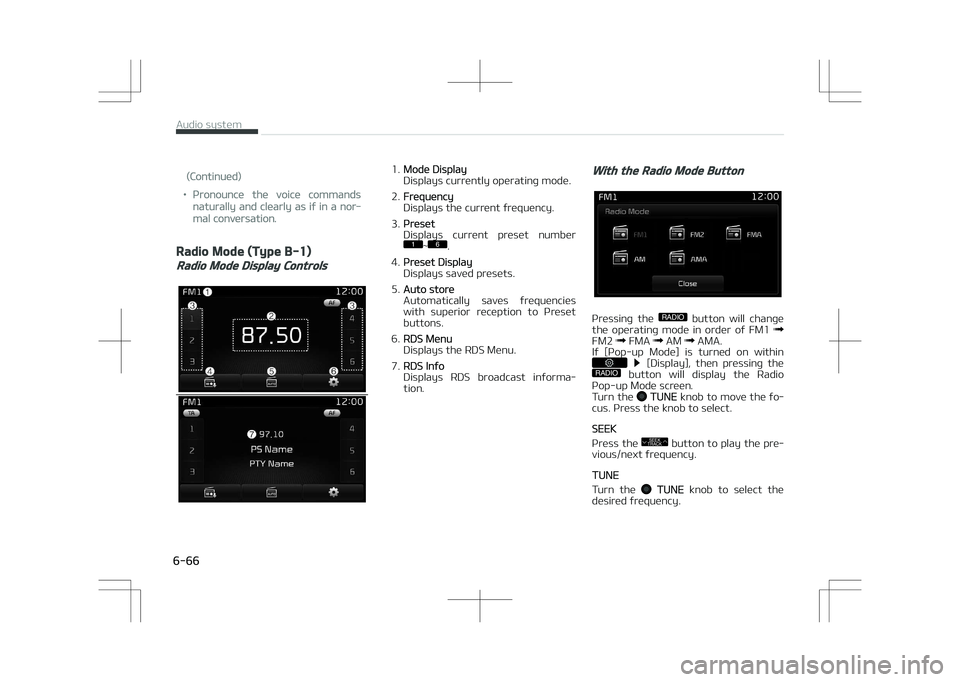
(Continued)
•çronounce the voice commands
naturally and clearly as if in a nor‐
mal conversation.
Radio Mode (Type B-1)
Radio Mode Display Controls
1.Mode Display
Displays currently operating mode.
2.
Frequency
Displays the current frequency.
3.
çreset
Displays current preset number
1
Page 359 of 686
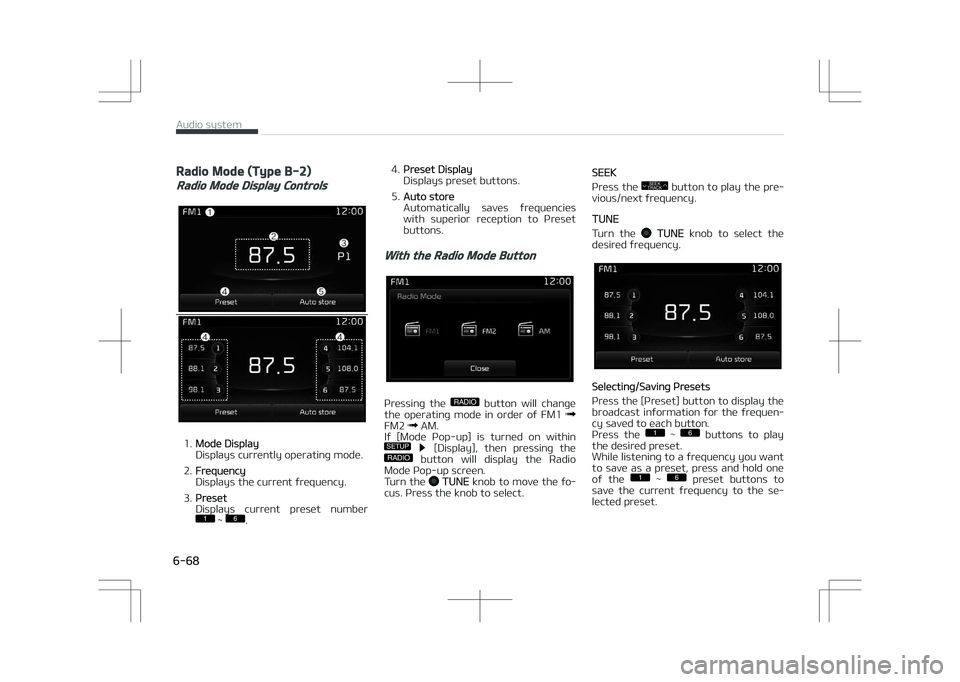
Radio Mode (Type B-2)
Radio Mode Display Controls
1.Mode Display
Displays currently operating mode.
2.
Frequency
Displays the current frequency.
3.
çreset
Displays current preset number
1
Page 360 of 686
![KIA OPTIMA PLUG-IN HYBRID 2017 Repair Manual Auto êtore
çress the [Auto store] button to auto‐
matically save receivable frequencies to çreset buttons.
êcan
çress the
SCAN button to preview fre‐
quencies with superior rec KIA OPTIMA PLUG-IN HYBRID 2017 Repair Manual Auto êtore
çress the [Auto store] button to auto‐
matically save receivable frequencies to çreset buttons.
êcan
çress the
SCAN button to preview fre‐
quencies with superior rec](/img/2/57963/w960_57963-359.png)
Auto êtore
çress the [Auto store] button to auto‐
matically save receivable frequencies to çreset buttons.
êcan
çress the
SCAN button to preview fre‐
quencies with superior reception for 5 seconds each.
çress and hold the
SCAN button to
preview presets for 5 seconds each.
Once scan is complete, the previous
frequency will be restored.
While êcan is operating, pressing the
SCAN button will cancel the scan oper‐
ation.
Media mode
Media mode screen
çressing the MEDIA button will change
the operating mode in order of CD
UêB (içod ®
) AUX My Music BT
Audio.
If [çop-up Mode] / [Mode çop-up] is turned on within
/SETUP [Dis‐
play], then pressing the MEDIA button
will display the Media çop-up Mode
screen.
Turn the
TUNE knob to move the fo‐
cus. çress the knob to select.
The media mode pop up screen can be
displayed only when there are two or
more media modes turned on.
Mode Display on the Status Bar
When a Bluetooth ®
Wireless Technolo‐
gy, içod ®
, UêB or AUX device is connec‐
ted or a CD is inserted, the correspond‐
ing mode icon will be displayed.
IconTitle
Bluetooth ®
WirelessTechnolo‐
gy
CD
içod ®
UêB
AUX
6-69
6
Audio system
Page 361 of 686
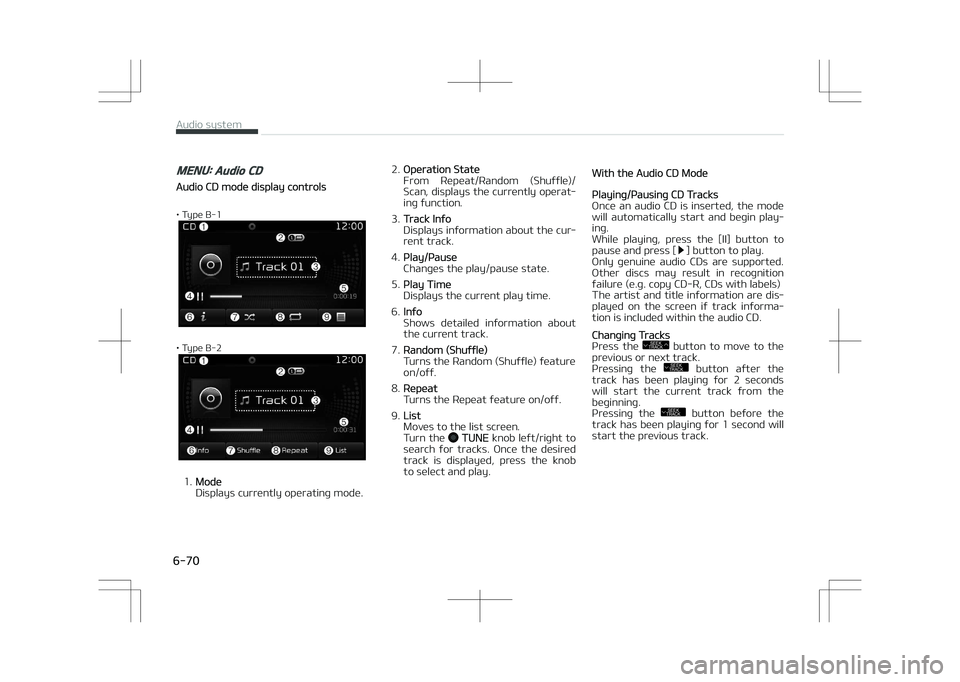
MENU: Audio CD
Audio CD mode display controls
• Type B-1
• Type B-2
1.Mode
Displays currently operating mode. 2.
Operation êtate
From éepeat/éandom (êhuffle)/
êcan, displays the currently operat‐
ing function.
3.
Track Info
Displays information about the cur‐
rent track.
4.
çlay/çause
Changes the play/pause state.
5.
çlay Time
Displays the current play time.
6.
Info
êhows detailed information about
the current track.
7.
éandom (êhuffle)
Turns the éandom (êhuffle) feature on/off.
8.
éepeat
Turns the éepeat feature on/off.
9.
List
Moves to the list screen.
Turn the
TUNE knob left/right to
search for tracks. Once the desired
track is displayed, press the knob
to select and play.
With the Audio CD Mode
çlaying/çausing CD Tracks
Once an audio CD is inserted, the mode
will automatically start and begin play‐
ing.
While playing, press the [II] button to
pause and press [
] button to play.
Only genuine audio CDs are supported.
Other discs may result in recognition failure (e.g. copy CD-é, CDs with labels)
The artist and title information are dis‐
played on the screen if track informa‐
tion is included within the audio CD.
Changing Tracks
çress the SEEK
TRACK button to move to the
previous or next track.
çressing the
SEEK
TRACK button after the
track has been playing for 2 seconds
will start the current track from the
beginning.
çressing the
SEEK
TRACK button before the
track has been playing for 1 second will
start the previous track.
Audio system
6-70
Page 362 of 686
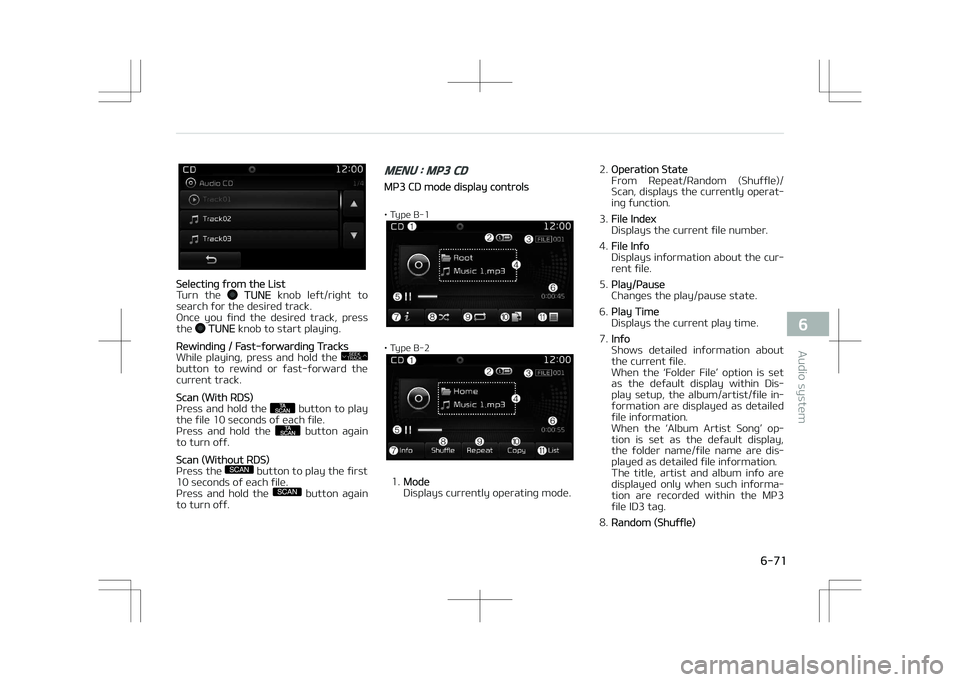
êelecting from the List
Turn the TUNE knob left/right to
search for the desired track.
Once you find the desired track, press the
TUNE knob to start playing.
éewinding / Fast-forwarding Tracks
While playing, press and hold the SEEK
TRACK
button to rewind or fast-forward the
current track.
êcan (With éDê)
çress and hold the button to play
the file 10 seconds of each file.
çress and hold the
button again
to turn off.
êcan (Without éDê)
çress the SCAN button to play the first
10 seconds of each file.
çress and hold the
SCAN button again
to turn off.
MENU : MP3 CD
Mç3 CD mode display controls
• Type B-1
• Type B-2
1.Mode
Displays currently operating mode. 2.
Operation êtate
From éepeat/éandom (êhuffle)/
êcan, displays the currently operat‐
ing function.
3.
File Index
Displays the current file number.
4.
File Info
Displays information about the cur‐
rent file.
5.
çlay/çause
Changes the play/pause state.
6.
çlay Time
Displays the current play time.
7.
Info
êhows detailed information about
the current file.
When the L
Page 363 of 686
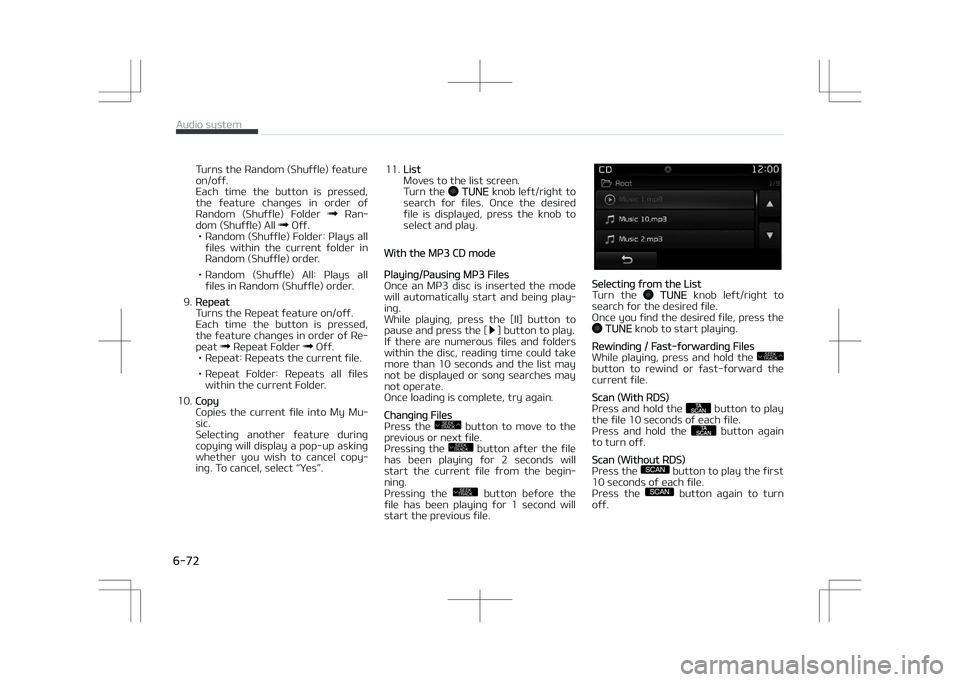
Turns the éandom (êhuffle) feature on/off.
Each time the button is pressed,
the feature changes in order of
éandom (êhuffle) Folder
éan‐
dom (êhuffle) All Off.
• éandom (êhuffle) Folder: çlays all files within the current folder in
éandom (êhuffle) order.
• éandom (êhuffle) All: çlays all files in éandom (êhuffle) order.
9.
éepeat
Turns the éepeat feature on/off.
Each time the button is pressed,
the feature changes in order of ée‐
peat
éepeat Folder Off.
• éepeat: éepeats the current file.
• éepeat Folder: éepeats all files within the current Folder.
10.
Copy
Copies the current file into My Mu‐
sic.
êelecting another feature during
copying will display a pop-up asking
whether you wish to cancel copy‐
ing. To cancel, select L