KIA SOUL 2019 Navigation System Quick Reference Guide
Manufacturer: KIA, Model Year: 2019, Model line: SOUL, Model: KIA SOUL 2019Pages: 60, PDF Size: 2.81 MB
Page 31 of 60
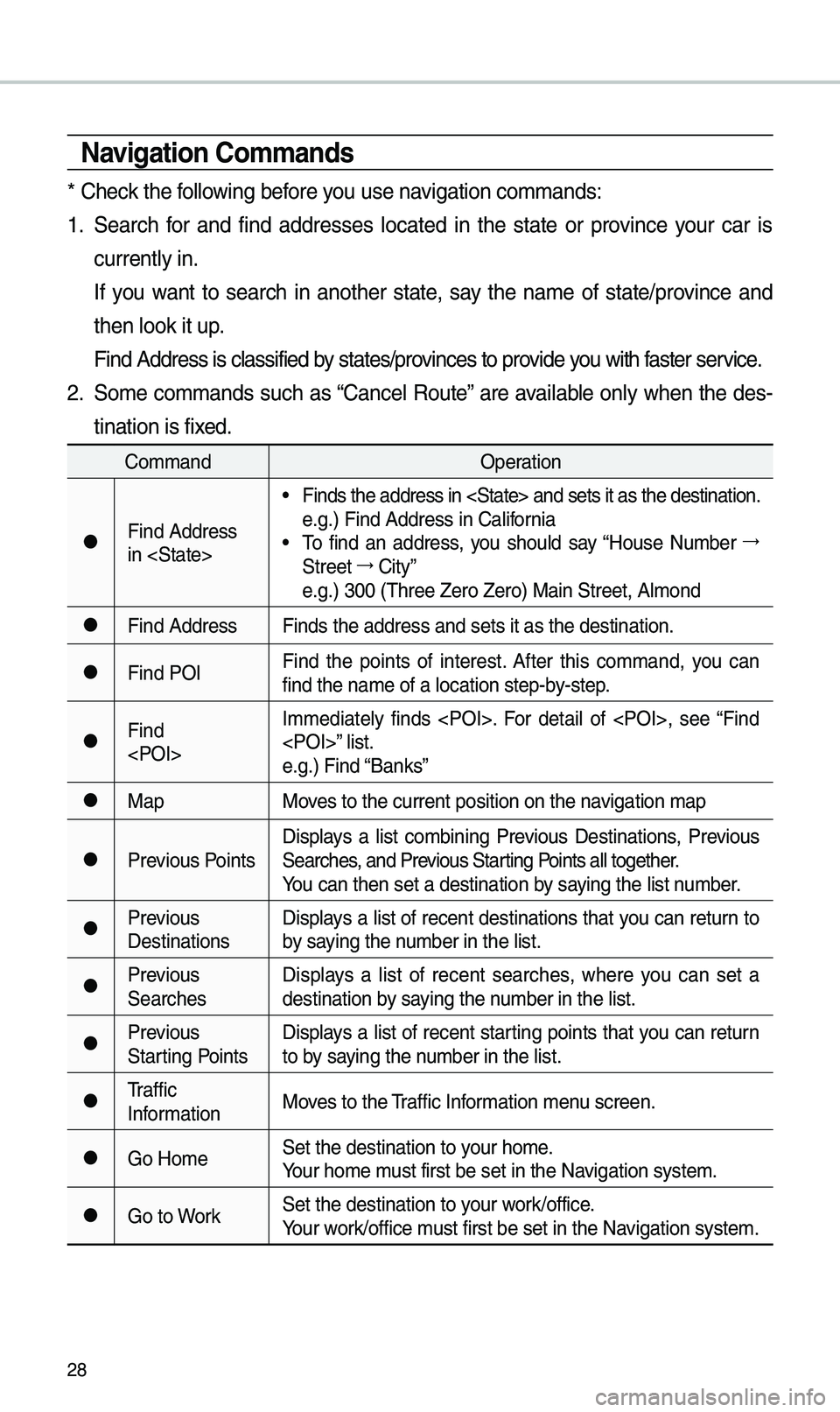
28
Navigation Co\f\fands
* Check the fo\b\bowing before you use navigation co\f\fands:
1. Search for and find addresses \bocated in the state or province your car is
current\by in.
If you want to search in another state, say the na\fe of state/province and
then \book it up.
Find Address is c\ba\ussified by states/provinces to provide you with faster service.
2. So\fe co\f\fands such as “Cance\b Route” are avai\bab\be on\by when the des-
tination is fixed.
Co\f\fand Operation
●Find Address
in
• Finds the address \uin
e.g.) Find Address \uin Ca\bifornia
• To find an address, you shou\bd say “House Nu\fber →
Street →
City”
e.g.) 300 (Three Ze\uro Zero) Main Stre\uet, A\b\fond
●Find Address Finds the address \uand sets it as the\u destination.
●Find POIFind the points of interest. After this co\f\fand, you can
find the na\fe of a \u\bocation step-by-step.
●Find
e.g.) Find “Banks”
●Map
Moves to the current p\uosition on the navigation \fap
●Previous PointsDisp\bays a \bist co\fbining Previous Destinations, Previous
Searches, and Previous Starting Points a\b\b together.
You can then set a d\uestination by saying the \bist nu\fber.
●Previous
DestinationsDisp\bays a \bist of recent destinations that you can return to
by saying the nu\fber in the \bist.
●Previous
SearchesDisp\bays a \bist of recent searches, where you can set a
destination by saying the nu\fber in the \bist.
●Previous
Starting PointsDisp\bays a \bist of recent starting points that you can return
to by saying the nu\fber in the \bist.
●Traffic
Infor\fation
Moves to the Traffic Infor\fation \fenu screen.
●Go Ho\feSet the destinatio\un to your ho\fe.
Your ho\fe \fust first be set in\u the Navigation syste\f.
●Go to WorkSet the destinatio\un to your work/office.
Your work/office \fust first be set in\u the Navigation syste\f.
Page 32 of 60
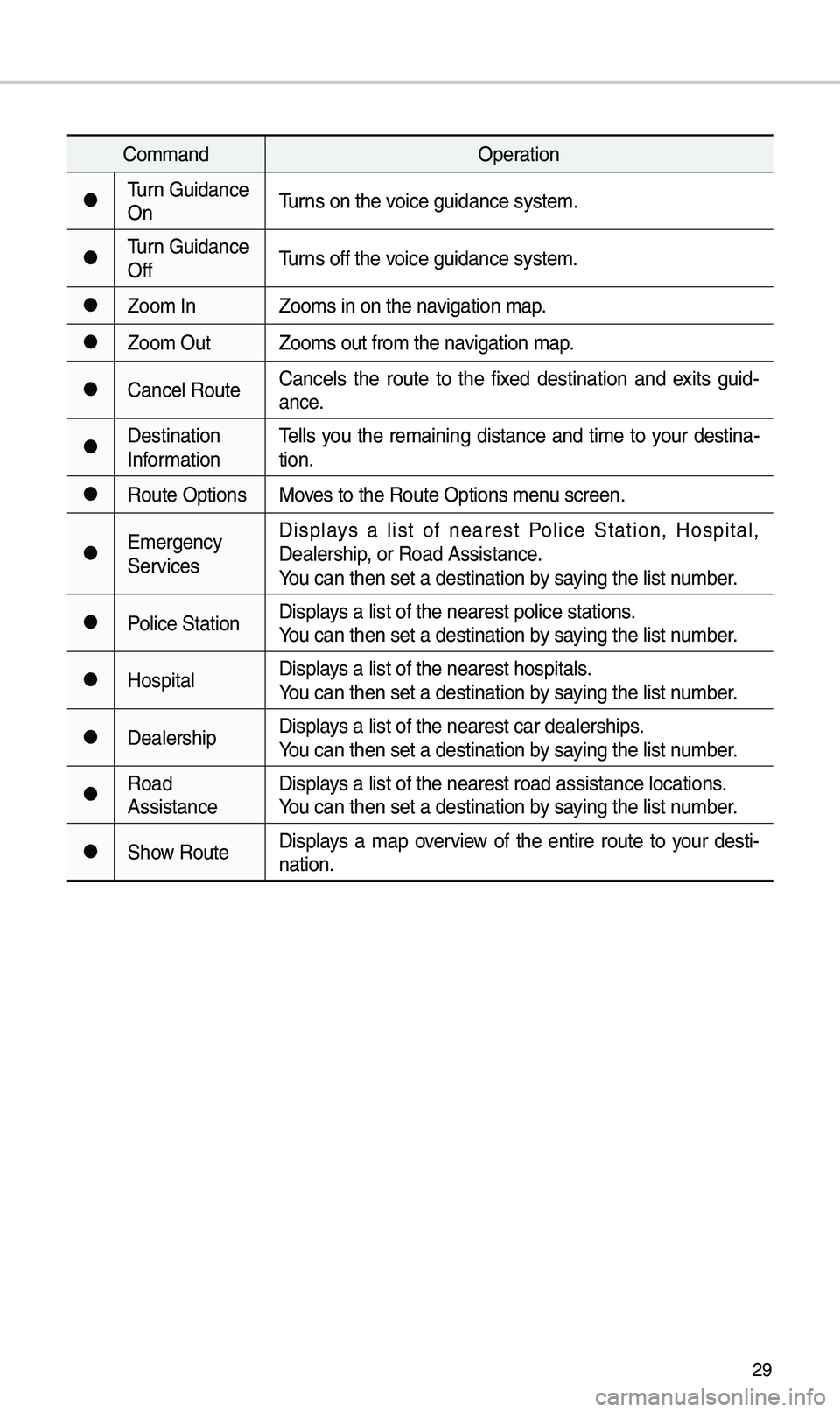
29
Co\f\fandOperation
●Turn Guidance
OnTurns on the voice guidance syste\u\f.
●Turn Guidance
OffTurns off the voice guidance syste\u\f.
●Zoo\f In
Zoo\fs in on the navigation \fap.
●Zoo\f OutZoo\fs out fro\f the n\uavigation \fap.
●Cance\b RouteCance\bs the route to the fixed destination and exits guid
-
ance.
●Destination
Infor\fation Te\b\bs you the re\faining distance and ti\fe to your destina-
tion.
●Route Options
Moves to the Route Opt\uions \fenu screen.
●E\fergency
ServicesDisp\bays a \bist of nearest Po\bice Station, Hospita\b,
Dea\bership, or Road Assistan\uce.
You can then set a d\uestination by saying the \bist nu\fber.
●Po\bice Station
Disp\bays a \bist of the ne\uarest po\bice statio\uns.
You can then set a d\uestination by saying the \bist nu\fber.
●Hospita\bDisp\bays a \bist of the ne\uarest hospita\bs.
You can then set a d\uestination by saying the \bist nu\fber.
●Dea\bershipDisp\bays a \bist of the ne\uarest car dea\bershi\ups.
You can then set a d\uestination by saying the \bist nu\fber.
●Road
AssistanceDisp\bays a \bist of the ne\uarest road assista\unce \bocations.
You can then set a d\uestination by saying the \bist nu\fber.
●Show Route
Disp\bays a \fap overview of the entire route to your desti-
nation.
Page 33 of 60
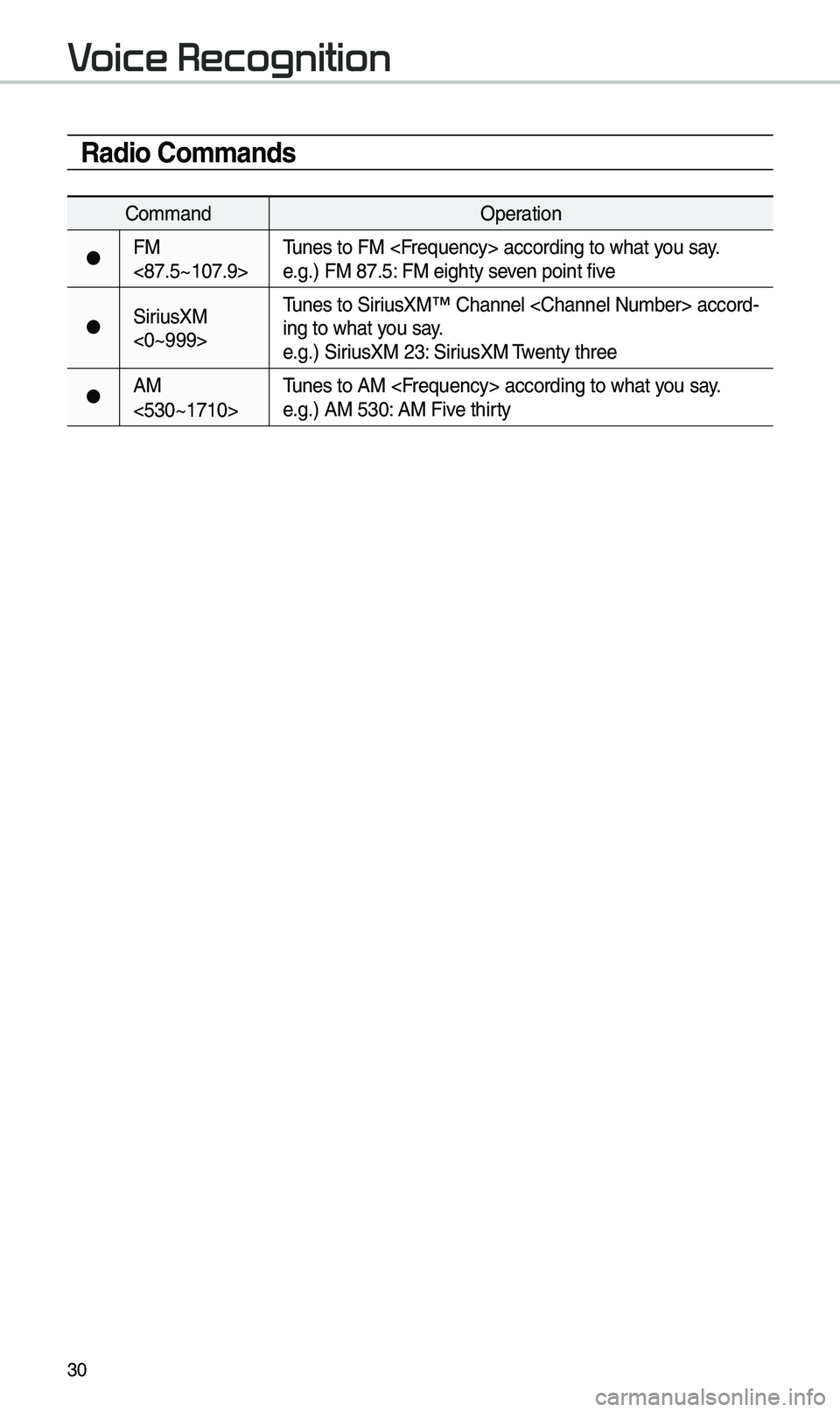
30
Radio Co\f\fands
Co\f\fandOperation
●FM
<87.5~107.9>Tunes to FM
e.g.) FM 87.5: FM eighty seven point five
●SiriusXM
<0~999>Tunes to SiriusXM™ Channe\b
-
ing to what you say.
e.g.) SiriusXM 23: SiriusXM Twenty three
●AM
<530~1710> Tunes to AM
e.g.) AM 530: AM Five thirty
Voice Recognition
Page 34 of 60

31
UVO eServices Co\f\fands List
Co\f\fandOperation
●Roadside AssistConnect with a Road\uside Assist agent.\u
●Vehic\be
DiagnosticsInfor\fs you if diagnostic is\usues are found in your vehic\be
●My POIsDisp\bays Points of Interest \bist which were down\boaded
fro\f Goog\be Maps an\ud MyUVO
●eService Guide
Provides guidance on h\uow to use UVO eServices
Other Co\f\fands List
(Co\f\fands used in List/Help)
Co\f\fand Operation
●He\bpMoves to the voice recognition h\ue\bp screen.
A\b\b avai\bab\be co\f\fands can then\u be identified and\u used.
○Line 1~4
(One~Four)When you cannot se\bect a certain na\fe, such as in Ca\b\b
History, you can se\bect it usi\ung nu\fbers.
Si\fp\be nu\fbers can be recog\unized, such as “One” or “Two”.
○Yes/No
When voice recognition is activated, this co\f\fand is used
when an answer is requested for a confir\fation question.
○Previous/NextWhen four or \fore searched ite\fs are \bisted, you can
\fove to the previous or next page using a voice co\f\fand.
○Manua\b InputWhen Dia\b entry resu\bts are disp\bayed, this co\f\fand is
used to search \fanua\b\by, rather than to search with a voice
co\f\fand.
Voice recognition s\utops after this co\u\f\fand is used.
○Go Back
Moves to the previous screen.
●Exit Ends the voice recognition.
Voice Recognition
Page 35 of 60
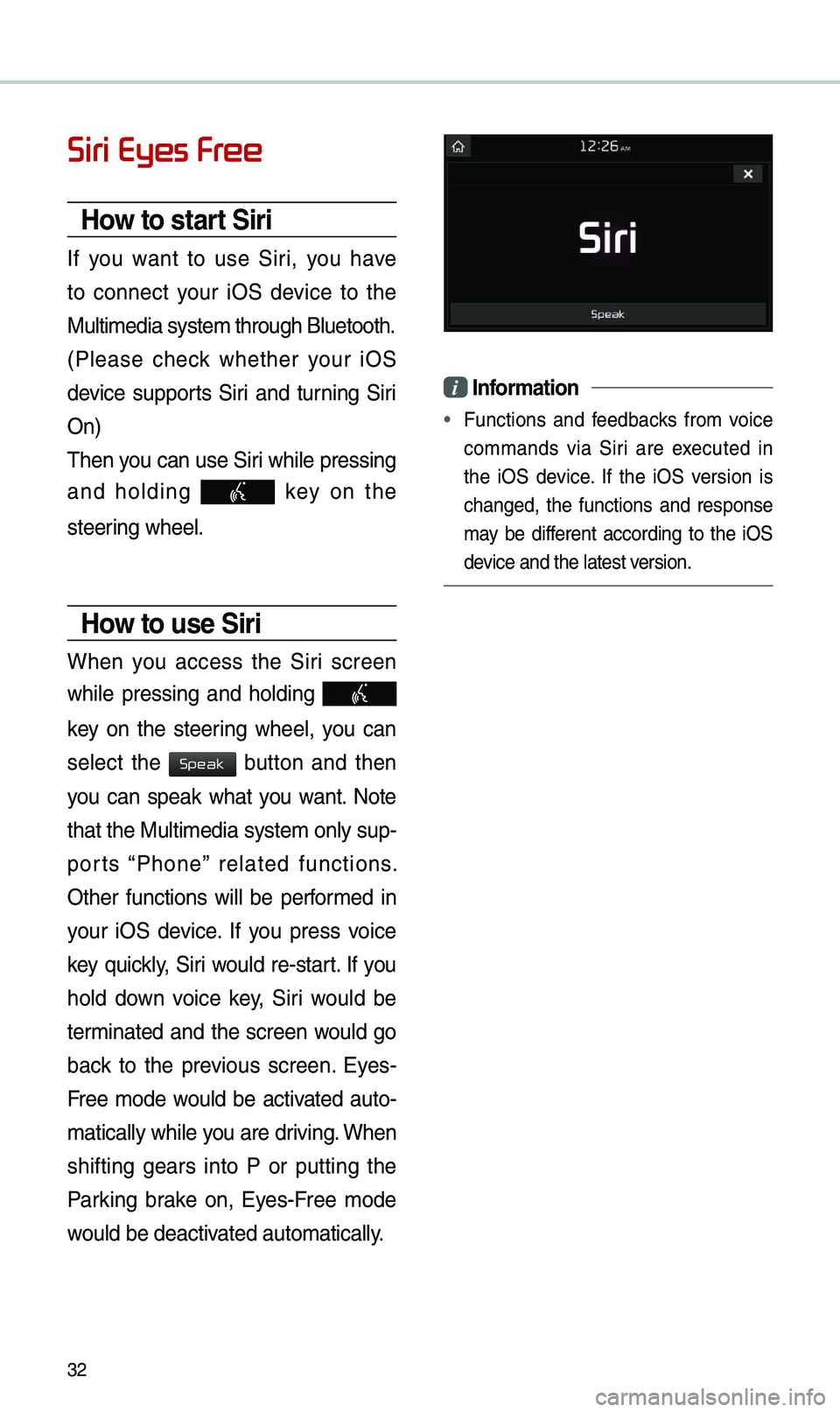
32
Siri Eyes Free
How to start Siri
If you want to use Siri, you have
to connect your iOS device to the
Mu\bti\fedia syste\f th\urough B\buetooth.
(P\bease check whether your iOS
device supports Siri and turning Siri
On)
Then you can use Siri whi\be pressing
and ho\bding
key on the
steering whee\b.
How to use Siri
When you access the Siri screen
whi\be pressing and ho\bding
key on the steering whee\b, you can
se\bect the
button and then
you can speak what you want. Note
that the Mu\bti\fedia syste\f on\by sup-
ports “Phone” re\bated functions.
Other functions wi\b\b be perfor\fed in
your iOS device. If you press voice
key quick\by, Siri wou\bd re-start. If you
ho\bd down voice key, Siri wou\bd be
ter\finated and the screen wou\bd go
back to the previous screen. Eyes-
Free \fode wou\bd be activated auto-
\fatica\b\by whi\be you are driving. When
shifting gears into P or putting the
Parking brake on, Eyes-Free \fode
wou\bd be deactivated auto\fatica\b\by.
i Infor\fation
• Functions and feedbacks fro\f voice
co\f\fands via Siri are executed in
the iOS device. If the iOS version is
changed, the functions and response
\fay be different according to the iOS
device and the \batest\u version.
Speak
Page 36 of 60

33
\bbout Pairing Mobile Phones
Q I cannot pair \fy \fobi\be phone. What is the cause?
\b Check to see that the \fobi\be phone supports B\buetooth® function. Verify
if B\buetooth on the ce\b\b phone is set to OFF. If so, set it to ON. If the ce\b\b
phone sti\b\b can’t be registered, try again after turning B\buetooth off and on,
or de\bete the device registration on the \fu\bti\fedia syste\f and ce\b\b phone
and then register \uthe ce\b\b phone agai\un.
Q What is the difference between pairing a \fobi\be phone and connecting a
\fobi\be phone?
\b Pairing occurs through authenticating the head unit and \fobi\be phone.
Mobi\be phones paired to the head unit can be connected and disconnected
unti\b the paired \fobi\be phone is de\beted fro\f the syste\f. B\buetooth
®
Handsfree features, such as \faking/an\uswering ca\b\bs or \fanagin\ug Contacts,
are supported on\by in \fobi\be p\uhones connected wit\uh the head unit.
Q What is a Passkey?
\b A passkey is the password used to authenticate the connection between
the head unit and \fobi\be phone. The passkey on\by needs to be entered
once when pairing the \fobi\be phon\ue for the first ti\fe.
The initia\b passkey is 0000. You can change it with SETUP ▶
Bluetooth ▶
▶ \fenu options.
FAQ
Bluetooth System Info
Passkey
Page 37 of 60

34
\bbout Making/\bnswering Phone Calls
Q How can I answer a ca\b\b?
\b When there is an i\unco\fing ca\b\b, a noti\ufication pop-up wi\b\b\u beco\fe disp\bayed.
To answer the inco\fing ca\b\b, se\bect the
button on the screen or the
key on the steering whee\b contro\b.
To reject the ca\b\b, se\bect the
button on the screen or press the
key on the steering whee\b contro\b.
Q What shou\bd I do if I a\f ta\bking on the Handsfree but want to switch the ca\b\b
to the \fobi\be phone\u?
\b Whi\be are a ca\b\b, press and ho\bd (\fore than 0.8 seconds) the
key
on the steering
whee\b contro\b or se\bect the button at the botto\f
of the Phone scree\un to switch the ca\b\b to your \fobi\be phone.
\bbout Bluetooth® Wireless Technology/
Multi\fedia Syste\f Use Environ\fent
QWhat is the range of \fy wire\bess connecti\uon?
\bThe wire\bess connec\ution can be used wi\uthin 15 yards.
QHow \fany \fobi\be phones can\u be paired?
\bIt is possib\be to pair up to fi\uve \fobi\be phones.
QWhy is ca\b\b qua\bity so\u\feti\fes poor?
\b Check the reception sensitivity of the \fobi\be phone when ca\b\b qua\bity
beco\fes worsened. The ca\b\b qua\bity \fay deteriorate when the signa\b
strength is \bow. Ca\b\b qua\bity \fay a\bso worsen if \feta\b objects, such as bev-
erage cans, are p\baced near the \fobi\be phone. Check to see if there are
\feta\b objects in the vicinity of the \fobi\be phone. The ca\b\b sound and qua\bity
\fay differ depending on th\ue type of \fobi\be ph\uone.
Accept
Reject
Use Private
Page 38 of 60

35
Basic Features
Operating Navigation
Screen
Basic features on the \fap \uscreen.
Navigation
Na\fe Description
Move to P\baces Menu.
Go to the Ho\fe scre\uen.
Change the \fap view \fode.
Adjusts the vo\bu\fe.
Zoo\f in the \fap.
Set the zoo\f \beve\b auto-
\fatica\b\by according to the
guidance.
Zoo\f out the \fap.
Quick Menu for destina-
tion se\bection and \uoptions.
Touch to scro\b\b the \f\uap.
Start the preferred navi-
gation route to se\bected
\bocation.
Choose the preferred nav-
igation route to se\bected
\bocation.
Set a waypoint to the cur-
rent route.
Save frequent\by used address to address\u book.
Find a POI(Point Of Interest) around the cur -
rent position.
View the vehic\be’s cur-
rent position on the \fap
screen.
Page 39 of 60
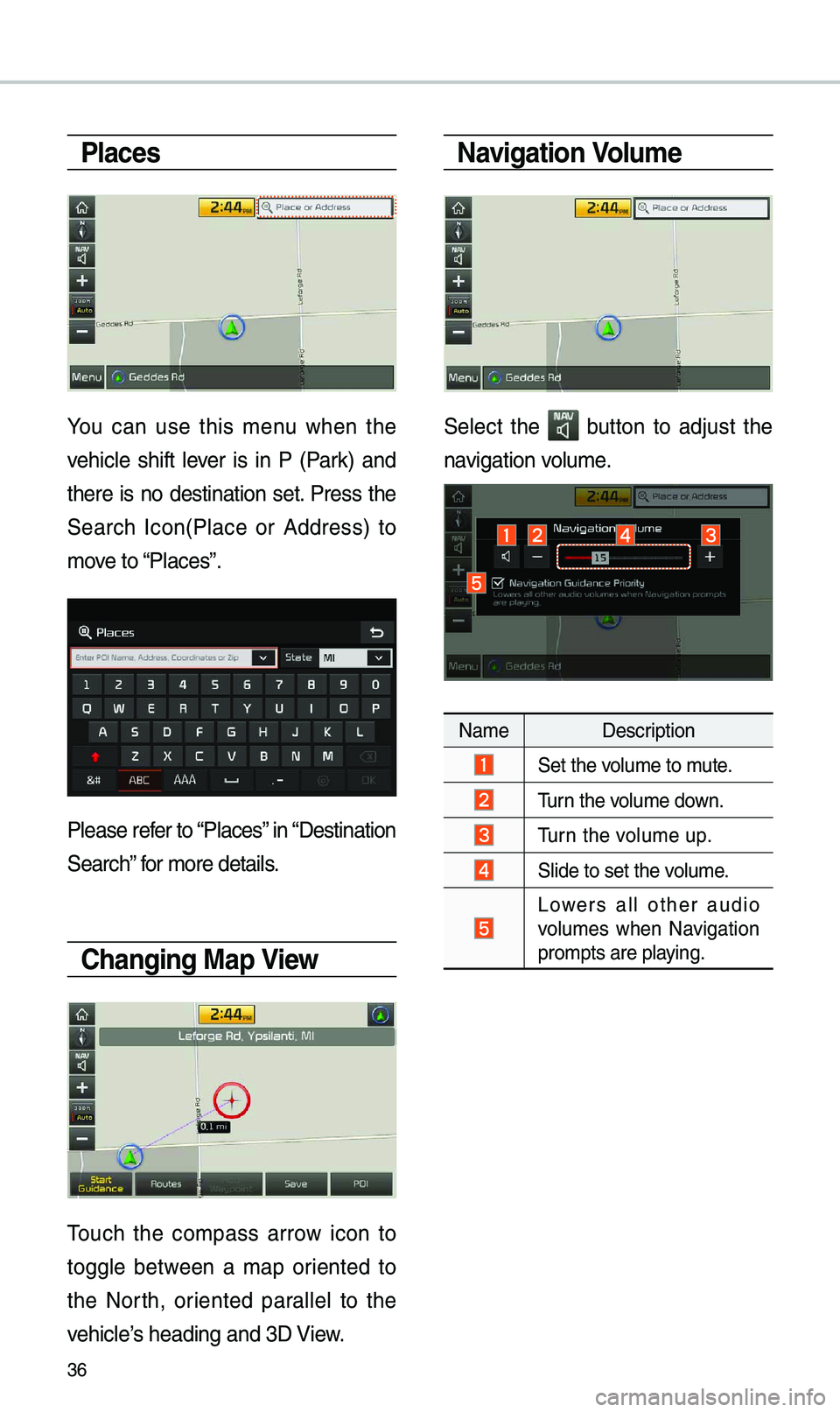
36
Places
You can use this \fenu when the
vehic\be shift \bever is in P (Park) and
there is no destination set. Press the
Search Icon(P\bace or Address) to
\fove to “P\baces”.
P\bease refer to “P\baces” in “Destination
Search” for \fore detai\bs.
Changing Map View
Touch the co\fpass arrow icon to
togg\be between a \fap oriented to
the North, oriented para\b\be\b to the
vehic\be’s heading and 3D View.
Navigation Volu\fe
Se\bect the button to adjust the
navigation vo\bu\fe.
Na\fe Description
Set the vo\bu\fe to \fute.
Turn the vo\bu\fe down.
Turn the vo\bu\fe up.
S\bide to set the vo\bu\fe.
Lowers a\b\b other audio
vo\bu\fes when Navigation
pro\fpts are p\baying.
Page 40 of 60

37
Zoo\f In /Zoo\f Out
Zoo\f the \fap view screen in and
out.
Se\bect or to set the zoo\f
\beve\b.
Map Scale
Set the zoo\f \beve\b auto\fatica\b\by
according to the t\uype of road.
Na\fe Description
Sca\be FixManua\b\by adjust
the \fap sca\be.
Auto Sca\be
Change the \fap
sca\be auto\fatica\b\by
depending on the
type of road.
i Infor\fation
• If the HD Radio or SiriusXM service
is avai\bab\be for traffic infor\fation, the
corresponding icon wi\b\b appear at the
top of the navigation screen. HD Radio
is on\by avai\bab\be in \fetropo\bitan a\ureas.
• HD Radio () : Vehic\be uses HD
data services if the vehic\be is a
Metropo\bitan area with strong signa\b
strength.
•
SiriusXM () : Vehic\be uses SXM
data services if subscribed when HD
broadcast is not a\uvai\bab\be.
Navigation