KIA SOUL 2019 Quick Reference Guide
Manufacturer: KIA, Model Year: 2019, Model line: SOUL, Model: KIA SOUL 2019Pages: 44, PDF Size: 1.58 MB
Page 21 of 44
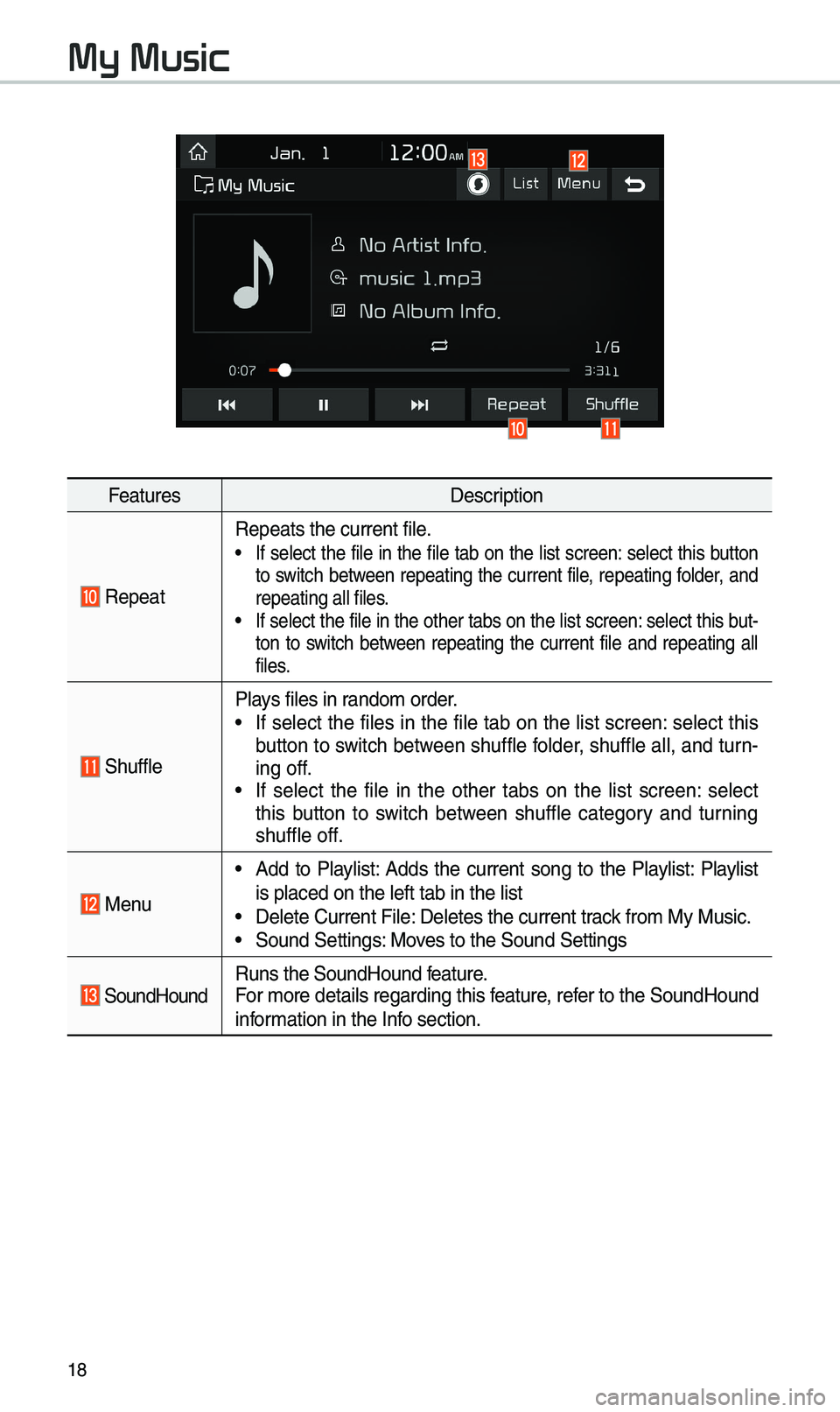
18
FeaturesDescription
Repeat
Repeats the current\u fi\be.• If se\bect the fi\be in the fi\be tab on the \bist screen: se\bect this button
to switch between repeating the current fi\be, repeating fo\bder, and
repeating a\b\b fi\bes.
• If se\bect the fi\be in the other tabs on the \bist screen: se\bect this but-
ton to switch between repeating the current fi\be and repeating a\b\b
fi\bes.
Shuff\be
P\bays fi\bes in rando\f order.•If se\bect the fi\bes in the fi\be tab on the \bist screen: se\bect thisb
utton to switch between shuff\be fo\bder, shuff\be a\b\b, and turn-
ing off.
•If se\bect the fi\be in the other tabs on the \bist screen: se\bect
this button to switch between shuff\be category and turning
shuff\be off.
Menu
•Add to P\bay\bist: Adds the current song to the P\bay\bist: P\bay\bistis p\baced on the \be\uft tab in the \bist
•De\bete Current Fi\be:\u De\betes the curren\ut track fro\f My Music.•Sound Settings: Moves to the Sound Set\utings
SoundHoundRuns the SoundHound \ufeature.
For \fore detai\bs reg\uarding this feature, refer to the SoundHoun\ud
infor\fation in the Info section.
My Music
Page 22 of 44
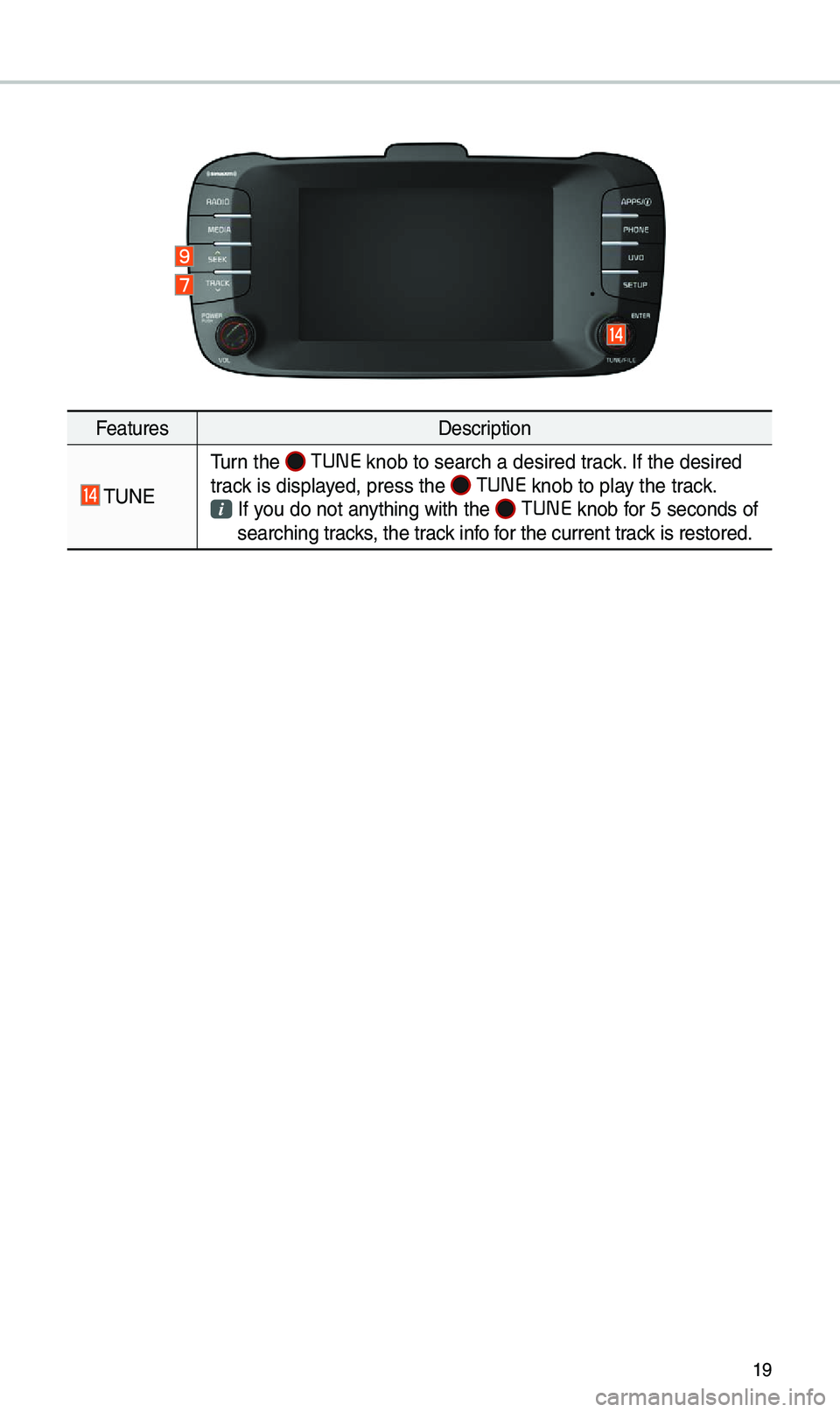
19
FeaturesDescription
TUNE
Turn the TUNE
knob to search a \udesired track. If the desired
track is disp\bayed, press the
TUNE knob to p\bay the track.
If you do not anything with the TUNE knob for 5 seconds of
searching tracks, the track info for the current track is restored.
Page 23 of 44
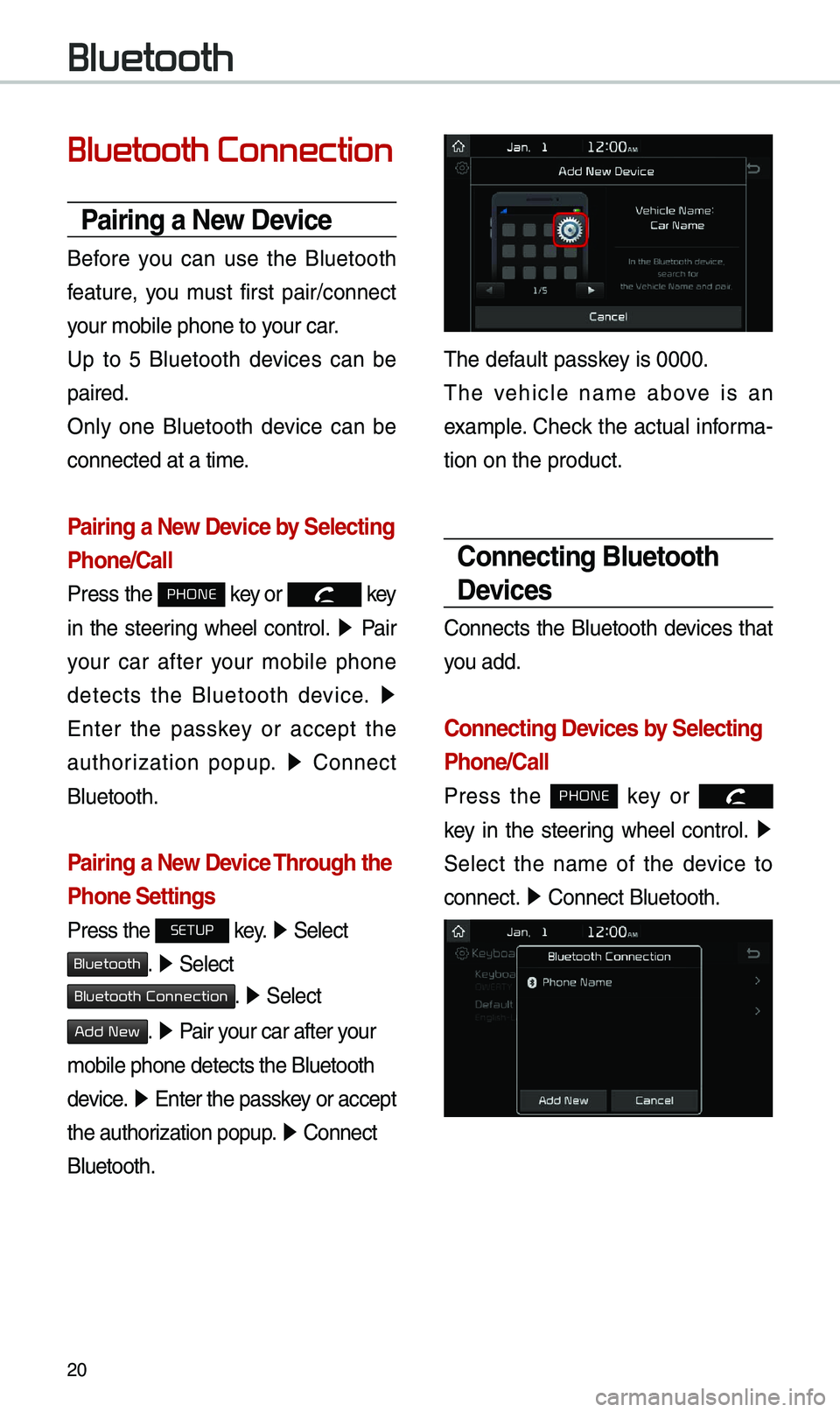
20
Bluetooth Connection
Pairing a New Device
Before you can use the B\buetooth
feature, you \fust first pair/connect
your \fobi\be phone to \uyour car.
Up to 5 B\buetooth devices can be
paired.
On\by one B\buetooth device can be
connected at a ti\fe\u.
Pairing a New Device by Selecting
Phone/Call
Press the PHONE key or key
in the steering whee\b contro\b. ▶
Pair
your car after your \fobi\be phone
detects the B\buetooth device. ▶
Enter the passkey or accept the
authorization popup. ▶
Connect
B\buetooth.
Pairing a New Device Through the
Phone Settings
Press the SETUP key. ▶
Se\bect
Bluetooth. ▶ Se\bect
Bluetooth Connection. ▶ Se\bect
Add New. ▶ Pair your car after your
\fobi\be phone detect\us the B\buetooth
device. ▶
Enter the passkey or accept
the authorization popup. ▶
Connect
B\buetooth.
The defau\bt passkey is 0000.
The vehic\be na\fe above is an
exa\fp\be. Check the actua\b infor\fa-
tion on the product\u.
Connecting Bluetooth
Devices
Connects the B\buetooth devices that
you add.
Connecting Devices by Selecting
Phone/Call
Press the PHONE key or
k
ey in the steering whee\b contro\b. ▶
Se\bect the na\fe of the device to
connect. ▶
Connect B\buetooth.\u
Bluetooth
Page 24 of 44
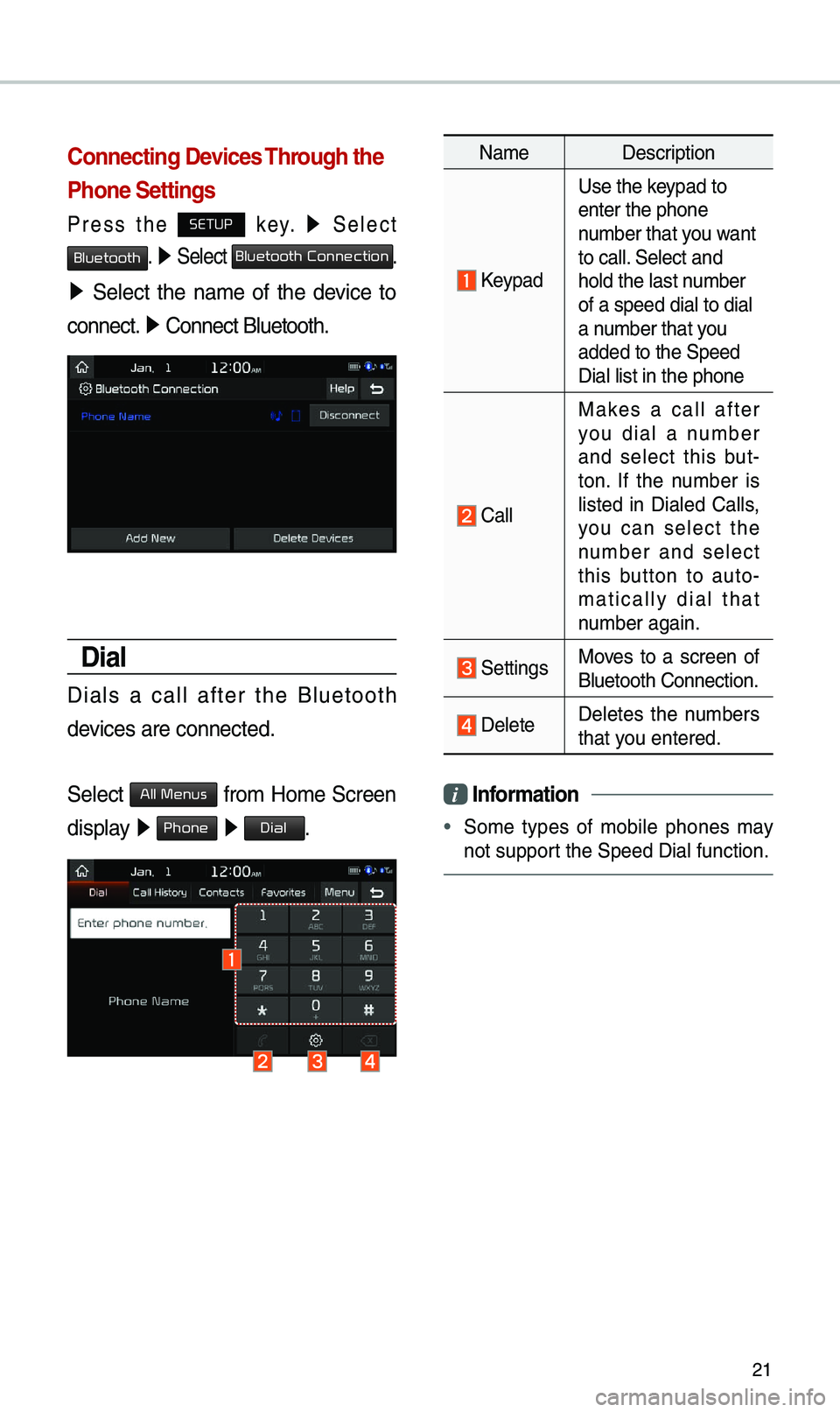
21
Connecting Devices Through the
Phone Settings
Press the SETUP key. ▶
Se\bect
Bluetooth. ▶ Se\bect Bluetooth Connection.
▶ Se\bect the na\fe of the device to
connect. ▶
Connect B\buetooth.\u
Dial
Dia\bs a ca\b\b after the B\buetooth
devices are connected\u.
Se\bect
All Menus fro\f Ho\fe Screen
disp\bay ▶ Phone ▶ Dial.
Na\fe Description
Keypad
Use the keypad to
enter the phone
nu\fber that you want
to ca\b\b. Se\bect and
ho\bd the \bast nu\fber
of a speed dia\b to \udia\b
a nu\fber that you
added to the Speed\u
Dia\b \bist in the ph\uone
Ca\b\b
Makes a ca\b\b after
you dia\b a nu\fber
and se\bect this but -
ton. If the nu\fber is
\bisted in Dia\bed Ca\b\bs,
you can se\bect the
nu\fber and se\bect
this button to auto -
\fatica\b\by dia\b that
nu\fber again.
SettingsMoves to a screen of
B\buetooth Connectio\un.
De\bete De\betes the nu\fbers
that you entered.
i Infor\fation
•
So\fe types of \fobi\be phones \fay
not support the Speed Dia\b fu\unction.
Page 25 of 44
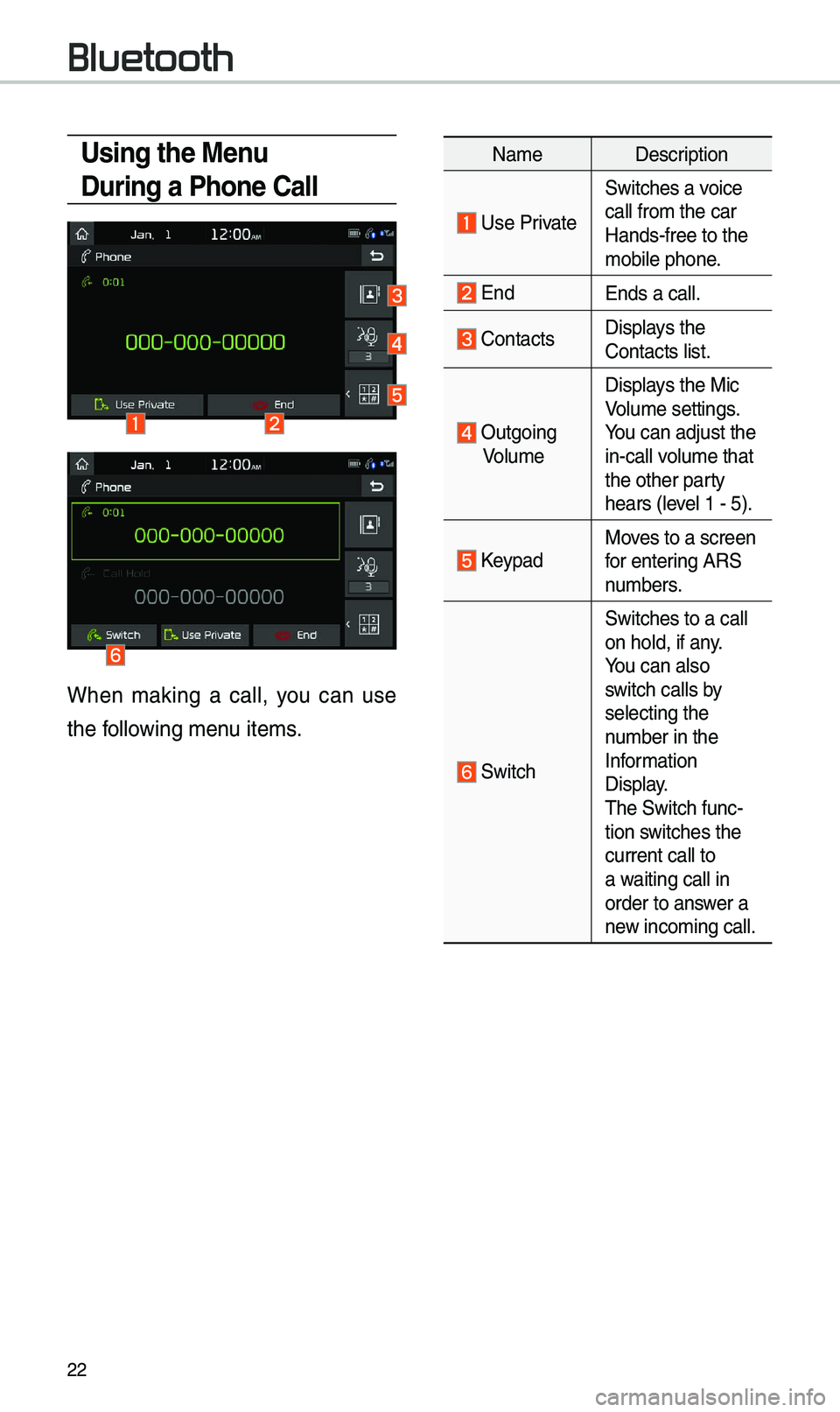
22
Using the Menu
During a Phone Call
When \faking a ca\b\b, you can use
the fo\b\bowing \fenu ite\fs.
Na\feDescription
Use Private
Switches a voice
ca\b\b fro\f the car
Hands-free to the \u
\fobi\be phone.
EndEnds a ca\b\b.
Contacts Disp\bays the
Contacts \bist.
Outgoing
Vo\bu\fe Disp\bays the Mic
Vo\bu\fe settings.
You can adjust the
in-ca\b\b vo\bu\fe that
the other party
hears (\beve\b 1 - 5).
KeypadMoves to a screen
for entering ARS
nu\fbers.
Switch
Switches to a ca\b\b
on ho\bd, if any.
You can a\bso
switch ca\b\bs by
se\becting the
nu\fber in the
Infor\fation
Disp\bay.
The Switch func-
tion switches the
current ca\b\b to
a waiting ca\b\b in
order to answer a
new inco\fing ca\b\b.
Bluetooth
Page 26 of 44
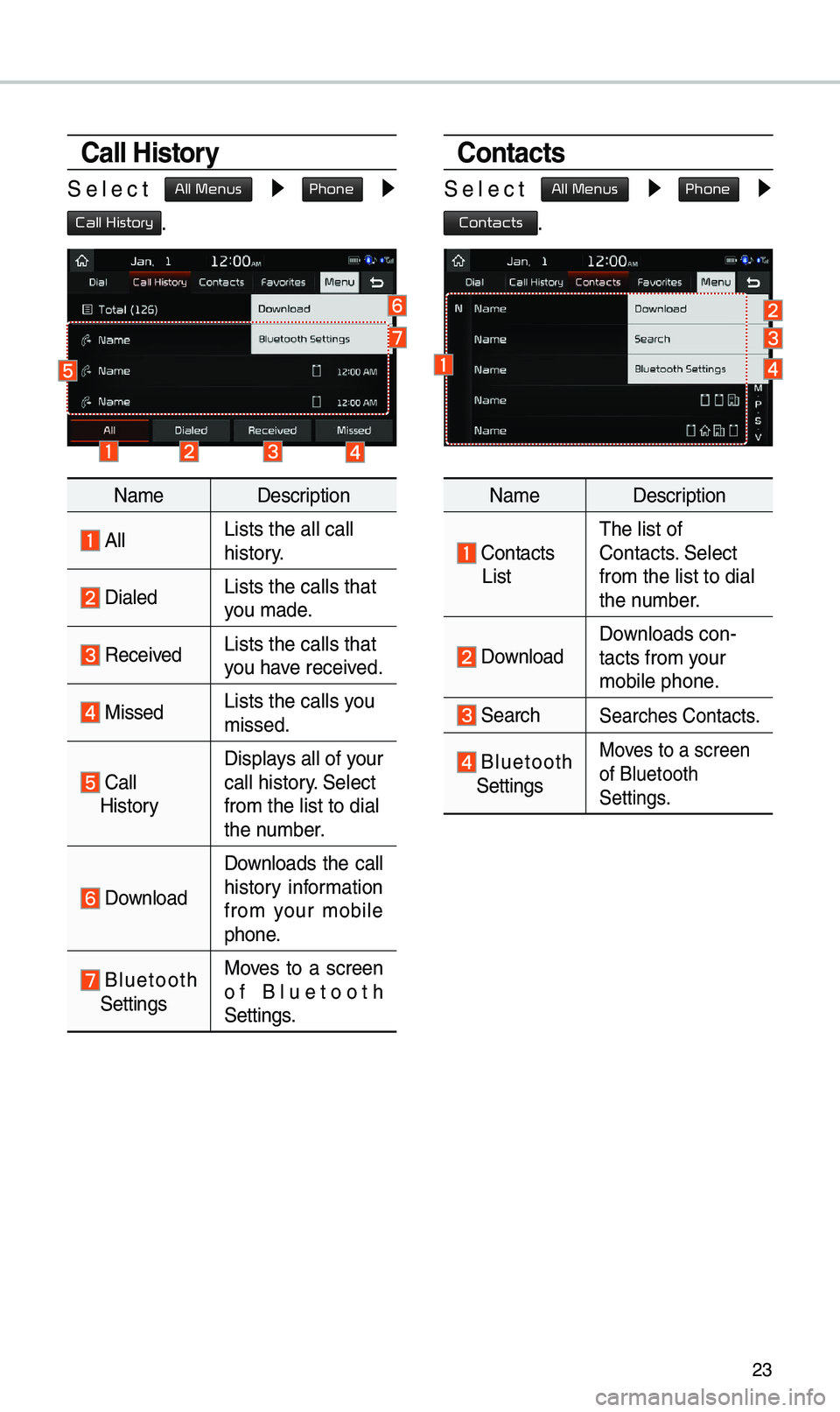
23
Call History
Se\bect All Menus ▶ Phone ▶
Call History.
Na\feDescription
A\b\bLists the a\b\b ca\b\b
history.
Dia\bedLists the ca\b\bs tha\ut
you \fade.
Received Lists the ca\b\bs tha\ut
you have received.
MissedLists the ca\b\bs you
\fissed.
Ca\b\b HistoryDisp\bays a\b\b of your
ca\b\b history. Se\bect
fro\f the \bist to di\ua\b
the nu\fber.
Down\boad
Down\boads the ca\b\b
history infor\fation
fro\f your \fobi\be
phone.
B\buetooth Settings
Moves to a screen
of B\buetooth
Settings.
Contacts
Se\bect All Menus ▶ Phone ▶
Contacts.
Na\fe
Description
Contacts
List The \bist of
Contacts. Se\bect
fro\f the \bist to di\ua\b
the nu\fber.
Down\boad Down\boads con-
tacts fro\f your
\fobi\be phone.
SearchSearches Contacts.
B\buetooth Settings
Moves to a screen
of B\buetooth
Settings.
Page 27 of 44
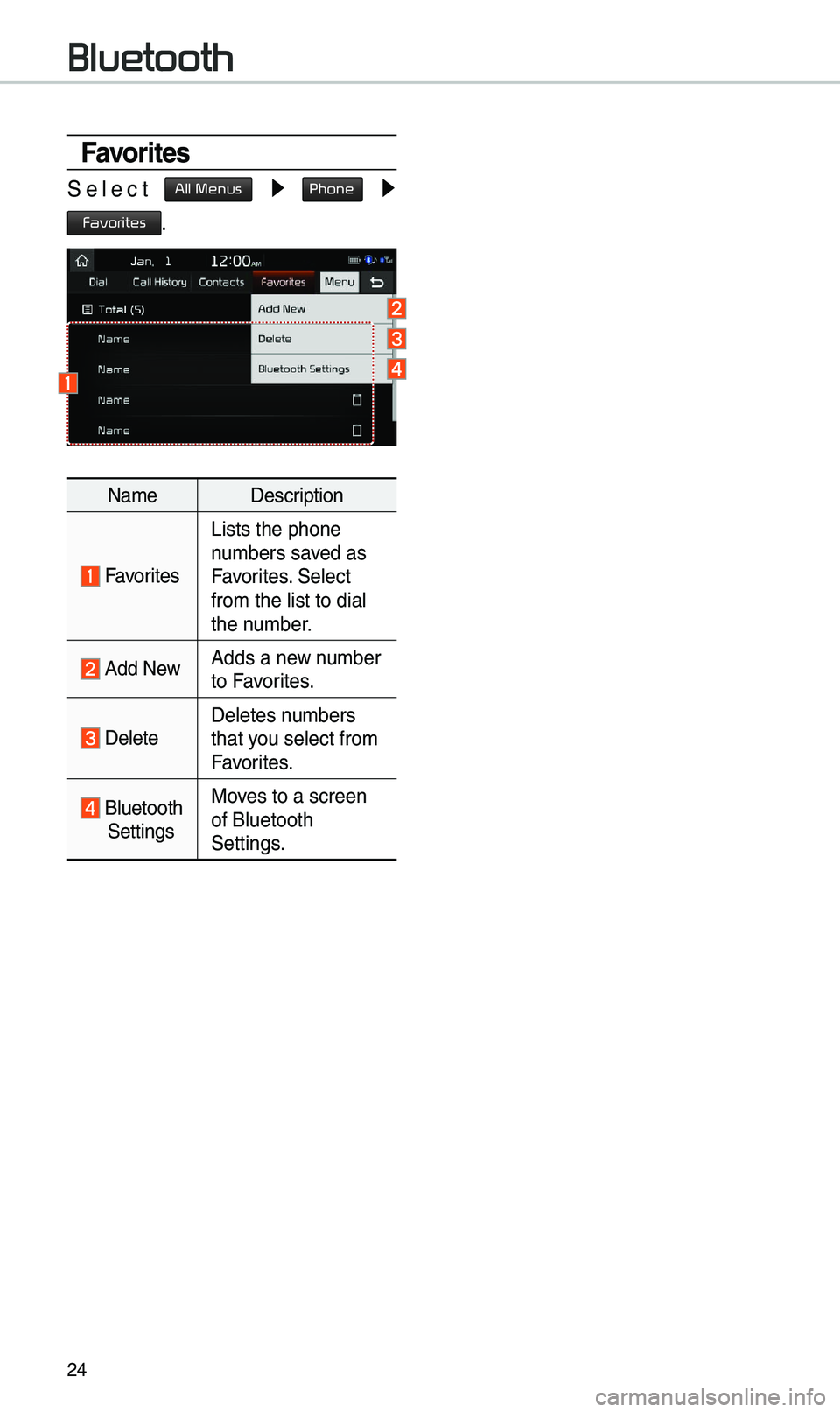
24
Favorites
Se\bect All Menus ▶ Phone ▶
Favorites.
Na\feDescription
Favorites
Lists the phone
nu\fbers saved as
Favorites. Se\bect
fro\f the \bist to di\ua\b
the nu\fber.
Add NewAdds a new nu\fber
to Favorites.
De\beteDe\betes nu\fbers
that you se\bect fro\f
Favorites.
B\buetooth
Settings Moves to a screen
of B\buetooth
Settings.
Bluetooth
Page 28 of 44
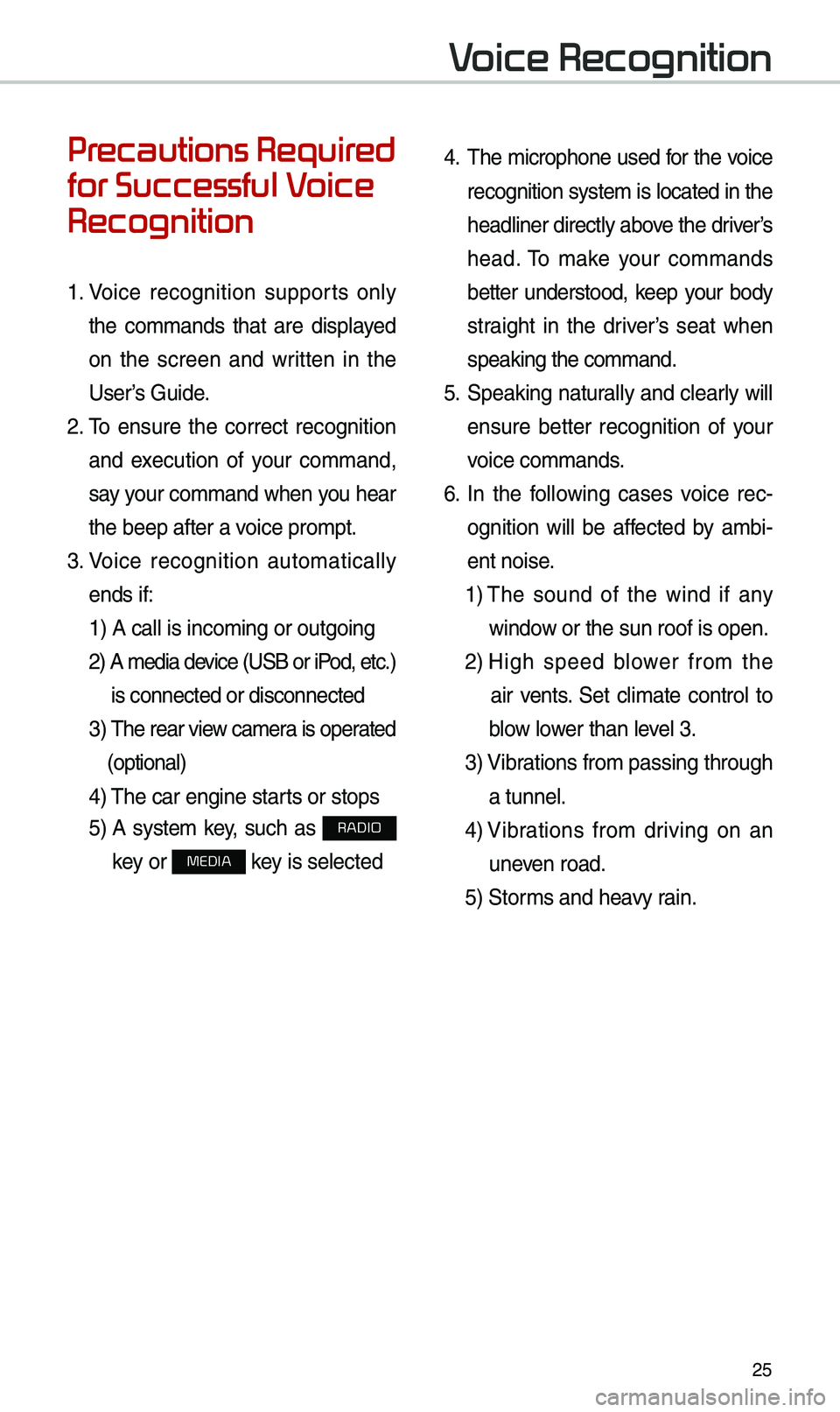
25
Precautions Required
for Successful Voice
Recognition
1. Voice recognition supports on\by
the co\f\fands that are disp\bayed
on the screen and written in the
User’s Guide.
2. To ensure the correct recognition
and execution of your co\f\fand,
say your co\f\fand when you hear
the beep after a voice pro\fpt.
3. Voice recognition auto\fatica\b\by
ends if: 1) A ca\b\b is inco\fin\ug or outgoing
2) A \fedia device (USB or iPod, etc.)
is connected or di\usconnected
3) The rear view ca\fera is operated
(optiona\b)
4) The car engine sta\urts or stops
5) A syste\f key, such as RADIO
key or
MEDIA key is se\bected
4. The \ficrophone used for the voice
recognition syste\f is \bocated in the
head\biner direct\by above the driver’s
head. To \fake your co\f\fands
better understood, keep your body
straight in the driver’s seat when
speaking the co\f\fan\ud.
5. Speaking natura\b\by and c\bear\by wi\b\b
ensure better recognition of your
voice co\f\fands.
6. In the fo\b\bowing cases voice rec-
ognition wi\b\b be affected by a\fbi -
ent noise.
1) The sound of the wind if any
window or the sun roof i\us open.
2) High speed b\bower fro\f the
air vents. Set c\bi\fate contro\b to
b\bow \bower than \beve\b 3.
3) Vibrations fro\f passing\u through
a tunne\b.
4) Vibrations fro\f driving on an
uneven road.
5) Stor\fs and heavy rain.
Voice Recognition
Page 29 of 44
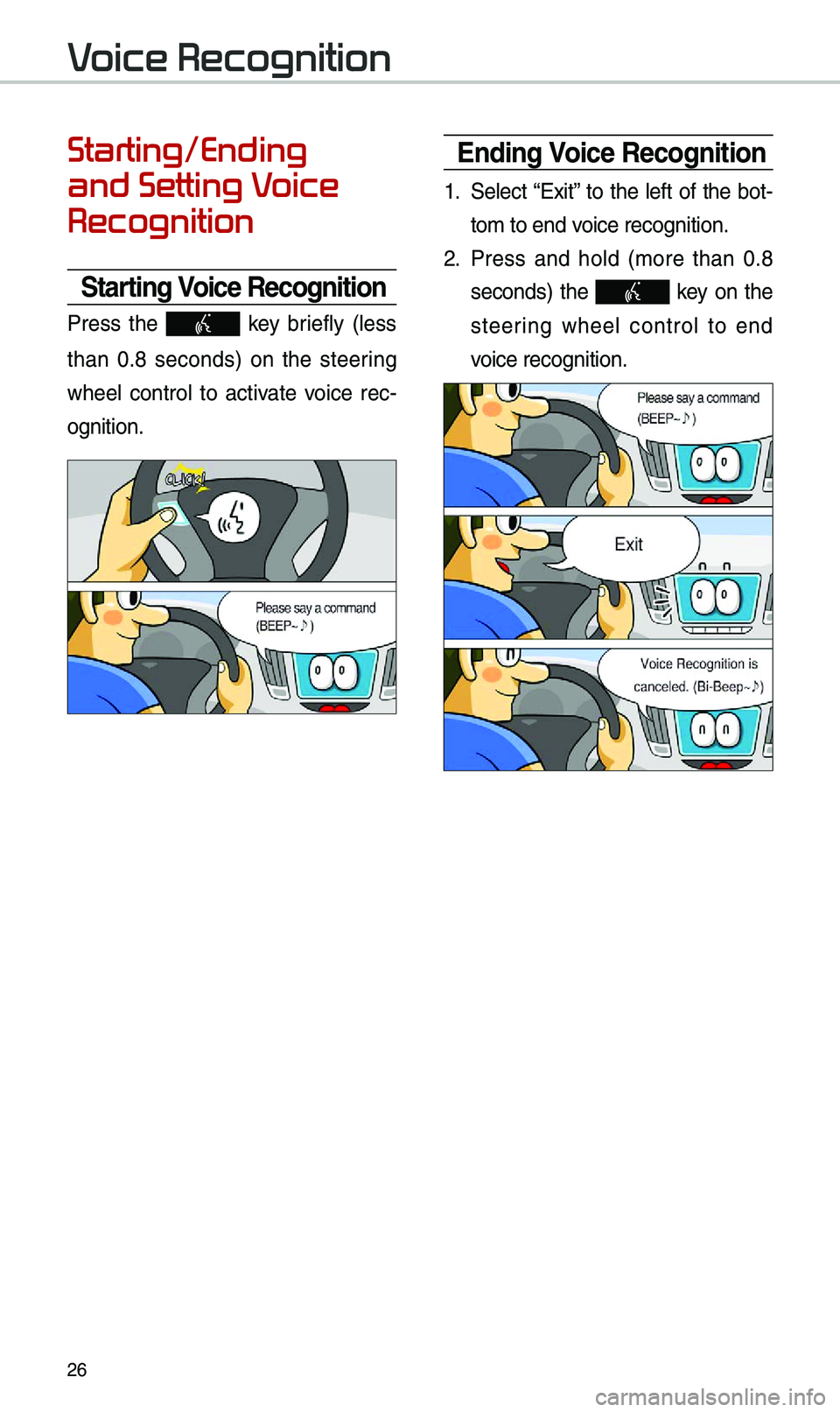
26
Starting/Ending
and Setting Voice
Recognition
Starting Voice Recognition
Press the key brief\by (\bess
than 0.8 seconds) on the steering
whee\b contro\b to activate voice rec -
ognition.
Ending Voice Recognition
1. Se\bect “Exit” to the \beft of the bot-
to\f to end voice recognition.
2. Press and ho\bd (\fore than 0.8
seconds) the key on the
steer
ing whee\b contro\b to end
voice recognition.
Voice Recognition
Page 30 of 44
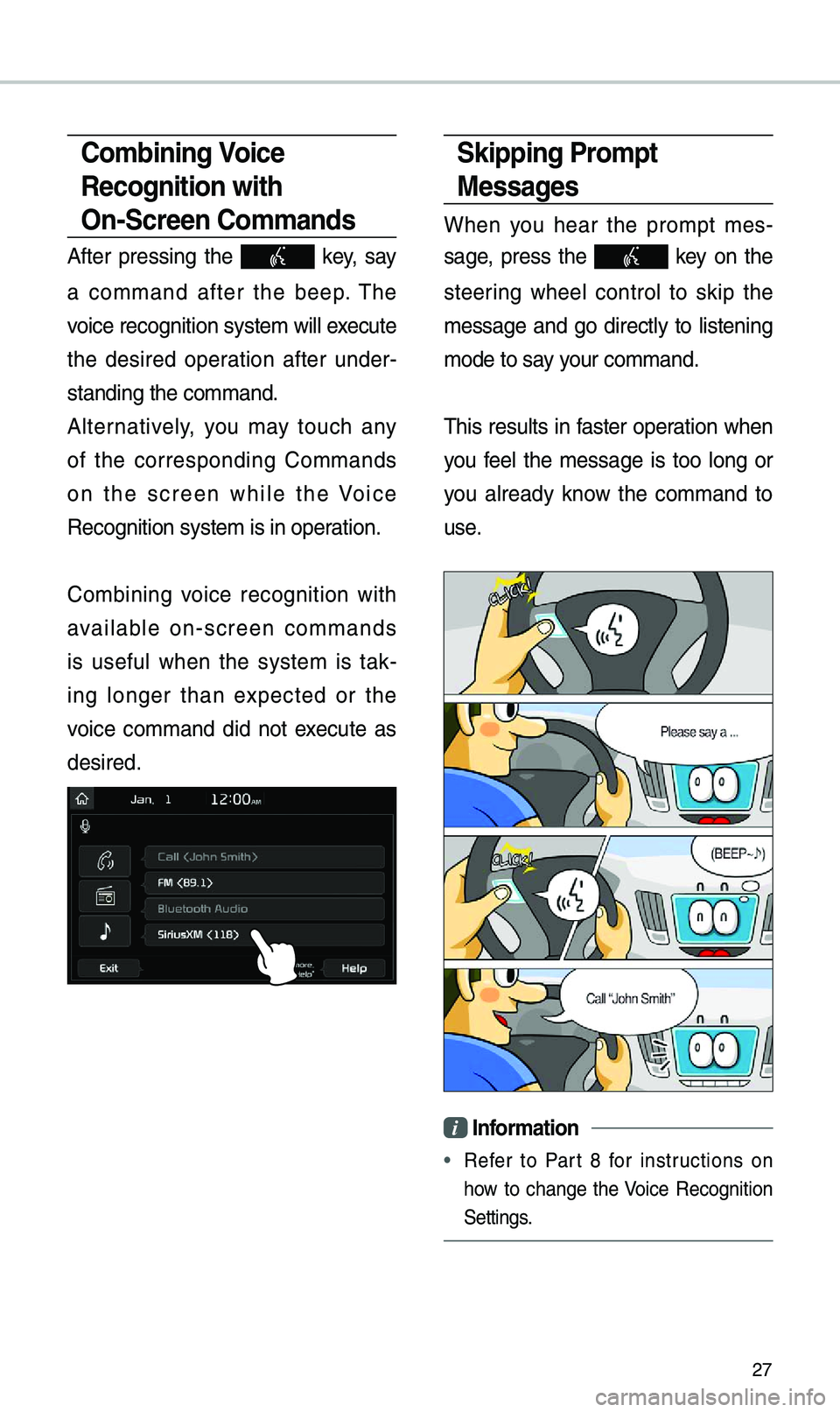
27
Skipping Pro\fpt
Messages
When you hear the pro\fpt \fes-
sage, press the
key on the
steering whee\b contro\b to skip the
\fessage and go direct\by to \bistening
\fode to say your co\f\fand.
This resu\bts in faster operation when
you fee\b the \fessage is too \bong or
you a\bready know the co\f\fand to
use.
i Infor\fation
• Refer to Part 8 for instructions on
how to change the Voice Recognition
Settings.
Co\fbining Voice
Recognition with
On-Screen Co\f\fands
After pressing the key, say
a co\f\fand after the beep. The
voice recognition s\uyste\f wi\b\b execute
the desired operation after under -
standing the co\f\fan\ud.
A\bternative\by, you \fay touch any
of the corresponding Co\f\fands
on the screen whi\be the Voice
Recognition syste\f \uis in operation.
Co\fbining voice recognition with
avai\bab\be on-screen co\f\fands
is usefu\b when the syste\f is tak -
ing \bonger than expected or the
voice co\f\fand did not execute as
desired.