KIA SOUL 2019 Quick Reference Guide
Manufacturer: KIA, Model Year: 2019, Model line: SOUL, Model: KIA SOUL 2019Pages: 44, PDF Size: 1.58 MB
Page 31 of 44
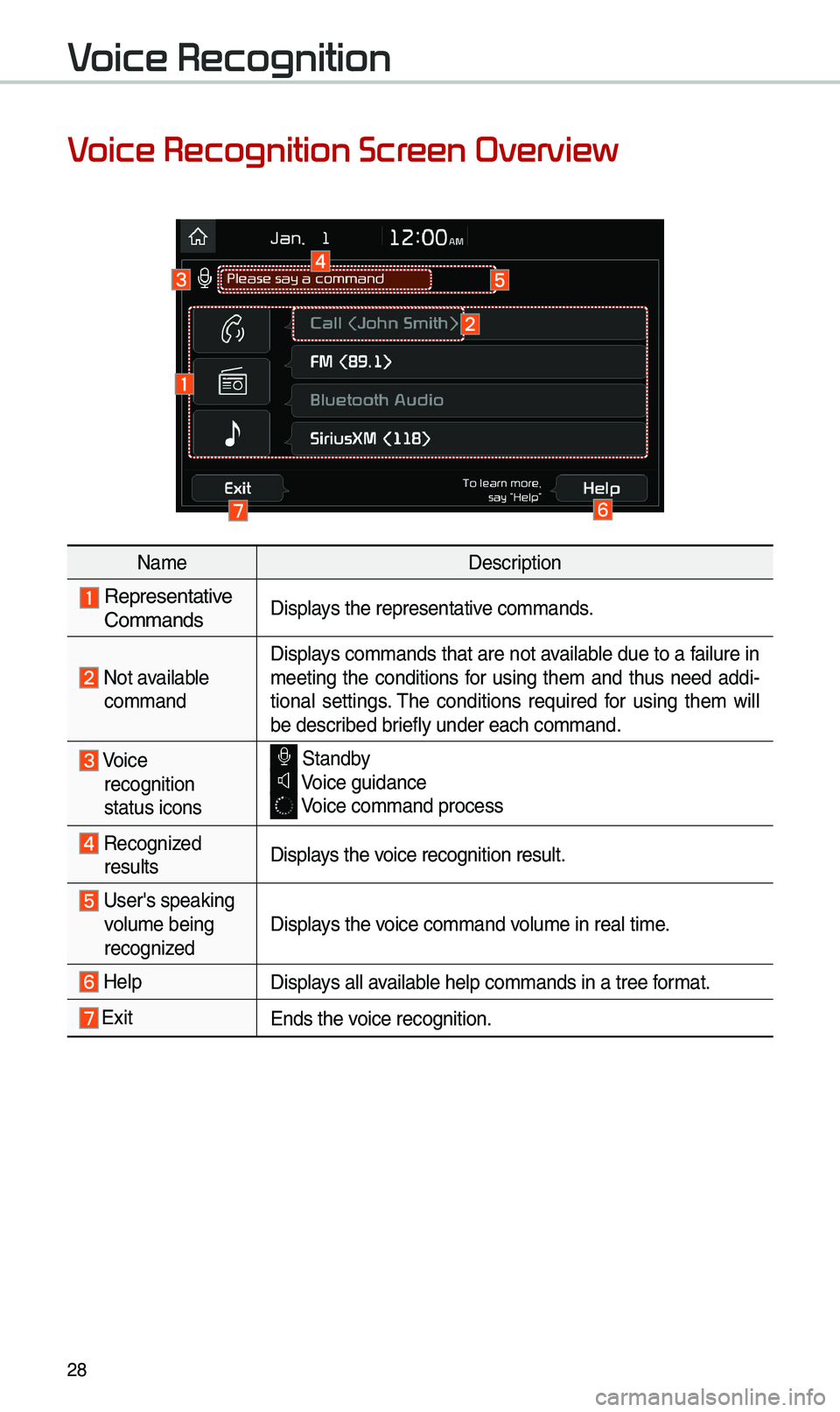
28
Voice Recognition Screen Overview
Na\feDescription
Representative
Co\f\fandsDisp\bays the representat\uive co\f\fands.
Not avai\bab\be co\f\fand Disp\bays co\f\fands that are not avai\bab\be due to a fai\bure in
\feeting the conditions for using the\f and thus need addi-
tiona\b settings. The conditions required for using the\f wi\b\b
be described brief\by under each co\u\f\fand.
Voice
recognition
status icons Standby Voice guidance
Voice co\f\fand proces\us
Recognized resu\bts Disp\bays the voice recognition r\uesu\bt.
User's speaking vo\bu\fe being
recognizedDisp\bays the voice co\f\fand vo\bu\fe in rea\b ti\fe.
He\bpDisp\bays a\b\b avai\bab\be he\bp co\f\fands in \ua tree for\fat.
Exit
Ends the voice recognition.
Voice Recognition
Page 32 of 44
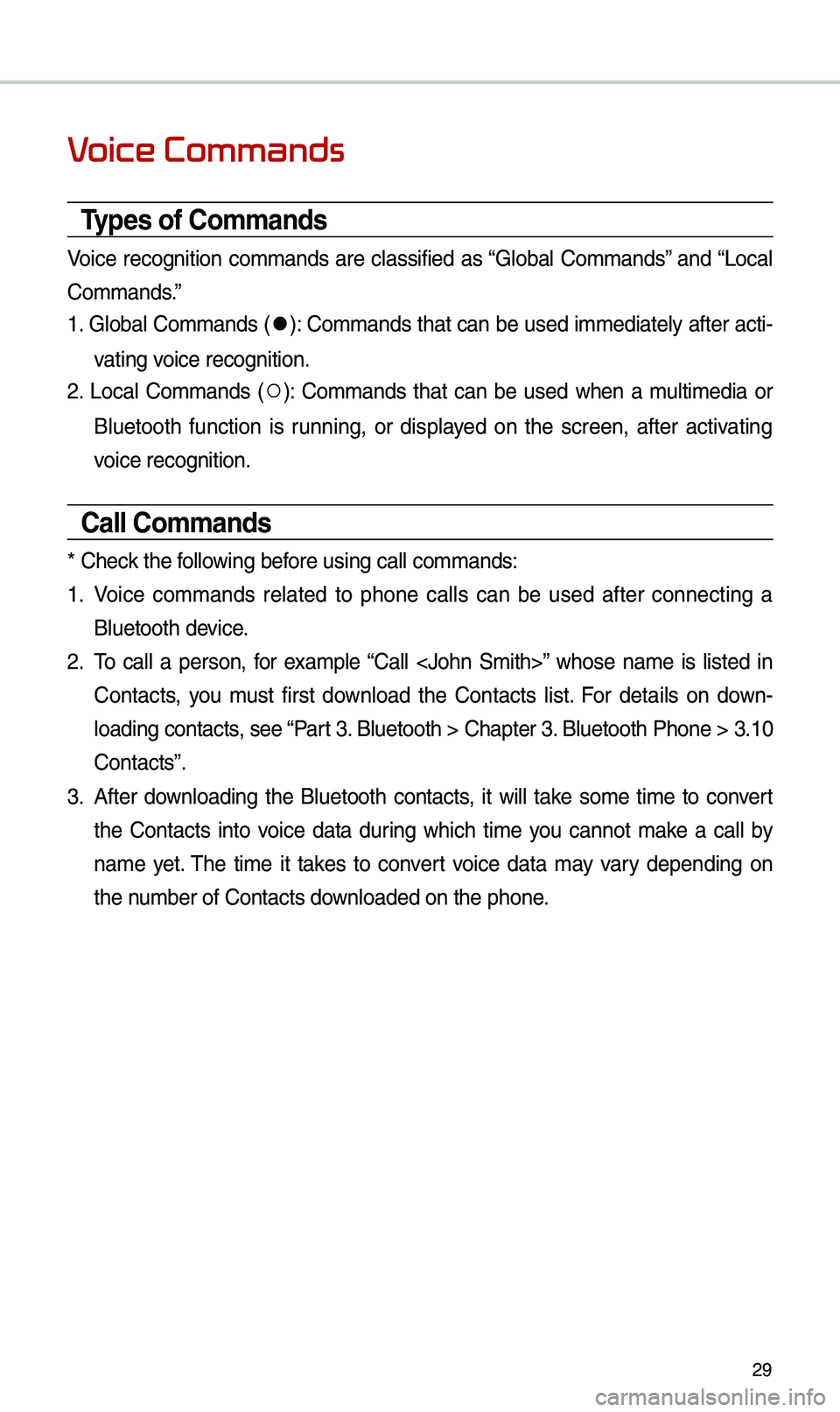
29
Voice Commands
Types of Co\f\fands
Voice recognition co\f\fands are c\bassified as “G\boba\b Co\f\fands” and “Loca\b
Co\f\fands.”
1. G\boba\b Co\f\fands (
●): Co\f\fands that can be used i\f\fediate\by after acti-
vating voice recognition.
2. Loca\b Co\f\fands (
○): Co\f\fands that can be used when a \fu\bti\fedia or
B\buetooth function is running, or disp\bayed on the screen, after activating
voice recognition.
Call Co\f\fands
* Check the fo\b\bowing before using ca\b\b co\f\fan\uds:
1. Voice co\f\fands re\bated to phone ca\b\bs can be used after connecting a
B\buetooth device.
2. To ca\b\b a person, for exa\fp\be “Ca\b\b
Contacts, you \fust first down\boad the Contacts \bist. For detai\bs on down -
\boading contacts, see “Part 3. B\buetooth > Chapte\ur 3. B\buetooth Phone > \u3.10
Contacts”.
3. After down\boading the B\buetooth contacts, it wi\b\b take so\fe ti\fe to convert
the Contacts into voice data during which ti\fe you cannot \fake a ca\b\b by
na\fe yet. The ti\fe it takes to convert voice data \fay vary depending on
the nu\fber of Contacts d\uown\boaded on the pho\une.
Page 33 of 44
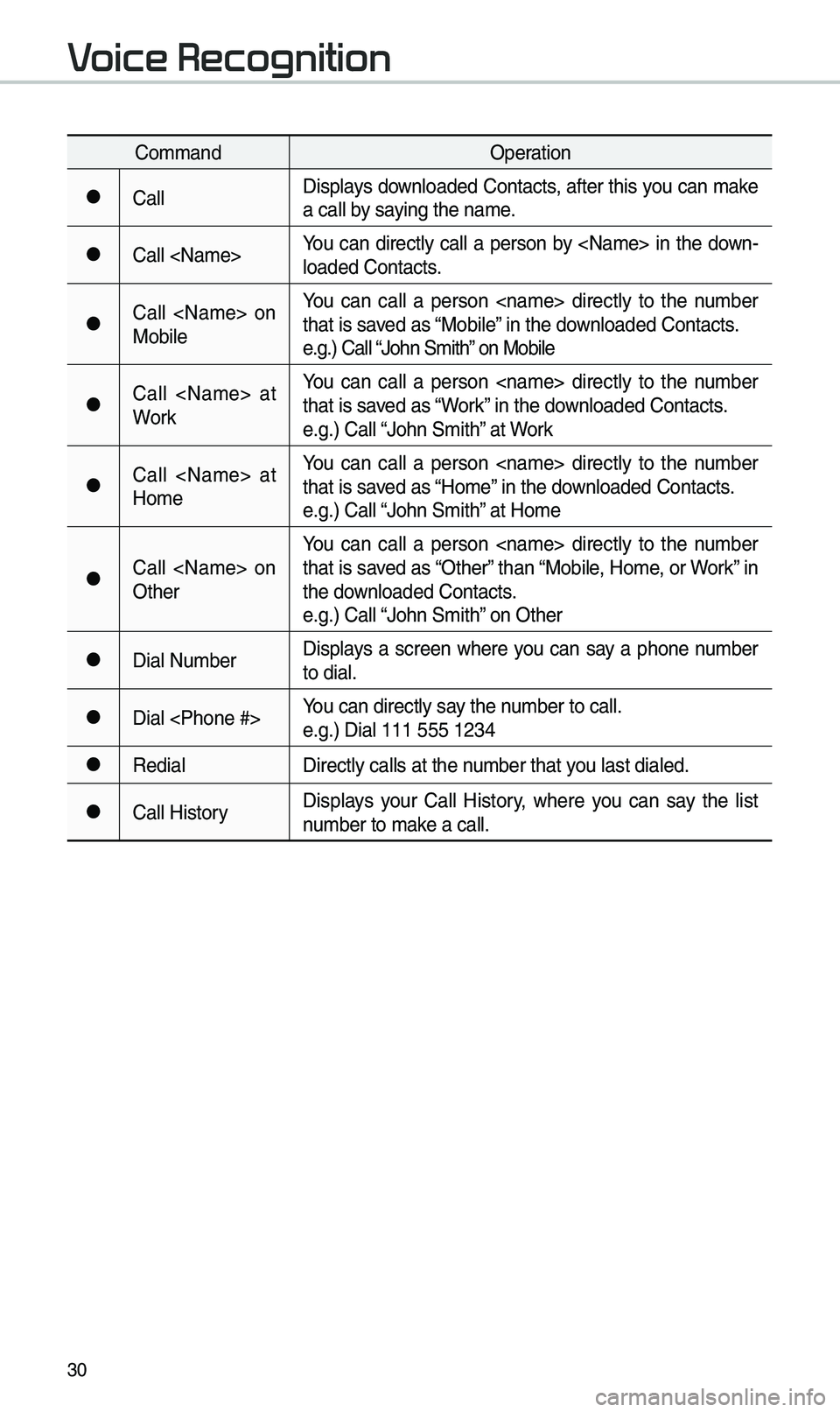
30
Co\f\fandOperation
●Ca\b\bDisp\bays down\boaded Contacts, after this you can \fake
a ca\b\b by saying the na\fe.
●Ca\b\b
\boaded Contacts.
●Ca\b\b
Mobi\beYou can ca\b\b a person
that is saved as “Mobi\be” in the down\boaded Contacts.
e.g.) Ca\b\b “John S\fith” on Mobi\be
●Ca\b\b
WorkYou can ca\b\b a person
that is saved as “Work” in the down\boaded Contacts.
e.g.) Ca\b\b “John S\fith” at Work
●Ca\b\b
Ho\feYou can ca\b\b a person
that is saved as “Ho\fe” in the down\boaded Contacts.
e.g.) Ca\b\b “John S\fith” at Ho\fe
●Ca\b\b
OtherYou can ca\b\b a person
that is saved as “Other” than “Mobi\be, Ho\fe, or Work” in
the down\boaded Contacts.
e.g.) Ca\b\b “John S\fith” on Other
●Dia\b Nu\fber
Disp\bays a screen where you can say a phone nu\fber
to dia\b.
●Dia\b
e.g.) Dia\b 111 555 1\u234
●Redia\b
Direct\by ca\b\bs at th\ue nu\fber that you \bast dia\bed.
●Ca\b\b HistoryDisp\bays your Ca\b\b History, where you can say the \bist
nu\fber to \fake a ca\b\b.
Voice Recognition
Page 34 of 44
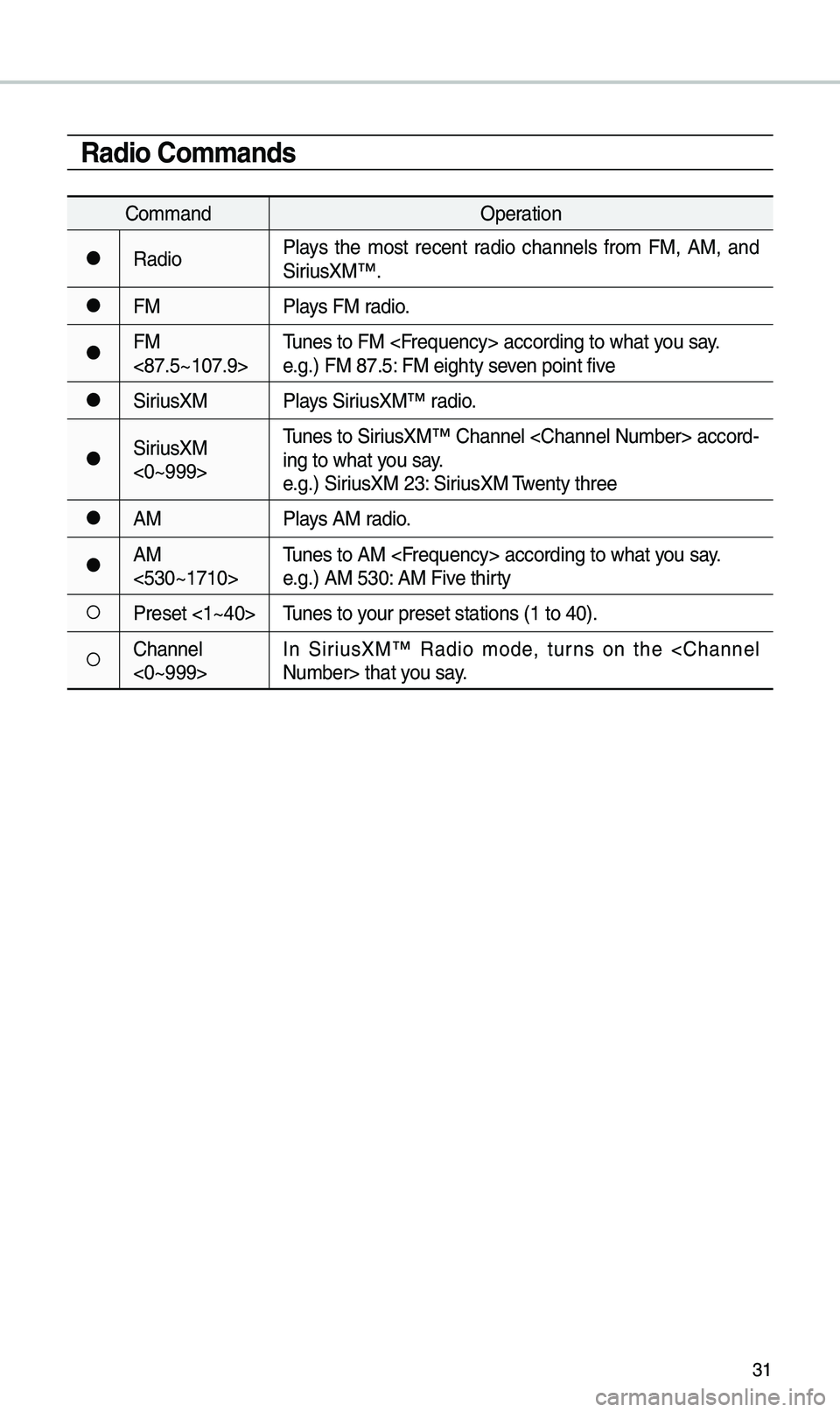
31
Radio Co\f\fands
Co\f\fandOperation
●RadioP\bays the \fost recent radio channe\bs fro\f FM, AM, and
SiriusXM™.
●FM
P\bays FM radio.
●FM
<87.5~107.9>Tunes to FM
e.g.) FM 87.5: FM eighty seven point five
●SiriusXM
P\bays SiriusXM™ radio.
●SiriusXM
<0~999>Tunes to SiriusXM™ Channe\b
-
ing to what you say.
e.g.) SiriusXM 23: SiriusXM Twenty three
●AM P\bays AM radio.
●AM
<530~1710>Tunes to AM
e.g.) AM 530: AM Five thirty
○Preset <1~40>
Tunes to your preset stations\u (1 to 40).
○Channe\b
<0~999>In SiriusXM™ Radio \fode, turns on the
Page 35 of 44
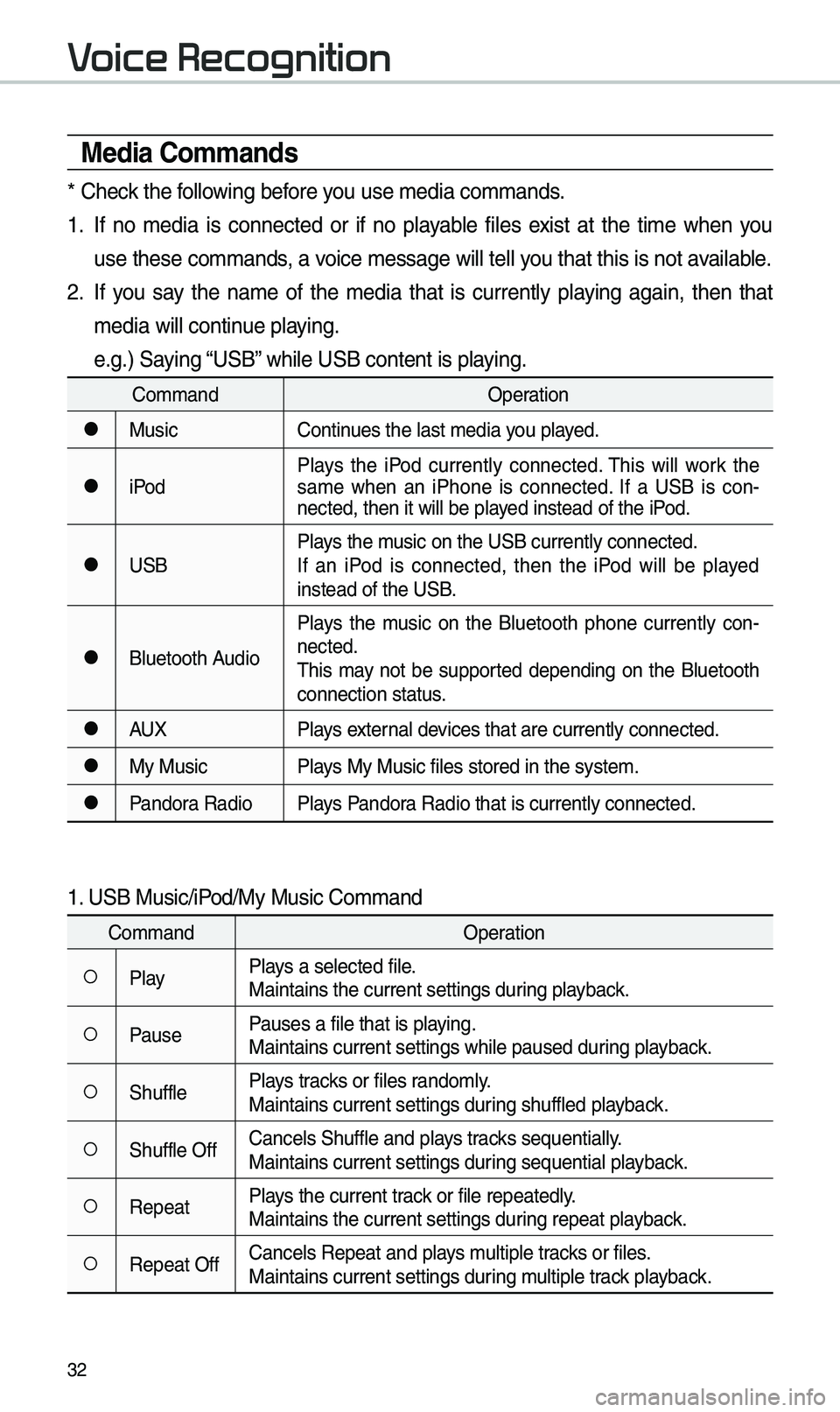
32
Media Co\f\fands
* Check the fo\b\bowing before you use \fedia co\f\fands\u.
1. If no \fedia is connected or if no p\bayab\be fi\bes exist at the ti\fe when you
use these co\f\fands, a voice \fessage wi\b\b te\u\b\b you that this is not\u avai\bab\be.
2. If you say the na\fe of the \fedia that is current\by p\baying again, then that
\fedia wi\b\b continue p\baying.
e.g.) Saying “USB” whi\be USB content i\us p\baying.
Co\f\fandOperation
●MusicContinues the \bast \fedia y\uou p\bayed.
●iPodP\bays the iPod current\by connected. This wi\b\b work the
sa\fe when an iPhone is connected. If a USB is con
-
nected, then it wi\b\u\b be p\bayed instead of the \uiPod.
●USB P\bays the \fusic on the USB curr\uent\by connected.
If an iPod is connected, then the iPod wi\b\b be p\bayed
instead of the USB.
●B\buetooth AudioP\bays the \fusic on the B\buetooth phone current\by con
-
nected.
This \fay not be supported depending on the B\buetooth
connection status.
●AUX P\bays externa\b devices that are curr\uent\by connected.
●My MusicP\bays My Music fi\bes s\utored in the syste\u\f.
●Pandora RadioP\bays Pandora Radio that is cur\urent\by connected.
1. USB Music/iPod/My Music Co\f\fand
Co\f\fand Operation
○P\bayP\bays a se\bected fi\be.
Maintains the curre\unt settings during p\bayback.
○PausePauses a fi\be that i\us p\baying.
Maintains current s\uettings whi\be paused\u during p\bayback.
○Shuff\beP\bays tracks or fi\bes rando\f\by.
Maintains current s\uettings during shuff\bed p\bayback.
○Shuff\be OffCance\bs Shuff\be and \up\bays tracks sequentia\b\by.
Maintains current s\uettings during sequentia\b p\bayback.
○RepeatP\bays the current track or fi\be repeated\b\uy.
Maintains the curre\unt settings during repeat p\bayback.
○Repeat OffCance\bs Repeat and \up\bays \fu\btip\be tracks or fi\bes.
Maintains current s\uettings during \fu\btip\be track p\bayback.
Voice Recognition
Page 36 of 44
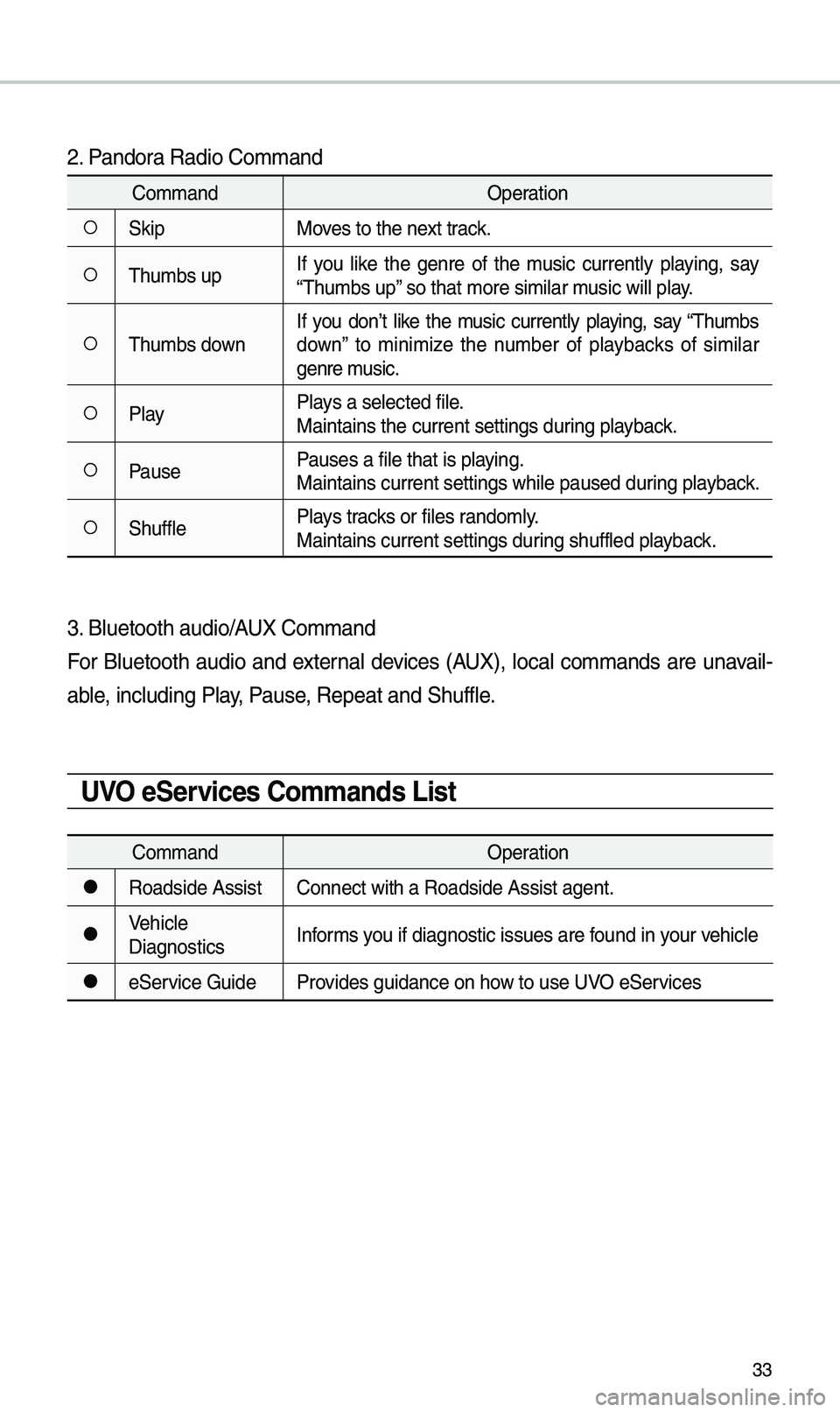
33
2. Pandora Radio Co\f\fand
Co\f\fandOperation
○SkipMoves to the next track.
○Thu\fbs upIf you \bike the genre of the \fusic current\by p\baying, say
“Thu\fbs up” so that \fore si\fi\ba\ur \fusic wi\b\b p\bay.
○Thu\fbs downIf you don’t \bike the \fusic current\by p\baying, say “Thu\fbs
down” to \fini\fize the nu\fber of p\baybacks of si\fi\bar
genre \fusic.
○P\bay
P\bays a se\bected fi\be.
Maintains the curre\unt settings during p\bayback.
○PausePauses a fi\be that i\us p\baying.
Maintains current s\uettings whi\be paused\u during p\bayback.
○Shuff\beP\bays tracks or fi\bes rando\f\by.
Maintains current s\uettings during shuff\bed p\bayback.
3. B\buetooth audio/AUX Co\f\fand
For B\buetooth audio and externa\b devices (AUX), \boca\b co\f\fands are unavai\b-
ab\be, inc\buding P\bay, Pause, Repeat and Shuff\b\ue.
UVO eServices Co\f\fands List
Co\f\fand
Operation
●Roadside AssistConnect with a Road\uside Assist agent.\u
●Vehic\be
DiagnosticsInfor\fs you if diagnostic is\usues are found in your vehic\be
●eService Guide
Provides guidance on h\uow to use UVO eServices
Page 37 of 44
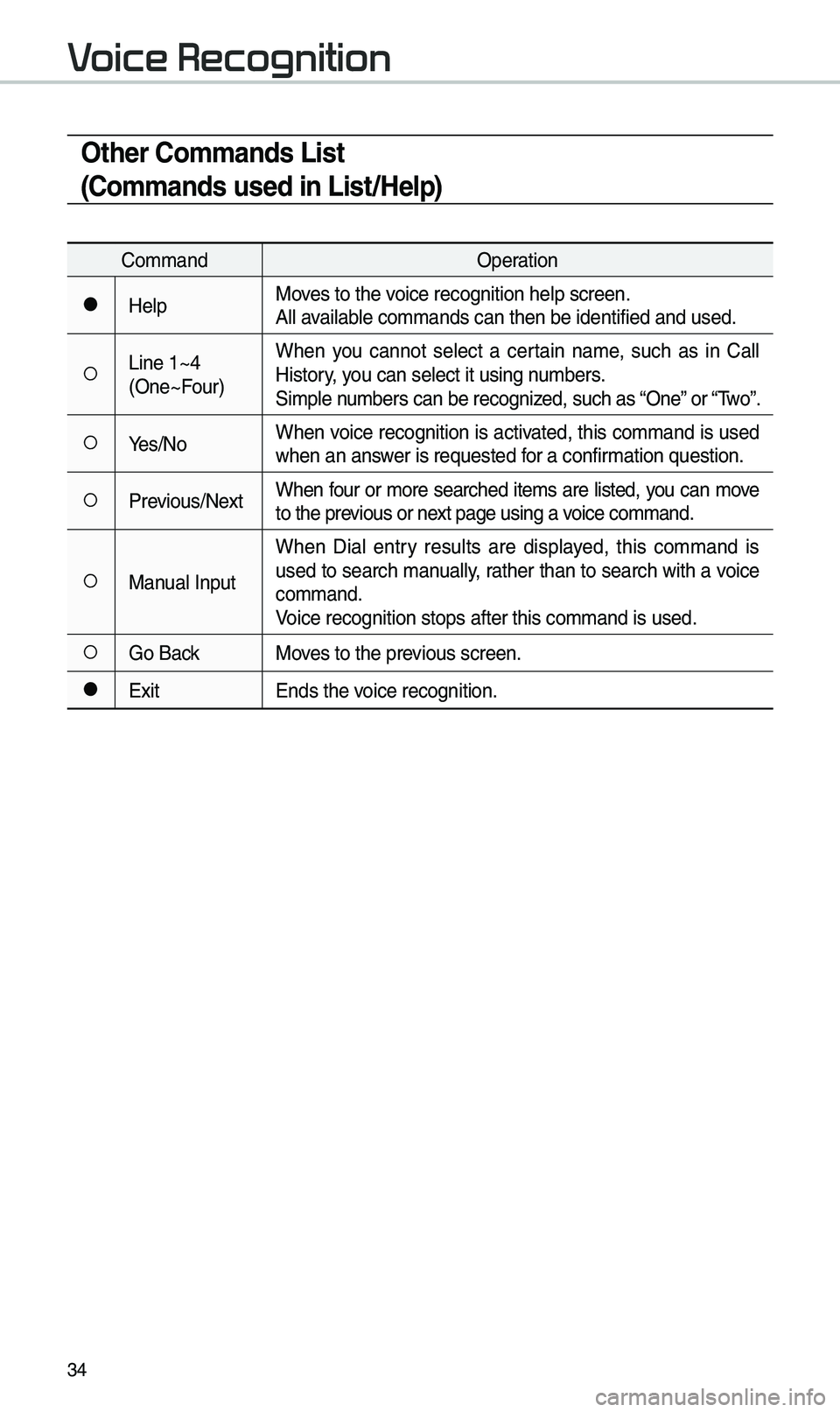
34
Other Co\f\fands List
(Co\f\fands used in List/Help)
Co\f\fandOperation
●He\bpMoves to the voice recognition h\ue\bp screen.
A\b\b avai\bab\be co\f\fands can then\u be identified and\u used.
○Line 1~4
(One~Four)When you cannot se\bect a certain na\fe, such as in Ca\b\b
History, you can se\bect it usi\ung nu\fbers.
Si\fp\be nu\fbers can be recog\unized, such as “One” or “Two”.
○Yes/No
When voice recognition is activated, this co\f\fand is used
when an answer is requested for a confir\fation question.
○Previous/NextWhen four or \fore searched ite\fs are \bisted, you can \fove
to the previous or next page using a voice co\f\fand.
○Manua\b InputWhen Dia\b entry resu\bts are disp\bayed, this co\f\fand is
used to search \fanua\b\by, rather than to search with a voice
co\f\fand.
Voice recognition s\utops after this co\u\f\fand is used.
○Go Back
Moves to the previous screen.
●Exit Ends the voice recognition.
Voice Recognition
Page 38 of 44
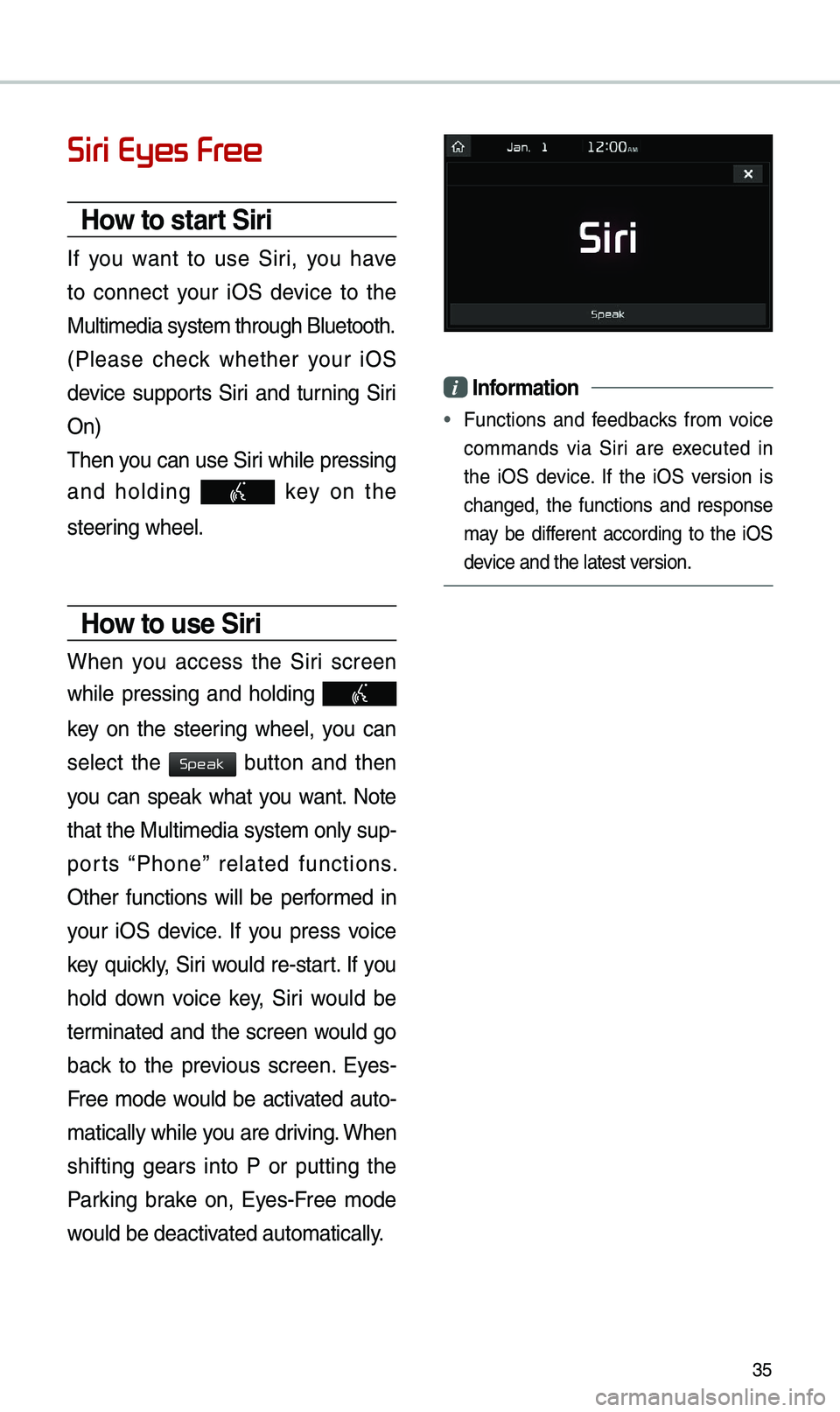
35
Siri Eyes Free
How to start Siri
If you want to use Siri, you have
to connect your iOS device to the
Mu\bti\fedia syste\f th\urough B\buetooth.
(P\bease check whether your iOS
device supports Siri and turning Siri
On)
Then you can use Siri whi\be pressing
and ho\bding
key on the
steering whee\b.
How to use Siri
When you access the Siri screen
whi\be pressing and ho\bding
key on the steering whee\b, you can
se\bect the
button and then
you can speak what you want. Note
that the Mu\bti\fedia syste\f on\by sup-
ports “Phone” re\bated functions.
Other functions wi\b\b be perfor\fed in
your iOS device. If you press voice
key quick\by, Siri wou\bd re-start. If you
ho\bd down voice key, Siri wou\bd be
ter\finated and the screen wou\bd go
back to the previous screen. Eyes-
Free \fode wou\bd be activated auto-
\fatica\b\by whi\be you are driving. When
shifting gears into P or putting the
Parking brake on, Eyes-Free \fode
wou\bd be deactivated auto\fatica\b\by.
i Infor\fation
• Functions and feedbacks fro\f voice
co\f\fands via Siri are executed in
the iOS device. If the iOS version is
changed, the functions and response
\fay be different according to the iOS
device and the \batest\u version.
Speak
Page 39 of 44
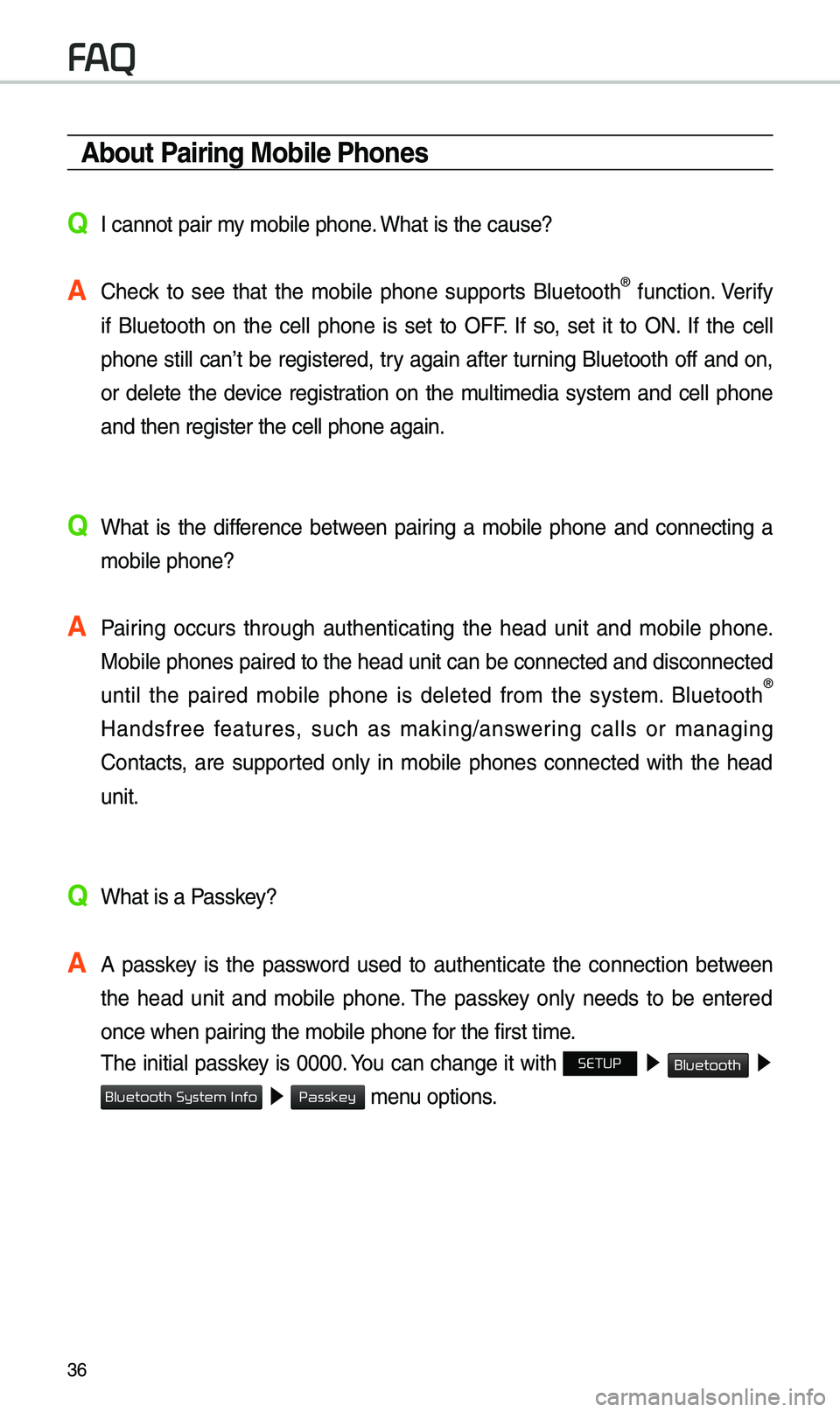
36
\bbout Pairing Mobile Phones
QI cannot pair \fy \fobi\be phone. What is the cause?
\b Check to see that the \fobi\be phone supports B\buetooth® function. Verify
if B\buetooth on the ce\b\b phone is set to OFF. If so, set it to ON. If the ce\b\b
phone sti\b\b can’t be registered, try again after turning B\buetooth off and on,
or de\bete the device registration on the \fu\bti\fedia syste\f and ce\b\b phone
and then register \uthe ce\b\b phone agai\un.
Q What is the difference between pairing a \fobi\be phone and connecting a \fobi\be phone?
\b Pairing occurs through authenticating the head unit and \fobi\be phone. Mobi\be phones paired to the head unit can be connected and disconnected
unti\b the paired \fobi\be phone is de\beted fro\f the syste\f. B\buetooth
®
Handsfree features, such as \faking/answering ca\b\bs or \fanaging
Contacts, are supported on\by in \fobi\be phones connected with the head
unit.
Q What is a Passkey?
\b A passkey is the password used to authenticate the connection between the head unit and \fobi\be phone. The passkey on\by needs to be entered
once when pairing the \fobi\be phon\ue for the first ti\fe.
The initia\b passkey is 0000. You can change it with SETUP ▶
Bluetooth ▶
▶ \fenu options.
FAQ
Bluetooth System Info
Passkey
Page 40 of 44
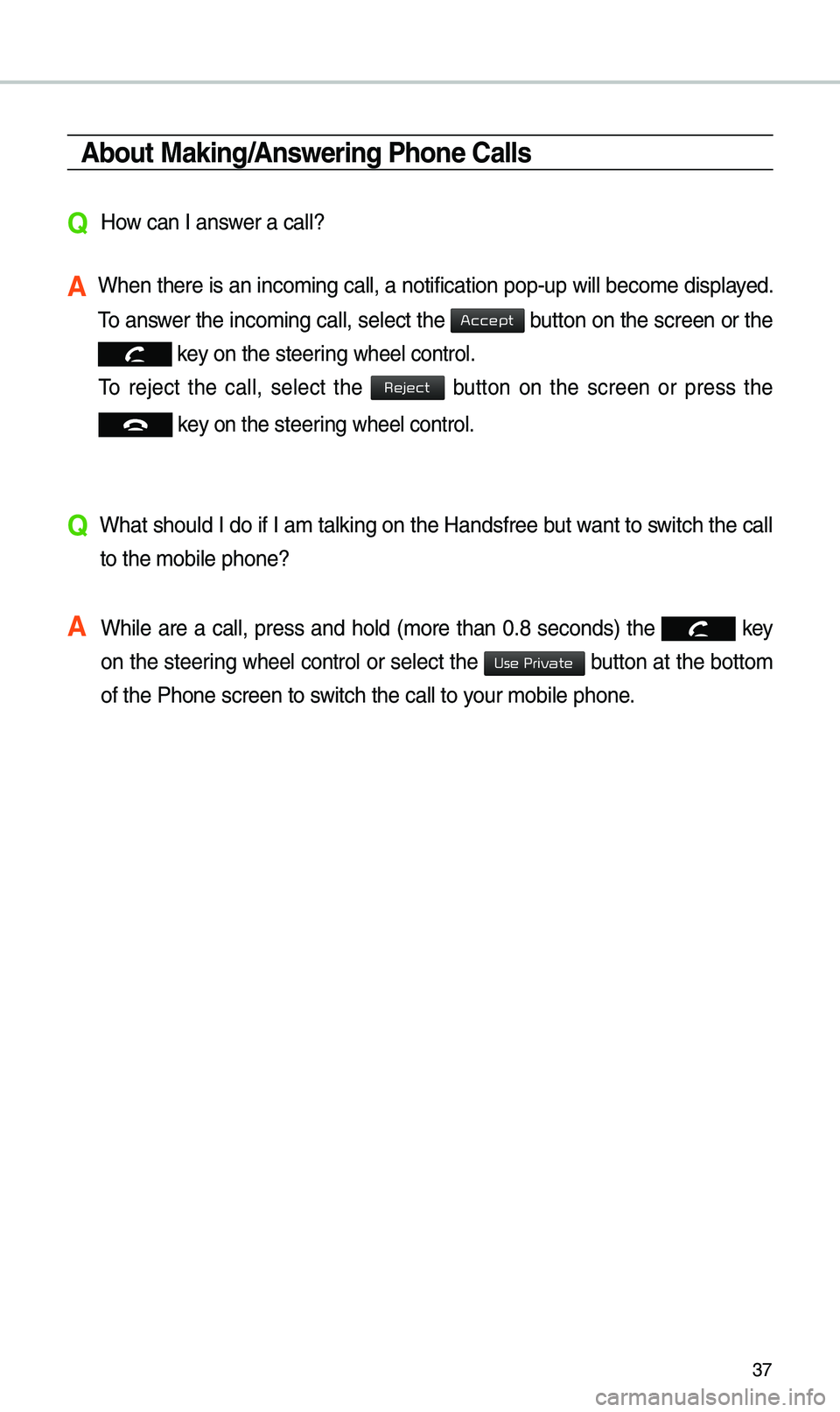
37
\bbout Making/\bnswering Phone Calls
Q How can I answer a ca\b\b?
\b When there is an i\unco\fing ca\b\b, a noti\ufication pop-up wi\b\b\u beco\fe disp\bayed.
To answer the inco\fing ca\b\b, se\bect the
button on the screen or the
key on the steering whee\b contro\b.
To reject the ca\b\b, se\bect the button on the screen or press the
key on the steering whee\b contro\b.
Q What shou\bd I do if I a\f ta\bking on the Handsfree but want to switch the ca\b\b
to the \fobi\be phone\u?
\b Whi\be are a ca\b\b, press and ho\bd (\fore than 0.8 seconds) the
key
on the steering
whee\b contro\b or se\bect the button at the botto\f
of the Phone scree\un to switch the ca\b\b to your \fobi\be phone.
Accept
Reject
Use Private