ECO mode KIA SPORTAGE 2020 Features and Functions Guide
[x] Cancel search | Manufacturer: KIA, Model Year: 2020, Model line: SPORTAGE, Model: KIA SPORTAGE 2020Pages: 52, PDF Size: 3.87 MB
Page 20 of 52
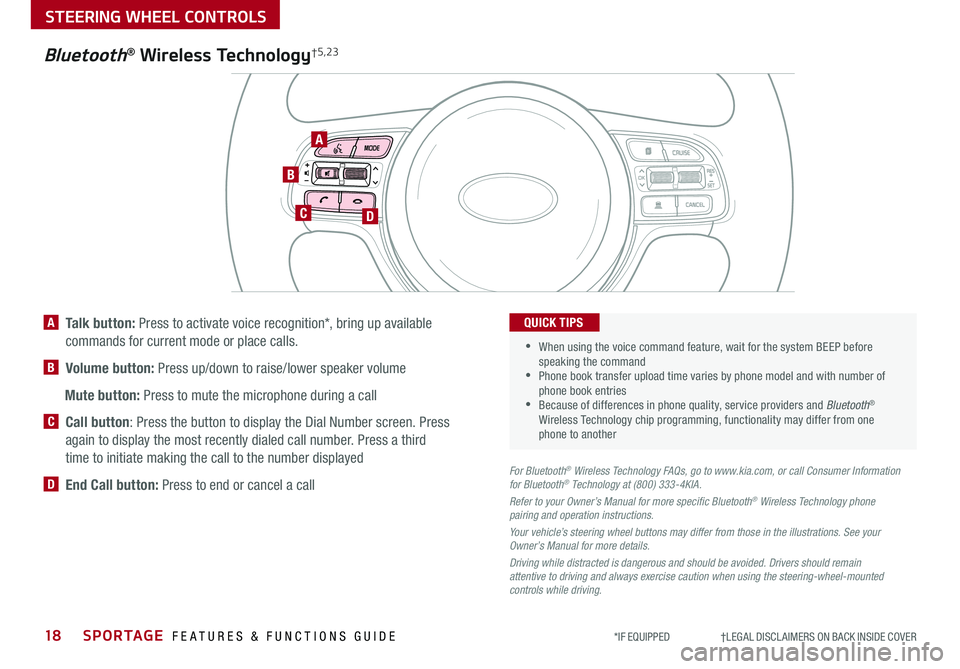
18SPORTAGE FEATURES & FUNCTIONS GUIDE
STEERING WHEEL CONTROLS
*IF EQUIPPED †LEGAL DISCL AIMERS ON BACK INSIDE COVER
TH E S YSTE M
OK
A
CD
B
A Talk button: Press to activate voice recognition*, bring up available
commands for current mode or place calls
B Volume button: Press up/down to raise/lower speaker volume
Mute button: Press to mute the microphone during a call
C Call button: Press the button to display the Dial Number screen Press
again to display the most recently dialed call number Press a third
time to initiate making the call to the number displayed
D End Call button: Press to end or cancel a callFor Bluetooth® Wireless Technology FAQs, go to www.kia.com, or call Consumer Information for Bluetooth® Technology at (800) 333-4KIA.
Refer to your Owner’s Manual for more specific Bluetooth® Wireless Technology phone pairing and operation instructions.
Your vehicle’s steering wheel buttons may differ from those in the illustrations. See your Owner’s Manual for more details.
Driving while distracted is dangerous and should be avoided. Drivers should remain attentive to driving and always exercise caution when using the steering-wheel-mounted controls while driving.
•
•
When using the voice command feature, wait for the system BEEP before speaking the command •Phone book transfer upload time varies by phone model and with number of phone book entries •Because of differences in phone quality, service providers and Bluetooth® Wireless Technology chip programming, functionality may differ from one phone to another
QUICK TIPS
Bluetooth® Wireless Technology†5,23
Page 21 of 52
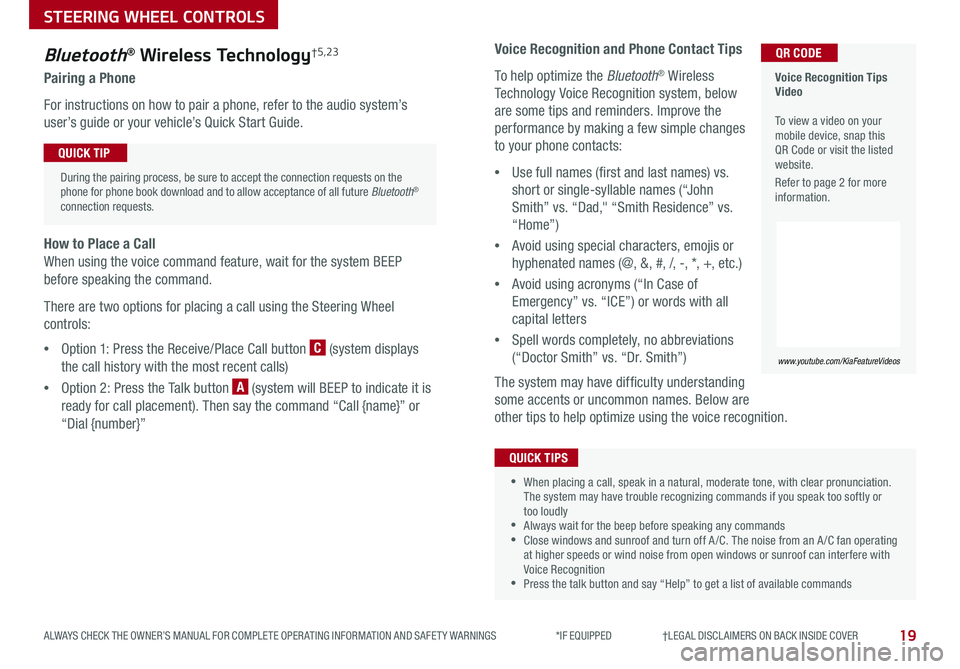
19
STEERING WHEEL CONTROLS
ALWAYS CHECK THE OWNER’S MANUAL FOR COMPLETE OPER ATING INFORMATION AND SAFET Y WARNINGS *IF EQUIPPED †LEGAL DISCL AIMERS ON BACK INSIDE COVER
Voice Recognition and Phone Contact Tips
To help optimize the Bluetooth® Wireless
Technology Voice Recognition system, below
are some tips and reminders Improve the
performance by making a few simple changes
to your phone contacts:
•Use full names (first and last names) vs
short or single-syllable names (“John
Smith” vs “Dad," “Smith Residence” vs
“Home”)
•Avoid using special characters, emojis or
hyphenated names (@, &, #, /, -, *, +, etc )
•Avoid using acronyms (“In Case of
Emergency” vs “ICE”) or words with all
capital letters
•Spell words completely, no abbreviations
(“Doctor Smith” vs “Dr Smith”)
The system may have difficulty understanding
some accents or uncommon names Below are
other tips to help optimize using the voice recognition
•When placing a call, speak in a natural, moderate tone, with clear pronunciation The system may have trouble recognizing commands if you speak too softly or too loudly •Always wait for the beep before speaking any commands •Close windows and sunroof and turn off A /C The noise from an A /C fan operating at higher speeds or wind noise from open windows or sunroof can interfere with Voice Recognition •Press the talk button and say “Help” to get a list of available commands
QUICK TIPS
Voice Recognition Tips Video To view a video on your mobile device, snap this QR Code or visit the listed website
Refer to page 2 for more information
www.youtube.com/KiaFeatureVideos
QR CODEBluetooth® Wireless Technology†5,23
Pairing a Phone
For instructions on how to pair a phone, refer to the audio system’s
user’s guide or your vehicle’s Quick Start Guide
During the pairing process, be sure to accept the connection requests on the phone for phone book download and to allow acceptance of all future Bluetooth® connection requests
QUICK TIP
How to Place a Call
When using the voice command feature, wait for the system BEEP
before speaking the command
There are two options for placing a call using the Steering Wheel
controls:
•Option 1: Press the Receive/Place Call button C (system displays
the call history with the most recent calls)
•Option 2: Press the Talk button A (system will BEEP to indicate it is
ready for call placement) Then say the command “Call {name}” or
“Dial {number}”
Page 24 of 52
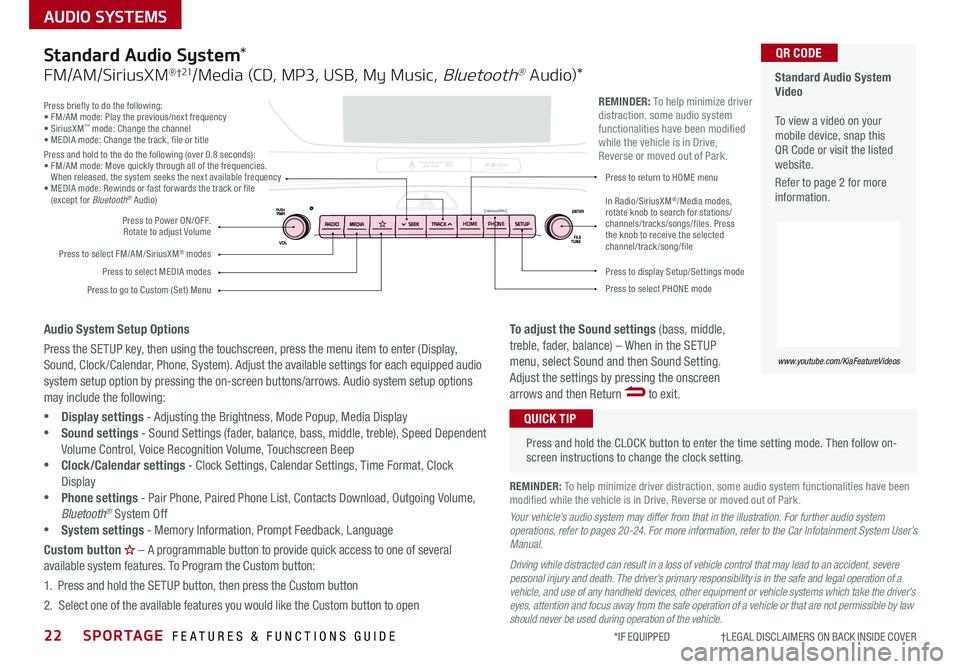
22SPORTAGE FEATURES & FUNCTIONS GUIDE
AUDIO SYSTEMS
*IF EQUIPPED †LEGAL DISCL AIMERS ON BACK INSIDE COVER
Press briefly to do the following:• FM/AM mode: Play the previous/next frequency• SiriusXM™ mode: Change the channel• MEDIA mode: Change the track, file or titlePress and hold to the do the following (over 0 8 seconds):• FM/AM mode: Move quickly through all of the frequencies When released, the system seeks the next available frequency• MEDIA mode: Rewinds or fast forwards the track or file (except for Bluetooth® Audio)
Press to Power ON/OFF Rotate to adjust Volume
Press to select FM/AM/SiriusXM® modes
Press to select MEDIA modesPress to display Setup/Settings mode
Press to select PHONE mode
Press to return to HOME menu
Press to go to Custom (Set) Menu
In Radio/SiriusXM®/Media modes, rotate knob to search for stations/channels/tracks/songs/files. Press the knob to receive the selected channel/track /song/file
HOMEPHONE
REMINDER: To help minimize driver distraction, some audio system functionalities have been modified while the vehicle is in Drive, Reverse or moved out of Park
Standard Audio System Video To view a video on your mobile device, snap this QR Code or visit the listed website
Refer to page 2 for more information
www.youtube.com/KiaFeatureVideos
QR CODE
Press and hold the CLOCK button to enter the time setting mode Then follow on-screen instructions to change the clock setting
QUICK TIP
Standard Audio System*
FM/AM/SiriusXM® †21/Media (CD, MP3, USB, My Music, Bluetooth® Au dio)*
Audio System Setup Options
Press the SETUP key, then using the touchscreen, press the menu item to enter (Display, Sound, Clock /Calendar, Phone, System) Adjust the available settings for each equipped audio system setup option by pressing the on-screen buttons/arrows Audio system setup options may include the following:
•Display settings - Adjusting the Brightness, Mode Popup, Media Display •Sound settings - Sound Settings (fader, balance, bass, middle, treble), Speed Dependent Volume Control, Voice Recognition Volume, Touchscreen Beep
•Clock/Calendar settings - Clock Settings, Calendar Settings, Time Format, Clock Display •Phone settings - Pair Phone, Paired Phone List, Contacts Download, Outgoing Volume, Bluetooth® System Off •System settings - Memory Information, Prompt Feedback, Language
Custom button – A programmable button to provide quick access to one of several available system features To Program the Custom button:
1 Press and hold the SETUP button, then press the Custom button
2 Select one of the available features you would like the Custom button to open
To adjust the Sound settings (bass, middle, treble, fader, balance) – When in the SETUP menu, select Sound and then Sound Setting Adjust the settings by pressing the onscreen arrows and then Return to exit
REMINDER: To help minimize driver distraction, some audio system functionalities have been modified while the vehicle is in Drive, Reverse or moved out of Park
Your vehicle’s audio system may differ from that in the illustration. For further audio system operations, refer to pages 20-24. For more information, refer to the Car Infotainment System User’s Manual.
Driving while distracted can result in a loss of vehicle control that may lead to an accident, severe personal injury and death. The driver’s primary responsibility is in the safe and legal operation of a vehicle, and use of any handheld devices, other equipment or vehicle systems which take the driver’s eyes, attention and focus away from the safe operation of a vehicle or that are not permissible by law should never be used during operation of the vehicle.
Page 25 of 52
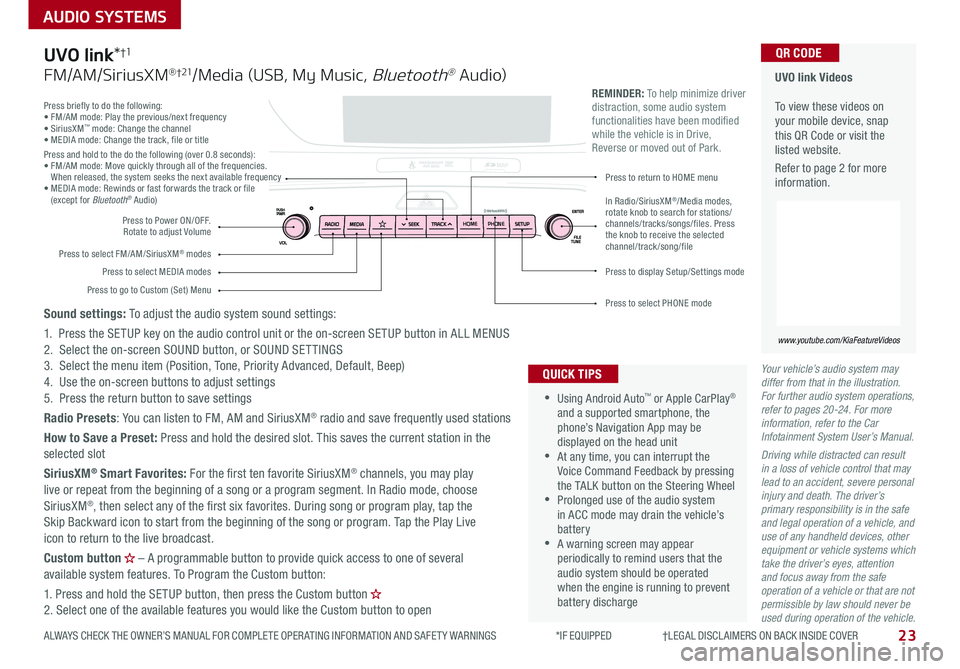
23
AUDIO SYSTEMS
ALWAYS CHECK THE OWNER’S MANUAL FOR COMPLETE OPER ATING INFORMATION AND SAFET Y WARNINGS *IF EQUIPPED †LEGAL DISCL AIMERS ON BACK INSIDE COVER
Your vehicle’s audio system may differ from that in the illustration. For further audio system operations, refer to pages 20-24. For more information, refer to the Car Infotainment System User’s Manual.
Driving while distracted can result in a loss of vehicle control that may lead to an accident, severe personal injury and death. The driver’s primary responsibility is in the safe and legal operation of a vehicle, and use of any handheld devices, other equipment or vehicle systems which take the driver’s eyes, attention and focus away from the safe operation of a vehicle or that are not permissible by law should never be used during operation of the vehicle.
Press briefly to do the following:• FM/AM mode: Play the previous/next frequency• SiriusXM™ mode: Change the channel• MEDIA mode: Change the track, file or titlePress and hold to the do the following (over 0 8 seconds):• FM/AM mode: Move quickly through all of the frequencies When released, the system seeks the next available frequency• MEDIA mode: Rewinds or fast forwards the track or file (except for Bluetooth® Audio)
Press to Power ON/OFF Rotate to adjust Volume
Press to select FM/AM/SiriusXM® modes
Press to select MEDIA modesPress to display Setup/Settings mode
Press to select PHONE mode
Press to return to HOME menu
Press to go to Custom (Set) Menu
In Radio/SiriusXM®/Media modes, rotate knob to search for stations/channels/tracks/songs/files. Press the knob to receive the selected channel/track /song/file
UVO link Videos To view these videos on your mobile device, snap this QR Code or visit the listed website
Refer to page 2 for more information
www.youtube.com/KiaFeatureVideos
QR CODE
HOME PHONE
•
•Using Android Auto™ or Apple CarPlay® and a supported smartphone, the phone’s Navigation App may be displayed on the head unit •At any time, you can interrupt the Voice Command Feedback by pressing the TALK button on the Steering Wheel •Prolonged use of the audio system in ACC mode may drain the vehicle’s battery •A warning screen may appear periodically to remind users that the audio system should be operated when the engine is running to prevent battery discharge
QUICK TIPS
REMINDER: To help minimize driver distraction, some audio system functionalities have been modified while the vehicle is in Drive, Reverse or moved out of Park
UVO link*†1
FM/AM/SiriusXM® †21/Media (USB, My Music, Bluetooth® Au dio)
Sound settings: To adjust the audio system sound settings:
1 Press the SETUP key on the audio control unit or the on-screen SETUP button in ALL MENUS2 Select the on-screen SOUND button, or SOUND SET TINGS3 Select the menu item (Position, Tone, Priority Advanced, Default, Beep)4 Use the on-screen buttons to adjust settings 5 Press the return button to save settings
Radio Presets: You can listen to FM, AM and SiriusXM® radio and save frequently used stations
How to Save a Preset: Press and hold the desired slot This saves the current station in the selected slot
SiriusXM® Smart Favorites: For the first ten favorite SiriusXM® channels, you may play live or repeat from the beginning of a song or a program segment In Radio mode, choose SiriusXM®, then select any of the first six favorites During song or program play, tap the Skip Backward icon to start from the beginning of the song or program Tap the Play Live icon to return to the live broadcast
Custom button – A programmable button to provide quick access to one of several available system features To Program the Custom button:
1 Press and hold the SETUP button, then press the Custom button 2 Select one of the available features you would like the Custom button to open
Page 26 of 52
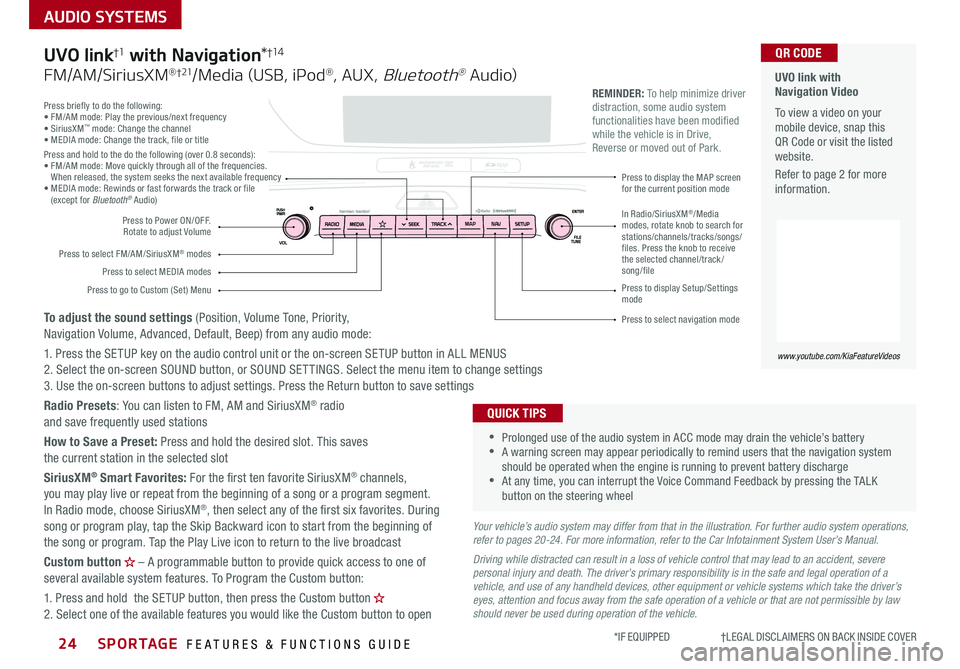
SPORTAGE FEATURES & FUNCTIONS GUIDE24*IF EQUIPPED †LEGAL DISCL AIMERS ON BACK INSIDE COVER
AUDIO SYSTEMS
Press briefly to do the following:• FM/AM mode: Play the previous/next frequency• SiriusXM™ mode: Change the channel• MEDIA mode: Change the track, file or titlePress and hold to the do the following (over 0 8 seconds):• FM/AM mode: Move quickly through all of the frequencies When released, the system seeks the next available frequency• MEDIA mode: Rewinds or fast forwards the track or file (except for Bluetooth® Audio)
Press to Power ON/OFF Rotate to adjust Volume
Press to select FM/AM/SiriusXM® modes
Press to select MEDIA modes
Press to display Setup/Settings mode
Press to select navigation mode
Press to display the MAP screen for the current position mode
Press to go to Custom (Set) Menu
In Radio/SiriusXM®/Media modes, rotate knob to search for stations/channels/tracks/songs/files. Press the knob to receive the selected channel/track /song/file
UVO link with Navigation Video To view a video on your mobile device, snap this QR Code or visit the listed website
Refer to page 2 for more information
www.youtube.com/KiaFeatureVideos
QR CODE
MAP N AV
REMINDER: To help minimize driver distraction, some audio system functionalities have been modified while the vehicle is in Drive, Reverse or moved out of Park
Your vehicle’s audio system may differ from that in the illustration. For further audio system operations, refer to pages 20-24. For more information, refer to the Car Infotainment System User’s Manual.
Driving while distracted can result in a loss of vehicle control that may lead to an accident, severe personal injury and death. The driver’s primary responsibility is in the safe and legal operation of a vehicle, and use of any handheld devices, other equipment or vehicle systems which take the driver’s eyes, attention and focus away from the safe operation of a vehicle or that are not permissible by law should never be used during operation of the vehicle.
•
•Prolonged use of the audio system in ACC mode may drain the vehicle’s battery •A warning screen may appear periodically to remind users that the navigation system should be operated when the engine is running to prevent battery discharge •At any time, you can interrupt the Voice Command Feedback by pressing the TALK button on the steering wheel
QUICK TIPS
UVO link†1 with Navigation*†1 4
FM/AM/SiriusXM® †21/Media (USB, iPod®, AUX, Bluetooth® Au dio)
To adjust the sound settings (Position, Volume Tone, Priority, Navigation Volume, Advanced, Default, Beep) from any audio mode:
1 Press the SETUP key on the audio control unit or the on-screen SETUP button in ALL MENUS 2 Select the on-screen SOUND button, or SOUND SET TINGS Select the menu item to change settings3 Use the on-screen buttons to adjust settings Press the Return button to save settings
Radio Presets: You can listen to FM, AM and SiriusXM® radio and save frequently used stations
How to Save a Preset: Press and hold the desired slot This saves the current station in the selected slot
SiriusXM® Smart Favorites: For the first ten favorite SiriusXM® channels, you may play live or repeat from the beginning of a song or a program segment In Radio mode, choose SiriusXM®, then select any of the first six favorites During song or program play, tap the Skip Backward icon to start from the beginning of the song or program Tap the Play Live icon to return to the live broadcast
Custom button – A programmable button to provide quick access to one of several available system features To Program the Custom button:
1 Press and hold the SETUP button, then press the Custom button 2 Select one of the available features you would like the Custom button to open
Page 29 of 52
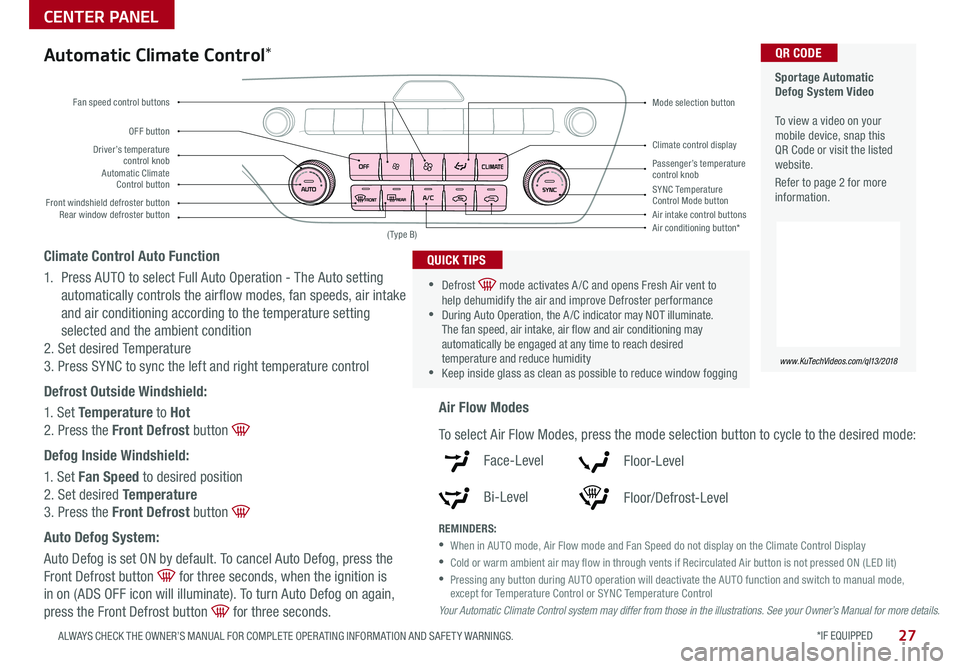
*IF EQUIPPED 27ALWAYS CHECK THE OWNER’S MANUAL FOR COMPLETE OPER ATING INFORMATION AND SAFET Y WARNINGS
CENTER PANEL
Sportage Automatic Defog System Video To view a video on your mobile device, snap this QR Code or visit the listed website
Refer to page 2 for more information
www.KuTechVideos.com/ql13/2018
QR CODE
Driver’s temperature control knobPassenger’s temperature control knobAutomatic Climate Control button
Front windshield defroster button
Mode selection button
Air conditioning button*
SYNC Temperature Control Mode buttonRear window defroster buttonAir intake control buttons
Climate control display
Fan speed control buttons
OFF button
Your Automatic Climate Control system may differ from those in the illustrations. See your Owner’s Manual for more details.
( Type B)
Automatic Climate Control*
Climate Control Auto Function
1 Press AUTO to select Full Auto Operation - The Auto setting
automatically controls the airflow modes, fan speeds, air intake
and air conditioning according to the temperature setting
selected and the ambient condition
2 Set desired Temperature
3 Press SYNC to sync the left and right temperature control
Defrost Outside Windshield:
1 Set Temperature to Hot
2 Press the Front Defrost button
Defog Inside Windshield:
1 Set Fan Speed to desired position
2 Set desired Temperature
3 Press the Front Defrost button
Auto Defog System:
Auto Defog is set ON by default To cancel Auto Defog, press the
Front Defrost button for three seconds, when the ignition is
in on (ADS OFF icon will illuminate) To turn Auto Defog on again,
press the Front Defrost button for three seconds
•
•Defrost mode activates A /C and opens Fresh Air vent to help dehumidify the air and improve Defroster performance •During Auto Operation, the A /C indicator may NOT illuminate The fan speed, air intake, air flow and air conditioning may automatically be engaged at any time to reach desired temperature and reduce humidity •Keep inside glass as clean as possible to reduce window fogging
QUICK TIPS
Air Flow Modes
To select Air Flow Modes, press the mode selection button to cycle to the desired mode:
Face-Level
Bi-Level
F lo o r- L evel
Floor/Defrost-Level
REMINDERS:
•
When in AUTO mode, Air Flow mode and Fan Speed do not display on the Climate Control Display
•Cold or warm ambient air may flow in through vents if Recirculated Air button is not pressed ON (LED lit)
•
Pressing any button during AUTO operation will deactivate the AUTO function and switch to manual mode, except for Temperature Control or SYNC Temperature Control
Page 33 of 52
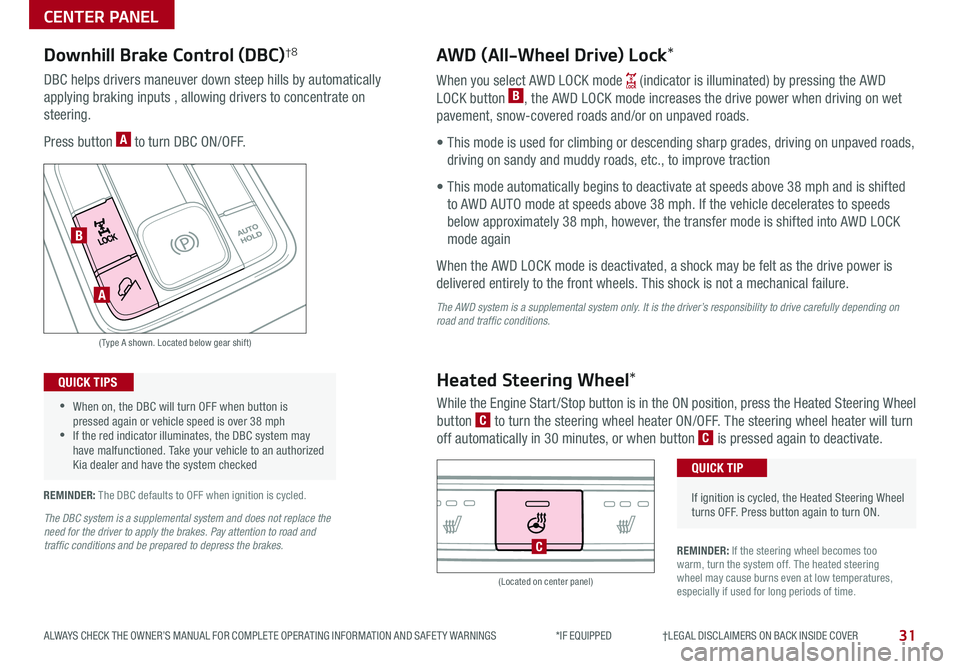
31
CENTER PANEL
ALWAYS CHECK THE OWNER’S MANUAL FOR COMPLETE OPER ATING INFORMATION AND SAFET Y WARNINGS *IF EQUIPPED †LEGAL DISCL AIMERS ON BACK INSIDE COVER
Downhill Brake Control (DBC)†8AWD (All-Wheel Drive) Lock*
DBC helps drivers maneuver down steep hills by automatically
applying braking inputs , allowing drivers to concentrate on
steering
Press button A to turn DBC ON/OFF
When you select AWD LOCK mode (indicator is illuminated) by pressing the AWD
LOCK button B, the AWD LOCK mode increases the drive power when driving on wet
pavement, snow-covered roads and/or on unpaved roads
• This mode is used for climbing or descending sharp grades, driving on unpaved roads,
driving on sandy and muddy roads, etc , to improve traction
• This mode automatically begins to deactivate at speeds above 38 mph and is shifted
to AWD AUTO mode at speeds above 38 mph If the vehicle decelerates to speeds
below approximately 38 mph, however, the transfer mode is shifted into AWD LOCK
mode again
When the AWD LOCK mode is deactivated, a shock may be felt as the drive power is
delivered entirely to the front wheels This shock is not a mechanical failure
The AWD system is a supplemental system only. It is the driver’s responsibility to drive carefully depending on road and traffic conditions.
(Type A shown Located below gear shift)
(Located on center panel)
•
•When on, the DBC will turn OFF when button is pressed again or vehicle speed is over 38 mph •If the red indicator illuminates, the DBC system may have malfunctioned Take your vehicle to an authorized Kia dealer and have the system checked
QUICK TIPS
REMINDER: The DBC defaults to OFF when ignition is cycled
REMINDER: If the steering wheel becomes too warm, turn the system off The heated steering wheel may cause burns even at low temperatures, especially if used for long periods of time
Heated Steering Wheel*
While the Engine Start /Stop button is in the ON position, press the Heated Steering Wheel
button C to turn the steering wheel heater ON/OFF The steering wheel heater will turn
off automatically in 30 minutes, or when button C is pressed again to deactivate
•
If ignition is cycled, the Heated Steering Wheel turns OFF Press button again to turn ON
QUICK TIP
C
A
B
The DBC system is a supplemental system and does not replace the need for the driver to apply the brakes. Pay attention to road and traffic conditions and be prepared to depress the brakes.
Page 41 of 52
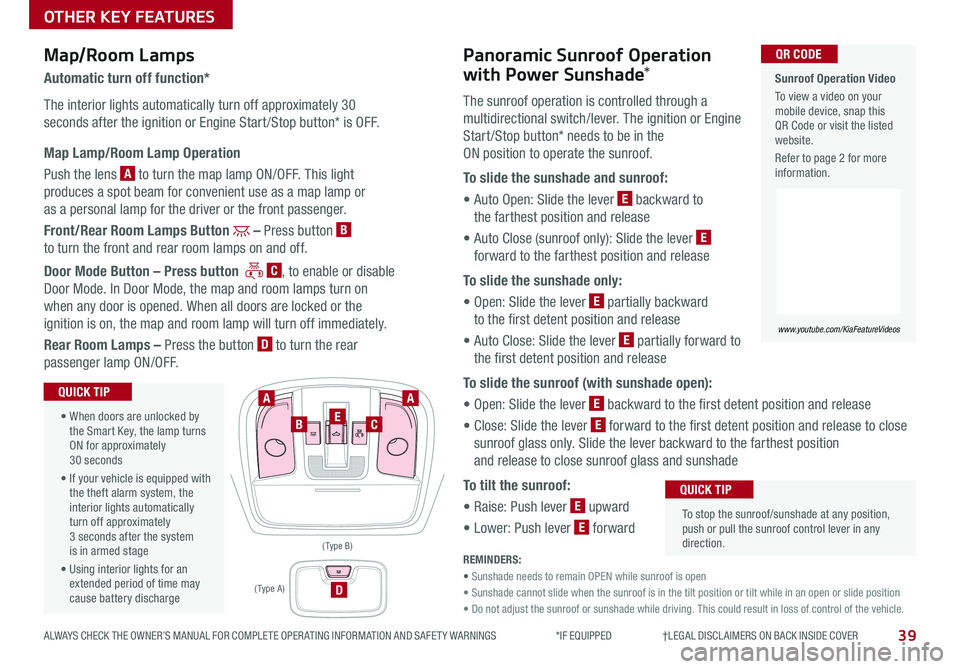
39ALWAYS CHECK THE OWNER’S MANUAL FOR COMPLETE OPER ATING INFORMATION AND SAFET Y WARNINGS *IF EQUIPPED †LEGAL DISCL AIMERS ON BACK INSIDE COVER
OTHER KEY FEATURES
Map/Room LampsPanoramic Sunroof Operation
with Power Sunshade*Automatic turn off function*
The interior lights automatically turn off approximately 30
seconds after the ignition or Engine Start /Stop button* is OFF
Map Lamp/Room Lamp Operation
Push the lens A to turn the map lamp ON/OFF This light
produces a spot beam for convenient use as a map lamp or
as a personal lamp for the driver or the front passenger
Front/Rear Room Lamps Button – Press button B
to turn the front and rear room lamps on and off
Door Mode Button – Press button C, to enable or disable
Door Mode In Door Mode, the map and room lamps turn on
when any door is opened When all doors are locked or the
ignition is on, the map and room lamp will turn off immediately
Rear Room Lamps – Press the button D to turn the rear
passenger lamp ON/OFF
The sunroof operation is controlled through a
multidirectional switch/lever The ignition or Engine
Start /Stop button* needs to be in the
ON position to operate the sunroof
To slide the sunshade and sunroof:
• Auto Open: Slide the lever E backward to
the farthest position and release
• Auto Close (sunroof only): Slide the lever E
forward to the farthest position and release
To slide the sunshade only:
• Open: Slide the lever E partially backward
to the first detent position and release
• Auto Close: Slide the lever E partially forward to
the first detent position and release
To slide the sunroof (with sunshade open):
• Open: Slide the lever E backward to the first detent position and release
• Close: Slide the lever E forward to the first detent position and release to close
sunroof glass only Slide the lever backward to the farthest position
and release to close sunroof glass and sunshade
To tilt the sunroof:
• Raise: Push lever E upward
• Lower: Push lever E forward
• When doors are unlocked by the Smart Key, the lamp turns ON for approximately 30 seconds
• If your vehicle is equipped with the theft alarm system, the interior lights automatically turn off approximately 3 seconds after the system is in armed stage
• Using interior lights for an extended period of time may cause battery discharge
QUICK TIP
To stop the sunroof/sunshade at any position, push or pull the sunroof control lever in any direction
QUICK TIP
REMINDERS:
• Sunshade needs to remain OPEN while sunroof is open
• Sunshade cannot slide when the sunroof is in the tilt position or tilt while in an open or slide position
• Do not adjust the sunroof or sunshade while driving This could result in loss of control of the vehicle
AA
BCE
D
( Type B)
Sunroof Operation Video
To view a video on your mobile device, snap this QR Code or visit the listed website
Refer to page 2 for more information
www.youtube.com/KiaFeatureVideos
QR CODE
( Type A )
Page 43 of 52
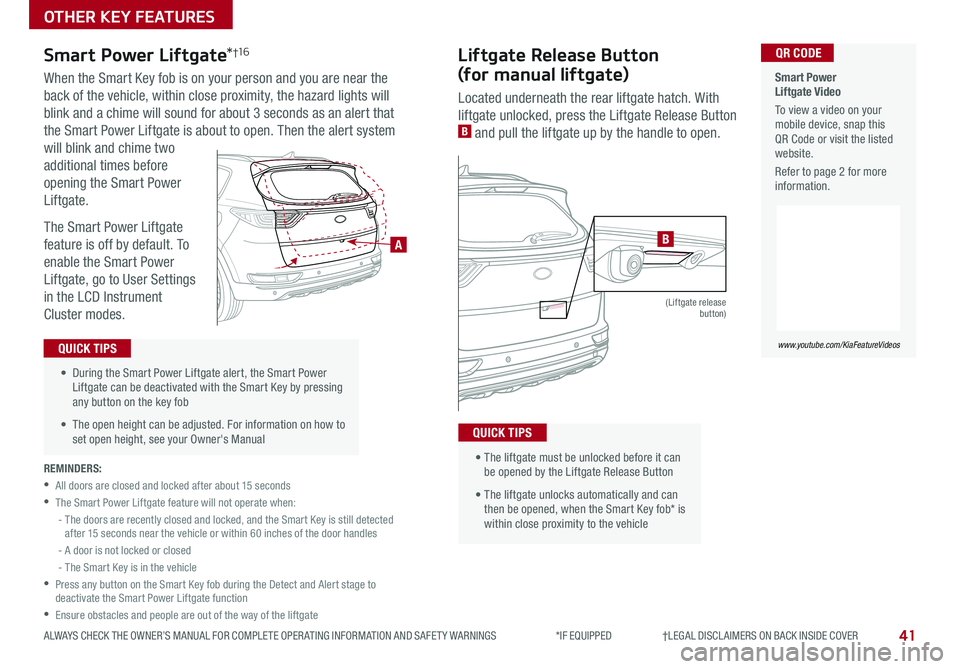
41
OTHER KEY FEATURES
ALWAYS CHECK THE OWNER’S MANUAL FOR COMPLETE OPER ATING INFORMATION AND SAFET Y WARNINGS *IF EQUIPPED †LEGAL DISCL AIMERS ON BACK INSIDE COVER
REMINDERS:
•All doors are closed and locked after about 15 seconds
•The Smart Power Liftgate feature will not operate when:
- The doors are recently closed and locked, and the Smart Key is still detected after 15 seconds near the vehicle or within 60 inches of the door handles
- A door is not locked or closed
- The Smart Key is in the vehicle
•
Press any button on the Smart Key fob during the Detect and Alert stage to deactivate the Smart Power Liftgate function
•Ensure obstacles and people are out of the way of the liftgate
Smart Power Liftgate Video
To view a video on your mobile device, snap this QR Code or visit the listed website
Refer to page 2 for more information
www.youtube.com/KiaFeatureVideos
QR CODE
• During the Smart Power Liftgate alert, the Smart Power Liftgate can be deactivated with the Smart Key by pressing any button on the key fob
• The open height can be adjusted For information on how to set open height, see your Owner's Manual
QUICK TIPS
HOLD
A
Liftgate Release Button
(for manual liftgate)
Smart Power Liftgate*†1 6
Located underneath the rear liftgate hatch With
liftgate unlocked, press the Liftgate Release Button B and pull the liftgate up by the handle to open
• The liftgate must be unlocked before it can be opened by the Liftgate Release Button
• The liftgate unlocks automatically and can then be opened, when the Smart Key fob* is within close proximity to the vehicle
QUICK TIPS
HOLD
(Liftgate release button)
When the Smart Key fob is on your person and you are near the
back of the vehicle, within close proximity, the hazard lights will
blink and a chime will sound for about 3 seconds as an alert that
the Smart Power Liftgate is about to open Then the alert system
will blink and chime two
additional times before
opening the Smart Power
Liftgate
The Smart Power Liftgate
feature is off by default To
enable the Smart Power
Liftgate, go to User Settings
in the LCD Instrument
Cluster modes
B
Page 49 of 52
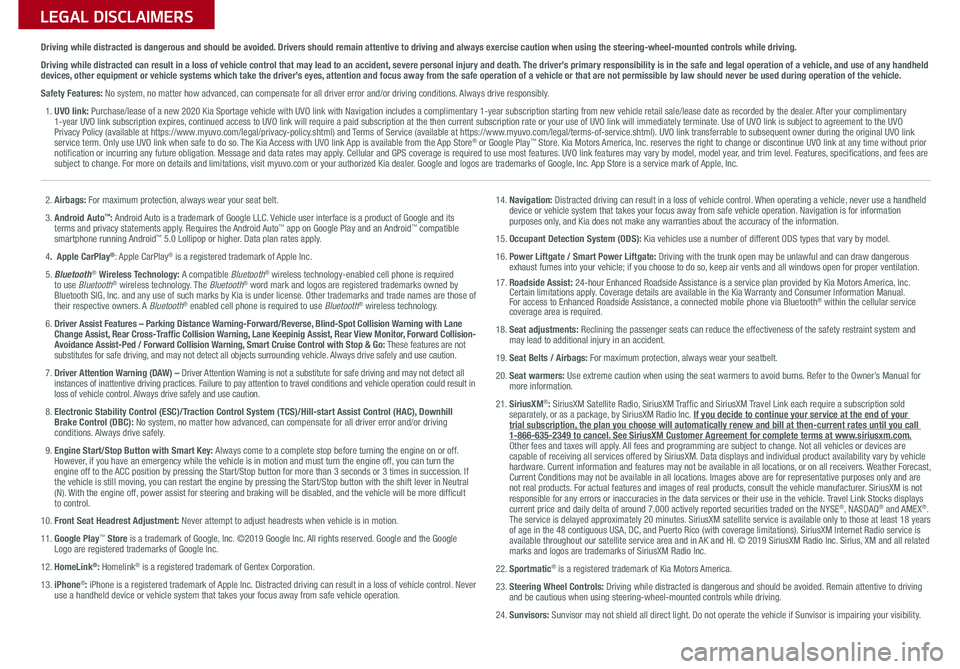
LEGAL DISCLAIMERSSales Consultant:
______________________________________________________________
Date:
____________________
Sales Manager:
________________________________________________________________
Date:
____________________
Customer:
_____________________________________________________________________
Date:
____________________
2. Airbags: For maximum protection, always wear your seat belt.
3. Android Auto™: Android Auto is a trademark of Google LLC. Vehicle user interface is a product of Google and its terms and privacy statements apply. Requires the Android Auto™ app on Google Play and an Android™ compatible smartphone running Android™ 5.0 Lollipop or higher. Data plan rates apply.
4. Apple CarPlay®: Apple CarPlay® is a registered trademark of Apple Inc.
5. Bluetooth® Wireless Technology: A compatible Bluetooth® wireless technology-enabled cell phone is required to use Bluetooth® wireless technology. The Bluetooth® word mark and logos are registered trademarks owned by Bluetooth SIG, Inc. and any use of such marks by Kia is under license. Other trademarks and trade names are those of their respective owners. A Bluetooth® enabled cell phone is required to use Bluetooth® wireless technology.
6. Driver Assist Features – Parking Distance Warning-Forward/Reverse, Blind-Spot Collision Warning with Lane Change Assist, Rear Cross-Traffic Collision Warning, Lane Keepinig Assist, Rear View Monitor, Forward Collision-Avoidance Assist-Ped / Forward Collision Warning, Smart Cruise Control with Stop & Go: These features are not substitutes for safe driving, and may not detect all objects surrounding vehicle. Always drive safely and use caution.
7. Driver Attention Warning (DAW) – Driver Attention Warning is not a substitute for safe driving and may not detect all instances of inattentive driving practices. Failure to pay attention to travel conditions and vehicle operation could result in loss of vehicle control. Always drive safely and use caution.
8. Electronic Stability Control (ESC)/Traction Control System (TCS)/Hill-start Assist Control (HAC), Downhill Brake Control (DBC): No system, no matter how advanced, can compensate for all driver error and/or driving conditions. Always drive safely.
9. Engine Start/Stop Button with Smart Key: Always come to a complete stop before turning the engine on or off. However, if you have an emergency while the vehicle is in motion and must turn the engine off, you can turn the engine off to the ACC position by pressing the Start/Stop button for more than 3 seconds o\
r 3 times in succession. If the vehicle is still moving, you can restart the engine by pressing the Start/Stop button with the s\
hift lever in Neutral (N). With the engine off, power assist for steering and braking will be disabled, and the vehicle will be more difficult to control.
10. Front Seat Headrest Adjustment: Never attempt to adjust headrests when vehicle is in motion.
11. Google Play™ Store is a trademark of Google, Inc. ©2019 Google Inc. All rights reserved. Google and the Google Logo are registered trademarks of Google Inc.
12. HomeLink®: Homelink® is a registered trademark of Gentex Corporation.
13. iPhone®: iPhone is a registered trademark of Apple Inc. Distracted driving can result in a loss of vehicle control. Never use a handheld device or vehicle system that takes your focus away from safe vehicle operation.
14. Navigation: Distracted driving can result in a loss of vehicle control. When operating a vehicle, never use a handheld device or vehicle system that takes your focus away from safe vehicle operation. Navigation is for information purposes only, and Kia does not make any warranties about the accuracy of the information.
15. Occupant Detection System (ODS): Kia vehicles use a number of different ODS types that vary by model.
16. Power Liftgate / Smart Power Liftgate: Driving with the trunk open may be unlawful and can draw dangerous exhaust fumes into your vehicle; if you choose to do so, keep air vents and all windows open for proper ventilation.17. Roadside Assist: 24-hour Enhanced Roadside Assistance is a service plan provided by Kia Motors America, Inc. Certain limitations apply. Coverage details are available in the Kia Warranty and Consumer Information Manual. For access to Enhanced Roadside Assistance, a connected mobile phone via Bluetooth® within the cellular service coverage area is required.
18. Seat adjustments: Reclining the passenger seats can reduce the effectiveness of the safety restraint system and may lead to additional injury in an accident.
19. Seat Belts / Airbags: For maximum protection, always wear your seatbelt.
20. Seat warmers: Use extreme caution when using the seat warmers to avoid burns. Refer to the Owner’s Manual for more information.
21. SiriusXM®: SiriusXM Satellite Radio, SiriusXM Traffic and SiriusXM Travel Link each require a subscription sold separately, or as a package, by SiriusXM Radio Inc. If you decide to continue your service at the end of your trial subscription, the plan you choose will automatically renew and bill at then-current r\
ates until you call 1-866-635-2349 to cancel. See SiriusXM Customer Agreement for complete terms at www.siriusxm.com. Other fees and taxes will apply. All fees and programming are subject to change. Not all vehicles or devices are capable of receiving all services offered by SiriusXM. Data displays and individual product availability vary by vehicle hardware. Current information and features may not be available in all locations, or on all receivers. Weather Forecast, Current Conditions may not be available in all locations. Images above are for representative purposes only and are not real products. For actual features and images of real products, consult the vehicle manufacturer. SiriusXM is not responsible for any errors or inaccuracies in the data services or their use in the vehicle. Travel Link Stocks displays current price and daily delta of around 7,000 actively reported securiti\
es traded on the NYSE®, NASDAQ® and AMEX®. The service is delayed approximately 20 minutes. SiriusXM satellite service is available only to those at least 18 years of age in the 48 contiguous USA, DC, and Puerto Rico (with coverage limitations). SiriusXM Internet Radio service is available throughout our satellite service area and in AK and HI. © 2019 SiriusXM Radio Inc. Sirius, XM and all related marks and logos are trademarks of SiriusXM Radio Inc.
22. Sportmatic® is a registered trademark of Kia Motors America.
23. Steering Wheel Controls: Driving while distracted is dangerous and should be avoided. Remain attentive to driving and be cautious when using steering-wheel-mounted controls while driving\
.
24. Sunvisors: Sunvisor may not shield all direct light. Do not operate the vehicle if Sunvisor is impairing your visibility.
Driving while distracted is dangerous and should be avoided. Drivers should remain attentive to driving and always exercise caution when using the steering-wheel-mounted controls while dri\
ving.
Driving while distracted can result in a loss of vehicle control that may lead to an accident, severe personal injury and death. The driver’s primary responsibility is in the safe and legal operation of a vehicle, and use of any handheld devices, other equipment or vehicle systems which take the driver’s eyes, attention and focus away from the safe operation of a vehicle or that are not permissible by law should never be used during operation of the vehicle.
Safety Features: No system, no matter how advanced, can compensate for all driver error and/or driving conditions. Always drive responsibly.
1. UVO link: Purchase/lease of a new 2020 Kia Sportage vehicle with UVO link with Navigation includes a complimentary 1-year subscription starting from new vehicle retail sale/lease date as recorded by the dealer. After your complimentary 1-year UVO link subscription expires, continued access to UVO link will require a paid subscription at the then current subscription rate or your use of UVO link will immediately terminate. Use of UVO link is subject to agreement to the UVO Privacy Policy (available at https://www.myuvo.com/legal/privacy-policy.shtml) and Terms of Service (available at https://www.myuvo.com/legal/terms-of-service.shtml). UVO link transferrable to subsequent owner during the original UVO link service term. Only use UVO link when safe to do so. The Kia Access with UVO link App is available from the App Store® or Google Play™ Store. Kia Motors America, Inc. reserves the right to change or discontinue UVO link at any time without prior notification or incurring any future obligation. Message and data rates may apply. Cellular and GPS coverage is required to use most features. UVO link features may vary by model, model year, and trim level. Features, specifications, and fees are subject to change. For more on details and limitations, visit myuvo.com or your authorized Kia dealer. Google and logos are trademarks of Google, Inc. App Store is a service mark of Apple, Inc.