ECO mode KIA SPORTAGE 2020 Features and Functions Guide
[x] Cancel search | Manufacturer: KIA, Model Year: 2020, Model line: SPORTAGE, Model: KIA SPORTAGE 2020Pages: 52, PDF Size: 3.87 MB
Page 3 of 52
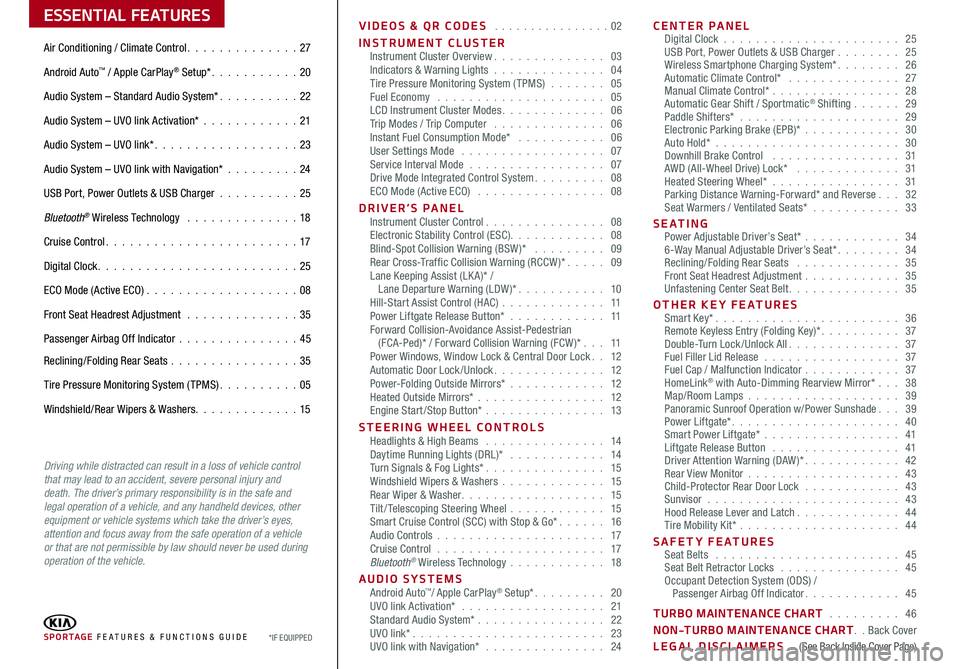
ESSENTIAL FEATURES
SPORTAGE FE ATURES & FUNCTIONS GUIDE*IF EQUIPPED
Air Conditioning / Climate Control 27
Android Auto™ / Apple CarPlay® Setup* 20
Audio System – Standard Audio System* 22
Audio System – UVO link Activation* 21
Audio System – UVO link* 23
Audio System – UVO link with Navigation* 24
USB Port, Power Outlets & USB Charger 25
Bluetooth® Wireless Technology 18
Cruise Control 17
Digital Clock 25
ECO Mode (Active ECO) 08
Front Seat Headrest Adjustment 35
Passenger Airbag Off Indicator 45
Reclining/Folding Rear Seats 35
Tire Pressure Monitoring System (TPMS) 05
Windshield/Rear Wipers & Washers 15
Driving while distracted can result in a loss of vehicle control that may lead to an accident, severe personal injury and death. The driver’s primary responsibility is in the safe and legal operation of a vehicle, and any handheld devices, other equipment or vehicle systems which take the driver’s eyes, attention and focus away from the safe operation of a vehicle or that are not permissible by law should never be used during operation of the vehicle.
VIDEOS & QR CODES 02
INSTRUMENT CLUSTERInstrument Cluster Overview 03Indicators & Warning Lights 04Tire Pressure Monitoring System (TPMS) 05Fuel Economy 05LCD Instrument Cluster Modes 06Trip Modes / Trip Computer 06Instant Fuel Consumption Mode* 06User Settings Mode 07Service Interval Mode 07Drive Mode Integrated Control System 08ECO Mode (Active ECO) 08
DRIVER’S PANEL Instrument Cluster Control 08Electronic Stability Control (ESC) 08Blind-Spot Collision Warning (BSW )* 09Rear Cross-Traffic Collision Warning (RCCW )* 09Lane Keeping Assist (LK A)* / Lane Departure Warning (LDW )* 10Hill-Start Assist Control (HAC) 11Power Liftgate Release Button* 11Forward Collision-Avoidance Assist-Pedestrian (FCA-Ped)* / Forward Collision Warning (FCW )* 11Power Windows, Window Lock & Central Door Lock 12Automatic Door Lock /Unlock 12Power-Folding Outside Mirrors* 12Heated Outside Mirrors* 12Engine Start/Stop Button* 13
STEERING WHEEL CONTROLS Headlights & High Beams 14Daytime Running Lights (DRL)* 14Turn Signals & Fog Lights* 15Windshield Wipers & Washers 15Rear Wiper & Washer 15Tilt/ Telescoping Steering Wheel 15Smart Cruise Control (SCC) with Stop & Go* 16Audio Controls 17Cruise Control 17Bluetooth® Wireless Technology 18
AUDIO SYSTEMS Android Auto™/ Apple CarPlay® Setup* 20UVO link Activation* 21 Standard Audio System* 22UVO link* 23UVO link with Navigation* 24
CENTER PANEL Digital Clock 25USB Port, Power Outlets & USB Charger 25Wireless Smartphone Charging System* 26Automatic Climate Control* 27Manual Climate Control* 28Automatic Gear Shift / Sportmatic® Shifting 29Paddle Shifters* 29Electronic Parking Brake (EPB)* 30Auto Hold*
30Downhill Brake Control 31AWD (All-Wheel Drive) Lock* 31Heated Steering Wheel* 31Parking Distance Warning-Forward* and Reverse 32Seat Warmers / Ventilated Seats* 33
S E AT I N G Power Adjustable Driver’s Seat* 346-Way Manual Adjustable Driver’s Seat* 34Reclining/Folding Rear Seats 35Front Seat Headrest Adjustment 35Unfastening Center Seat Belt 35
OTHER KEY FEATURES Smart Key* 36Remote Keyless Entry (Folding Key)* 37Double-Turn Lock /Unlock All 37Fuel Filler Lid Release 37Fuel Cap / Malfunction Indicator 37HomeLink® with Auto-Dimming Rearview Mirror* 38Map/Room Lamps 39Panoramic Sunroof Operation w/Power Sunshade 39Power Liftgate* 40Smart Power Liftgate* 41 Liftgate Release Button 41Driver Attention Warning (DAW)* 42Rear View Monitor 43Child-Protector Rear Door Lock 43Sunvisor 43Hood Release Lever and Latch 44Tire Mobility Kit* 44
SAFETY FEATURES Seat Belts 45Seat Belt Retractor Locks 45Occupant Detection System (ODS) / Passenger Airbag Off Indicator 45
TURBO MAINTENANCE CHART 46
NON-TURBO MAINTENANCE CHART Back Cover
LEGAL DISCLAIMERS (See Back Inside Cover Page)
Page 7 of 52
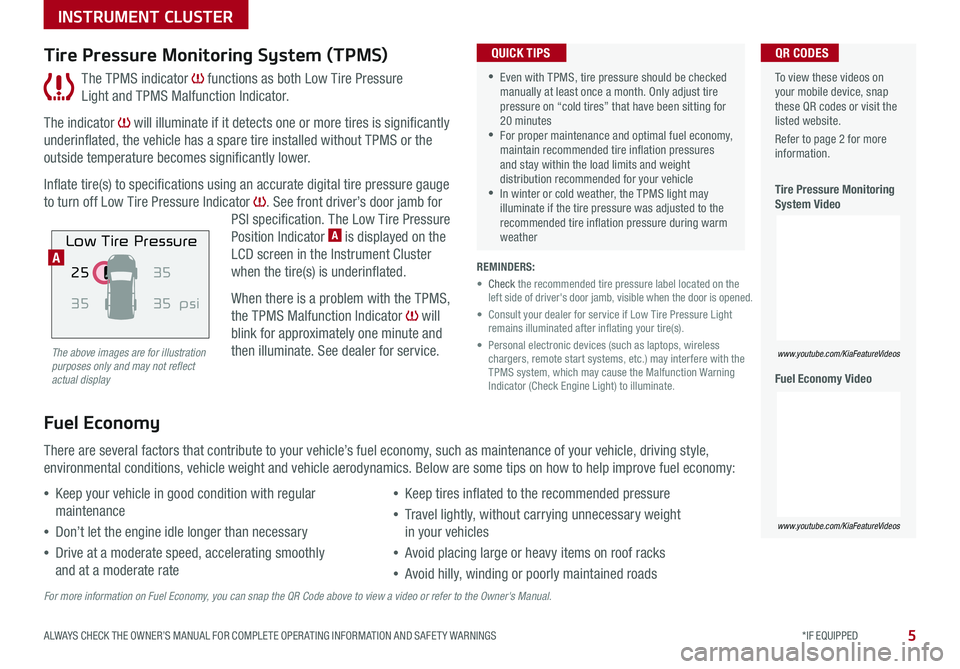
5
INSTRUMENT CLUSTER
ALWAYS CHECK THE OWNER’S MANUAL FOR COMPLETE OPER ATING INFORMATION AND SAFET Y WARNINGS *IF EQUIPPED
The TPMS indicator functions as both Low Tire Pressure
Light and TPMS Malfunction Indicator
The indicator will illuminate if it detects one or more tires is significantly
underinflated, the vehicle has a spare tire installed without TPMS or the
outside temperature becomes significantly lower
Inflate tire(s) to specifications using an accurate digital tire pressure gauge
to turn off Low Tire Pressure Indicator See front driver’s door jamb for
PSI specification The Low Tire Pressure
Position Indicator A is displayed on the
LCD screen in the Instrument Cluster
when the tire(s) is underinflated
When there is a problem with the TPMS,
the TPMS Malfunction Indicator will
blink for approximately one minute and
then illuminate See dealer for service
Tire Pressure Monitoring System (TPMS)
REMINDERS:
• Check the recommended tire pressure label located on the left side of driver's door jamb, visible when the door is opened
• Consult your dealer for service if Low Tire Pressure Light remains illuminated after inflating your tire(s)
• Personal electronic devices (such as laptops, wireless chargers, remote start systems, etc ) may interfere with the TPMS system, which may cause the Malfunction Warning Indicator (Check Engine Light) to illuminate
Fuel Economy
There are several factors that contribute to your vehicle’s fuel economy, such as maintenance of your vehicle, driving style,
environmental conditions, vehicle weight and vehicle aerodynamics Below are some tips on how to help improve fuel economy:
For more information on Fuel Economy, you can snap the QR Code above to view a video or refer to the Owner's Manual.
The above images are for illustration purposes only and may not reflect actual display
•Keep your vehicle in good condition with regular
maintenance
•Don’t let the engine idle longer than necessary
•Drive at a moderate speed, accelerating smoothly
and at a moderate rate
•Keep tires inflated to the recommended pressure
•Travel lightly, without carrying unnecessary weight
in your vehicles
•Avoid placing large or heavy items on roof racks
•Avoid hilly, winding or poorly maintained roads
To view these videos on your mobile device, snap these QR codes or visit the listed website
Refer to page 2 for more information
Tire Pressure Monitoring System Video
Fuel Economy Video
www.youtube.com/KiaFeatureVideos
www.youtube.com/KiaFeatureVideos
25
35 35
35
psi
Low Tire Pressure
QR CODES
•Even with TPMS, tire pressure should be checked manually at least once a month Only adjust tire pressure on “cold tires” that have been sitting for 20 minutes •For proper maintenance and optimal fuel economy, maintain recommended tire inflation pressures and stay within the load limits and weight distribution recommended for your vehicle •In winter or cold weather, the TPMS light may illuminate if the tire pressure was adjusted to the recommended tire inflation pressure during warm weather
QUICK TIPS
A
Page 8 of 52
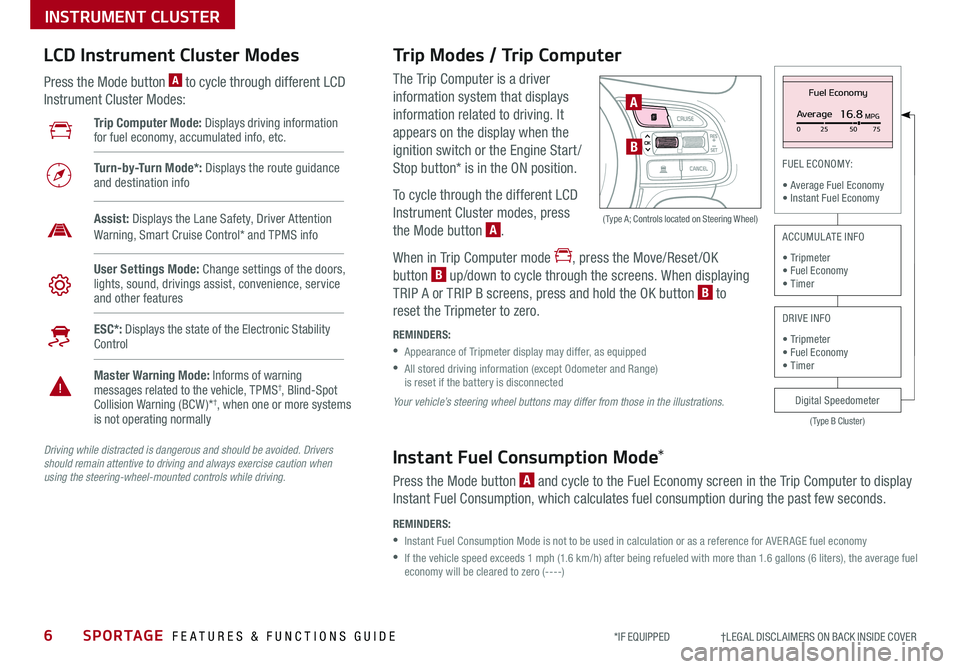
6SPORTAGE FEATURES & FUNCTIONS GUIDE
INSTRUMENT CLUSTER
*IF EQUIPPED †LEGAL DISCL AIMERS ON BACK INSIDE COVER
The Trip Computer is a driver
information system that displays
information related to driving It
appears on the display when the
ignition switch or the Engine Start /
Stop button* is in the ON position
To cycle through the different LCD
Instrument Cluster modes, press
the Mode button A
When in Trip Computer mode , press the Move/Reset /OK
button B up/down to cycle through the screens When displaying
TRIP A or TRIP B screens, press and hold the OK button B to
reset the Tripmeter to zero
REMINDERS:
•
Appearance of Tripmeter display may differ, as equipped
•
All stored driving information (except Odometer and Range) is reset if the battery is disconnected
OK
Trip Modes / Trip Computer LCD Instrument Cluster Modes
Press the Mode button A to cycle through different LCD
Instrument Cluster Modes:
Your vehicle’s steering wheel buttons may differ from those in the illustrations.
Driving while distracted is dangerous and should be avoided. Drivers should remain attentive to driving and always exercise caution when using the steering-wheel-mounted controls while driving.
A
B
( Type A; Controls located on Steering Wheel)
Instant Fuel Consumption Mode*
Press the Mode button A and cycle to the Fuel Economy screen in the Trip Computer to display
Instant Fuel Consumption, which calculates fuel consumption during the past few seconds
REMINDERS:
•
Instant Fuel Consumption Mode is not to be used in calculation or as a reference for AVER AGE fuel economy
•
If the vehicle speed exceeds 1 mph (1 6 km/h) after being refueled with more than 1 6 gallons (6 liters), the average fuel economy will be cleared to zero (----)
Trip Computer Mode: Displays driving information for fuel economy, accumulated info, etc
Turn-by-Turn Mode*: Displays the route guidance and destination info
User Settings Mode: Change settings of the doors, lights, sound, drivings assist, convenience, service and other features
Master Warning Mode: Informs of warning messages related to the vehicle, TPMS†, Blind-Spot Collision Warning (BCW )*†, when one or more systems is not operating normally
ESC*: Displays the state of the Electronic Stability Control
Assist: Displays the Lane Safety, Driver Attention Warning, Smart Cruise Control* and TPMS info
Fuel Economy
Average16.8MPG025 5075
(Type B Cluster)
FUEL ECONOMY:
• Average Fuel Economy• Instant Fuel Economy
Digital Speedometer
ACCUMULATE INFO
• Tripmeter• Fuel Economy• Timer
DRIVE INFO
• Tripmeter • Fuel Economy • Timer
Page 9 of 52
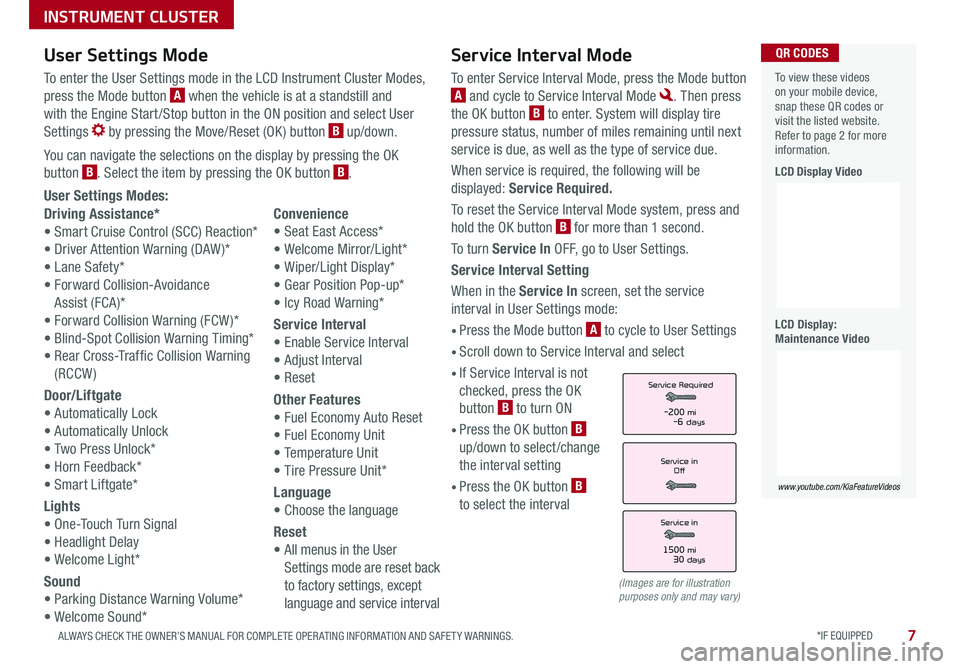
*IF EQUIPPED 7ALWAYS CHECK THE OWNER’S MANUAL FOR COMPLETE OPER ATING INFORMATION AND SAFET Y WARNINGS
INSTRUMENT CLUSTER
Service Interval Mode
To enter Service Interval Mode, press the Mode button
A and cycle to Service Interval Mode Then press
the OK button B to enter System will display tire
pressure status, number of miles remaining until next
service is due, as well as the type of service due
When service is required, the following will be
displayed: Service Required.
To reset the Service Interval Mode system, press and
hold the OK button B for more than 1 second
To turn Service In OFF, go to User Settings
Service Interval Setting
When in the Service In screen, set the service
interval in User Settings mode:
• Press the Mode button A to cycle to User Settings
• Scroll down to Service Interval and select
•
If Service Interval is not
checked, press the OK
button B to turn ON
• Press the OK button B
up/down to select /change
the interval setting
•
Press the OK button B
to select the interval
User Settings Modes:
Driving Assistance*
• Smart Cruise Control (SCC) Reaction*
• Driver Attention Warning (DAW )*
• Lane Safety*
• Forward Collision-Avoidance
Assist (FCA)*
• Forward Collision Warning (FCW )*
• Blind-Spot Collision Warning Timing*
• Rear Cross-Traffic Collision Warning
(RCCW)
Door/Liftgate
• Automatically Lock
• Automatically Unlock
• Two Press Unlock*
• Horn Feedback*
• Smart Liftgate*
Lights
• One-Touch Turn Signal
• Headlight Delay
• Welcome Light*
Sound
• Parking Distance Warning Volume*
• Welcome Sound*
Convenience
• Seat East Access*
• Welcome Mirror/Light*
• Wiper/Light Display*
• Gear Position Pop-up*
• Icy Road Warning*
Service Interval
• Enable Service Interval
• Adjust Interval
• Reset
Other Features
• Fuel Economy Auto Reset
• Fuel Economy Unit
• Temperature Unit
• Tire Pressure Unit*
Language
• Choose the language
Reset
•
All menus in the User
Settings mode are reset back
to factory settings, except
language and service interval
Service in
Off
Service Required
Service in
1500 mi30 days
-200 mi-6 days
To view these videos on your mobile device, snap these QR codes or visit the listed website Refer to page 2 for more information
LCD Display Video
LCD Display: Maintenance Video
www.youtube.com/KiaFeatureVideos
QR CODESUser Settings Mode
To enter the User Settings mode in the LCD Instrument Cluster Modes,
press the Mode button A when the vehicle is at a standstill and
with the Engine Start /Stop button in the ON position and select User
Settings by pressing the Move/Reset (OK ) button B up/down
You can navigate the selections on the display by pressing the OK
button B Select the item by pressing the OK button B
(Images are for illustration purposes only and may vary)
Page 10 of 52
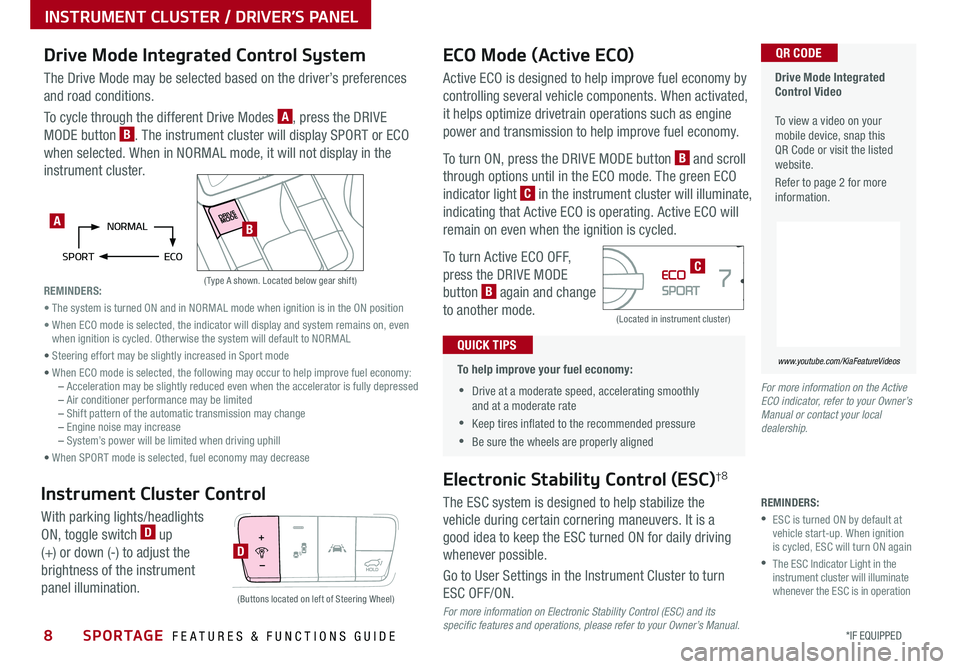
8*IF EQUIPPED SPORTAGE FEATURES & FUNCTIONS GUIDE
INSTRUMENT CLUSTER / DRIVER’S PANEL
Active ECO is designed to help improve fuel economy by
controlling several vehicle components When activated,
it helps optimize drivetrain operations such as engine
power and transmission to help improve fuel economy
To turn ON, press the DRIVE MODE button B and scroll
through options until in the ECO mode The green ECO
indicator light C in the instrument cluster will illuminate,
indicating that Active ECO is operating Active ECO will
remain on even when the ignition is cycled
To turn Active ECO OFF,
press the DRIVE MODE
button B again and change
to another mode
Drive Mode Integrated Control SystemECO Mode (Active ECO)
(Type A shown Located below gear shift)
(Located in instrument cluster)
The Drive Mode may be selected based on the driver’s preferences
and road conditions
To cycle through the different Drive Modes A, press the DRIVE
MODE button B The instrument cluster will display SPORT or ECO
when selected When in NORMAL mode, it will not display in the
instrument cluster
•
To help improve your fuel economy:
•Drive at a moderate speed, accelerating smoothly and at a moderate rate
•Keep tires inflated to the recommended pressure
•Be sure the wheels are properly aligned
QUICK TIPS
Drive Mode Integrated Control Video To view a video on your mobile device, snap this QR Code or visit the listed website
Refer to page 2 for more information
www.youtube.com/KiaFeatureVideos
QR CODE
For more information on the Active ECO indicator, refer to your Owner’s Manual or contact your local dealership.
NORMAL
SPORT ECOA
C
REMINDERS:
• The system is turned ON and in NORMAL mode when ignition is in the ON position
• When ECO mode is selected, the indicator will display and system remains on, even when ignition is cycled Otherwise the system will default to NORMAL
• Steering effort may be slightly increased in Sport mode
• When ECO mode is selected, the following may occur to help improve fuel economy: – Acceleration may be slightly reduced even when the accelerator is fully depressed – Air conditioner performance may be limited – Shift pattern of the automatic transmission may change – Engine noise may increase – System’s power will be limited when driving uphill
• When SPORT mode is selected, fuel economy may decrease
B
Electronic Stability Control (ESC)†8
The ESC system is designed to help stabilize the
vehicle during certain cornering maneuvers It is a
good idea to keep the ESC turned ON for daily driving
whenever possible
Go to User Settings in the Instrument Cluster to turn
ESC OFF/ON
D
(Buttons located on left of Steering Wheel)
Instrument Cluster Control
With parking lights/headlights
ON, toggle switch D up
(+) or down (-) to adjust the
brightness of the instrument
panel illumination
For more information on Electronic Stability Control (ESC) and its specific features and operations, please refer to your Owner’s Manual.
REMINDERS:
•
ESC is turned ON by default at vehicle start-up When ignition is cycled, ESC will turn ON again
•
The ESC Indicator Light in the instrument cluster will illuminate whenever the ESC is in operation
Page 11 of 52
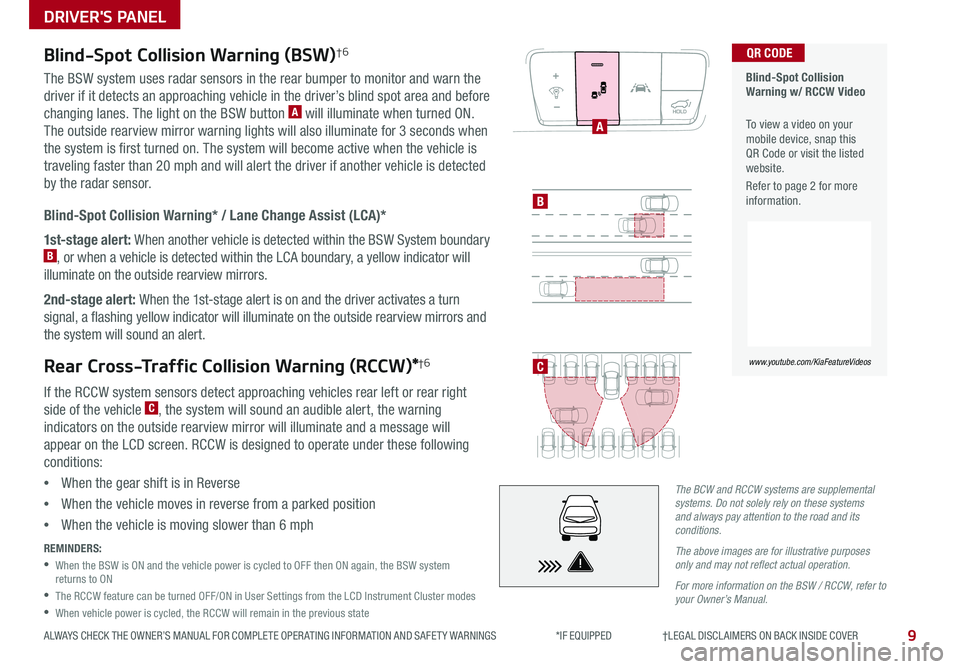
9
DRIVER'S PANEL
ALWAYS CHECK THE OWNER’S MANUAL FOR COMPLETE OPER ATING INFORMATION AND SAFET Y WARNINGS *IF EQUIPPED †LEGAL DISCL AIMERS ON BACK INSIDE COVER
The BCW and RCCW systems are supplemental systems. Do not solely rely on these systems and always pay attention to the road and its conditions.
The above images are for illustrative purposes only and may not reflect actual operation.
For more information on the BSW / RCCW, refer to your Owner’s Manual.
Blind-Spot Collision Warning (BSW)†6
The BSW system uses radar sensors in the rear bumper to monitor and warn the
driver if it detects an approaching vehicle in the driver’s blind spot area and before
changing lanes The light on the BSW button A will illuminate when turned ON
The outside rearview mirror warning lights will also illuminate for 3 seconds when
the system is first turned on The system will become active when the vehicle is
traveling faster than 20 mph and will alert the driver if another vehicle is detected
by the radar sensor
Blind-Spot Collision Warning* / Lane Change Assist (LCA)*
1st-stage alert: When another vehicle is detected within the BSW System boundary B, or when a vehicle is detected within the LCA boundary, a yellow indicator will
illuminate on the outside rearview mirrors
2nd-stage alert: When the 1st-stage alert is on and the driver activates a turn
signal, a flashing yellow indicator will illuminate on the outside rearview mirrors and
the system will sound an alert
Rear Cross-Traffic Collision Warning (RCCW)*†6
If the RCCW system sensors detect approaching vehicles rear left or rear right
side of the vehicle C, the system will sound an audible alert, the warning
indicators on the outside rearview mirror will illuminate and a message will
appear on the LCD screen RCCW is designed to operate under these following
conditions:
•When the gear shift is in Reverse
•When the vehicle moves in reverse from a parked position
•When the vehicle is moving slower than 6 mph
REMINDERS:
•
When the BSW is ON and the vehicle power is cycled to OFF then ON again, the BSW system returns to ON
•
The RCCW feature can be turned OFF/ON in User Settings from the LCD Instrument Cluster modes
•When vehicle power is cycled, the RCCW will remain in the previous state
Blind-Spot Collision Warning w/ RCCW Video
To view a video on your mobile device, snap this QR Code or visit the listed website
Refer to page 2 for more information
www.youtube.com/KiaFeatureVideos
QR CODE
B
A
C
Page 12 of 52
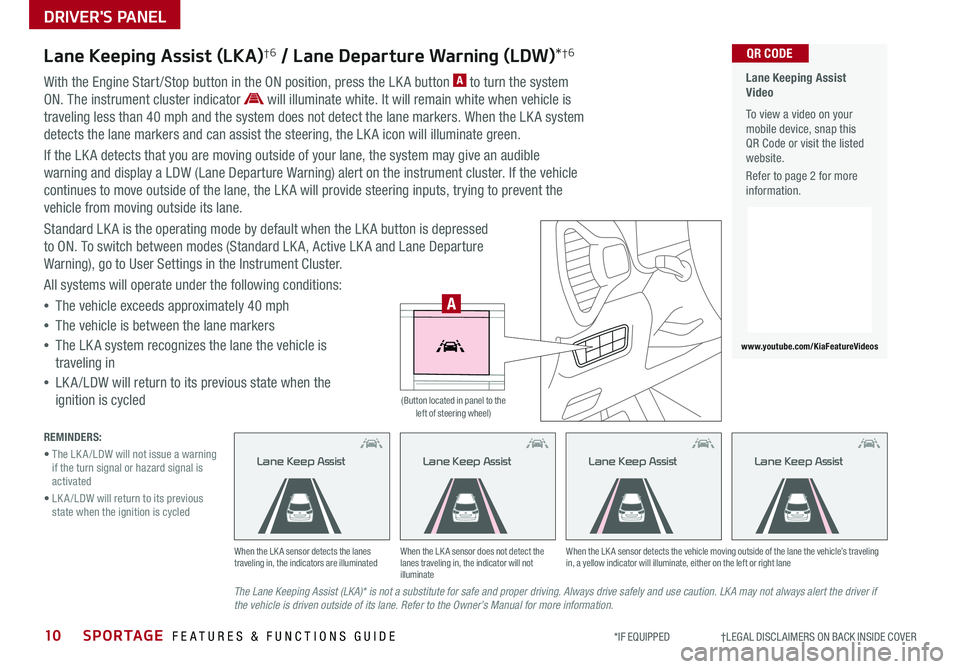
DRIVER'S PANEL
10SPORTAGE FEATURES & FUNCTIONS GUIDE*IF EQUIPPED †LEGAL DISCL AIMERS ON BACK INSIDE COVER
Lane Keeping Assist (LKA)†6 / Lane Departure Warning (LDW)*†6
With the Engine Start /Stop button in the ON position, press the LK A button A to turn the system
ON The instrument cluster indicator will illuminate white It will remain white when vehicle is
traveling less than 40 mph and the system does not detect the lane markers When the LK A system
detects the lane markers and can assist the steering, the LK A icon will illuminate green
If the LK A detects that you are moving outside of your lane, the system may give an audible
warning and display a LDW (Lane Departure Warning) alert on the instrument cluster If the vehicle
continues to move outside of the lane, the LK A will provide steering inputs, trying to prevent the
vehicle from moving outside its lane
Standard LK A is the operating mode by default when the LK A button is depressed
to ON To switch between modes (Standard LK A, Active LK A and Lane Departure
Warning), go to User Settings in the Instrument Cluster
All systems will operate under the following conditions:
•The vehicle exceeds approximately 40 mph
•The vehicle is between the lane markers
•The LK A system recognizes the lane the vehicle is
traveling in
•
LK A /LDW will return to its previous state when the
ignition is cycled
The Lane Keeping Assist (LKA)* is not a substitute for safe and proper driving. Always drive safely and use caution. LKA may not always alert the driver if the vehicle is driven outside of its lane. Refer to the Owner’s Manual for more information.
When the LK A sensor detects the lanes traveling in, the indicators are illuminatedWhen the LK A sensor does not detect the lanes traveling in, the indicator will not illuminate
When the LK A sensor detects the vehicle moving outside of the lane the vehicle’s traveling in, a yellow indicator will illuminate, either on the left or right lane
Lane Keep AssistLane Keep AssistLane Keep AssistLane Keep Assist
REMINDERS:
• The LK A /LDW will not issue a warning if the turn signal or hazard signal is activated
• LK A /LDW will return to its previous state when the ignition is cycled
Lane Keeping Assist Video
To view a video on your mobile device, snap this QR Code or visit the listed website
Refer to page 2 for more information
www.youtube.com/KiaFeatureVideos
QR CODE
HUD
i...
P
A
(Button located in panel to the left of steering wheel)
Page 17 of 52
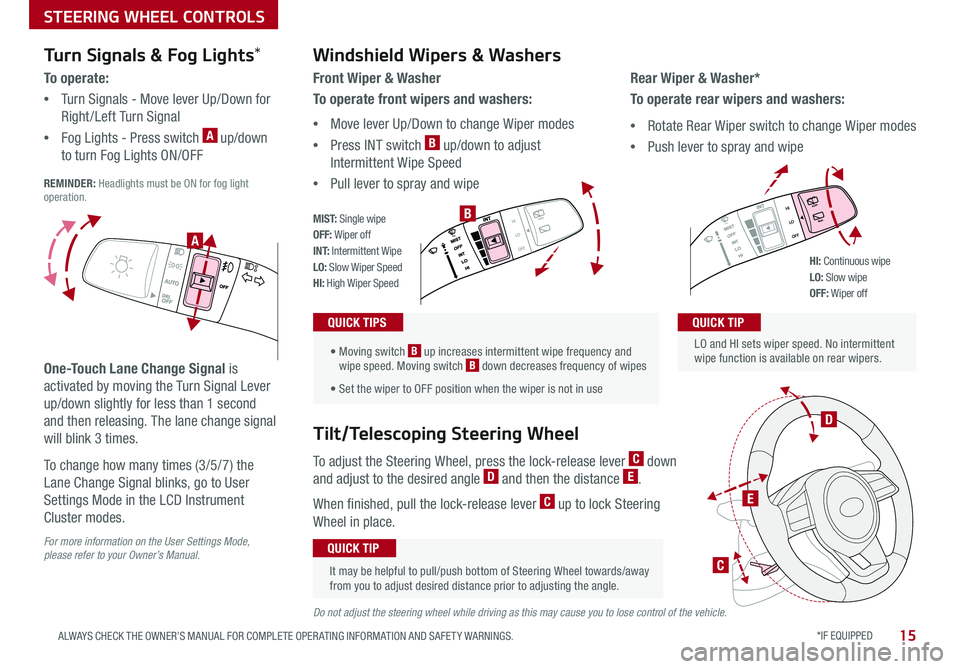
STEERING WHEEL CONTROLS
*IF EQUIPPED 15ALWAYS CHECK THE OWNER’S MANUAL FOR COMPLETE OPER ATING INFORMATION AND SAFET Y WARNINGS
Turn Signals & Fog Lights*
To o p e r a t e :
•Turn Signals - Move lever Up/Down for
Right /Left Turn Signal
•Fog Lights - Press switch A up/down
to turn Fog Lights ON/OFF REMINDER: Headlights must be ON for fog light operation
One-Touch Lane Change Signal is
activated by moving the Turn Signal Lever
up/down slightly for less than 1 second
and then releasing The lane change signal
will blink 3 times
To change how many times (3/5/7) the
Lane Change Signal blinks, go to User
Settings Mode in the LCD Instrument
Cluster modes
For more information on the User Settings Mode, please refer to your Owner’s Manual.
Do not adjust the steering wheel while driving as this may cause you to lose control of the vehicle.
.
LO and HI sets wiper speed No intermittent wipe function is available on rear wipers
QUICK TIP
Windshield Wipers & Washers
Front Wiper & Washer
To operate front wipers and washers:
•Move lever Up/Down to change Wiper modes
•Press INT switch B up/down to adjust
Intermittent Wipe Speed
•Pull lever to spray and wipeQUICK TIP
• Moving switch B up increases intermittent wipe frequency and wipe speed Moving switch B down decreases frequency of wipes
• Set the wiper to OFF position when the wiper is not in use
QUICK TIPS
Rear Wiper & Washer*
To operate rear wipers and washers:
•Rotate Rear Wiper switch to change Wiper modes
•Push lever to spray and wipe
PUSH
PULL
PUSH
PULL
QUIC K T IP
M I S T: Single wipeOFF: Wiper offI N T: Intermittent WipeLO: Slow Wiper SpeedHI: High Wiper Speed
B
A
PUSH
PULL
PUSH
PULL
QUIC K T IP
HI: Continuous wipeLO: Slow wipeOFF: Wiper off
To adjust the Steering Wheel, press the lock-release lever C down
and adjust to the desired angle D and then the distance E
When finished, pull the lock-release lever C up to lock Steering
Wheel in place
Tilt/Telescoping Steering Wheel
It may be helpful to pull/push bottom of Steering Wheel towards/away from you to adjust desired distance prior to adjusting the angle
QUICK TIP
C
E
D
Page 18 of 52
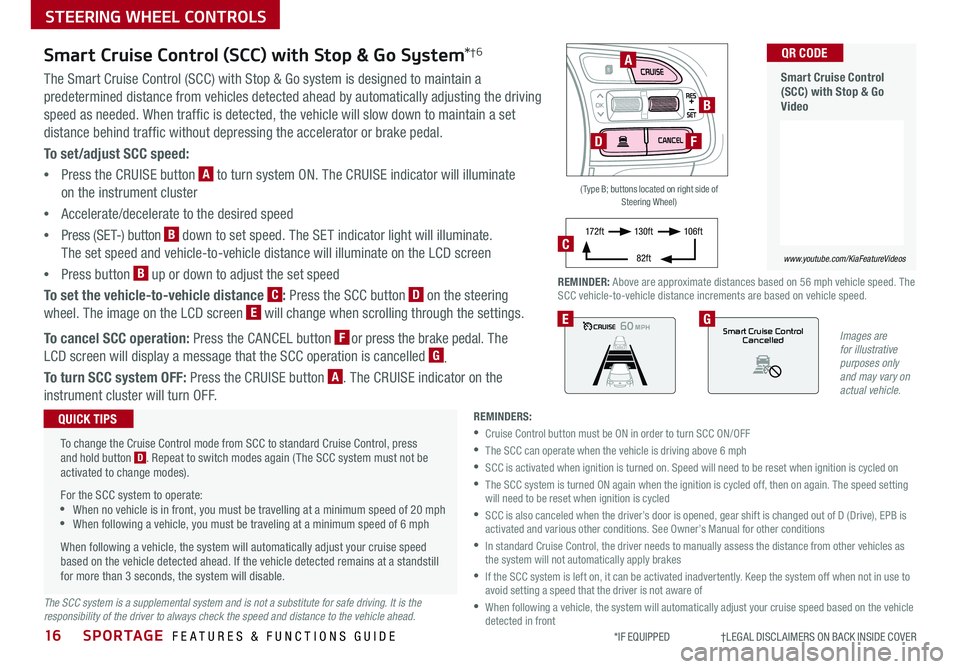
SPORTAGE FEATURES & FUNCTIONS GUIDE
STEERING WHEEL CONTROLS
16*IF EQUIPPED †LEGAL DISCL AIMERS ON BACK INSIDE COVER
OK
Images are for illustrative purposes only and may vary on actual vehicle.
60
60
60
60
Smart Cruise ControlCancelledEG
( Type B; buttons located on right side of Steering Wheel)
A
B
DF
REMINDER: Above are approximate distances based on 56 mph vehicle speed The SCC vehicle-to-vehicle distance increments are based on vehicle speed
17 2 f t13 0 f t
82ft
10 6 f tC
Smart Cruise Control (SCC) with Stop & Go System*†6
The Smart Cruise Control (SCC) with Stop & Go system is designed to maintain a
predetermined distance from vehicles detected ahead by automatically adjusting the driving
speed as needed When traffic is detected, the vehicle will slow down to maintain a set
distance behind traffic without depressing the accelerator or brake pedal
To set/adjust SCC speed:
•Press the CRUISE button A to turn system ON The CRUISE indicator will illuminate
on the instrument cluster
•Accelerate/decelerate to the desired speed
•Press (SET-) button B down to set speed The SET indicator light will illuminate
The set speed and vehicle-to-vehicle distance will illuminate on the LCD screen
•Press button B up or down to adjust the set speed
To set the vehicle-to-vehicle distance C: Press the SCC button D on the steering
wheel The image on the LCD screen E will change when scrolling through the settings
To cancel SCC operation: Press the CANCEL button F or press the brake pedal The
LCD screen will display a message that the SCC operation is cancelled G
To turn SCC system OFF: Press the CRUISE button A The CRUISE indicator on the
instrument cluster will turn OFF
REMINDERS:
•Cruise Control button must be ON in order to turn SCC ON/OFF
•The SCC can operate when the vehicle is driving above 6 mph
•
SCC is activated when ignition is turned on Speed will need to be reset when ignition is cycled on
•
The SCC system is turned ON again when the ignition is cycled off, then on again The speed setting will need to be reset when ignition is cycled
•
SCC is also canceled when the driver’s door is opened, gear shift is changed out of D (Drive), EPB is activated and various other conditions See Owner’s Manual for other conditions
•
In standard Cruise Control, the driver needs to manually assess the distance from other vehicles as the system will not automatically apply brakes
•
If the SCC system is left on, it can be activated inadvertently Keep the system off when not in use to avoid setting a speed that the driver is not aware of
•
When following a vehicle, the system will automatically adjust your cruise speed based on the vehicle detected in front
To change the Cruise Control mode from SCC to standard Cruise Control, press and hold button D Repeat to switch modes again ( The SCC system must not be activated to change modes)
For the SCC system to operate: •When no vehicle is in front, you must be travelling at a minimum speed of 20 mph •When following a vehicle, you must be traveling at a minimum speed of 6 mph
When following a vehicle, the system will automatically adjust your cruise speed based on the vehicle detected ahead If the vehicle detected remains at a standstill for more than 3 seconds, the system will disable
QUICK TIPS
The SCC system is a supplemental system and is not a substitute for safe driving. It is the responsibility of the driver to always check the speed and distance to the vehicle ahead.
Smart Cruise Control (SCC) with Stop & Go Video
QR CODE
www.youtube.com/KiaFeatureVideos
Page 19 of 52

17
STEERING WHEEL CONTROLS
ALWAYS CHECK THE OWNER’S MANUAL FOR COMPLETE OPER ATING INFORMATION AND SAFET Y WARNINGS *IF EQUIPPED †LEGAL DISCL AIMERS ON BACK INSIDE COVER
OK
A Audio MODE button: Press to cycle through FM/AM/SiriusXM®/
Media modes
B Seek/Preset button
Radio Mode (FM/AM/SiriusXM®): Press to advance through Preset
Stations Press and hold to Auto Seek
Media Modes: Press to move Track Forward/Back Press & hold to
Fast Forward/Rewind (except for Bluetooth® Audio)
C Volume button: Press up/down to raise/lower volume
Mute button: Press to mute all audio
D CRUISE Control button: Press to turn the Cruise Control
ON/OFF
E Resume Cruising Speed button: Press up to resume or increase
cruising speed
Set Cruising Speed button: Press down to set or decrease
Cruising Speed
F Cruise Control CANCEL button: To cancel Cruise Control, do one of
the following:
•Press the brake pedal
•Press the CANCEL button
Cruise Control†2 3Audio Controls†2 3
Your vehicle’s steering wheel buttons may differ from those in the illustrations. For further audio system operations, refer to pages 20-23. See your Owner’s Manual for more details.
Driving while distracted is dangerous and should be avoided. Drivers should remain attentive to driving and always exercise caution when using the steering-wheel-mounted controls while driving.
Pressing the Audio Mode button for more than 1 second will turn Audio Mode ON/OFF
QUICK TIP
•
•Cruise Control is designed to function above approximately 25 mph
•The Cruise Control system will not activate until the brake pedal has been depressed at least once after ignition ON or engine starting
QUICK TIPS
A
BC
D
E
F