ECO mode KIA SPORTAGE 2020 Navigation System Quick Reference Guide
[x] Cancel search | Manufacturer: KIA, Model Year: 2020, Model line: SPORTAGE, Model: KIA SPORTAGE 2020Pages: 58, PDF Size: 3.55 MB
Page 7 of 58
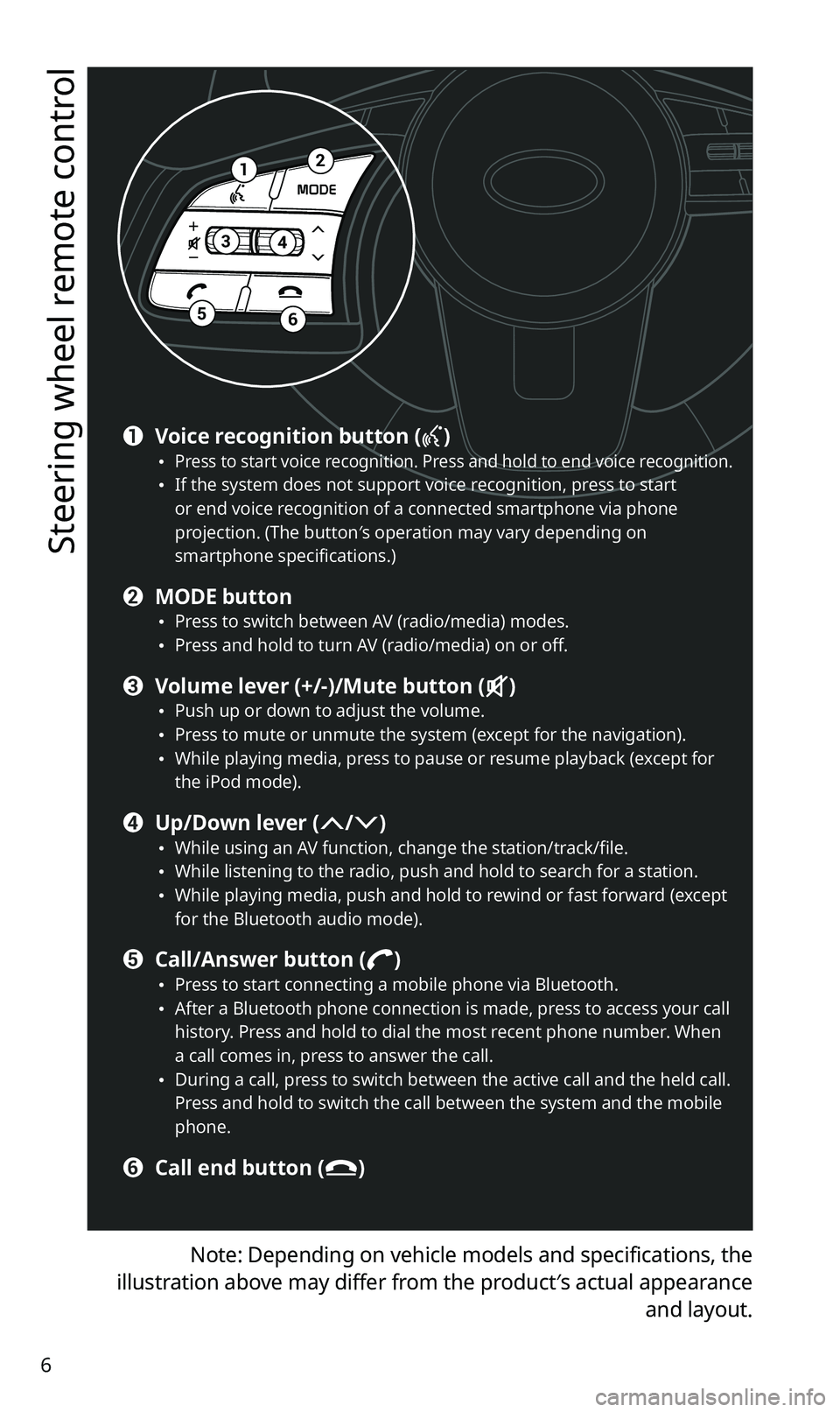
6
Steering wheel remote control
Note: Depending on vehicle models and specifications, the
illustration above may differ from the product′s actual appearance
and layout.
12
34
56
a Voice recognition button () \225Press to start voice recognition. Press and hold to end voice recognition. \225If the system does not support voice recognition, press to start or end voice recognition of a connected smartphone via phone projection. (The button′s operation may vary depending on smartphone specifications.)
b MODE button \225Press to switch between AV (radio/media) modes. \225Press and hold to turn AV (radio/media) on or off.
c Volume lever (+/-)/Mute button () \225Push up or down to adjust the volume. \225Press to mute or unmute the system (except for the navigation). \225While playing media, press to pause or resume playback (except for the iPod mode).
d Up/Down lever (/) \225While using an AV function, change the station/track/file. \225While listening to the radio, push and hold to search for a station. \225While playing media, push and hold to rewind or fast forward (except for the Bluetooth audio mode).
e Call/Answer button () \225Press to start connecting a mobile phone via Bluetooth. \225After a Bluetooth phone connection is made, press to access your call history. Press and hold to dial the most recent phone number. When a call comes in, press to answer the call. \225During a call, press to switch between the active call and the held call. Press and hold to switch the call between the system and the mobile phone.
f Call end button ()
Page 15 of 58
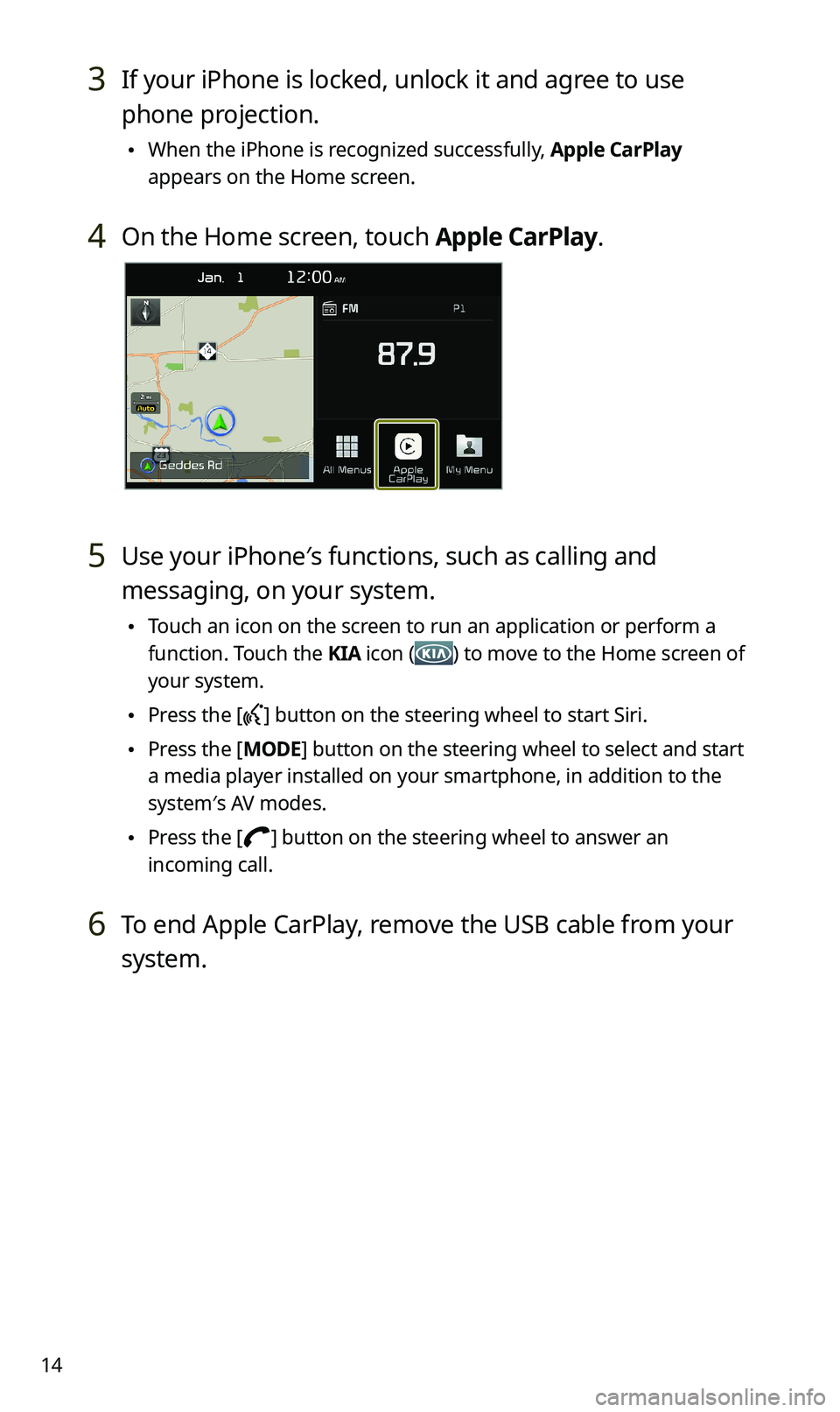
14
3 If your iPhone is locked, unlock it and agree to use
phone projection.
\225When the iPhone is recognized successfully, Apple CarPlay
appears on the Home screen.
4 On the Home screen, touch Apple CarPlay.
5 Use your iPhone′s functions, such as calling and
messaging, on your system.
\225Touch an icon on the screen to run an application or perform a
function. Touch the KIA icon () to move to the Home screen of
your system.
\225Press the [] button on the steering wheel to start Siri.
\225Press the [MODE] button on the steering wheel to select and start
a media player installed on your smartphone, in addition to the
system′s AV modes.
\225Press the [] button on the steering wheel to answer an
incoming call.
6 To end Apple CarPlay, remove the USB cable from your
system.
Page 17 of 58
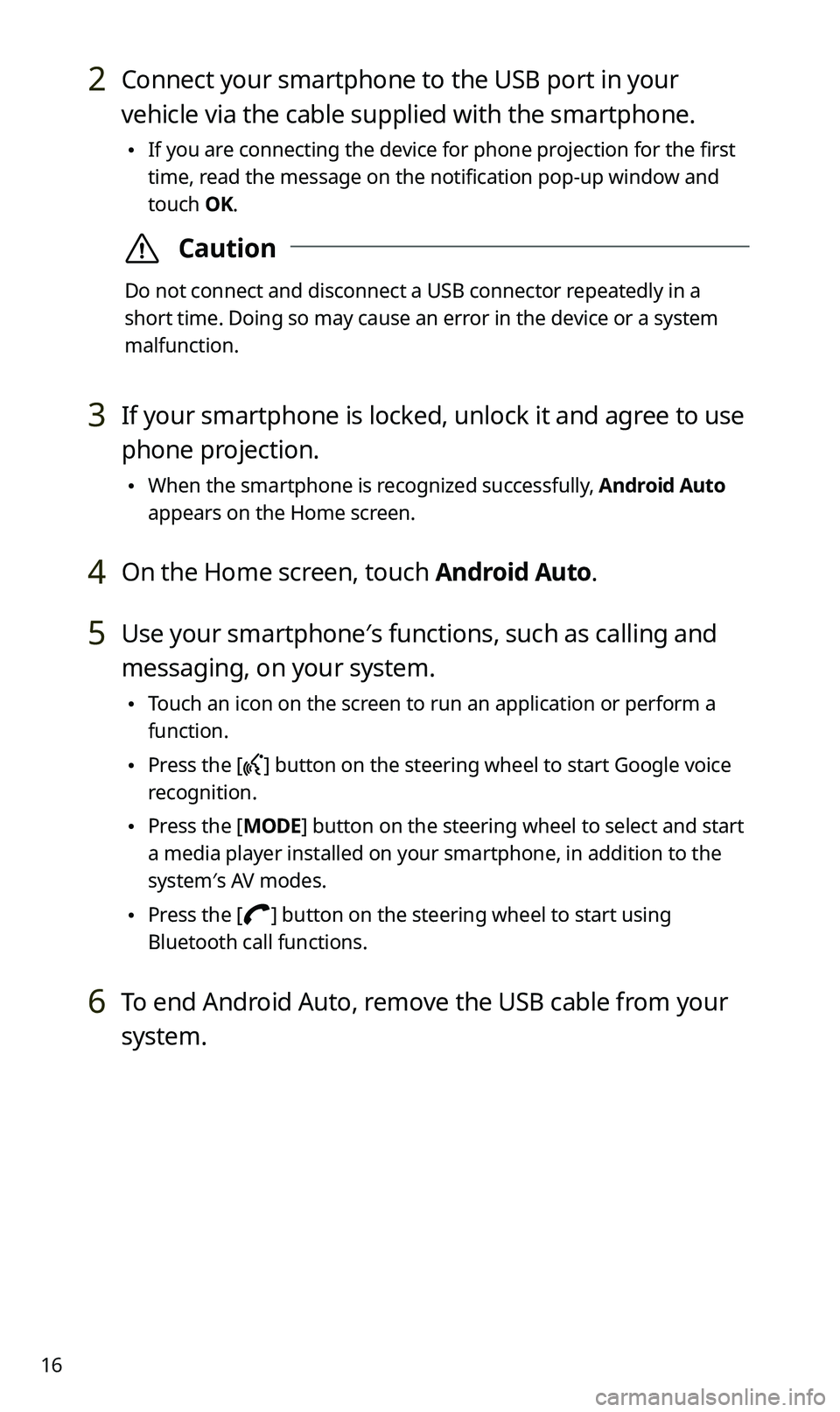
16
2 Connect your smartphone to the USB port in your
vehicle via the cable supplied with the smartphone.
\225If you are connecting the device for phone projection for the first
time, read the message on the notification pop-up window and
touch OK.
\335Caution
Do not connect and disconnect a USB connector repeatedly in a
short time. Doing so may cause an error in the device or a system
malfunction.
3 If your smartphone is locked, unlock it and agree to use
phone projection.
\225When the smartphone is recognized successfully, Android Auto
appears on the Home screen.
4 On the Home screen, touch Android Auto.
5 Use your smartphone′s functions, such as calling and
messaging, on your system.
\225Touch an icon on the screen to run an application or perform a
function.
\225Press the [] button on the steering wheel to start Google voice
recognition.
\225Press the [MODE] button on the steering wheel to select and start
a media player installed on your smartphone, in addition to the
system′s AV modes.
\225Press the [] button on the steering wheel to start using
Bluetooth call functions.
6 To end Android Auto, remove the USB cable from your
system.
Page 18 of 58
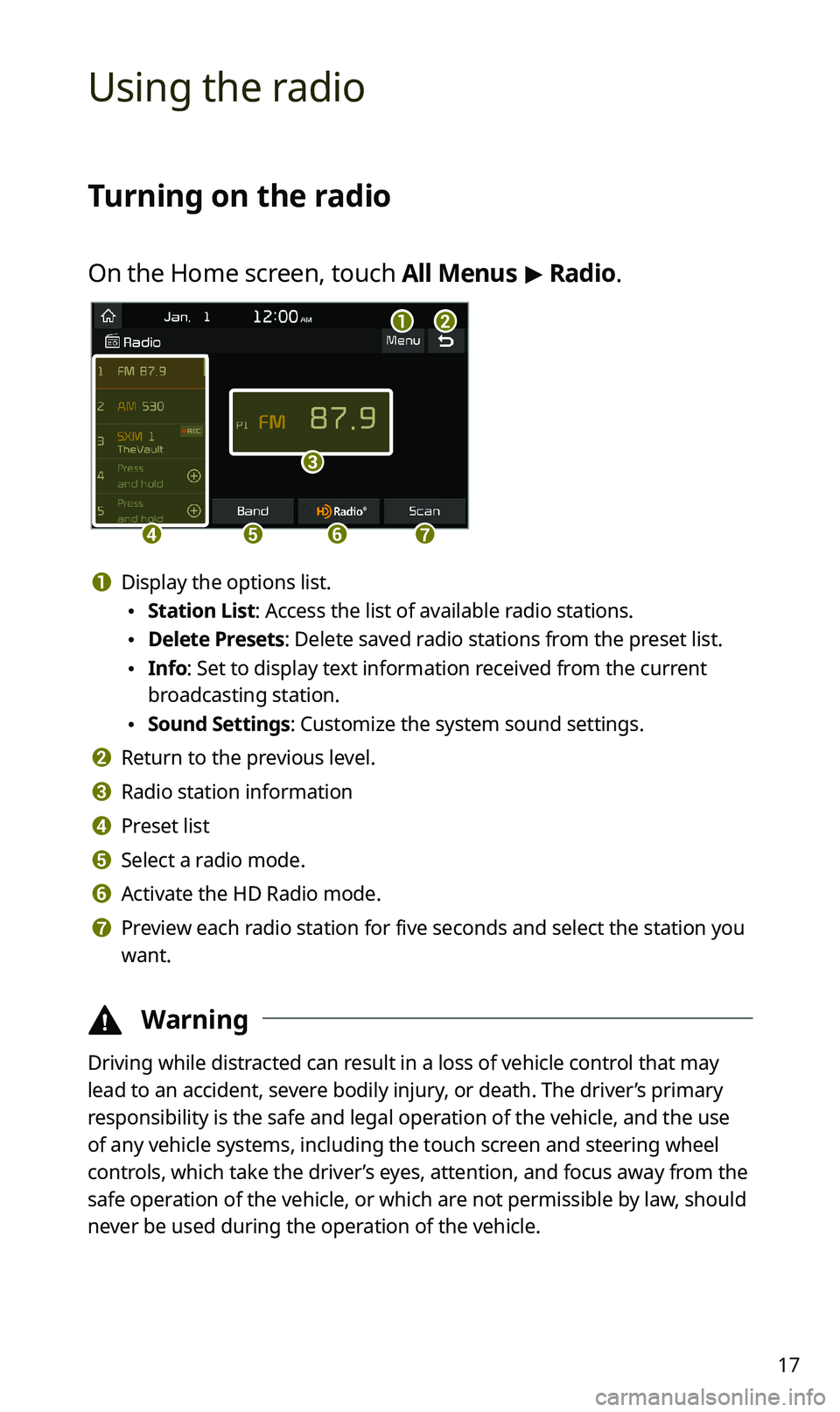
17
Using the radio
Turning on the radio
On the Home screen, touch All Menus > Radio.
ab
c
defg
a Display the options list.
\225Station List: Access the list of available radio stations.
\225Delete Presets: Delete saved radio stations from the preset list.
\225Info: Set to display text information received from the current
broadcasting station.
\225Sound Settings: Customize the system sound settings.
b Return to the previous level.
c Radio station information
d Preset list
e Select a radio mode.
f Activate the HD Radio mode.
g Preview each radio station for five seconds and select the station you
want.
\334Warning
Driving while distracted can result in a loss of vehicle control that may
lead to an accident, severe bodily injury, or death. The driver’s primary
responsibility is the safe and legal operation of the vehicle, and the use
of any vehicle systems, including the touch screen and steering wheel
controls, which take the driver’s eyes, attention, and focus away from the
safe operation of the vehicle, or which are not permissible by law, should
never be used during the operation of the vehicle.
Page 21 of 58
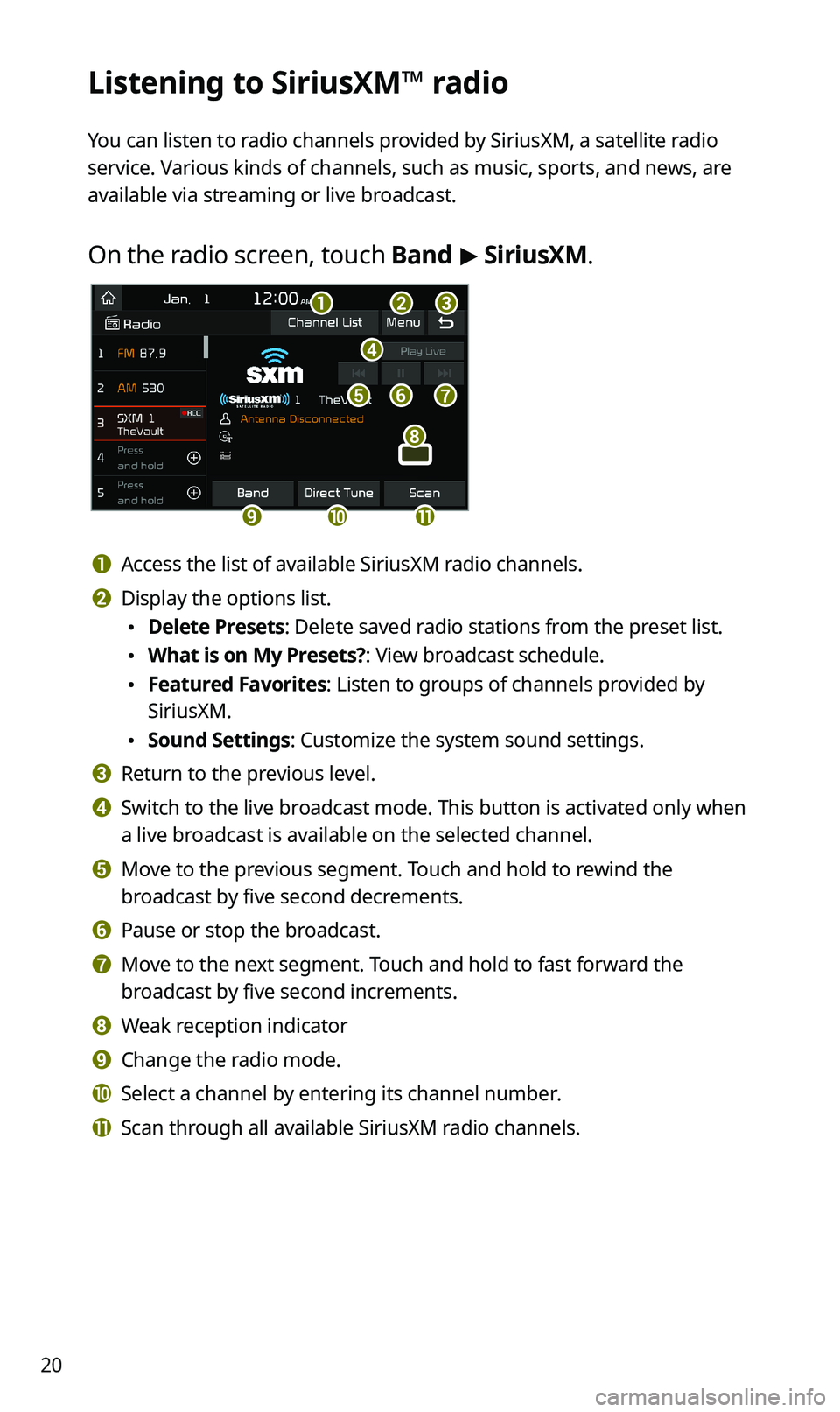
20
Listening to SiriusXM™ radio
You can listen to radio channels provided by SiriusXM, a satellite radio
service. Various kinds of channels, such as music, sports, and news, are
available via streaming or live broadcast.
On the radio screen, touch Band > SiriusXM.
d
feg
abc
ijk
h
a Access the list of available SiriusXM radio channels.
b Display the options list.
\225Delete Presets: Delete saved radio stations from the preset list.
\225What is on My Presets?: View broadcast schedule.
\225Featured Favorites: Listen to groups of channels provided by
SiriusXM.
\225Sound Settings: Customize the system sound settings.
c Return to the previous level.
d Switch to the live broadcast mode. This button is activated only when
a live broadcast is available on the selected channel.
e Move to the previous segment. Touch and hold to rewind the
broadcast by five second decrements.
f Pause or stop the broadcast.
g Move to the next segment. Touch and hold to fast forward the
broadcast by five second increments.
h Weak reception indicator
i Change the radio mode.
j Select a channel by entering its channel number.
k Scan through all available SiriusXM radio channels.
Page 25 of 58
![KIA SPORTAGE 2020 Navigation System Quick Reference Guide 24
Playing the previous or next song
To play the previous song, touch or press the [ SEEK] button
on the control panel within the first 3 seconds of the current song. To
play the next song, touch KIA SPORTAGE 2020 Navigation System Quick Reference Guide 24
Playing the previous or next song
To play the previous song, touch or press the [ SEEK] button
on the control panel within the first 3 seconds of the current song. To
play the next song, touch](/img/2/54565/w960_54565-24.png)
24
Playing the previous or next song
To play the previous song, touch or press the [ SEEK] button
on the control panel within the first 3 seconds of the current song. To
play the next song, touch or press the [TRACK ] button on the
control panel.
\225You can also use the [/] lever on the steering wheel.
\333Note
\225If more than 3 seconds of playback have elapsed, touch
twice or press the [ SEEK] button on the control panel twice to
play the previous song.
\225On the control panel, turn the [FILE] knob to find the desired
song and press the knob within five seconds to play the file.
\225If no control is detected within five seconds, the search is
canceled and the screen displays information about the song
currently playing.
Playing repeatedly
Touch Repeat to play a file on repeat. The repeat play mode changes
each time you touch it. The corresponding mode icon will be
displayed on the screen. Depending on the current media or playlist,
available repeat play modes may vary.
Playing in random order
Touch Shuffle to shuffle an album or playlist. The shuffle play mode
is activated or deactivated each time you touch it. When you activate
the shuffle mode, the corresponding mode icon will be displayed
on the screen. Depending on the current media or playlist, available
shuffle play modes may vary.