service KIA SPORTAGE 2020 Quick Reference Guide
[x] Cancel search | Manufacturer: KIA, Model Year: 2020, Model line: SPORTAGE, Model: KIA SPORTAGE 2020Pages: 50, PDF Size: 2.73 MB
Page 3 of 50
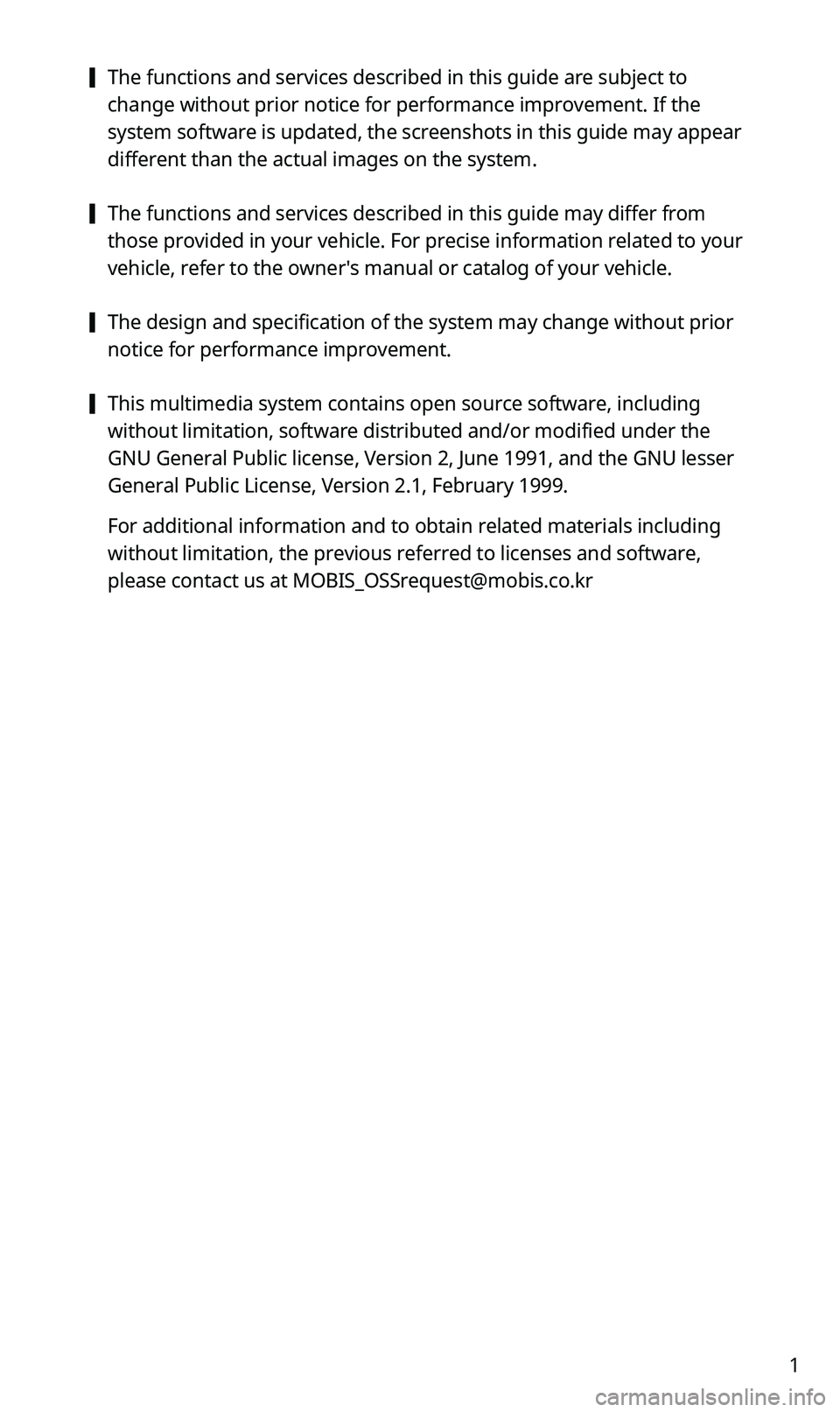
1
[The functions and services described in this guide are subject to
change without prior notice for performance improvement. If the
system software is updated, the screenshots in this guide may appear
different than the actual images on the system.
[The functions and services described in this guide may differ from
those provided in your vehicle. For precise information related to your
vehicle, refer to the owner′s manual or catalog of your vehicle.
[The design and specification of the system may change without prior
notice for performance improvement.
[This multimedia system contains open source software, including
without limitation, software distributed and/or modified under the
GNU General Public license, Version 2, June 1991, and the GNU lesser
General Public License, Version 2.1, February 1999.
For additional information and to obtain related materials including
without limitation, the previous referred to licenses and software,
please contact us at [email protected]
Page 22 of 50
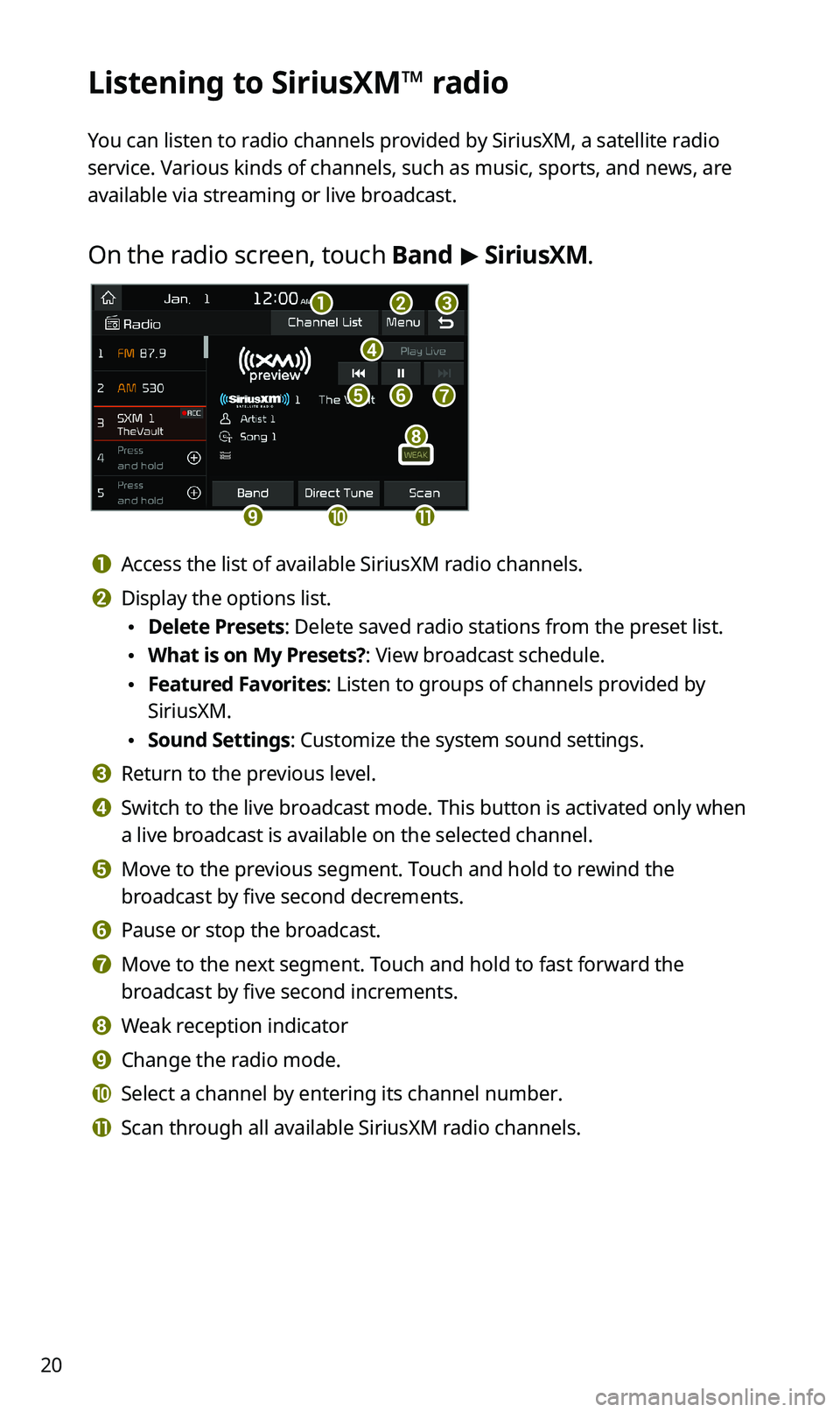
20
Listening to SiriusXM™ radio
You can listen to radio channels provided by SiriusXM, a satellite radio
service. Various kinds of channels, such as music, sports, and news, are
available via streaming or live broadcast.
On the radio screen, touch Band > SiriusXM.
d
feg
abc
ijk
h
a Access the list of available SiriusXM radio channels.
b Display the options list.
•Delete Presets: Delete saved radio stations from the preset list.
•What is on My Presets?: View broadcast schedule.
•Featured Favorites: Listen to groups of channels provided by
SiriusXM.
•Sound Settings: Customize the system sound settings.
c Return to the previous level.
d Switch to the live broadcast mode. This button is activated only when
a live broadcast is available on the selected channel.
e Move to the previous segment. Touch and hold to rewind the
broadcast by five second decrements.
f Pause or stop the broadcast.
g Move to the next segment. Touch and hold to fast forward the
broadcast by five second increments.
h Weak reception indicator
i Change the radio mode.
j Select a channel by entering its channel number.
k Scan through all available SiriusXM radio channels.
Page 37 of 50
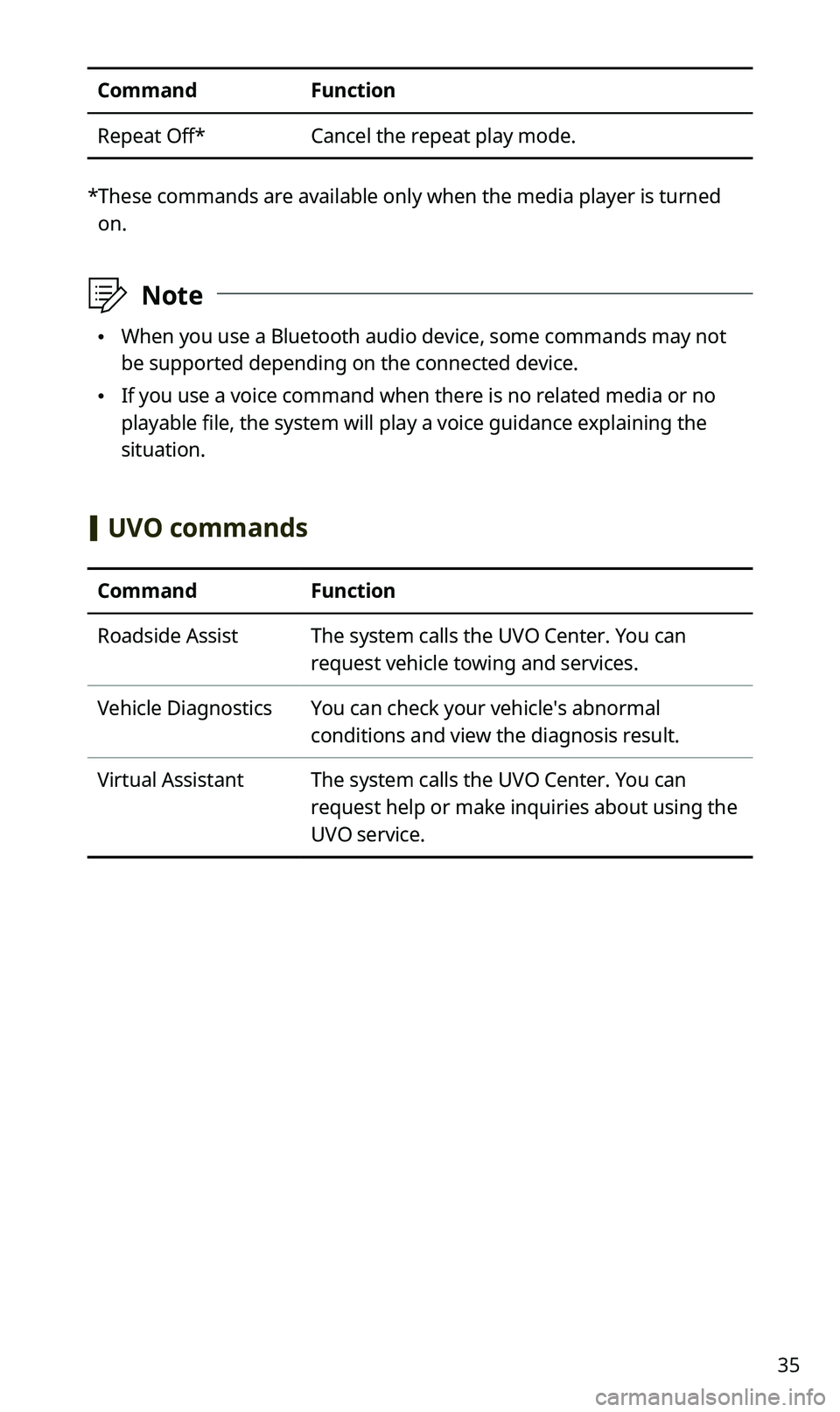
35
CommandFunction
Repeat Off*Cancel the repeat play mode.
* These commands are available only when the media player is turned
on.
ÛNote
•When you use a Bluetooth audio device, some commands may not
be supported depending on the connected device.
•If you use a voice command when there is no related media or no
playable file, the system will play a voice guidance explaining the
situation.
[UVO commands
CommandFunction
Roadside AssistThe system calls the UVO Center. You can
request vehicle towing and services.
Vehicle DiagnosticsYou can check your vehicle′s abnormal
conditions and view the diagnosis result.
Virtual AssistantThe system calls the UVO Center. You can
request help or make inquiries about using the
UVO service.