KIA TELLURIDE 2021 Features and Functions Guide
Manufacturer: KIA, Model Year: 2021, Model line: TELLURIDE, Model: KIA TELLURIDE 2021Pages: 70, PDF Size: 8.41 MB
Page 21 of 70
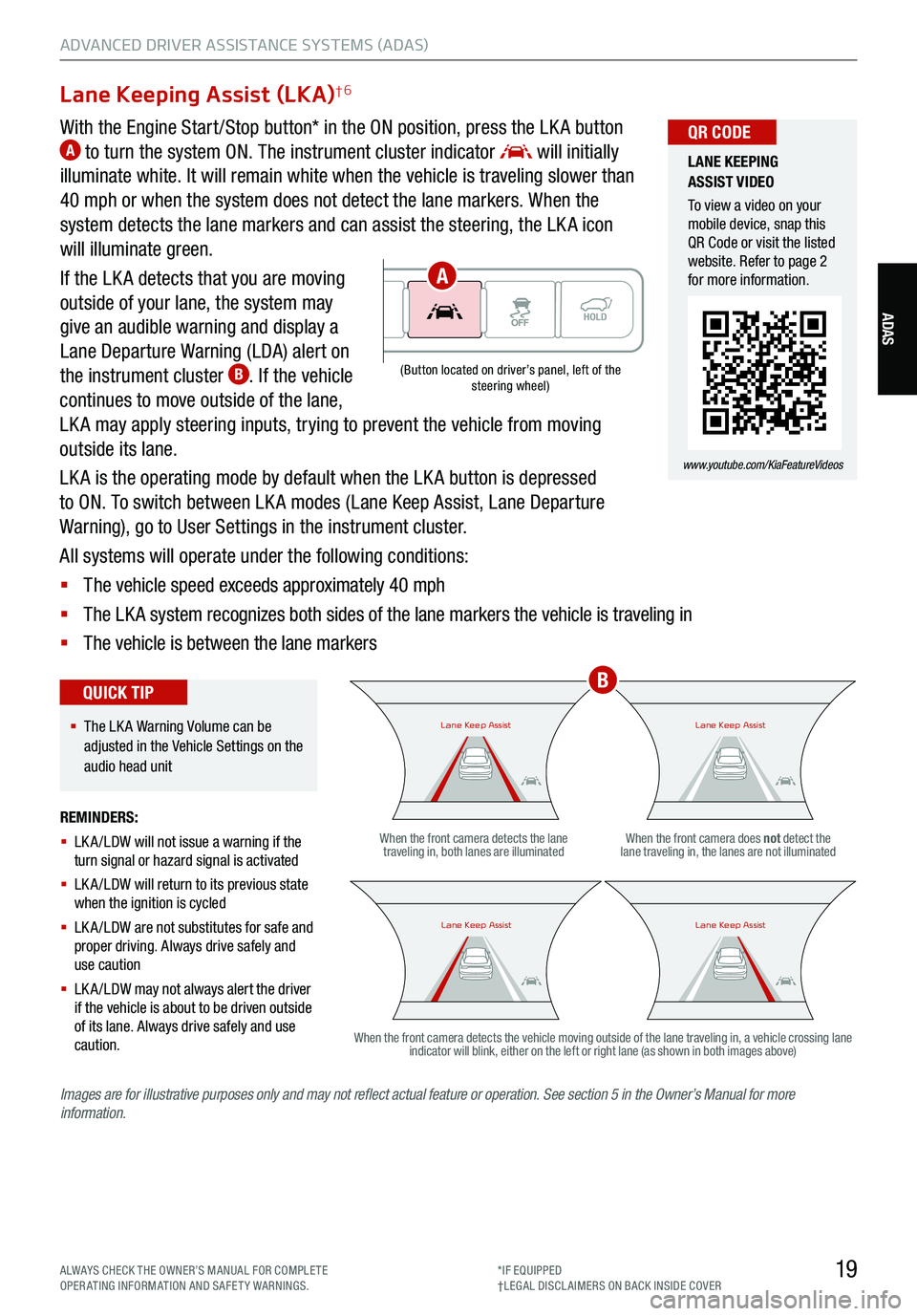
19
ADVANCED DRIVER ASSISTANCE SYSTEMS (ADAS)
ADAS
Lane Keeping Assist (LKA)†6
With the Engine Start /Stop button* in the ON position, press the LK A button A to turn the system ON. The instrument cluster indicator will initially
illuminate white. It will remain white when the vehicle is traveling slower than
40 mph or when the system does not detect the lane markers. When the
system detects the lane markers and can assist the steering, the LK A icon
will illuminate green.
If the LK A detects that you are moving
outside of your lane, the system may
give an audible warning and display a
Lane Departure Warning (LDA) alert on
the instrument cluster
B. If the vehicle
continues to move outside of the lane,
LK A may apply steering inputs, trying to prevent the vehicle from moving
outside its lane.
LK A is the operating mode by default when the LK A button is depressed
to ON. To switch between LK A modes (Lane Keep Assist, Lane Departure
Warning), go to User Settings in the instrument cluster.
All systems will operate under the following conditions:
§ The vehicle speed exceeds approximately 40 mph
§ The LK A system recognizes both sides of the lane markers the vehicle is traveling in
§ The vehicle is between the lane markers
REMINDERS:
§ LK A /LDW will not issue a warning if the
turn signal or hazard signal is activated
§ LK A /LDW will return to its previous state
when the ignition is cycled
§ LK A /LDW are not substitutes for safe and
proper driving. Always drive safely and
use caution
§ LK A /LDW may not always alert the driver
if the vehicle is about to be driven outside
of its lane. Always drive safely and use
caution.When the front camera detects the lane
traveling in, both lanes are illuminated When the front camera does not
detect the
lane traveling in, the lanes are not illuminated
When the front camera detects the vehicle moving outside of the lane traveling in, a vehicle crossing lane indicator will blink, either on the left or right lane (as shown in both images above)
Lane Keep AssistLane Keep AssistLane Keep AssistLane Keep Assist
Lane Keep AssistLane Keep AssistLane Keep AssistLane Keep Assist
(Button located on driver’s panel, left of the
steering wheel)
§ The LK A Warning Volume can be
adjusted in the Vehicle Settings on the
audio head unit
QUICK TIP
LANE KEEPING
ASSIST VIDEO
To view a video on your
mobile device, snap this
QR Code or visit the listed
website. Refer to page 2
for more information.
www.youtube.com/KiaFeatureVideos
QR CODE
Images are for illustrative purposes only and may not reflect actual feature or operation. See section 5 in the Owner’s Manual for more
information.
B
A
ALWAYS CHECK THE OWNER’S MANUAL FOR COMPLE TE
OPERATING INFORMATION AND SAFETY WARNINGS. *IF EQUIPPED
†LEG AL DISCL AIMERS ON BACK INSIDE COVER
Page 22 of 70
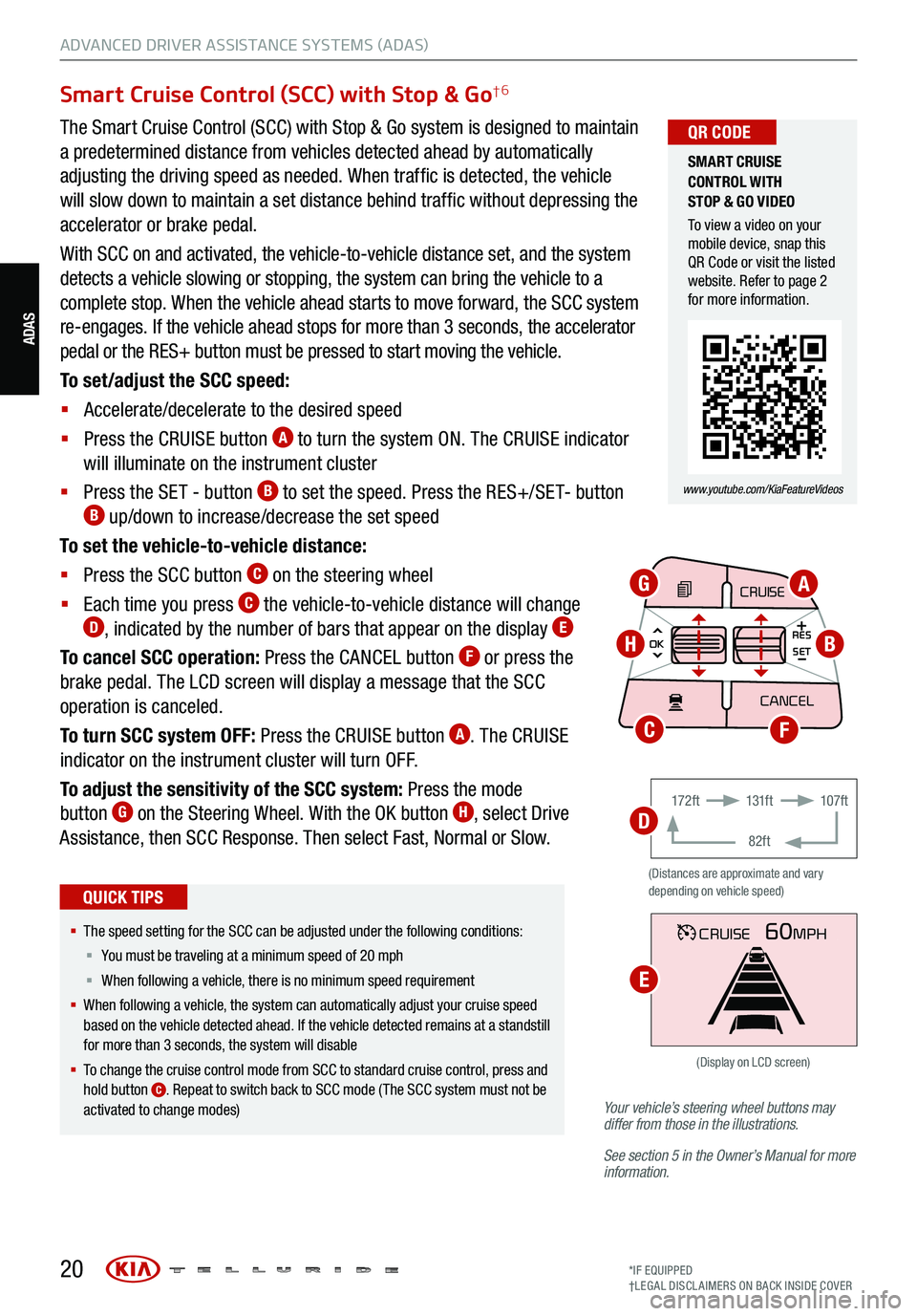
20*IF EQUIPPED
†LEG AL DISCL AIMERS ON BACK INSIDE COVER
ADAS
ADVANCED DRIVER ASSISTANCE SYSTEMS (ADAS)
Your vehicle’s steering wheel buttons may
differ from those in the illustrations.
See section 5 in the Owner’s Manual for more
information.
Smart Cruise Control (SCC) with Stop & Go†6
The Smart Cruise Control (SCC) with Stop & Go system is designed to maintain
a predetermined distance from vehicles detected ahead by automatically
adjusting the driving speed as needed. When traffic is detected, the vehicle
will slow down to maintain a set distance behind traffic without depressing the
accelerator or brake pedal.
With SCC on and activated, the vehicle-to-vehicle distance set, and the system
detects a vehicle slowing or stopping, the system can bring the vehicle to a
complete stop. When the vehicle ahead starts to move forward, the SCC system
re-engages. If the vehicle ahead stops for more than 3 seconds, the accelerator
pedal or the RES+ button must be pressed to start moving the vehicle.
To set/adjust the SCC speed:
§ Accelerate/decelerate to the desired speed
§ Press the CRUISE button
A to turn the system ON. The CRUISE indicator
will illuminate on the instrument cluster
§ Press the SET - button
B to set the speed. Press the RES+/SET- button B up/down to increase/decrease the set speed
To set the vehicle-to-vehicle distance:
§ Press the SCC button
C on the steering wheel
§ Each time you press
C the vehicle-to-vehicle distance will change D, indicated by the number of bars that appear on the display E
To cancel SCC operation: Press the CANCEL button F or press the
brake pedal. The LCD screen will display a message that the SCC
operation is canceled.
To turn SCC system OFF: Press the CRUISE button
A. The CRUISE
indicator on the instrument cluster will turn OFF.
To adjust the sensitivity of the SCC system: Press the mode
button
G on the Steering Wheel. With the OK button H, select Drive
Assistance, then SCC Response. Then select Fast, Normal or Slow.
§ The speed setting for the SCC can be adjusted under the following conditions:
§ You must be traveling at a minimum speed of 20 mph
§ When following a vehicle, there is no minimum spee d requirement
§ When following a vehicle, the system can automatically adjust your cruise speed
based on the vehicle detected ahead. If the vehicle detected remains at a standstill
for more than 3 seconds, the system will disable
§ To change the cruise control mode from SCC to standard cruise control, press and
hold button
C. Repeat to switch back to SCC mode ( The SCC system must not be
activated to change modes)
QUICK TIPS
(Distances are approximate and vary
depending on vehicle speed)
17 2 f t 131f t
82ft 107f t
CRUISE60MPH
(Display on LCD screen)
CRUISE
MODE
CRUISE
CANCEL
RES
OK SET
CRUISE
CANCEL
RES
OK SET
MODE CRUISE
CANCEL
RES
OK SET
MODE
CANCEL
RES
OK SET
MODECRUISE
CANCEL
RES
OK SET
CRUISE
CANCEL
RES
OK SET
AG
HB
FC
D
E
SMART CRUISE
CONTROL WITH
STOP & GO VIDEO
To view a video on your
mobile device, snap this
QR Code or visit the listed
website. Refer to page 2
for more information.
www.youtube.com/KiaFeatureVideos
QR CODE
Page 23 of 70
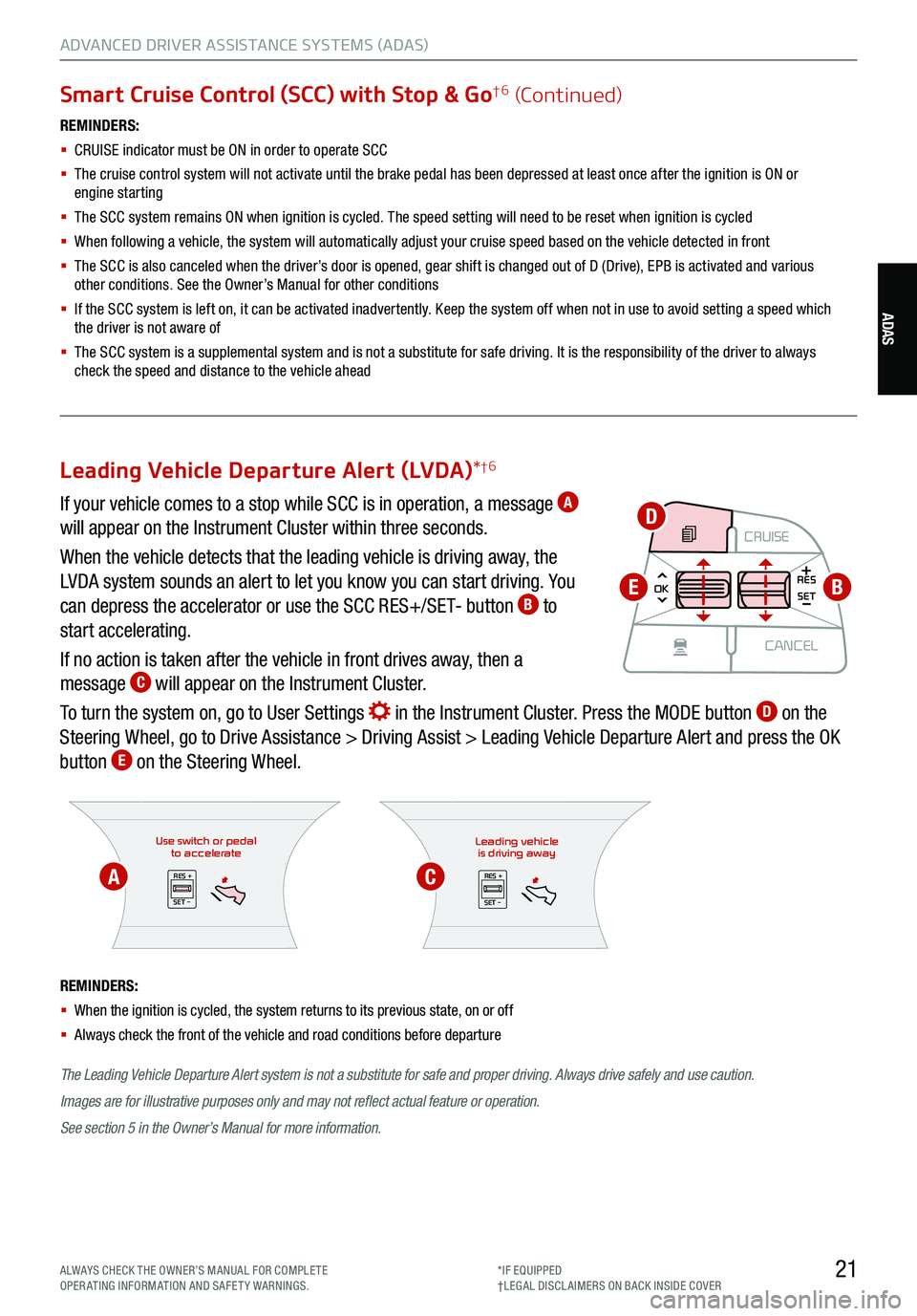
21ALWAYS CHECK THE OWNER’S MANUAL FOR COMPLE TE
OPERATING INFORMATION AND SAFETY WARNINGS. *IF EQUIPPED
†LEG AL DISCL AIMERS ON BACK INSIDE COVER
ADAS
ADVANCED DRIVER ASSISTANCE SYSTEMS (ADAS)
Smart Cruise Control (SCC) with Stop & Go†6 (Continued)
REMINDERS:
§
CRUISE indicator must be ON in order to operate SCC
§
The cruise control system will not activate until the brake pedal has been depressed at least once after the ignition is ON or
engine starting
§
The SCC system remains ON when ignition is cycled. The speed setting will need to be reset when ignition is cycled
§ When following a vehicle, the system will automatically adjust your cruise speed based on the vehicle detected in front
§
The SCC is also canceled when the driver’s door is opened, gear shift is changed out of D (Drive), EPB is activated and various
other conditions. See the Owner’s Manual for other conditions
§ If the SCC system is left on, it can be activated inadvertently. Keep the system off when not in use to avoid setting a speed which
the driver is not aware of
§ The SCC system is a supplemental system and is not a substitute for safe driving. It is the responsibility of the driver to always
check the speed and distance to the vehicle ahead
Use switch or pedal to accelerate
RES +
SET -
The Leading Vehicle Departure Alert system is not a substitute for safe and proper driving. Always drive safely and use caution.
Images are for illustrative purposes only and may not reflect actual feature or operation.
See section 5 in the Owner’s Manual for more information.
REMINDERS:
§
When the ignition is cycled, the system returns to its previous state, on or off
§ Always check the front of the vehicle and road conditions before departure
Leading vehicle
is driving away
RES +
SET -
Leading Vehicle Departure Alert (LVDA) *†6
If your vehicle comes to a stop while SCC is in operation, a message A
will appear on the Instrument Cluster within three seconds.
When the vehicle detects that the leading vehicle is driving away, the
LVDA system sounds an alert to let you know you can start driving. You
can depress the accelerator or use the SCC RES+/SET- button
B to
start accelerating.
If no action is taken after the vehicle in front drives away, then a
message
C will appear on the Instrument Cluster.
To turn the system on, go to User Settings
in the Instrument Cluster. Press the MODE button D on the
Steering Wheel, go to Drive Assistance > Driving Assist > Leading Vehicle Departure Alert and press the OK
button
E on the Steering Wheel.
CRUISE
MODE CRUISE
CANCEL
RES
OK SET
CRUISE
CANCEL
RES
OK SET
MODE CRUISE
CANCEL
RES
OK SET
MODE
CANCEL
RES
OK SET
MODECRUISE
CANCEL
RES
OK SET
CRUISE
CANCEL
RES
OK SETB
D
E
AC
Page 24 of 70
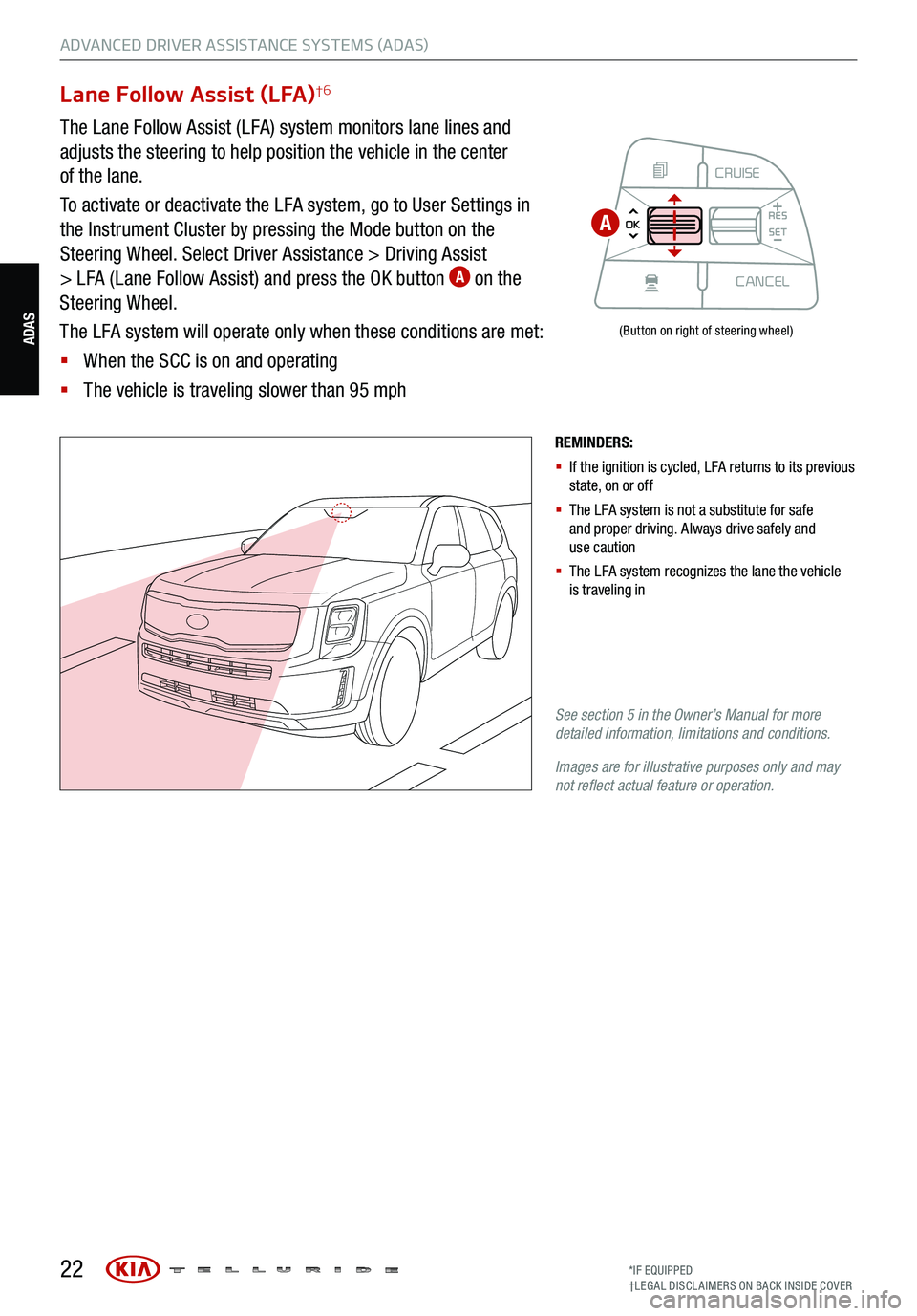
22
ADVANCED DRIVER ASSISTANCE SYSTEMS (ADAS)
ADAS
Lane Follow Assist (LFA)†6
The Lane Follow Assist (LFA) system monitors lane lines and
adjusts the steering to help position the vehicle in the center
of the lane.
To activate or deactivate the LFA system, go to User Settings in
the Instrument Cluster by pressing the Mode button on the
Steering Wheel. Select Driver Assistance > Driving Assist
> LFA (Lane Follow Assist) and press the OK button
A on the
Steering Wheel.
The LFA system will operate only when these conditions are met:
§ When the SCC is on and operating
§ The vehicle is traveling slower than 95 mph
REMINDERS:
§ If the ignition is cycled, LFA returns to its previous
state, on or off
§ The LFA system is not a substitute for safe
and proper driving. Always drive safely and
use caution
§ The LFA system recognizes the lane the vehicle
is traveling in
See section 5 in the Owner’s Manual for more
detailed information, limitations and conditions.
Images are for illustrative purposes only and may
not reflect actual feature or operation.
(Button on right of steering wheel)
CRUISE
MODE CRUISE
CANCEL
RES
OK SET
CRUISE
CANCEL
RES
OK SET
MODE CRUISE
CANCEL
RES
OK SET
MODE
CANCEL
RES
OK SET
MODECRUISE
CANCEL
RES
OK SET
CRUISE
CANCEL
RES
OK SET
A
*IF EQUIPPED
†LEG AL DISCL AIMERS ON BACK INSIDE COVER
Page 25 of 70
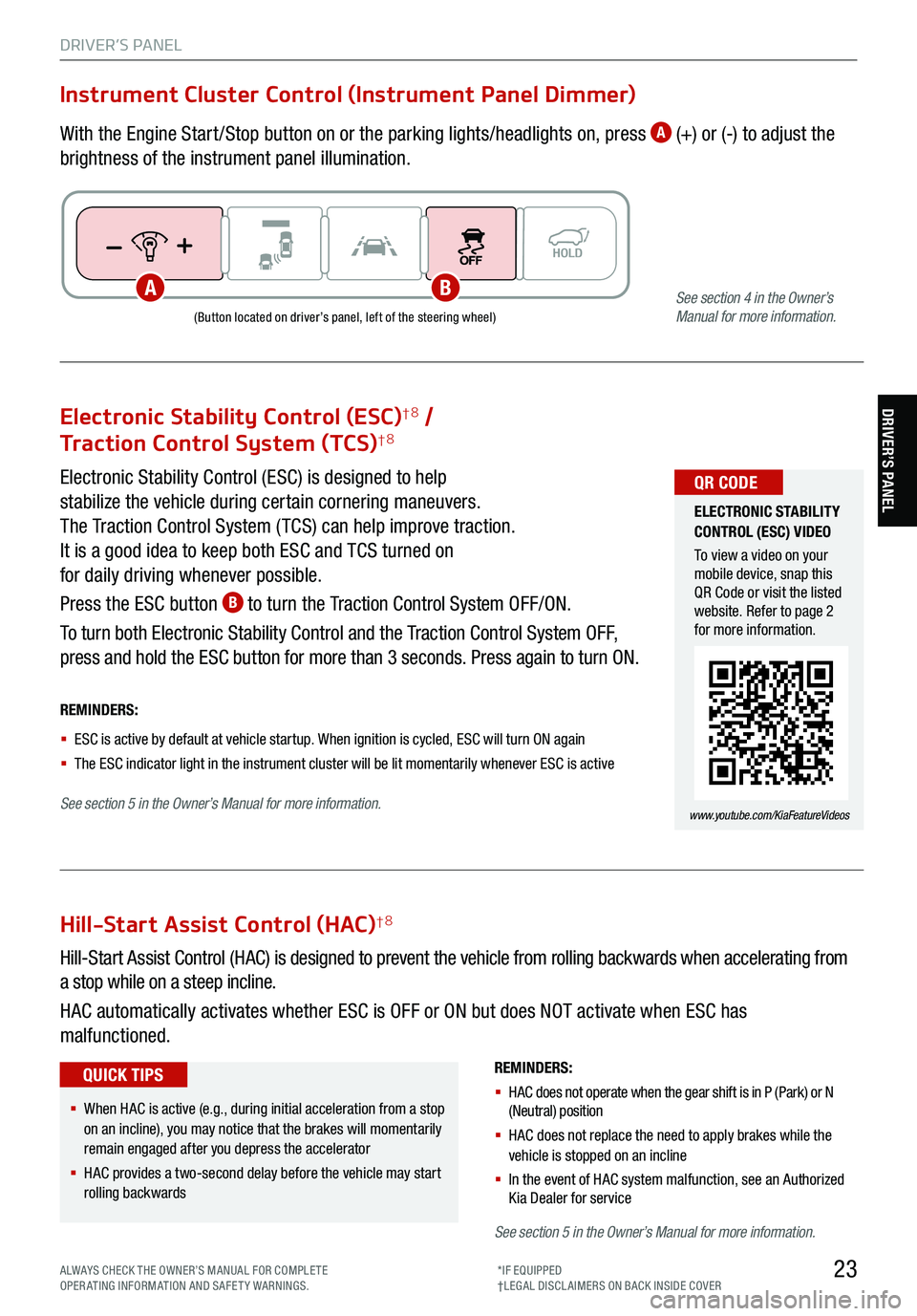
23
DRIVER’S PANEL
Electronic Stability Control (ESC)†8 /
Traction Control System (TCS)†8
Electronic Stability Control (ESC) is designed to help
stabilize the vehicle during certain cornering maneuvers.
The Traction Control System ( TCS) can help improve traction.
It is a good idea to keep both ESC and TCS turned on
for daily driving whenever possible.
Press the ESC button
B to turn the Traction Control System OFF/ON.
To turn both Electronic Stability Control and the Traction Control System OFF,
press and hold the ESC button for more than 3 seconds. Press again to turn ON.
ELECTRONIC STABILITY
CONTROL (ESC) VIDEO
To view a video on your
mobile device, snap this
QR Code or visit the listed
website. Refer to page 2
for more information.
www.youtube.com/KiaFeatureVideos
QR CODE
REMINDERS:
§ ESC is active by default at vehicle startup. When ignition is cycled, ESC will turn ON again
§ The ESC indicator light in the instrument cluster will be lit momentarily whenever ESC is active
See section 5 in the Owner’s Manual for more information.
Hill-Start Assist Control (HAC)†8
REMINDERS:
§ HAC does not operate when the gear shift is in P (Park) or N
(Neutral) position
§ HAC does not replace the need to apply brakes while the
vehicle is stopped on an incline
§ In the event of HAC system malfunction, see an Authorized
Kia Dealer for service
Hill-Start Assist Control (HAC) is designed to prevent the vehicle from rolling backwards when accelerating from
a stop while on a steep incline.
HAC automatically activates whether ESC is OFF or ON but does NOT activate when ESC has
malfunctioned.
§ When HAC is active (e.g., during initial acceleration from a stop
on an incline), you may notice that the brakes will momentarily
remain engaged after you depress the accelerator
§ HAC provides a two-second delay before the vehicle may start
rolling backwards
QUICK TIPS
Instrument Cluster Control (Instrument Panel Dimmer)
With the Engine Start /Stop button on or the parking lights/headlights on, press A (+) or (-) to adjust the
brightness of the instrument panel illumination.
(Button located on driver’s panel, left of the steering wheel)
ABSee section 4 in the Owner’s
Manual for more information.
See section 5 in the Owner’s Manual for more information.
DRIVER’S PANEL
ALWAYS CHECK THE OWNER’S MANUAL FOR COMPLE TE
OPERATING INFORMATION AND SAFETY WARNINGS. *IF EQUIPPED
†LEG AL DISCL AIMERS ON BACK INSIDE COVER
Page 26 of 70

24
DRIVER’S PANEL
Blind-Spot View Monitor (BVM) System*†6
The Blind-Spot View Monitor (BVM) system is designed to
display the rear and side of the vehicle blind spot areas in
the Instrument Cluster LCD when the system is activated.
To turn the BVM system on, go to User Settings
in the
Instrument Cluster by pressing the Mode button A on
the Steering Wheel. Select Driver Assistance > Blind-Spot
Safety > Blind-Spot View and press the OK button
B.
The BVM system will operate when the Engine Start /Stop
button is on and the turn signal is activated.
The BVM system will not operate when the Engine Start /
Stop button is off, a turn signal is deactivated or another
warning screen comes up on the Instrument Cluster LCD.(Buttons located on right side of the steering wheel)
CRUISE
MODE CRUISE
CANCEL
RES
OK SET
CRUISE
CANCEL
RES
OK SET
MODE CRUISE
CANCEL
RES
OK SET
MODE
CANCEL
RES
OK SET
MODECRUISE
CANCEL
RES
OK SET
CRUISE
CANCEL
RES
OK SET
08
CH
12
3
4
5
67
x1000rpmAUTO
HOLD
16000
20
40
60
200
220
240
260
80
180
100
160
1
20 140
E F
2040
60
80
100
12 0
1 4 0MPH
km/h
Images are for illustrative purposes only and may not reflect
actual feature or operation.
A
B
DRIVER’S PANEL
See section 4 in the Owner’s Manual for more information.
*IF EQUIPPED
†LEG AL DISCL AIMERS ON BACK INSIDE COVER
Page 27 of 70

25
DRIVER’S PANEL
DRIVER’S PANEL
Reverse Parking Aid Function†6
When the gear shift lever is moved into R (Reverse) and the vehicle is moving backwards, the outside
rearview mirrors will rotate downward to aid in reverse parking.
To turn the Reverse Parking Aid Function ON, move switch
A to either the right or to the left. To turn OFF,
move switch to the center position.
The outside rearview mirrors will automatically return to their original positions when:
§ The Engine Start /Stop button is in the OFF position
§ The gear shift lever is moved out of R (Reverse)
§
The outside rearview mirror switch is in the center position
(Mirror shown is for illustrative purposes only)
REMINDER: When the buttons are not
pressed , the Reverse Parking Aid Function
will not operate and the outside rearview
mirrors will not rotate downward.
R
L
A
See section 4 in the Owner’s Manual for more information.
(Button located on driver’s panel, left of the steering wheel)
REMINDERS:
§ The Engine Start /Stop button needs to be on
§ The Gear Shift needs to be in (P) Park
Power Liftgate Open/Close Button *
Press and hold the Power Liftgate Open/Close button B to open or close the Liftgate automatically.
B
See
section 4 in the Owner’s Manual for more information.
ALWAYS CHECK THE OWNER’S MANUAL FOR COMPLE TE
OPERATING INFORMATION AND SAFETY WARNINGS. *IF EQUIPPED
†LEG AL DISCL AIMERS ON BACK INSIDE COVER
Page 28 of 70
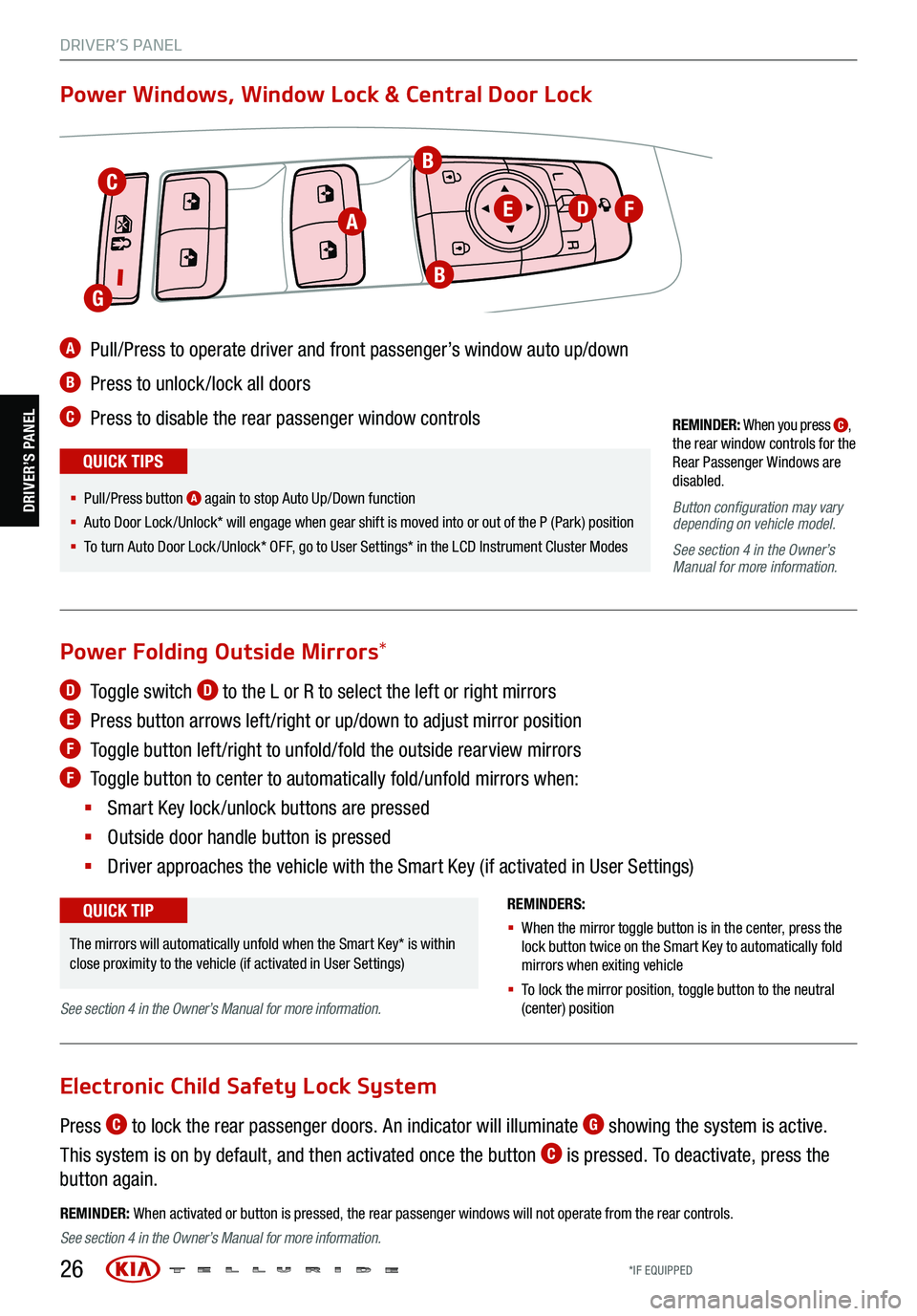
26
REMINDER: When you press C,
the rear window controls for the
Rear Passenger Windows are
disabled .
Button configuration may vary
depending on vehicle model .
See section 4 in the Owner’s
Manual for more information.
A Pull/Press to operate driver and front passenger’s window auto up/down
B Press to unlock /lock all doors
C Press to disable the rear passenger window controls
Power Windows, Window Lock & Central Door Lock
REMINDER: When activated or button is pressed, the rear passenger windows will not operate from the rear controls .
R
L
§ Pull/P ress button A again to stop Auto Up/Down function
§ Auto Door Lock /Unlock* will engage when gear shift is moved into or out of the P (Park) position
§ To turn Auto Door Lock /Unlock* OFF, go to User Settings* in the LCD Instrument Cluster Modes
QUICK TIPS
D Toggle switch D to the L or R to select the left or right mirrors
E Press button arrows left /right or up/down to adjust mirror position
F
Toggle button left /right to unfold/fold the outside rearview mirrors
F Toggle button to center to automatically fold/unfold mirrors when:
§ Smart Key lock /unlock buttons are pressed
§ Outside door handle button is pressed
§ Driver approaches the vehicle with the Smart Key (if activated in User Settings)
REMINDERS:
§ When the mirror toggle button is in the center, press the
lock button twice on the Smart Key to automatically fold
mirrors when exiting vehicle
§ To lock the mirror position , toggle button to the neutral
(center) position
Power Folding Outside Mirrors *
Press C to lock the rear passenger doors. An indicator will illuminate G showing the system is active.
This system is on by default, and then activated once the button
C is pressed. To deactivate, press the
button again.
Electronic Child Safety Lock System
The mirrors will automatically unfold when the Smart Key* is within
close proximity to the vehicle (if activated in User Settings)
QUICK TIP
C
A
B
EDF
B
G
DRIVER’S PANEL
DRIVER’S PANEL
See section 4 in the Owner’s Manual for more information.
See section 4 in the Owner’s Manual for more information.
*IF EQUIPPED
Page 29 of 70
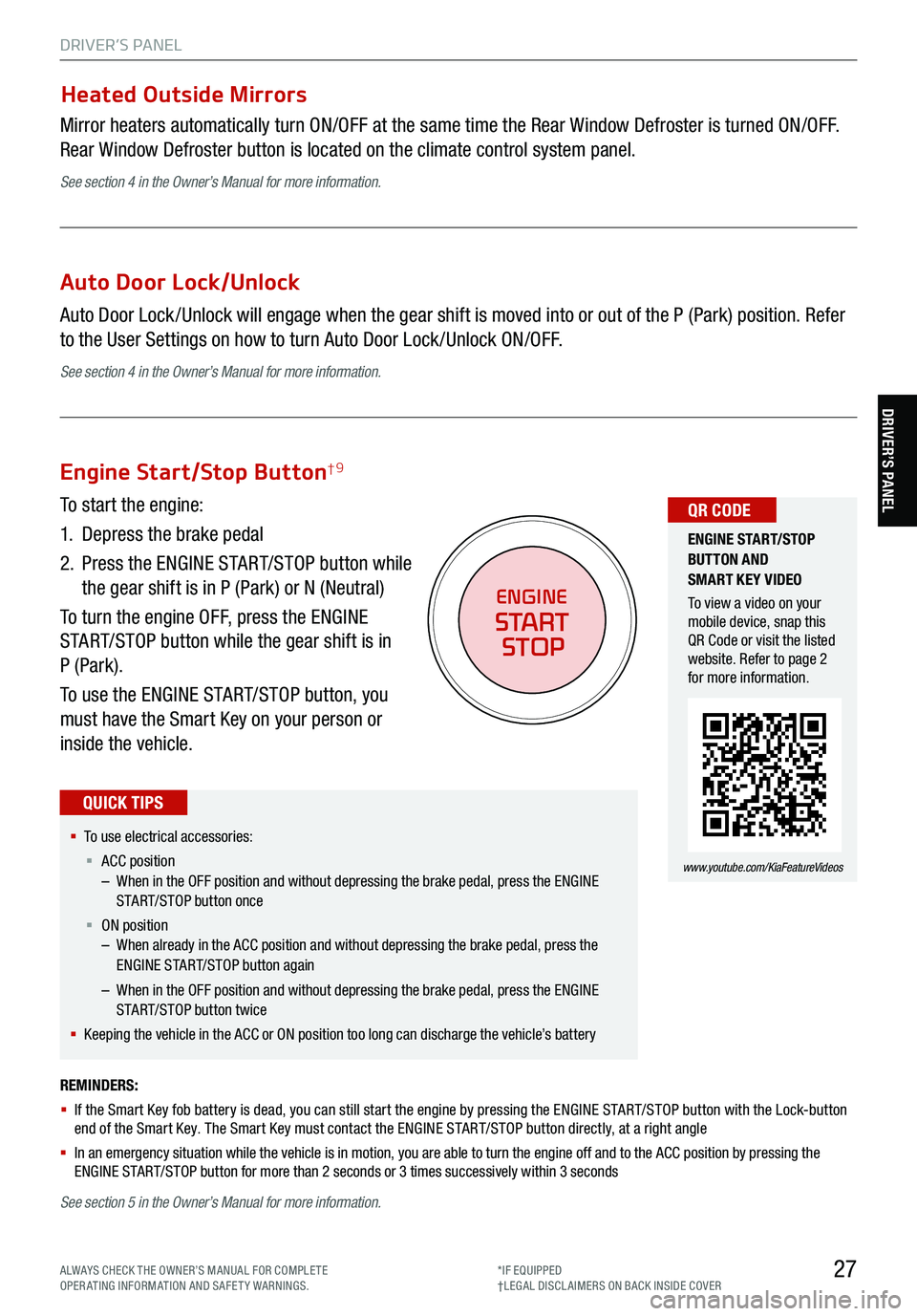
27
DRIVER’S PANEL
DRIVER’S PANEL
Heated Outside Mirrors
Mirror heaters automatically turn ON/OFF at the same time the Rear Window Defroster is turned ON/OFF.
Rear Window Defroster button is located on the climate control system panel.
See section 4 in the Owner’s Manual for more information.
Auto Door Lock/Unlock
Auto Door Lock /Unlock will engage when the gear shift is moved into or out of the P (Park) position. Refer
to the User Settings on how to turn Auto Door Lock /Unlock ON/OFF.
See section 4 in the Owner’s Manual for more information.
REMINDERS:
§ If the Smart Key fob battery is dead, you can still start the engine by pressing the ENGINE START/STOP button with the Lock-button
end of the Smart Key. The Smart Key must contact the ENGINE START/STOP button directly, at a right angle
§ In an emergency situation while the vehicle is in motion, you are able to turn the engine off and to the ACC position by pressing the
ENGINE START/STOP button for more than 2 seconds or 3 times successively within 3 seconds
Engine Start/Stop Button†9
To start the engine:
1. Depress the brake pedal
2.
Press the ENGINE START/STOP button while
the gear shift is in P (Park) or N (Neutral)
To turn the engine OFF, press the ENGINE
START/STOP button while the gear shift is in
P (Park).
To use the ENGINE START/STOP button, you
must have the Smart Key on your person or
inside the vehicle.
§ To use electrical accessories:
§ ACC position
– When in the OFF position and without depressing the brake pedal, press the ENGINE
START/STOP button once
§ ON position
– When already in the ACC position and without depressing the brake pedal, press the
ENGINE START/STOP button again
– When in the OFF position and without depressing the brake pedal, press the ENGINE
START/STOP button twice
§ Keeping the vehicle in the ACC or ON position too long can discharge the vehicle’s battery
QUICK TIPS
ENGINE
START
STOP
ENGINE STA RT/STOP
BUTTON AND
SMART KEY VIDEO
To view a video on your
mobile device, snap this
QR Code or visit the listed
website. Refer to page 2
for more information.
www.youtube.com/KiaFeatureVideos
QR CODE
See section 5 in the Owner’s Manual for more information.
ALWAYS CHECK THE OWNER’S MANUAL FOR COMPLE TE
OPERATING INFORMATION AND SAFETY WARNINGS. *IF EQUIPPED
†LEG AL DISCL AIMERS ON BACK INSIDE COVER
Page 30 of 70
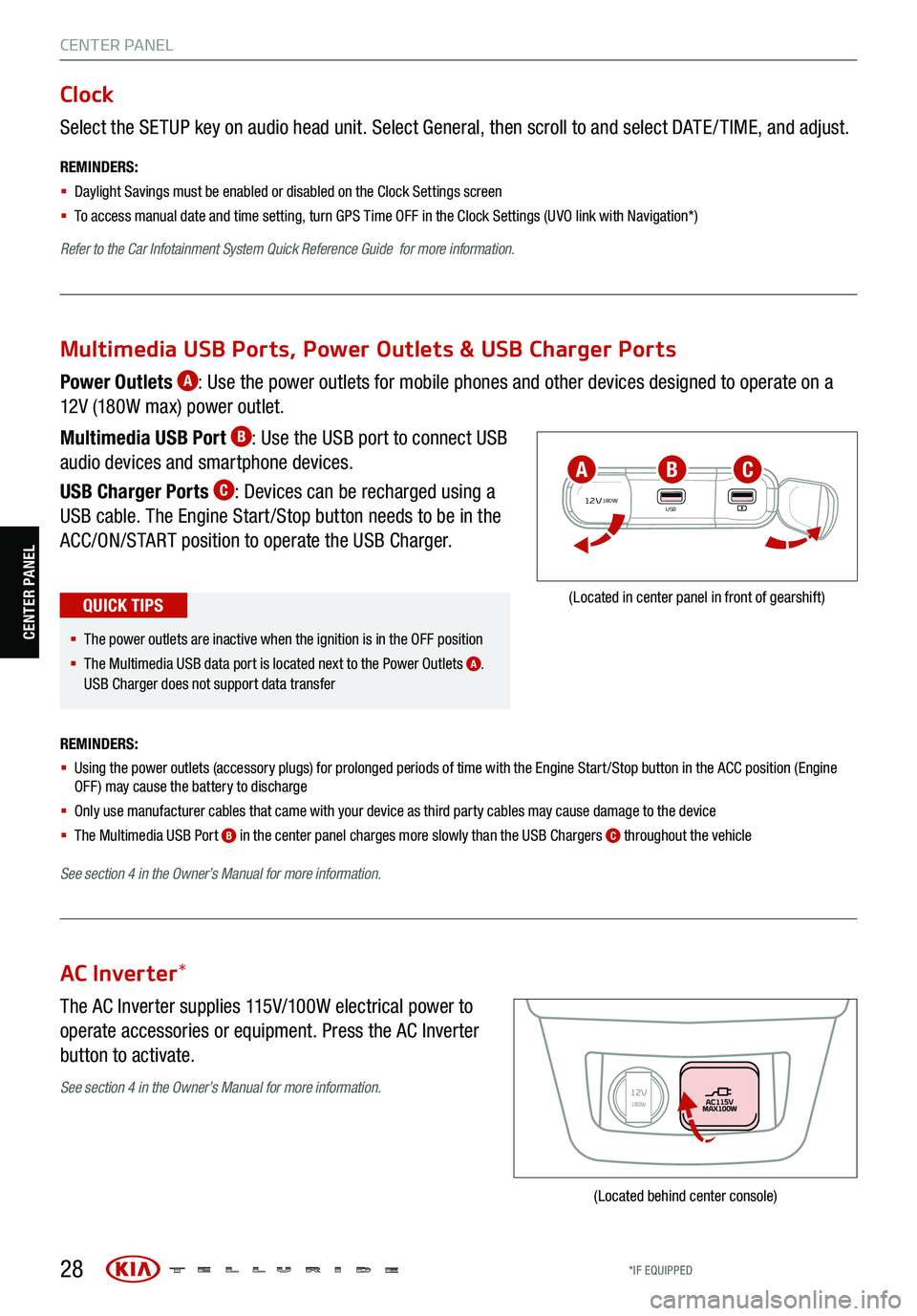
28
CENTER PANEL
Select the SETUP key on audio head unit. Select General, then scroll to and select DATE / TIME, and adjust.
REMINDERS:
§ Daylight Savings must be enabled or disabled o n the Clock Settings screen
§ To access manual date and time setting, turn GPS Time OFF in the Clock Settings (UVO link with Navigation*)
Refer to the Car Infotainment System Quick Reference Guide for more information.
Clock
The AC Inverter supplies 115V/100W electrical power to
operate accessories or equipment. Press the AC Inverter
button to activate.
AC Inverter *
(Located behind center console)
Power Outlets A: Use the power outlets for mobile phones and other devices designed to operate on a
12V (180W max) power outlet.
Multimedia USB Port
B: Use the USB port to connect USB
audio devices and smartphone devices.
USB Charger Ports
C: Devices can be recharged using a
USB cable. The Engine Start /Stop button needs to be in the
ACC/ON/START position to operate the USB Charger.
REMINDERS:
§ Using the power outlets (accessory plugs) for prolonged periods of time with the Engine Start /Stop button in the ACC position (Engine
OFF ) may cause the battery to discharge
§ Only use manufacturer cables that came with your device as third party cables may cause damage to the device
§ The Multimedia USB Port
B in the center panel charges more slowly than the USB Chargers C throughout the vehicle
See section 4 in the Owner’s Manual for more information.
12V180WUSB
(Located in center panel in front of gearshift)
Multimedia USB Ports, Power Outlets & USB Charger Ports
§ The power outlets are inactive when the ignition is in the OFF position
§ The Multimedia USB data port is located next to the Power Outlets
A.
USB Charger does not support data transfer
QUICK TIPS
ABC
See section 4 in the Owner’s Manual for more information.
CENTER PANEL
*IF EQUIPPED