KIA TELLURIDE 2021 Features and Functions Guide
Manufacturer: KIA, Model Year: 2021, Model line: TELLURIDE, Model: KIA TELLURIDE 2021Pages: 70, PDF Size: 8.41 MB
Page 41 of 70
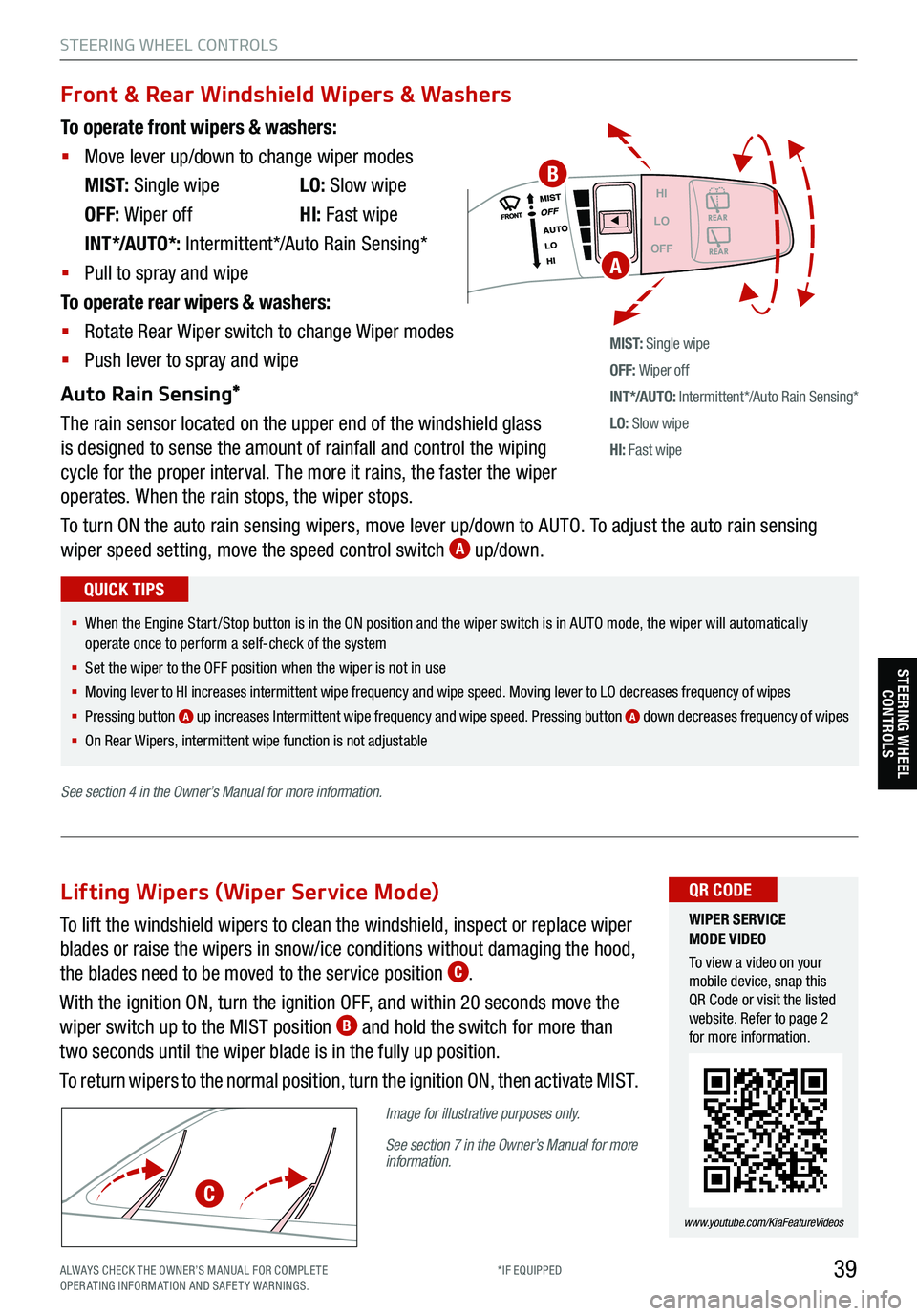
39
STEERING WHEEL CONTROLS
Headlight position
Parking Light position
AUTOAuto Light /DRL /
High Beam Assist*
OFFOFF position
To operate front wipers & washers:
§ Move lever up/down to change wiper modes
M I S T: Single wipe LO: Slow wipe
OFF: Wiper off HI: Fast wipe
INT*/AUTO*: Intermittent*/Auto Rain Sensing*
§ Pull to spray and wipe
To operate rear wipers & washers:
§ Rotate Rear Wiper switch to change Wiper modes
§ Push lever to spray and wipe
Auto Rain Sensing*
The rain sensor located on the upper end of the windshield glass
is designed to sense the amount of rainfall and control the wiping
cycle for the proper interval. The more it rains, the faster the wiper
operates. When the rain stops, the wiper stops.
To turn ON the auto rain sensing wipers, move lever up/down to AUTO. To adjust the auto rain sensing
wiper speed setting, move the speed control switch
A up/down.
M I S T: Single wipe
OFF: Wiper off
IN T */AU TO: Intermittent*/Auto Rain Sensing*
LO: Slow wipe
HI: Fast wipe
HI
LO
OFF
Front & Rear Windshield Wipers & Washers
§ When the Engine Start /Stop button is in the ON position and the wiper switch is in AUTO mode, the wiper will automatically
operate once to perform a self-check of the system
§ Set the wiper to the OFF position when the wiper is not in use
§
Moving lever to HI increases intermittent wipe frequency and wipe speed. Moving lever to LO decreases frequency of wipes
§ Pressing button
A up increases Intermittent wipe frequency and wipe speed. Pressing button A down decreases frequency of wipes
§ On Rear Wipers, intermittent wipe function is not adjustable
QUICK TIPS
WIPER SERVICE
MODE VIDEO
To view a video on your
mobile device, snap this
QR Code or visit the listed
website. Refer to page 2
for more information.
www.youtube.com/KiaFeatureVideos
QR CODE
A
To lift the windshield wipers to clean the windshield, inspect or replace wiper
blades or raise the wipers in snow/ice conditions without damaging the hood,
the blades need to be moved to the service position
C.
With the ignition ON, turn the ignition OFF, and within 20 seconds move the
wiper switch up to the MIST position
B and hold the switch for more than
two seconds until the wiper blade is in the fully up position.
To return wipers to the normal position, turn the ignition ON, then activate MIST.
Image for illustrative purposes only.
See section 7 in the Owner’s Manual for more
information.
Lifting Wipers (Wiper Service Mode)
C
B
STEERING WHEEL CONTROLS
See section 4 in the Owner’s Manual for more information.
ALWAYS CHECK THE OWNER’S MANUAL FOR COMPLE TE
OPERATING INFORMATION AND SAFETY WARNINGS. *IF EQUIPPED
Page 42 of 70
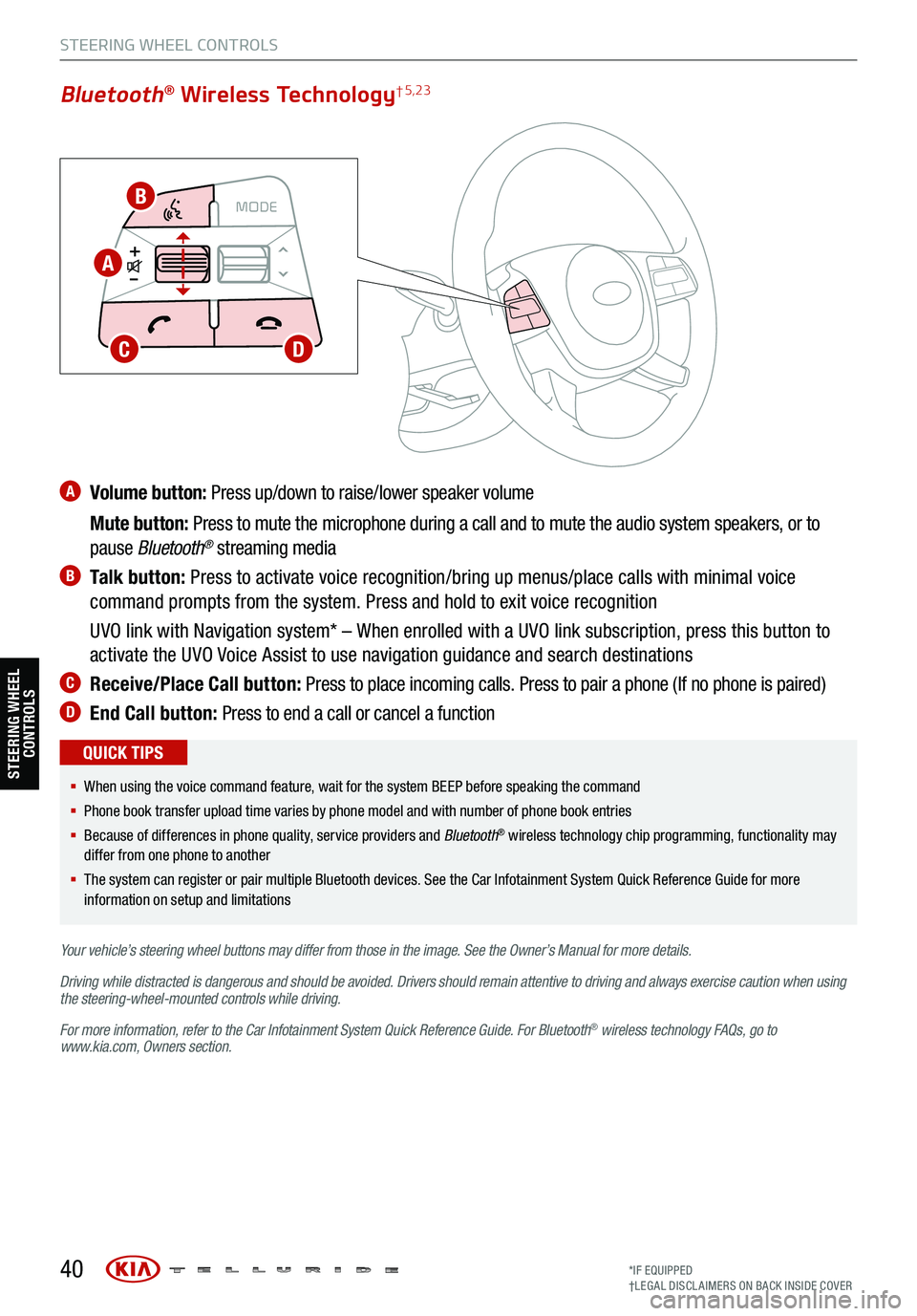
A Volume button: Press up/down to raise/lower speaker volume
Mute button: Press to mute the microphone during a call and to mute the audio system speakers, or to
pause Bluetooth
® streaming media
B Talk button: Press to activate voice recognition/bring up menus/place calls with minimal voice
command prompts from the system. Press and hold to exit voice recognition
UVO link with Navigation system* – When enrolled with a UVO link subscription, press this button to
activate the UVO Voice Assist to use navigation guidance and search destinations
C Receive/Place Call button: Press to place incoming calls. Press to pair a phone (If no phone is paired)
D End Call button: Press to end a call or cancel a function
40
CRUISE
MODECRUISE
CANCEL
RES
OK SET
CRUISE
CANCEL
RES
OK SET
MODE CRUISE
CANCEL
RES
OK SET
MODE
CANCEL
RES
OK SET
MODECRUISE
CANCEL
RES
OK SET
CRUISE
CANCEL
RES
OK SET
Bluetooth® Wireless Technology† 5,23
§ When using the voice command feature, wait for the system BEEP before speaking the command
§ Phone book transfer upload time varies by phone model and with number of phone book entries
§ Because of differences in phone quality, service providers and Bluetooth
® wireless technology chip programming, functionality may
differ from one phone to another
§ The system can register or pair multiple Bluetooth devices. See the Car Infotainment System Quick Reference Guide for more
information on setup and limitations
QUICK TIPS
Your vehicle’s steering wheel buttons may differ from those in the image. See the Owner’s Manual for more details.
Driving while distracted is dangerous and should be avoided. Drivers should remain attentive to driving and always exercise caution when using
the steering-wheel-mounted controls while driving.
For more information, refer to the Car Infotainment System Quick Reference Guide . For Bluetooth
® wireless technology FAQs, go to
www.kia.com, Owners section.
STEERING WHEEL CONTROLS
B
A
CD
STEERING WHEEL CONTROLS
*IF EQUIPPED
†LEG AL DISCL AIMERS ON BACK INSIDE COVER
Page 43 of 70
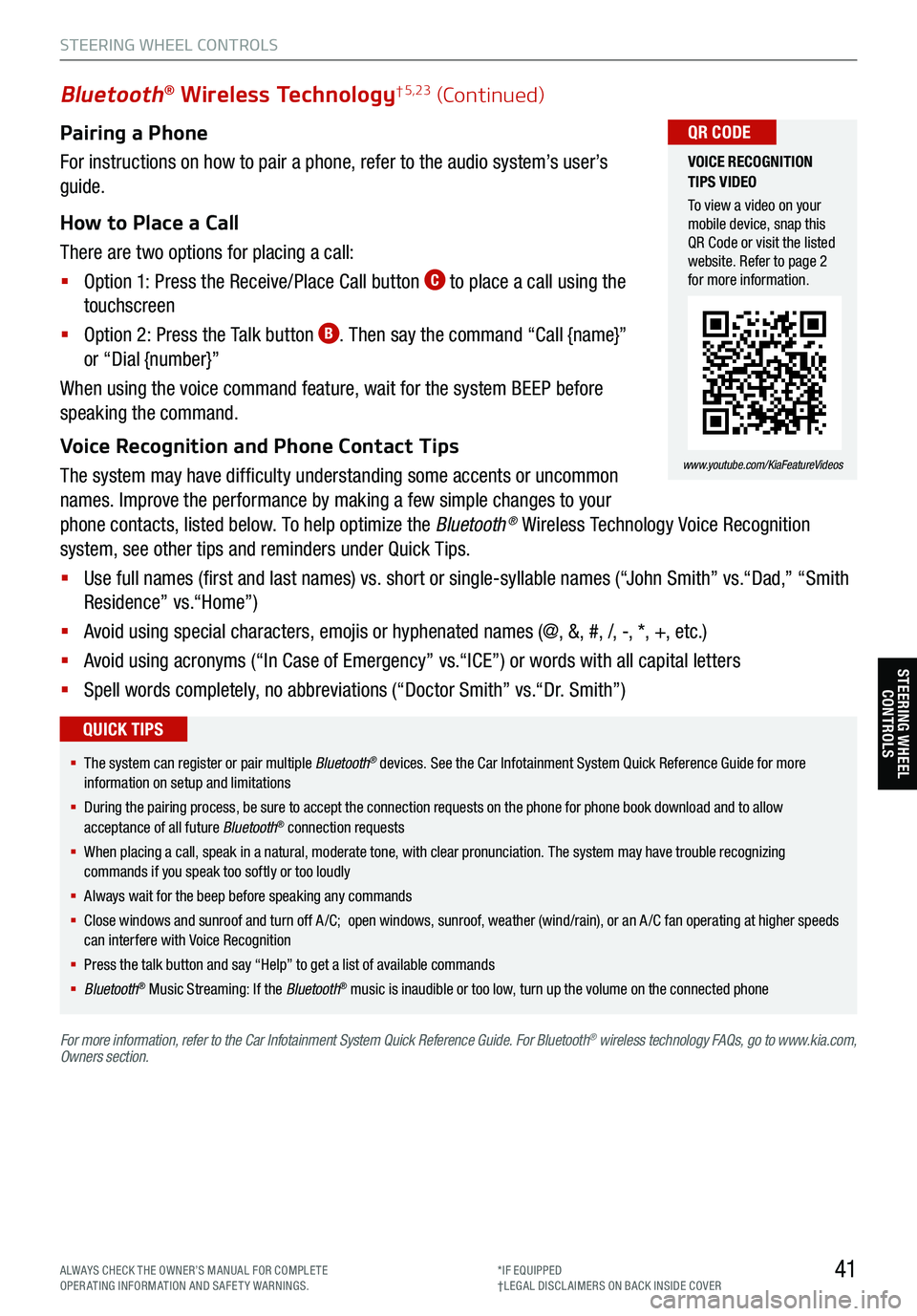
Pairing a Phone
For instructions on how to pair a phone, refer to the audio system’s user’s
guide.
How to Place a Call
There are two options for placing a call:
§ Option 1: Press the Receive/Place Call button
C to place a call using the
touchscreen
§ Option 2: Press the Talk button
B. Then say the command “Call {name}”
or “Dial {number}”
When using the voice command feature, wait for the system BEEP before
speaking the command.
Voice Recognition and Phone Contact Tips
The system may have difficulty understanding some accents or uncommon
names. Improve the performance by making a few simple changes to your
phone contacts, listed below. To help optimize the Bluetooth
® Wireless Technology Voice Recognition
system, see other tips and reminders under Quick Tips.
§ Use full names (first and last names) vs. short or single-syllable names (“John Smith” vs.“Dad,” “Smith
Residence” vs.“Home”)
§ Avoid using special characters, emojis or hyphenated names (@, &, #, /, -, *, +, etc.)
§ Avoid using acronyms (“In Case of Emergency” vs.“ICE”) or words with all capital letters
§ Spell words completely, no abbreviations (“Doctor Smith” vs.“Dr. Smith”)
41
Bluetooth® Wireless Technology† 5,23 (Continued)
§ The system can register or pair multiple Bluetooth® devices. See the Car Infotainment System Quick Reference Guide for more
information on setup and limitations
§ During the pairing process, be sure to accept the connection requests on the phone for phone book download and to allow
acceptance of all future Bluetooth
® connection requests
§ When placing a call, speak in a natural, moderate tone, with clear pronunciation. The system may have trouble recognizing
commands if you speak too softly or too loudly
§ Always wait for the beep before speaking any commands
§ Close windows and sunroof and turn off A /C; open windows, sunroof, weather (wind/rain), or an A /C fan operating at higher speeds
can interfere with Voice Recognition
§ Press the talk button and say “Help” to get a list of available commands
§ Bluetooth
® Music Streaming: If the Bluetooth® music is inaudible or too low, turn up the volume on the connected phone
QUICK TIPS
For more information, refer to the Car Infotainment System Quick Reference Guide. For Bluetooth® wireless technology FAQs, go to www.kia.com,
Owners section.
VOICE RECOGNITION
TIPS VIDEO
To view a video on your
mobile device, snap this
QR Code or visit the listed
website. Refer to page 2
for more information.
www.youtube.com/KiaFeatureVideos
QR CODE
STEERING WHEEL CONTROLS
STEERING WHEEL CONTROLS
ALWAYS CHECK THE OWNER’S MANUAL FOR COMPLE TE
OPERATING INFORMATION AND SAFETY WARNINGS. *IF EQUIPPED
†LEG AL DISCL AIMERS ON BACK INSIDE COVER
Page 44 of 70
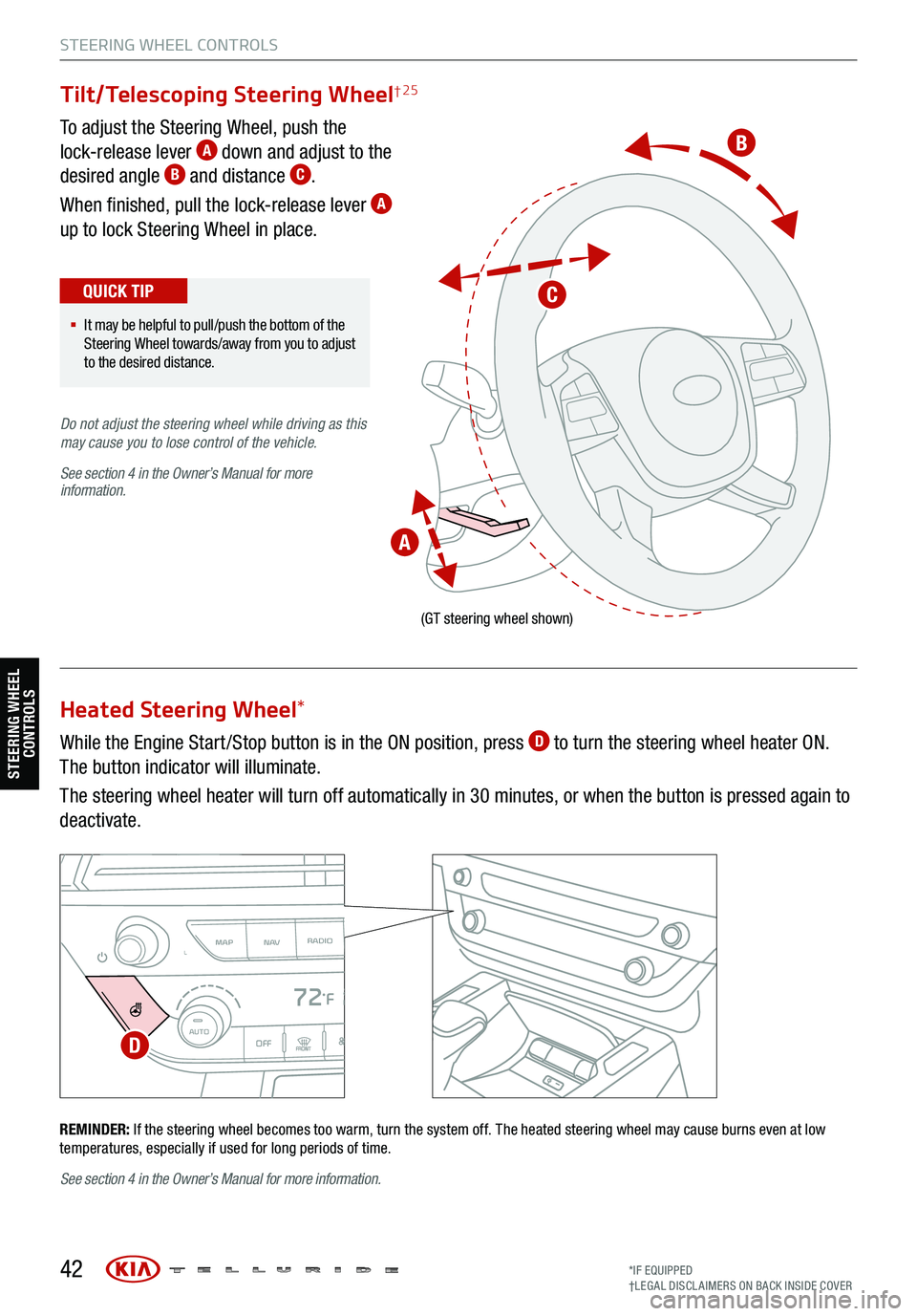
To adjust the Steering Wheel, push the
lock-release lever A down and adjust to the
desired angle B and distance C.
When finished, pull the lock-release lever
A
up to lock Steering Wheel in place.
While the Engine Start /Stop button is in the ON position, press
D to turn the steering wheel heater ON.
The button indicator will illuminate.
The steering wheel heater will turn off automatically in 30 minutes, or when the button is pressed again to
deactivate.
42
(GT steering wheel shown)
REMINDER: If the steering wheel becomes too warm, turn the system off. The heated steering wheel may cause burns even at low
temperatures, especially if used for long periods of time.
MAP RADIO
N AVMEDIASEEK<
Page 45 of 70
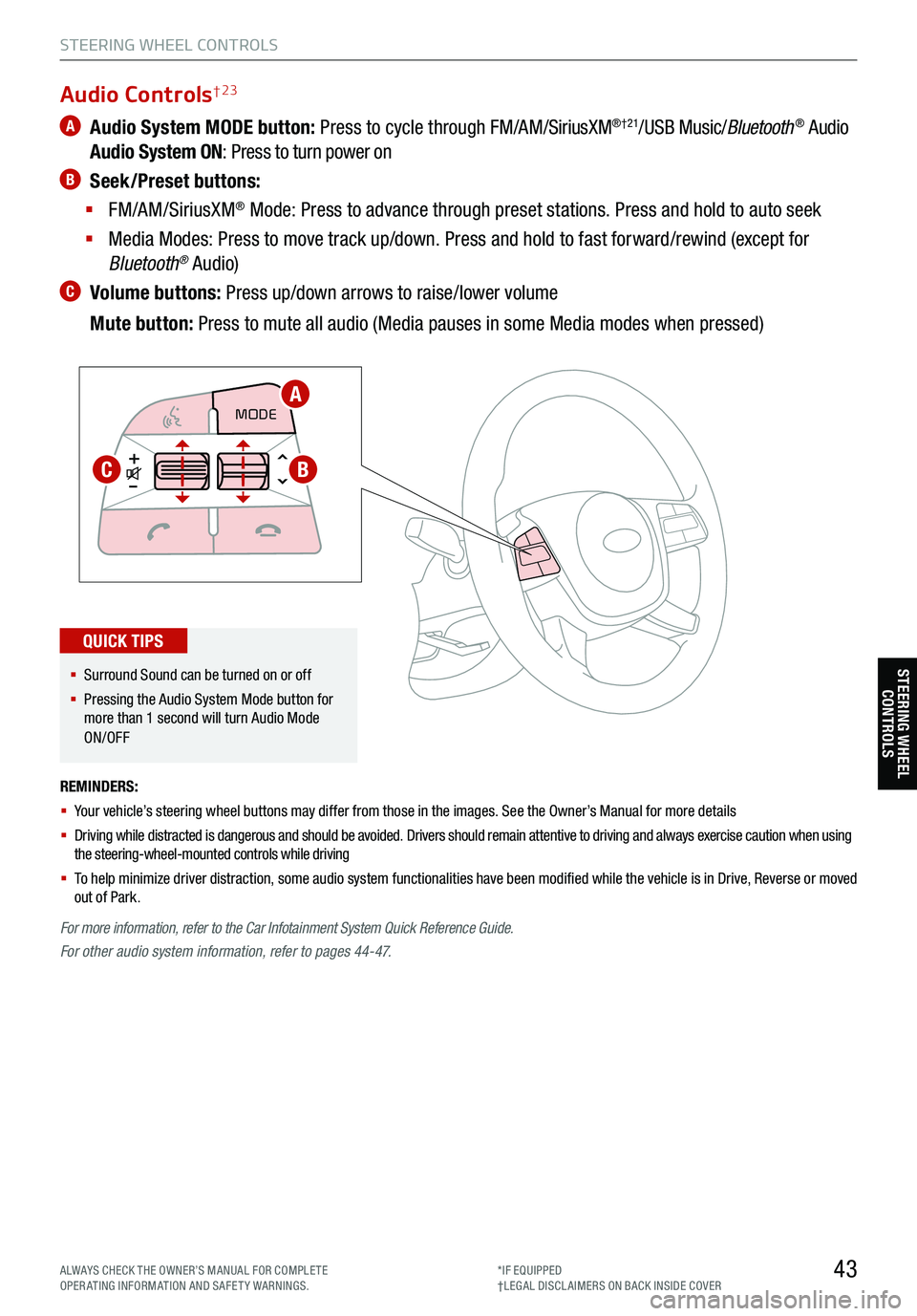
43
STEERING WHEEL CONTROLS
STEERING WHEEL CONTROLS
A Audio System MODE button: Press to cycle through FM/AM/SiriusXM®†21/USB Music/Bluetooth® Audio
Audio System ON : Press to turn power on
B Seek/Preset buttons:
§ FM/AM/SiriusXM
® Mode: Press to advance through preset stations. Press and hold to auto seek
§ Media Modes: Press to move track up/down. Press and hold to fast forward/rewind (except for
Bluetooth
® Audio)
C Volume buttons: Press up/down arrows to raise/lower volume
Mute button: Press to mute all audio (Media pauses in some Media modes when pressed)
REMINDERS:
§ Your vehicle’s steering wheel buttons may differ from those in the images. See the Owner’s Manual for more details
§ Driving while distracted is dangerous and should be avoided. Drivers should remain attentive to driving and always exercise caution when using
the steering-wheel-mounted controls while driving
§ To help minimize driver distraction, some audio system functionalities have been modified while the vehicle is in Drive, Reverse or moved
out of Park.
CRUISE
MODE CRUISE
CANCEL
RES
OK SET
CRUISE
CANCEL
RES
OK SET
MODECRUISE
CANCEL
RES
OK SET
MODE
CANCEL
RES
OK SET
MODECRUISE
CANCEL
RES
OK SET
CRUISE
CANCEL
RES
OK SET
For more information, refer to the Car Infotainment System Quick Reference Guide.
For other audio system information, refer to pages 44-47.
Audio Controls† 23
§ Surround Sound can be turned on or off
§ Pressing the Audio System Mode button for
more than 1 second will turn Audio Mode
ON/OFF
QUICK TIPS
A
BC
ALWAYS CHECK THE OWNER’S MANUAL FOR COMPLE TE
OPERATING INFORMATION AND SAFETY WARNINGS. *IF EQUIPPED
†LEG AL DISCL AIMERS ON BACK INSIDE COVER
Page 46 of 70
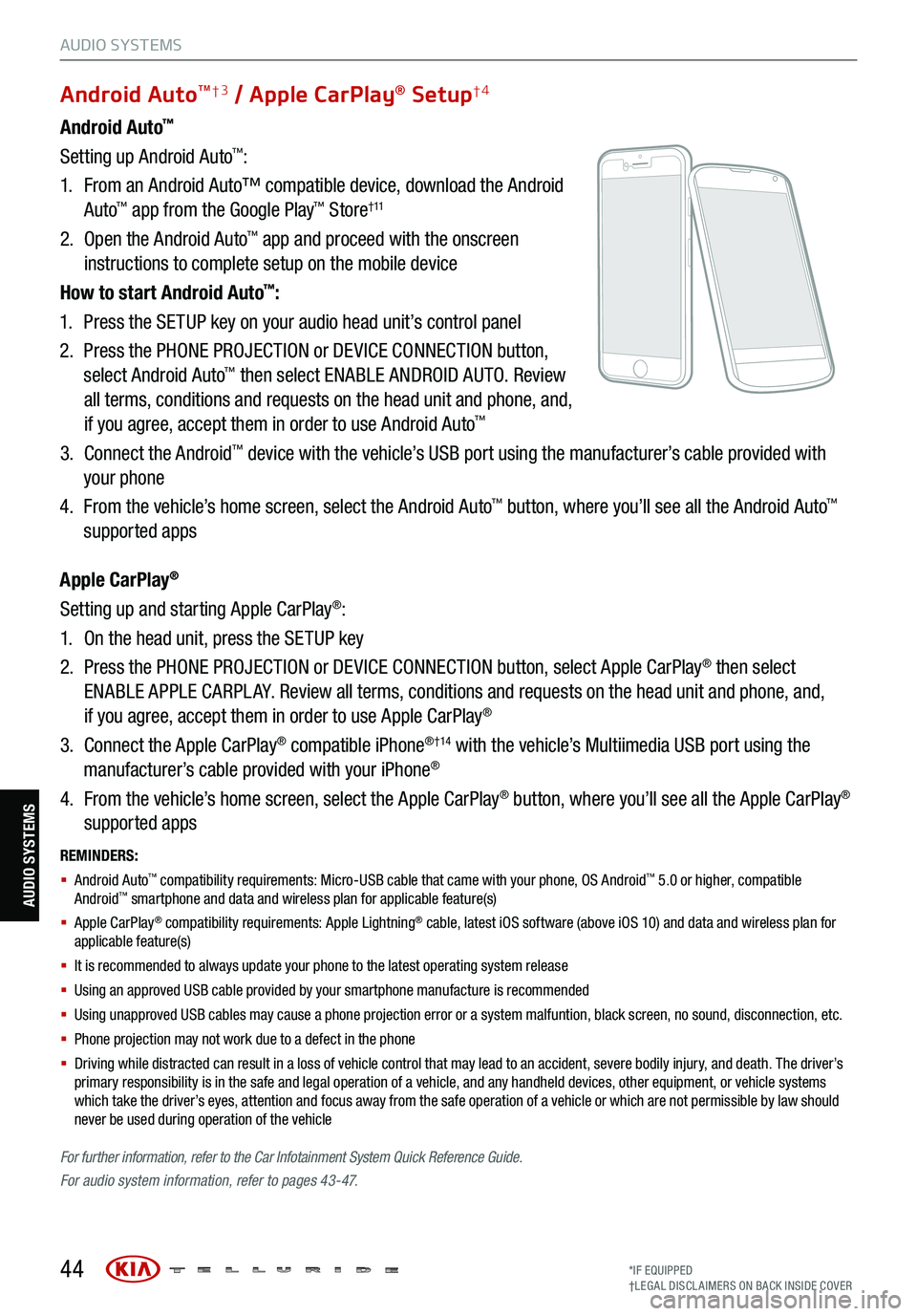
REMINDERS:
§ Android Auto™ compatibility requirements: Micro-USB cable that came with your phone, OS Android™ 5.0 or higher, compatible
Android™ smartphone and data and wireless plan for applicable feature(s)
§ Apple CarPlay® compatibility requirements: Apple Lightning® cable, latest iOS software (above iOS 10) and data and wireless plan for
applicable feature(s)
§ It is recommended to always update your phone to the latest operating system release
§ Using an approved USB cable provided by your smartphone manufacture is recommended
§ Using unapproved USB cables may cause a phone projection error or a system malfuntion, black screen, no sound, disconnection, etc.
§ Phone projection may not work due to a defect in the phone
§ Driving while distracted can result in a loss of vehicle control that may lead to an accident, severe bodily injury, and death. The driver’s
primary responsibility is in the safe and legal operation of a vehicle, and any handheld devices, other equipment, or vehicle systems
which take the driver’s eyes, attention and focus away from the safe operation of a vehicle or which are not permissible by law should
never be used during operation of the vehicle
For further information , refer to the Car Infotainment System Quick Reference Guide.
For audio system information, refer to pages 43-47.
44
Android Auto™
Setting up Android Auto™:
1. From an Android Auto™ compatible device, download the Android
Auto
™ app from the Google Play™ Store† 11
2. Open the Android Auto™ app and proceed with the onscreen
instructions to complete setup on the mobile device
How to start Android Auto
™:
1. Press the SETUP key on your audio head unit’s control panel
2. Press the PHONE PROJECTION or DEVICE CONNECTION button,
select Android Auto
™ then select ENABLE ANDROID AUTO. Review
all terms, conditions and requests on the head unit and phone, and,
if you agree, accept them in order to use Android Auto
™
3. Connect the Android™ device with the vehicle’s USB port using the manufacturer’s cable provided with
your phone
4. From the vehicle’s home screen, select the Android Auto
™ button, where you’ll see all the Android Auto™
supported apps
Apple CarPlay
®
Setting up and starting Apple CarPlay®:
1. On the head unit, press the SETUP key
2. Press the PHONE PROJECTION or DEVICE CONNECTION button, select Apple CarPlay
® then select
ENABLE APPLE CARPL AY. Review all terms, conditions and requests on the head unit and phone, and,
if you agree, accept them in order to use Apple CarPlay
®
3. Connect the Apple CarPlay
® compatible iPhone® †14 with the vehicle’s Multiimedia USB port using the
manufacturer’s cable provided with your iPhone®
4. From the vehicle’s home screen, select the Apple CarPlay
® button, where you’ll see all the Apple CarPlay®
supported apps
Android AutoTM†3 / Apple CarPlay® Setup†4
AUDIO SYSTEMS
AUDIO SYSTEMS
*IF EQUIPPED
†LEG AL DISCL AIMERS ON BACK INSIDE COVER
Page 47 of 70
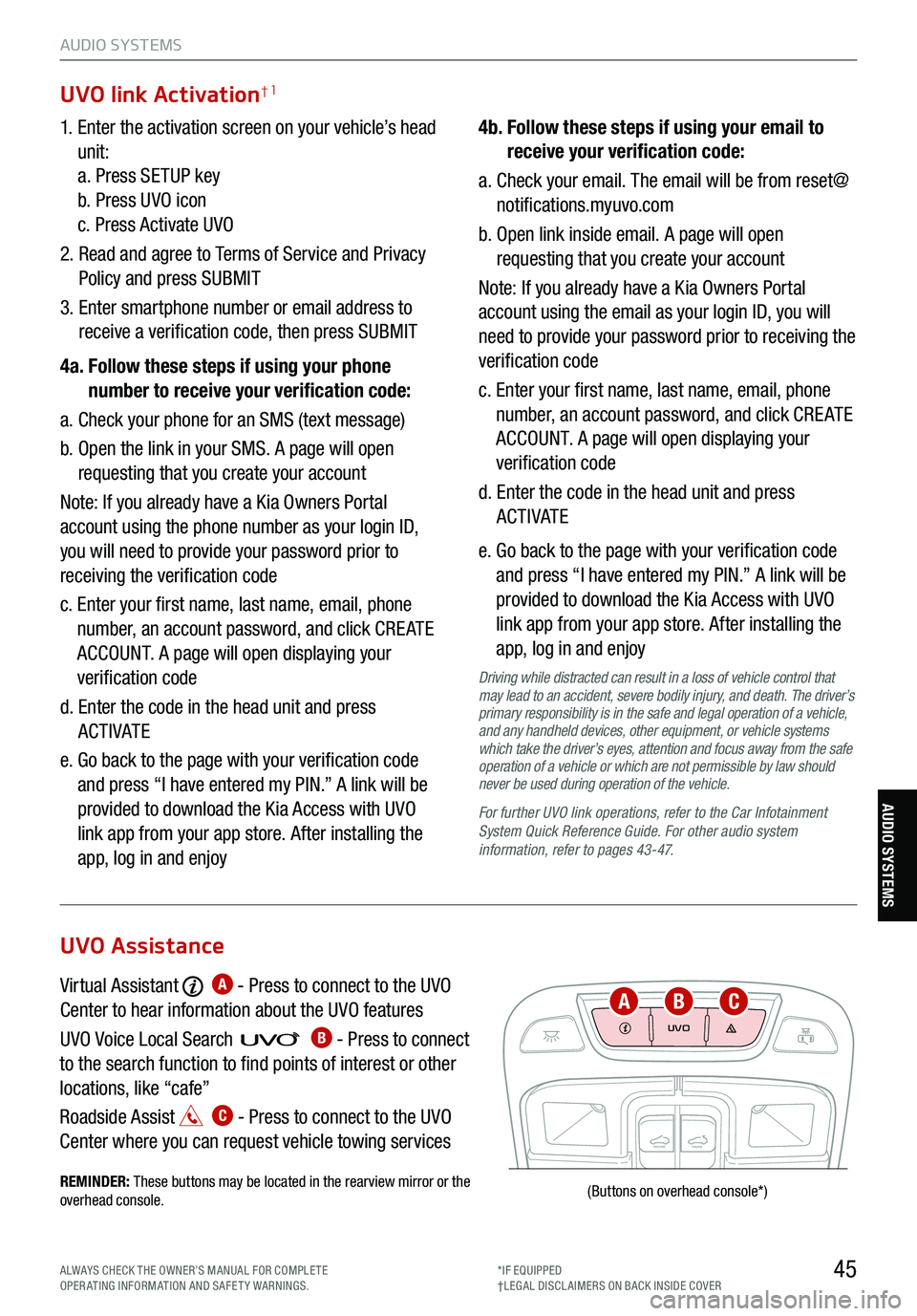
45
AUDIO SYSTEMS
AUDIO SYSTEMS
UVO
FRONTREAR
ONOFFDOOR
(Buttons
on overhead console *)
1. Enter the activation screen on your vehicle’s head
unit:
a. Press SETUP key
b. Press UVO icon
c. Press Activate UVO
2. Read and agree to Terms of Service and Privacy
Policy and press SUBMIT
3. Enter smartphone number or email address to
receive a verification code, then press SUBMIT
4a. Follow these steps if using your phone
number to receive your verification code:
a. Check your phone for an SMS (text message)
b. Open the link in your SMS. A page will open
requesting that you create your account
Note: If you already have a Kia Owners Portal
account using the phone number as your login ID,
you will need to provide your password prior to
receiving the verification code
c. Enter your first name, last name, email, phone
number, an account password, and click CRE ATE
ACCOUNT. A page will open displaying your
verification code
d. Enter the code in the head unit and press
ACTIVATE
e. Go back to the page with your verification code
and press “I have entered my PIN.” A link will be
provided to download the Kia Access with UVO
link app from your app store. After installing the
app, log in and enjoy 4b.
Follow these steps if using your email to
receive your verification code:
a. Check your email. The email will be from reset@
notifications.myuvo.com
b. Open link inside email. A page will open
requesting that you create your account
Note: If you already have a Kia Owners Portal
account using the email as your login ID, you will
need to provide your password prior to receiving the
verification code
c. Enter your first name, last name, email, phone
number, an account password, and click CRE ATE
ACCOUNT. A page will open displaying your
verification code
d. Enter the code in the head unit and press
ACTIVATE
e. Go back to the page with your verification code
and press “I have entered my PIN.” A link will be
provided to download the Kia Access with UVO
link app from your app store. After installing the
app, log in and enjoy
Driving while distracted can result in a loss of vehicle control that
may lead to an accident, severe bodily injury, and death. The driver’s
primary responsibility is in the safe and legal operation of a vehicle,
and any handheld devices, other equipment, or vehicle systems
which take the driver’s eyes, attention and focus away from the safe
operation of a vehicle or which are not permissible by law should
never be used during operation of the vehicle.
For further UVO link operations, refer to the Car Infotainment
System Quick Reference Guide . For other audio system
information, refer to pages 43-47.
UVO link Activation†1
Virtual Assistant A - Press to connect to the UVO
Center to hear information about the UVO features
UVO Voice Local Searc h
B - Press to connect
to the search function to find points of interest or other
locations, like “cafe”
Roadside Assist
C - Press to connect to the UVO
Center where you can request vehicle towing services
REMINDER: These buttons may be located in the rearview mirror or the
overhead console .
UVO Assistance
ABC
ALWAYS CHECK THE OWNER’S MANUAL FOR COMPLE TE
OPERATING INFORMATION AND SAFETY WARNINGS. *IF EQUIPPED
†LEG AL DISCL AIMERS ON BACK INSIDE COVER
Page 48 of 70
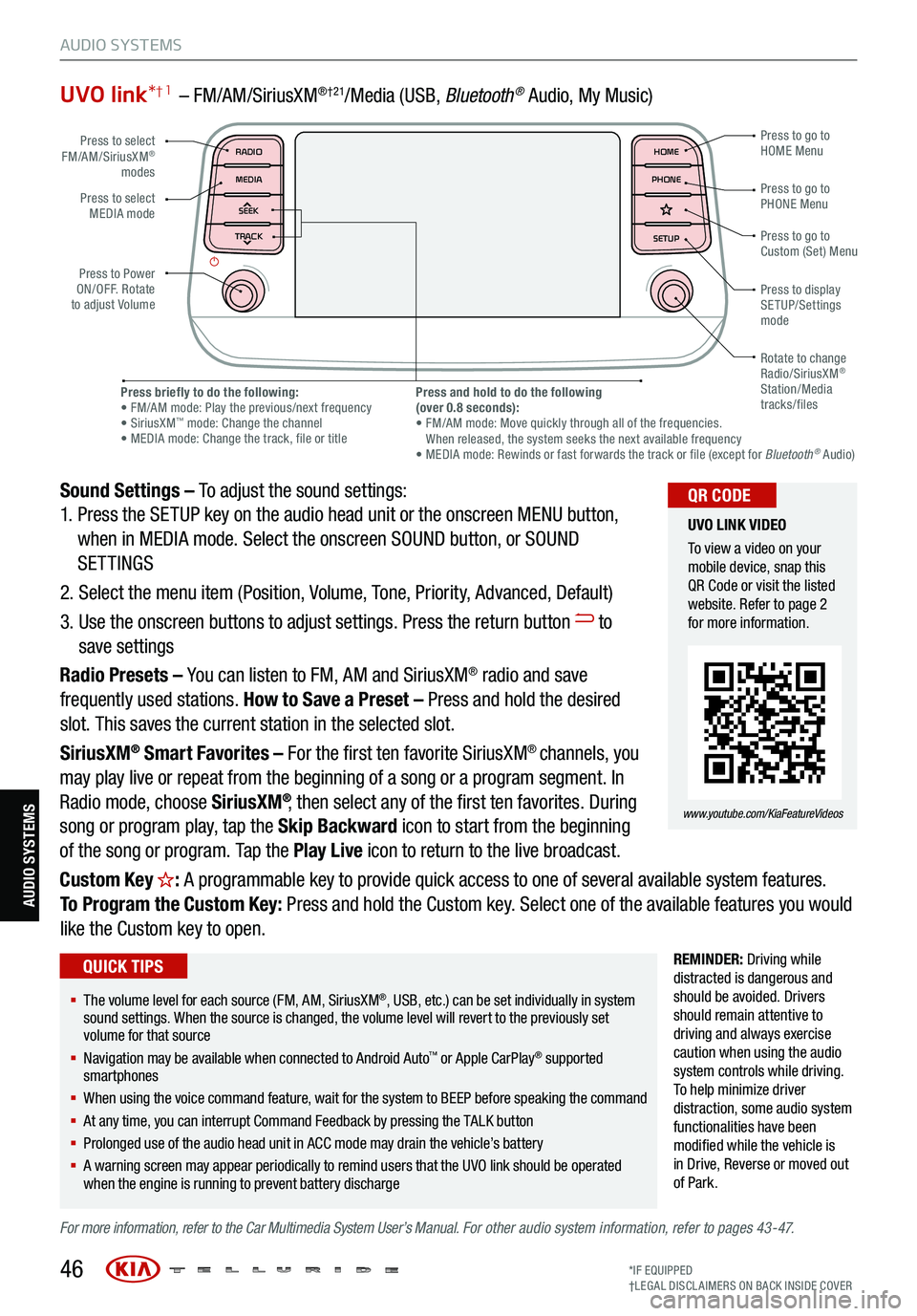
UVO link*† 1 – FM/AM/SiriusXM®†21/Media (USB, Bluetoot h® Audio, My Music)
Sound Settings – To adjust the sound settings:
1. Press the SETUP key on the audio head unit or the onscreen MENU button,
when in MEDIA mode. Select the onscreen SOUND button, or SOUND
SETTINGS
2. Select the menu item (Position, Volume, Tone, Priority, Advanced, Default)
3. Use the onscreen buttons to adjust settings. Press the return button
to
save settings
Radio Presets – You can listen to FM, AM and SiriusXM
® radio and save
frequently used stations. How to Save a Preset – Press and hold the desired
slot. This saves the current station in the selected slot.
SiriusXM
® Smart Favorites – For the first ten favorite SiriusXM® channels, you
may play live or repeat from the beginning of a song or a program segment. In
Radio mode, choose SiriusXM
®, then select any of the first ten favorites. During
song or program play, tap the Skip Backward icon to start from the beginning
of the song or program. Tap the Play Live icon to return to the live broadcast.
Custom Key
H: A programmable key to provide quick access to one of several available system features.
To Program the Custom Key: Press and hold the Custom key. Select one of the available features you would
like the Custom key to open.
REMINDER: Driving while
distracted is dangerous and
should be avoided. Drivers
should remain attentive to
driving and always exercise
caution when using the audio
system controls while driving.
T o help minimize driver
distraction, some audio system
functionalities have been
modified while the vehicle is
in Drive , Reverse or moved out
of Park.
For more information, refer to the Car Multimedia System User’s Manual. For other audio system information, refer to pages 43-47.
46
Press to select
FM/AM/SiriusXM®
modes
Press to Power
ON/OFF. Rotate
to adjust Volume Press to go to
Custom (Set) Menu
Press to go to
PHONE Menu
Press to go to
HOME Menu
Press briefly to do the following:
• FM/AM mode: Play the previous/next frequency
• SiriusXM
™ mode: Change the channel
• MEDIA mode: Change the track, file or title Press and hold to do the following
(over 0.8 seconds):
• FM/AM mode: Move quickly through all of the frequencies.
When released, the system seeks the next available frequency
• MEDIA mode: Rewinds or fast forwards the track or file (except for Bluetooth
® Audio)
Press to display
SETUP/Settings
mode
Press to select
MEDIA mode
Rotate to change
Radio/SiriusXM
®
Station/Media
tracks/files
MAP RADIO
N AV MEDIASEEK<
Page 49 of 70
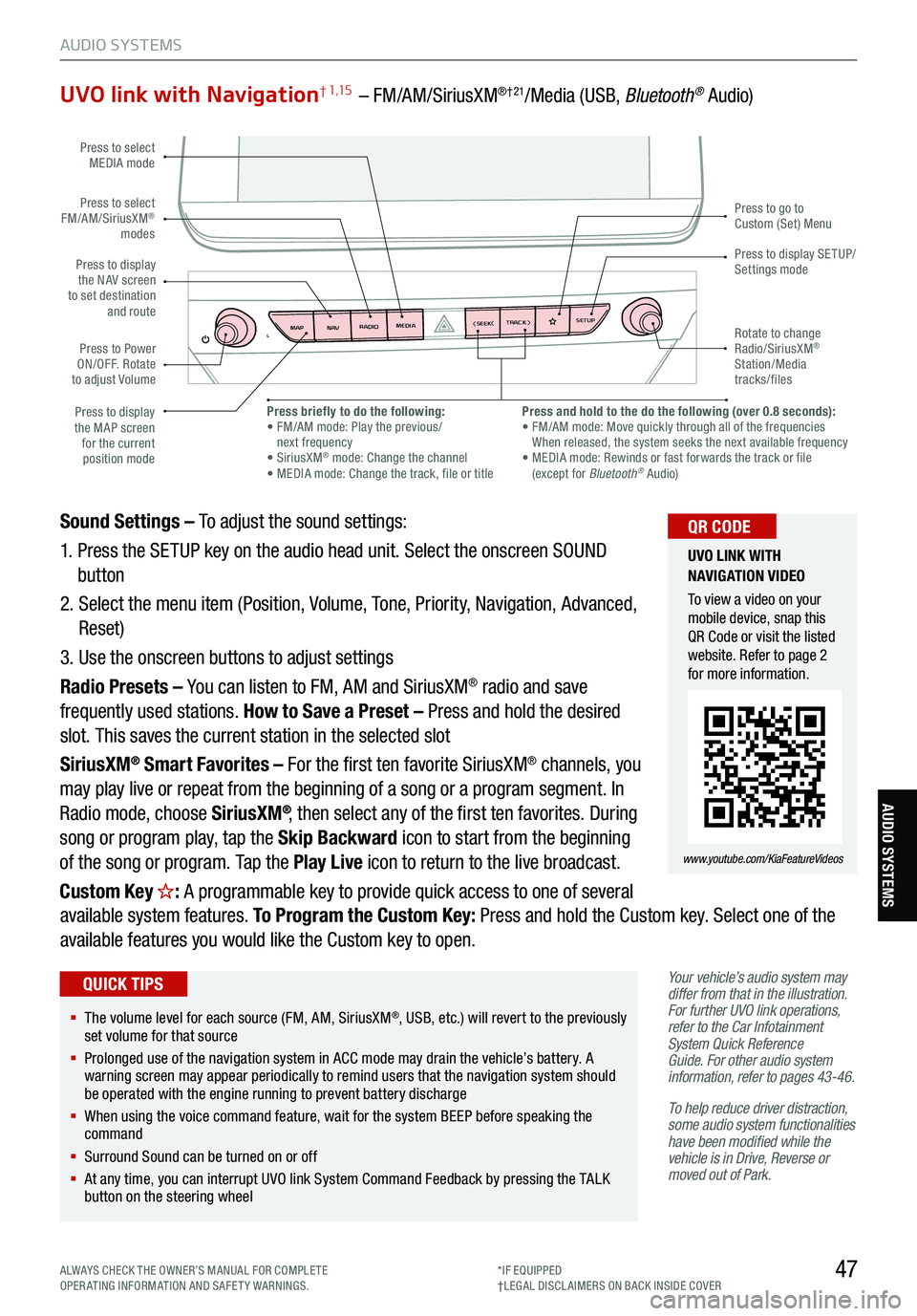
47
AUDIO SYSTEMS
AUDIO SYSTEMS
UVO link with Navigation† 1,15 – FM/AM/SiriusXM®†21/Media (USB, Bluetooth® Audio)
Your vehicle’s audio system may
differ from that in the illustration.
For further UVO link operations,
refer to the Car Infotainment
System Quick Reference
Guide. For other audio system
information, refer to pages 43-46 .
To help reduce driver distraction,
some audio system functionalities
have been modified while the
vehicle is in Drive, Reverse or
moved out of Park.
Sound Settings – To adjust the sound settings:
1. Press the SETUP key on the audio head unit. Select the onscreen SOUND
button
2. Select the menu item (Position, Volume, Tone, Priority, Navigation, Advanced,
Reset)
3. Use the onscreen buttons to adjust settings
Radio Presets – You can listen to FM, AM and SiriusXM
® radio and save
frequently used stations. How to Save a Preset – Press and hold the desired
slot. This saves the current station in the selected slot
SiriusXM
® Smart Favorites – For the first ten favorite SiriusXM® channels, you
may play live or repeat from the beginning of a song or a program segment. In
Radio mode, choose SiriusXM
®, then select any of the first ten favorites. During
song or program play, tap the Skip Backward icon to start from the beginning
of the song or program. Tap the Play Live icon to return to the live broadcast.
Custom Key
H: A programmable key to provide quick access to one of several
available system features. To Program the Custom Key: Press and hold the Custom key. Select one of the
available features you would like the Custom key to open.
MAP RADIO
N AV MEDIASEEK<
Page 50 of 70

48
Seat Warmers† 20 / Ventilated Seats
Front Seats
Seat Warmers :
§ Press button
A up once for high setting (3 LEDs lit)
§ Press button twice for medium setting (2 LEDs lit)
§ Press a third time for low setting (1 LED lit) and again to turn OFF
§ Press and hold to turn off
Ventilated Seats :
§ Press button
A down once for high setting (3 LEDs lit)
§ Press twice for medium setting (2 LEDs lit)
§ Press a third time for low setting (1 LED lit) and again to turn OFF
§ Press and hold to turn off
(Buttons are located on center console in front of gear shift)
(Passenger controls shown)
REMINDERS:
§ Use extreme caution when using the seat warmers
to avoid burns. Refer to the Owner’s Manual for more
information
§ If the Auto Climate Control is on, the seat warmers or
ventilated seats may turn on automatically based on the
set temperature and ambient temperature
SEAT WARMERS AND
V ENTIL ATED SE AT S
VIDEO
To view a video on your
mobile device, snap this
QR Code or visit the listed
website. Refer to page 2
for more information.
www.youtube.com/KiaFeatureVideos
QR CODE
§ With the seat warmer switch in the ON position, the heating system
in the seat turns OFF or ON automatically depending on the seat
temperature
§ When the Climate Control System’s temperature is turned up to high
heat, the Seat Warmers turn on automatically
QUICK TIPS
S E AT I N G
A
See section 4 in the Owner’s Manual for more information.
SE ATING
*IF EQUIPPED
†LEG AL DISCL AIMERS ON BACK INSIDE COVER