Lancia Flavia 2013 Owner handbook (in English)
Manufacturer: LANCIA, Model Year: 2013, Model line: Flavia, Model: Lancia Flavia 2013Pages: 244, PDF Size: 2.87 MB
Page 91 of 244
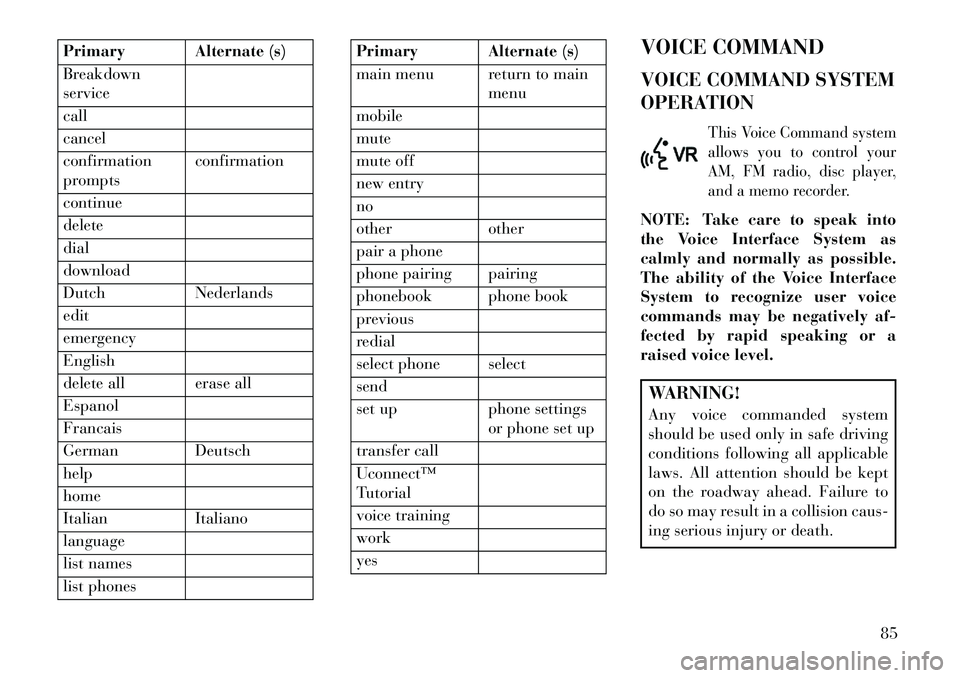
Primary Alternate (s)
Breakdown
service
call
cancel
confirmation
promptsconfirmation
continue
delete
dial
download
Dutch Nederlands
edit
emergency
English
delete all erase all
Espanol
Francais
German Deutsch
help
home
Italian Italiano
language
list names
list phones
Primary Alternate (s)
main menu return to main menu
mobile
mute
mute off
new entry
no
other other
pair a phone
phone pairing pairing
phonebook phone book
previous
redial
select phone select
send
set up phone settings or phone set up
transfer call
Uconnect™
Tutorial
voice training
work
yes VOICE COMMAND
VOICE COMMAND SYSTEM
OPERATION
This Voice Command system
allows you to control your
AM, FM radio, disc player,
and a memo recorder.
NOTE: Take care to speak into
the Voice Interface System as
calmly and normally as possible.
The ability of the Voice Interface
System to recognize user voice
commands may be negatively af-
fected by rapid speaking or a
raised voice level.WARNING!
Any voice commanded system
should be used only in safe driving
conditions following all applicable
laws. All attention should be kept
on the roadway ahead. Failure to
do so may result in a collision caus-
ing serious injury or death.
85
Page 92 of 244
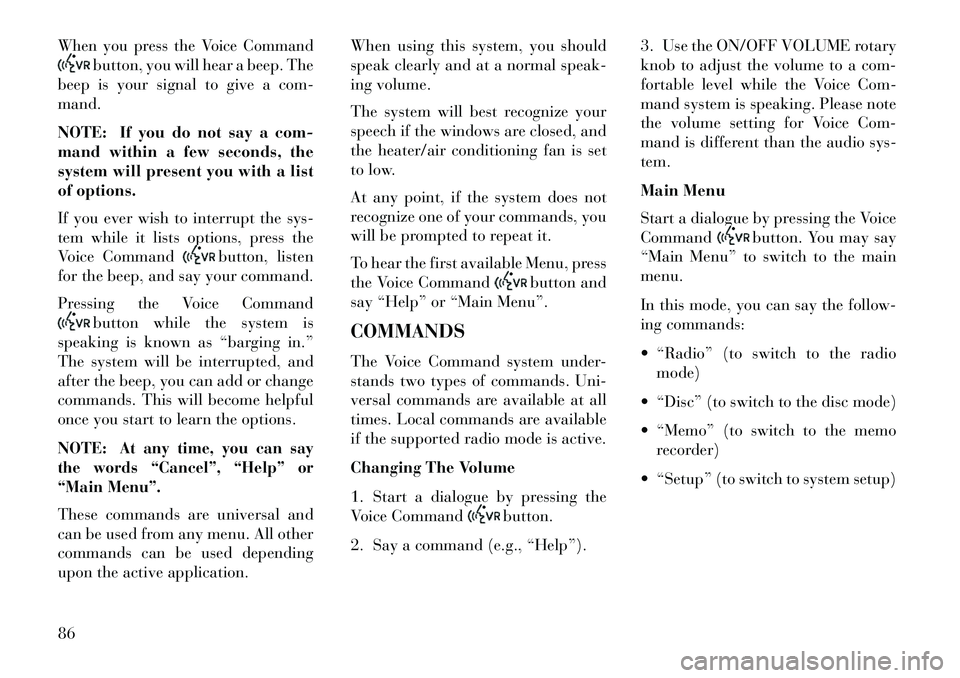
When you press the Voice Command
button, you will hear a beep. The
beep is your signal to give a com-
mand.
NOTE: If you do not say a com-
mand within a few seconds, the
system will present you with a list
of options.
If you ever wish to interrupt the sys-
tem while it lists options, press the
Voice Command
button, listen
for the beep, and say your command.
Pressing the Voice Command
button while the system is
speaking is known as “barging in.”
The system will be interrupted, and
after the beep, you can add or change
commands. This will become helpful
once you start to learn the options.
NOTE:
At any time, you can say
the words “Cancel”, “Help” or
“Main Menu”.
These commands are universal and
can be used from any menu. All other
commands can be used depending
upon the active application. When using this system, you should
speak clearly and at a normal speak-
ing volume.
The system will best recognize your
speech if the windows are closed, and
the heater/air conditioning fan is set
to low.
At any point, if the system does not
recognize one of your commands, you
will be prompted to repeat it.
To hear the first available Menu, press
the Voice Command
button and
say “Help” or “Main Menu”.
COMMANDS
The Voice Command system under-
stands two types of commands. Uni-
versal commands are available at all
times. Local commands are available
if the supported radio mode is active.
Changing The Volume
1. Start a dialogue by pressing the
Voice Command
button.
2. Say a command (e.g., “Help”). 3. Use the ON/OFF VOLUME rotary
knob to adjust the volume to a com-
fortable level while the Voice Com-
mand system is speaking. Please note
the volume setting for Voice Com-
mand is different than the audio sys-
tem.
Main Menu
Start a dialogue by pressing the Voice
Command
button. You may say
“Main Menu” to switch to the main
menu.
In this mode, you can say the follow-
ing commands:
“Radio” (to switch to the radio mode)
“Disc” (to switch to the disc mode)
“Memo” (to switch to the memo recorder)
“Setup” (to switch to system setup)
86
Page 93 of 244
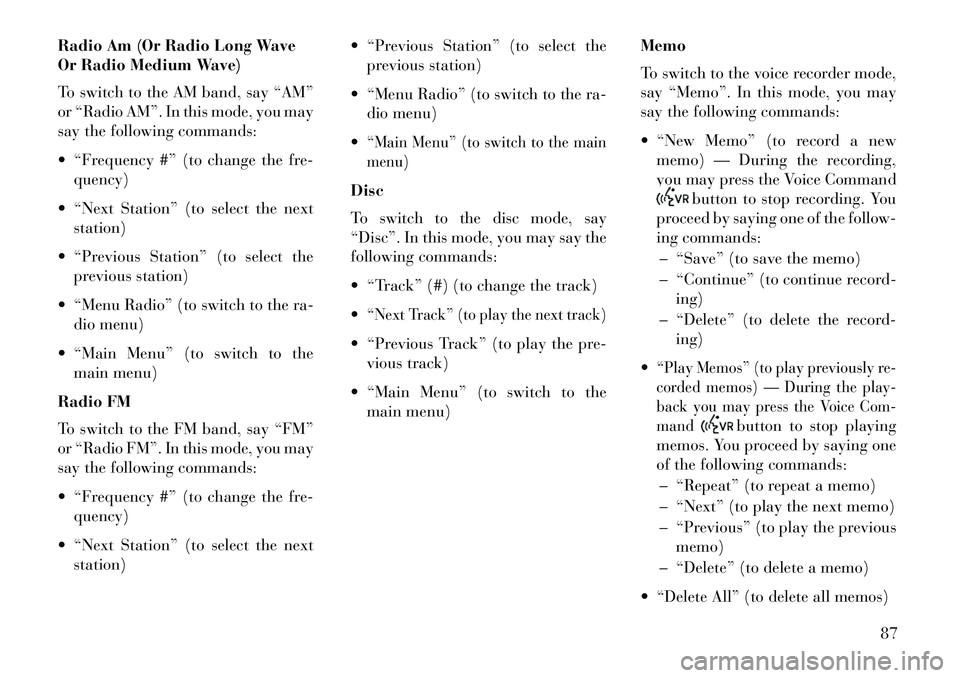
Radio Am (Or Radio Long Wave
Or Radio Medium Wave)
To switch to the AM band, say “AM”
or “Radio AM”. In this mode, you may
say the following commands:
“Frequency #” (to change the fre-quency)
“Next Station” (to select the next station)
“Previous Station” (to select the previous station)
“Menu Radio” (to switch to the ra- dio menu)
“Main Menu” (to switch to the main menu)
Radio FM
To switch to the FM band, say “FM”
or “Radio FM”. In this mode, you may
say the following commands:
“Frequency #” (to change the fre- quency)
“Next Station” (to select the next station) “Previous Station” (to select the
previous station)
“Menu Radio” (to switch to the ra- dio menu)
“Main Menu” (to switch to the main
menu)Disc
To switch to the disc mode, say
“Disc”. In this mode, you may say the
following commands:
“Track” (#) (to change the track)
“Next Track” (to play the next track) “Previous Track” (to play the pre- vious track)
“Main Menu” (to switch to the main menu) Memo
To switch to the voice recorder mode,
say “Memo”. In this mode, you may
say the following commands:
“New Memo” (to record a new
memo) — During the recording,
you may press the Voice Command
button to stop recording. You
proceed by saying one of the follow-
ing commands:
– “Save” (to save the memo)
– “Continue” (to continue record- ing)
– “Delete” (to delete the record- ing)
“Play Memos” (to play previously re-
corded memos) — During the play-
back you may press the Voice Com-
mand
button to stop playing
memos. You proceed by saying one
of the following commands:
– “Repeat” (to repeat a memo)
– “Next” (to play the next memo)
– “Previous” (to play the previous memo)
– “Delete” (to delete a memo)
“Delete All” (to delete all memos)
87
Page 94 of 244
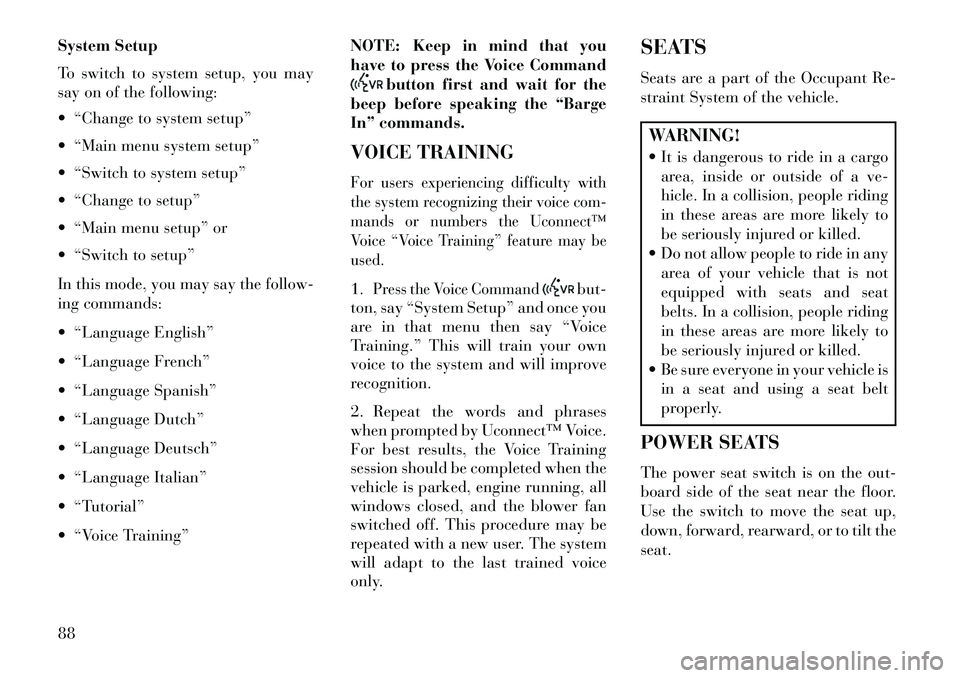
System Setup
To switch to system setup, you may
say on of the following:
“Change to system setup”
“Main menu system setup”
“Switch to system setup”
“Change to setup”
“Main menu setup” or
“Switch to setup”
In this mode, you may say the follow-
ing commands:
“Language English”
“Language French”
“Language Spanish”
“Language Dutch”
“Language Deutsch”
“Language Italian”
“Tutorial”
“Voice Training”NOTE: Keep in mind that you
have to press the Voice Command
button first and wait for the
beep before speaking the “Barge
In” commands.
VOICE TRAINING
For users experiencing difficulty with
the system recognizing their voice com-
mands or numbers the Uconnect™
Voice “Voice Training” feature may be
used.1.
Press the Voice Command
but-
ton, say “System Setup” and once you
are in that menu then say “Voice
Training.” This will train your own
voice to the system and will improve
recognition.
2. Repeat the words and phrases
when prompted by Uconnect™ Voice.
For best results, the Voice Training
session should be completed when the
vehicle is parked, engine running, all
windows closed, and the blower fan
switched off. This procedure may be
repeated with a new user. The system
will adapt to the last trained voice
only. SEATS
Seats are a part of the Occupant Re-
straint System of the vehicle.
WARNING!
It is dangerous to ride in a cargo
area, inside or outside of a ve-
hicle. In a collision, people riding
in these areas are more likely to
be seriously injured or killed.
Do not allow people to ride in any
area of your vehicle that is not
equipped with seats and seat
belts. In a collision, people riding
in these areas are more likely to
be seriously injured or killed.
Be sure everyone in your vehicle is in a seat and using a seat belt
properly.
POWER SEATS
The power seat switch is on the out-
board side of the seat near the floor.
Use the switch to move the seat up,
down, forward, rearward, or to tilt the
seat.
88
Page 95 of 244
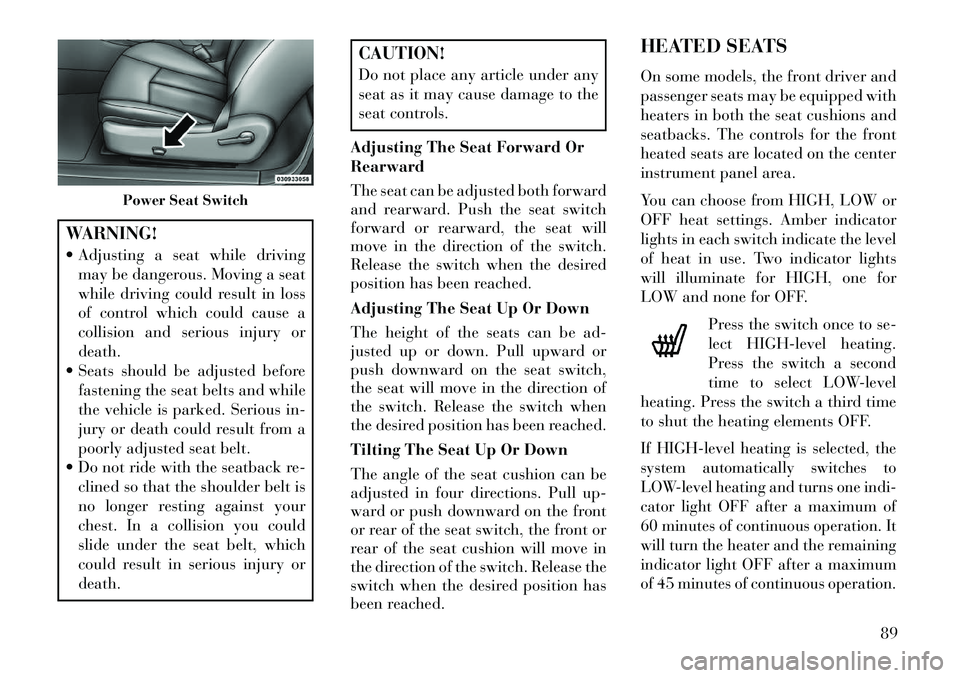
WARNING!
Adjusting a seat while drivingmay be dangerous. Moving a seat
while driving could result in loss
of control which could cause a
collision and serious injury or
death.
Seats should be adjusted before
fastening the seat belts and while
the vehicle is parked. Serious in-
jury or death could result from a
poorly adjusted seat belt.
Do not ride with the seatback re- clined so that the shoulder belt is
no longer resting against your
chest. In a collision you could
slide under the seat belt, which
could result in serious injury or
death.
CAUTION!
Do not place any article under any
seat as it may cause damage to the
seat controls.
Adjusting The Seat Forward Or
Rearward
The seat can be adjusted both forward
and rearward. Push the seat switch
forward or rearward, the seat will
move in the direction of the switch.
Release the switch when the desired
position has been reached.
Adjusting The Seat Up Or Down
The height of the seats can be ad-
justed up or down. Pull upward or
push downward on the seat switch,
the seat will move in the direction of
the switch. Release the switch when
the desired position has been reached.
Tilting The Seat Up Or Down
The angle of the seat cushion can be
adjusted in four directions. Pull up-
ward or push downward on the front
or rear of the seat switch, the front or
rear of the seat cushion will move in
the direction of the switch. Release the
switch when the desired position has
been reached. HEATED SEATS
On some models, the front driver and
passenger seats may be equipped with
heaters in both the seat cushions and
seatbacks. The controls for the front
heated seats are located on the center
instrument panel area.
You can choose from HIGH, LOW or
OFF heat settings. Amber indicator
lights in each switch indicate the level
of heat in use. Two indicator lights
will illuminate for HIGH, one for
LOW and none for OFF.
Press the switch once to se-
lect HIGH-level heating.
Press the switch a second
time to select LOW-level
heating. Press the switch a third time
to shut the heating elements OFF.
If HIGH-level heating is selected, the
system automatically switches to
LOW-level heating and turns one indi-
cator light OFF after a maximum of
60 minutes of continuous operation. It
will turn the heater and the remaining
indicator light OFF after a maximum
of 45 minutes of continuous operation.
Power Seat Switch
89
Page 96 of 244
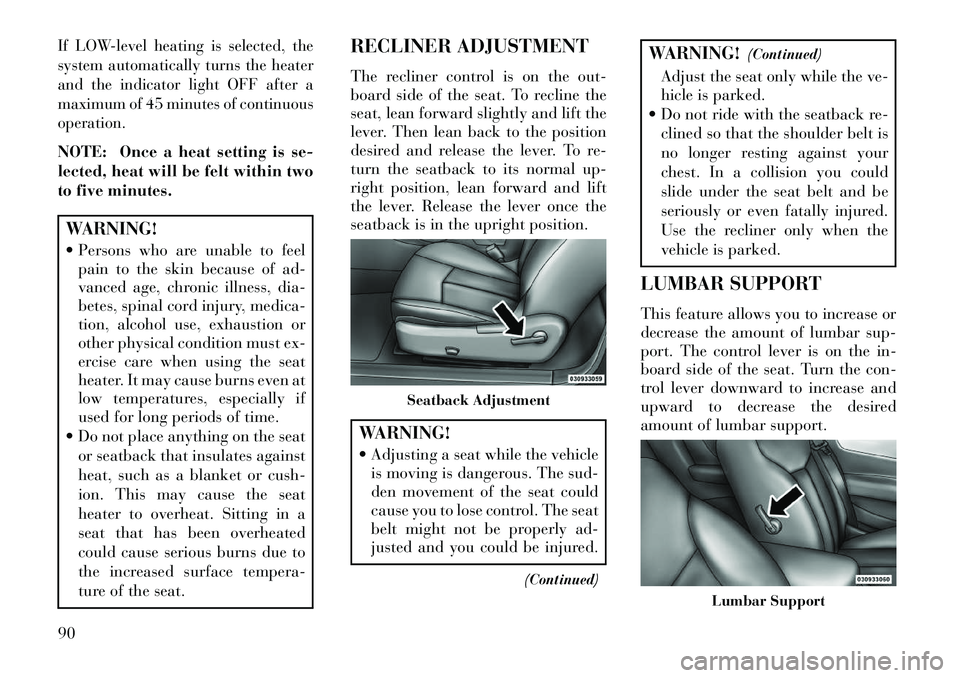
If LOW-level heating is selected, the
system automatically turns the heater
and the indicator light OFF after a
maximum of 45 minutes of continuous
operation.NOTE: Once a heat setting is se-
lected, heat will be felt within two
to five minutes.WARNING!
Persons who are unable to feelpain to the skin because of ad-
vanced age, chronic illness, dia-
betes, spinal cord injury, medica-
tion, alcohol use, exhaustion or
other physical condition must ex-
ercise care when using the seat
heater. It may cause burns even at
low temperatures, especially if
used for long periods of time.
Do not place anything on the seat or seatback that insulates against
heat, such as a blanket or cush-
ion. This may cause the seat
heater to overheat. Sitting in a
seat that has been overheated
could cause serious burns due to
the increased surface tempera-
ture of the seat. RECLINER ADJUSTMENT
The recliner control is on the out-
board side of the seat. To recline the
seat, lean forward slightly and lift the
lever. Then lean back to the position
desired and release the lever. To re-
turn the seatback to its normal up-
right position, lean forward and lift
the lever. Release the lever once the
seatback is in the upright position.
WARNING!
Adjusting a seat while the vehicle
is moving is dangerous. The sud-
den movement of the seat could
cause you to lose control. The seat
belt might not be properly ad-
justed and you could be injured.
(Continued)
WARNING!(Continued)
Adjust the seat only while the ve-
hicle is parked.
Do not ride with the seatback re- clined so that the shoulder belt is
no longer resting against your
chest. In a collision you could
slide under the seat belt and be
seriously or even fatally injured.
Use the recliner only when the
vehicle is parked.
LUMBAR SUPPORT
This feature allows you to increase or
decrease the amount of lumbar sup-
port. The control lever is on the in-
board side of the seat. Turn the con-
trol lever downward to increase and
upward to decrease the desired
amount of lumbar support.
Seatback Adjustment
Lumbar Support
90
Page 97 of 244
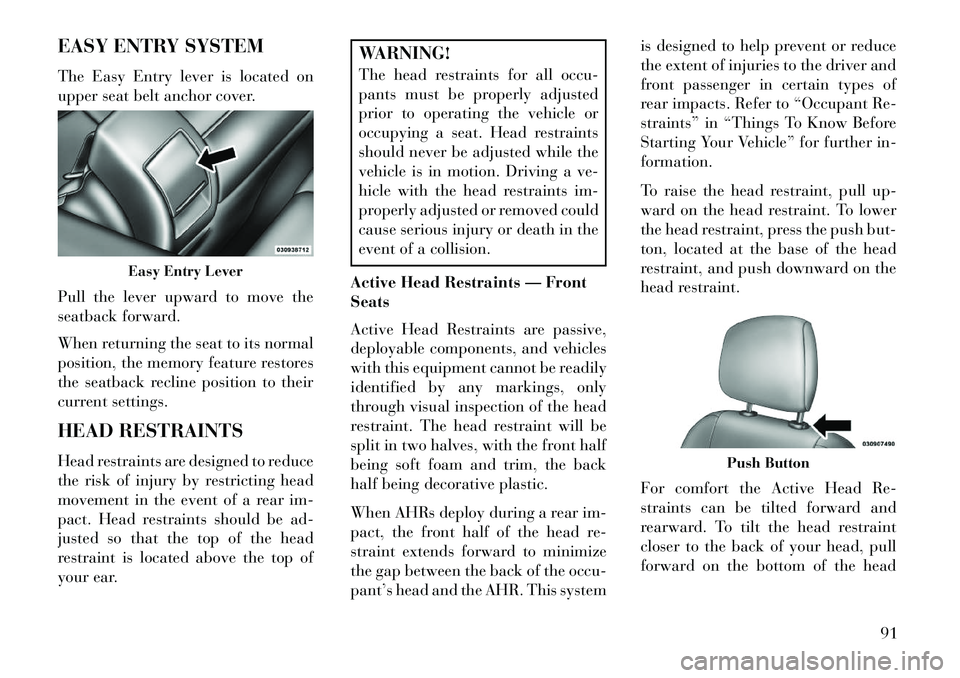
EASY ENTRY SYSTEM
The Easy Entry lever is located on
upper seat belt anchor cover.
Pull the lever upward to move the
seatback forward.
When returning the seat to its normal
position, the memory feature restores
the seatback recline position to their
current settings.
HEAD RESTRAINTS
Head restraints are designed to reduce
the risk of injury by restricting head
movement in the event of a rear im-
pact. Head restraints should be ad-
justed so that the top of the head
restraint is located above the top of
your ear.
WARNING!
The head restraints for all occu-
pants must be properly adjusted
prior to operating the vehicle or
occupying a seat. Head restraints
should never be adjusted while the
vehicle is in motion. Driving a ve-
hicle with the head restraints im-
properly adjusted or removed could
cause serious injury or death in the
event of a collision.
Active Head Restraints — Front
Seats
Active Head Restraints are passive,
deployable components, and vehicles
with this equipment cannot be readily
identified by any markings, only
through visual inspection of the head
restraint. The head restraint will be
split in two halves, with the front half
being soft foam and trim, the back
half being decorative plastic.
When AHRs deploy during a rear im-
pact, the front half of the head re-
straint extends forward to minimize
the gap between the back of the occu-
pant’s head and the AHR. This system is designed to help prevent or reduce
the extent of injuries to the driver and
front passenger in certain types of
rear impacts. Refer to “Occupant Re-
straints” in “Things To Know Before
Starting Your Vehicle” for further in-
formation.
To raise the head restraint, pull up-
ward on the head restraint. To lower
the head restraint, press the push but-
ton, located at the base of the head
restraint, and push downward on the
head restraint.
For comfort the Active Head Re-
straints can be tilted forward and
rearward. To tilt the head restraint
closer to the back of your head, pull
forward on the bottom of the head
Easy Entry Lever
Push Button
91
Page 98 of 244
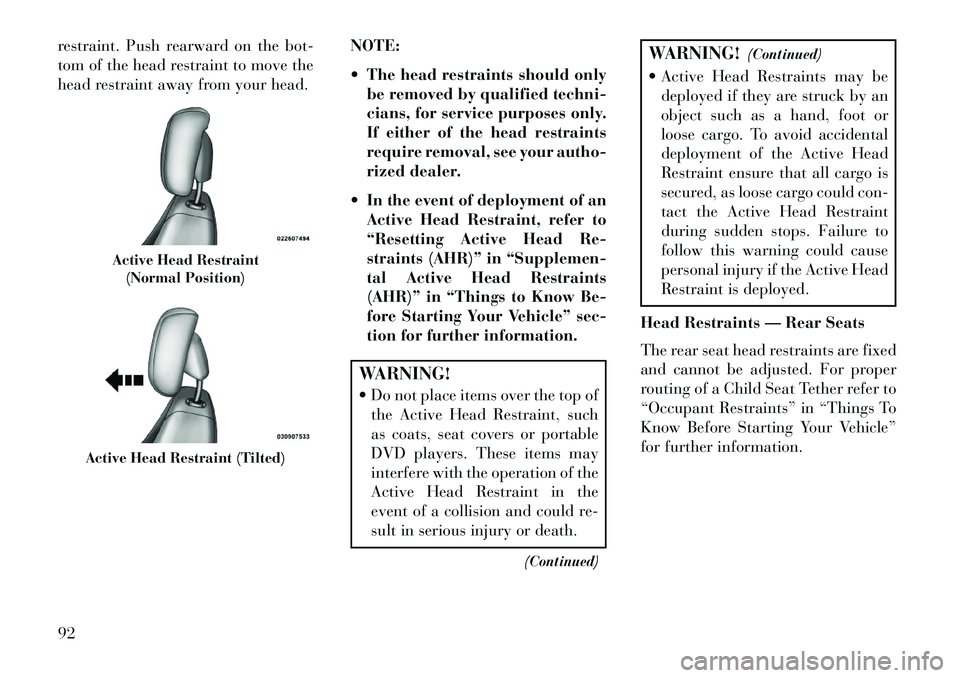
restraint. Push rearward on the bot-
tom of the head restraint to move the
head restraint away from your head.NOTE:
The head restraints should only
be removed by qualified techni-
cians, for service purposes only.
If either of the head restraints
require removal, see your autho-
rized dealer.
In the event of deployment of an Active Head Restraint, refer to
“Resetting Active Head Re-
straints (AHR)” in “Supplemen-
tal Active Head Restraints
(AHR)” in “Things to Know Be-
fore Starting Your Vehicle” sec-
tion for further information.
WARNING!
Do not place items over the top ofthe Active Head Restraint, such
as coats, seat covers or portable
DVD players. These items may
interfere with the operation of the
Active Head Restraint in the
event of a collision and could re-
sult in serious injury or death.
(Continued)
WARNING!(Continued)
Active Head Restraints may be deployed if they are struck by an
object such as a hand, foot or
loose cargo. To avoid accidental
deployment of the Active Head
Restraint ensure that all cargo is
secured, as loose cargo could con-
tact the Active Head Restraint
during sudden stops. Failure to
follow this warning could cause
personal injury if the Active Head
Restraint is deployed.
Head Restraints — Rear Seats
The rear seat head restraints are fixed
and cannot be adjusted. For proper
routing of a Child Seat Tether refer to
“Occupant Restraints” in “Things To
Know Before Starting Your Vehicle”
for further information.
Active Head Restraint (Normal Position)
Active Head Restraint (Tilted)
92
Page 99 of 244
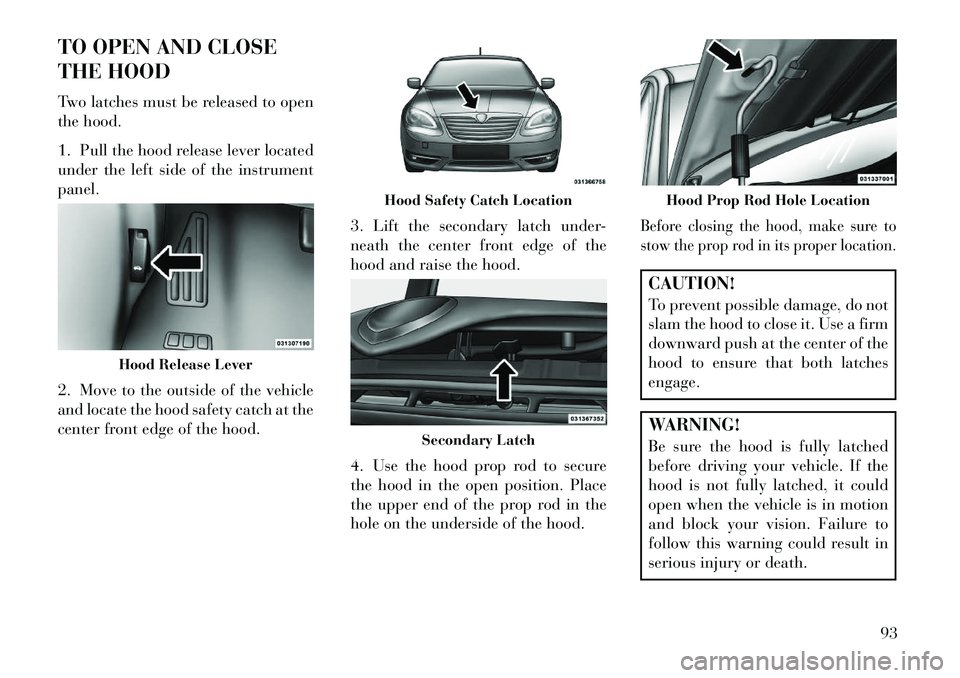
TO OPEN AND CLOSE
THE HOOD
Two latches must be released to open
the hood.
1. Pull the hood release lever located
under the left side of the instrument
panel.
2. Move to the outside of the vehicle
and locate the hood safety catch at the
center front edge of the hood.3. Lift the secondary latch under-
neath the center front edge of the
hood and raise the hood.
4. Use the hood prop rod to secure
the hood in the open position. Place
the upper end of the prop rod in the
hole on the underside of the hood.
Before closing the hood, make sure to
stow the prop rod in its proper location.CAUTION!
To prevent possible damage, do not
slam the hood to close it. Use a firm
downward push at the center of the
hood to ensure that both latches
engage.WARNING!
Be sure the hood is fully latched
before driving your vehicle. If the
hood is not fully latched, it could
open when the vehicle is in motion
and block your vision. Failure to
follow this warning could result in
serious injury or death.
Hood Release Lever
Hood Safety Catch Location
Secondary Latch
Hood Prop Rod Hole Location
93
Page 100 of 244
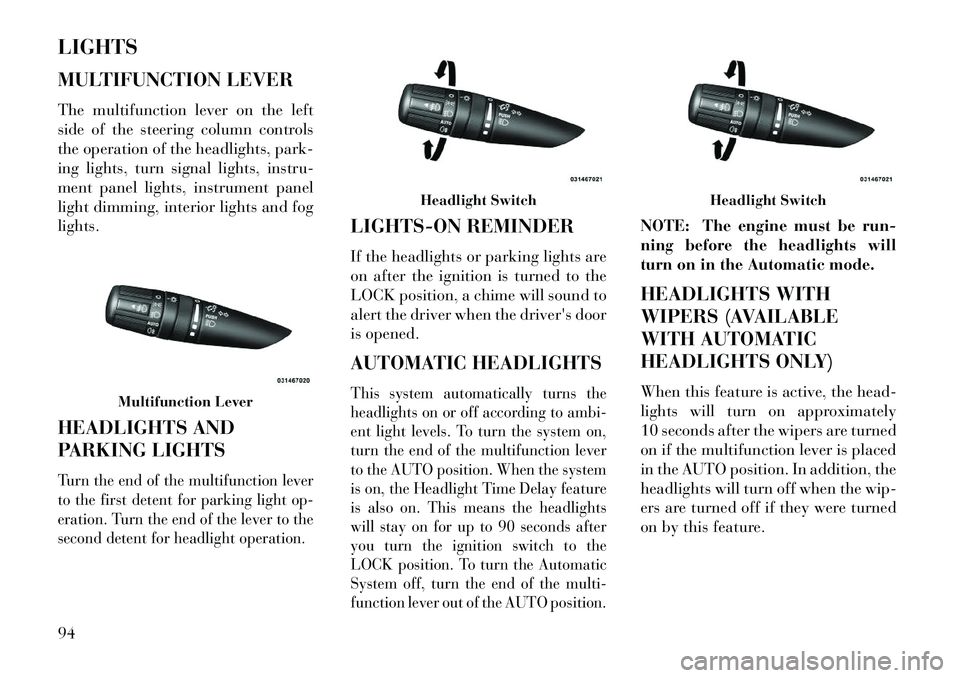
LIGHTS
MULTIFUNCTION LEVER
The multifunction lever on the left
side of the steering column controls
the operation of the headlights, park-
ing lights, turn signal lights, instru-
ment panel lights, instrument panel
light dimming, interior lights and fog
lights.
HEADLIGHTS AND
PARKING LIGHTSTurn the end of the multifunction lever
to the first detent for parking light op-
eration. Turn the end of the lever to the
second detent for headlight operation.
LIGHTS-ON REMINDER
If the headlights or parking lights are
on after the ignition is turned to the
LOCK position, a chime will sound to
alert the driver when the driver's door
is opened.
AUTOMATIC HEADLIGHTSThis system automatically turns the
headlights on or off according to ambi-
ent light levels. To turn the system on,
turn the end of the multifunction lever
to the AUTO position. When the system
is on, the Headlight Time Delay feature
is also on. This means the headlights
will stay on for up to 90 seconds after
you turn the ignition switch to the
LOCK position. To turn the Automatic
System off, turn the end of the multi-
function lever out of the AUTO position.
NOTE: The engine must be run-
ning before the headlights will
turn on in the Automatic mode.
HEADLIGHTS WITH
WIPERS (AVAILABLE
WITH AUTOMATIC
HEADLIGHTS ONLY)
When this feature is active, the head-
lights will turn on approximately
10 seconds after the wipers are turned
on if the multifunction lever is placed
in the AUTO position. In addition, the
headlights will turn off when the wip-
ers are turned off if they were turned
on by this feature.
Multifunction Lever
Headlight Switch
Headlight Switch
94