Lancia Flavia 2013 Owner handbook (in English)
Manufacturer: LANCIA, Model Year: 2013, Model line: Flavia, Model: Lancia Flavia 2013Pages: 244, PDF Size: 2.87 MB
Page 81 of 244
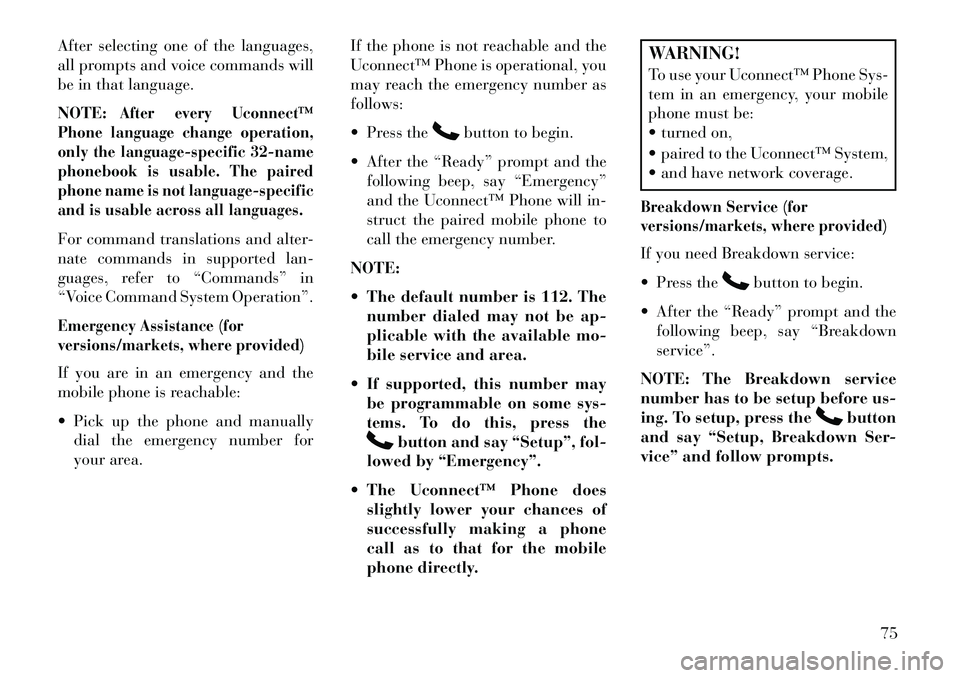
After selecting one of the languages,
all prompts and voice commands will
be in that language.
NOTE:
After every Uconnect™
Phone language change operation,
only the language-specific 32-name
phonebook is usable. The paired
phone name is not language-specific
and is usable across all languages.
For command translations and alter-
nate commands in supported lan-
guages, refer to “Commands” in
“Voice Command System Operation”.Emergency Assistance (for
versions/markets, where provided)If you are in an emergency and the
mobile phone is reachable:
Pick up the phone and manually dial the emergency number for
your area. If the phone is not reachable and the
Uconnect™ Phone is operational, you
may reach the emergency number as
follows:
Press the
button to begin.
After the “Ready” prompt and the following beep, say “Emergency”
and the Uconnect™ Phone will in-
struct the paired mobile phone to
call the emergency number.
NOTE:
The default number is 112. The number dialed may not be ap-
plicable with the available mo-
bile service and area.
If supported, this number may be programmable on some sys-
tems. To do this, press the
button and say “Setup”, fol-
lowed by “Emergency”.
The Uconnect™ Phone does slightly lower your chances of
successfully making a phone
call as to that for the mobile
phone directly.
WARNING!
To use your Uconnect™ Phone Sys-
tem in an emergency, your mobile
phone must be:
turned on,
paired to the Uconnect™ System,
and have network coverage.Breakdown Service (for
versions/markets, where provided)If you need Breakdown service:
Press the
button to begin.
After the “Ready” prompt and the following beep, say “Breakdown
service”.
NOTE: The Breakdown service
number has to be setup before us-
ing. To setup, press the
button
and say “Setup, Breakdown Ser-
vice” and follow prompts.
75
Page 82 of 244
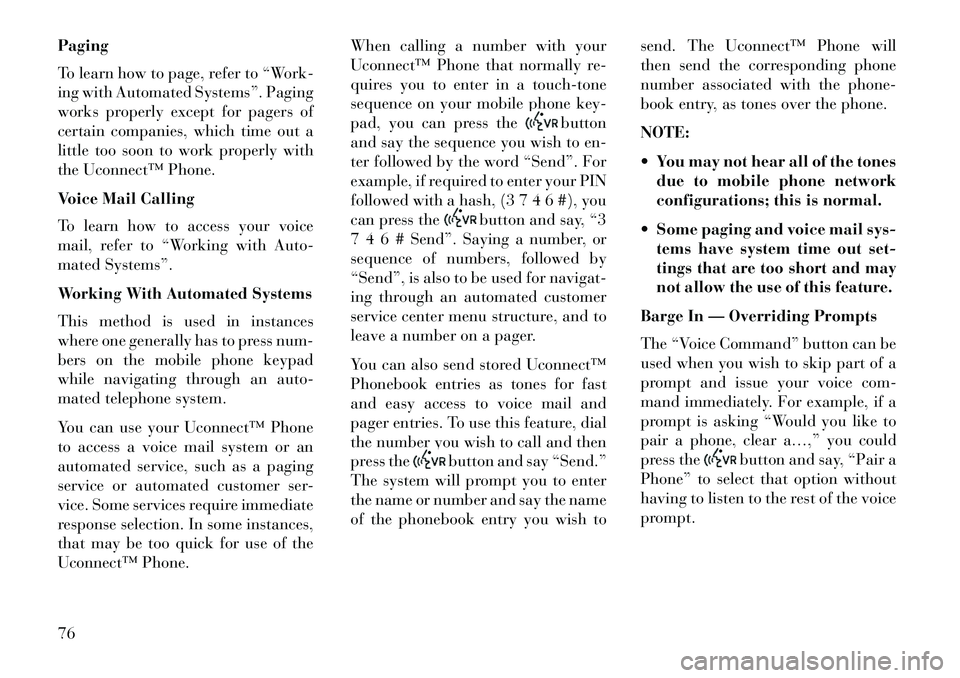
Paging
To learn how to page, refer to “Work-
ing with Automated Systems”. Paging
works properly except for pagers of
certain companies, which time out a
little too soon to work properly with
the Uconnect™ Phone.
Voice Mail Calling
To learn how to access your voice
mail, refer to “Working with Auto-
mated Systems”.
Working With Automated Systems
This method is used in instances
where one generally has to press num-
bers on the mobile phone keypad
while navigating through an auto-
mated telephone system.
You can use your Uconnect™ Phone
to access a voice mail system or an
automated service, such as a paging
service or automated customer ser-
vice. Some services require immediate
response selection. In some instances,
that may be too quick for use of the
Uconnect™ Phone.When calling a number with your
Uconnect™ Phone that normally re-
quires you to enter in a touch-tone
sequence on your mobile phone key-
pad, you can press the
button
and say the sequence you wish to en-
ter followed by the word “Send”. For
example, if required to enter your PIN
followed with a hash, (3 7 4 6 #), you
can press the
button and say, “3
7 4 6 # Send”. Saying a number, or
sequence of numbers, followed by
“Send”, is also to be used for navigat-
ing through an automated customer
service center menu structure, and to
leave a number on a pager.
You can also send stored Uconnect™
Phonebook entries as tones for fast
and easy access to voice mail and
pager entries. To use this feature, dial
the number you wish to call and then
press the
button and say “Send.”
The system will prompt you to enter
the name or number and say the name
of the phonebook entry you wish to send. The Uconnect™ Phone will
then send the corresponding phone
number associated with the phone-
book entry, as tones over the phone.
NOTE:
You may not hear all of the tones
due to mobile phone network
configurations; this is normal.
Some paging and voice mail sys- tems have system time out set-
tings that are too short and may
not allow the use of this feature.
Barge In — Overriding Prompts
The “Voice Command” button can be
used when you wish to skip part of a
prompt and issue your voice com-
mand immediately. For example, if a
prompt is asking “Would you like to
pair a phone, clear a…,” you could
press the
button and say, “Pair a
Phone” to select that option without
having to listen to the rest of the voice
prompt.
76
Page 83 of 244

Turning Confirmation Prompts
On/Off
Turning confirmation prompts off
will stop the system from confirming
your choices (e.g., the Uconnect™
Phone will not repeat a phone number
before you dial it).
Press the
button to begin.
After the “Ready” prompt and the following beep, say:
– “Setup Confirmations Prompts On”
– “Setup Confirmations Prompts Off”
Phone And Network Status
Indicators
If available on the radio and/or on a
premium display such as the instrument
panel cluster, and supported by your
mobile phone, the Uconnect™ Phone
will provide notification to inform you
of your phone and network status when
you are attempting to make a phone call
using Uconnect™ Phone. The status is
given for network signal strength,
phone battery strength, etc.
Dialing Using The Mobile Phone
Keypad
You can dial a phone number with
your mobile phone keypad and still
use the Uconnect™ Phone (while di-
aling via the mobile phone keypad,
the user must exercise caution and
take precautionary safety measures).
By dialing a number with your paired
Bluetooth® mobile phone, the audio
will be played through your vehicle's
audio system. The Uconnect™ Phone
will work the same as if you dial the
number using Voice Command.
NOTE: Certain brands of mobile
phones do not send the dial ring to
the Uconnect™ Phone to play it on
the vehicle audio system, so you
will not hear it. Under this situa-
tion, after successfully dialing a
number the user may feel that the
call did not go through even
though the call is in progress. Once
your call is answered, you will
hear the audio. Mute/Un-Mute (Mute Off)
When you mute the Uconnect™
Phone, you will still be able to hear
the conversation coming from the
other party, but the other party will
not be able to hear you. In order to
mute the Uconnect™ Phone:
Press the
button.
Following the beep, say “Mute”.
In order to un-mute the Uconnect™
Phone:
Press thebutton.
Following the beep, say “Mute off”.ADVANCED PHONE
CONNECTIVITY
Transfer Call To And From
Mobile Phone
The Uconnect™ Phone allows ongo-
ing calls to be transferred from your
mobile phone to the Uconnect™
Phone without terminating the call.
To transfer an ongoing call from your
Uconnect™ Phone paired mobile
phone to the Uconnect™ Phone or
vice versa, press the
button and
say “Transfer Call”.
77
Page 84 of 244
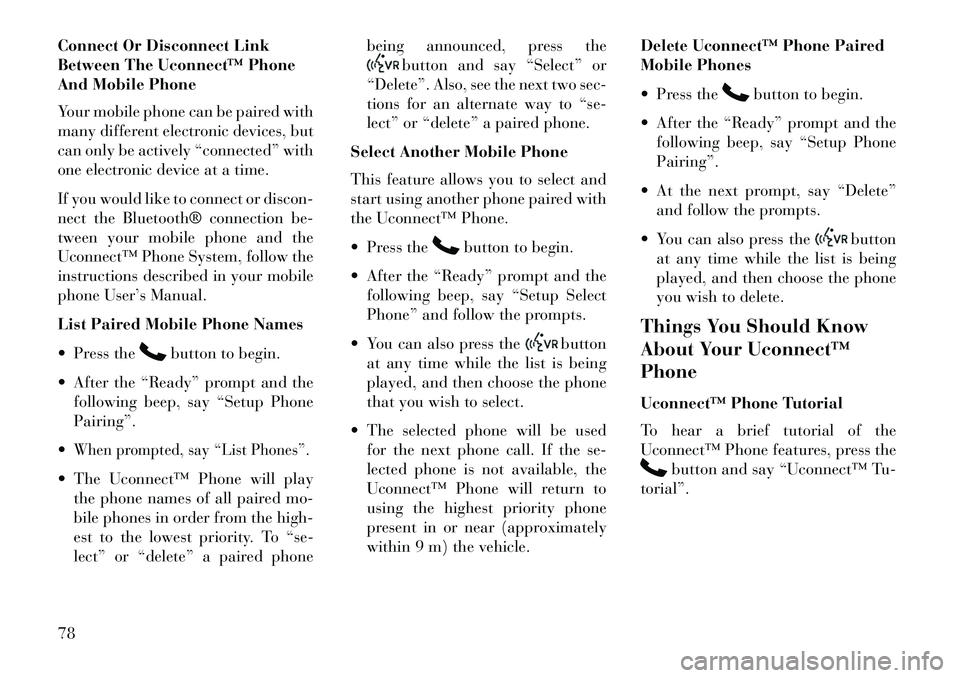
Connect Or Disconnect Link
Between The Uconnect™ Phone
And Mobile Phone
Your mobile phone can be paired with
many different electronic devices, but
can only be actively “connected” with
one electronic device at a time.
If you would like to connect or discon-
nect the Bluetooth® connection be-
tween your mobile phone and the
Uconnect™ Phone System, follow the
instructions described in your mobile
phone User’s Manual.
List Paired Mobile Phone Names
Press the
button to begin.
After the “Ready” prompt and the following beep, say “Setup Phone
Pairing”.
When prompted, say “List Phones”. The Uconnect™ Phone will play the phone names of all paired mo-
bile phones in order from the high-
est to the lowest priority. To “se-
lect” or “delete” a paired phone being announced, press the
button and say “Select” or
“Delete”. Also, see the next two sec-
tions for an alternate way to “se-
lect” or “delete” a paired phone.
Select Another Mobile Phone
This feature allows you to select and
start using another phone paired with
the Uconnect™ Phone.
Press the
button to begin.
After the “Ready” prompt and the following beep, say “Setup Select
Phone” and follow the prompts.
You can also press the
button
at any time while the list is being
played, and then choose the phone
that you wish to select.
The selected phone will be used for the next phone call. If the se-
lected phone is not available, the
Uconnect™ Phone will return to
using the highest priority phone
present in or near (approximately
within 9 m) the vehicle. Delete Uconnect™ Phone Paired
Mobile Phones
Press the
button to begin.
After the “Ready” prompt and the following beep, say “Setup Phone
Pairing”.
At the next prompt, say “Delete” and follow the prompts.
You can also press the
button
at any time while the list is being
played, and then choose the phone
you wish to delete.
Things You Should Know
About Your Uconnect™
Phone
Uconnect™ Phone Tutorial
To hear a brief tutorial of the
Uconnect™ Phone features, press the
button and say “Uconnect™ Tu-
torial”.
78
Page 85 of 244
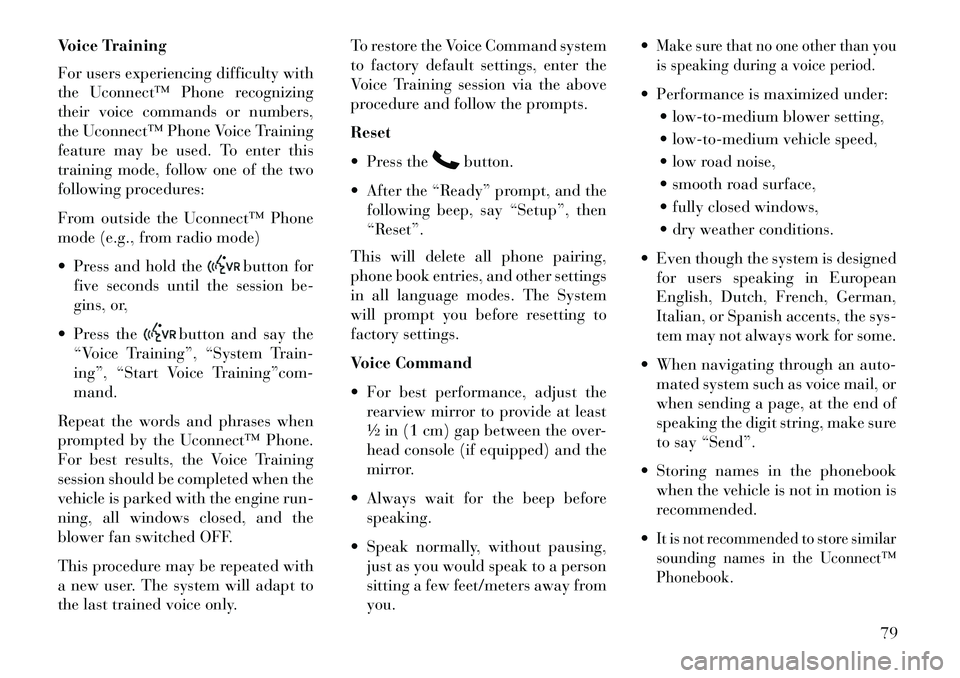
Voice Training
For users experiencing difficulty with
the Uconnect™ Phone recognizing
their voice commands or numbers,
the Uconnect™ Phone Voice Training
feature may be used. To enter this
training mode, follow one of the two
following procedures:
From outside the Uconnect™ Phone
mode (e.g., from radio mode)
Press and hold the
button for
five seconds until the session be-
gins, or,
Press the
button and say the
“Voice Training”, “System Train-
ing”, “Start Voice Training”com-
mand.
Repeat the words and phrases when
prompted by the Uconnect™ Phone.
For best results, the Voice Training
session should be completed when the
vehicle is parked with the engine run-
ning, all windows closed, and the
blower fan switched OFF.
This procedure may be repeated with
a new user. The system will adapt to
the last trained voice only. To restore the Voice Command system
to factory default settings, enter the
Voice Training session via the above
procedure and follow the prompts.
Reset
Press the
button.
After the “Ready” prompt, and the following beep, say “Setup”, then
“Reset”.
This will delete all phone pairing,
phone book entries, and other settings
in all language modes. The System
will prompt you before resetting to
factory settings.
Voice Command
For best performance, adjust the rearview mirror to provide at least
½ in (1 cm) gap between the over-
head console (if equipped) and the
mirror.
Always wait for the beep before speaking.
Speak normally, without pausing, just as you would speak to a person
sitting a few feet/meters away from
you.
Make sure that no one other than you
is speaking during a voice period. Performance is maximized under:
low-to-medium blower setting,
low-to-medium vehicle speed,
low road noise,
smooth road surface,
fully closed windows,
dry weather conditions.
Even though the system is designed for users speaking in European
English, Dutch, French, German,
Italian, or Spanish accents, the sys-
tem may not always work for some.
When navigating through an auto- mated system such as voice mail, or
when sending a page, at the end of
speaking the digit string, make sure
to say “Send”.
Storing names in the phonebook when the vehicle is not in motion is
recommended.
It is not recommended to store similar
sounding names in the Uconnect™
Phonebook.
79
Page 86 of 244
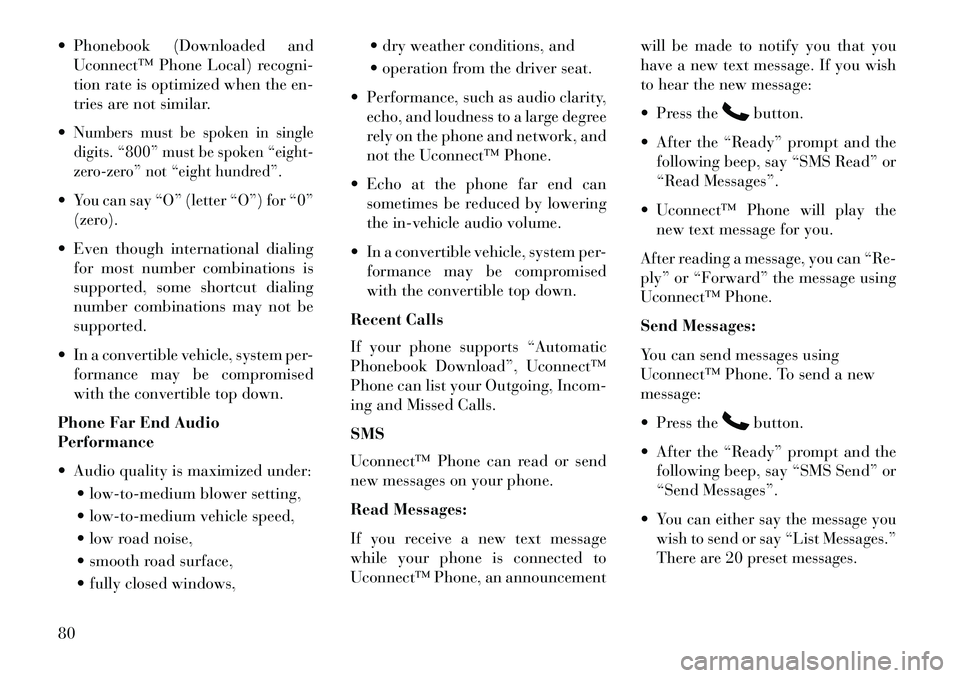
Phonebook (Downloaded andUconnect™ Phone Local) recogni-
tion rate is optimized when the en-
tries are not similar.
Numbers must be spoken in single
digits. “800” must be spoken “eight-
zero-zero” not “eight hundred”.You can say “O” (letter “O”) for “0”
(zero). Even though international dialing for most number combinations is
supported, some shortcut dialing
number combinations may not be
supported.
In a convertible vehicle, system per- formance may be compromised
with the convertible top down.
Phone Far End Audio
Performance
Audio quality is maximized under: low-to-medium blower setting,
low-to-medium vehicle speed,
low road noise,
smooth road surface,
fully closed windows, dry weather conditions, and
operation from the driver seat.
Performance, such as audio clarity, echo, and loudness to a large degree
rely on the phone and network, and
not the Uconnect™ Phone.
Echo at the phone far end can sometimes be reduced by lowering
the in-vehicle audio volume.
In a convertible vehicle, system per- formance may be compromised
with the convertible top down.
Recent Calls
If your phone supports “Automatic
Phonebook Download”, Uconnect™
Phone can list your Outgoing, Incom-
ing and Missed Calls.
SMS
Uconnect™ Phone can read or send
new messages on your phone.
Read Messages:
If you receive a new text message
while your phone is connected to
Uconnect™ Phone, an announcement will be made to notify you that you
have a new text message. If you wish
to hear the new message:
Press the
button.
After the “Ready” prompt and the following beep, say “SMS Read” or
“Read Messages”.
Uconnect™ Phone will play the new text message for you.
After reading a message, you can “Re-
ply” or “Forward” the message using
Uconnect™ Phone.
Send Messages:
You can send messages using
Uconnect™ Phone. To send a new
message:
Press thebutton.
After the “Ready” prompt and the following beep, say “SMS Send” or
“Send Messages”.
You can either say the message you
wish to send or say “List Messages.”
There are 20 preset messages.
80
Page 87 of 244
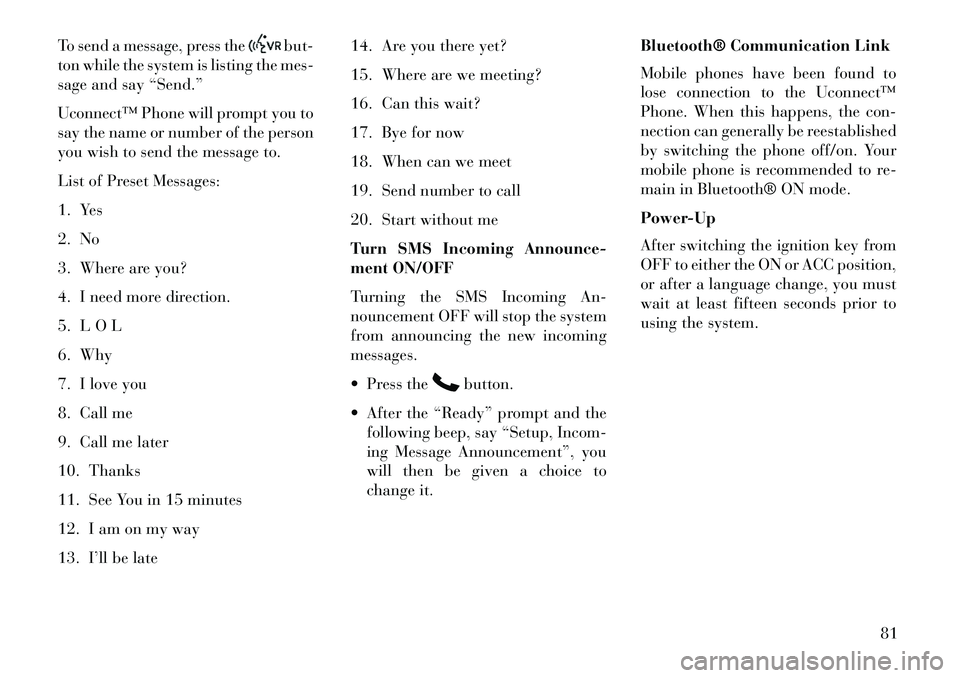
To send a message, press the
but-
ton while the system is listing the mes-
sage and say “Send.”
Uconnect™ Phone will prompt you to
say the name or number of the person
you wish to send the message to.
List of Preset Messages:
1. Yes
2. No
3. Where are you?
4. I need more direction.
5. L O L
6. Why
7. I love you
8. Call me
9. Call me later
10. Thanks
11. See You in 15 minutes
12. I am on my way
13. I’ll be late 14. Are you there yet?
15. Where are we meeting?
16. Can this wait?
17. Bye for now
18. When can we meet
19. Send number to call
20. Start without me
Turn SMS Incoming Announce-
ment ON/OFF
Turning the SMS Incoming An-
nouncement OFF will stop the system
from announcing the new incoming
messages.
Press the
button.
After the “Ready” prompt and the following beep, say “Setup, Incom-
ing Message Announcement”, you
will then be given a choice to
change it. Bluetooth® Communication Link
Mobile phones have been found to
lose connection to the Uconnect™
Phone. When this happens, the con-
nection can generally be reestablished
by switching the phone off/on. Your
mobile phone is recommended to re-
main in Bluetooth® ON mode.
Power-Up
After switching the ignition key from
OFF to either the ON or ACC position,
or after a language change, you must
wait at least fifteen seconds prior to
using the system.
81
Page 88 of 244
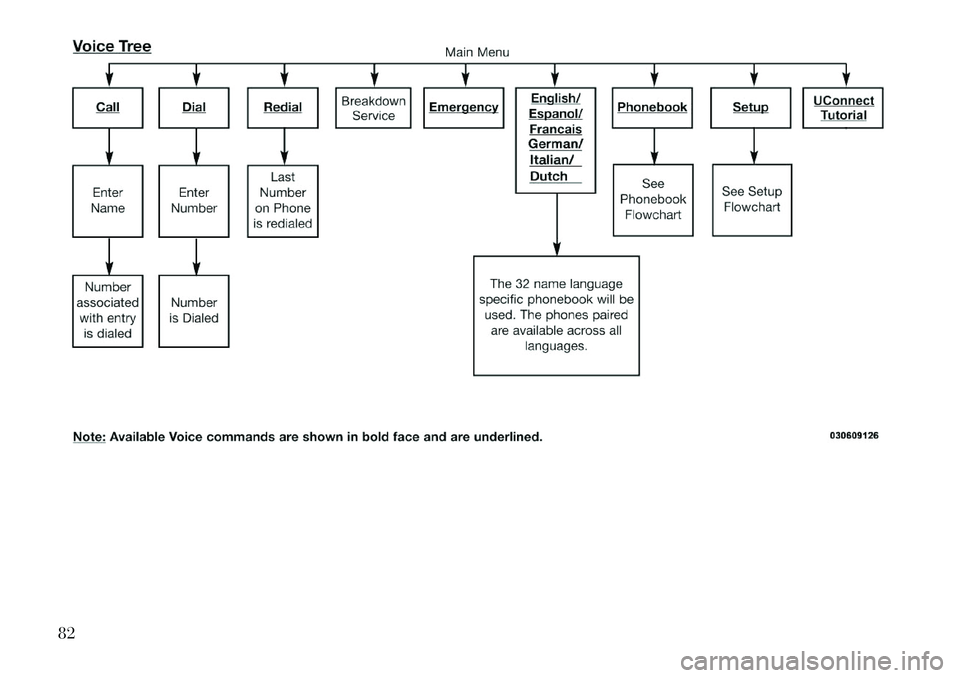
82
Page 89 of 244
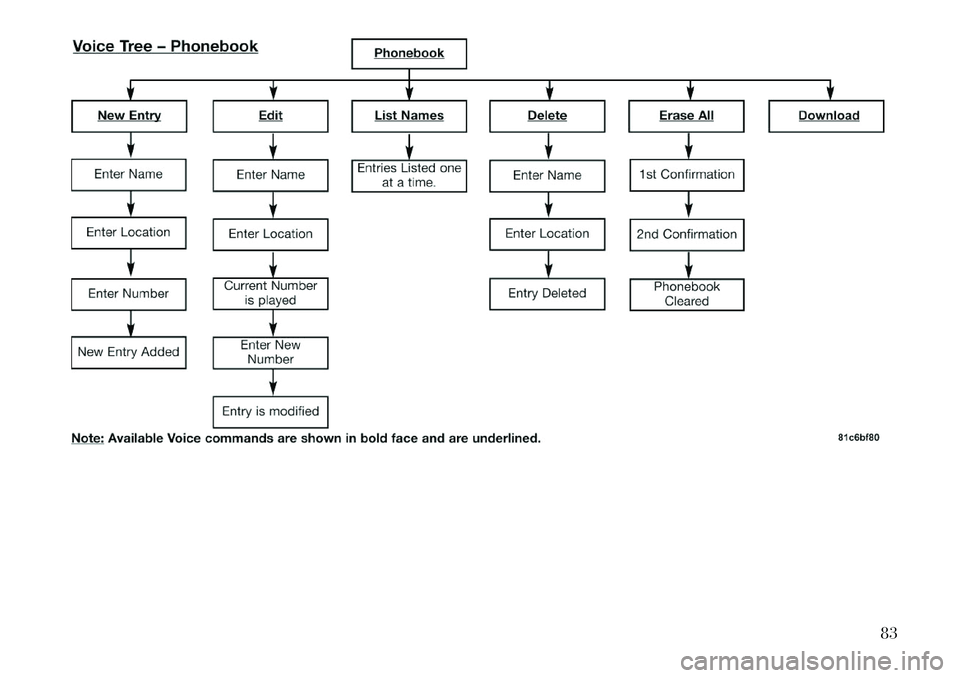
83
Page 90 of 244
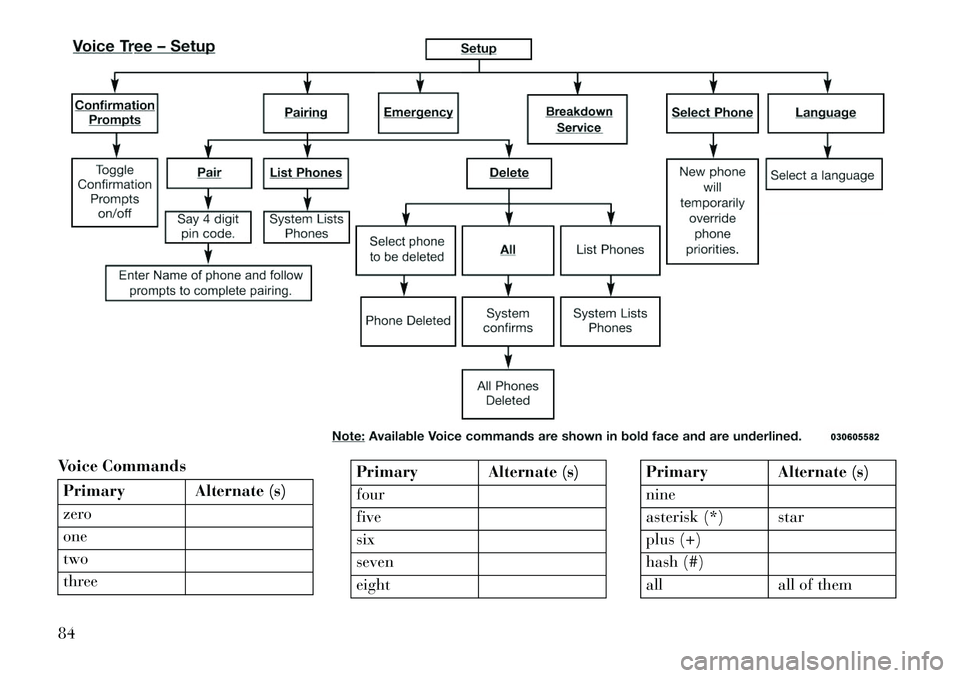
Voice CommandsPrimary Alternate (s)
zero
one
two
three
Primary Alternate (s)
four
five
six
seven
eight
Primary Alternate (s)
nine
asterisk (*) star
plus (+)
hash (#)
all all of them
84