wheel Lancia Thema 2014 Owner handbook (in English)
[x] Cancel search | Manufacturer: LANCIA, Model Year: 2014, Model line: Thema, Model: Lancia Thema 2014Pages: 332, PDF Size: 3.46 MB
Page 85 of 332

OPERATION
Voice commands can be used to oper-
ate the Uconnect® Phone and to navi-
gate through the Uconnect® Phone
menu structure. Voice commands are
required after most Uconnect® Phone
prompts. There are two general meth-
ods for how Voice Command works:
1. Say compound commands like
“Call John Smith mobile”.
2. Say the individual commands and
allow the system to guide you to com-
plete the task.
You will be prompted for a specific
command and then guided through
the available options.
Prior to giving a voice command,one must wait for the beep, which
follows the “Listen” prompt or an-
other prompt.
For certain operations, compound commands can be used. For ex-
ample, instead of saying “Call” and
then “John Smith” and then “mo-
bile”, the following compound
command can be said: “Call John
Smith mobile”. For each feature explanation in this
section, only the compound com-
mand form of the voice command is
given. You can also break the com-
mands into parts and say each part
of the command when you are
asked for it. For example, you can
use the compound command form
voice command “Search for John
Smith”, or you can break the com-
pound command form into two
voice commands: “Search Contact”
and when asked “John Smith”.
Please remember, the Uconnect®
Phone works best when you talk in
a normal conversational tone, as if
speaking to someone sitting a few
meters away from you.
Natural Speech
Your Uconnect® Phone Voice system
uses a Natural Language Voice Rec-
ognition (VR) engine.
Natural speech allows the user to
speak commands in phrases or com-
plete sentences. The system filters out
certain non-word utterances and sounds such as “ah” and “eh.” The
system handles fill-in words such as “I
would like to.”
The system handles multiple inputs in
the same phrase or sentence such as
“make a phone call” and “to Kelly
Smith.” For multiple inputs in the
same phrase or sentence, the system
identifies the topic or context and pro-
vides the associated follow-up prompt
such as “Who do you want to call?” in
the case where a phone call was re-
quested but the specific name was not
recognized.
The system utilizes continuous dialog;
when the system requires more infor-
mation from the user it will ask a
question to which the user can re-
spond without pressing the Voice
Command
button on your steer-
ing wheel.
Voice Command Tree
Refer to “Voice Tree” in this section.
79
Page 86 of 332
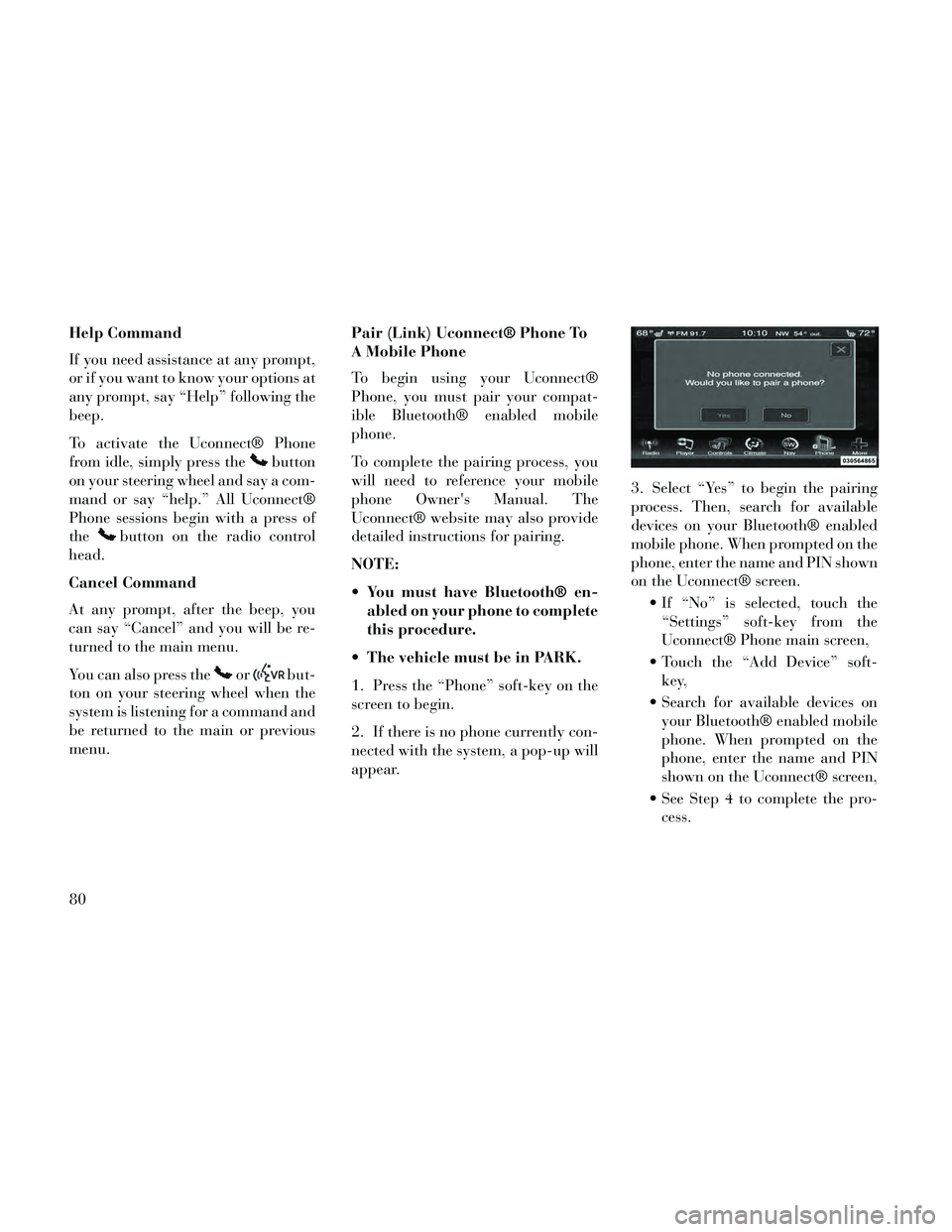
Help Command
If you need assistance at any prompt,
or if you want to know your options at
any prompt, say “Help” following the
beep.
To activate the Uconnect® Phone
from idle, simply press the
button
on your steering wheel and say a com-
mand or say “help.” All Uconnect®
Phone sessions begin with a press of
the
button on the radio control
head.
Cancel Command
At any prompt, after the beep, you
can say “Cancel” and you will be re-
turned to the main menu.
You can also press the
orbut-
ton on your steering wheel when the
system is listening for a command and
be returned to the main or previous
menu. Pair (Link) Uconnect® Phone To
A Mobile Phone
To begin using your Uconnect®
Phone, you must pair your compat-
ible Bluetooth® enabled mobile
phone.
To complete the pairing process, you
will need to reference your mobile
phone Owner's Manual. The
Uconnect® website may also provide
detailed instructions for pairing.
NOTE:
You must have Bluetooth® en-
abled on your phone to complete
this procedure.
The vehicle must be in PARK.
1. Press the “Phone” soft-key on the
screen to begin.
2. If there is no phone currently con-
nected with the system, a pop-up will
appear. 3. Select “Yes” to begin the pairing
process. Then, search for available
devices on your Bluetooth® enabled
mobile phone. When prompted on the
phone, enter the name and PIN shown
on the Uconnect® screen.
If “No” is selected, touch the“Settings” soft-key from the
Uconnect® Phone main screen,
Touch the “Add Device” soft- key,
Search for available devices on your Bluetooth® enabled mobile
phone. When prompted on the
phone, enter the name and PIN
shown on the Uconnect® screen,
See Step 4 to complete the pro- cess.
80
Page 90 of 332
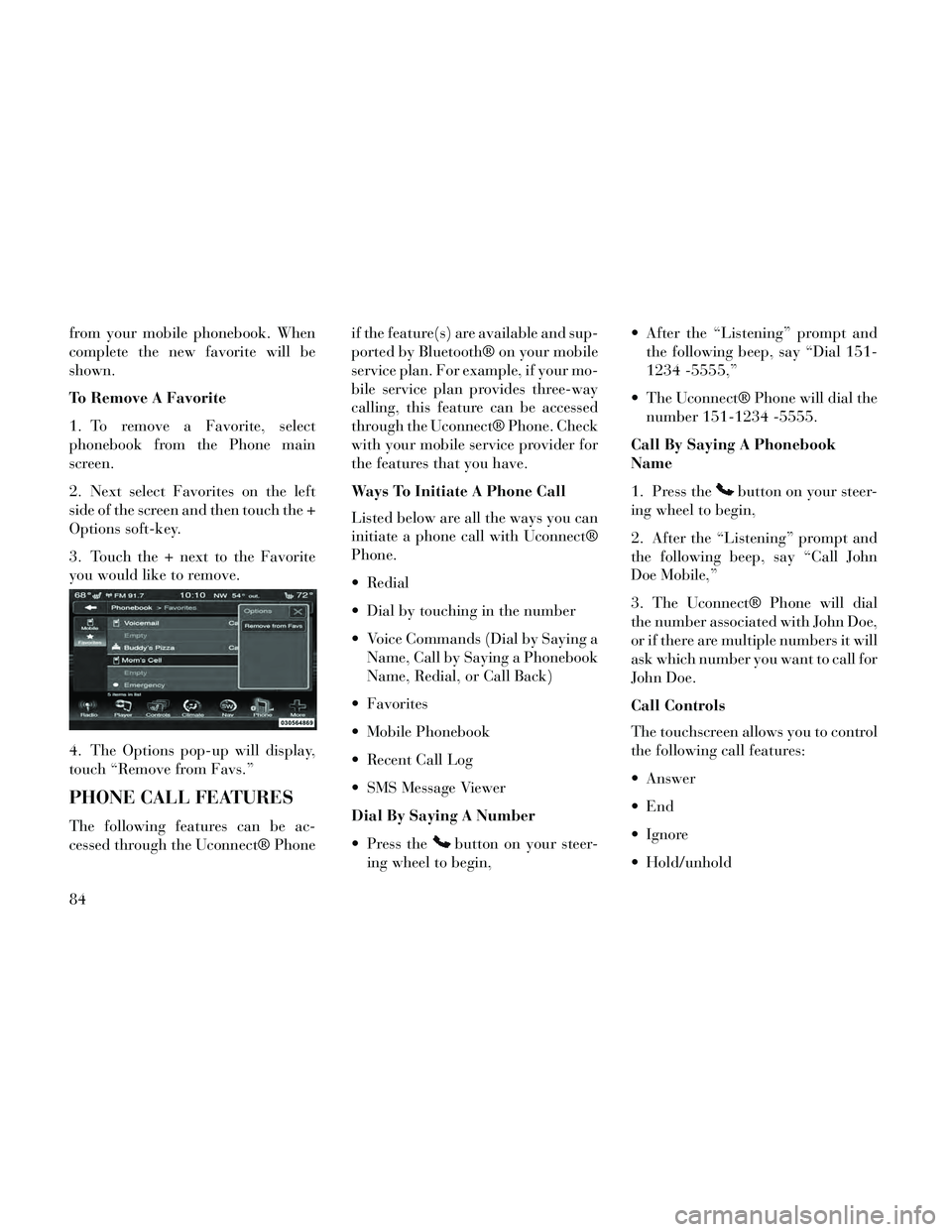
from your mobile phonebook. When
complete the new favorite will be
shown.
To Remove A Favorite
1. To remove a Favorite, select
phonebook from the Phone main
screen.
2. Next select Favorites on the left
side of the screen and then touch the +
Options soft-key.
3. Touch the + next to the Favorite
you would like to remove.
4. The Options pop-up will display,
touch “Remove from Favs.”
PHONE CALL FEATURES
The following features can be ac-
cessed through the Uconnect® Phoneif the feature(s) are available and sup-
ported by Bluetooth® on your mobile
service plan. For example, if your mo-
bile service plan provides three-way
calling, this feature can be accessed
through the Uconnect® Phone. Check
with your mobile service provider for
the features that you have.
Ways To Initiate A Phone Call
Listed below are all the ways you can
initiate a phone call with Uconnect®
Phone.
Redial
Dial by touching in the number
Voice Commands (Dial by Saying a
Name, Call by Saying a Phonebook
Name, Redial, or Call Back)
Favorites
Mobile Phonebook
Recent Call Log
SMS Message Viewer
Dial By Saying A Number
Press the
button on your steer-
ing wheel to begin, After the “Listening” prompt and
the following beep, say “Dial 151-
1234 -5555,”
The Uconnect® Phone will dial the number 151-1234 -5555.
Call By Saying A Phonebook
Name
1. Press the
button on your steer-
ing wheel to begin,
2. After the “Listening” prompt and
the following beep, say “Call John
Doe Mobile,”
3. The Uconnect® Phone will dial
the number associated with John Doe,
or if there are multiple numbers it will
ask which number you want to call for
John Doe.
Call Controls
The touchscreen allows you to control
the following call features:
Answer
Ignore
Hold/unhold
84
Page 91 of 332
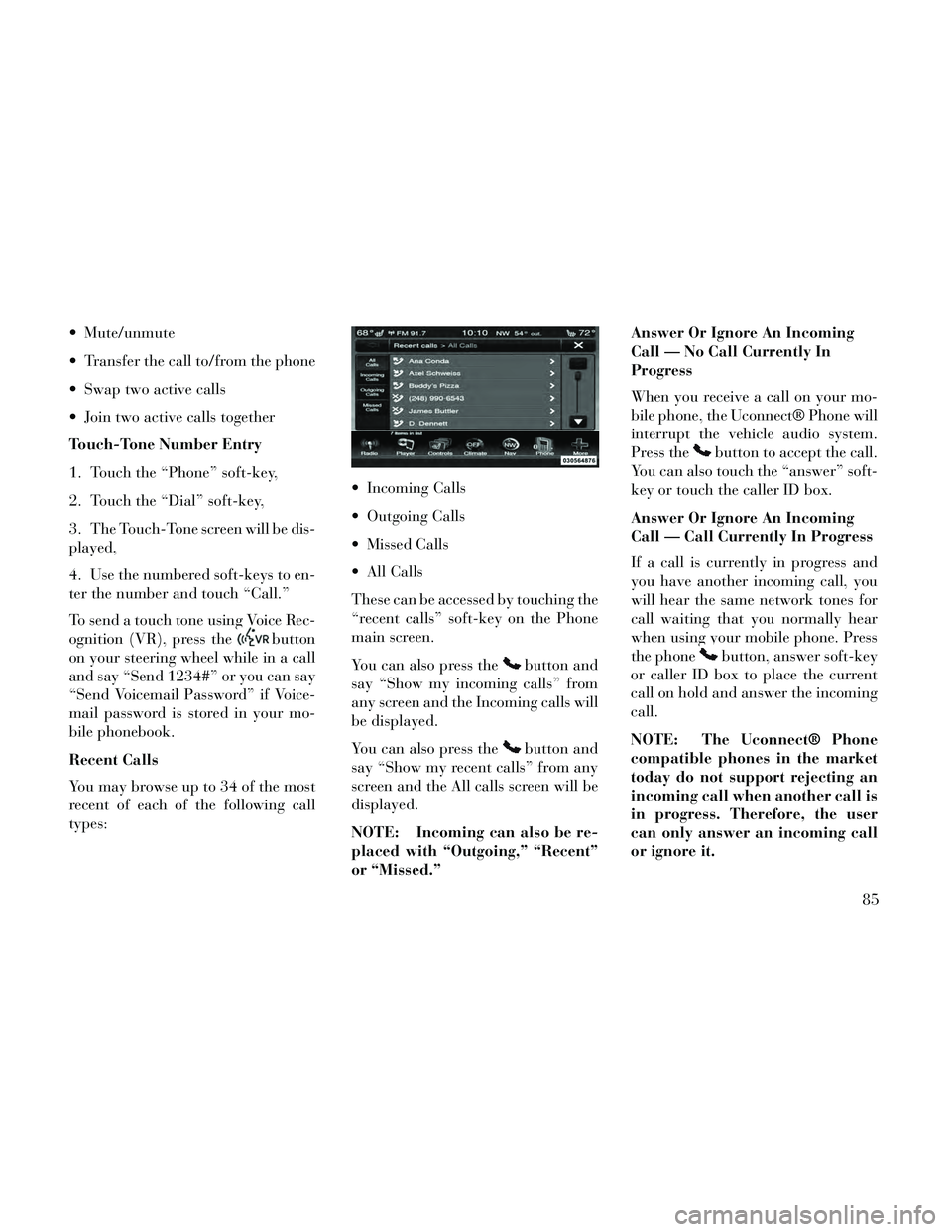
Mute/unmute
Transfer the call to/from the phone
Swap two active calls
Join two active calls together
Touch-Tone Number Entry
1. Touch the “Phone” soft-key,
2. Touch the “Dial” soft-key,
3. The Touch-Tone screen will be dis-
played,
4. Use the numbered soft-keys to en-
ter the number and touch “Call.”
To send a touch tone using Voice Rec-
ognition (VR), press the
button
on your steering wheel while in a call
and say “Send 1234#” or you can say
“Send Voicemail Password” if Voice-
mail password is stored in your mo-
bile phonebook.
Recent Calls
You may browse up to 34 of the most
recent of each of the following call
types: Incoming Calls
Outgoing Calls
Missed Calls
All Calls
These can be accessed by touching the
“recent calls” soft-key on the Phone
main screen.
You can also press the
button and
say “Show my incoming calls” from
any screen and the Incoming calls will
be displayed.
You can also press the
button and
say “Show my recent calls” from any
screen and the All calls screen will be
displayed.
NOTE: Incoming can also be re-
placed with “Outgoing,” “Recent”
or “Missed.” Answer Or Ignore An Incoming
Call — No Call Currently In
Progress
When you receive a call on your mo-
bile phone, the Uconnect® Phone will
interrupt the vehicle audio system.
Press the
button to accept the call.
You can also touch the “answer” soft-
key or touch the caller ID box.
Answer Or Ignore An Incoming
Call — Call Currently In Progress
If a call is currently in progress and
you have another incoming call, you
will hear the same network tones for
call waiting that you normally hear
when using your mobile phone. Press
the phone
button, answer soft-key
or caller ID box to place the current
call on hold and answer the incoming
call.
NOTE: The Uconnect® Phone
compatible phones in the market
today do not support rejecting an
incoming call when another call is
in progress. Therefore, the user
can only answer an incoming call
or ignore it.
85
Page 126 of 332

Neutral Wipe Inhibit — The Rain
Sensing feature will not operate
when the ignition is placed in the
RUN position, the transmission
shift lever is in the NEUTRAL po-
sition and the vehicle speed is less
than 8 km/h, unless the wiper con-
trol on the multifunction lever is
moved or the shift lever is moved
out of the NEUTRAL position.
HEADLIGHT WASHERS
The multifunction lever operates the
headlight washers when the ignition
switch is in the ON position and the
headlights are turned on. The multi-
function lever is located on the left
side of the steering column.
To use the headlight washers, push
the multifunction lever inward (to-
ward the steering column) and release
it. The headlight washers will spray a
timed high-pressure spray of washer
fluid onto each headlight lens. In ad-
dition, the windshield washers will
spray the windshield and the wind-
shield wipers will cycle. NOTE: After turning the ignition
switch and headlights ON, the
headlight washers will operate on
the first spray of the windshield
washer and then every eleventh
spray after that.
TILT/TELESCOPING
STEERING COLUMN
This feature allows you to tilt the
steering column upward or down-
ward. It also allows you to lengthen or
shorten the steering column. The tilt/
telescoping control handle is located
below the steering wheel at the end of
the steering column.
To unlock the steering column, pull
the control handle outward. To tilt the
steering column, move the steeringwheel upward or downward as de-
sired. To lengthen or shorten the
steering column, pull the steering
wheel outward or push it inward as
desired. To lock the steering column
in position, push the control handle
inward until fully engaged.
WARNING!
Do not adjust the steering column
while driving. Adjusting the steer-
ing column while driving or driving
with the steering column unlocked,
could cause the driver to lose con-
trol of the vehicle. Failure to follow
this warning may result in serious
injury or death.
POWER TILT/
TELESCOPING
STEERING COLUMN (for
versions/markets, where
provided)
This feature allows you to tilt the
steering column upward or down-
ward. It also allows you to lengthen or
shorten the steering column. TheTilt/Telescoping Control Handle
120
Page 127 of 332

power tilt/telescoping steering col-
umn switch is located below the mul-
tifunction lever on the steering col-
umn.
To tilt the steering column, move the
switch up or down as desired. To
lengthen or shorten the steering col-
umn, pull the switch toward you or
push the switch away from you as
desired.
NOTE:
For vehicles equipped with
Driver Memory Seat, you can use
your Remote Keyless Entry (RKE)
transmitter or the memory switch
on the driver's door trim panel to
return the tilt/telescopic steering
column to pre-programmed posi-
tions. Refer to “Driver Memory
Seat” in this section.
WARNING!
Do not adjust the steering column
while driving. Adjusting the steer-
ing column while driving or driving
with the steering column unlocked,
could cause the driver to lose con-
trol of the vehicle. Failure to follow
this warning may result in serious
injury or death.
HEATED STEERING
WHEEL (for
versions/markets, where
provided)
The steering wheel contains a heating
element that helps warm your hands
in cold weather. The heated steering
wheel has only one temperature set-
ting. Once the heated steering wheel
has been turned on it will operate for
approximately 80 minutes before au-
tomatically shutting off. The heated
steering wheel can shut off early or
may not turn on when the steering
wheel is already warm. The heated steering wheel can be
turned on and off using the
Uconnect® System.
Touch the “Controls” soft-key then
touch the “Heated Steering Wheel”
soft-key to turn on the heated steering
wheel. Press the “Heated Steering
Wheel” soft-key a second time to turn
the heated steering wheel off.
Power Tilt/Telescoping Steering
Switch
Controls Soft-Key
Heated Steering Wheel Soft-Key
121
Page 128 of 332

NOTE: The engine must be run-
ning for the heated steering wheel
to operate.
WARNING!
Persons who are unable to feelpain to the skin because of ad-
vanced age, chronic illness, dia-
betes, spinal cord injury, medica-
tion, alcohol use, exhaustion or
other physical condition must ex-
ercise care when using the seat
heater. It may cause burns even at
low temperatures, especially if
used for long periods of time.
Do not place anything on the seat or seatback that insulates against
heat, such as a blanket or cush-
ion. This may cause the seat
heater to overheat. Sitting in a
seat that has been overheated
could cause serious burns due to
the increased surface tempera-
ture of the seat.
ADJUSTABLE PEDALS
(for versions/markets,
where provided)
The adjustable pedals system is de-
signed to allow a greater range of
driver comfort for steering wheel tilt
and seat position. This feature allows
the brake and accelerator pedals to
move toward or away from the driver
to provide improved position with the
steering wheel.
The switch is located on the front side
of the driver's seat cushion side shield.
Press the switch forward to move the
pedals forward (toward the front of
the vehicle). Press the switch rearward to move the
pedals rearward (toward the driver).
The pedals can be adjusted with the
ignition OFF.
The pedals cannotbe adjusted
when the vehicle is in REVERSE or
when the Electronic Speed Control
System is on. The following mes-
sages will be displayed on vehicles
equipped with the Electronic Ve-
hicle Information System (EVIC) if
the pedals are attempted to be ad-
justed when the system is locked
out :Adjustable Pedal Disabled —
Cruise Control Engaged or Adjust-
able Pedal Disabled — Vehicle In
Reverse.
NOTE:
Always adjust the pedals to a po- sition that allows full pedal
travel.
Further small adjustments may be necessary to find the best pos-
sible seat/pedal position.
Adjustable Pedals Switch
122
Page 132 of 332

WARNING!(Continued)
Cannot take street, traffic, andweather conditions into account,
and may be limited upon adverse
sight distance conditions.
Does not always fully recognize complex driving conditions,
which can result in wrong or
missing distance warnings.
Can only apply a maximum of 40% of the vehicle’s braking ca-
pability, and will not bring the
vehicle to a complete stop. You
should switch off the ACC system:
When driving in fog, heavy rain, heavy snow, sleet, heavy traffic,
and complex driving situations
(i.e., in highway construction
zones).
When entering a turn lane or highway off ramp; when driving
on roads that are winding, icy,
snow-covered, slippery, or have
steep uphill or downhill slopes.
When towing a trailer up or down steep slopes.
When circumstances do not allow safe driving at a constant speed. The Cruise Control system has two
control modes:
Adaptive Cruise Control mode for
maintaining an appropriate dis-
tance between vehicles.
Normal (fixed speed) cruise control mode is for cruising at a constant
preset speed. For additional infor-
mation, refer to “Normal (Fixed
Speed) Cruise Control Mode” in
this section.
NOTE: The system will not react
to preceding vehicles. Always be
aware of the mode selected.
You can change the mode by using the
Cruise Control buttons. The two con-
trol modes function differently. Al-
ways confirm which mode is selected.
ADAPTIVE CRUISE
CONTROL (ACC)
OPERATION
The speed control buttons (located on
the right side of the steering wheel)
operates the ACC system. NOTE: Any chassis/suspension
modifications to the vehicle will
effect the performance of the
Adaptive Cruise Control.
ACTIVATING ADAPTIVE
CRUISE CONTROL (ACC)
You can only activate ACC if the ve-
hicle speed is above 30 km/h.
When the system is turned on and in
the READY state, the Electronic Ve-
hicle Information Center (EVIC) dis-
plays “Adaptive Cruise Ready.”
Adaptive Cruise Control Buttons
1 — DISTANCE SETTING
2 — RES
+
3—SET-
4 — CANCEL
5 — ON/OFF
6 — MODE
126
Page 137 of 332

OVERTAKE AID
When driving with ACC engaged and
following a target vehicle, the system
will provide an additional accelera-
tion to assist in passing vehicles in
front. This additional acceleration is
triggered when the driver utilizes the
left turn signal. In locations with left
hand drive traffic, Overtake Aid is
active only when passing on the left
hand side of the Target vehicles.
When a vehicle goes from a location
with left hand drive traffic to a loca-
tion with right hand drive traffic, the
ACC system will automatically detect
traffic direction. In this condition,
Overtake Aid is active only when
passing on the right side of the Target
vehicle. This additional acceleration
is triggered when the driver utilizes
the right turn signal. In this condition
the ACC system will no longer provide
Overtake Aid on the left side until it
determines that the vehicle has moved
back to a location with left hand drive
traffic.
ADAPTIVE CRUISE
CONTROL (ACC) MENU
The EVIC displays the current ACC
system settings. The EVIC is located
in the upper part of the instrument
cluster between the speedometer and
the tachometer. The information it
displays depends on ACC system sta-
tus.
UP and DOWN Buttons
Press the MENU button (located on
the steering wheel) repeatedly until
one of the following displays in the
EVIC:
Adaptive Cruise Control Off
When ACC is deactivated, the dis-play will read “Adaptive Cruise
Control Off.”
Adaptive Cruise Control Ready
When ACC is activated but the ve- hicle speed setting has not been se-
lected, the display will read “Adap-
tive Cruise Control Ready.” ACC SET
When ACC is set, the set speed will
display.
The set speed will continue to dis- play in place of the odometer read-
ing when changing the EVIC dis-
play while ACC is set.
The ACC screen will display once
again if any ACC activity occurs,
which may include any of the follow-
ing:
Set Speed Change
Distance Setting Change
System Cancel
Driver Override
System Off
ACC Proximity Warning
ACC Unavailable Warning
The EVIC will return to the last display selected after five seconds
of no ACC display activity.
131
Page 142 of 332

FORWARD COLLISION
WARNING (for
versions/markets, where
provided)
Forward Collision Warning (FCW)
warns the driver of a potential colli-
sion with the vehicle in front of you
and prompts the driver to take action
in order to avoid the collision.
FCW monitors the information from
the forward looking sensor as well as
the Electronic Brake Controller
(EBC), wheel speed sensors, i.e., to
calculate a probable rear-end colli-
sion. When the system determines
that a rear-end collision is probable a
warning message (both audible and
visual) will be displayed on the EVIC.
When the system determines a colli-
sion with the vehicle in front of you is
no longer probable, the warning mes-
sage will be deactivated.
NOTE: The minimum speed for
FCW activation is 16 km/h.
WARNING!
Forward Collision Warning (FCW)
is not intended to avoid a collision
on its own, nor can FCW detect
every type of potential collision.
The driver has the responsibility to
avoid a collision by controlling the
vehicle via braking and steering.
Failure to follow this warning could
lead to serious injury or death.
Changing FCW Status
The FCW feature can be set to far, set
to near or turned off using the
Uconnect® System, refer to
“Uconnect® Settings” in “Under-
standing Your Instrument Panel” for
further information. The FCW Status
Off, Near or Far will be displayed in
the Uconnect® display.
The default status of FCW is the
“Far” setting, this allows the system
to warn you of a possible collision
with the vehicle in front of you when
you are farther away. This gives you
the most reaction time.
Changing the FCW status to the
“Near” setting, allows the system to warn you of a possible collision with
the vehicle in front of you when you
are much closer. This setting provides
less reaction time than the “Far” set-
ting, which allows for a more dynamic
driving experience.
Changing the FCW status to “Off”
prevents the system from warning you
of a possible collision with the vehicle
in front of you.
NOTE:
In the “Off” setting FCW OFF
will be displayed on the
Uconnect® display.
The system will retain the last setting selected by the driver af-
ter ignition shut down.
FCW will not react to irrelevant objects such as overhead ob-
jects, ground reflections, objects
not in the path of the car, sta-
tionary objects that are far away,
oncoming traffic, or leading ve-
hicles with the same or higher
rate of speed.
136