CD player Lancia Voyager 2012 Owner handbook (in English)
[x] Cancel search | Manufacturer: LANCIA, Model Year: 2012, Model line: Voyager, Model: Lancia Voyager 2012Pages: 344, PDF Size: 3.95 MB
Page 105 of 344
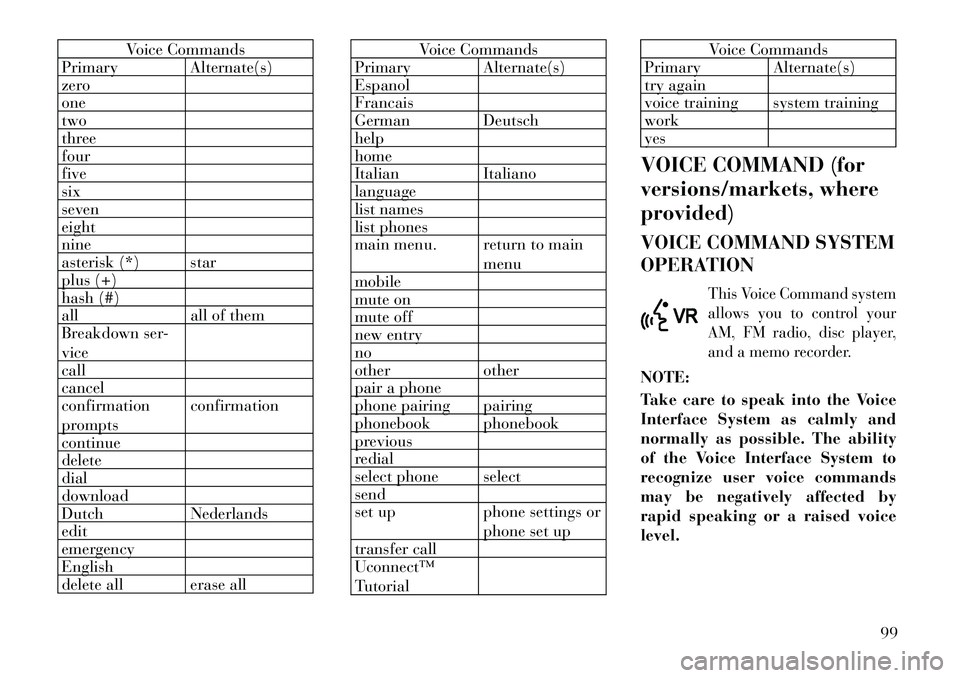
Voice Commands
Primary Alternate(s)
zero
one
two
three
four
five
six
seven
eight
nine
asterisk (*) star
plus (+)
hash (#)
all all of them
Breakdown ser-
vice
call
cancel
confirmation
prompts confirmation
continue
delete
dial
download
Dutch Nederlands
edit
emergency
English
delete all erase all
Voice Commands
Primary Alternate(s)
Espanol
Francais
German Deutsch
help
home
Italian Italiano
language
list names
list phones
main menu. return to main
menu
mobile
mute on
mute off
new entry
no
other other
pair a phone
phone pairing pairing
phonebook phonebook
previous
redial
select phone select
send
set up phone settings or
phone set up
transfer call
Uconnect™
Tutorial
Voice Commands
Primary Alternate(s)
try again
voice training system training
work
yes
VOICE COMMAND (for
versions/markets, where
provided)
VOICE COMMAND SYSTEM
OPERATIONThis Voice Command system
allows you to control your
AM, FM radio, disc player,
and a memo recorder.
NOTE:
Take care to speak into the Voice
Interface System as calmly and
normally as possible. The ability
of the Voice Interface System to
recognize user voice commands
may be negatively affected by
rapid speaking or a raised voice
level.
99
Page 113 of 344

front passenger in certain types of
rear impacts. Refer to “Occupant Re-
straints” in “Things To Know Before
Starting Your Vehicle” for further in-
formation.
To raise the head restraint, pull up-
ward on the head restraint. To lower
the head restraint, press the push but-
ton, located at the base of the head
restraint, and push downward on the
head restraint.
For comfort the Active Head Re-
straints can be tilted forward and
rearward. To tilt the head restraint
closer to the back of your head, pull
outward on the bottom of the head
restraint. Push rearward on the bot-
tom of the head restraint to move the
head restraint away from your head.NOTE:
The head restraints should only
be removed by qualified techni-
cians, for service purposes only.
If either of the head restraints
require removal, see your autho-
rized dealer. In the event of deployment of an
Active Head Restraint, refer to
“Occupant Restraints/Resetting
Active Head Restraints (AHR)”
in “Things To Know Before
Starting Your Vehicle” for fur-
ther information.
WARNING!
Do not place items over the top ofthe Active Head Restraint, such as
coats, seat covers or portable DVD
players. These items may interfere
with the operation of the Active
Head Restraint in the event of a
collision and could result in seri-
ous injury or death.
Active Head Restraints may be
deployed if they are struck by an
object such as a hand, foot or loose
cargo. To avoid accidental deploy-
ment of the Active Head Restraint
ensure that all cargo is secured, as
loose cargo could contact the Ac-
tive Head Restraint during sud-
den stops. Failure to follow this
warning could cause personal in-
jury if the Active Head Restraint is
deployed.
Push Button
Active Head Restraint (Normal Position)Active Head Restraint (Tilted)
107
Page 151 of 344

INTERIOR BOTTLE
HOLDERS
There are four bottle holders located
in the interior. One bottle holder is
molded into each front interior door
trim panels, and one bottle holder is
molded into each side sliding interior
door trim panel. Each holder accom-
modates up to a 20 oz (.6 L) plastic
bottle.WARNING!
If containers of hot liquid are placed
in the bottle holder, they can spill
when the door is closed, burning the
occupants. Be careful when closing
the doors to avoid injury.Two outboard mesh pockets are on
intermediate seating. The mesh pock-
ets are flexible enough to hold juice
boxes, toys, games or MP3 players,
etc.
SMOKER'S PACKAGE KIT
(for versions/markets,
where provided)
With the optional authorized dealer-
installed
Smoker's Package Kit, a r e-
movable ash receiver is inserted into
one of the two cupholders in the cen-
ter front instrument panel. To install
the ash receiver, align the receiver so
the thumb grip on the lid is facing
rearward. Press the ash receiver into
either of the cup wells to secure. Pull
upward on the ash receiver to remove
for cleaning and/or storage.
The left rear trim panel cupholder is
designed to accommodate a second
ash receiver, if desired.
STORAGE
GLOVE COMPARTMENTS
Upper and lower glove compartments
are located on the passenger side of
the instrument panel. Upper Glove Compartment
To open the upper compartment,
press in on the button, located on the
left side of the upper door. The door
will automatically open.
To close the compartment door, push
downward on the door’s surface to
latch the door closed.
Lower Glove Compartment
To open the lower compartment pull
out on the release handle.
Interior Bottle Holder
Upper CompartmentLower Compartment
145
Page 154 of 344

CENTER AND REAR
OVERHEAD CONSOLE
STORAGE (for
version/markets, where
provided)
The overhead storage system comes in
several options.COAT HOOKS
Coat hooks are located along the
headliner for the second and third row
seating positions. The coat hook load
limit is 4.5 kg . Exceeding the recom-
mended load limit can cause the coat
hooks to break or disengage from the
vehicle.
CARGO AREA STORAGE
The liftgate sill plate has a raised line
with the statement “Load To This
Line”. This line indicates how far
rearward cargo can be placed without
interfering with liftgate closing.
NOTE:
With all rear seats stowed or re-
moved, 4 x 8 foot sheets of building
material will fit on the vehicle
floor with the liftgate closed. Thefront seats must be moved slightly
forward of the rearmost position.
In addition to the rear cargo area, on
some models there are open storage
areas located in the rear trim panels.
CONSOLE FEATURES
There are three consoles available:
Basic, Premium and Super.
WARNING!
Do not operate this vehicle with a
console compartment lid in the open
position. Cellular phones, music
players, and other handheld elec-
tronic devices should be stowed
while driving. Use of these devices
while driving can cause an accident
due to distraction, resulting in death
or injury.
Overhead Console Features
1 — DVD
1
5 — Storage
2 — Rear HVAC 6 — DVD
1
3 — Courtesy
Lights 7 — Courtesy
Lights
4 — Storage 8 — Halo Light- ing1(for versions/markets, where pro-
vided)
Rear Cargo Area Loading Limit
Trim Panel Storage Area
148
Page 165 of 344
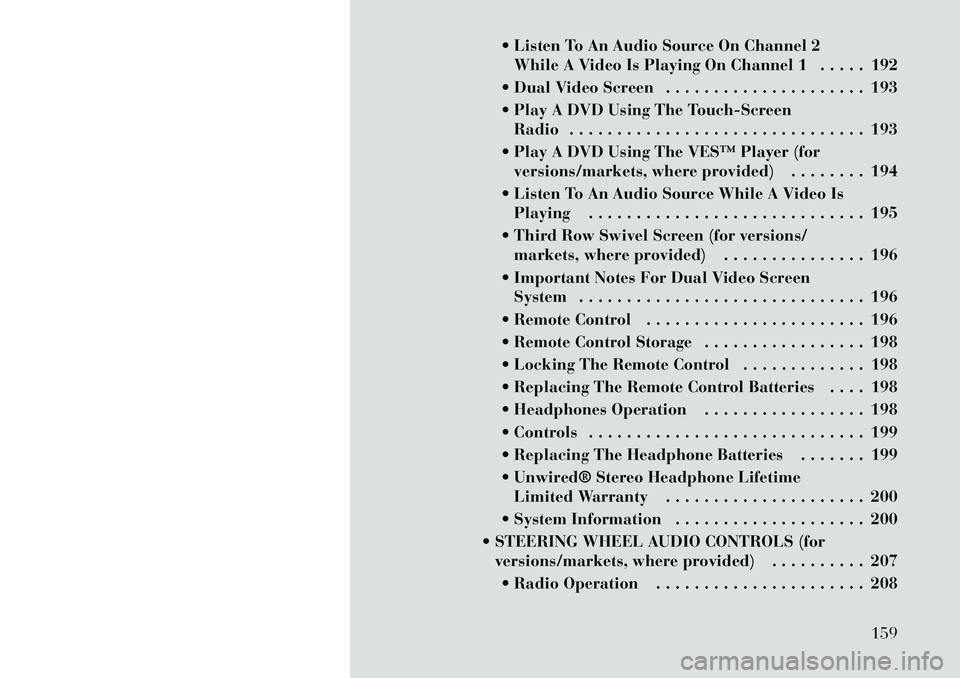
Listen To An Audio Source On Channel 2While A Video Is Playing On Channel 1 . . . . . 192
Dual Video Screen . . . . . . . . . . . . . . . . . . . . . 193
Play A DVD Using The Touch-Screen Radio . . . . . . . . . . . . . . . . . . . . . . . . . . . . . . . 193
Play A DVD Using The VES™ Player (for versions/markets, where provided) . . . . . . . . 194
Listen To An Audio Source While A Video Is Playing . . . . . . . . . . . . . . . . . . . . . . . . . . . . . 195
Third Row Swivel Screen (for versions/ markets, where provided) . . . . . . . . . . . . . . . 196
Important Notes For Dual Video Screen System . . . . . . . . . . . . . . . . . . . . . . . . . . . . . . 196
Remote Control . . . . . . . . . . . . . . . . . . . . . . . 196
Remote Control Storage . . . . . . . . . . . . . . . . . 198
Locking The Remote Control . . . . . . . . . . . . . 198
Replacing The Remote Control Batteries . . . . 198
Headphones Operation . . . . . . . . . . . . . . . . . 198
Controls . . . . . . . . . . . . . . . . . . . . . . . . . . . . . 199
Replacing The Headphone Batteries . . . . . . . 199
Unwired® Stereo Headphone Lifetime Limited Warranty . . . . . . . . . . . . . . . . . . . . . 200
System Information . . . . . . . . . . . . . . . . . . . . 200
STEERING WHEEL AUDIO CONTROLS (for versions/markets, where provided) . . . . . . . . . . 207
Radio Operation . . . . . . . . . . . . . . . . . . . . . . 208
159
Page 166 of 344

CD Player . . . . . . . . . . . . . . . . . . . . . . . . . . . 208
CD/DVD DISC MAINTENANCE . . . . . . . . . . . . . 208
RADIO OPERATION AND MOBILE PHONES . . . 208
CLIMATE CONTROLS . . . . . . . . . . . . . . . . . . . . 209 MANUAL HEATING AND AIRCONDITIONING SYSTEM (for
versions/markets, where provided) . . . . . . . . 209
REAR MANUAL CLIMATE CONTROL (for versions/markets, where provided) . . . . . . . . 212
AUTOMATIC TEMPERATURE CONTROL (ATC) (for versions/markets, where
provided) . . . . . . . . . . . . . . . . . . . . . . . . . . . . 213
SUMMER OPERATION . . . . . . . . . . . . . . . . . 220
WINTER OPERATION . . . . . . . . . . . . . . . . . . 220
VACATION/STORAGE . . . . . . . . . . . . . . . . . . 220
WINDOW FOGGING . . . . . . . . . . . . . . . . . . . 220
OUTSIDE AIR INTAKE . . . . . . . . . . . . . . . . . 220
OPERATING TIPS . . . . . . . . . . . . . . . . . . . . . 220
A/C AIR FILTER . . . . . . . . . . . . . . . . . . . . . . 220
160
Page 198 of 344
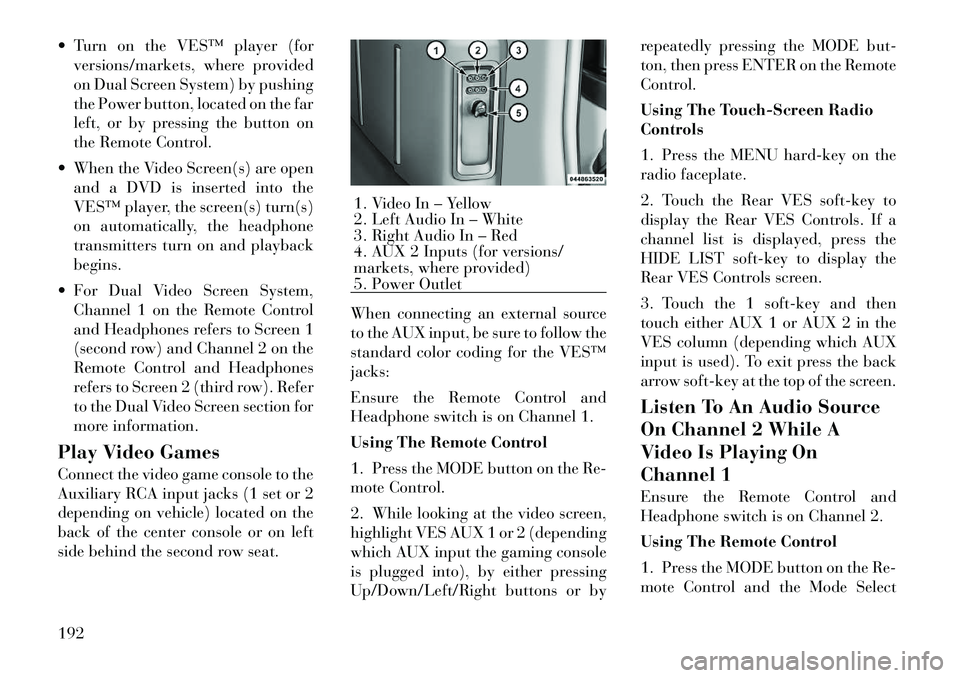
Turn on the VES™ player (forversions/markets, where provided
on Dual Screen System) by pushing
the Power button, located on the far
left, or by pressing the button on
the Remote Control.
When the Video Screen(s) are open and a DVD is inserted into the
VES™ player, the screen(s) turn(s)
on automatically, the headphone
transmitters turn on and playback
begins.
For Dual Video Screen System, Channel 1 on the Remote Control
and Headphones refers to Screen 1
(second row) and Channel 2 on the
Remote Control and Headphones
refers to Screen 2 (third row). Refer
to the Dual Video Screen section for
more information.
Play Video Games
Connect the video game console to the
Auxiliary RCA input jacks (1 set or 2
depending on vehicle) located on the
back of the center console or on left
side behind the second row seat. When connecting an external source
to the AUX input, be sure to follow the
standard color coding for the VES™
jacks:
Ensure the Remote Control and
Headphone switch is on Channel 1.
Using The Remote Control
1. Press the MODE button on the Re-
mote Control.
2. While looking at the video screen,
highlight VES AUX 1 or 2 (depending
which AUX input the gaming console
is plugged into), by either pressing
Up/Down/Left/Right buttons or byrepeatedly pressing the MODE but-
ton, then press ENTER on the Remote
Control.
Using The Touch-Screen Radio
Controls
1. Press the MENU hard-key on the
radio faceplate.
2. Touch the Rear VES soft-key to
display the Rear VES Controls. If a
channel list is displayed, press the
HIDE LIST soft-key to display the
Rear VES Controls screen.
3. Touch the 1 soft-key and then
touch either AUX 1 or AUX 2 in the
VES column (depending which AUX
input is used). To exit press the back
arrow soft-key at the top of the screen.
Listen To An Audio Source
On Channel 2 While A
Video Is Playing On
Channel 1
Ensure the Remote Control and
Headphone switch is on Channel 2.
Using The Remote Control
1. Press the MODE button on the Re-
mote Control and the Mode Select
1. Video In – Yellow
2. Left Audio In – White
3. Right Audio In – Red
4. AUX 2 Inputs (for versions/
markets, where provided)
5. Power Outlet
192
Page 200 of 344
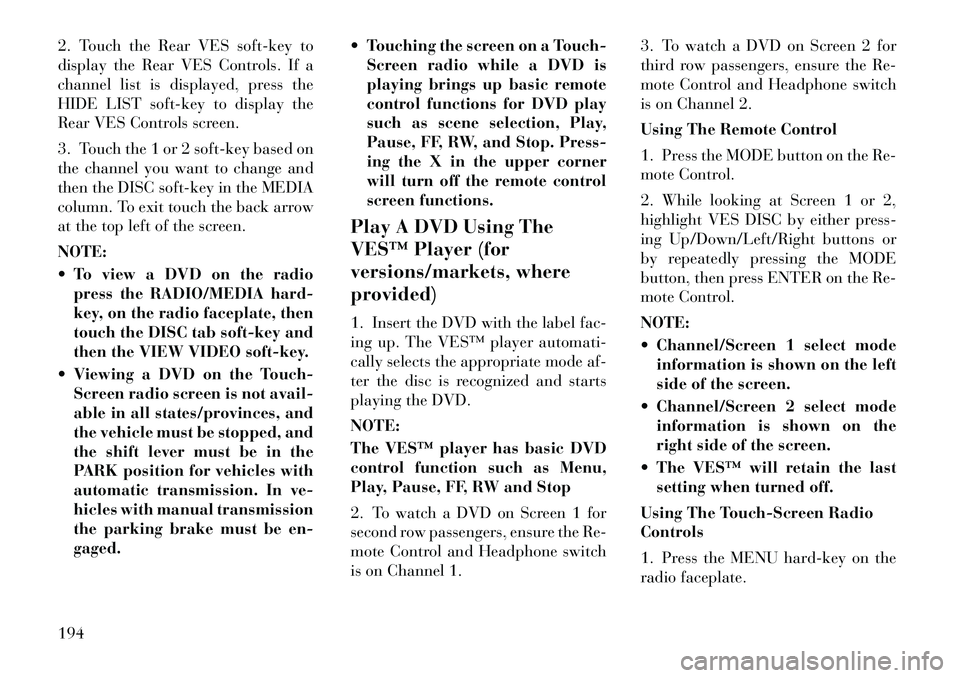
2. Touch the Rear VES soft-key to
display the Rear VES Controls. If a
channel list is displayed, press the
HIDE LIST soft-key to display the
Rear VES Controls screen.
3. Touch the 1 or 2 soft-key based on
the channel you want to change and
then the DISC soft-key in the MEDIA
column. To exit touch the back arrow
at the top left of the screen.
NOTE:
To view a DVD on the radiopress the RADIO/MEDIA hard-
key, on the radio faceplate, then
touch the DISC tab soft-key and
then the VIEW VIDEO soft-key.
Viewing a DVD on the Touch- Screen radio screen is not avail-
able in all states/provinces, and
the vehicle must be stopped, and
the shift lever must be in the
PARK position for vehicles with
automatic transmission. In ve-
hicles with manual transmission
the parking brake must be en-
gaged. Touching the screen on a Touch-
Screen radio while a DVD is
playing brings up basic remote
control functions for DVD play
such as scene selection, Play,
Pause, FF, RW, and Stop. Press-
ing the X in the upper corner
will turn off the remote control
screen functions.
Play A DVD Using The
VES™ Player (for
versions/markets, where
provided)
1. Insert the DVD with the label fac-
ing up. The VES™ player automati-
cally selects the appropriate mode af-
ter the disc is recognized and starts
playing the DVD.
NOTE:
The VES™ player has basic DVD
control function such as Menu,
Play, Pause, FF, RW and Stop
2. To watch a DVD on Screen 1 for
second row passengers, ensure the Re-
mote Control and Headphone switch
is on Channel 1. 3. To watch a DVD on Screen 2 for
third row passengers, ensure the Re-
mote Control and Headphone switch
is on Channel 2.
Using The Remote Control
1. Press the MODE button on the Re-
mote Control.
2. While looking at Screen 1 or 2,
highlight VES DISC by either press-
ing Up/Down/Left/Right buttons or
by repeatedly pressing the MODE
button, then press ENTER on the Re-
mote Control.
NOTE:
Channel/Screen 1 select mode
information is shown on the left
side of the screen.
Channel/Screen 2 select mode information is shown on the
right side of the screen.
The VES™ will retain the last setting when turned off.
Using The Touch-Screen Radio
Controls
1. Press the MENU hard-key on the
radio faceplate.
194
Page 203 of 344
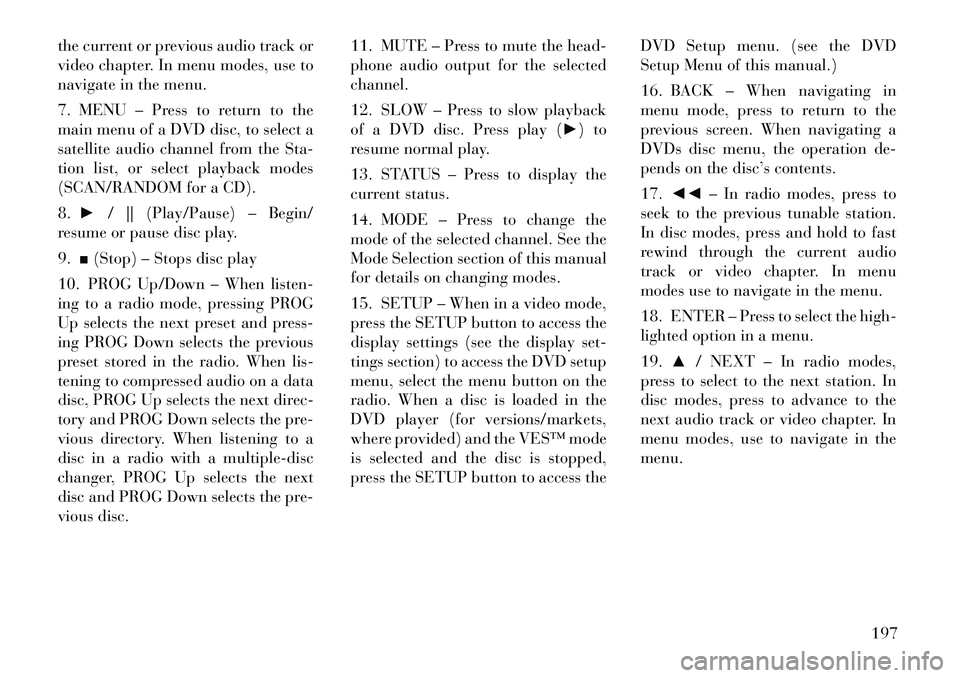
the current or previous audio track or
video chapter. In menu modes, use to
navigate in the menu.
7. MENU – Press to return to the
main menu of a DVD disc, to select a
satellite audio channel from the Sta-
tion list, or select playback modes
(SCAN/RANDOM for a CD).
8.► / || (Play/Pause) – Begin/
resume or pause disc play.
9. ■(Stop) – Stops disc play
10. PROG Up/Down – When listen-
ing to a radio mode, pressing PROG
Up selects the next preset and press-
ing PROG Down selects the previous
preset stored in the radio. When lis-
tening to compressed audio on a data
disc, PROG Up selects the next direc-
tory and PROG Down selects the pre-
vious directory. When listening to a
disc in a radio with a multiple-disc
changer, PROG Up selects the next
disc and PROG Down selects the pre-
vious disc. 11. MUTE – Press to mute the head-
phone audio output for the selected
channel.
12. SLOW – Press to slow playback
of a DVD disc. Press play (►) to
resume normal play.
13. STATUS – Press to display the
current status.
14. MODE – Press to change the
mode of the selected channel. See the
Mode Selection section of this manual
for details on changing modes.
15. SETUP – When in a video mode,
press the SETUP button to access the
display settings (see the display set-
tings section) to access the DVD setup
menu, select the menu button on the
radio. When a disc is loaded in the
DVD player (for versions/markets,
where provided) and the VES™ mode
is selected and the disc is stopped,
press the SETUP button to access the DVD Setup menu. (see the DVD
Setup Menu of this manual.)
16. BACK – When navigating in
menu mode, press to return to the
previous screen. When navigating a
DVDs disc menu, the operation de-
pends on the disc’s contents.
17.
◄◄ – In radio modes, press to
seek to the previous tunable station.
In disc modes, press and hold to fast
rewind through the current audio
track or video chapter. In menu
modes use to navigate in the menu.
18. ENTER – Press to select the high-
lighted option in a menu.
19. ▲/ NEXT – In radio modes,
press to select to the next station. In
disc modes, press to advance to the
next audio track or video chapter. In
menu modes, use to navigate in the
menu.
197
Page 204 of 344
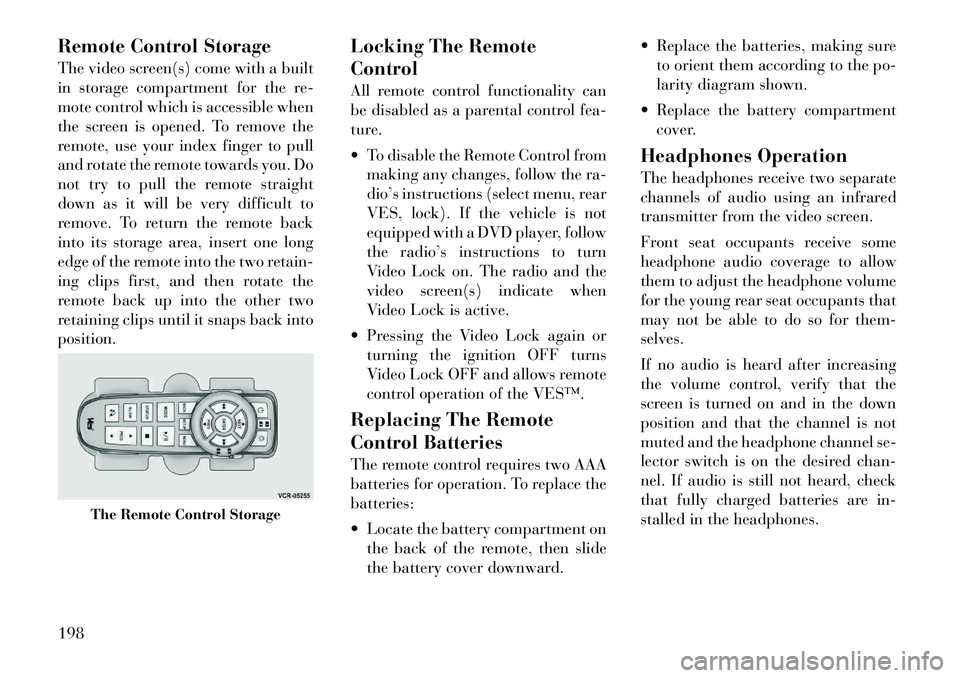
Remote Control Storage
The video screen(s) come with a built
in storage compartment for the re-
mote control which is accessible when
the screen is opened. To remove the
remote, use your index finger to pull
and rotate the remote towards you. Do
not try to pull the remote straight
down as it will be very difficult to
remove. To return the remote back
into its storage area, insert one long
edge of the remote into the two retain-
ing clips first, and then rotate the
remote back up into the other two
retaining clips until it snaps back into
position.Locking The Remote
Control
All remote control functionality can
be disabled as a parental control fea-
ture.
To disable the Remote Control from
making any changes, follow the ra-
dio’s instructions (select menu, rear
VES, lock). If the vehicle is not
equipped with a DVD player, follow
the radio’s instructions to turn
Video Lock on. The radio and the
video screen(s) indicate when
Video Lock is active.
Pressing the Video Lock again or turning the ignition OFF turns
Video Lock OFF and allows remote
control operation of the VES™.
Replacing The Remote
Control Batteries
The remote control requires two AAA
batteries for operation. To replace the
batteries:
Locate the battery compartment on the back of the remote, then slide
the battery cover downward. Replace the batteries, making sure
to orient them according to the po-
larity diagram shown.
Replace the battery compartment cover.
Headphones Operation
The headphones receive two separate
channels of audio using an infrared
transmitter from the video screen.
Front seat occupants receive some
headphone audio coverage to allow
them to adjust the headphone volume
for the young rear seat occupants that
may not be able to do so for them-
selves.
If no audio is heard after increasing
the volume control, verify that the
screen is turned on and in the down
position and that the channel is not
muted and the headphone channel se-
lector switch is on the desired chan-
nel. If audio is still not heard, check
that fully charged batteries are in-
stalled in the headphones.
The Remote Control Storage
198