display Lexus CT200h 2014 Navigation manual (in English)
[x] Cancel search | Manufacturer: LEXUS, Model Year: 2014, Model line: CT200h, Model: Lexus CT200h 2014Pages: 410, PDF Size: 42.88 MB
Page 230 of 410
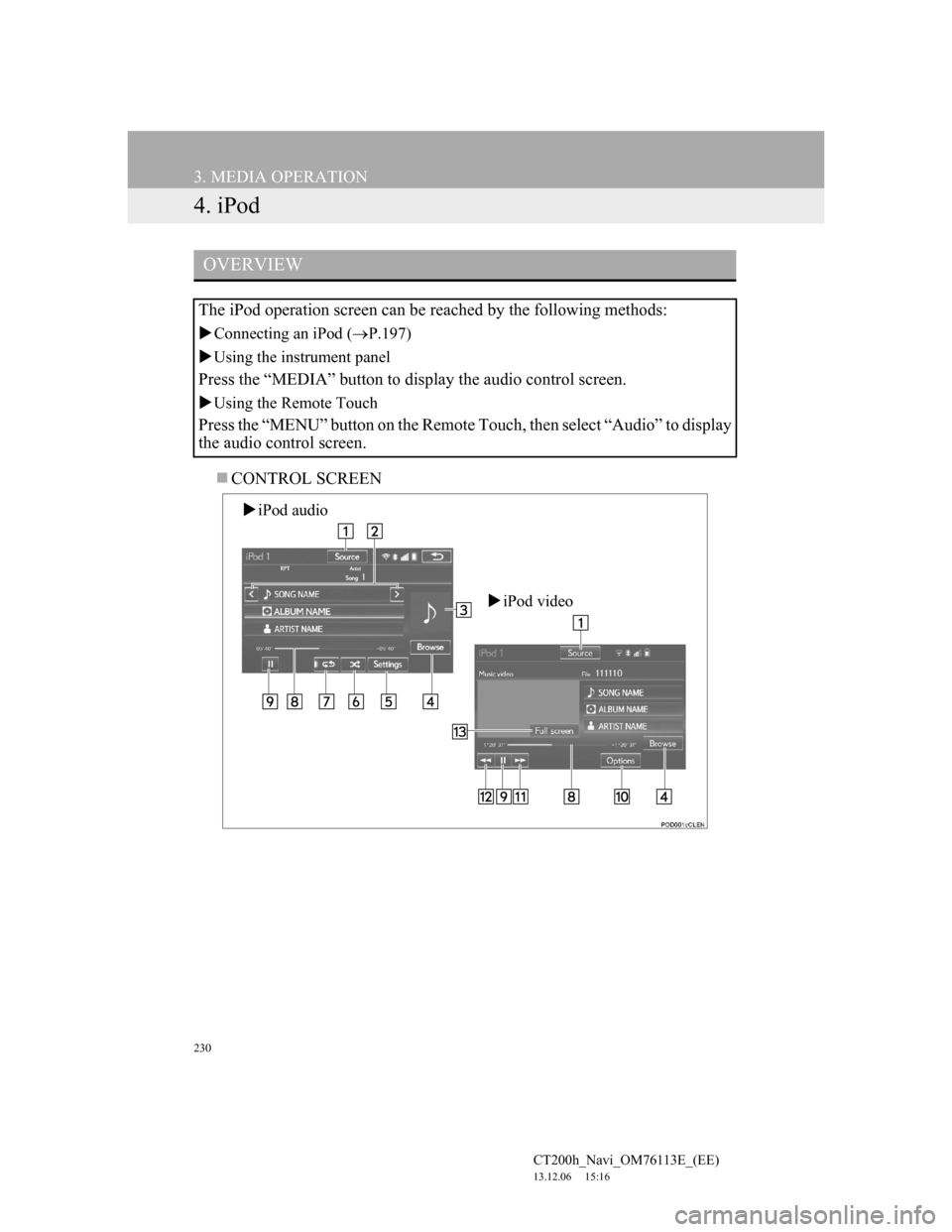
230
3. MEDIA OPERATION
CT200h_Navi_OM76113E_(EE)
13.12.06 15:16
4. iPod
CONTROL SCREEN
OVERVIEW
The iPod operation screen can be reached by the following methods:
Connecting an iPod (P.197)
Using the instrument panel
Press the “MEDIA” button to display the audio control screen.
Using the Remote Touch
Press the “MENU” button on the Remote Touch, then select “Audio” to display
the audio control screen.
iPod audio
iPod video
Page 232 of 410
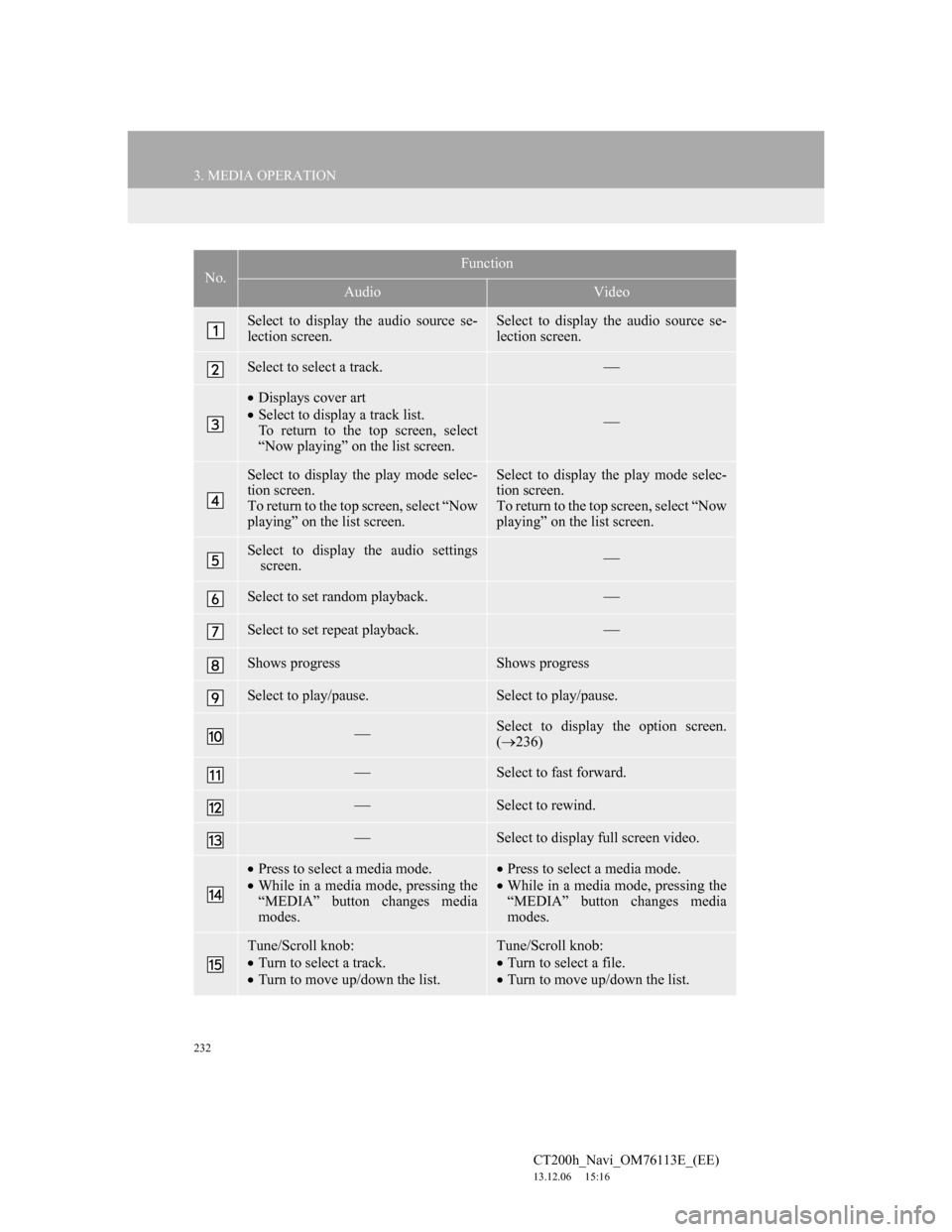
232
3. MEDIA OPERATION
CT200h_Navi_OM76113E_(EE)
13.12.06 15:16
No.Function
AudioVideo
Select to display the audio source se-
lection screen.Select to display the audio source se-
lection screen.
Select to select a track.
Displays cover art
Select to display a track list.
To return to the top screen, select
“Now playing” on the list screen.
Select to display the play mode selec-
tion screen.
To return to the top screen, select “Now
playing” on the list screen.Select to display the play mode selec-
tion screen.
To return to the top screen, select “Now
playing” on the list screen.
Select to display the audio settings
screen.
Select to set random playback.
Select to set repeat playback.
Shows progressShows progress
Select to play/pause.Select to play/pause.
Select to display the option screen.
(236)
Select to fast forward.
Select to rewind.
Select to display full screen video.
Press to select a media mode.
While in a media mode, pressing the
“MEDIA” button changes media
modes.Press to select a media mode.
While in a media mode, pressing the
“MEDIA” button changes media
modes.
Tune/Scroll knob:
Turn to select a track.
Turn to move up/down the list.Tune/Scroll knob:
Turn to select a file.
Turn to move up/down the list.
Page 234 of 410
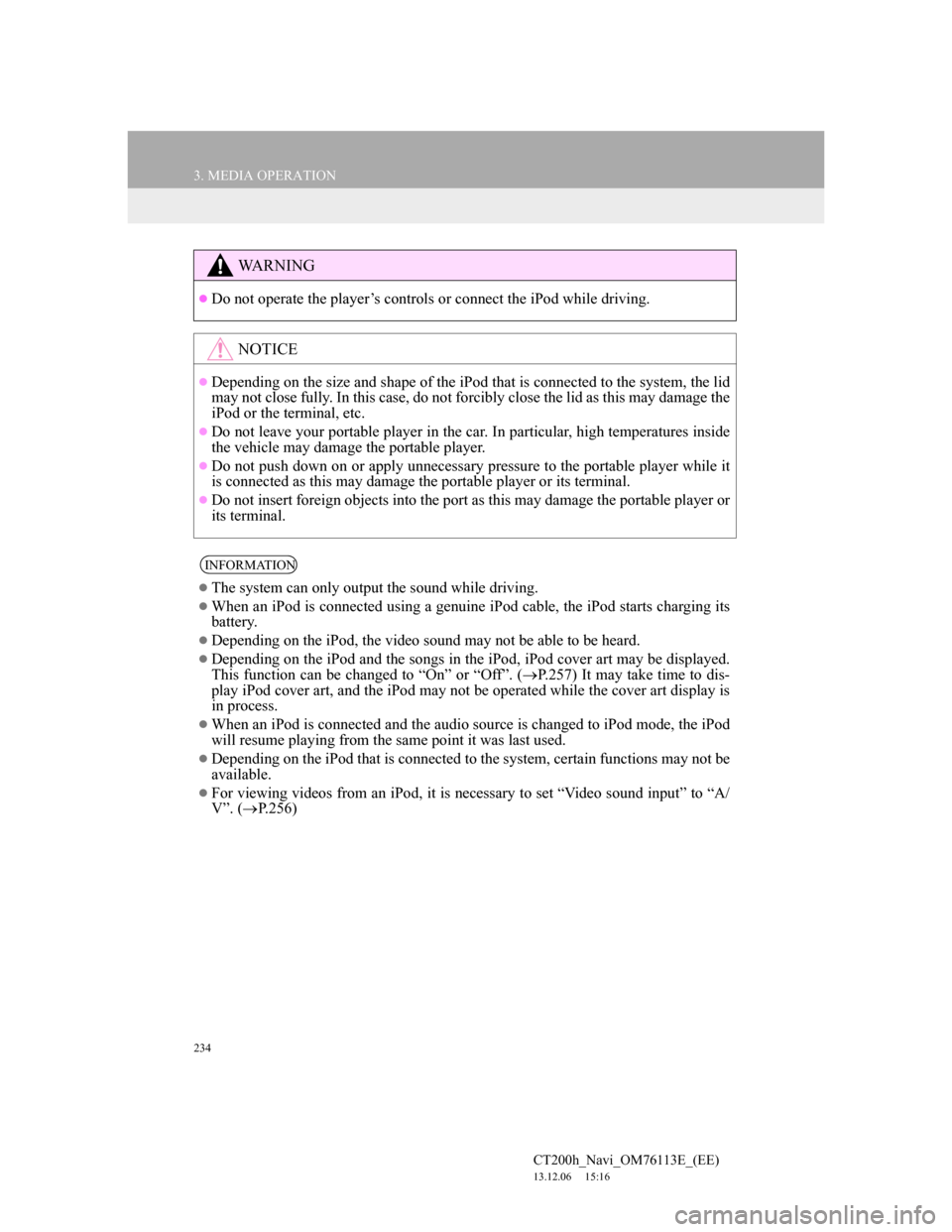
234
3. MEDIA OPERATION
CT200h_Navi_OM76113E_(EE)
13.12.06 15:16
WA R N I N G
Do not operate the player’s controls or connect the iPod while driving.
NOTICE
Depending on the size and shape of the iPod that is connected to the system, the lid
may not close fully. In this case, do not forcibly close the lid as this may damage the
iPod or the terminal, etc.
Do not leave your portable player in the car. In particular, high temperatures inside
the vehicle may damage the portable player.
Do not push down on or apply unnecessary pressure to the portable player while it
is connected as this may damage the portable player or its terminal.
Do not insert foreign objects into the port as this may damage the portable player or
its terminal.
INFORMATION
The system can only output the sound while driving.
When an iPod is connected using a genuine iPod cable, the iPod starts charging its
battery.
Depending on the iPod, the video sound may not be able to be heard.
Depending on the iPod and the songs in the iPod, iPod cover art may be displayed.
This function can be changed to “On” or “Off”. (P.257) It may take time to dis-
play iPod cover art, and the iPod may not be operated while the cover art display is
in process.
When an iPod is connected and the audio source is changed to iPod mode, the iPod
will resume playing from the same point it was last used.
Depending on the iPod that is connected to the system, certain functions may not be
available.
For viewing videos from an iPod, it is necessary to set “Video sound input” to “A/
V”. (P.256)
Page 236 of 410
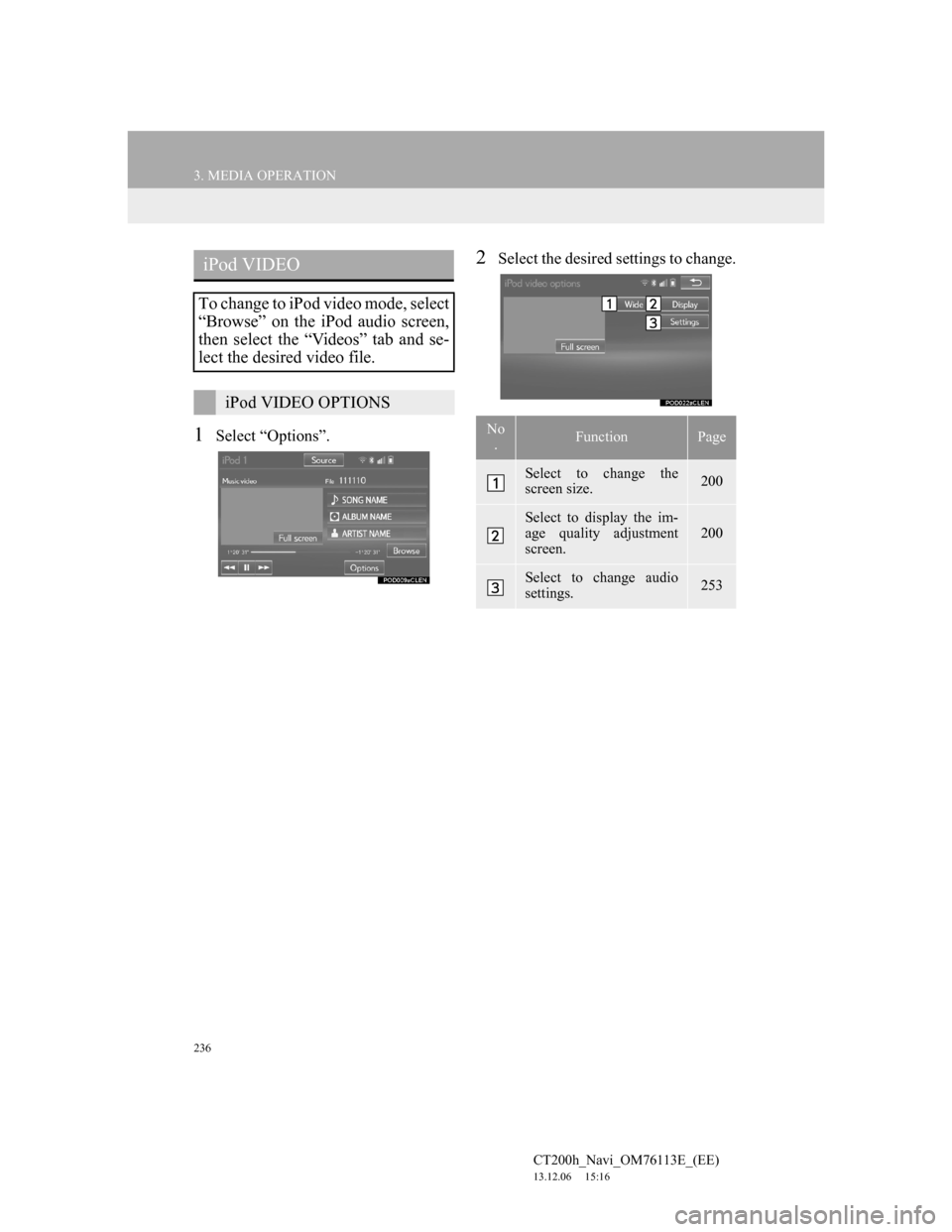
236
3. MEDIA OPERATION
CT200h_Navi_OM76113E_(EE)
13.12.06 15:16
1Select “Options”.
2Select the desired settings to change.iPod VIDEO
To change to iPod video mode, select
“Browse” on the iPod audio screen,
then select the “Videos” tab and se-
lect the desired video file.
iPod VIDEO OPTIONS
No
.FunctionPage
Select to change the
screen size.200
Select to display the im-
age quality adjustment
screen.
200
Select to change audio
settings.253
Page 237 of 410
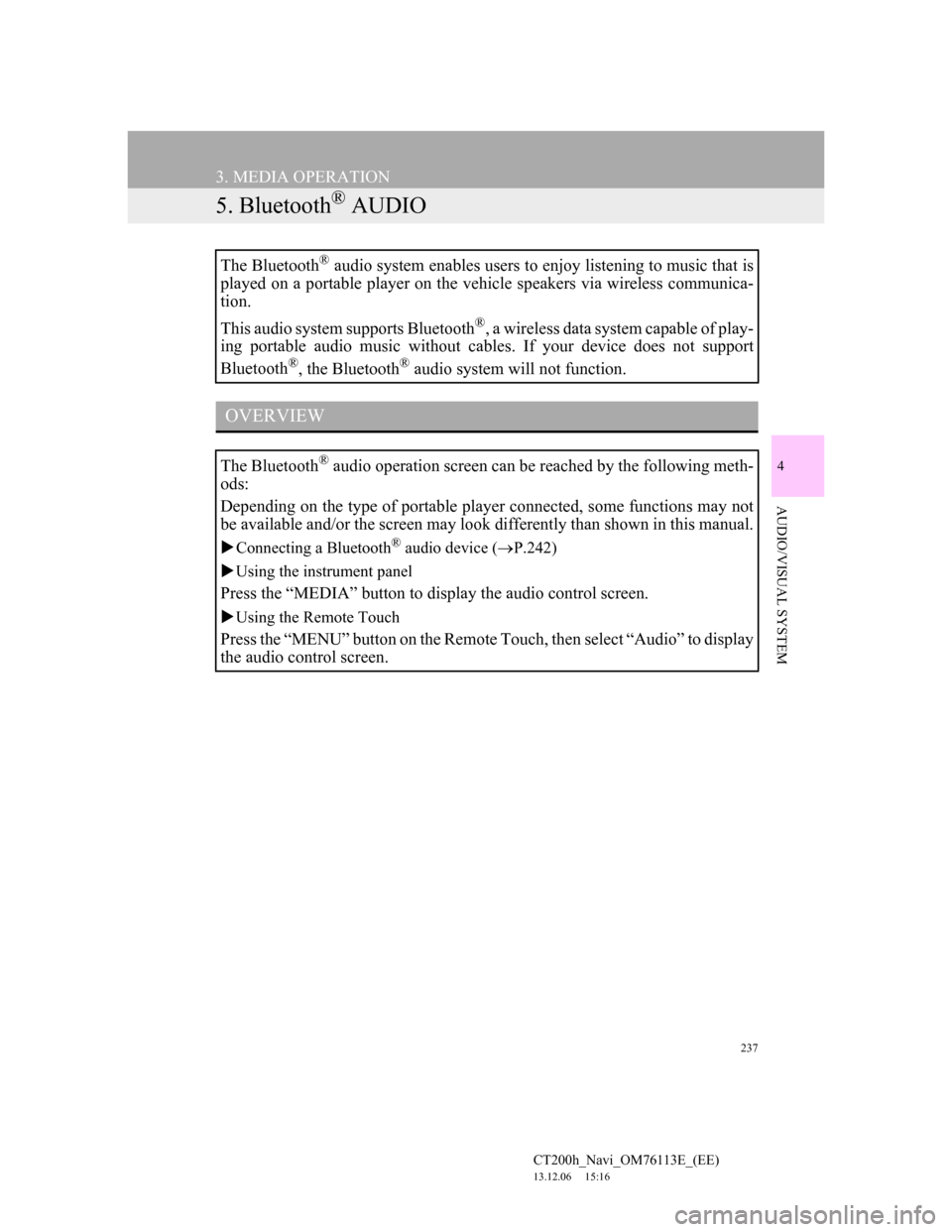
237
3. MEDIA OPERATION
CT200h_Navi_OM76113E_(EE)
13.12.06 15:16
4
AUDIO/VISUAL SYSTEM
5. Bluetooth® AUDIO
The Bluetooth® audio system enables users to enjoy listening to music that is
played on a portable player on the vehicle speakers via wireless communica-
tion.
This audio system supports Bluetooth
®, a wireless data system capable of play-
ing portable audio music without cables. If your device does not support
Bluetooth
®, the Bluetooth® audio system will not function.
OVERVIEW
The Bluetooth® audio operation screen can be reached by the following meth-
ods:
Depending on the type of portable player connected, some functions may not
be available and/or the screen may look differently than shown in this manual.
Connecting a Bluetooth® audio device (P.242)
Using the instrument panel
Press the “MEDIA” button to display the audio control screen.
Using the Remote Touch
Press the “MENU” button on the Remote Touch, then select “Audio” to display
the audio control screen.
Page 239 of 410
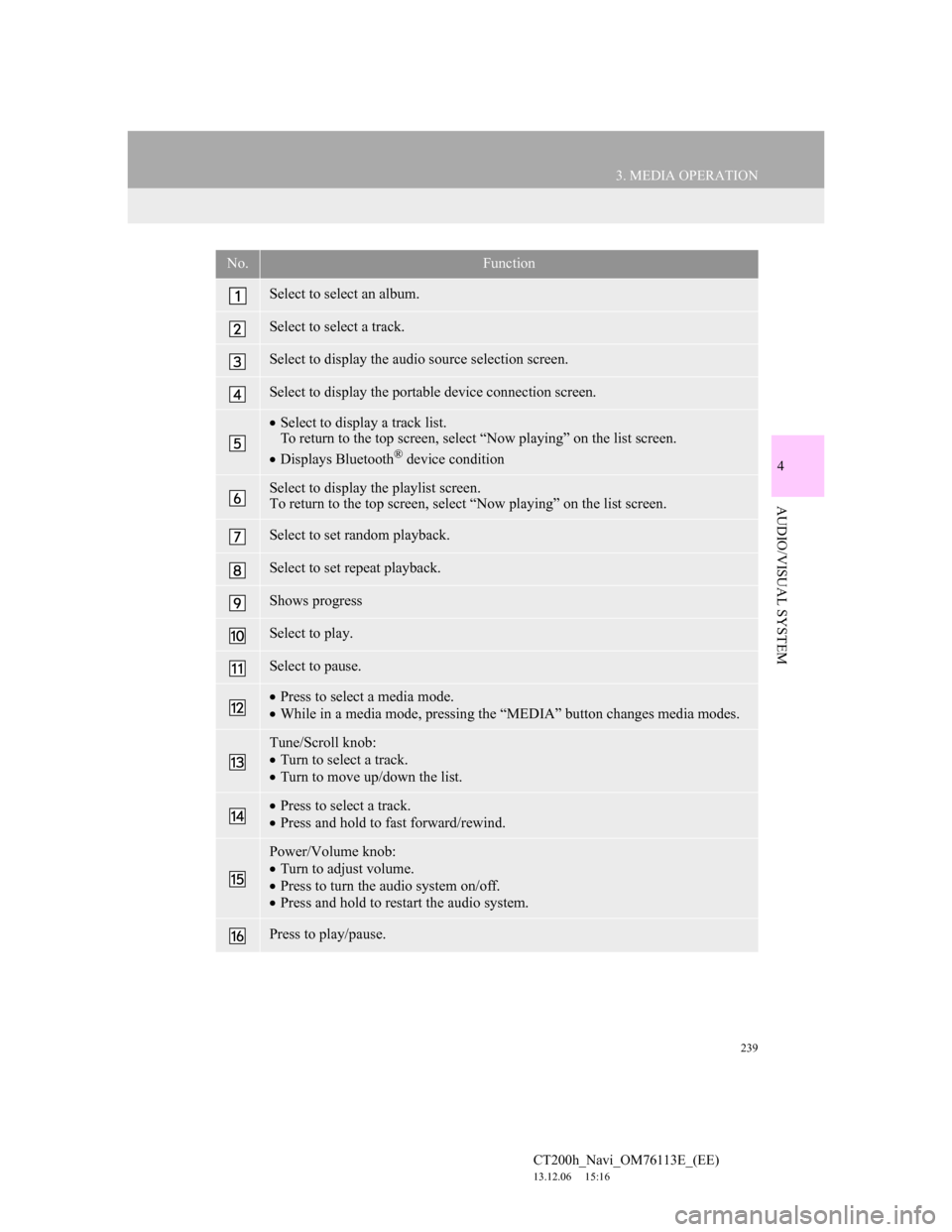
239
3. MEDIA OPERATION
4
AUDIO/VISUAL SYSTEM
CT200h_Navi_OM76113E_(EE)
13.12.06 15:16
No.Function
Select to select an album.
Select to select a track.
Select to display the audio source selection screen.
Select to display the portable device connection screen.
Select to display a track list.
To return to the top screen, select “Now playing” on the list screen.
Displays Bluetooth
® device condition
Select to display the playlist screen.
To return to the top screen, select “Now playing” on the list screen.
Select to set random playback.
Select to set repeat playback.
Shows progress
Select to play.
Select to pause.
Press to select a media mode.
While in a media mode, pressing the “MEDIA” button changes media modes.
Tune/Scroll knob:
Turn to select a track.
Turn to move up/down the list.
Press to select a track.
Press and hold to fast forward/rewind.
Power/Volume knob:
Turn to adjust volume.
Press to turn the audio system on/off.
Press and hold to restart the audio system.
Press to play/pause.
Page 244 of 410
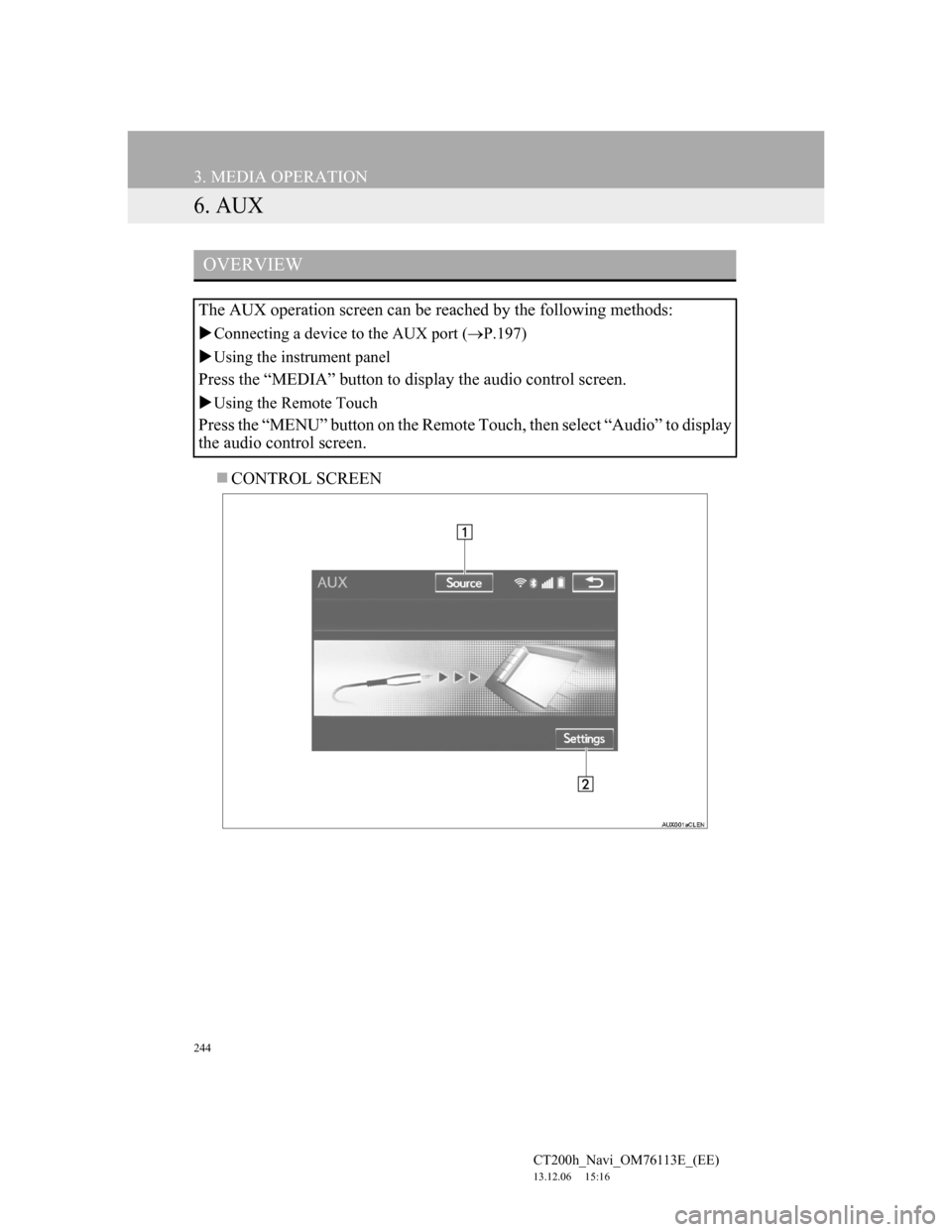
244
3. MEDIA OPERATION
CT200h_Navi_OM76113E_(EE)
13.12.06 15:16
6. AUX
CONTROL SCREEN
OVERVIEW
The AUX operation screen can be reached by the following methods:
Connecting a device to the AUX port (P.197)
Using the instrument panel
Press the “MEDIA” button to display the audio control screen.
Using the Remote Touch
Press the “MENU” button on the Remote Touch, then select “Audio” to display
the audio control screen.
Page 245 of 410
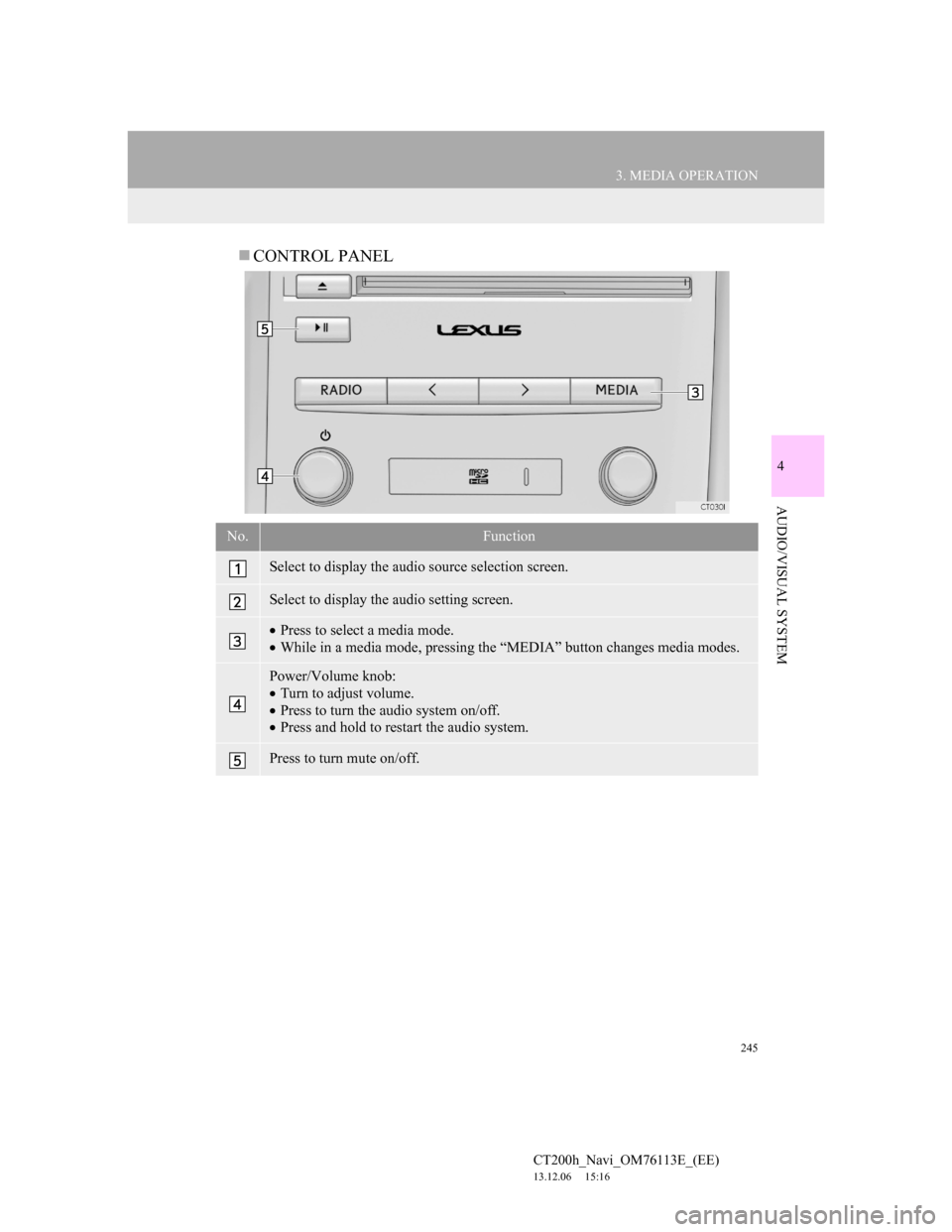
245
3. MEDIA OPERATION
4
AUDIO/VISUAL SYSTEM
CT200h_Navi_OM76113E_(EE)
13.12.06 15:16
CONTROL PANEL
No.Function
Select to display the audio source selection screen.
Select to display the audio setting screen.
Press to select a media mode.
While in a media mode, pressing the “MEDIA” button changes media modes.
Power/Volume knob:
Turn to adjust volume.
Press to turn the audio system on/off.
Press and hold to restart the audio system.
Press to turn mute on/off.
Page 247 of 410

247
3. MEDIA OPERATION
CT200h_Navi_OM76113E_(EE)
13.12.06 15:16
4
AUDIO/VISUAL SYSTEM
7. VTR
CONTROL SCREEN
OVERVIEW
The VTR operation screen can be reached by the following methods:
Connecting a device to the AUX port (P.197)
Using the instrument panel
Press the “MEDIA” button to display the audio control screen.
Using the Remote Touch
Press the “MENU” button on the Remote Touch, then select “Audio” to display
the audio control screen.
Page 248 of 410
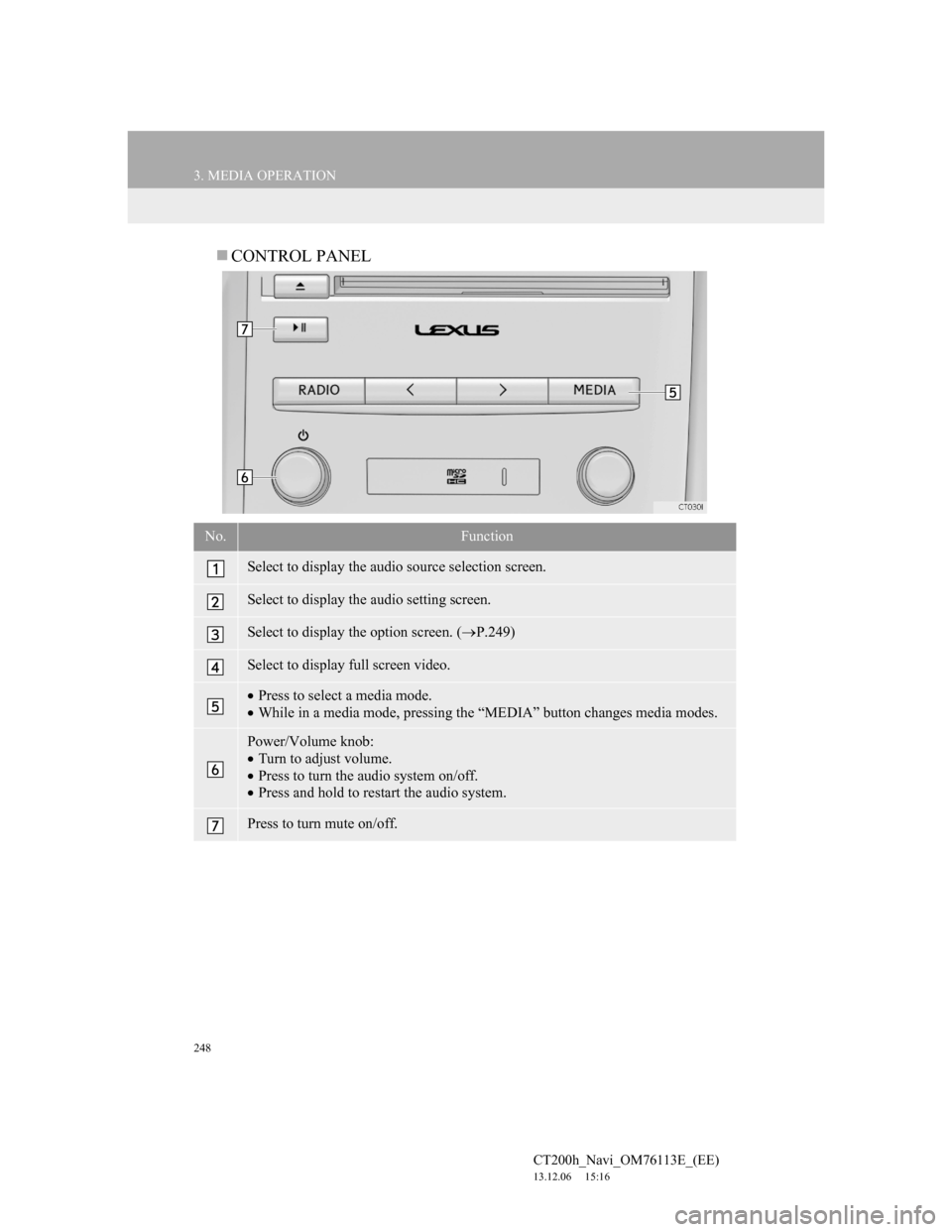
248
3. MEDIA OPERATION
CT200h_Navi_OM76113E_(EE)
13.12.06 15:16
CONTROL PANEL
No.Function
Select to display the audio source selection screen.
Select to display the audio setting screen.
Select to display the option screen. (P.249)
Select to display full screen video.
Press to select a media mode.
While in a media mode, pressing the “MEDIA” button changes media modes.
Power/Volume knob:
Turn to adjust volume.
Press to turn the audio system on/off.
Press and hold to restart the audio system.
Press to turn mute on/off.