display Lexus CT200h 2014 Navigation manual (in English)
[x] Cancel search | Manufacturer: LEXUS, Model Year: 2014, Model line: CT200h, Model: Lexus CT200h 2014Pages: 410, PDF Size: 42.88 MB
Page 285 of 410

285
1. SPEECH COMMAND SYSTEM OPERATION
5
SPEECH COMMAND SYSTEM
CT200h_Navi_OM76113E_(EE)
13.12.06 15:16
4Say or select “Enter”.
A map corresponding to the decided
address is displayed. To set the dis-
played point as a destination, say
“Enter”.
If multiple points exist, the next point
can be displayed by saying “Next”.
1Press the talk switch.
“Play artist
“Play playlist
the “Shortcuts” screen.
2Say or select “Play artist
“Play album
Say the desired name in the place of the
“<>”.
A confirmation screen will be dis-
played showing the recognition results.
If multiple matching items are found, a
selection screen will be displayed.
3Say “Play” or select “Play”.
The system starts playing music.
INFORMATION
To change the country to be searched,
say “Change country” when the
screen to say the city name is dis-
played and the screen will change to
the country input screen.
The house number voice recognition
conditions are outlined below:
• Numerals: 10 digits or less
• Cardinals cannot be recognized.
• Numerals are recognized as single
digits only.
SPEECH COMMAND
EXAMPLE: SEARCH FOR A
TRACK
Page 286 of 410
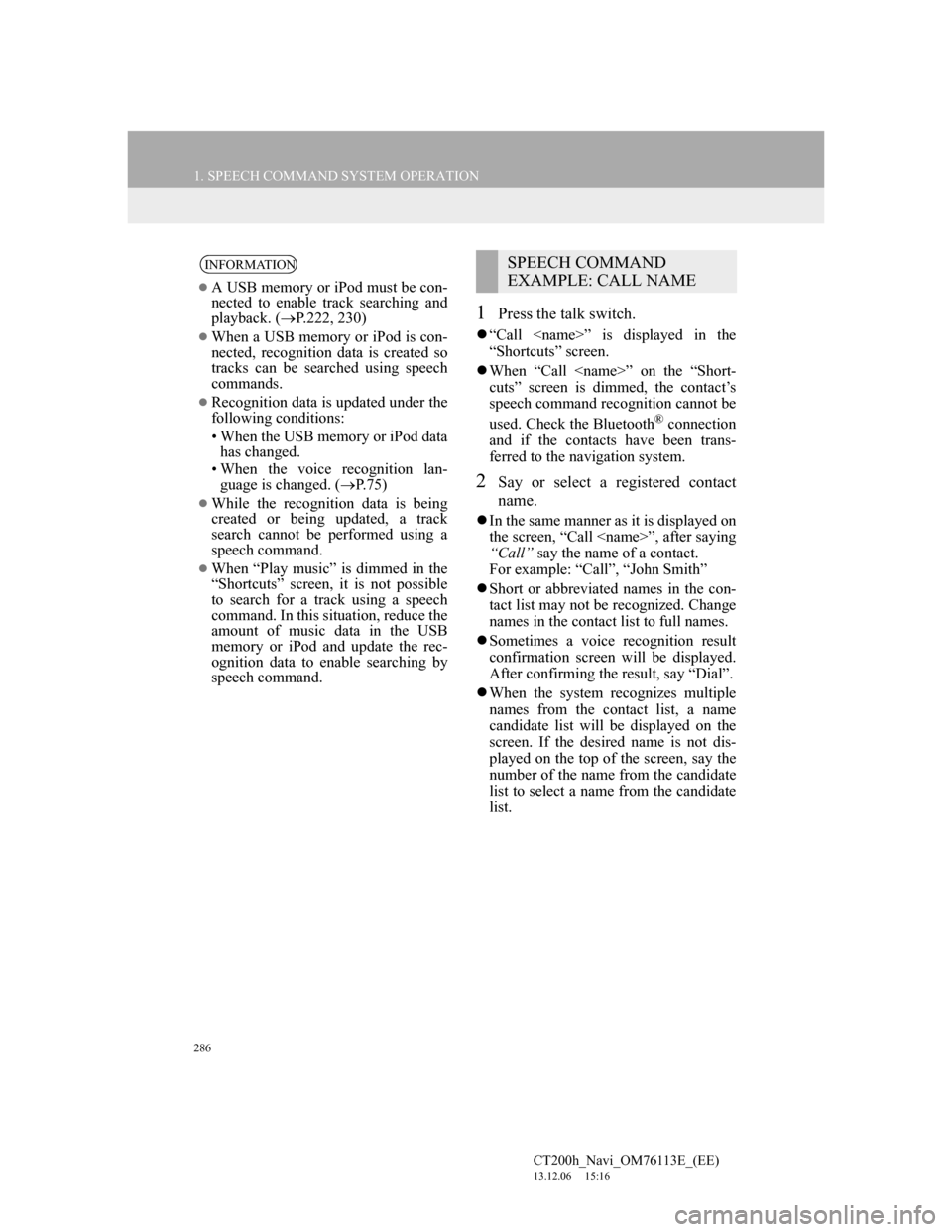
286
1. SPEECH COMMAND SYSTEM OPERATION
CT200h_Navi_OM76113E_(EE)
13.12.06 15:16
1Press the talk switch.
“Call
“Shortcuts” screen.
When “Call
cuts” screen is dimmed, the contact’s
speech command recognition cannot be
used. Check the Bluetooth
® connection
and if the contacts have been trans-
ferred to the navigation system.
2Say or select a registered contact
name.
In the same manner as it is displayed on
the screen, “Call
“Call” say the name of a contact.
For example: “Call”, “John Smith”
Short or abbreviated names in the con-
tact list may not be recognized. Change
names in the contact list to full names.
Sometimes a voice recognition result
confirmation screen will be displayed.
After confirming the result, say “Dial”.
When the system recognizes multiple
names from the contact list, a name
candidate list will be displayed on the
screen. If the desired name is not dis-
played on the top of the screen, say the
number of the name from the candidate
list to select a name from the candidate
list.
INFORMATION
A USB memory or iPod must be con-
nected to enable track searching and
playback. (P.222, 230)
When a USB memory or iPod is con-
nected, recognition data is created so
tracks can be searched using speech
commands.
Recognition data is updated under the
following conditions:
• When the USB memory or iPod data
has changed.
• When the voice recognition lan-
guage is changed. (P.75)
While the recognition data is being
created or being updated, a track
search cannot be performed using a
speech command.
When “Play music” is dimmed in the
“Shortcuts” screen, it is not possible
to search for a track using a speech
command. In this situation, reduce the
amount of music data in the USB
memory or iPod and update the rec-
ognition data to enable searching by
speech command.
SPEECH COMMAND
EXAMPLE: CALL NAME
Page 287 of 410

287
1. SPEECH COMMAND SYSTEM OPERATION
5
SPEECH COMMAND SYSTEM
CT200h_Navi_OM76113E_(EE)
13.12.06 15:16
When a contact has multiple telephone
numbers registered in the contact list, a
candidate list will be displayed. If the
desired telephone number is not dis-
played on the top of the screen, say the
number of the desired telephone num-
ber from the candidate list to select a
telephone number from the candidate
list.
3Say or select “Dial” to call the tele-
phone number.
1Press the talk switch.
“Dial
“Shortcuts” screen.
When “Dial
cuts” screen is dimmed, the telephone
number voice recognition cannot be
used. Check the Bluetooth
® phone con-
nection.
2Say the telephone number.
In the same manner as it is displayed on
the screen, “Dial
ing “Dial” say the telephone number.
Say the telephone number one digit at a
time.
For example, if the telephone number is
2345678:
Say “two three four five six seven
eight”
As the system cannot recognize addi-
tional numbers, say the complete num-
ber without stopping.
When the system recognizes multiple
telephone numbers, a telephone number
candidate list will be displayed on the
screen. If the desired telephone number
is not displayed on the top of the
screen, say the number of the desired
telephone number from the candidate
list to select a telephone number from
the candidate list.
3Say or select “Dial” to call the tele-
phone number.
SPEECH COMMAND
EXAMPLE: DIAL NUMBER
Page 288 of 410
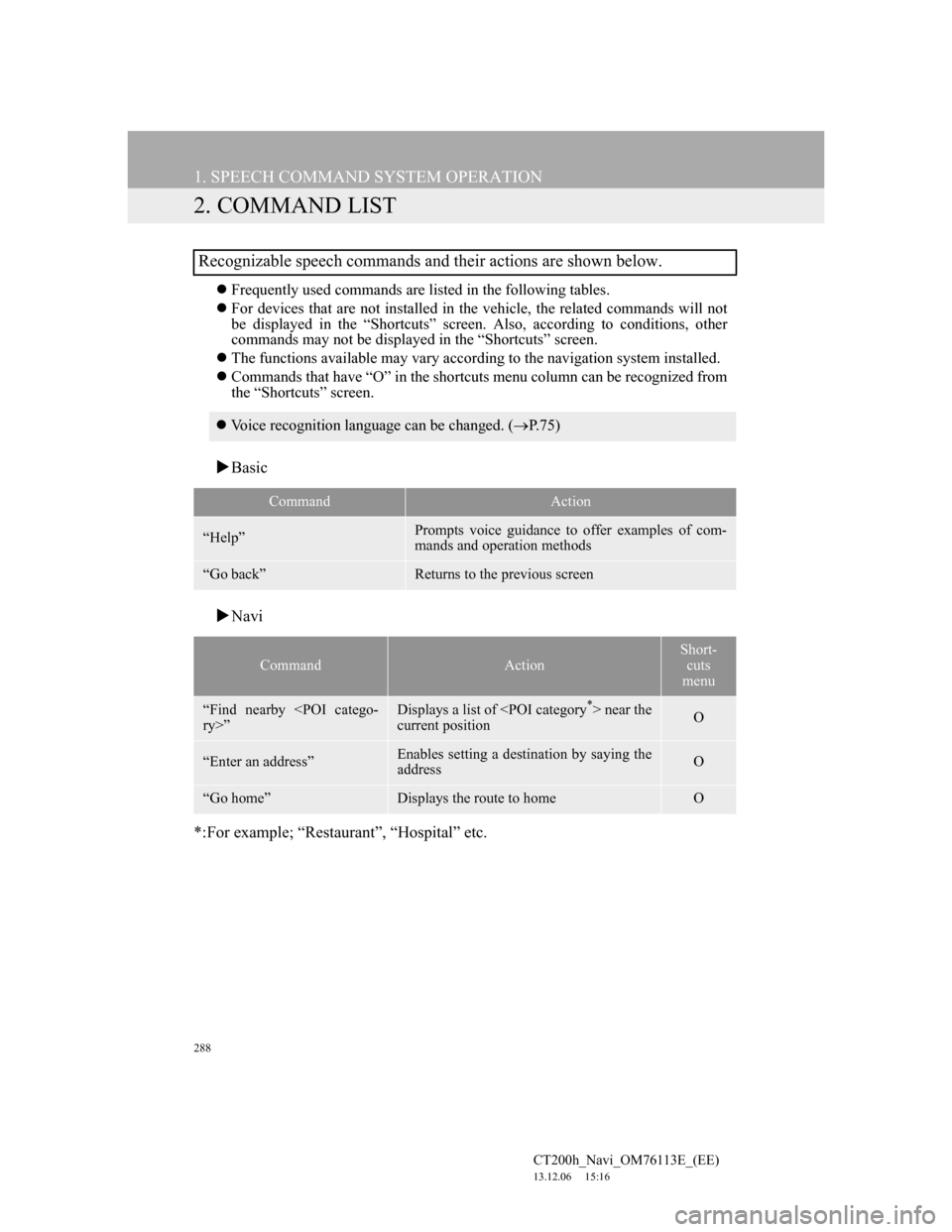
288
1. SPEECH COMMAND SYSTEM OPERATION
CT200h_Navi_OM76113E_(EE)
13.12.06 15:16
2. COMMAND LIST
Frequently used commands are listed in the following tables.
For devices that are not installed in the vehicle, the related commands will not
be displayed in the “Shortcuts” screen. Also, according to conditions, other
commands may not be displayed in the “Shortcuts” screen.
The functions available may vary according to the navigation system installed.
Commands that have “O” in the shortcuts menu column can be recognized from
the “Shortcuts” screen.
Basic
Navi
*:For example; “Restaurant”, “Hospital” etc.
Recognizable speech commands and their actions are shown below.
Voice recognition language can be changed. (P.75)
CommandAction
“Help”Prompts voice guidance to offer examples of com-
mands and operation methods
“Go back”Returns to the previous screen
CommandAction
Short-
cuts
menu
“Find nearby
current positionO
“Enter an address”Enables setting a destination by saying the
addressO
“Go home”Displays the route to homeO
Page 291 of 410

6
291
1
2
3
4
5
6
7
CT200h_Navi_OM76113E_(EE)
13.12.06 15:16
8
1. LEXUS PARKING ASSIST
MONITOR..................................... 292
LEXUS PARKING ASSIST
MONITOR .......................................... 292
DRIVING PRECAUTIONS .................. 292
SCREEN DISPLAY............................... 294
USING THE SYSTEM WHEN
PERPENDICULAR PARKING .......... 296
USING THE SYSTEM WHEN
PARALLEL PARKING ...................... 297
SWITCHING THE PARKING MODE
SCREEN .............................................. 298
2. PERPENDICULAR PARKING
(ESTIMATED COURSE LINE
DISPLAY MODE) ........................ 299
SCREEN DESCRIPTION ...................... 299
PARKING............................................... 300
3. PERPENDICULAR PARKING
(PARKING ASSIST GUIDE LINE
DISPLAY MODE) ........................ 301
SCREEN DESCRIPTION ...................... 301
PARKING............................................... 302
4. PARALLEL PARKING .................. 303
VEHICLE MOVEMENT
PROCEDURE ...................................... 303
PARKING............................................... 305
NARROW MODE .................................. 310
5. LEXUS PARKING ASSIST
MONITOR PRECAUTIONS........ 312
AREA DISPLAYED ON SCREEN ....... 312
THE CAMERA....................................... 313
DIFFERENCES BETWEEN THE
SCREEN AND THE ACTUAL ROAD .....
314
WHEN APPROACHING
THREE-DIMENSIONAL OBJECTS .. 315
6. THINGS YOU SHOULD KNOW .. 317
IF YOU NOTICE ANY SYMPTOMS ... 317
1LEXUS PARKING ASSIST
MONITOR
PERIPHERAL MONITORING SYSTEM
For vehicles sold outside Europe, some of the functions cannot be operated while
Page 292 of 410

292
CT200h_Navi_OM76113E_(EE)
13.12.06 15:16
1. LEXUS PARKING ASSIST MONITOR
1. LEXUS PARKING ASSIST MONITOR
LEXUS PARKING ASSIST
MONITOR
The parking assist monitor assists the
driver by displaying an image of the
view behind the vehicle while back-
ing up, for example while parking.
The parking assist monitor assists
with the following 2 backing-up op-
erations:
(1)Perpendicular parking (parking in
a garage, etc.)
(2)Parallel parking (parking at the
side of the road, etc.)
INFORMATION
The screen illustrations used in this
text are intended as examples, and
may differ from the image that is
actually displayed on the screen.
DRIVING PRECAUTIONS
The parking assist monitor is a sup-
plemental device intended to assist
the driver when backing up. When
backing up, be sure to visually check
all around the vehicle both directly
and using the mirrors before pro-
ceeding. If you do not, you may hit
another vehicle, and could possibly
cause an accident.
Pay attention to the following pre-
cautions when using the parking as-
sist monitor.
WA R N I N G
Never depend on the parking assist
monitor entirely when backing up.
The image and the position of the
guide lines displayed on the screen
may differ from the actual state.
Use caution, just as you would when
backing up any vehicle.
Be sure to back up slowly, depressing
the brake pedal to control vehicle
speed.
If you seem likely to hit nearby vehi-
cles, obstacles, people or mount the
shoulder, depress the brake pedal to
stop the vehicle, then disable the
assist system by
touching on
the screen to cancel the system.
Page 293 of 410
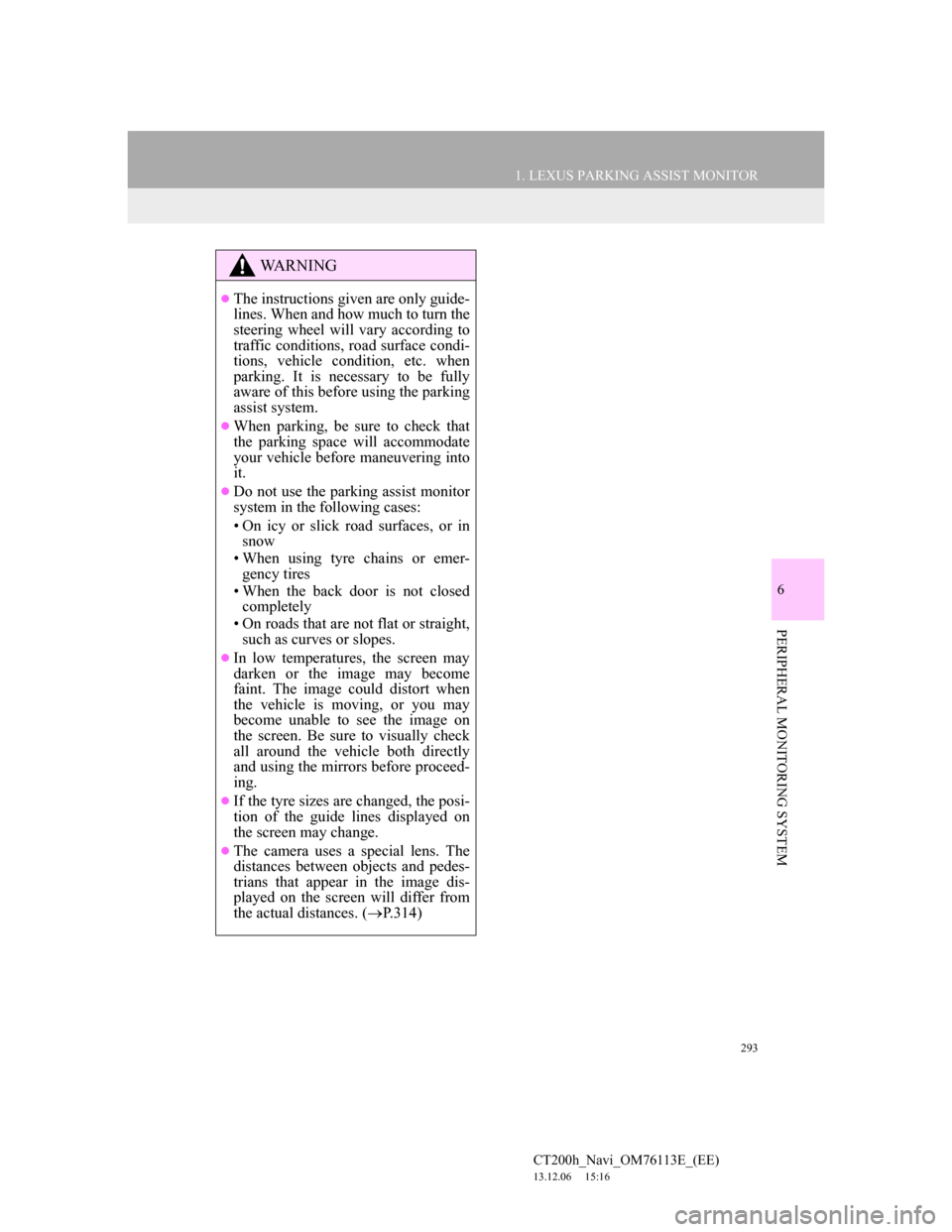
293
1. LEXUS PARKING ASSIST MONITOR
6
PERIPHERAL MONITORING SYSTEM
CT200h_Navi_OM76113E_(EE)
13.12.06 15:16
WA R N I N G
The instructions given are only guide-
lines. When and how much to turn the
steering wheel will vary according to
traffic conditions, road surface condi-
tions, vehicle condition, etc. when
parking. It is necessary to be fully
aware of this before using the parking
assist system.
When parking, be sure to check that
the parking space will accommodate
your vehicle before maneuvering into
it.
Do not use the parking assist monitor
system in the following cases:
• On icy or slick road surfaces, or in
snow
• When using tyre chains or emer-
gency tires
• When the back door is not closed
completely
• On roads that are not flat or straight,
such as curves or slopes.
In low temperatures, the screen may
darken or the image may become
faint. The image could distort when
the vehicle is moving, or you may
become unable to see the image on
the screen. Be sure to visually check
all around the vehicle both directly
and using the mirrors before proceed-
ing.
If the tyre sizes are changed, the posi-
tion of the guide lines displayed on
the screen may change.
The camera uses a special lens. The
distances between objects and pedes-
trians that appear in the image dis-
played on the screen will differ from
the actual distances. (P.314)
Page 294 of 410

294
1. LEXUS PARKING ASSIST MONITOR
CT200h_Navi_OM76113E_(EE)
13.12.06 15:16
The parking assist monitor displays the last-used parking mode first.
Perpendicular parkingParallel parking
SCREEN DISPLAY
The parking assist monitor screen will be displayed if the shift position is shift-
ed to “R” while the power switch is in ON mode.
No.DisplayFunction
Display mode switch screen
buttonSwitches the display mode.
Parking mode switch screen
buttonSwitches the parking mode (between perpen-
dicular parking and parallel parking assist
screens)
Narrow mode screen on-off
buttonSwitch the narrow mode on and off.
(P.298)
Lexus parking assist-sensor
If an obstacle is detected while the Lexus
parking assist-sensor is on, a display is shown
in the top right corner of the screen.
Page 296 of 410
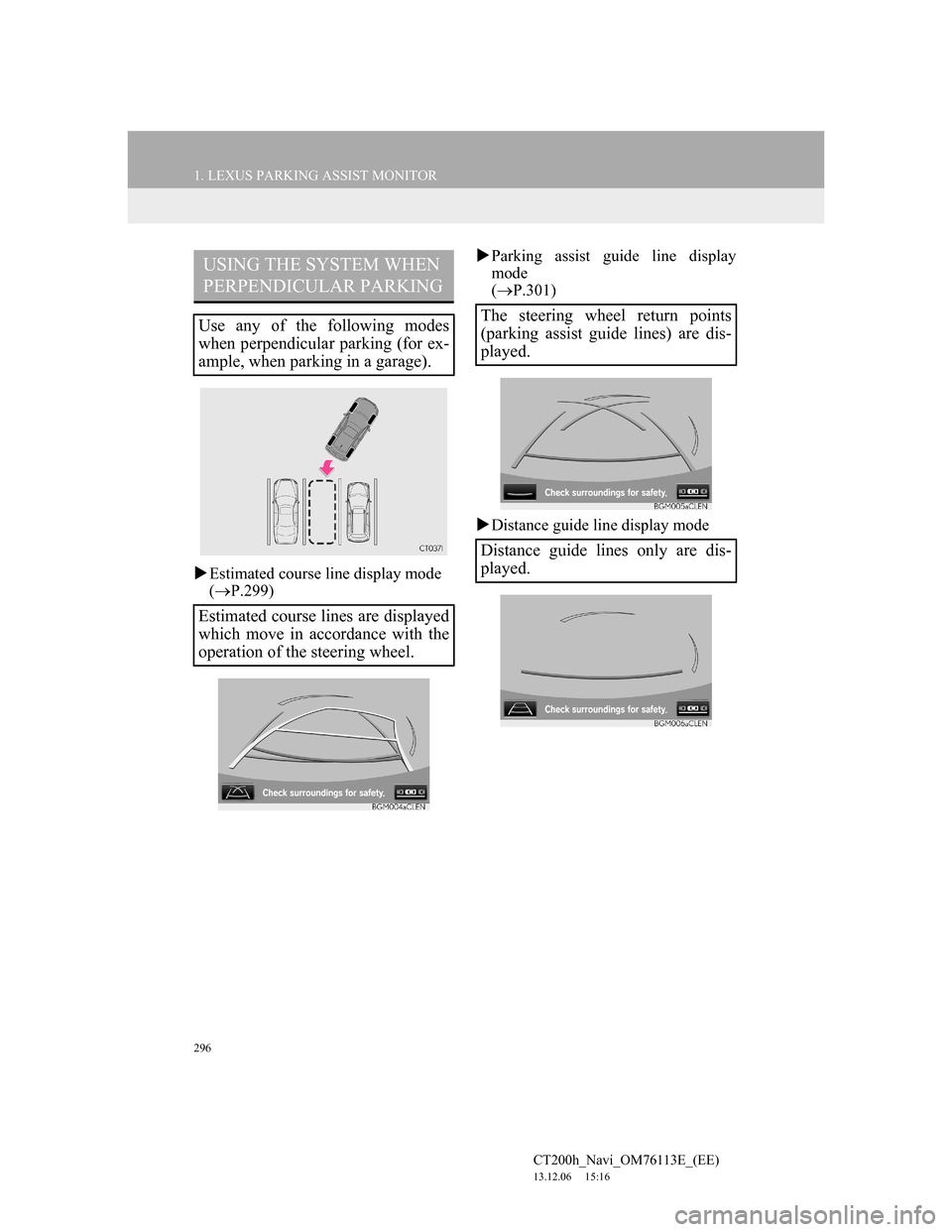
296
1. LEXUS PARKING ASSIST MONITOR
CT200h_Navi_OM76113E_(EE)
13.12.06 15:16
Estimated course line display mode
(P.299)Parking assist guide line display
mode
(P.301)
Distance guide line display mode
USING THE SYSTEM WHEN
PERPENDICULAR PARKING
Use any of the following modes
when perpendicular parking (for ex-
ample, when parking in a garage).
Estimated course lines are displayed
which move in accordance with the
operation of the steering wheel.The steering wheel return points
(parking assist guide lines) are dis-
played.
Distance guide lines only are dis-
played.
Page 297 of 410
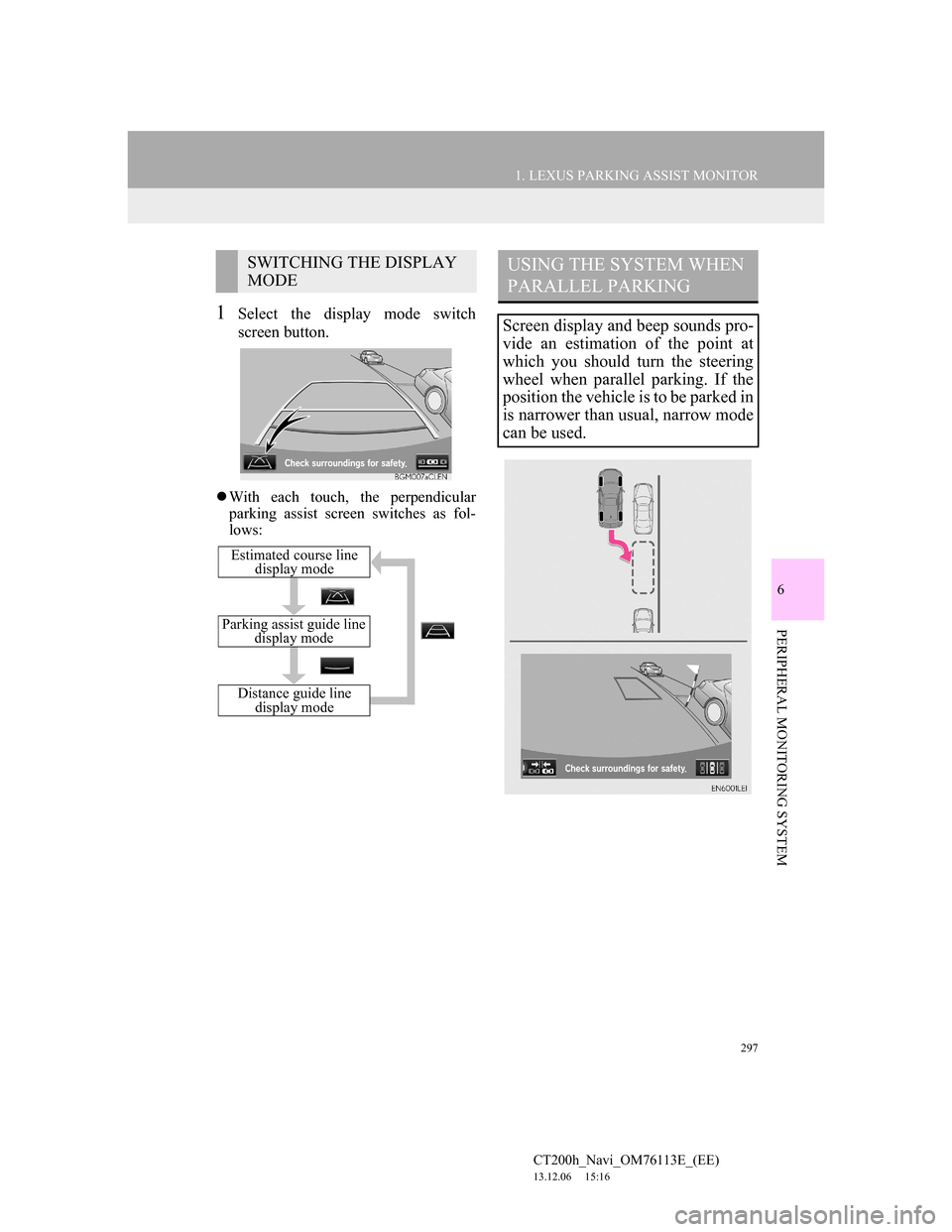
297
1. LEXUS PARKING ASSIST MONITOR
6
PERIPHERAL MONITORING SYSTEM
CT200h_Navi_OM76113E_(EE)
13.12.06 15:16
1Select the display mode switch
screen button.
With each touch, the perpendicular
parking assist screen switches as fol-
lows:
SWITCHING THE DISPLAY
MODE
Distance guide line
display mode
Parking assist guide line
display mode
Estimated course line
display mode
USING THE SYSTEM WHEN
PARALLEL PARKING
Screen display and beep sounds pro-
vide an estimation of the point at
which you should turn the steering
wheel when parallel parking. If the
position the vehicle is to be parked in
is narrower than usual, narrow mode
can be used.