display Lexus CT200h 2014 Navigation manual (in English)
[x] Cancel search | Manufacturer: LEXUS, Model Year: 2014, Model line: CT200h, Model: Lexus CT200h 2014Pages: 410, PDF Size: 42.88 MB
Page 211 of 410
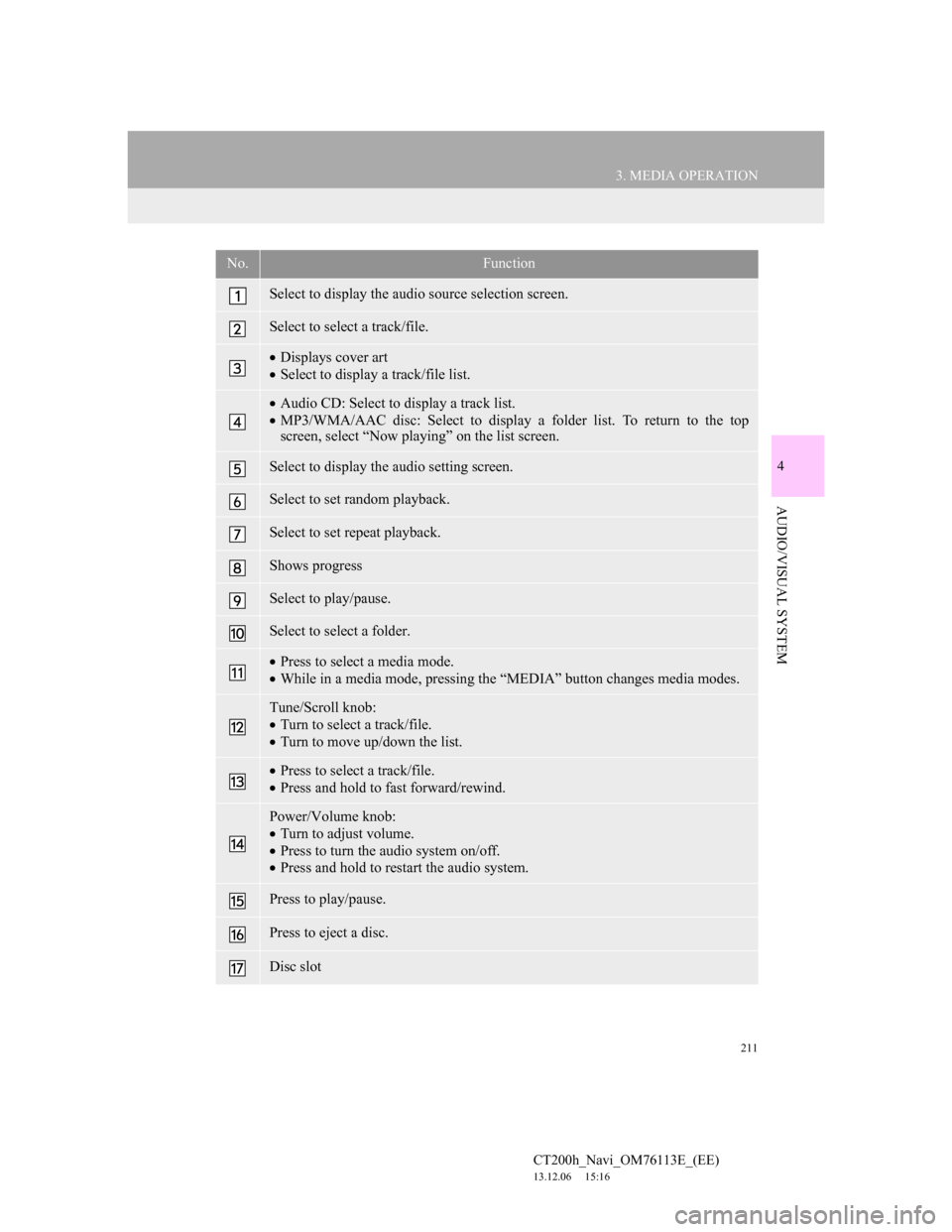
211
3. MEDIA OPERATION
4
AUDIO/VISUAL SYSTEM
CT200h_Navi_OM76113E_(EE)
13.12.06 15:16
No.Function
Select to display the audio source selection screen.
Select to select a track/file.
Displays cover art
Select to display a track/file list.
Audio CD: Select to display a track list.
MP3/WMA/AAC disc: Select to display a folder list. To return to the top
screen, select “Now playing” on the list screen.
Select to display the audio setting screen.
Select to set random playback.
Select to set repeat playback.
Shows progress
Select to play/pause.
Select to select a folder.
Press to select a media mode.
While in a media mode, pressing the “MEDIA” button changes media modes.
Tune/Scroll knob:
Turn to select a track/file.
Turn to move up/down the list.
Press to select a track/file.
Press and hold to fast forward/rewind.
Power/Volume knob:
Turn to adjust volume.
Press to turn the audio system on/off.
Press and hold to restart the audio system.
Press to play/pause.
Press to eject a disc.
Disc slot
Page 212 of 410
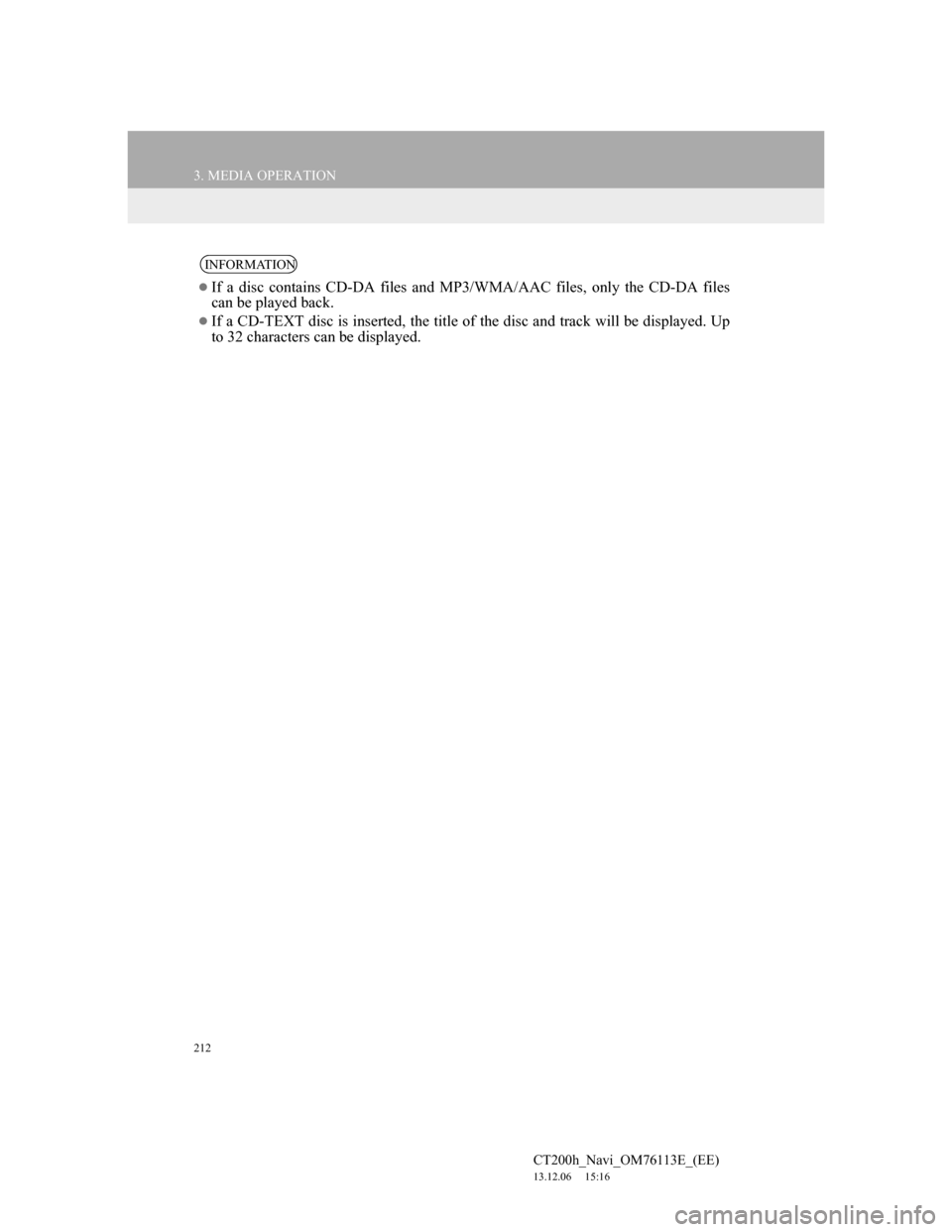
212
3. MEDIA OPERATION
CT200h_Navi_OM76113E_(EE)
13.12.06 15:16
INFORMATION
If a disc contains CD-DA files and MP3/WMA/AAC files, only the CD-DA files
can be played back.
If a CD-TEXT disc is inserted, the title of the disc and track will be displayed. Up
to 32 characters can be displayed.
Page 215 of 410
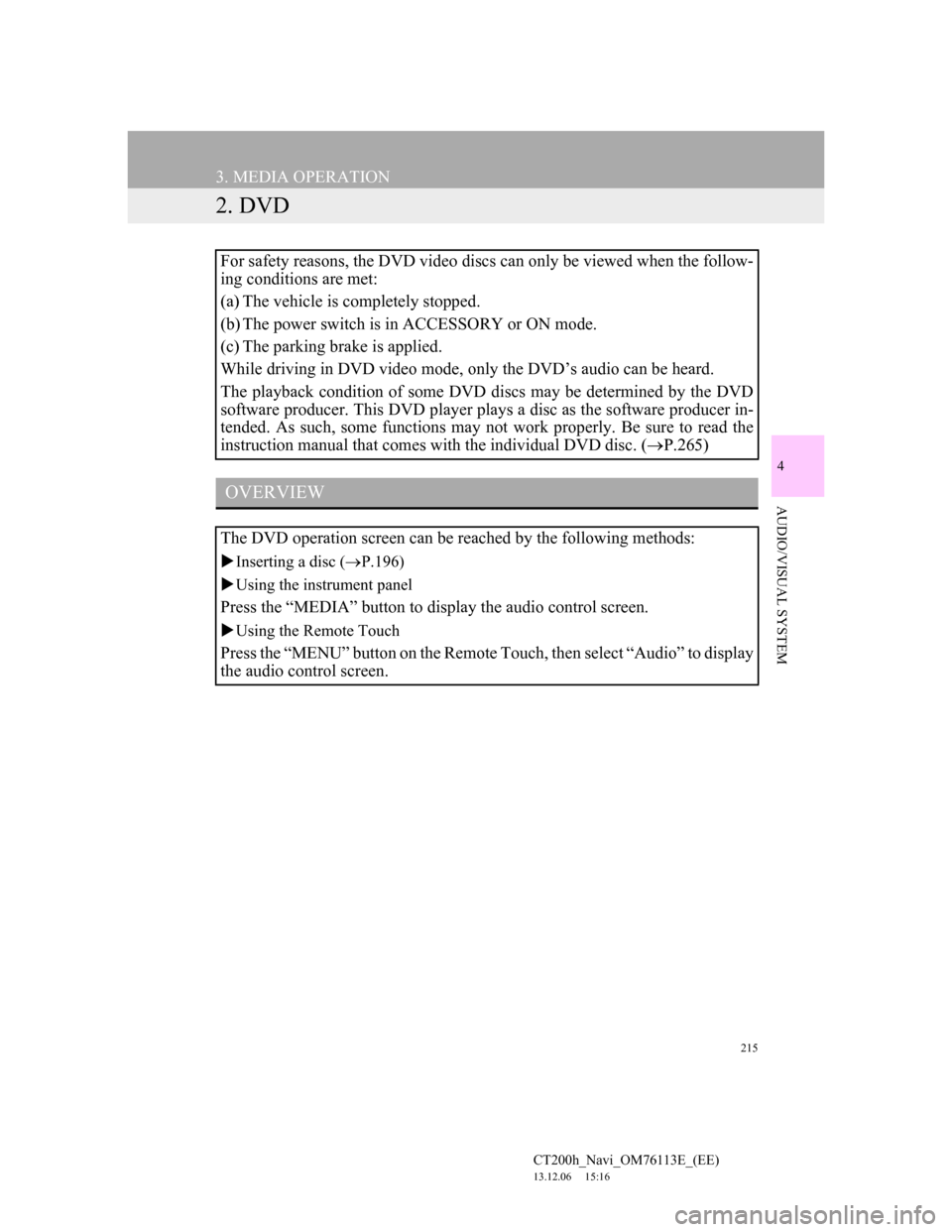
215
3. MEDIA OPERATION
CT200h_Navi_OM76113E_(EE)
13.12.06 15:16
4
AUDIO/VISUAL SYSTEM
2. DVD
For safety reasons, the DVD video discs can only be viewed when the follow-
ing conditions are met:
(a) The vehicle is completely stopped.
(b) The power switch is in ACCESSORY or ON mode.
(c) The parking brake is applied.
While driving in DVD video mode, only the DVD’s audio can be heard.
The playback condition of some DVD discs may be determined by the DVD
software producer. This DVD player plays a disc as the software producer in-
tended. As such, some functions may not work properly. Be sure to read the
instruction manual that comes with the individual DVD disc. (P.265)
OVERVIEW
The DVD operation screen can be reached by the following methods:
Inserting a disc (P.196)
Using the instrument panel
Press the “MEDIA” button to display the audio control screen.
Using the Remote Touch
Press the “MENU” button on the Remote Touch, then select “Audio” to display
the audio control screen.
Page 217 of 410
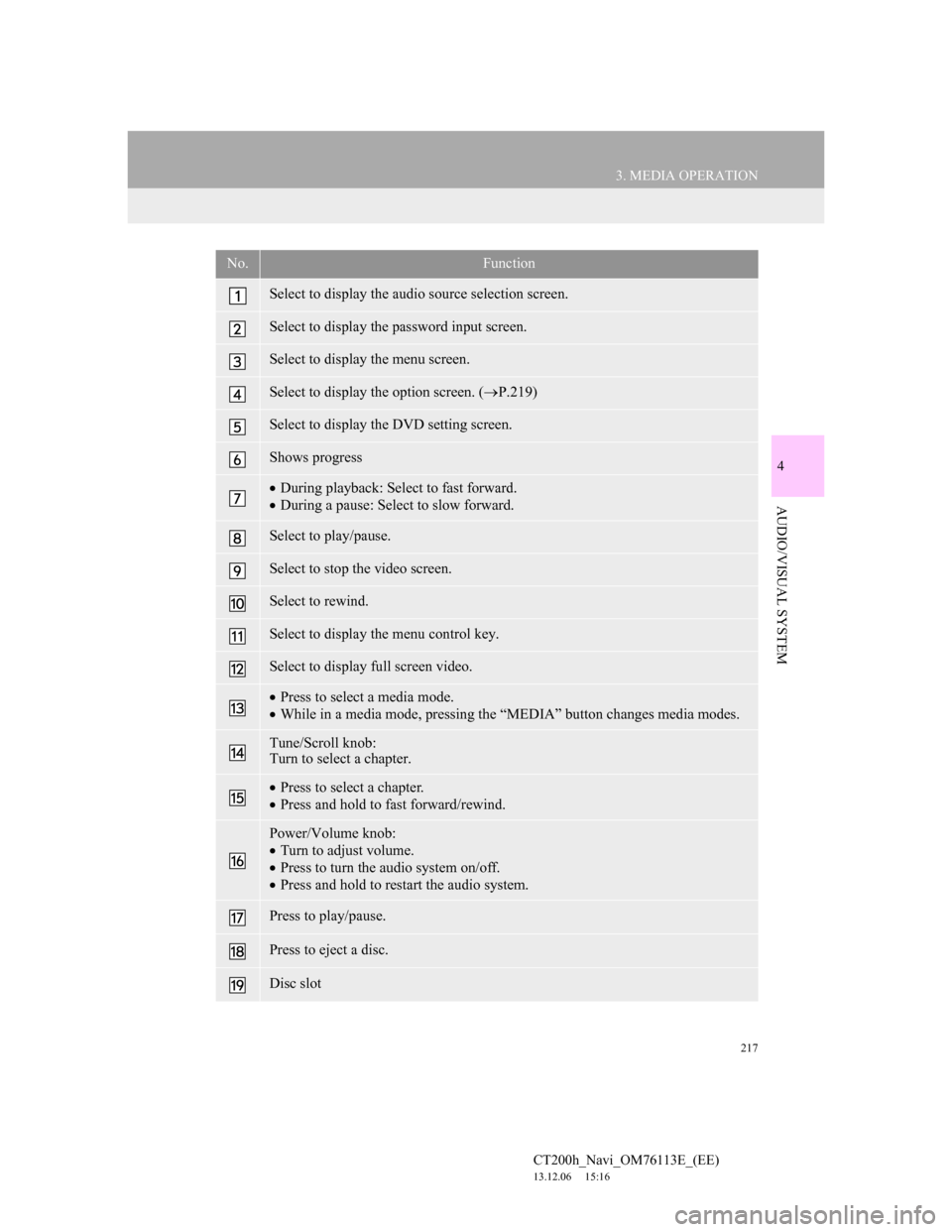
217
3. MEDIA OPERATION
4
AUDIO/VISUAL SYSTEM
CT200h_Navi_OM76113E_(EE)
13.12.06 15:16
No.Function
Select to display the audio source selection screen.
Select to display the password input screen.
Select to display the menu screen.
Select to display the option screen. (P.219)
Select to display the DVD setting screen.
Shows progress
During playback: Select to fast forward.
During a pause: Select to slow forward.
Select to play/pause.
Select to stop the video screen.
Select to rewind.
Select to display the menu control key.
Select to display full screen video.
Press to select a media mode.
While in a media mode, pressing the “MEDIA” button changes media modes.
Tune/Scroll knob:
Turn to select a chapter.
Press to select a chapter.
Press and hold to fast forward/rewind.
Power/Volume knob:
Turn to adjust volume.
Press to turn the audio system on/off.
Press and hold to restart the audio system.
Press to play/pause.
Press to eject a disc.
Disc slot
Page 219 of 410
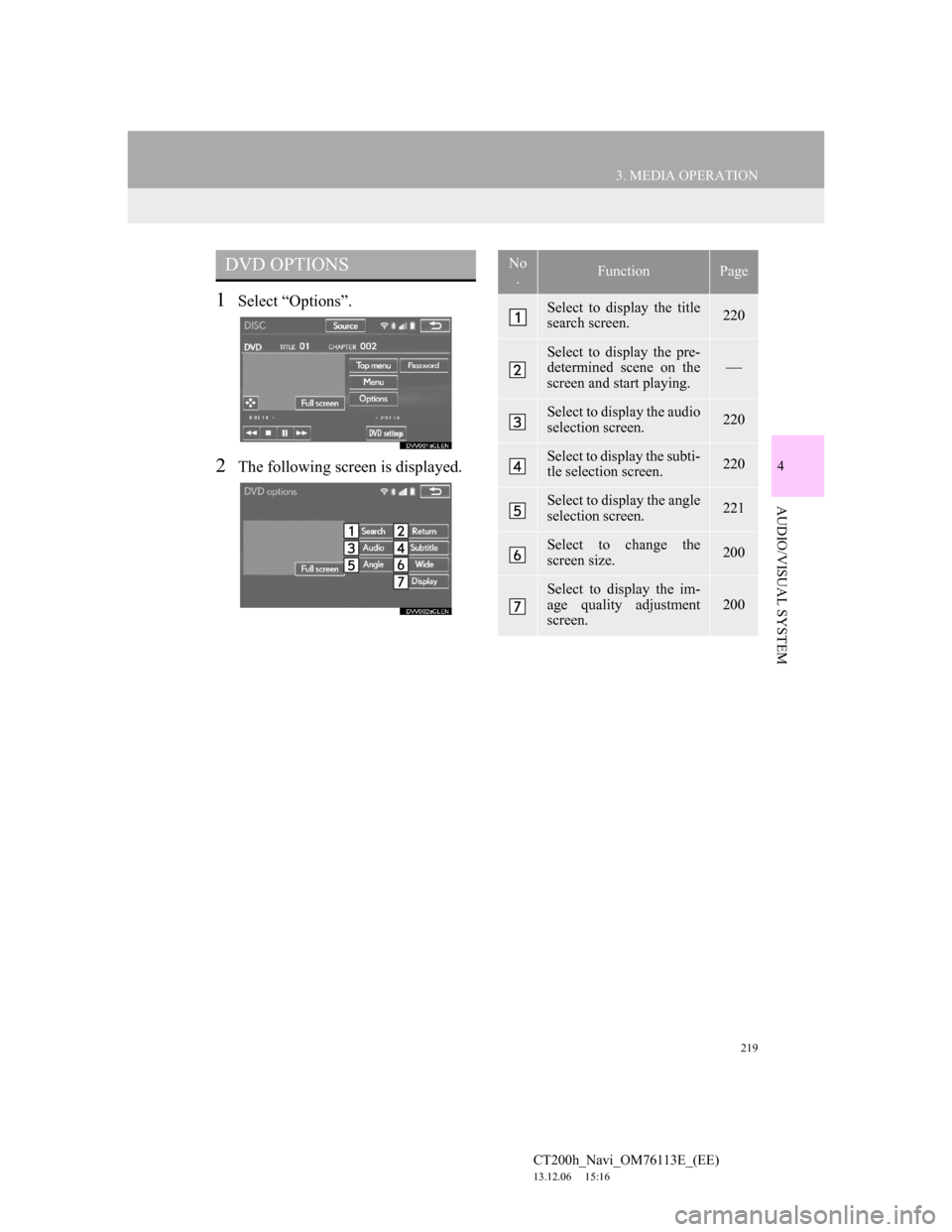
219
3. MEDIA OPERATION
4
AUDIO/VISUAL SYSTEM
CT200h_Navi_OM76113E_(EE)
13.12.06 15:16
1Select “Options”.
2The following screen is displayed.
DVD OPTIONSNo
.FunctionPage
Select to display the title
search screen.220
Select to display the pre-
determined scene on the
screen and start playing.
Select to display the audio
selection screen.220
Select to display the subti-
tle selection screen.220
Select to display the angle
selection screen.221
Select to change the
screen size.200
Select to display the im-
age quality adjustment
screen.
200
Page 220 of 410
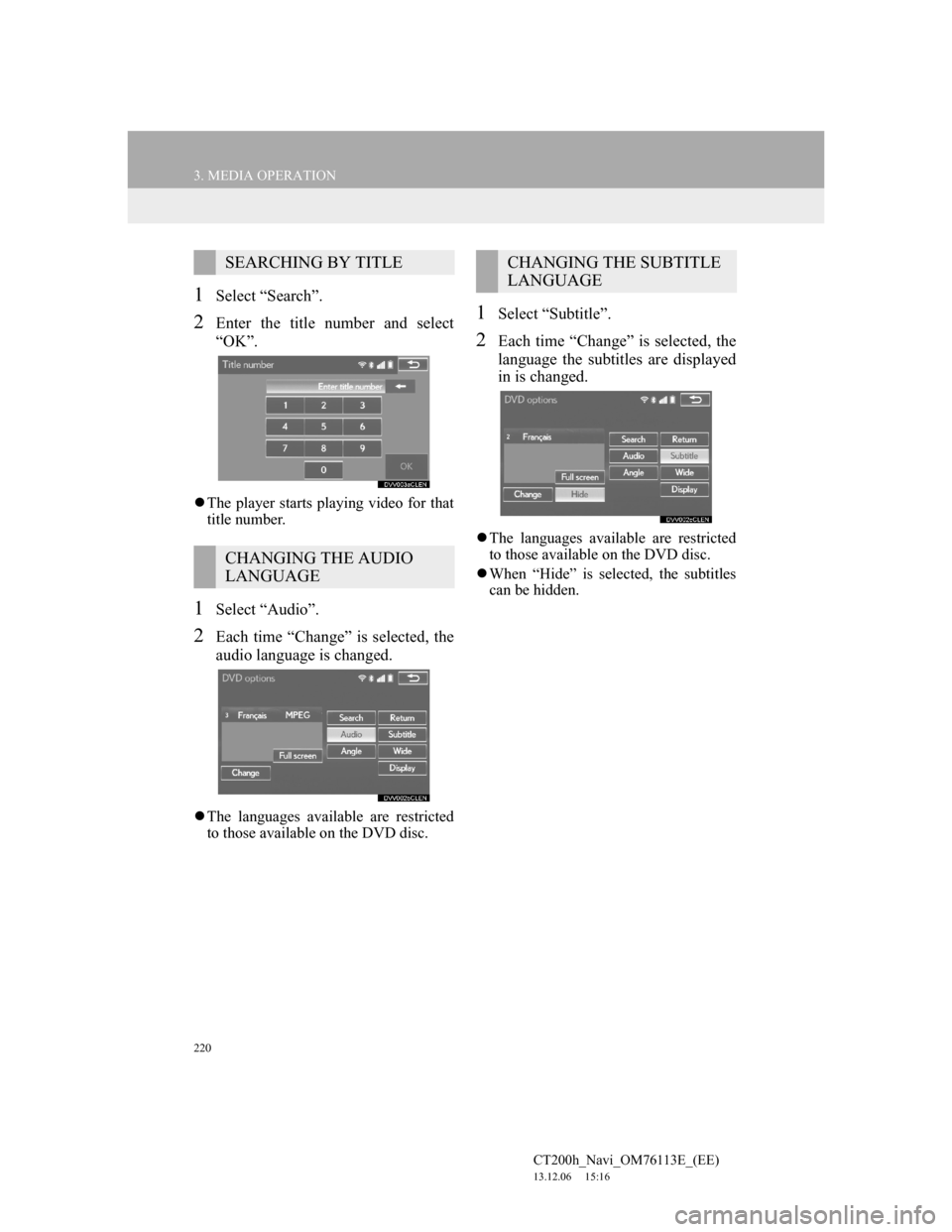
220
3. MEDIA OPERATION
CT200h_Navi_OM76113E_(EE)
13.12.06 15:16
1Select “Search”.
2Enter the title number and select
“OK”.
The player starts playing video for that
title number.
1Select “Audio”.
2Each time “Change” is selected, the
audio language is changed.
The languages available are restricted
to those available on the DVD disc.
1Select “Subtitle”.
2Each time “Change” is selected, the
language the subtitles are displayed
in is changed.
The languages available are restricted
to those available on the DVD disc.
When “Hide” is selected, the subtitles
can be hidden.
SEARCHING BY TITLE
CHANGING THE AUDIO
LANGUAGE
CHANGING THE SUBTITLE
LANGUAGE
Page 222 of 410
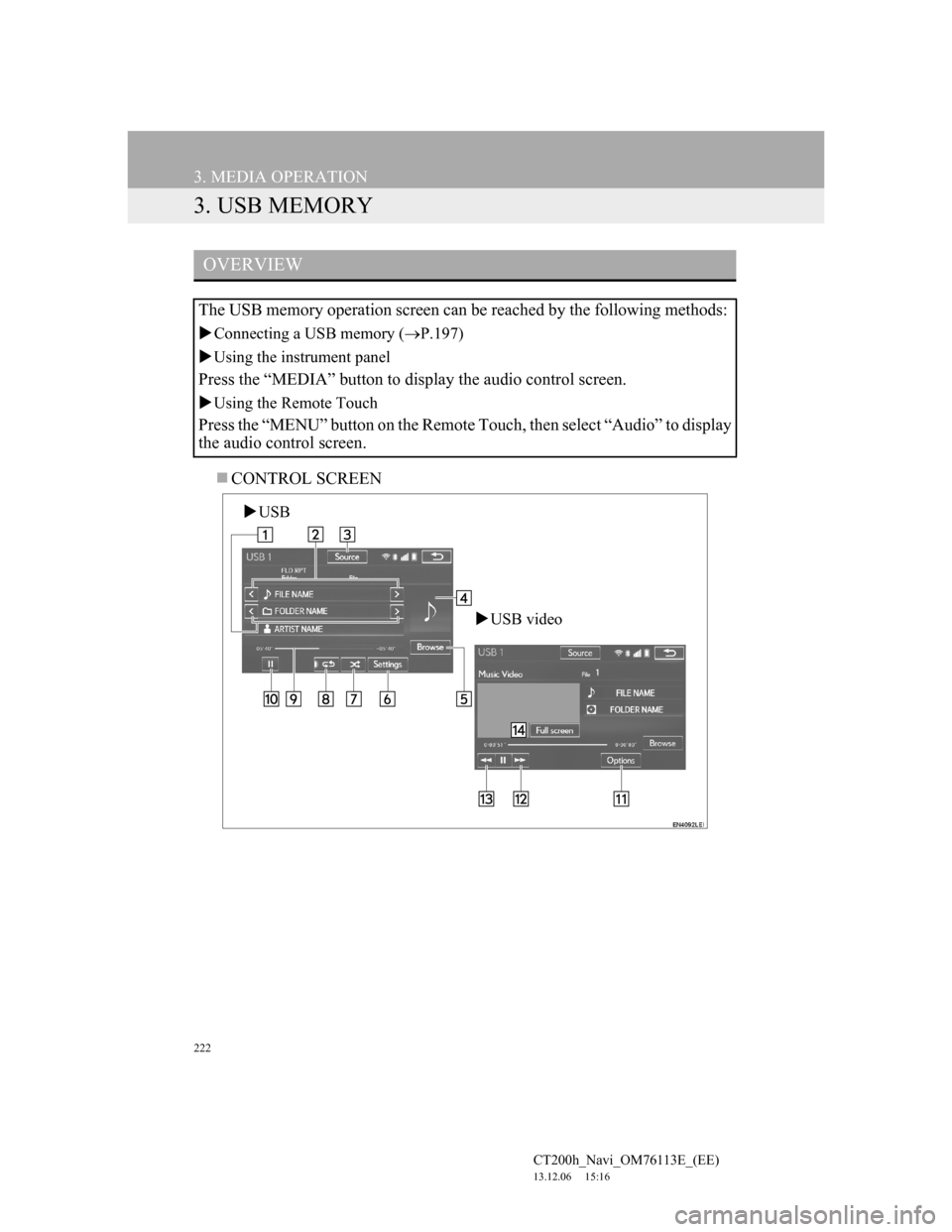
222
3. MEDIA OPERATION
CT200h_Navi_OM76113E_(EE)
13.12.06 15:16
3. USB MEMORY
CONTROL SCREEN
OVERVIEW
The USB memory operation screen can be reached by the following methods:
Connecting a USB memory (P.197)
Using the instrument panel
Press the “MEDIA” button to display the audio control screen.
Using the Remote Touch
Press the “MENU” button on the Remote Touch, then select “Audio” to display
the audio control screen.
USB
USB video
Page 224 of 410
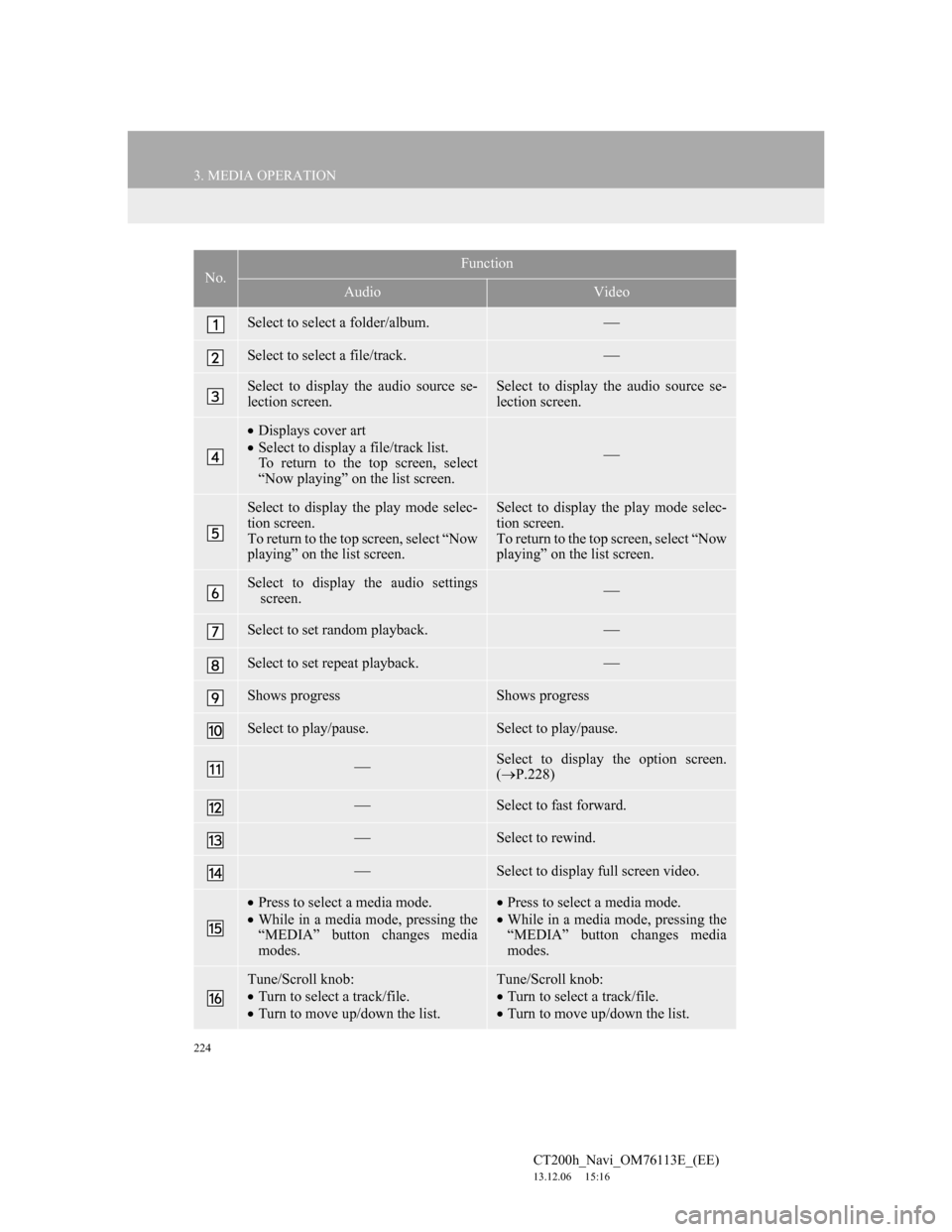
224
3. MEDIA OPERATION
CT200h_Navi_OM76113E_(EE)
13.12.06 15:16
No.Function
AudioVideo
Select to select a folder/album.
Select to select a file/track.
Select to display the audio source se-
lection screen.Select to display the audio source se-
lection screen.
Displays cover art
Select to display a file/track list.
To return to the top screen, select
“Now playing” on the list screen.
Select to display the play mode selec-
tion screen.
To return to the top screen, select “Now
playing” on the list screen. Select to display the play mode selec-
tion screen.
To return to the top screen, select “Now
playing” on the list screen.
Select to display the audio settings
screen.
Select to set random playback.
Select to set repeat playback.
Shows progressShows progress
Select to play/pause.Select to play/pause.
Select to display the option screen.
(P.228)
Select to fast forward.
Select to rewind.
Select to display full screen video.
Press to select a media mode.
While in a media mode, pressing the
“MEDIA” button changes media
modes.Press to select a media mode.
While in a media mode, pressing the
“MEDIA” button changes media
modes.
Tune/Scroll knob:
Turn to select a track/file.
Turn to move up/down the list.Tune/Scroll knob:
Turn to select a track/file.
Turn to move up/down the list.
Page 228 of 410
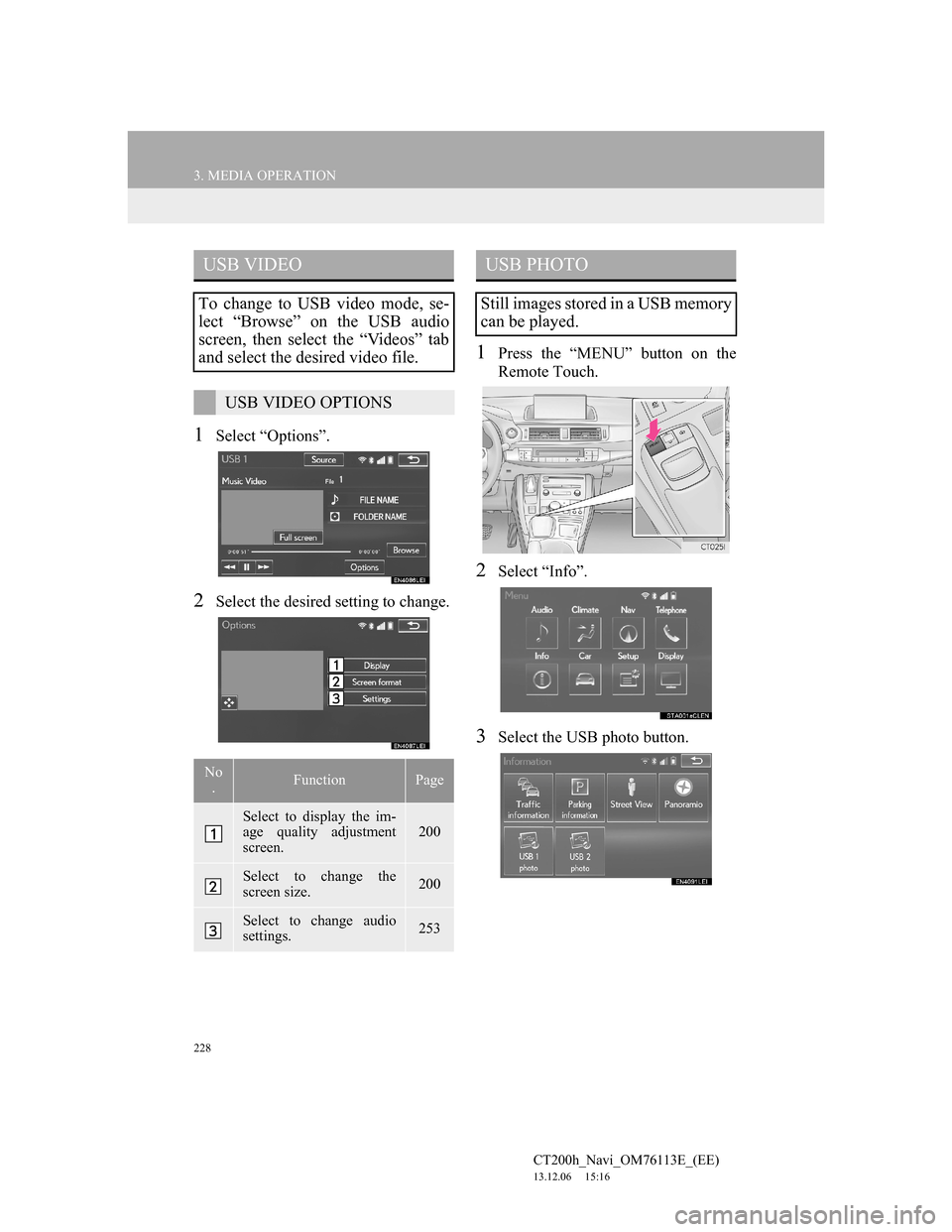
228
3. MEDIA OPERATION
CT200h_Navi_OM76113E_(EE)
13.12.06 15:16
1Select “Options”.
2Select the desired setting to change.
1Press the “MENU” button on the
Remote Touch.
2Select “Info”.
3Select the USB photo button.
USB VIDEO
To change to USB video mode, se-
lect “Browse” on the USB audio
screen, then select the “Videos” tab
and select the desired video file.
USB VIDEO OPTIONS
No
.FunctionPage
Select to display the im-
age quality adjustment
screen.
200
Select to change the
screen size.200
Select to change audio
settings.253
USB PHOTO
Still images stored in a USB memory
can be played.
Page 229 of 410
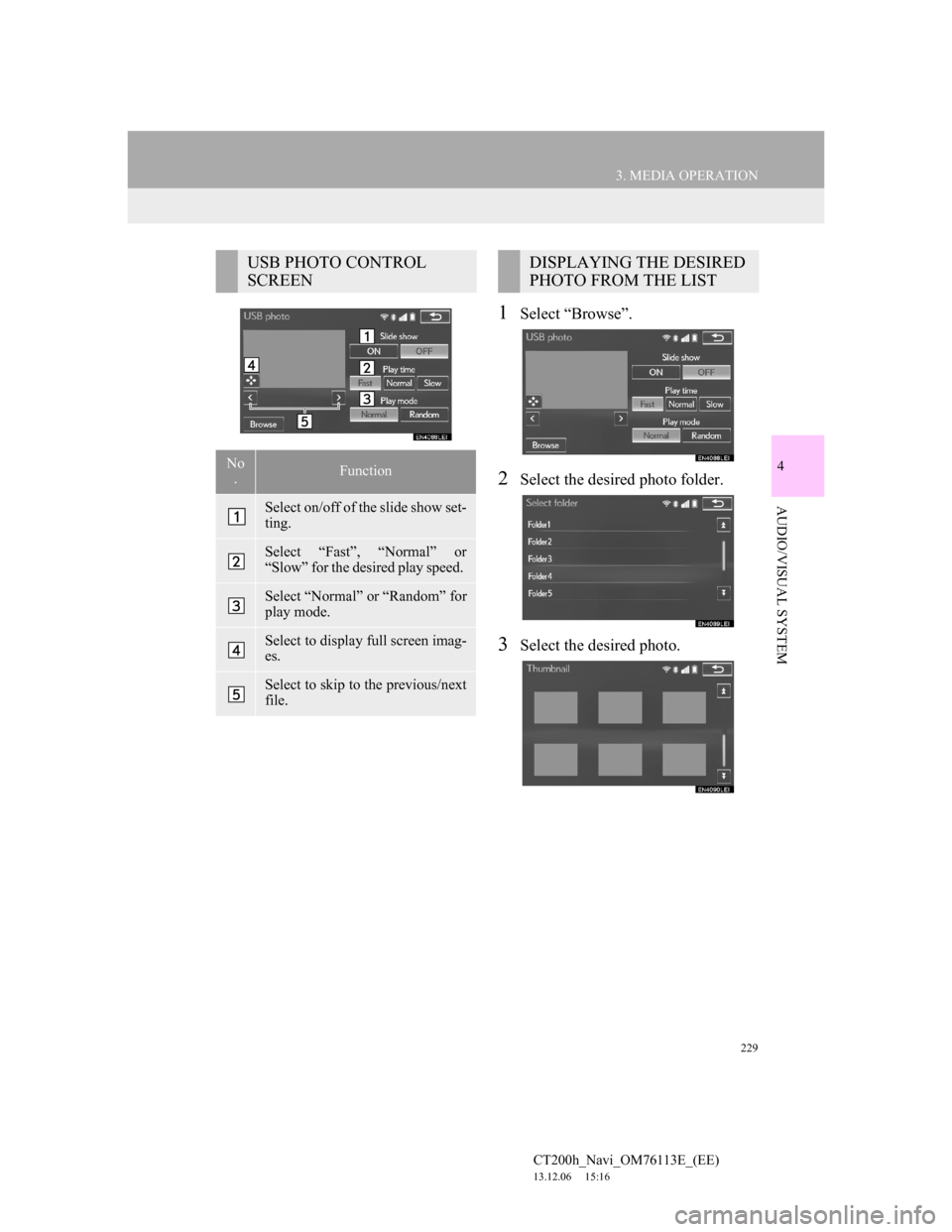
229
3. MEDIA OPERATION
4
AUDIO/VISUAL SYSTEM
CT200h_Navi_OM76113E_(EE)
13.12.06 15:16
1Select “Browse”.
2Select the desired photo folder.
3Select the desired photo.
USB PHOTO CONTROL
SCREEN
No
.Function
Select on/off of the slide show set-
ting.
Select “Fast”, “Normal” or
“Slow” for the desired play speed.
Select “Normal” or “Random” for
play mode.
Select to display full screen imag-
es.
Select to skip to the previous/next
file.
DISPLAYING THE DESIRED
PHOTO FROM THE LIST