CD player Lexus CT200h 2014 Navigation manual (in English)
[x] Cancel search | Manufacturer: LEXUS, Model Year: 2014, Model line: CT200h, Model: Lexus CT200h 2014Pages: 410, PDF Size: 42.88 MB
Page 35 of 410
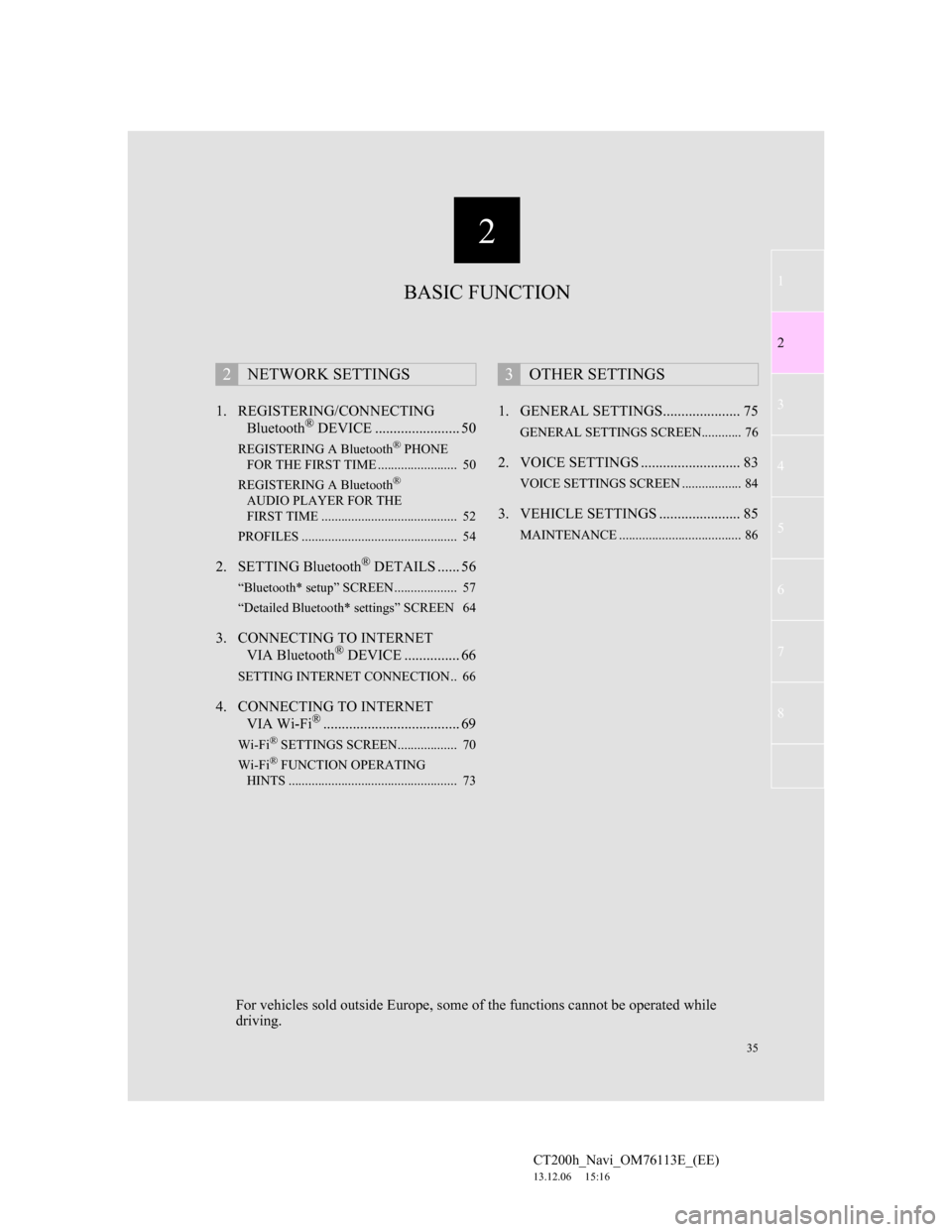
2
35
1
2
3
4
5
6
7
CT200h_Navi_OM76113E_(EE)
13.12.06 15:16
8
1. REGISTERING/CONNECTING
Bluetooth® DEVICE ....................... 50
REGISTERING A Bluetooth® PHONE
FOR THE FIRST TIME ........................ 50
REGISTERING A Bluetooth
®
AUDIO PLAYER FOR THE
FIRST TIME ......................................... 52
PROFILES ............................................... 54
2. SETTING Bluetooth® DETAILS ...... 56
“Bluetooth* setup” SCREEN ................... 57
“Detailed Bluetooth* settings” SCREEN 64
3. CONNECTING TO INTERNET
VIA Bluetooth® DEVICE ............... 66
SETTING INTERNET CONNECTION.. 66
4. CONNECTING TO INTERNET
VIA Wi-Fi®..................................... 69
Wi-Fi® SETTINGS SCREEN.................. 70
Wi-Fi® FUNCTION OPERATING
HINTS ................................................... 73
1. GENERAL SETTINGS..................... 75
GENERAL SETTINGS SCREEN............ 76
2. VOICE SETTINGS ........................... 83
VOICE SETTINGS SCREEN .................. 84
3. VEHICLE SETTINGS ...................... 85
MAINTENANCE ..................................... 86
2NETWORK SETTINGS3OTHER SETTINGS
BASIC FUNCTION
For vehicles sold outside Europe, some of the functions cannot be operated while
driving.
Page 52 of 410
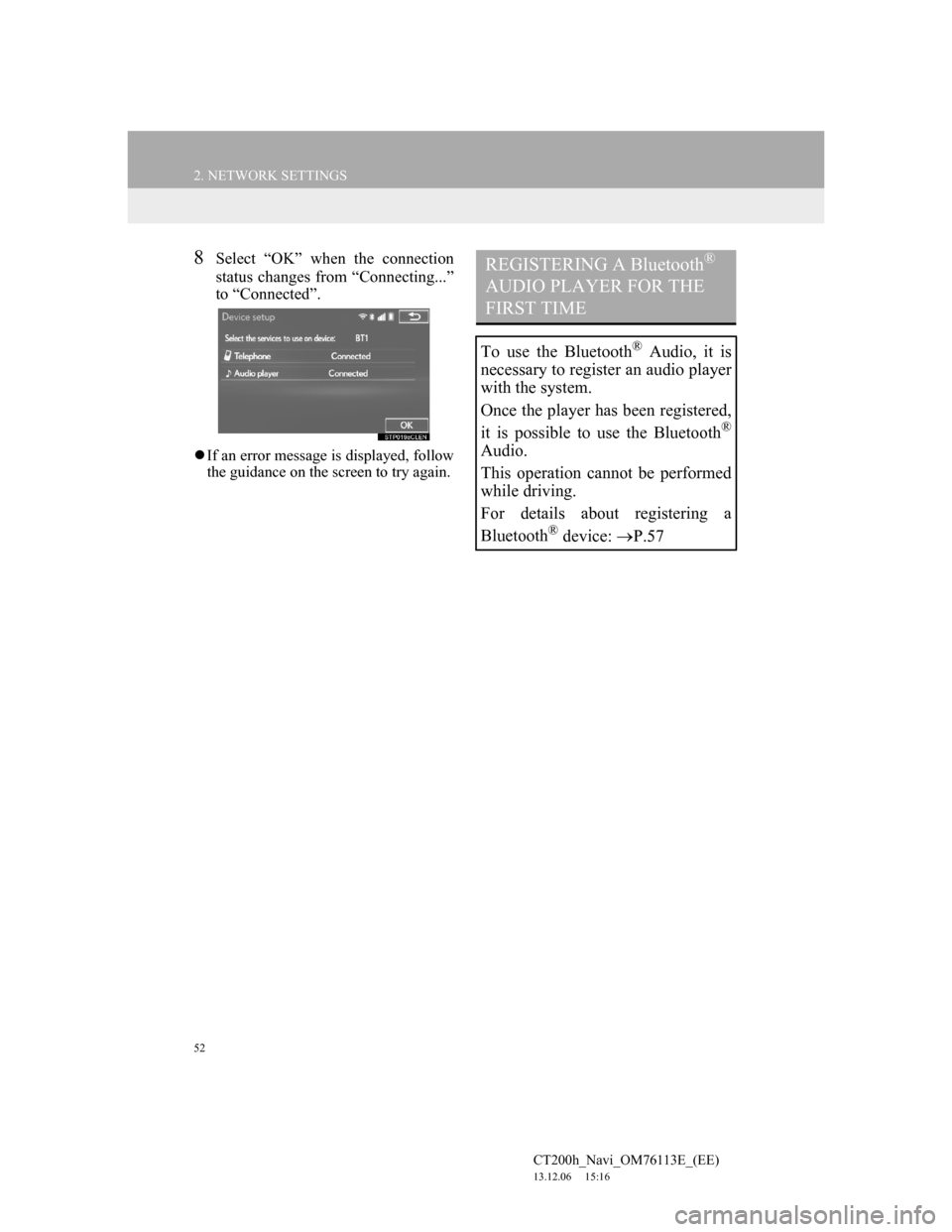
52
2. NETWORK SETTINGS
CT200h_Navi_OM76113E_(EE)
13.12.06 15:16
8Select “OK” when the connection
status changes from “Connecting...”
to “Connected”.
If an error message is displayed, follow
the guidance on the screen to try again.
REGISTERING A Bluetooth®
AUDIO PLAYER FOR THE
FIRST TIME
To use the Bluetooth® Audio, it is
necessary to register an audio player
with the system.
Once the player has been registered,
it is possible to use the Bluetooth
®
Audio.
This operation cannot be performed
while driving.
For details about registering a
Bluetooth
® device: P.57
Page 53 of 410
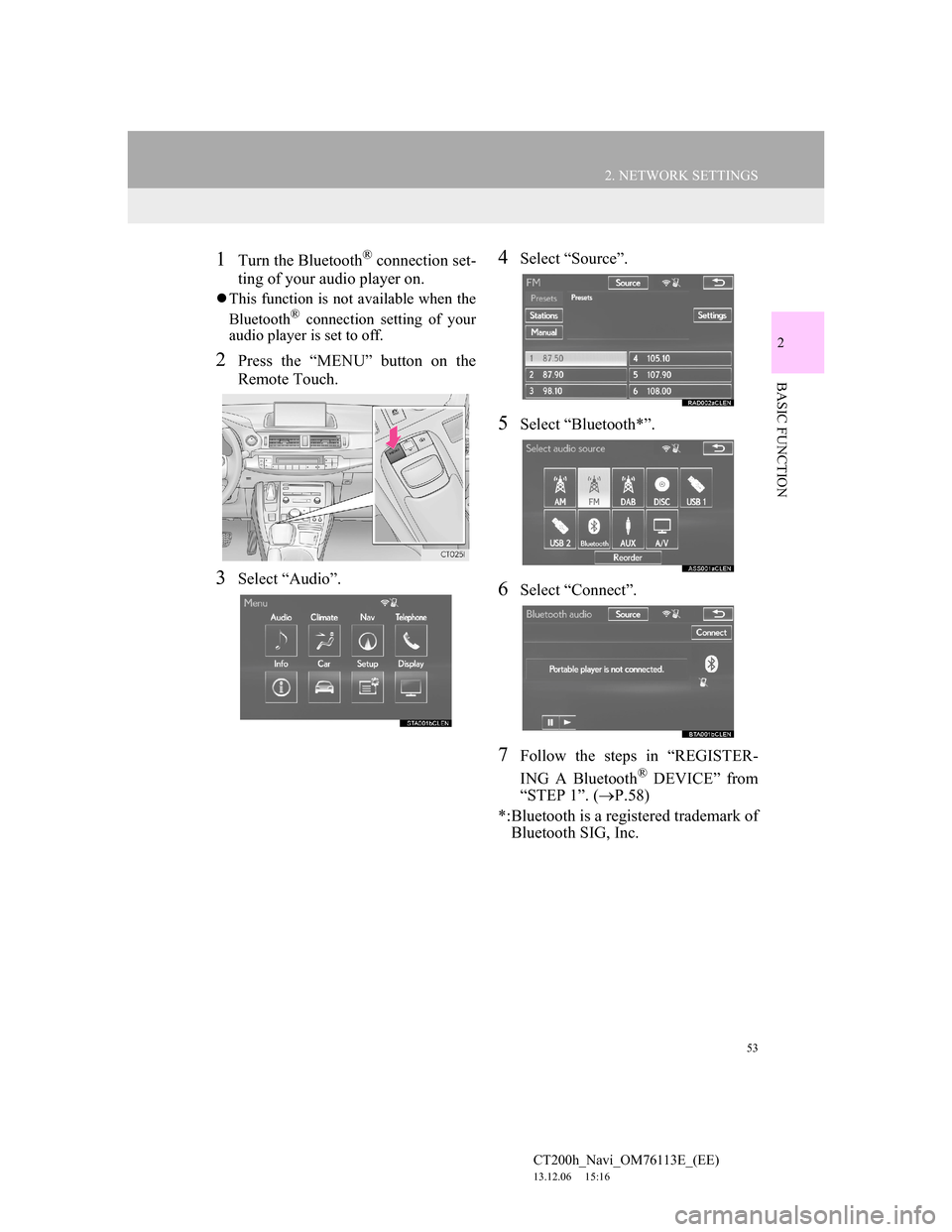
53
2. NETWORK SETTINGS
CT200h_Navi_OM76113E_(EE)
13.12.06 15:16
2
BASIC FUNCTION
1Turn the Bluetooth® connection set-
ting of your audio player on.
This function is not available when the
Bluetooth® connection setting of your
audio player is set to off.
2Press the “MENU” button on the
Remote Touch.
3Select “Audio”.
4Select “Source”.
5Select “Bluetooth*”.
6Select “Connect”.
7Follow the steps in “REGISTER-
ING A Bluetooth
® DEVICE” from
“STEP 1”. (P.58)
*:Bluetooth is a registered trademark of
Bluetooth SIG, Inc.
Page 54 of 410
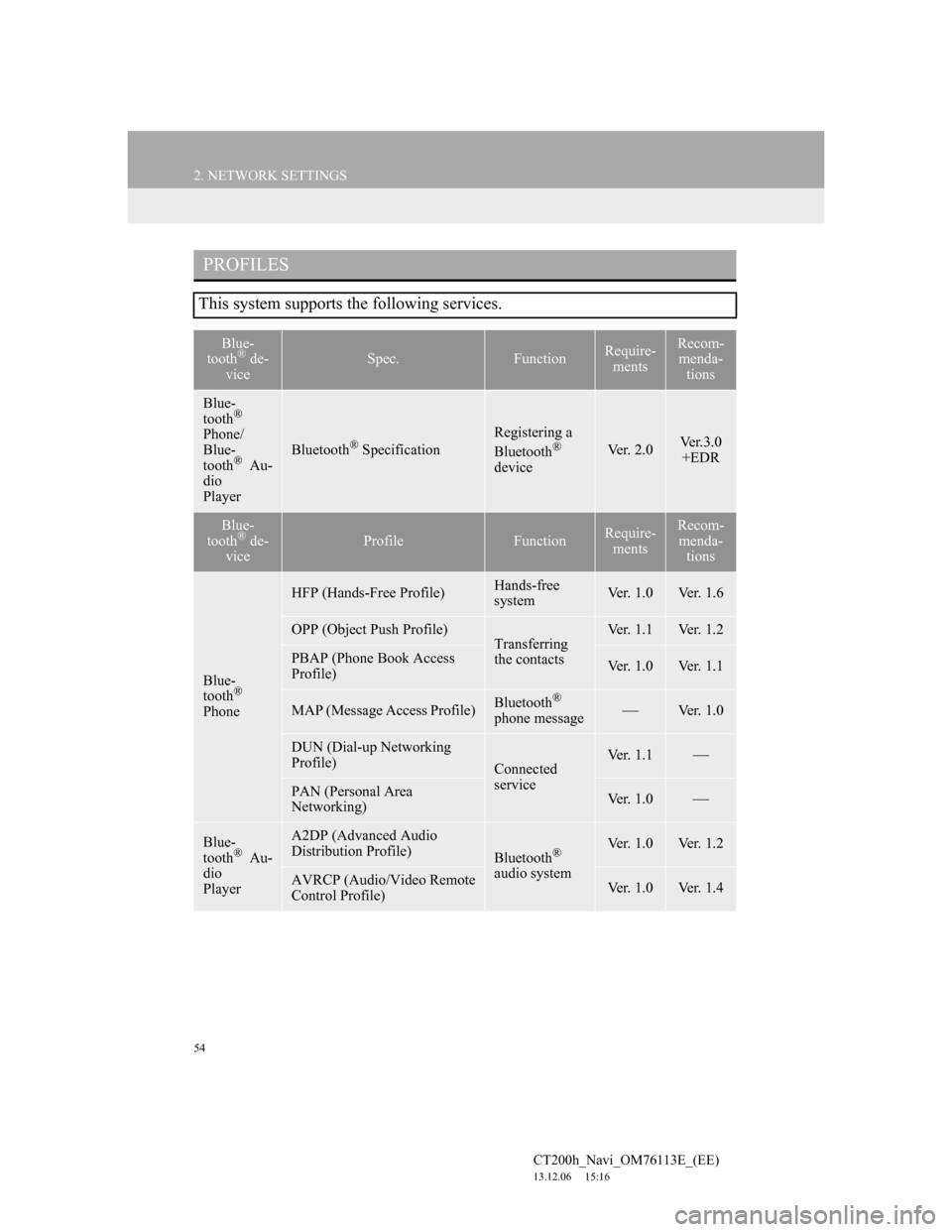
54
2. NETWORK SETTINGS
CT200h_Navi_OM76113E_(EE)
13.12.06 15:16
PROFILES
This system supports the following services.
Blue-
tooth® de-
viceSpec.FunctionRequire-
mentsRecom-
menda-
tions
Blue-
tooth®
Phone/
Blue-
tooth
® Au-
dio
PlayerBluetooth® Specification
Registering a
Bluetooth®
deviceVer. 2.0Ve r . 3 . 0
+EDR
Blue-
tooth® de-
viceProfileFunctionRequire-
mentsRecom-
menda-
tions
Blue-
tooth®
Phone
HFP (Hands-Free Profile)Hands-free
systemVer. 1.0Ver. 1.6
OPP (Object Push Profile)Transferring
the contactsVer. 1.1Ver. 1.2
PBAP (Phone Book Access
Profile)Ver. 1.0Ver. 1.1
MAP (Message Access Profile)Bluetooth®
phone messageVer. 1.0
DUN (Dial-up Networking
Profile)
Connected
serviceVer. 1.1
PAN (Personal Area
Networking)Ver. 1.0
Blue-
tooth® Au-
dio
Player
A2DP (Advanced Audio
Distribution Profile)
Bluetooth®
audio systemVer. 1.0Ver. 1.2
AVRCP (Audio/Video Remote
Control Profile)Ver. 1.0Ver. 1.4
Page 58 of 410
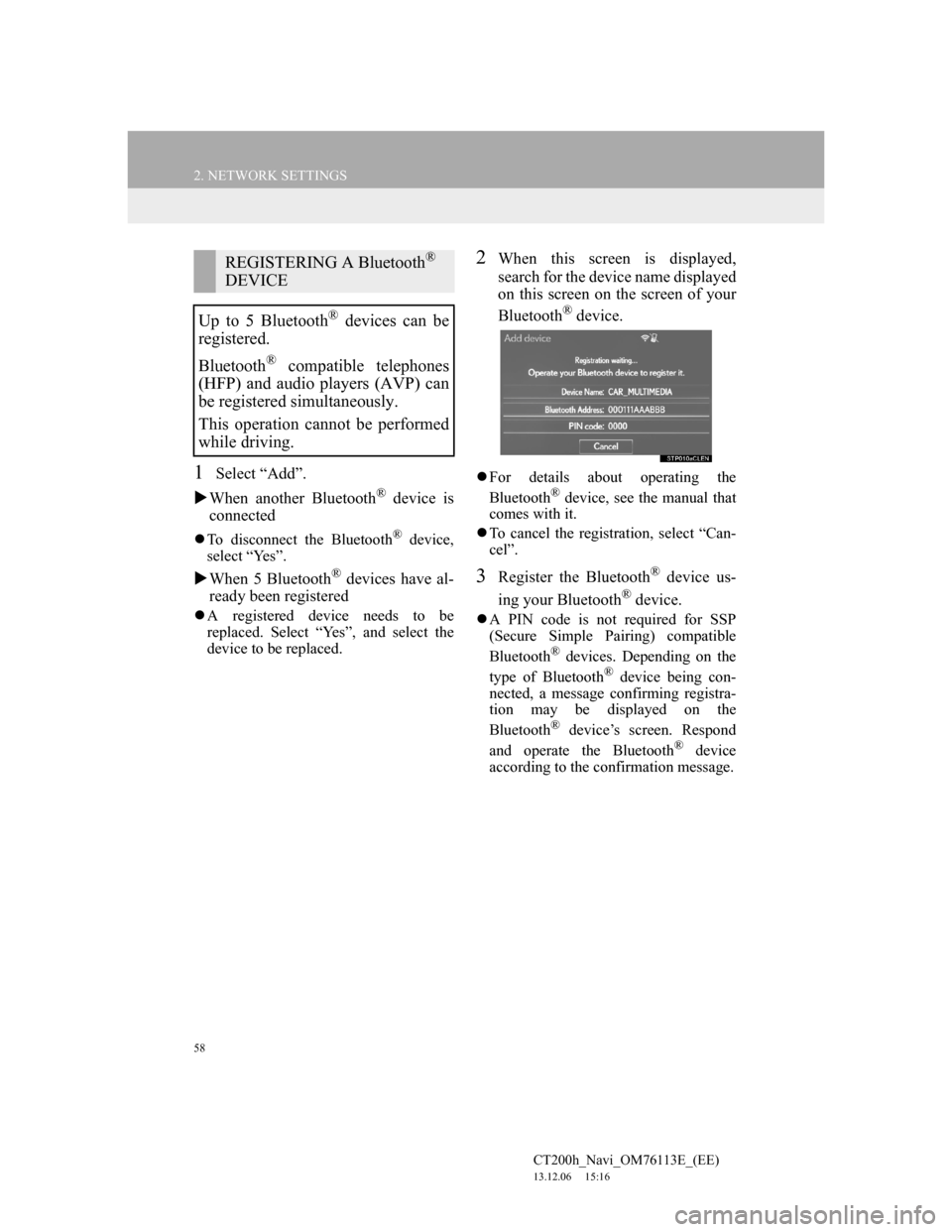
58
2. NETWORK SETTINGS
CT200h_Navi_OM76113E_(EE)
13.12.06 15:16
1Select “Add”.
When another Bluetooth
® device is
connected
To disconnect the Bluetooth® device,
select “Yes”.
When 5 Bluetooth® devices have al-
ready been registered
A registered device needs to be
replaced. Select “Yes”, and select the
device to be replaced.
2When this screen is displayed,
search for the device name displayed
on this screen on the screen of your
Bluetooth
® device.
For details about operating the
Bluetooth® device, see the manual that
comes with it.
To cancel the registration, select “Can-
cel”.
3Register the Bluetooth® device us-
ing your Bluetooth
® device.
A PIN code is not required for SSP
(Secure Simple Pairing) compatible
Bluetooth
® devices. Depending on the
type of Bluetooth® device being con-
nected, a message confirming registra-
tion may be displayed on the
Bluetooth
® device’s screen. Respond
and operate the Bluetooth® device
according to the confirmation message.
REGISTERING A Bluetooth®
DEVICE
Up to 5 Bluetooth
® devices can be
registered.
Bluetooth
® compatible telephones
(HFP) and audio players (AVP) can
be registered simultaneously.
This operation cannot be performed
while driving.
Page 60 of 410
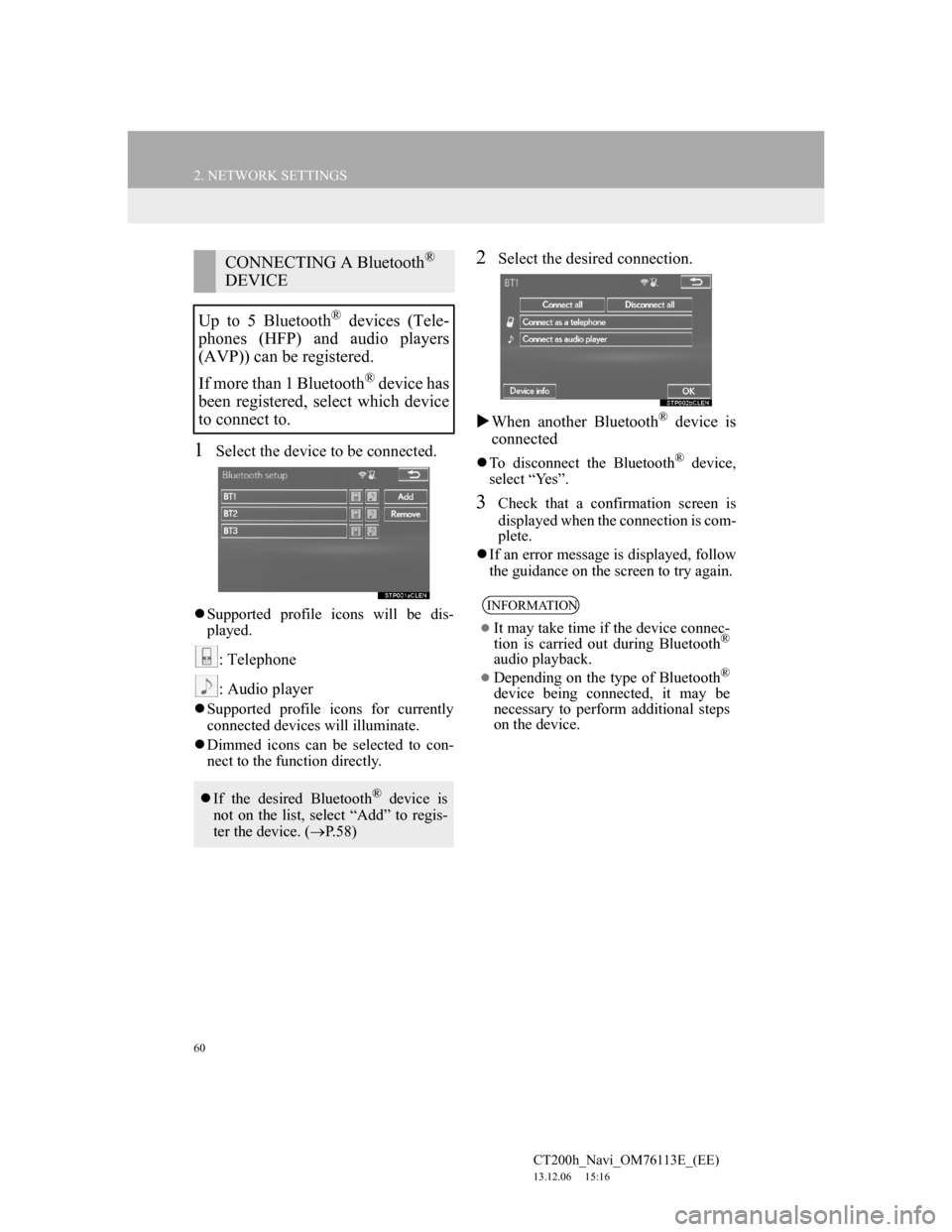
60
2. NETWORK SETTINGS
CT200h_Navi_OM76113E_(EE)
13.12.06 15:16
1Select the device to be connected.
Supported profile icons will be dis-
played.
: Telephone
: Audio player
Supported profile icons for currently
connected devices will illuminate.
Dimmed icons can be selected to con-
nect to the function directly.
2Select the desired connection.
When another Bluetooth
® device is
connected
To disconnect the Bluetooth® device,
select “Yes”.
3Check that a confirmation screen is
displayed when the connection is com-
plete.
If an error message is displayed, follow
the guidance on the screen to try again.
CONNECTING A Bluetooth®
DEVICE
Up to 5 Bluetooth
® devices (Tele-
phones (HFP) and audio players
(AVP)) can be registered.
If more than 1 Bluetooth
® device has
been registered, select which device
to connect to.
If the desired Bluetooth® device is
not on the list, select “Add” to regis-
ter the device. (P.58)
INFORMATION
It may take time if the device connec-
tion is carried out during Bluetooth®
audio playback.
Depending on the type of Bluetooth®
device being connected, it may be
necessary to perform additional steps
on the device.
Page 62 of 410
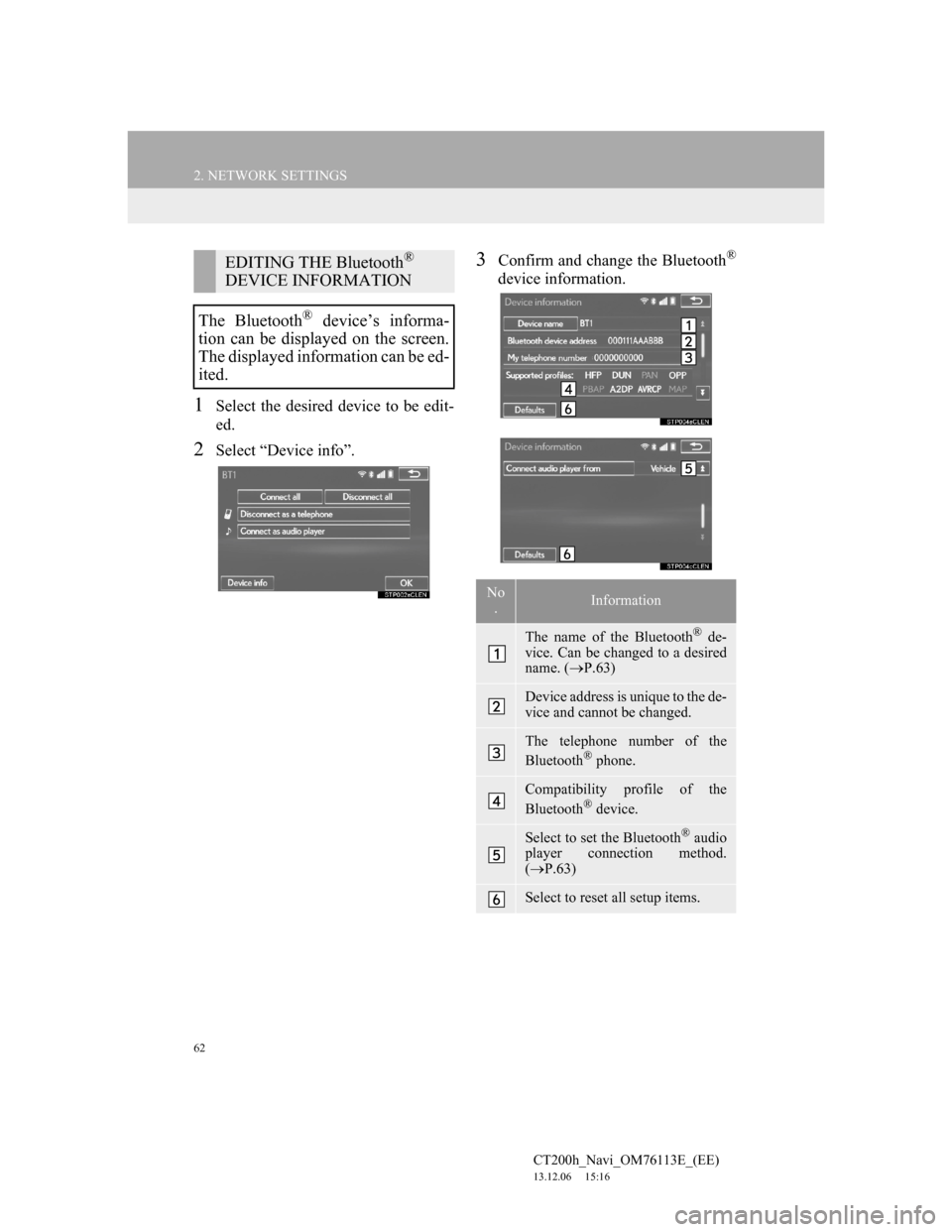
62
2. NETWORK SETTINGS
CT200h_Navi_OM76113E_(EE)
13.12.06 15:16
1Select the desired device to be edit-
ed.
2Select “Device info”.
3Confirm and change the Bluetooth®
device information.
EDITING THE Bluetooth®
DEVICE INFORMATION
The Bluetooth
® device’s informa-
tion can be displayed on the screen.
The displayed information can be ed-
ited.
No
.Information
The name of the Bluetooth® de-
vice. Can be changed to a desired
name. (P.63)
Device address is unique to the de-
vice and cannot be changed.
The telephone number of the
Bluetooth® phone.
Compatibility profile of the
Bluetooth® device.
Select to set the Bluetooth® audio
player connection method.
(P.63)
Select to reset all setup items.
Page 63 of 410
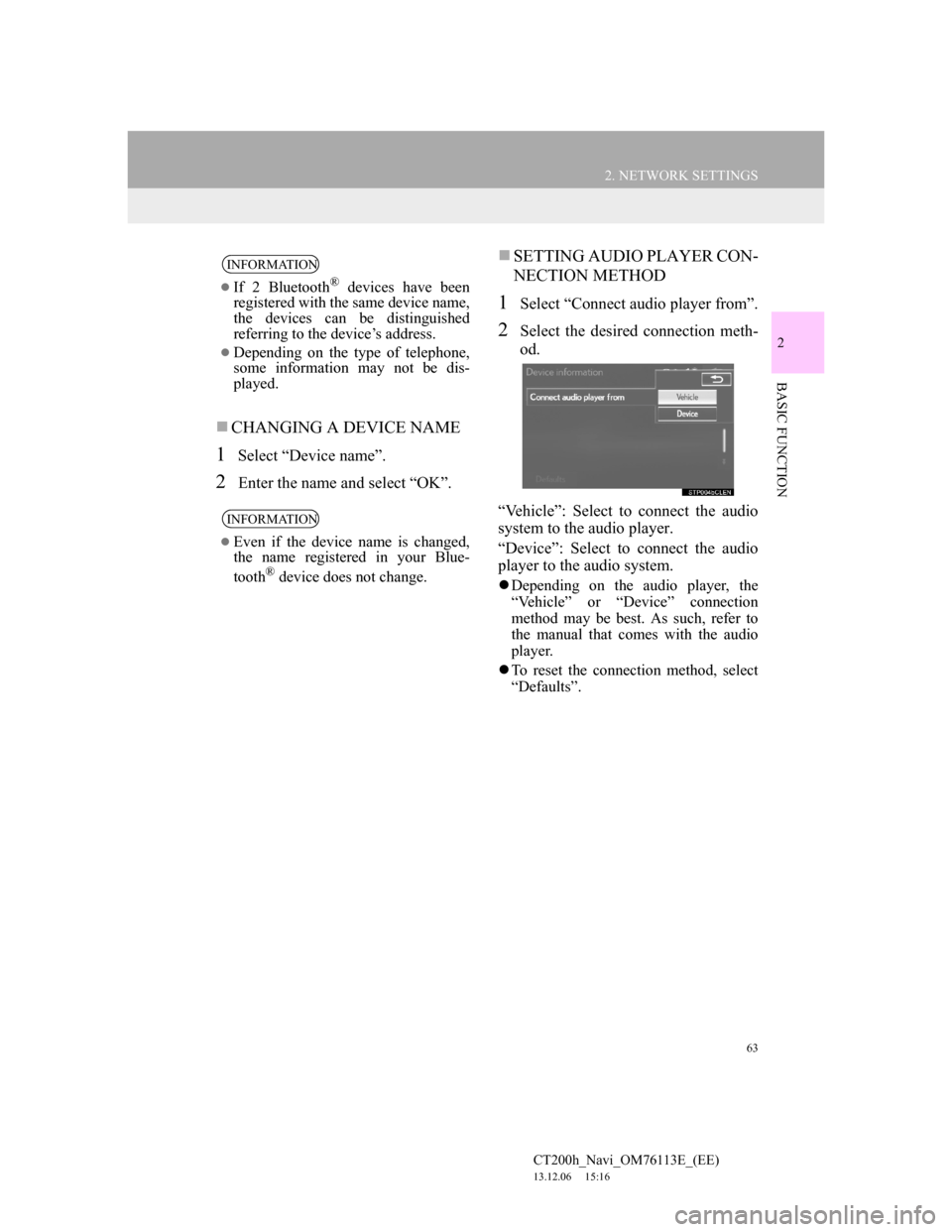
63
2. NETWORK SETTINGS
CT200h_Navi_OM76113E_(EE)
13.12.06 15:16
2
BASIC FUNCTION
CHANGING A DEVICE NAME
1Select “Device name”.
2Enter the name and select “OK”.
SETTING AUDIO PLAYER CON-
NECTION METHOD
1Select “Connect audio player from”.
2Select the desired connection meth-
od.
“Vehicle”: Select to connect the audio
system to the audio player.
“Device”: Select to connect the audio
player to the audio system.
Depending on the audio player, the
“Vehicle” or “Device” connection
method may be best. As such, refer to
the manual that comes with the audio
player.
To reset the connection method, select
“Defaults”.
INFORMATION
If 2 Bluetooth® devices have been
registered with the same device name,
the devices can be distinguished
referring to the device’s address.
Depending on the type of telephone,
some information may not be dis-
played.
INFORMATION
Even if the device name is changed,
the name registered in your Blue-
tooth
® device does not change.
Page 64 of 410
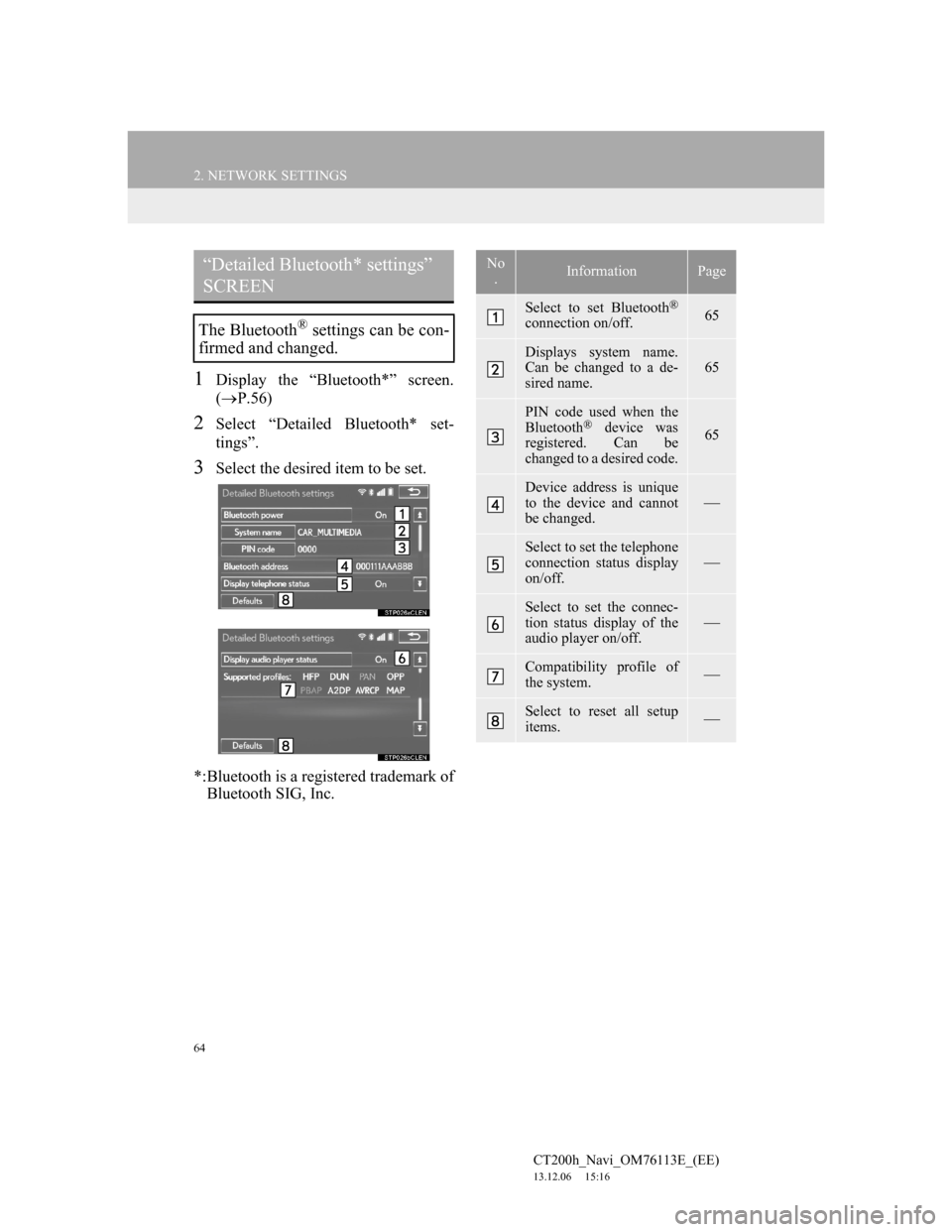
64
2. NETWORK SETTINGS
CT200h_Navi_OM76113E_(EE)
13.12.06 15:16
1Display the “Bluetooth*” screen.
(P.56)
2Select “Detailed Bluetooth* set-
tings”.
3Select the desired item to be set.
*:Bluetooth is a registered trademark of
Bluetooth SIG, Inc.
“Detailed Bluetooth* settings”
SCREEN
The Bluetooth® settings can be con-
firmed and changed.
No
.InformationPage
Select to set Bluetooth®
connection on/off. 65
Displays system name.
Can be changed to a de-
sired name.65
PIN code used when the
Bluetooth® device was
registered. Can be
changed to a desired code.65
Device address is unique
to the device and cannot
be changed.
Select to set the telephone
connection status display
on/off.
Select to set the connec-
tion status display of the
audio player on/off.
Compatibility profile of
the system.
Select to reset all setup
items.
Page 191 of 410
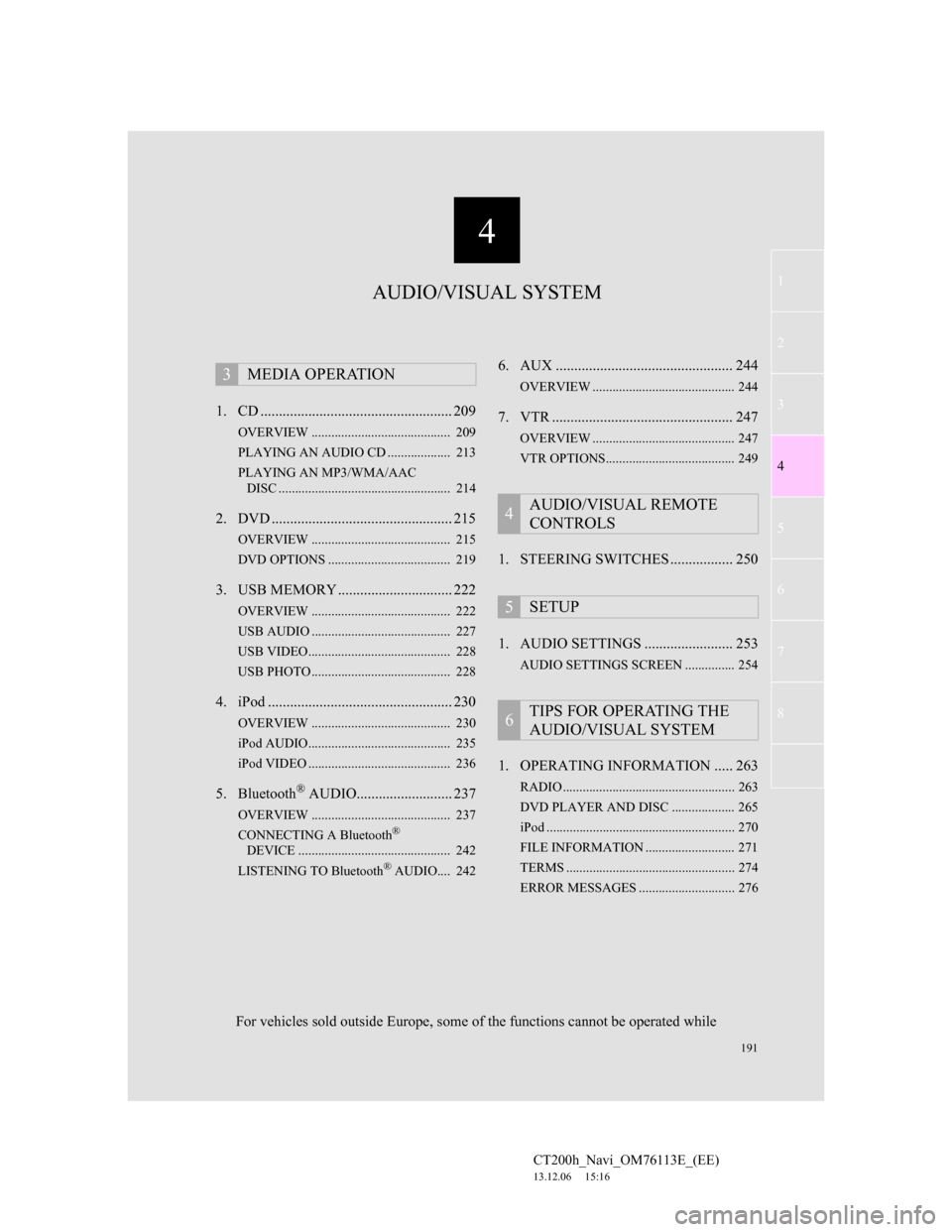
191
1
2
3
4
5
6
7
4
CT200h_Navi_OM76113E_(EE)
13.12.06 15:16
8
1. CD .................................................... 209
OVERVIEW .......................................... 209
PLAYING AN AUDIO CD ................... 213
PLAYING AN MP3/WMA/AAC
DISC .................................................... 214
2. DVD ................................................. 215
OVERVIEW .......................................... 215
DVD OPTIONS ..................................... 219
3. USB MEMORY ............................... 222
OVERVIEW .......................................... 222
USB AUDIO .......................................... 227
USB VIDEO........................................... 228
USB PHOTO .......................................... 228
4. iPod .................................................. 230
OVERVIEW .......................................... 230
iPod AUDIO........................................... 235
iPod VIDEO ........................................... 236
5. Bluetooth® AUDIO.......................... 237
OVERVIEW .......................................... 237
CONNECTING A Bluetooth®
DEVICE .............................................. 242
LISTENING TO Bluetooth
® AUDIO.... 242
6. AUX ................................................ 244
OVERVIEW ........................................... 244
7. VTR ................................................. 247
OVERVIEW ........................................... 247
VTR OPTIONS....................................... 249
1. STEERING SWITCHES ................. 250
1. AUDIO SETTINGS ........................ 253
AUDIO SETTINGS SCREEN ............... 254
1. OPERATING INFORMATION ..... 263
RADIO .................................................... 263
DVD PLAYER AND DISC ................... 265
iPod ......................................................... 270
FILE INFORMATION ........................... 271
TERMS ................................................... 274
ERROR MESSAGES ............................. 276
3MEDIA OPERATION
4AUDIO/VISUAL REMOTE
CONTROLS
5SETUP
6TIPS FOR OPERATING THE
AUDIO/VISUAL SYSTEM
AUDIO/VISUAL SYSTEM
For vehicles sold outside Europe, some of the functions cannot be operated while