navigation Lexus CT200h 2014 Navigation manual (in English)
[x] Cancel search | Manufacturer: LEXUS, Model Year: 2014, Model line: CT200h, Model: Lexus CT200h 2014Pages: 410, PDF Size: 42.88 MB
Page 1 of 410
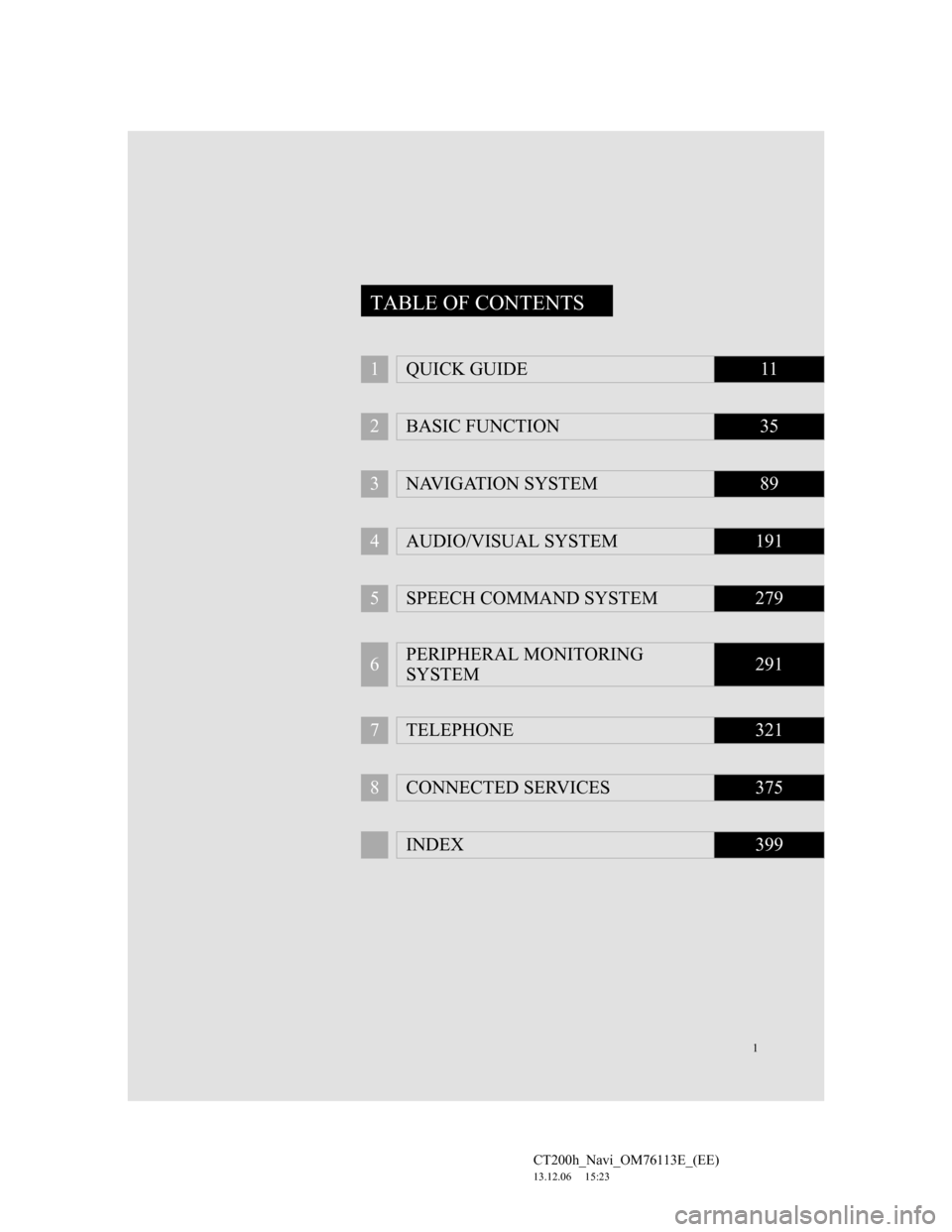
1
CT200h_Navi_OM76113E_(EE)
13.12.06 15:23
1QUICK GUIDE11
2BASIC FUNCTION35
3NAVIGATION SYSTEM89
4AUDIO/VISUAL SYSTEM191
5SPEECH COMMAND SYSTEM279
6PERIPHERAL MONITORING
SYSTEM291
7TELEPHONE321
8CONNECTED SERVICES375
INDEX399
TABLE OF CONTENTS
Page 2 of 410
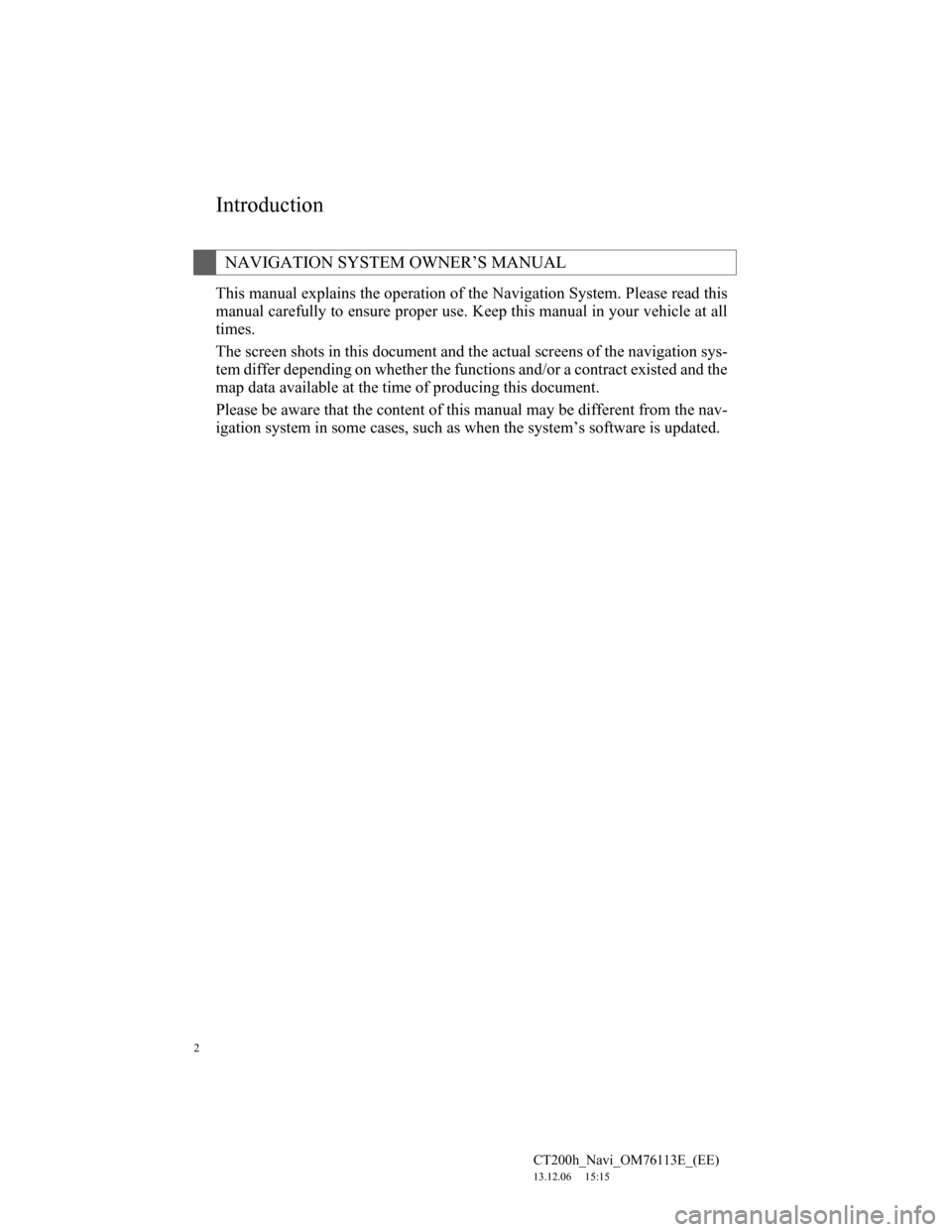
2
CT200h_Navi_OM76113E_(EE)
13.12.06 15:15
This manual explains the operation of the Navigation System. Please read this
manual carefully to ensure proper use. Keep this manual in your vehicle at all
times.
The screen shots in this document and the actual screens of the navigation sys-
tem differ depending on whether the functions and/or a contract existed and the
map data available at the time of producing this document.
Please be aware that the content of this manual may be different from the nav-
igation system in some cases, such as when the system’s software is updated.
NAVIGATION SYSTEM OWNER’S MANUAL
Introduction
Page 3 of 410
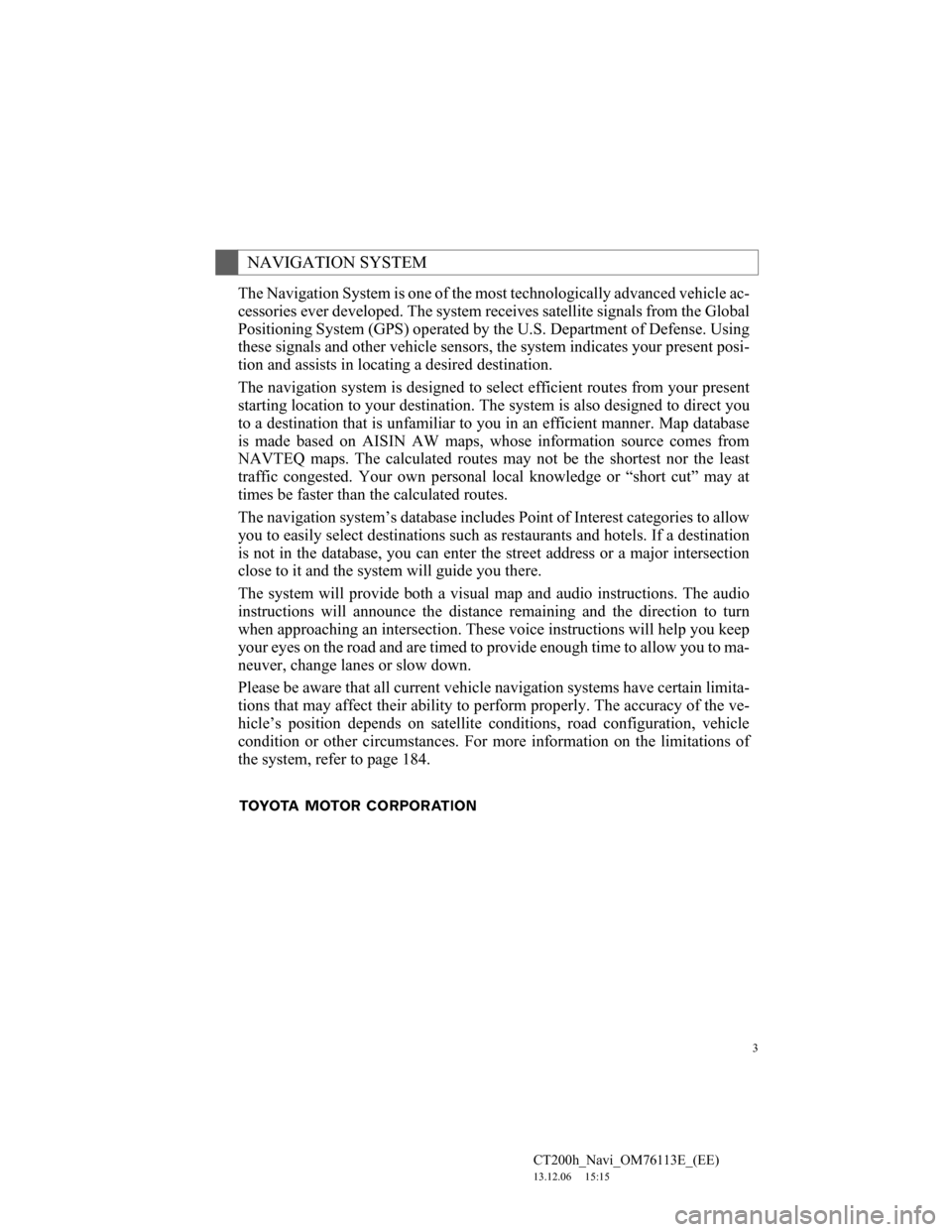
3
CT200h_Navi_OM76113E_(EE)
13.12.06 15:15
The Navigation System is one of the most technologically advanced vehicle ac-
cessories ever developed. The system receives satellite signals from the Global
Positioning System (GPS) operated by the U.S. Department of Defense. Using
these signals and other vehicle sensors, the system indicates your present posi-
tion and assists in locating a desired destination.
The navigation system is designed to select efficient routes from your present
starting location to your destination. The system is also designed to direct you
to a destination that is unfamiliar to you in an efficient manner. Map database
is made based on AISIN AW maps, whose information source comes from
NAVTEQ maps. The calculated routes may not be the shortest nor the least
traffic congested. Your own personal local knowledge or “short cut” may at
times be faster than the calculated routes.
The navigation system’s database includes Point of Interest categories to allow
you to easily select destinations such as restaurants and hotels. If a destination
is not in the database, you can enter the street address or a major intersection
close to it and the system will guide you there.
The system will provide both a visual map and audio instructions. The audio
instructions will announce the distance remaining and the direction to turn
when approaching an intersection. These voice instructions will help you keep
your eyes on the road and are timed to provide enough time to allow you to ma-
neuver, change lanes or slow down.
Please be aware that all current vehicle navigation systems have certain limita-
tions that may affect their ability to perform properly. The accuracy of the ve-
hicle’s position depends on satellite conditions, road configuration, vehicle
condition or other circumstances. For more information on the limitations of
the system, refer to page 184.
NAVIGATION SYSTEM
Page 6 of 410
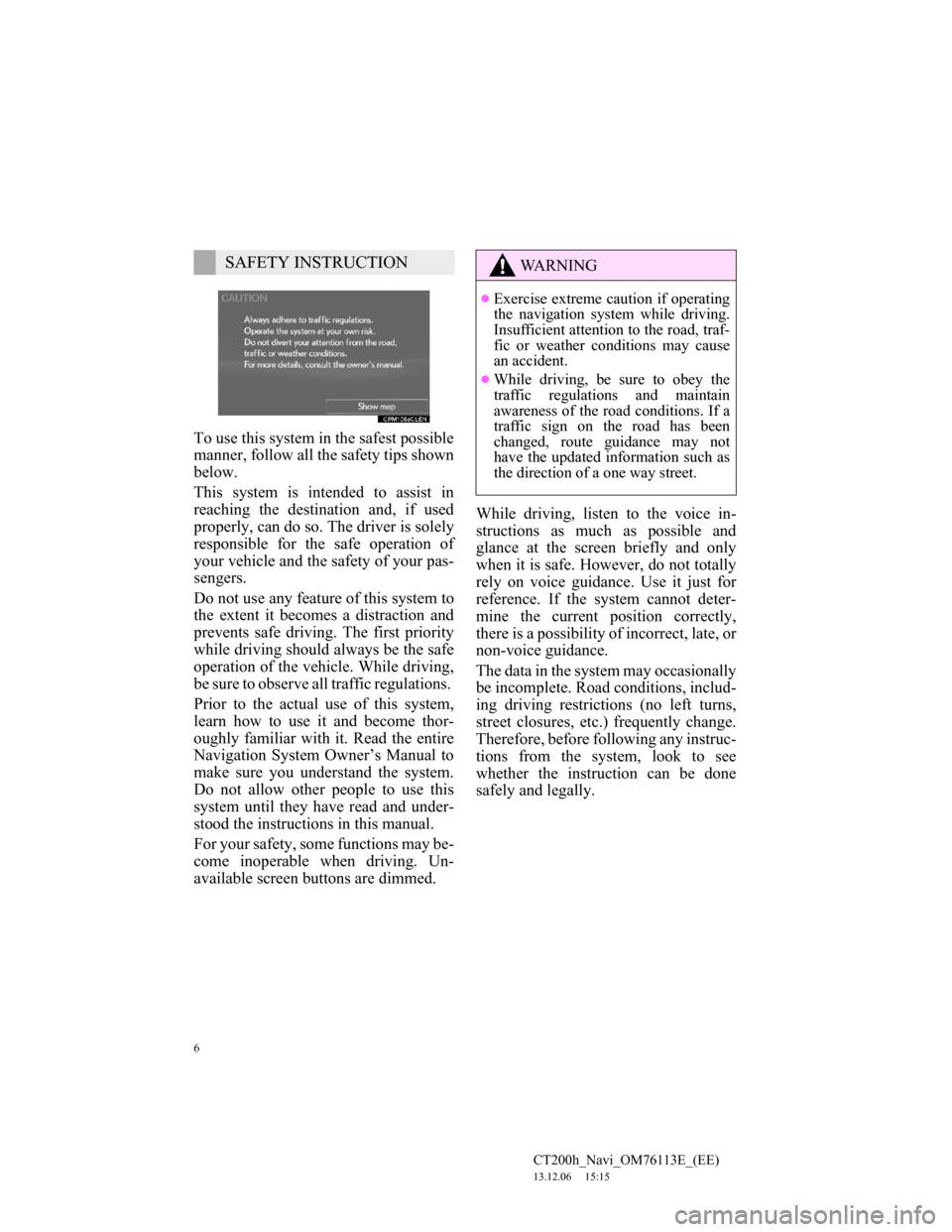
6
CT200h_Navi_OM76113E_(EE)
13.12.06 15:15
To use this system in the safest possible
manner, follow all the safety tips shown
below.
This system is intended to assist in
reaching the destination and, if used
properly, can do so. The driver is solely
responsible for the safe operation of
your vehicle and the safety of your pas-
sengers.
Do not use any feature of this system to
the extent it becomes a distraction and
prevents safe driving. The first priority
while driving should always be the safe
operation of the vehicle. While driving,
be sure to observe all traffic regulations.
Prior to the actual use of this system,
learn how to use it and become thor-
oughly familiar with it. Read the entire
Navigation System Owner’s Manual to
make sure you understand the system.
Do not allow other people to use this
system until they have read and under-
stood the instructions in this manual.
For your safety, some functions may be-
come inoperable when driving. Un-
available screen buttons are dimmed.While driving, listen to the voice in-
structions as much as possible and
glance at the screen briefly and only
when it is safe. However, do not totally
rely on voice guidance. Use it just for
reference. If the system cannot deter-
mine the current position correctly,
there is a possibility of incorrect, late, or
non-voice guidance.
The data in the system may occasionally
be incomplete. Road conditions, includ-
ing driving restrictions (no left turns,
street closures, etc.) frequently change.
Therefore, before following any instruc-
tions from the system, look to see
whether the instruction can be done
safely and legally.
SAFETY INSTRUCTIONWA R N I N G
Exercise extreme caution if operating
the navigation system while driving.
Insufficient attention to the road, traf-
fic or weather conditions may cause
an accident.
While driving, be sure to obey the
traffic regulations and maintain
awareness of the road conditions. If a
traffic sign on the road has been
changed, route guidance may not
have the updated information such as
the direction of a one way street.
Page 7 of 410
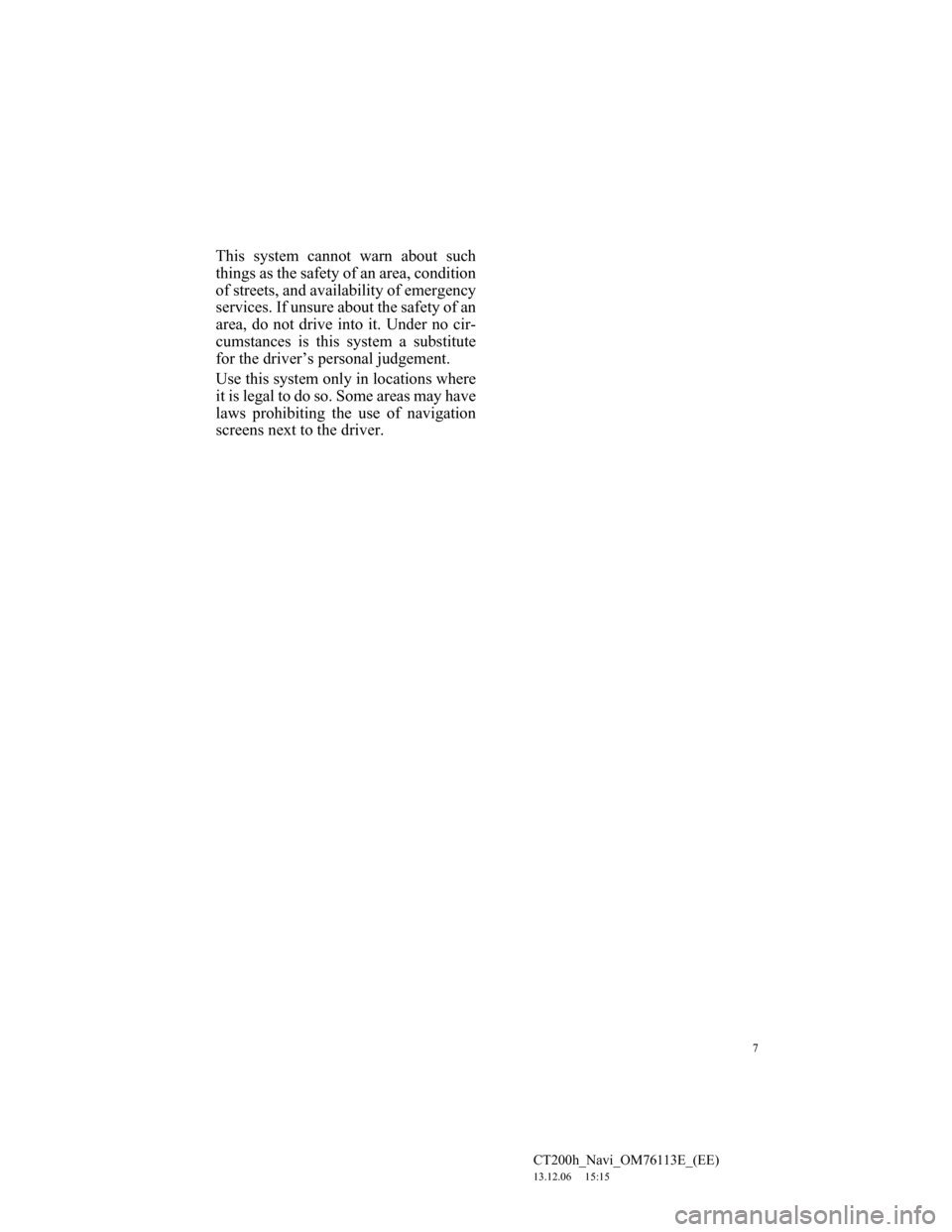
7
CT200h_Navi_OM76113E_(EE)
13.12.06 15:15
This system cannot warn about such
things as the safety of an area, condition
of streets, and availability of emergency
services. If unsure about the safety of an
area, do not drive into it. Under no cir-
cumstances is this system a substitute
for the driver’s personal judgement.
Use this system only in locations where
it is legal to do so. Some areas may have
laws prohibiting the use of navigation
screens next to the driver.
Page 8 of 410
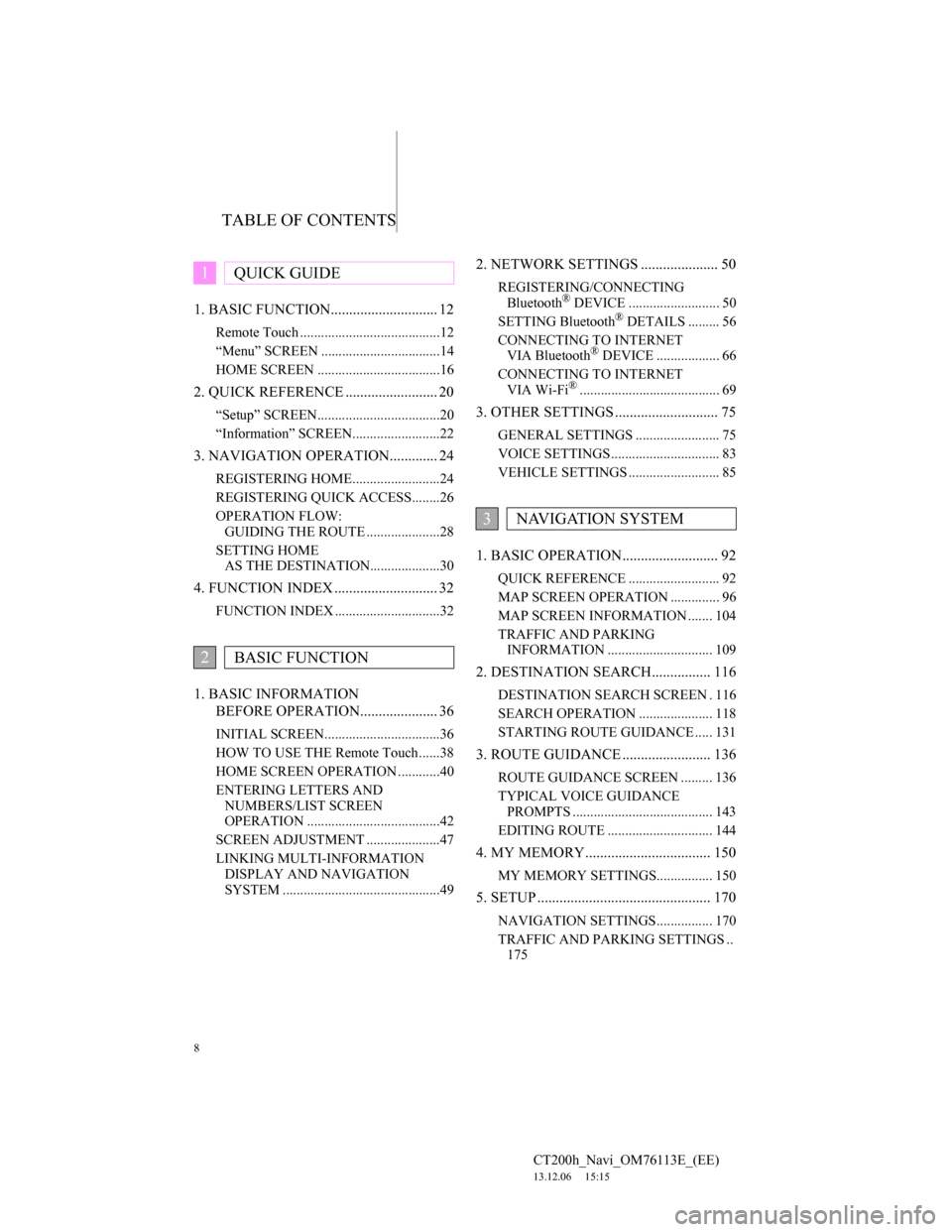
TABLE OF CONTENTS
8
CT200h_Navi_OM76113E_(EE)
13.12.06 15:15
1. BASIC FUNCTION............................. 12
Remote Touch ........................................12
“Menu” SCREEN ..................................14
HOME SCREEN ...................................16
2. QUICK REFERENCE ......................... 20
“Setup” SCREEN...................................20
“Information” SCREEN.........................22
3. NAVIGATION OPERATION............. 24
REGISTERING HOME.........................24
REGISTERING QUICK ACCESS........26
OPERATION FLOW:
GUIDING THE ROUTE .....................28
SETTING HOME
AS THE DESTINATION....................30
4. FUNCTION INDEX ............................ 32
FUNCTION INDEX ..............................32
1. BASIC INFORMATION
BEFORE OPERATION..................... 36
INITIAL SCREEN.................................36
HOW TO USE THE Remote Touch......38
HOME SCREEN OPERATION ............40
ENTERING LETTERS AND
NUMBERS/LIST SCREEN
OPERATION ......................................42
SCREEN ADJUSTMENT .....................47
LINKING MULTI-INFORMATION
DISPLAY AND NAVIGATION
SYSTEM .............................................49
2. NETWORK SETTINGS ..................... 50
REGISTERING/CONNECTING
Bluetooth® DEVICE .......................... 50
SETTING Bluetooth® DETAILS ......... 56
CONNECTING TO INTERNET
VIA Bluetooth
® DEVICE .................. 66
CONNECTING TO INTERNET
VIA Wi-Fi
®........................................ 69
3. OTHER SETTINGS ............................ 75
GENERAL SETTINGS ........................ 75
VOICE SETTINGS ............................... 83
VEHICLE SETTINGS .......................... 85
1. BASIC OPERATION.......................... 92
QUICK REFERENCE .......................... 92
MAP SCREEN OPERATION .............. 96
MAP SCREEN INFORMATION ....... 104
TRAFFIC AND PARKING
INFORMATION .............................. 109
2. DESTINATION SEARCH................ 116
DESTINATION SEARCH SCREEN . 116
SEARCH OPERATION ..................... 118
STARTING ROUTE GUIDANCE ..... 131
3. ROUTE GUIDANCE ........................ 136
ROUTE GUIDANCE SCREEN ......... 136
TYPICAL VOICE GUIDANCE
PROMPTS ........................................ 143
EDITING ROUTE .............................. 144
4. MY MEMORY.................................. 150
MY MEMORY SETTINGS................ 150
5. SETUP ............................................... 170
NAVIGATION SETTINGS................ 170
TRAFFIC AND PARKING SETTINGS ..
175
1QUICK GUIDE
2BASIC FUNCTION
3NAVIGATION SYSTEM
Page 9 of 410
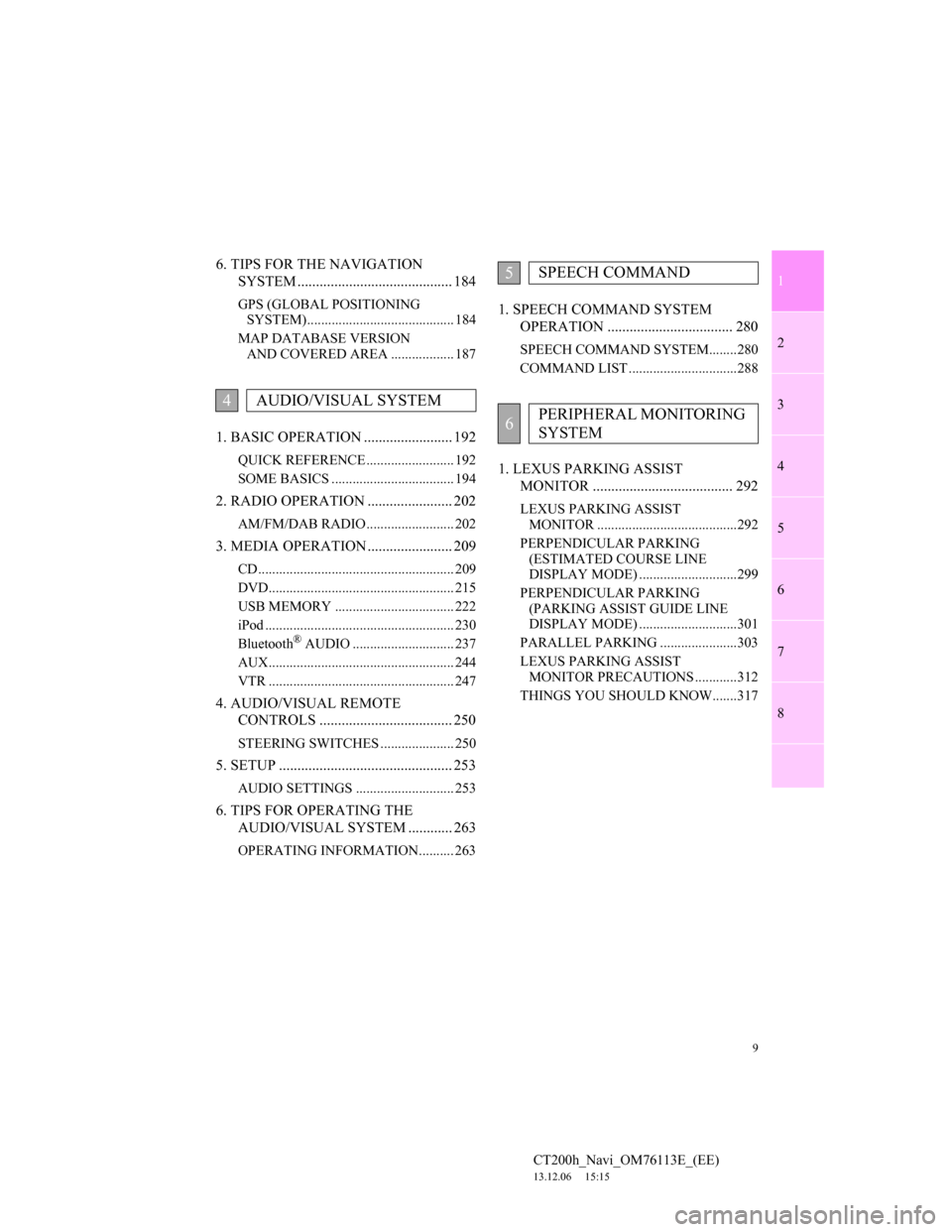
1
2
3
4
5
6
7
9
CT200h_Navi_OM76113E_(EE)
13.12.06 15:15
8
6. TIPS FOR THE NAVIGATION
SYSTEM .......................................... 184
GPS (GLOBAL POSITIONING
SYSTEM).......................................... 184
MAP DATABASE VERSION
AND COVERED AREA .................. 187
1. BASIC OPERATION ........................ 192
QUICK REFERENCE ......................... 192
SOME BASICS ................................... 194
2. RADIO OPERATION ....................... 202
AM/FM/DAB RADIO ......................... 202
3. MEDIA OPERATION ....................... 209
CD ........................................................ 209
DVD..................................................... 215
USB MEMORY .................................. 222
iPod ...................................................... 230
Bluetooth
® AUDIO ............................. 237
AUX..................................................... 244
VTR ..................................................... 247
4. AUDIO/VISUAL REMOTE
CONTROLS .................................... 250
STEERING SWITCHES ..................... 250
5. SETUP ............................................... 253
AUDIO SETTINGS ............................ 253
6. TIPS FOR OPERATING THE
AUDIO/VISUAL SYSTEM ............ 263
OPERATING INFORMATION.......... 263
1. SPEECH COMMAND SYSTEM
OPERATION .................................. 280
SPEECH COMMAND SYSTEM........280
COMMAND LIST ...............................288
1. LEXUS PARKING ASSIST
MONITOR ...................................... 292
LEXUS PARKING ASSIST
MONITOR ........................................292
PERPENDICULAR PARKING
(ESTIMATED COURSE LINE
DISPLAY MODE) ............................299
PERPENDICULAR PARKING
(PARKING ASSIST GUIDE LINE
DISPLAY MODE) ............................301
PARALLEL PARKING ......................303
LEXUS PARKING ASSIST
MONITOR PRECAUTIONS ............312
THINGS YOU SHOULD KNOW.......317
4AUDIO/VISUAL SYSTEM
5SPEECH COMMAND
6PERIPHERAL MONITORING
SYSTEM
Page 11 of 410
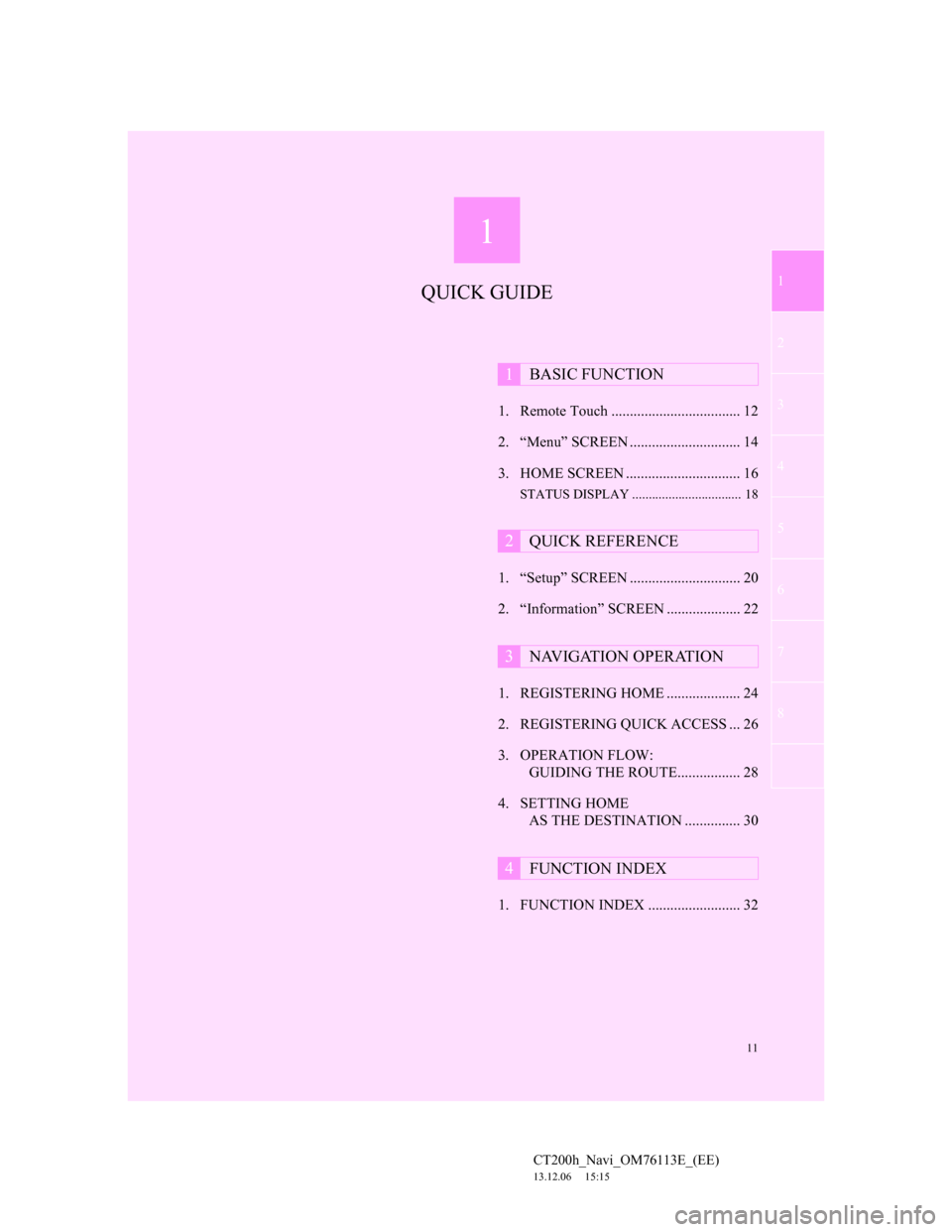
1
11
2
3
4
5
6
7 1
CT200h_Navi_OM76113E_(EE)
13.12.06 15:15
8
1. Remote Touch ................................... 12
2. “Menu” SCREEN .............................. 14
3. HOME SCREEN ............................... 16
STATUS DISPLAY ................................. 18
1. “Setup” SCREEN .............................. 20
2. “Information” SCREEN .................... 22
1. REGISTERING HOME .................... 24
2. REGISTERING QUICK ACCESS ... 26
3. OPERATION FLOW:
GUIDING THE ROUTE................. 28
4. SETTING HOME
AS THE DESTINATION ............... 30
1. FUNCTION INDEX ......................... 32
1BASIC FUNCTION
2QUICK REFERENCE
3NAVIGATION OPERATION
4FUNCTION INDEX
QUICK GUIDE
Page 15 of 410
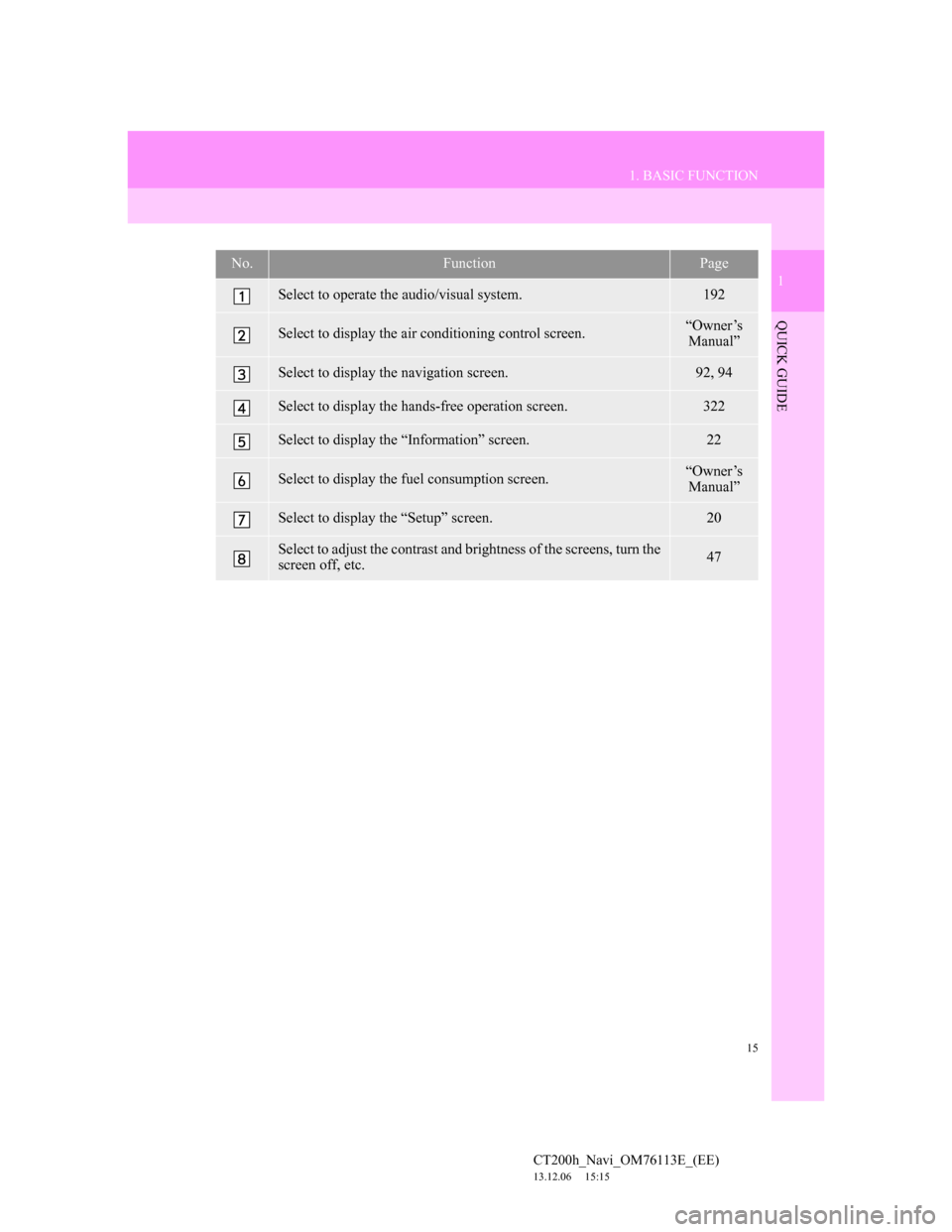
15
1. BASIC FUNCTION
1
QUICK GUIDE
CT200h_Navi_OM76113E_(EE)
13.12.06 15:15
No.FunctionPage
Select to operate the audio/visual system.192
Select to display the air conditioning control screen.“Owner’s
Manual”
Select to display the navigation screen.92, 94
Select to display the hands-free operation screen.322
Select to display the “Information” screen.22
Select to display the fuel consumption screen.“Owner’s
Manual”
Select to display the “Setup” screen.20
Select to adjust the contrast and brightness of the screens, turn the
screen off, etc.47
Page 24 of 410
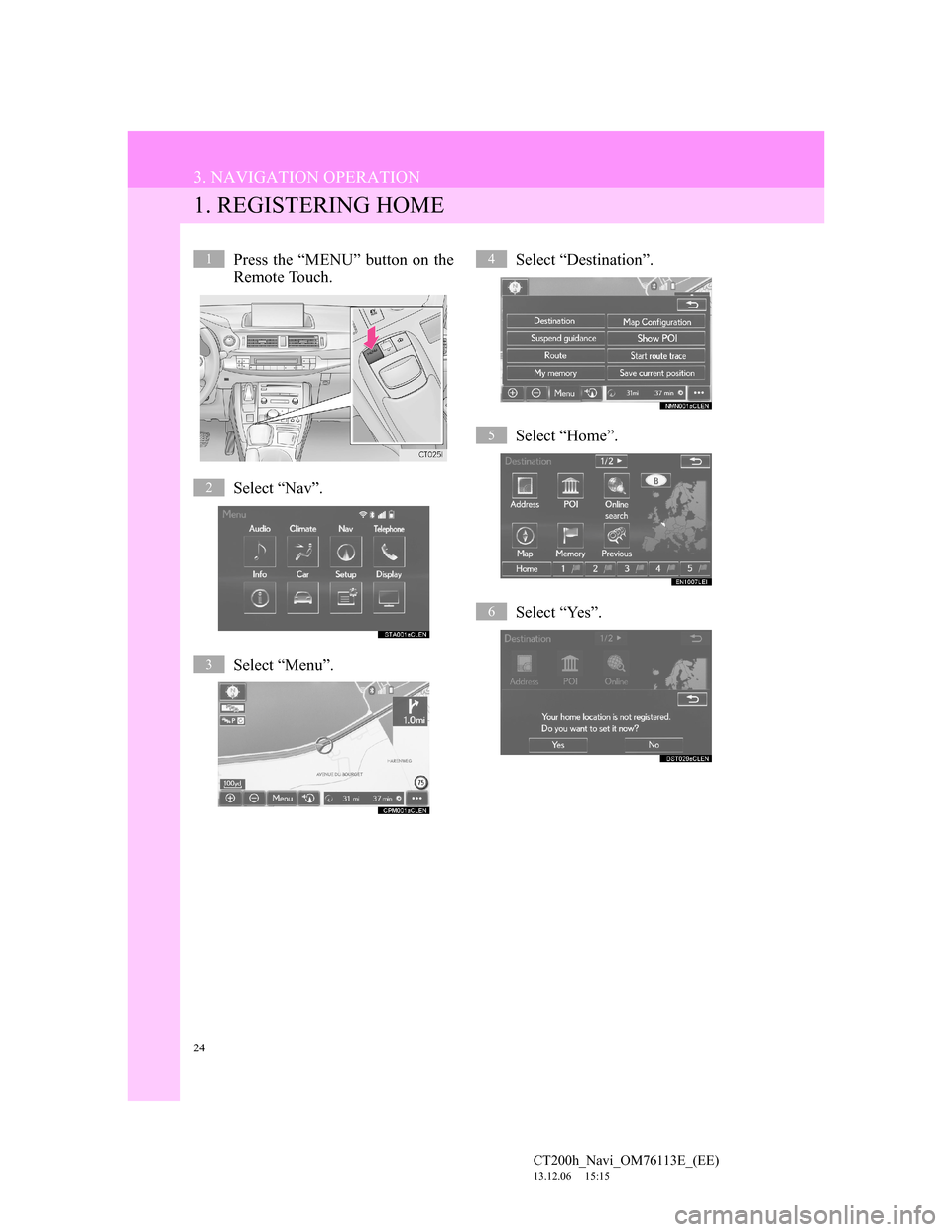
24
CT200h_Navi_OM76113E_(EE)
13.12.06 15:15
3. NAVIGATION OPERATION
1. REGISTERING HOME
Press the “MENU” button on the
Remote Touch.
Select “Nav”.
Select “Menu”.Select “Destination”.
Select “Home”.
Select “Yes”.1
2
3
4
5
6