navigation Lexus CT200h 2014 Navigation manual (in English)
[x] Cancel search | Manufacturer: LEXUS, Model Year: 2014, Model line: CT200h, Model: Lexus CT200h 2014Pages: 410, PDF Size: 42.88 MB
Page 40 of 410
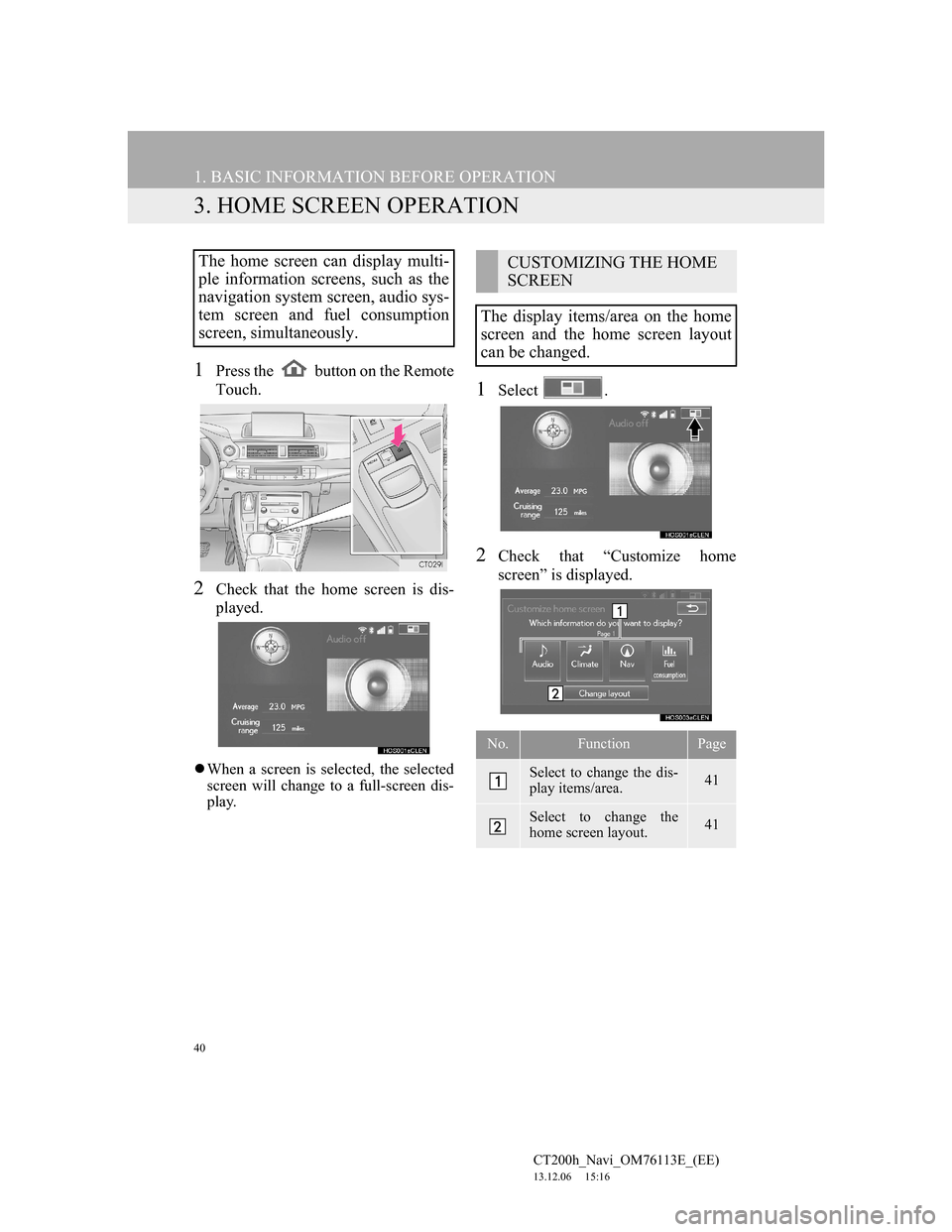
40
1. BASIC INFORMATION BEFORE OPERATION
CT200h_Navi_OM76113E_(EE)
13.12.06 15:16
3. HOME SCREEN OPERATION
1Press the button on the Remote
Touch.
2Check that the home screen is dis-
played.
When a screen is selected, the selected
screen will change to a full-screen dis-
play.
1Select .
2Check that “Customize home
screen” is displayed.
The home screen can display multi-
ple information screens, such as the
navigation system screen, audio sys-
tem screen and fuel consumption
screen, simultaneously. CUSTOMIZING THE HOME
SCREEN
The display items/area on the home
screen and the home screen layout
can be changed.
No.FunctionPage
Select to change the dis-
play items/area.41
Select to change the
home screen layout.41
Page 49 of 410
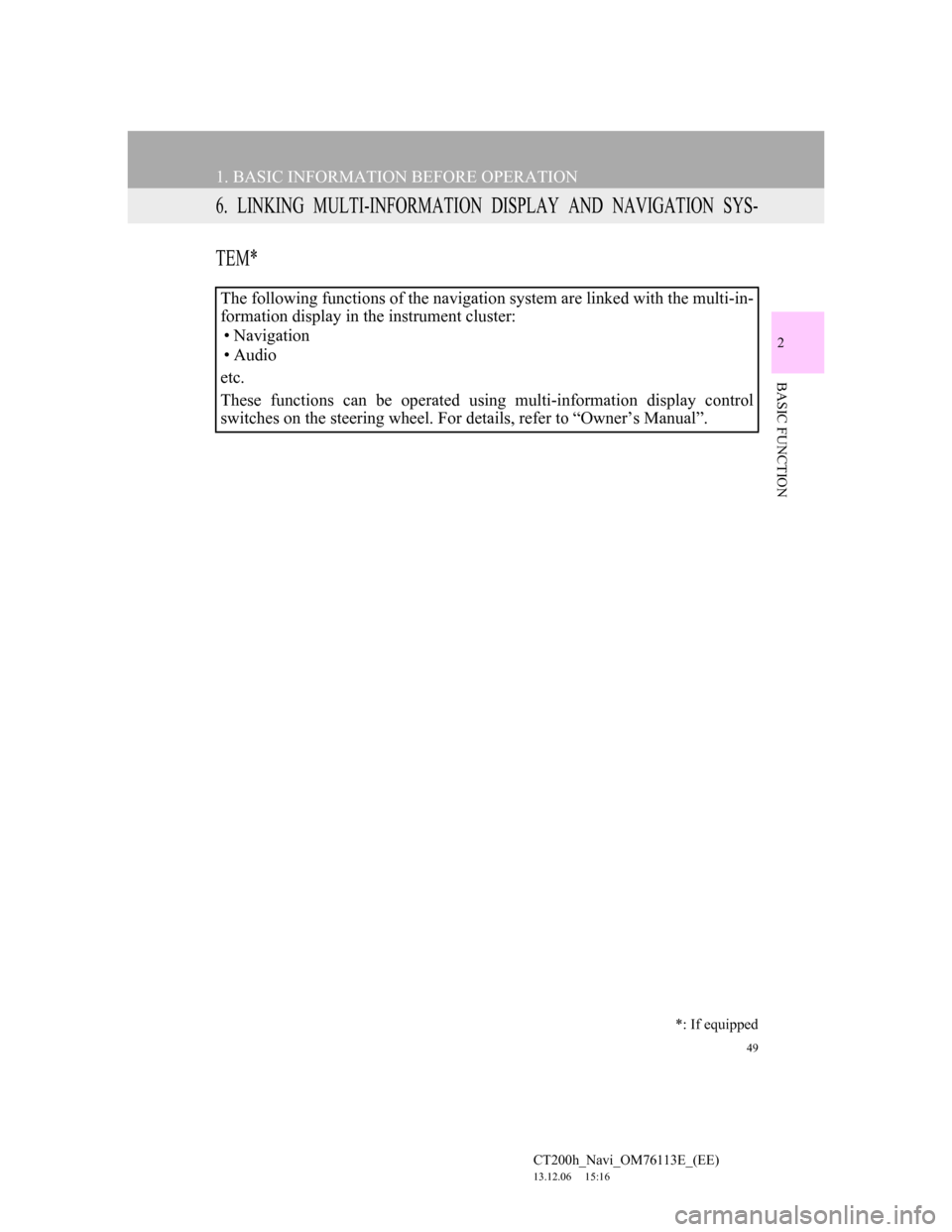
49
1. BASIC INFORMATION BEFORE OPERATION
CT200h_Navi_OM76113E_(EE)
13.12.06 15:16
2
BASIC FUNCTION
6. LINKING MULTI-INFORMATION DISPLAY AND NAVIGATION SYS-
TEM*
The following functions of the navigation system are linked with the multi-in-
formation display in the instrument cluster:
• Navigation
•Audio
etc.
These functions can be operated using multi-information display control
switches on the steering wheel. For details, refer to “Owner’s Manual”.
*: If equipped
Page 68 of 410
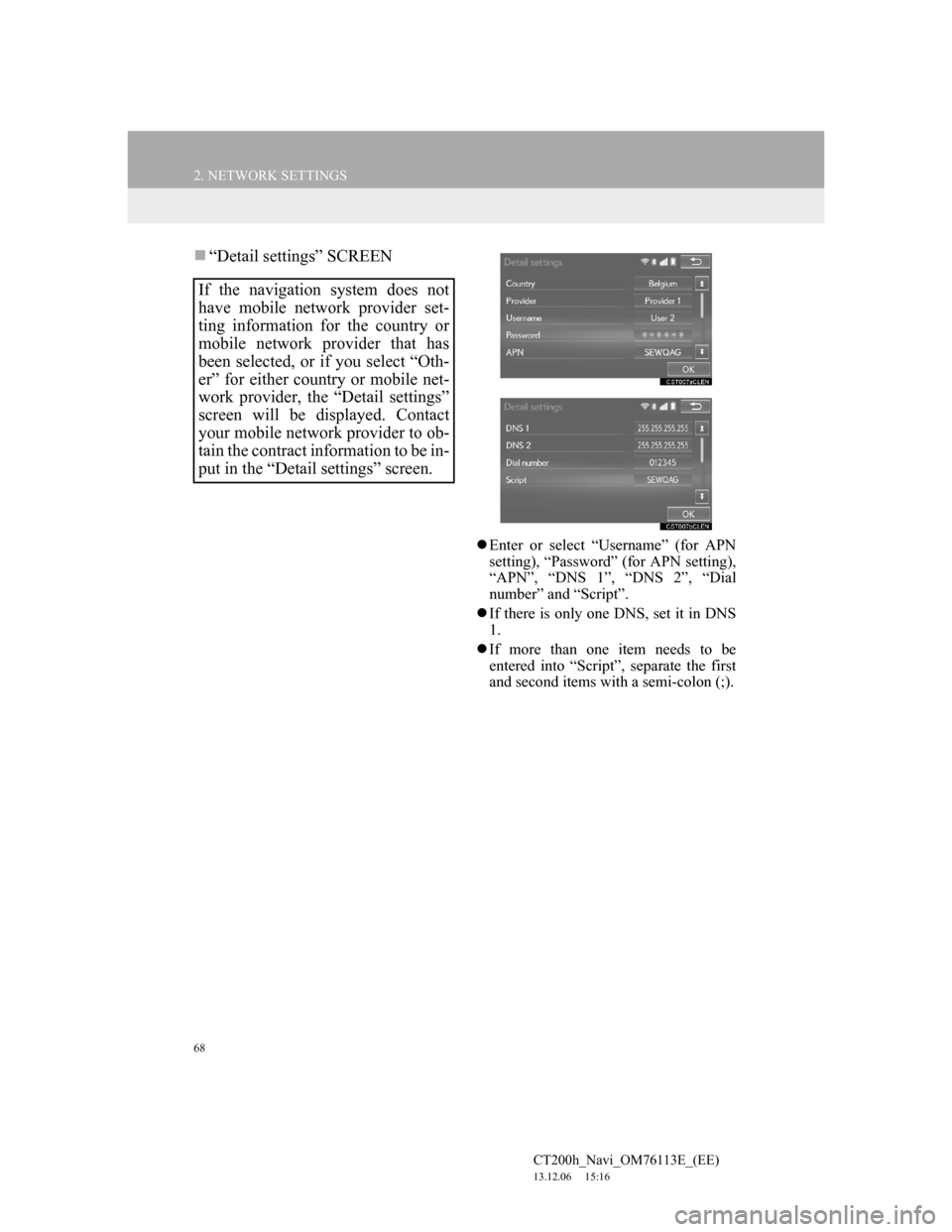
68
2. NETWORK SETTINGS
CT200h_Navi_OM76113E_(EE)
13.12.06 15:16
“Detail settings” SCREEN
Enter or select “Username” (for APN
setting), “Password” (for APN setting),
“APN”, “DNS 1”, “DNS 2”, “Dial
number” and “Script”.
If there is only one DNS, set it in DNS
1.
If more than one item needs to be
entered into “Script”, separate the first
and second items with a semi-colon (;).
If the navigation system does not
have mobile network provider set-
ting information for the country or
mobile network provider that has
been selected, or if you select “Oth-
er” for either country or mobile net-
work provider, the “Detail settings”
screen will be displayed. Contact
your mobile network provider to ob-
tain the contract information to be in-
put in the “Detail settings” screen.
Page 81 of 410
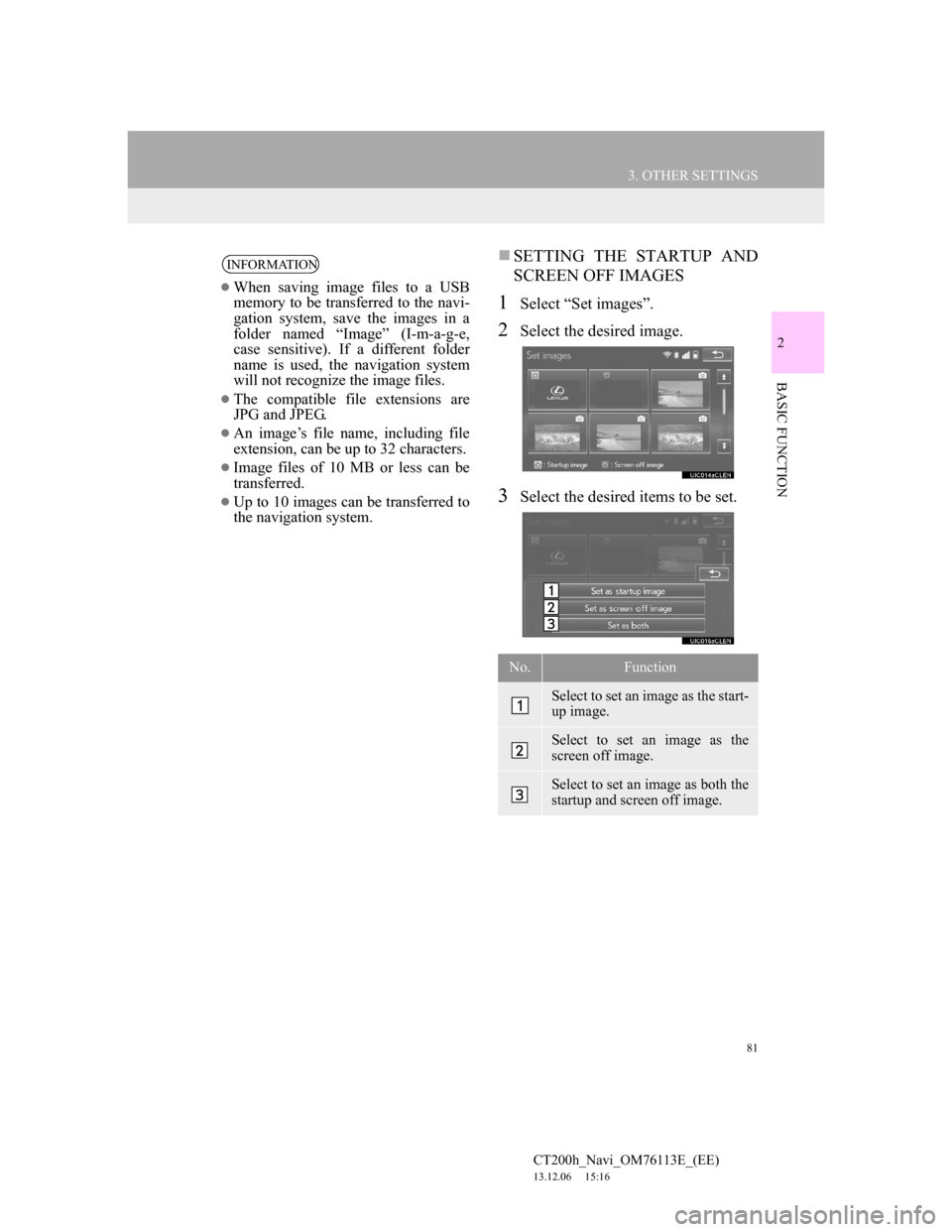
81
3. OTHER SETTINGS
CT200h_Navi_OM76113E_(EE)
13.12.06 15:16
2
BASIC FUNCTION
SETTING THE STARTUP AND
SCREEN OFF IMAGES
1Select “Set images”.
2Select the desired image.
3Select the desired items to be set.
INFORMATION
When saving image files to a USB
memory to be transferred to the navi-
gation system, save the images in a
folder named “Image” (I-m-a-g-e,
case sensitive). If a different folder
name is used, the navigation system
will not recognize the image files.
The compatible file extensions are
JPG and JPEG.
An image’s file name, including file
extension, can be up to 32 characters.
Image files of 10 MB or less can be
transferred.
Up to 10 images can be transferred to
the navigation system.
No.Function
Select to set an image as the start-
up image.
Select to set an image as the
screen off image.
Select to set an image as both the
startup and screen off image.
Page 82 of 410
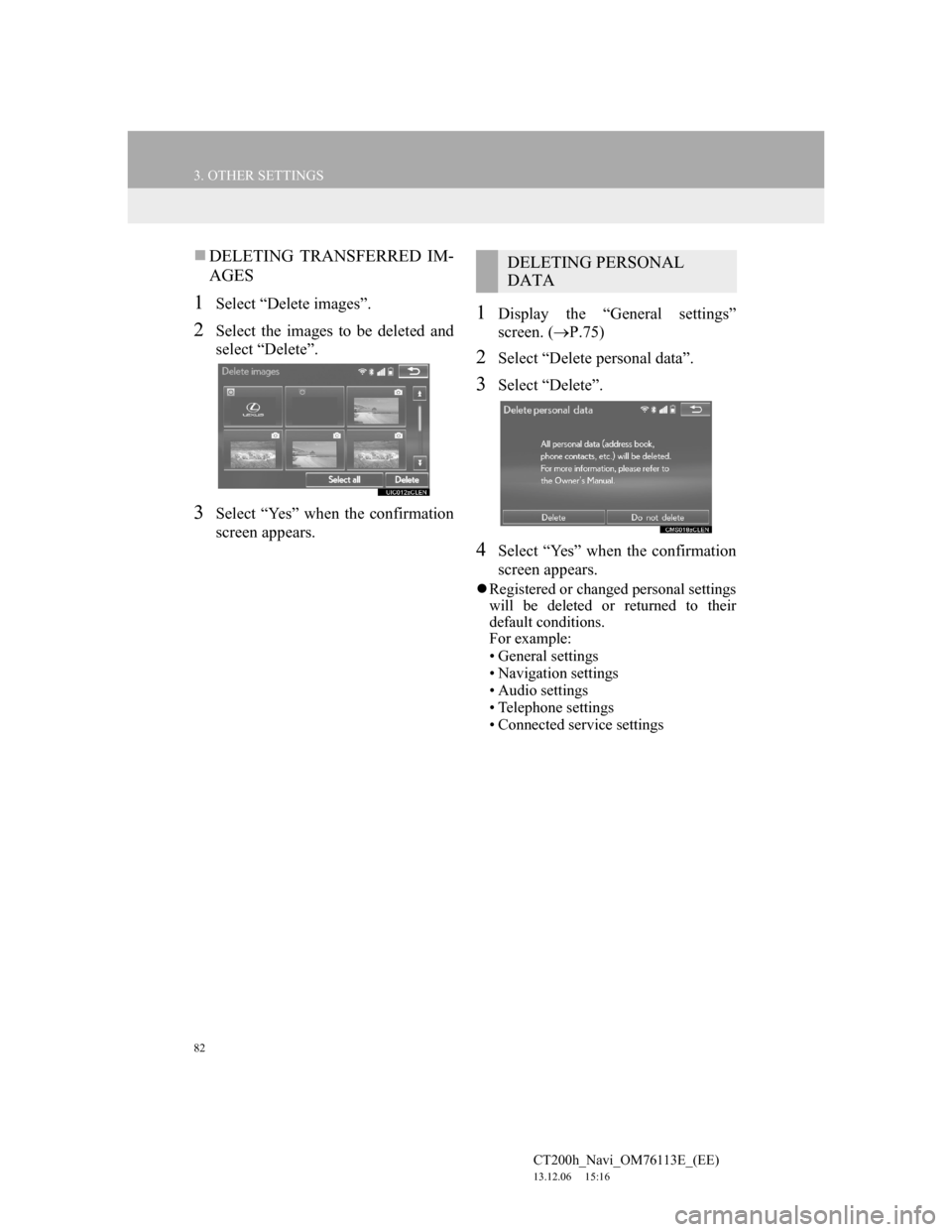
82
3. OTHER SETTINGS
CT200h_Navi_OM76113E_(EE)
13.12.06 15:16
DELETING TRANSFERRED IM-
AGES
1Select “Delete images”.
2Select the images to be deleted and
select “Delete”.
3Select “Yes” when the confirmation
screen appears.
1Display the “General settings”
screen. (P.75)
2Select “Delete personal data”.
3Select “Delete”.
4Select “Yes” when the confirmation
screen appears.
Registered or changed personal settings
will be deleted or returned to their
default conditions.
For example:
• General settings
• Navigation settings
• Audio settings
• Telephone settings
• Connected service settings
DELETING PERSONAL
DATA
Page 84 of 410
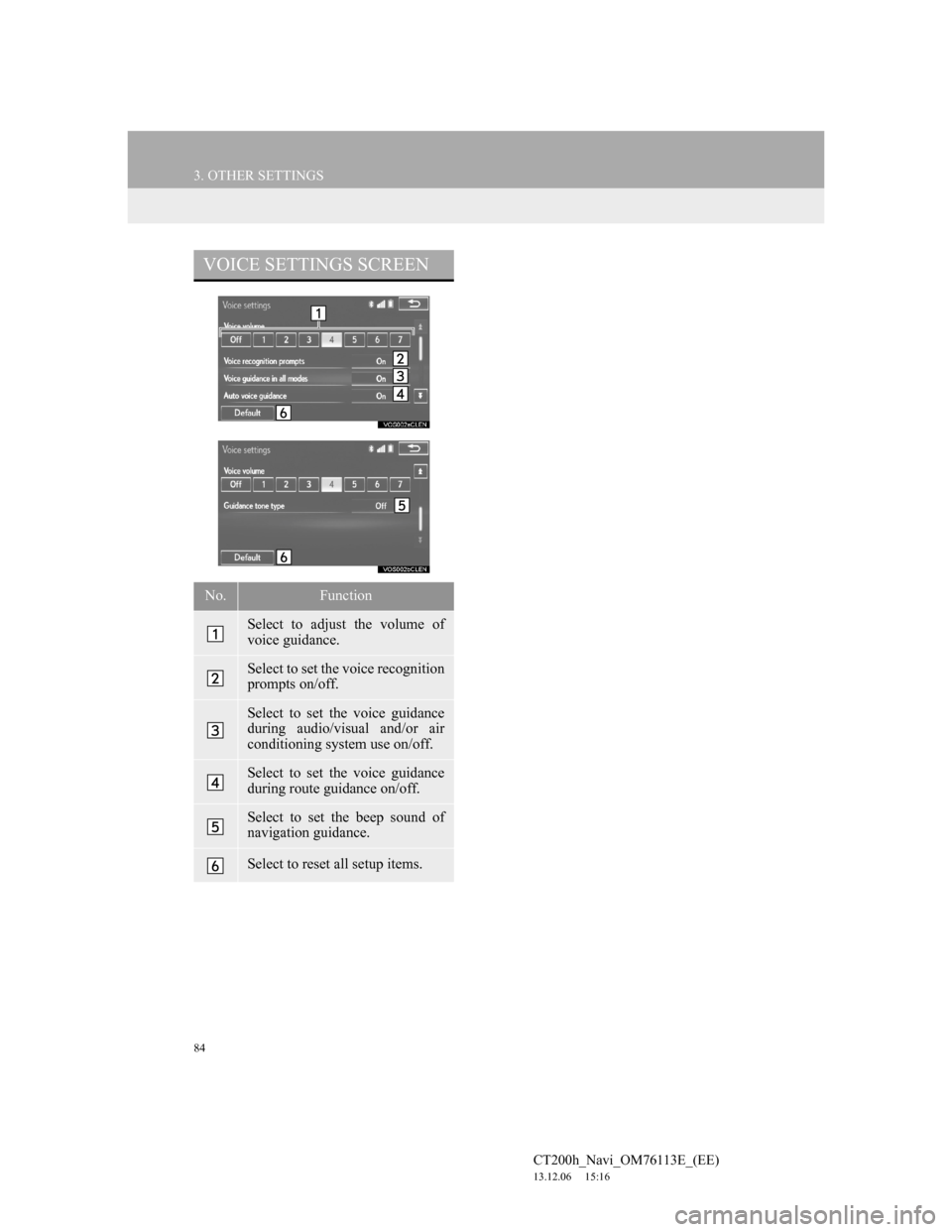
84
3. OTHER SETTINGS
CT200h_Navi_OM76113E_(EE)
13.12.06 15:16
VOICE SETTINGS SCREEN
No.Function
Select to adjust the volume of
voice guidance.
Select to set the voice recognition
prompts on/off.
Select to set the voice guidance
during audio/visual and/or air
conditioning system use on/off.
Select to set the voice guidance
during route guidance on/off.
Select to set the beep sound of
navigation guidance.
Select to reset all setup items.
Page 86 of 410
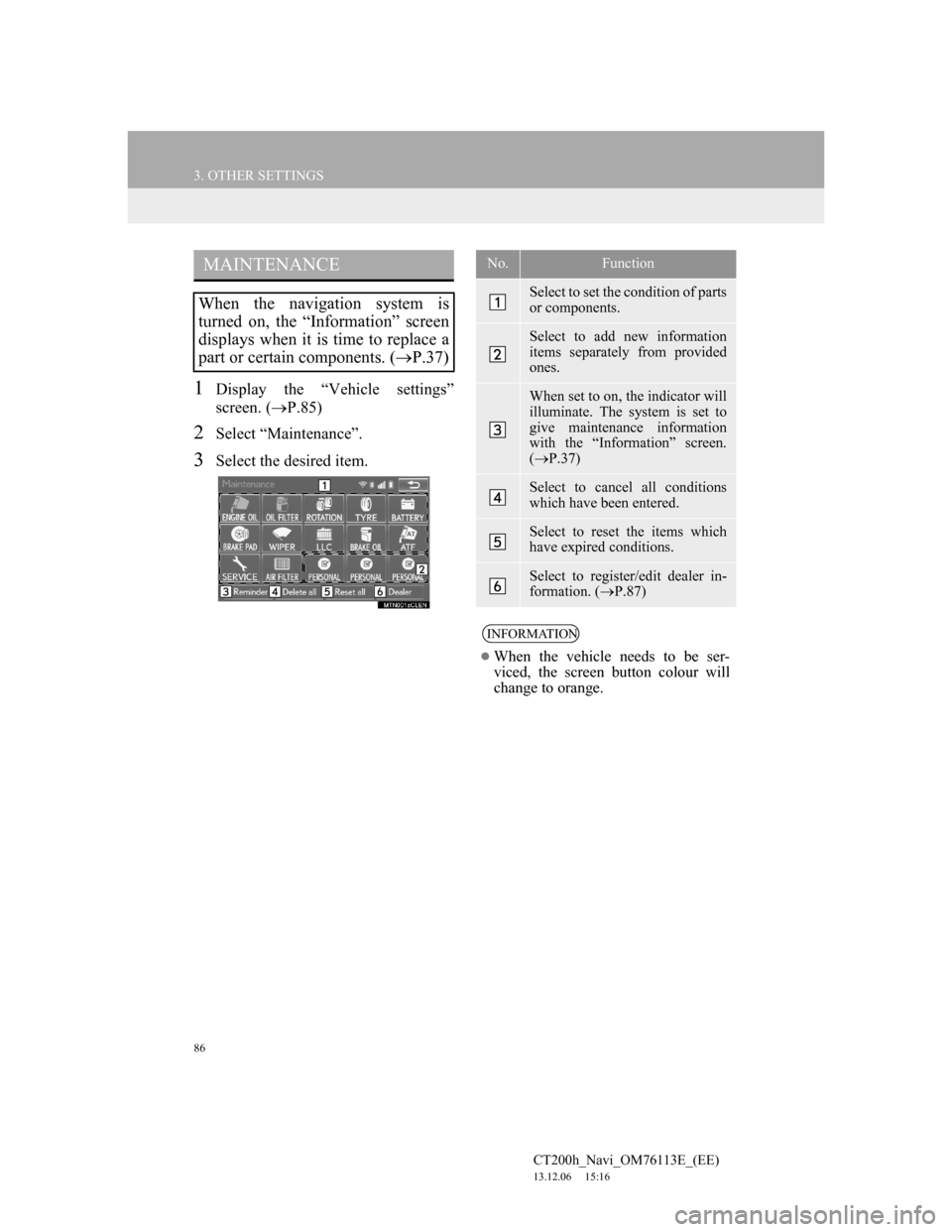
86
3. OTHER SETTINGS
CT200h_Navi_OM76113E_(EE)
13.12.06 15:16
1Display the “Vehicle settings”
screen. (P.85)
2Select “Maintenance”.
3Select the desired item.
MAINTENANCE
When the navigation system is
turned on, the “Information” screen
displays when it is time to replace a
part or certain components. (P.37)
No.Function
Select to set the condition of parts
or components.
Select to add new information
items separately from provided
ones.
When set to on, the indicator will
illuminate. The system is set to
give maintenance information
with the “Information” screen.
(P.37)
Select to cancel all conditions
which have been entered.
Select to reset the items which
have expired conditions.
Select to register/edit dealer in-
formation. (P.87)
INFORMATION
When the vehicle needs to be ser-
viced, the screen button colour will
change to orange.
Page 89 of 410
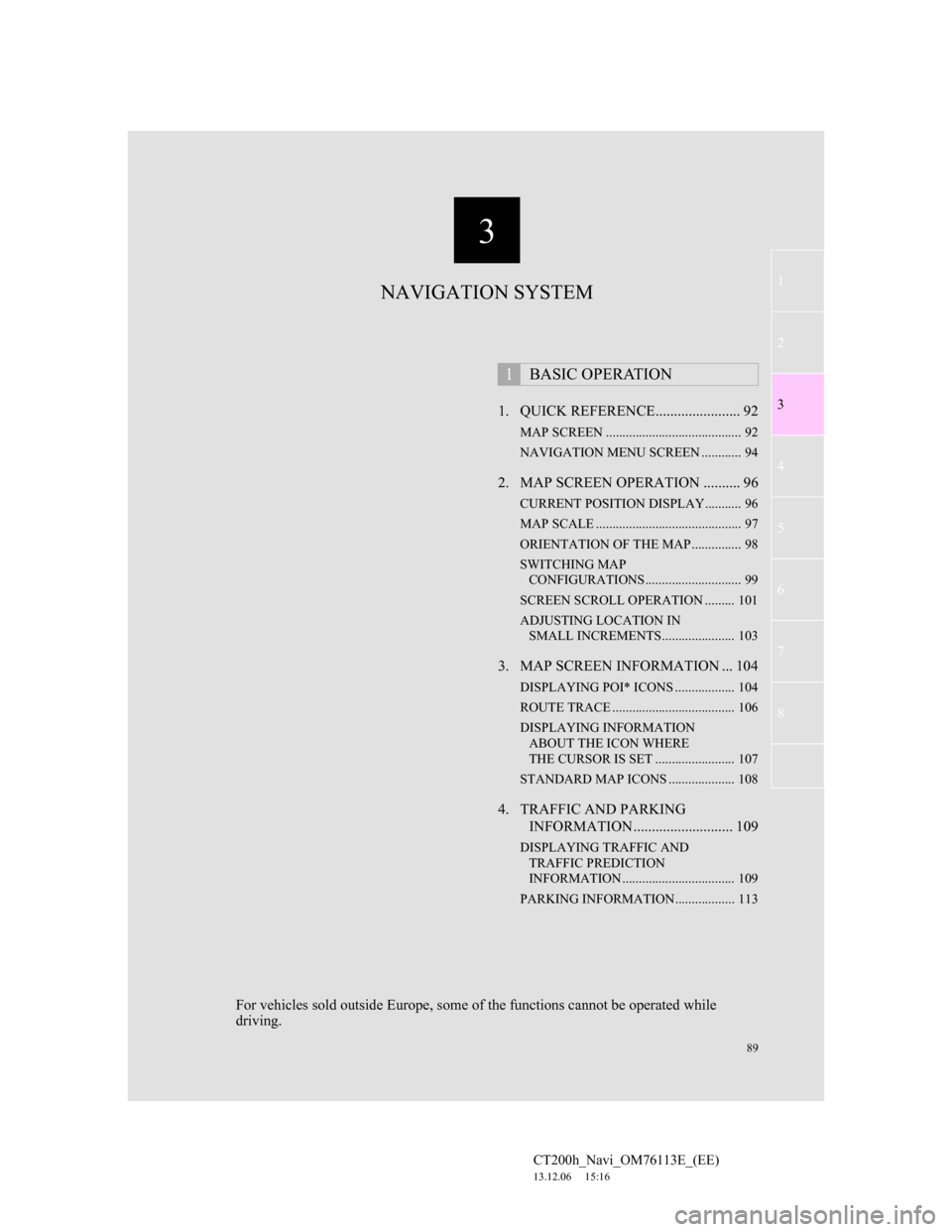
3
89
1
2
3
4
5
6
7
CT200h_Navi_OM76113E_(EE)
13.12.06 15:16
8
1. QUICK REFERENCE....................... 92
MAP SCREEN ......................................... 92
NAVIGATION MENU SCREEN ............ 94
2. MAP SCREEN OPERATION .......... 96
CURRENT POSITION DISPLAY........... 96
MAP SCALE ............................................ 97
ORIENTATION OF THE MAP ............... 98
SWITCHING MAP
CONFIGURATIONS............................. 99
SCREEN SCROLL OPERATION ......... 101
ADJUSTING LOCATION IN
SMALL INCREMENTS...................... 103
3. MAP SCREEN INFORMATION ... 104
DISPLAYING POI* ICONS .................. 104
ROUTE TRACE ..................................... 106
DISPLAYING INFORMATION
ABOUT THE ICON WHERE
THE CURSOR IS SET ........................ 107
STANDARD MAP ICONS .................... 108
4. TRAFFIC AND PARKING
INFORMATION ........................... 109
DISPLAYING TRAFFIC AND
TRAFFIC PREDICTION
INFORMATION .................................. 109
PARKING INFORMATION.................. 113
1BASIC OPERATION
NAVIGATION SYSTEM
For vehicles sold outside Europe, some of the functions cannot be operated while
driving.
Page 91 of 410
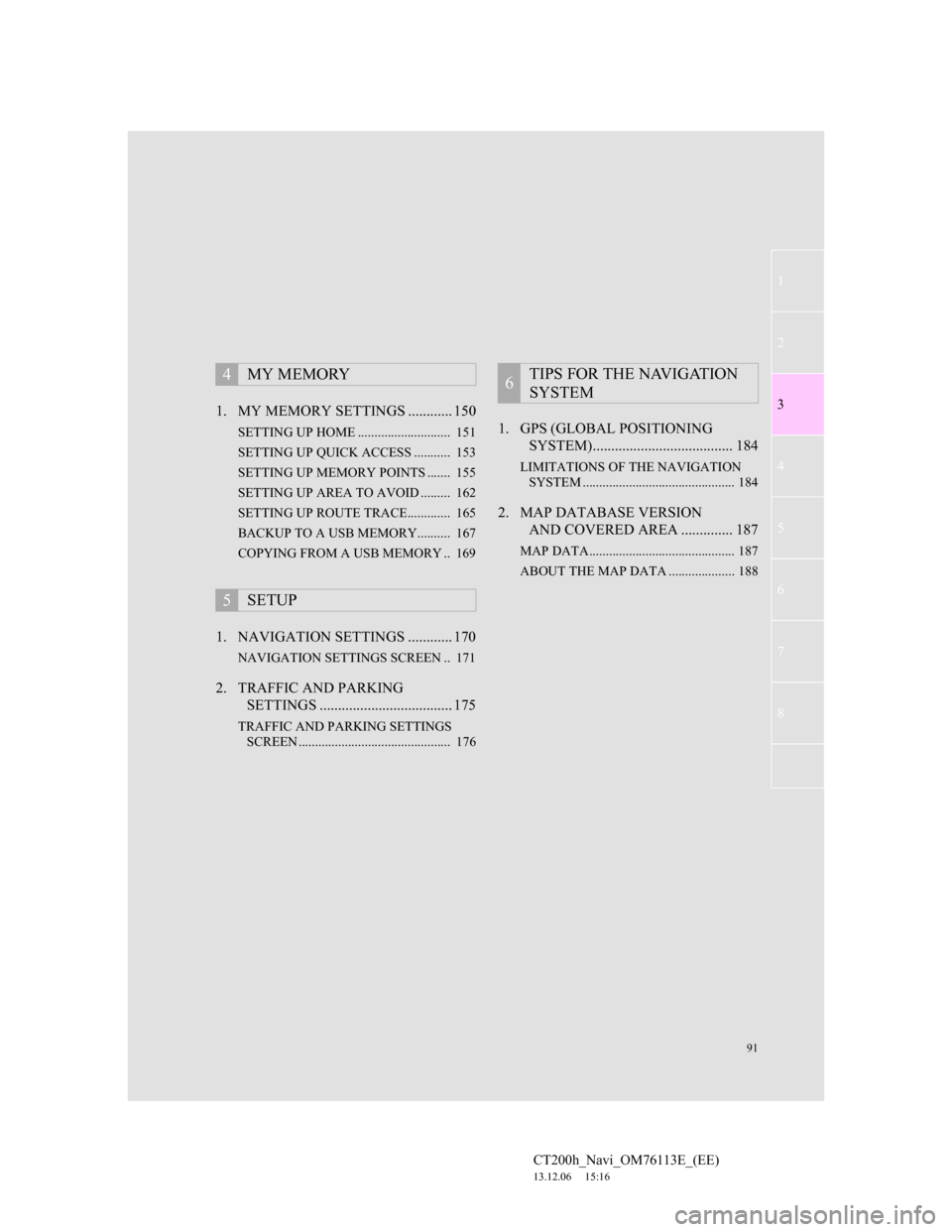
91
1
2
3
4
5
6
7
CT200h_Navi_OM76113E_(EE)
13.12.06 15:16
8
1. MY MEMORY SETTINGS ............ 150
SETTING UP HOME ............................ 151
SETTING UP QUICK ACCESS ........... 153
SETTING UP MEMORY POINTS ....... 155
SETTING UP AREA TO AVOID ......... 162
SETTING UP ROUTE TRACE............. 165
BACKUP TO A USB MEMORY.......... 167
COPYING FROM A USB MEMORY .. 169
1. NAVIGATION SETTINGS ............ 170
NAVIGATION SETTINGS SCREEN .. 171
2. TRAFFIC AND PARKING
SETTINGS .................................... 175
TRAFFIC AND PARKING SETTINGS
SCREEN .............................................. 176
1. GPS (GLOBAL POSITIONING
SYSTEM)...................................... 184
LIMITATIONS OF THE NAVIGATION
SYSTEM .............................................. 184
2. MAP DATABASE VERSION
AND COVERED AREA .............. 187
MAP DATA............................................ 187
ABOUT THE MAP DATA .................... 188
4MY MEMORY
5SETUP
6TIPS FOR THE NAVIGATION
SYSTEM
Page 92 of 410
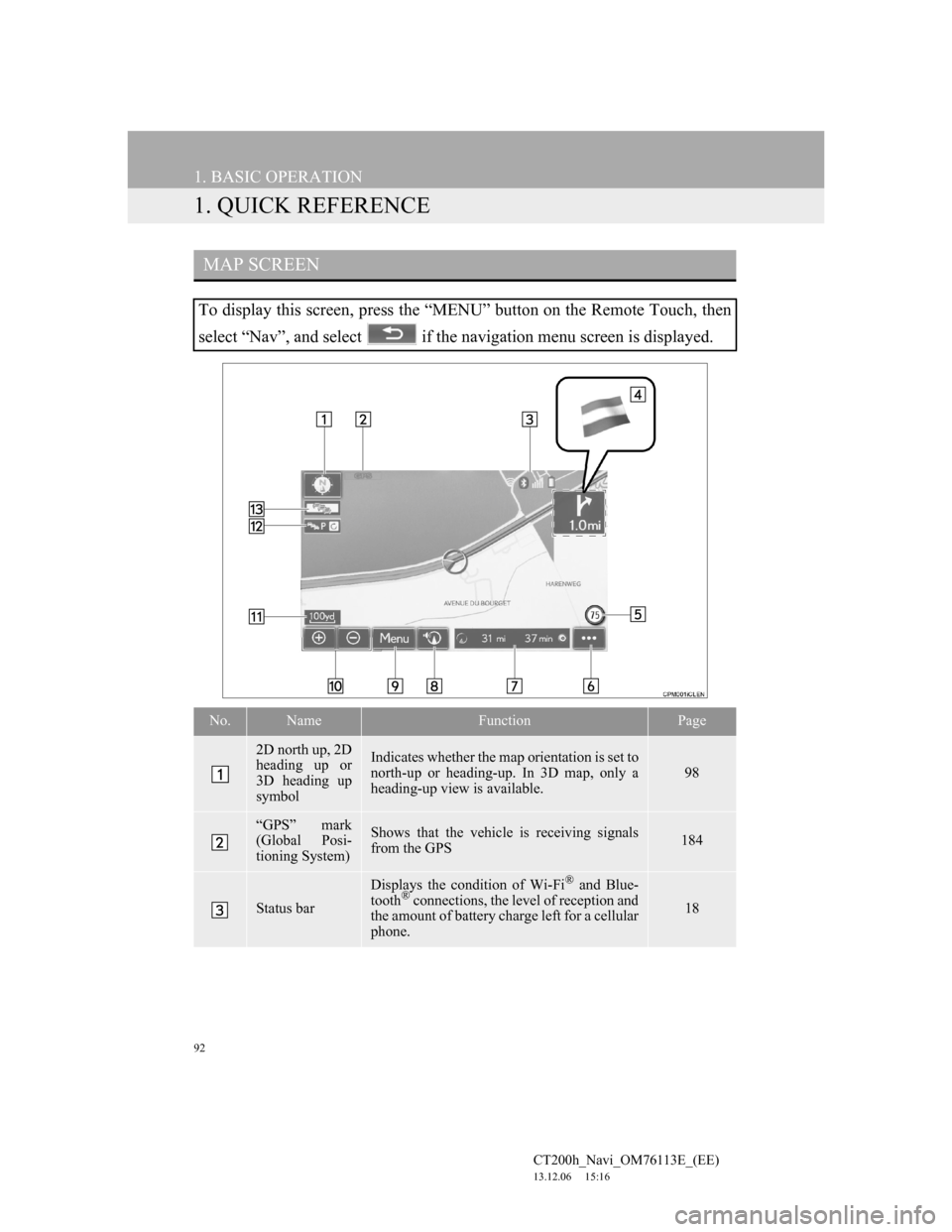
92
CT200h_Navi_OM76113E_(EE)
13.12.06 15:16
1. BASIC OPERATION
1. QUICK REFERENCE
MAP SCREEN
To display this screen, press the “MENU” button on the Remote Touch, then
select “Nav”, and select if the navigation menu screen is displayed.
No.NameFunctionPage
2D north up, 2D
heading up or
3D heading up
symbolIndicates whether the map orientation is set to
north-up or heading-up. In 3D map, only a
heading-up view is available.
98
“GPS” mark
(Global Posi-
tioning System)Shows that the vehicle is receiving signals
from the GPS184
Status bar
Displays the condition of Wi-Fi® and Blue-
tooth® connections, the level of reception and
the amount of battery charge left for a cellular
phone.18