Lexus ES300h 2014 Navigation Manual
Manufacturer: LEXUS, Model Year: 2014, Model line: ES300h, Model: Lexus ES300h 2014Pages: 424, PDF Size: 16.46 MB
Page 101 of 424

100
2. ROUTE GUIDANCE
ES350/300h_Navi_OM33A66U_(U)13.07.11 10:10
1Select “Route” .
2Select “Overview” .
3The entire route from the current posi-
tion to the destination is displayed.
1Select or to skip to the next page
of the list of roads. Select and hold or
to scroll through the list of roads.
: This mark indicates the direction in which
you should turn at the intersection.
“Map” : The selected point is displayed on
the map screen.
ROUTE OVERVIEW
No.Function
Select to display a list of the turns re-
quired to reach the destination.
Select to start guidance.
TURN LIST
INFORMATION
●
However, not all road names in the route
may appear on the list. If a road changes
its name without requiring a turn (such as
on a street that runs through 2 or more
cities), the name change will not appear
on the list. The street names will be dis-
played in order from the starting point,
along with the distance to the next turn.
Page 102 of 424

101
2. ROUTE GUIDANCE
ES350/300h_Navi_OM33A66U_(U)13.07.11 10:10
3
NAVIGATION SYSTEM
1Select “Route” .
2Select “Preferences” .
3Select “Preferred” , “Short” or “Alter-
nate” and select “OK”.
4The entire route from the starting point
to the destination is displayed.
“OK” : Select to start guidance.
1Select “Route” .
ROUTE PREFERENCE
TO SELECT ROUTE TYPE
The Preferred, Short or Alternative
route can be selected.
“Edit Route” : Select to change a route.
(See page 89.)
TO SELECT ROUTE FEATURES
A number of choices are available when
setting the conditions the system uses to
determine the route to the destination.
Page 103 of 424

102
2. ROUTE GUIDANCE
ES350/300h_Navi_OM33A66U_(U)13.07.11 10:10
2Select “Preferences” to display condi-
tions that can be selected when the sys-
tem determines the route to the
destination.
3Select the desired route preferences.
�z The system will avoid using routes that
include items whose indicators are off.
4After selecting the de sired route prefer-
ence, select “OK”.
1Select “Route” .
2Select “Preferences” .
3Select “Start from Adjacent Road” .
STARTING ROUTE FROM
ADJACENT ROAD
The route guidance can be started from
an adjacent road.
(e.g. When route guidance is set on the
freeway, but the vehicle is driven parallel
along the freeway.)
INFORMATION
●
When there is no adjacent road, this
screen button will not be displayed.
Page 104 of 424

103
2. ROUTE GUIDANCE
ES350/300h_Navi_OM33A66U_(U)13.07.11 10:10
3
NAVIGATION SYSTEM
1Select “Route” .
2Select “Pause Guidance” .
�zThe screen will return to the current posi-
tion map without route guidance.
1Select “Route” .
2Select “Resume Guidance”.
�zThe map screen, with the current position
displayed, will be returned to.
PAUSING AND RESUMING
GUIDANCE
TO PAUSE GUIDANCE
INFORMATION
●
Withou t rou te guidance, “Pause Guid-
ance” cannot be used.
TO RESUME GUIDANCE
Page 105 of 424

104
2. ROUTE GUIDANCE
ES350/300h_Navi_OM33A66U_(U)13.07.11 10:10
1Select “Show on Map” .
2Select “Select POI” to display a partic-
ular type of POI icon on the screen.
�z When the POI icons to be displayed on the
map screen have already been set,
“Change POI” is displayed. �z
A screen with a limited choice of POIs will
be displayed. (To change the displayed POI
list, see page 129.)
1Select the desired POI category to dis-
play POI location icons on the map
screen.
�zBy selecting the desired POI category and
then selecting “OK”, the selected POI
icons are displayed on the map screen.
�z To turn off the POI icons on the map
screen, select “Clear ”.
“Other POIs” : Select to display other POIs
categories if the desired POIs cannot be
found on the limited choice screen.
“Find Local POI” : Select to search for the
nearest POIs. Then select one of the cate-
gories. The system will list the points within
20 miles (32 km). (See page 105.)
2Select “Other POIs” on the “Select POI
Icons” screen.
�z When a POI category is selected from
either the limited list or the complete list,
the icons of those locations will be dis-
played on the map screen.
SHOW ON MAP
DISPLAY POI ICONS
POI icons such as gas stations and res-
taurants can be displayed on the map
screen. Their location can also be set as
a destination and used for route guid-
ance.
SELECTING POI ICONS TO BE
DISPLAYED
Up to 5 categories of icons can be dis-
played on the map screen.
Page 106 of 424

105
2. ROUTE GUIDANCE
ES350/300h_Navi_OM33A66U_(U)13.07.11 10:10
3
NAVIGATION SYSTEM
3Select the desired POI categories.
�zThe selected category’s icon will appear on
the top left of the screen.
�z By selecting the desired POI category and
then selecting “OK”, the selected POI
icons are displayed on the map screen.
�z If the desired POI category is not on the
screen, select “List All Categories” to list
all POI categories.
�z Select the desired POI categories from the
list.
• The selected category icon appears on
the top left of the screen.
• By selecting the desired POI category and then selecting “OK”, the selected
POI icons are displayed on the map
screen.
• To return to the POI category selection screen, select “More”.
1Select “Find Local POI” .
2Select the screen button of the desired
POI.
�zThe selected POIs are displayed on the
map screen.
“Near...” : Select to search for POIs near the
current position or along the route.
TO DISPLAY THE LOCAL POI
LIST
Points of Interest that are within
20 miles (32 km) of the current position
will be listed from among the selected
categories.
Page 107 of 424

106
2. ROUTE GUIDANCE
ES350/300h_Navi_OM33A66U_(U)13.07.11 10:10
1Directly select the desired POI icon to
set it as a destination.
�zThe map will shift so that the icon is cen-
tered on the screen and overlaps with the
cursor . At this time, the distance from
the current position is displayed on the
screen. The distance shown is measured as
a straight line from the current position to
the POI.
2When the desired POI overlaps with the
cursor, select “Enter ” .
�zThe screen changes and displays the map
location of the sele cted destination and
route preference. (See “STARTING
ROUTE GUIDANCE” on page 87.)
1Select “Show on Map” .
2Select “POI Icons” .
�zThe “POI Icons” indicator is dimmed.
�z The map screen will be displayed with the
POI icons hidden.
�z To display the POI icons again, select “POI
Icons” on the “Show on Map” screen.
No.Function
Select to display the list of POIs near
the current position.
Select to display the list of POIs
along the route.
TO SET A POI AS A
DESTINATION
One of the Point of Interest icons can be
selected on the map screen as a destina-
tion and can be used for route guidance.
TO HIDE POI ICONS
Page 108 of 424

107
2. ROUTE GUIDANCE
ES350/300h_Navi_OM33A66U_(U)13.07.11 10:10
3
NAVIGATION SYSTEM
1Select “Show on Map” .
2Select “Route Trace” .
�zThe “Route Trace” indicator is highlighted.
1Select “Show on Map” .
2Select “Route Trace” .
�zSelecting “Yes” stops recording and the
route trace remains displayed on the
screen.
�z Selecting “No” stops recording and the
route trace is erased.
ROUTE TRACE
Up to 124 miles (200 km) of the trav-
eled route can be stored and retraced
on the display.
INFORMATION
●
This feature is available when the map
scale is more than 30 miles (50 km).
TO START RECORDING THE
ROUTE TRACE
TO STOP RECORDING THE
ROUTE TRACE
Page 109 of 424

108
ES350/300h_Navi_OM33A66U_(U)13.07.11 10:10
3. ADDRESS BOOK
1. NAVIGATION SETTINGS
1Press the “MENU” button on the
Remote Touch.
2Select “Setup” .
3Select “Navigation” .
4Select the desired items to be set.
�zOn this screen, the following operations
can be performed:
Points or areas on the map can be regis-
tered.
The registered points can be used on the
“Destination” screen. (See “DESTINA-
TION SEARCH BY HOME” on page
69, and “DESTINATION SEARCH BY
“Address Book”” on page 81.)
Registered areas to avoid, will be avoid-
ed when the system searches for a route.
No.FunctionPage
Select to set home.109
Select to set preset destina-
tions.111
Select to set the address
book.114
Select to set areas to avoid.119
Select to delete previous
destinations.124
Select to set detailed navi-
gation settings.125
Page 110 of 424
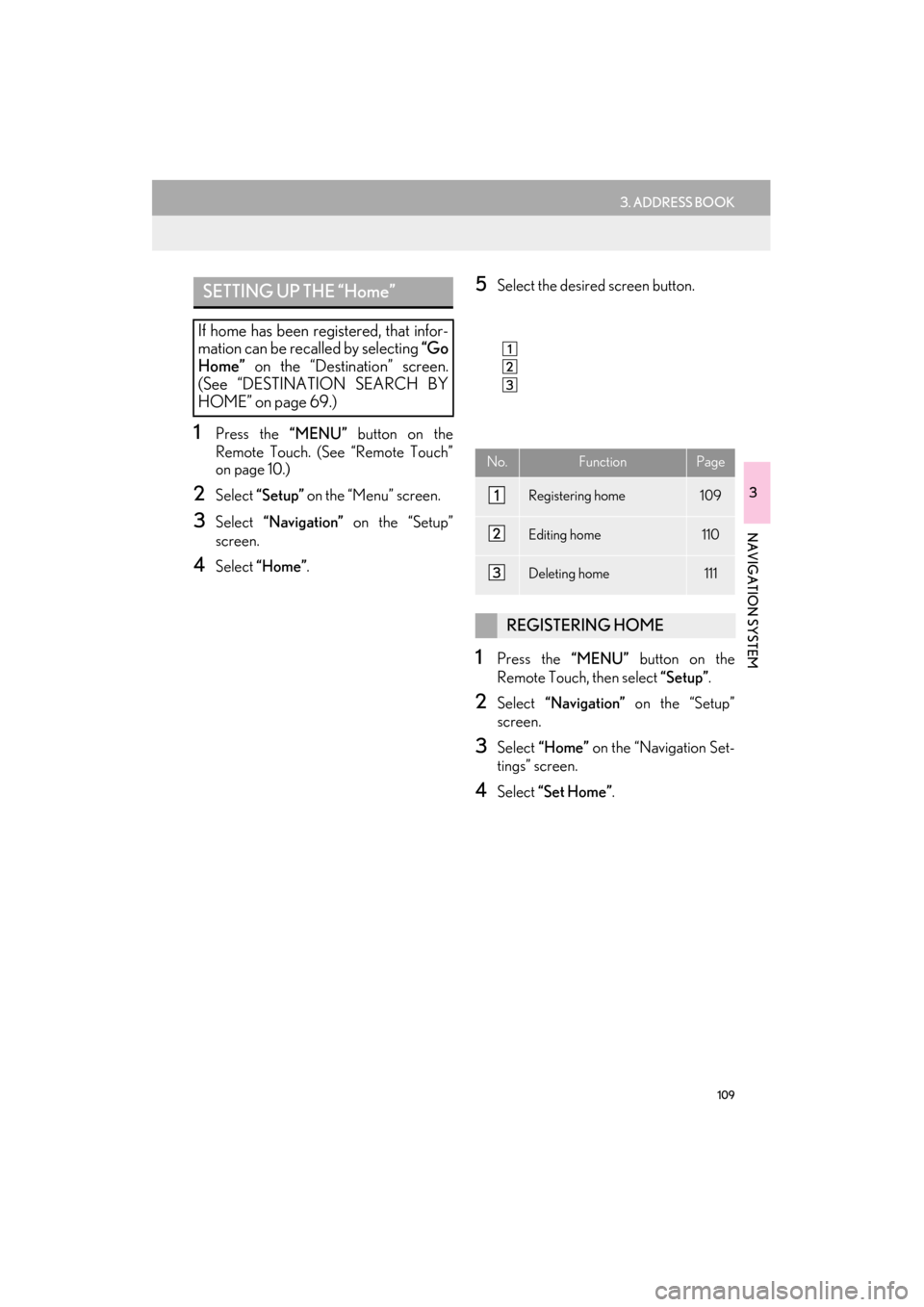
109
3. ADDRESS BOOK
ES350/300h_Navi_OM33A66U_(U)13.07.11 10:10
3
NAVIGATION SYSTEM
1Press the “MENU” button on the
Remote Touch. (See “Remote Touch”
on page 10.)
2Select “Setup” on the “Menu” screen.
3Select “Navigation” on the “Setup”
screen.
4Select “Home” .
5Select the desired screen button.
1Press the “MENU” button on the
Remote Touch, then select “Setup”.
2Select “Navigation” on the “Setup”
screen.
3Select “Home” on the “Navigation Set-
tings” screen.
4Select “Set Home” .
SETTING UP THE “Home”
If home has been registered, that infor-
mation can be recalled by selecting “Go
Home” on the “Destination” screen.
(See “DESTINATION SEARCH BY
HOME” on page 69.)
No.FunctionPage
Registering home109
Editing home110
Deleting home111
REGISTERING HOME