Lexus ES300h 2014 Navigation Manual
Manufacturer: LEXUS, Model Year: 2014, Model line: ES300h, Model: Lexus ES300h 2014Pages: 424, PDF Size: 16.46 MB
Page 81 of 424
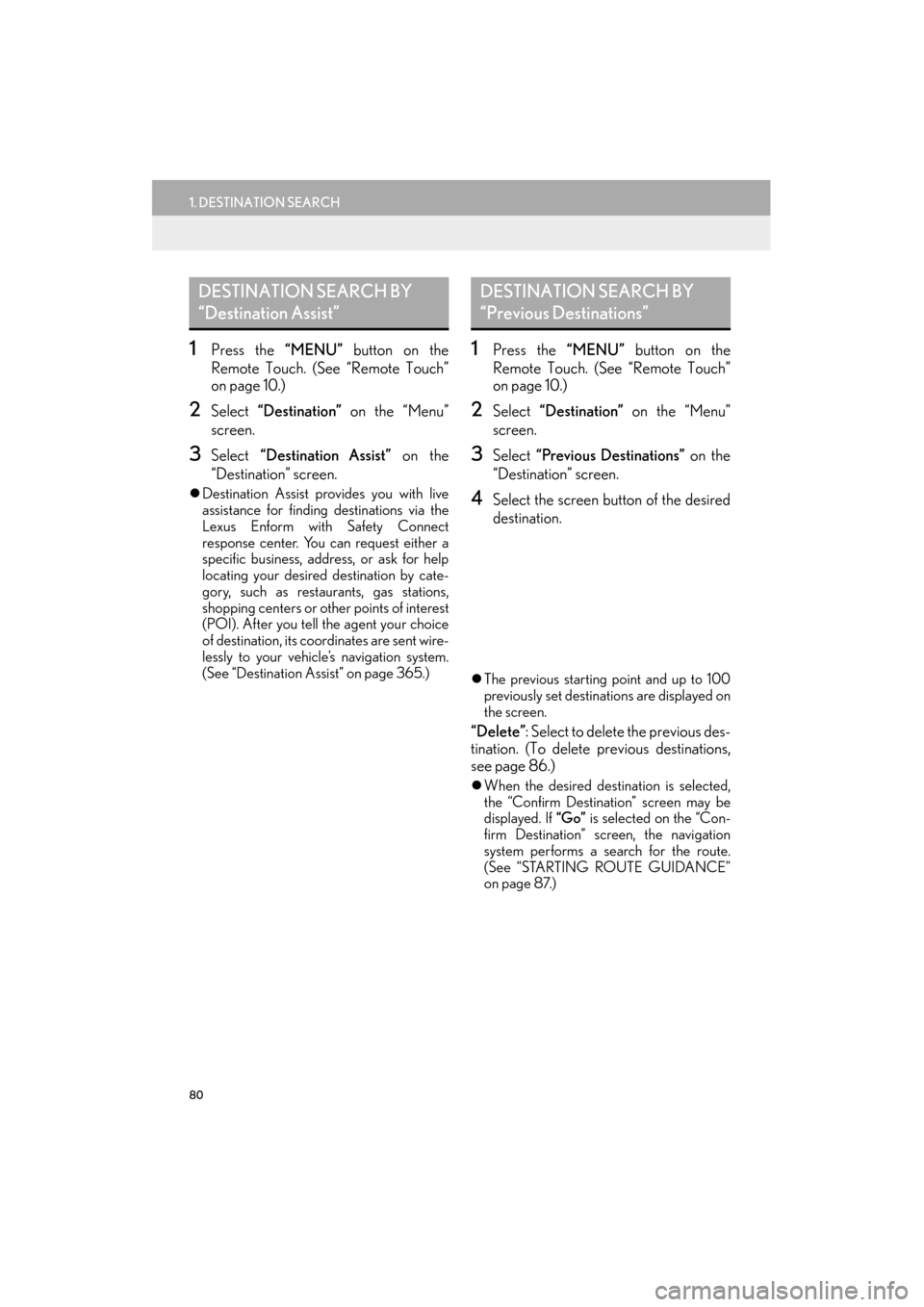
80
1. DESTINATION SEARCH
ES350/300h_Navi_OM33A66U_(U)13.07.11 10:10
1Press the “MENU” button on the
Remote Touch. (See “Remote Touch”
on page 10.)
2Select “Destination” on the “Menu”
screen.
3Select “Destination Assist” on the
“Destination” screen.
�z Destination Assist provides you with live
assistance for finding destinations via the
Lexus Enform with Safety Connect
response center. You can request either a
specific business, address, or ask for help
locating your desired destination by cate-
gory, such as restaurants, gas stations,
shopping centers or ot her points of interest
(POI). After you tell the agent your choice
of destination, its coor dinates are sent wire-
lessly to your vehicle’s navigation system.
(See “Destination Assist” on page 365.)
1Press the “MENU” button on the
Remote Touch. (See “Remote Touch”
on page 10.)
2Select “Destination” on the “Menu”
screen.
3Select “Previous Destinations” on the
“Destination” screen.
4Select the screen button of the desired
destination.
�z The previous starting point and up to 100
previously set destinations are displayed on
the screen.
“Delete”: Select to delete the previous des-
tination. (To delete previous destinations,
see page 86.)
�zWhen the desired destination is selected,
the “Confirm Destination” screen may be
displayed. If “Go” is selected on the “Con-
firm Destination” screen, the navigation
system performs a search for the route.
(See “STARTING ROUTE GUIDANCE”
on page 87.)
DESTINATION SEARCH BY
“Destination Assist”DESTINATION SEARCH BY
“Previous Destinations”
Page 82 of 424
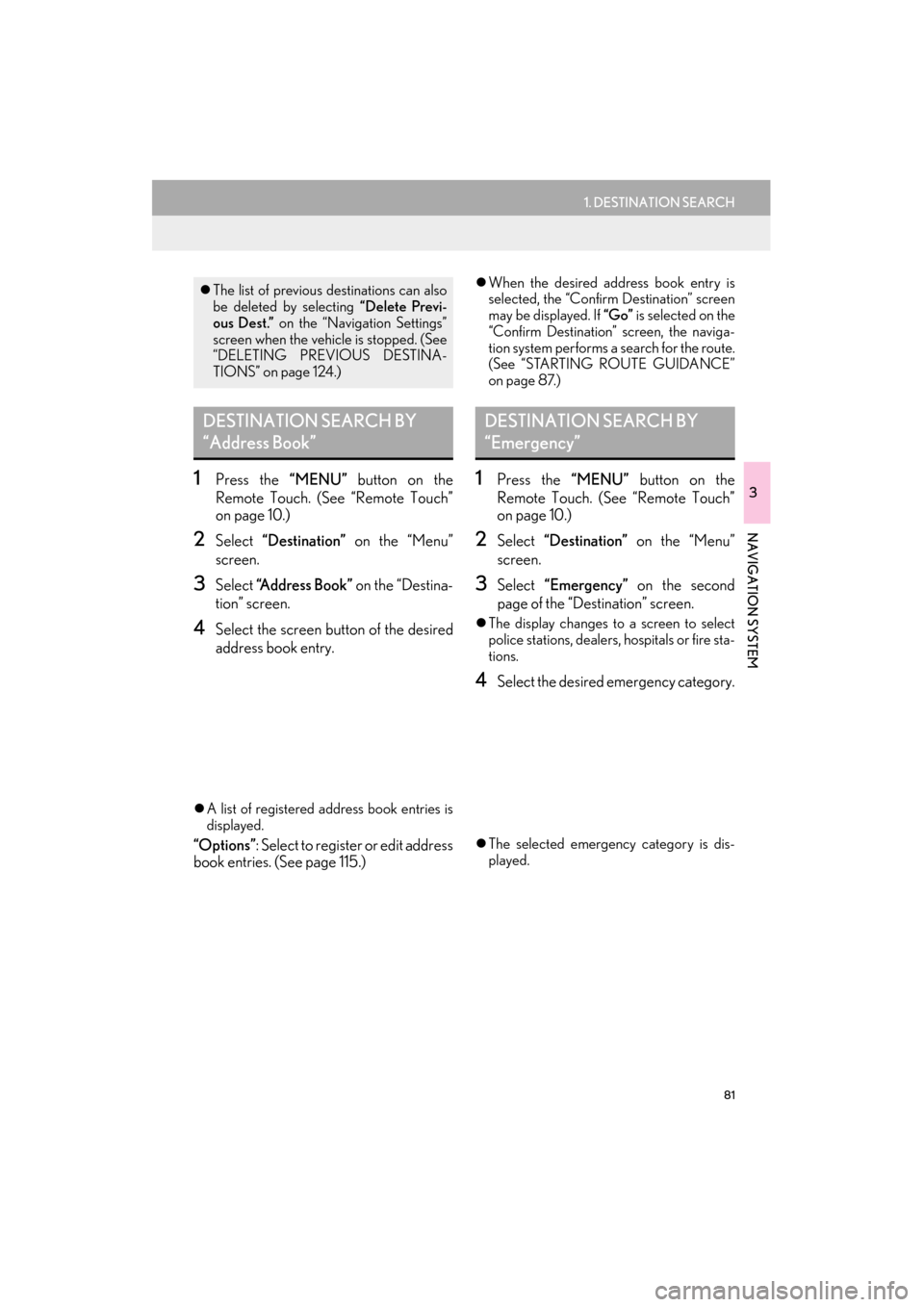
81
1. DESTINATION SEARCH
3
NAVIGATION SYSTEM
ES350/300h_Navi_OM33A66U_(U)13.07.11 10:10
1Press the “MENU” button on the
Remote Touch. (See “Remote Touch”
on page 10.)
2Select “Destination” on the “Menu”
screen.
3Select “Address Book” on the “Destina-
tion” screen.
4Select the screen button of the desired
address book entry.
�z A list of registered address book entries is
displayed.
“Options” : Select to register or edit address
book entries. (See page 115.)
�z When the desired address book entry is
selected, the “Confirm Destination” screen
may be displayed. If “Go” is selected on the
“Confirm Destination” screen, the naviga-
tion system performs a search for the route.
(See “STARTING ROUTE GUIDANCE”
on page 87.)
1Press the “MENU” button on the
Remote Touch. (See “Remote Touch”
on page 10.)
2Select “Destination” on the “Menu”
screen.
3Select “Emergency” on the second
page of the “Des tination” screen.
�zThe display changes to a screen to select
police stations, dealers, hospitals or fire sta-
tions.
4Select the desired emergency category.
�z The selected emergency category is dis-
played.
�zThe list of previous destinations can also
be deleted by selecting “Delete Previ-
ous Dest.” on the “Navigation Settings”
screen when the vehicle is stopped. (See
“DELETING PREVIOUS DESTINA-
TIONS” on page 124.)
DESTINATION SEARCH BY
“Address Book”DESTINATION SEARCH BY
“Emergency”
Page 83 of 424

82
1. DESTINATION SEARCH
ES350/300h_Navi_OM33A66U_(U)13.07.11 10:10
5Select the screen button of the desired
destination.
�zWhen the desired dest ination is selected,
the “Confirm Destination” screen may be
displayed. If “Go” is selected on the “Con-
firm Destination” screen, the navigation
system performs a search for the route.
(See “STARTING ROUTE GUIDANCE”
on page 87.)
1Press the “MENU” button on the
Remote Touch. (See “Remote Touch”
on page 10.)
2Select “Destination” on the “Menu”
screen.
3Select “Intersection & Freeway” on the
second page of the “Destination”
screen.
4Select the desired method.
INFORMATION
●
The navigation system does not guide in
areas where route guidance is unavail-
able. (See page 140.)
●The emergency function can be used
even while driving.
●While driving, only the currently dis-
played items and the items on the next
page can be viewed.
DESTINATION SEARCH BY
“Intersection & Freeway”
There are 2 methods to search a desti-
nation by Intersection & Freeway:
(a) Search by intersection
(b) Search by freeway
Page 84 of 424

83
1. DESTINATION SEARCH
3
NAVIGATION SYSTEM
ES350/300h_Navi_OM33A66U_(U)13.07.11 10:10
1Press the “MENU” button on the
Remote Touch, then select
“Destination” .
2Select “Intersection & Freeway” on the
second page of the “Destination”
screen.
3Select “Intersection” on the “Intersec-
tion & Freeway” screen.
4Input the name of th e first intersecting
street which is located near the destina-
tion to be set, and select “OK”.
5Select the screen button of the desired
item.
6Input the name of the second intersect-
ing street.
7Select the screen button of the desired
item.
�zWhen the desired item is selected, the
“Confirm Destination” screen may be dis-
played. If “Go” is selected on the “Confirm
Destination” screen, the navigation system
performs a search for the route. (See
“STARTING ROUTE GUIDANCE” on
page 87.)
SEARCH BY “Intersection”
INFORMATION
●
If the same 2 streets cross at more than 1
intersection, the screen changes and dis-
plays the menu to select the city name
where the streets intersect. Select the
city, and the map location of the selected
destination and the route preference.
(See “STARTING ROUTE GUID-
ANCE” on page 87.)
Page 85 of 424

84
1. DESTINATION SEARCH
ES350/300h_Navi_OM33A66U_(U)13.07.11 10:10
1Press the “MENU” button on the
Remote Touch, then select
“Destination” .
2Select “Intersection & Freeway” on the
second page of the “Destination”
screen.
3Select “Freeway Entrance / Exit” on
the “Intersection & Freeway” screen.
4Input a freeway name.
5Select the screen button of the desired
freeway.
6Select “Entrance” or “Exit” .
7Input a freeway entrance or exit name,
and select “OK”.
8Select the screen button of the desired
entrance or exit name.
�zWhen the desired entrance or exit is
selected, the “Confirm Destination” screen
may be displayed. If “Go” is selected on the
“Confirm Destination” screen, the naviga-
tion system performs a search for the route.
(See “STARTING ROUTE GUIDANCE”
on page 87.)
SEARCH BY “Freeway
Entrance / Exit”
INFORMATION
●
Be sure to use the complete name of the
freeway or highway, including the
hyphen, when entering the destination.
Freeways and interstates use an “I”
(I-405). US highways use the state desig-
nation before the number (CA-118).
Page 86 of 424

85
1. DESTINATION SEARCH
3
NAVIGATION SYSTEM
ES350/300h_Navi_OM33A66U_(U)13.07.11 10:10
1Press the “MENU” button on the
Remote Touch. (See “Remote Touch”
on page 10.)
2Select “Destination” on the “Menu”
screen.
3Select “Map” on the second page of the
“Destination” screen.
4Scroll the map to the desired point.
5Select “Go to ” .
�zThe navigation system performs a search
for the route. (See “STARTING ROUTE
GUIDANCE” on page 87.)
1Press the “MENU” button on the
Remote Touch. (See “Remote Touch”
on page 10.)
2Select “Destination” on the “Menu”
screen.
3Select “Coordinates” on the second
page of the “Des tination” screen.
4Input the latitude and the longitude.
5After inputting the latitude and longi-
tude, select “OK”.
�zWhen the desired screen button is
selected, the “Confirm Destination” screen
may be displayed. If “Go” is selected on the
“Confirm Destination” screen, the naviga-
tion system performs a search for the route.
(See “STARTING ROUTE GUIDANCE”
on page 87.)
DESTINATION SEARCH BY
“Map”
INFORMATION
●
Guidance starts if “OK” is selected even
while driving. However, the cursor cannot
be moved.
DESTINATION SEARCH BY
“Coordinates”
Page 87 of 424

86
1. DESTINATION SEARCH
ES350/300h_Navi_OM33A66U_(U)13.07.11 10:10
1Press the “MENU” button on the
Remote Touch. (See “Remote Touch”
on page 10.)
2Select “Destination” on the “Menu”
screen.
3Select “Del.Dest.” on the “Destination”
screen.
�z When more than 1 destination is set, a list
will be displayed on the screen.
4Select the destination to be deleted.
“Delete All” : Select to delete all destina-
tions on the list.
5Select “Yes” to delete the destination(s).
�zA message appears to confirm the request
to delete.
�z If “Yes” is selected, th e data cannot be
recovered. If more than 1 destination has
been set, the system will recalculate the
route(s) to the set destination(s) as neces-
sary.
�z If “No” is selected, the previous screen will
be displayed.
DELETING SET
DESTINATIONS
A set destination can be deleted.
�zSet destinations can also be deleted by
selecting “Route”. (See “DELETING
DESTINATIONS” on page 98.)
Page 88 of 424
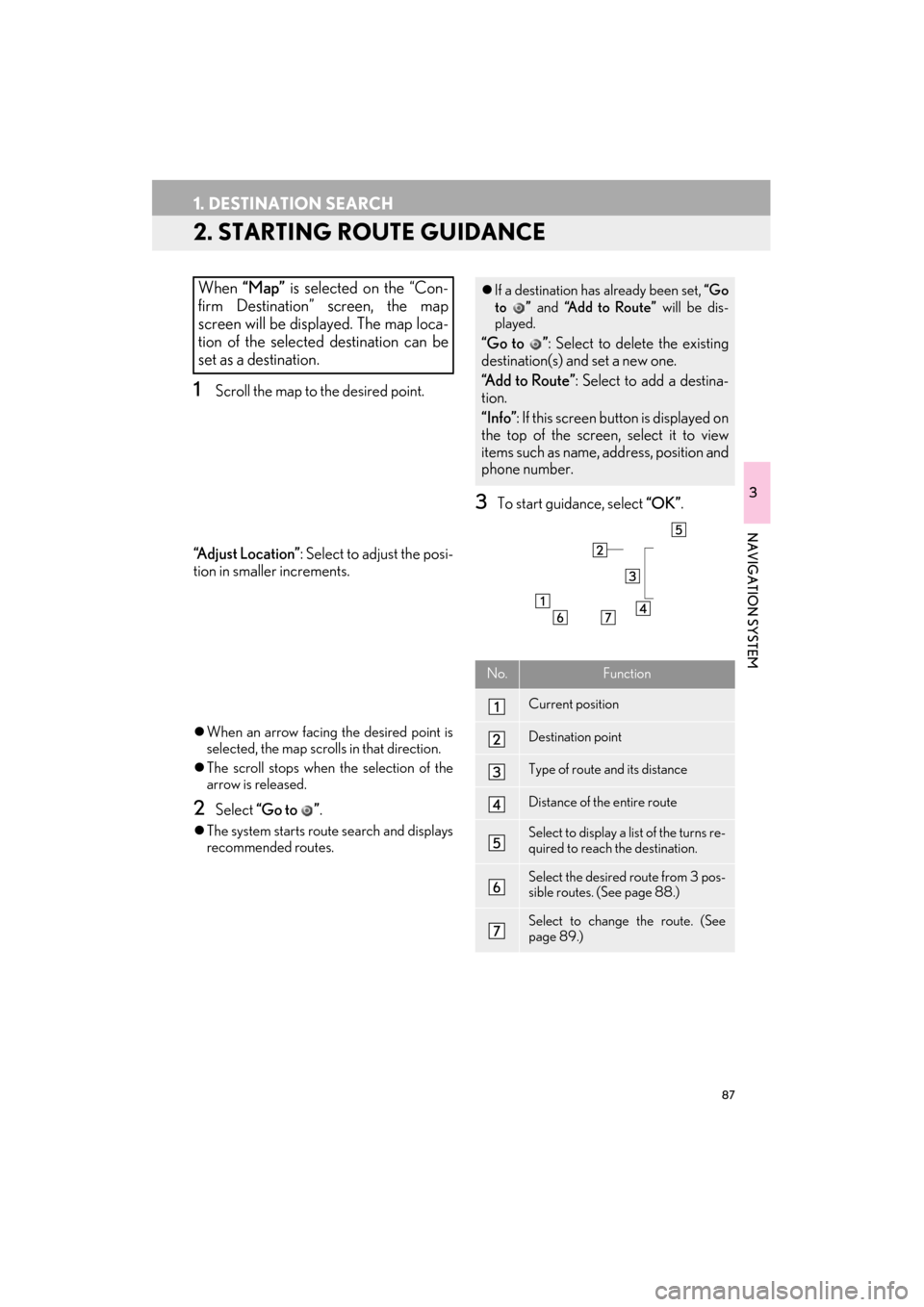
87
1. DESTINATION SEARCH
ES350/300h_Navi_OM33A66U_(U)13.07.11 10:10
3
NAVIGATION SYSTEM
2. STARTING ROUTE GUIDANCE
1Scroll the map to the desired point.
“A d j u s t L o c a t i o n ” : Select to adjust the posi-
tion in smaller increments.
�z When an arrow facing the desired point is
selected, the map scrolls in that direction.
�z The scroll stops when the selection of the
arrow is released.
2Select “Go to ” .
�zThe system starts route search and displays
recommended routes.
3To start guidance, select “OK”.
When “Map” is selected on the “Con-
firm Destination” screen, the map
screen will be displayed. The map loca-
tion of the selected destination can be
set as a destination.�z If a destination has already been set, “Go
to ” and “A d d t o R o u t e ” will be dis-
played.
“Go to ” : Select to delete the existing
destination(s) and set a new one.
“Add to Route” : Select to add a destina-
tion.
“Info” : If this screen button is displayed on
the top of the screen, select it to view
items such as name, address, position and
phone number.
No.Function
Current position
Destination point
Type of route and its distance
Distance of the entire route
Select to display a list of the turns re-
quired to reach the destination.
Select the desired route from 3 pos-
sible routes. (See page 88.)
Select to change the route. (See
page 89.)
Page 89 of 424

88
1. DESTINATION SEARCH
ES350/300h_Navi_OM33A66U_(U)13.07.11 10:10
1Select “3 Routes” .
2Select “Preferred” , “Alternate” or
“Short” .
�zGuidance can be paused or resumed.
(See “PAUSING AND RESUMING
GUIDANCE” on page 103.)
�z If “OK” is selected until a beep sounds,
demo mode will start. Press the “MAP/
VOICE” button on the Remote Touch to
end demo mode.
CAUTION
●Be sure to obey traffic regulations and
keep road conditions in mind while driv-
ing. If a traffic sign on the road has been
changed, the route guidance may not
indicate such changed information.
INFORMATION
●
The route for returning may not be the
same as that for going.
●The route guidance to the destination
may not be the shortest route nor a route
without traffic congestion.
●Route guidance may not be available if
there is no road data for the specified
location.
●When setting the destination on a map
with a scale larger than 0.5 miles (800
m), the map scale changes to 0.5 miles
(800 m) automatically. If this occurs, set
the destination again.
●If a destination that is not located on a
road is set, the vehicle will be guided to
the point on a road nearest to the destina-
tion. The road nearest to the point
selected is set as the destination.
3 ROUTES SELECTION
No.Function
Select to display the recommended
route.
Select to display the alternative
route.
Select to display the route that is the
shortest distance to the set destina-
tion.
Select to display the information
shown below about each of the 3
routes.
Page 90 of 424

89
1. DESTINATION SEARCH
3
NAVIGATION SYSTEM
ES350/300h_Navi_OM33A66U_(U)13.07.11 10:10
1Select “Edit Route” .
2This screen is displayed.
No.Function
Time necessary for the entire trip
Distance of the entire trip
Toll road
Freeway
Ferry
EDIT ROUTE
Conditions for the route to the destina-
tion can be set again.
No.FunctionPage
Select to add destinations.97
Select to delete destina-
tions. 98
Select to reorder destina-
tions. 97
Select to display the choic-
es available when setting
the conditions the system
uses to determine the route
to the destination.
101
INFORMATION
●
Even if the “Freeways” indicator is
dimmed, the route cannot avoid including
a freeway in some cases. (See page 101.)
●If the calculated route includes a trip by
ferry, the route guidance shows a sea
route. After you travel by ferry, the cur-
rent position may be incorrect. Upon
reception of GPS signals, it is automati-
cally corrected.