Lexus ES300h 2014 Navigation Manual
Manufacturer: LEXUS, Model Year: 2014, Model line: ES300h, Model: Lexus ES300h 2014Pages: 424, PDF Size: 16.46 MB
Page 51 of 424
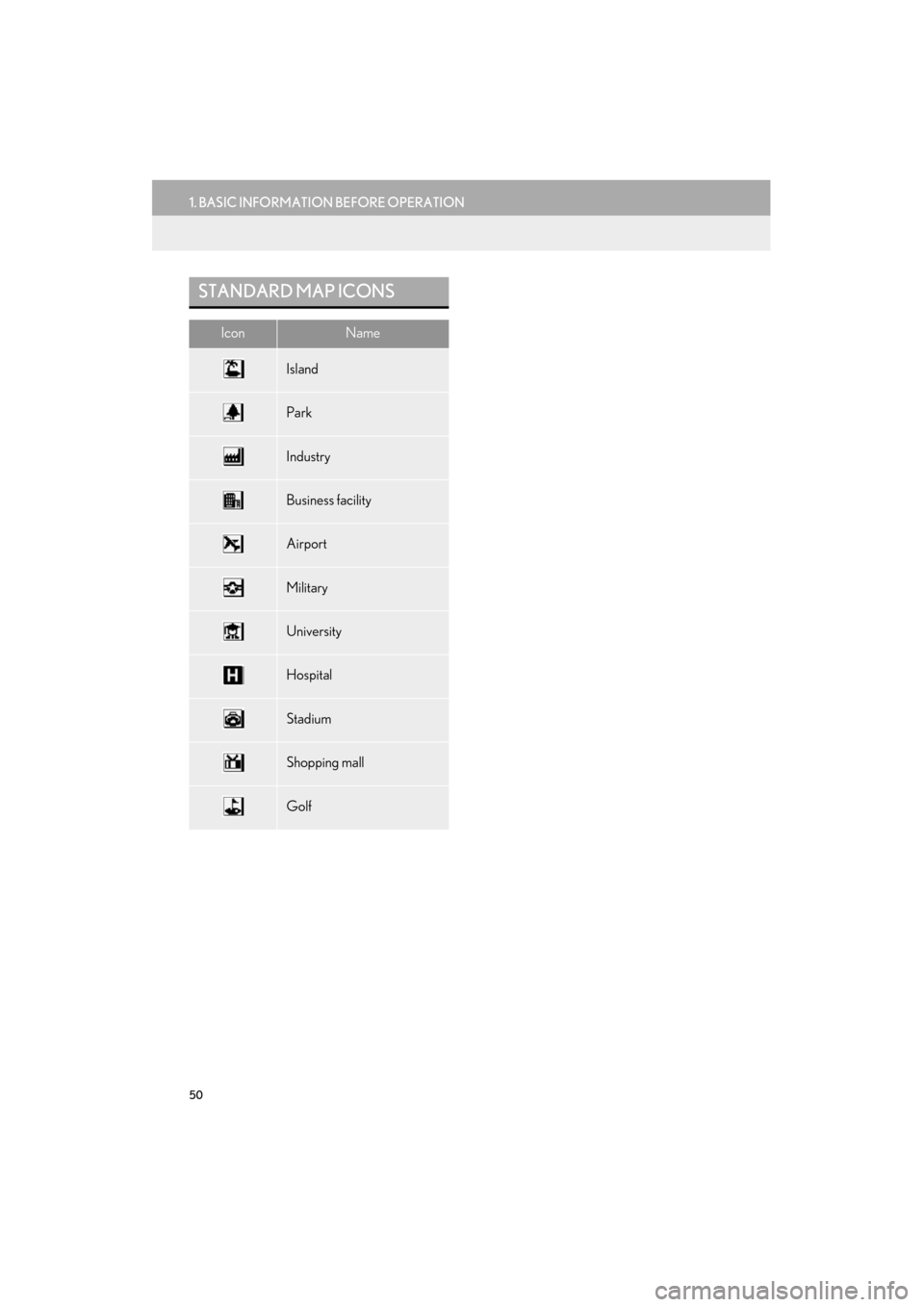
50
1. BASIC INFORMATION BEFORE OPERATION
ES350/300h_Navi_OM33A66U_(U)13.07.11 10:10
STANDARD MAP ICONS
IconName
Island
Park
Industry
Business facility
Airport
Military
University
Hospital
Stadium
Shopping mall
Golf
Page 52 of 424
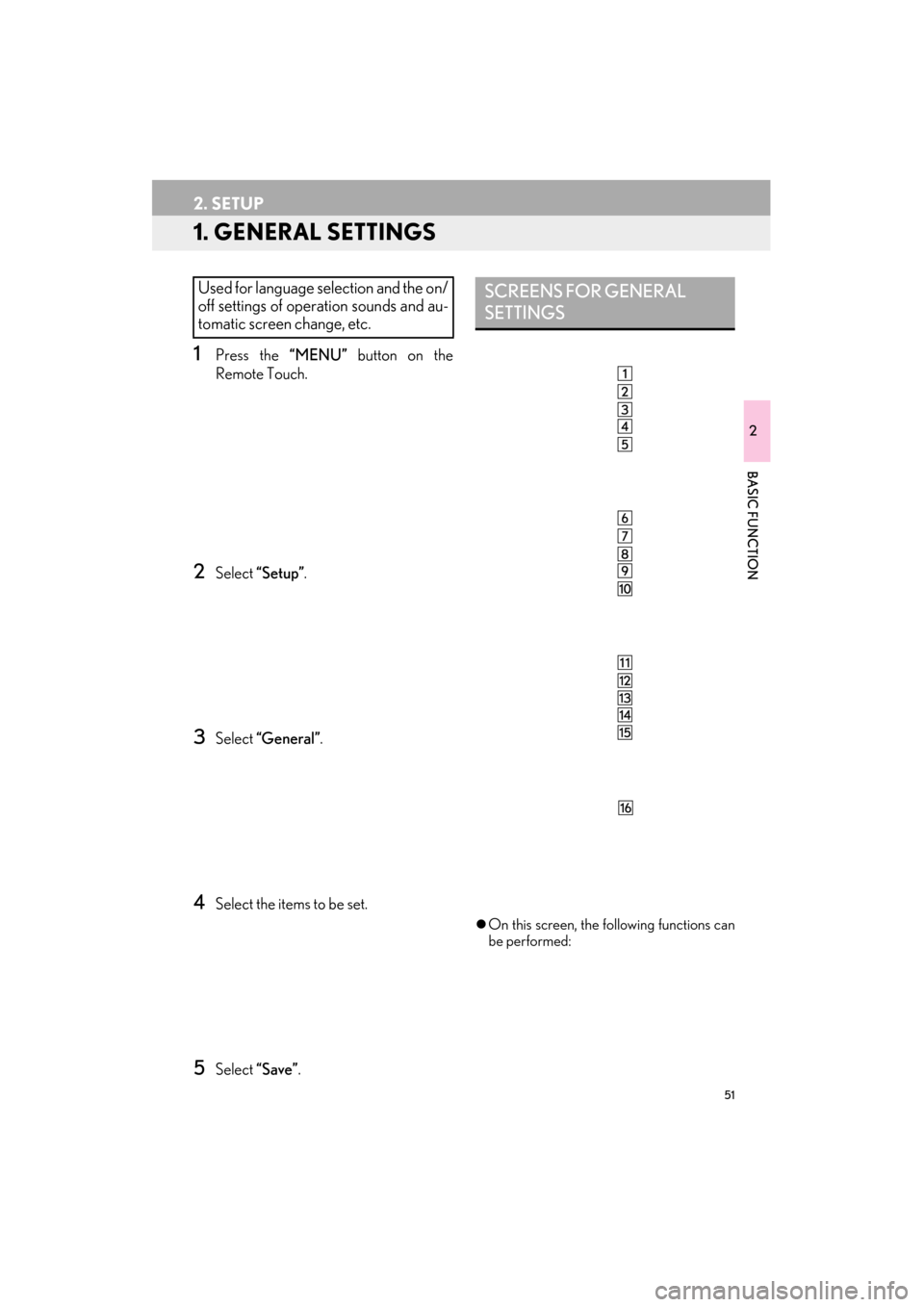
51
ES350/300h_Navi_OM33A66U_(U)13.07.11 10:10
2
BASIC FUNCTION
2. SETUP
1. GENERAL SETTINGS
1Press the “MENU” button on the
Remote Touch.
2Select “Setup” .
3Select “General” .
4Select the items to be set.
5Select “Save”.
�zOn this screen, the following functions can
be performed:
Used for language selection and the on/
off settings of operation sounds and au-
tomatic screen change, etc.SCREENS FOR GENERAL
SETTINGS
Page 53 of 424
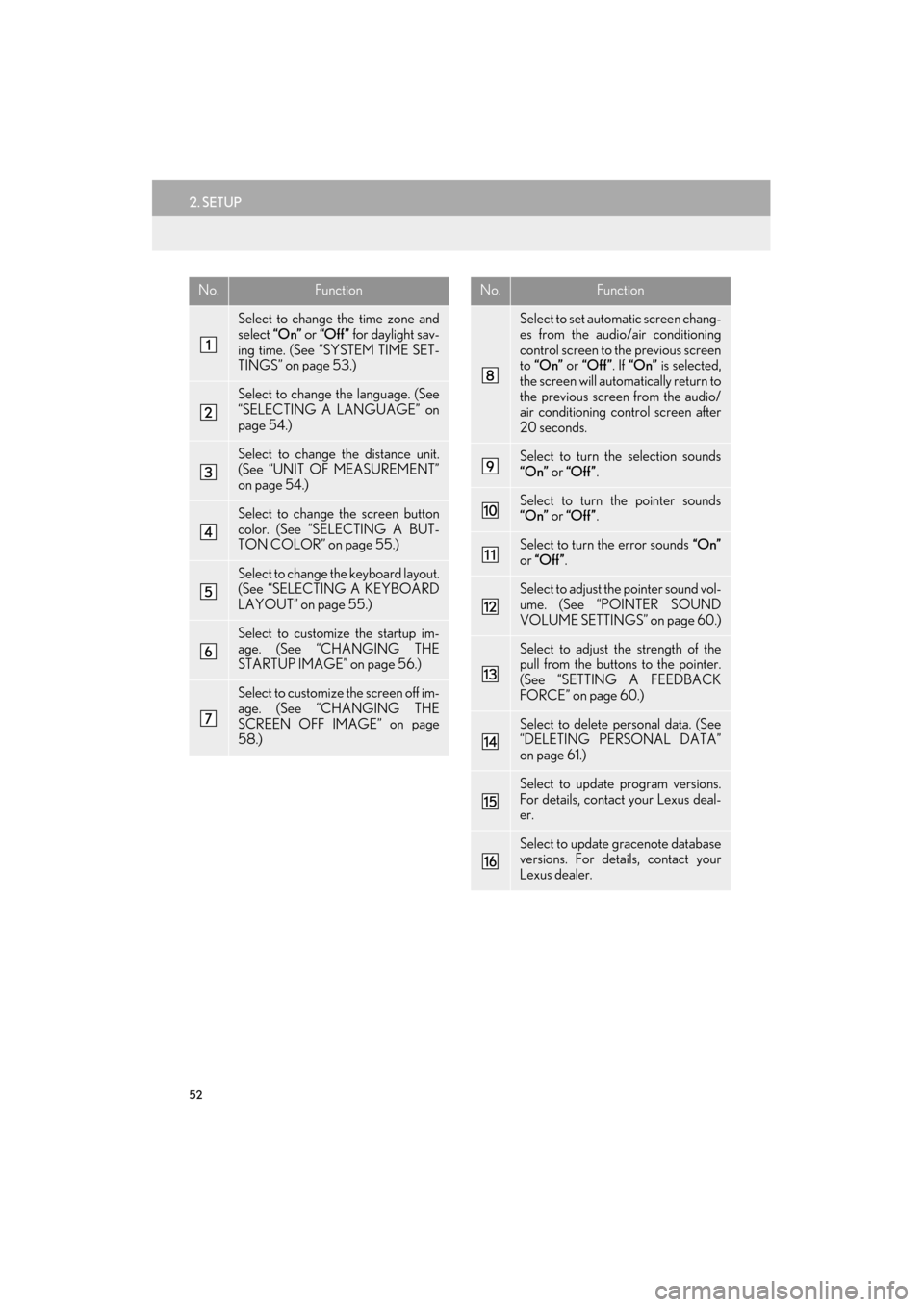
52
2. SETUP
ES350/300h_Navi_OM33A66U_(U)13.07.11 10:10
No.Function
Select to change the time zone and
select “On” or “Off” for daylight sav-
ing time. (See “SYSTEM TIME SET-
TINGS” on page 53.)
Select to change the language. (See
“SELECTING A LANGUAGE” on
page 54.)
Select to change the distance unit.
(See “UNIT OF MEASUREMENT”
on page 54.)
Select to change the screen button
color. (See “SELECTING A BUT-
TON COLOR” on page 55.)
Select to change th e keyboard layout.
(See “SELECTING A KEYBOARD
LAYOUT” on page 55.)
Select to customize the startup im-
age. (See “CHANGING THE
STARTUP IMAGE” on page 56.)
Select to customize the screen off im-
age. (See “CHANGING THE
SCREEN OFF IMAGE” on page
58.)
Select to set automatic screen chang-
es from the audio/air conditioning
control screen to the previous screen
to “On” or “Off” . If “On” is selected,
the screen will automatically return to
the previous screen from the audio/
air conditioning control screen after
20 seconds.
Select to turn the selection sounds
“On” or “Off” .
Select to turn the pointer sounds
“On” or “Off” .
Select to turn the error sounds “On”
or “Off” .
Select to adjust the pointer sound vol-
ume. (See “POINTER SOUND
VOLUME SETTINGS” on page 60.)
Select to adjust th e strength of the
pull from the buttons to the pointer.
(See “SETTING A FEEDBACK
FORCE” on page 60.)
Select to delete personal data. (See
“DELETING PERSONAL DATA”
on page 61.)
Select to update program versions.
For details, contact your Lexus deal-
er.
Select to update gracenote database
versions. For details, contact your
Lexus dealer.
No.Function
Page 54 of 424
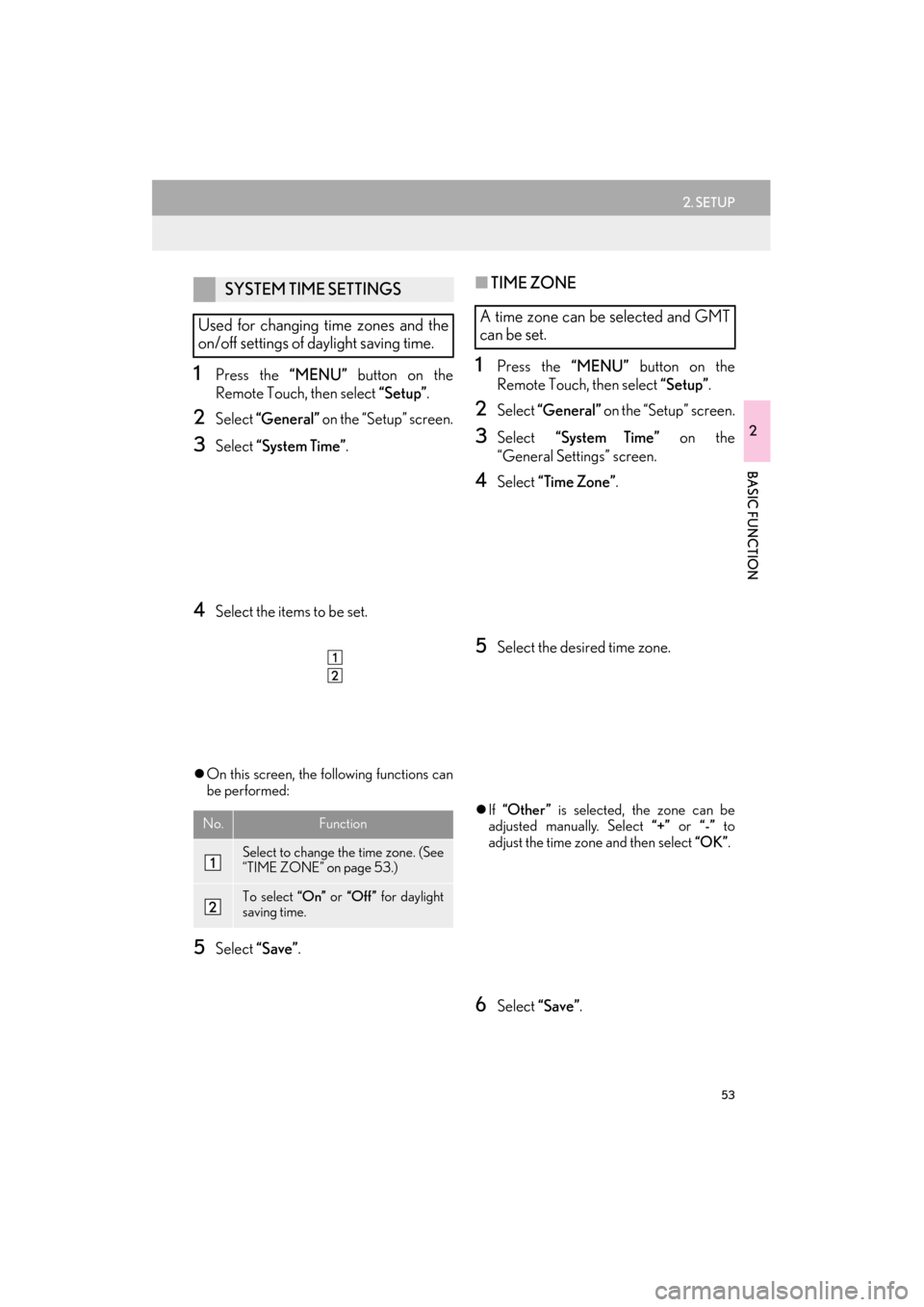
53
2. SETUP
ES350/300h_Navi_OM33A66U_(U)13.07.11 10:10
2
BASIC FUNCTION
1Press the “MENU” button on the
Remote Touch, then select “Setup”.
2Select “General” on the “Setup” screen.
3Select “System Time” .
4Select the items to be set.
�zOn this screen, the following functions can
be performed:
5Select “Save”.
■TIME ZONE
1Press the “MENU” button on the
Remote Touch, then select “Setup”.
2Select “General” on the “Setup” screen.
3Select “System Time” on the
“General Settings” screen.
4Select “Time Zone” .
5Select the desired time zone.
�zIf “Other ” is selected, the zone can be
adjusted manually. Select “+” or “-” to
adjust the time zone and then select “OK”.
6Select “Save”.
SYSTEM TIME SETTINGS
Used for changing time zones and the
on/off settings of daylight saving time.
No.Function
Select to change the time zone. (See
“TIME ZONE” on page 53.)
To select “On” or “Off” for daylight
saving time.
A time zone can be selected and GMT
can be set.
Page 55 of 424
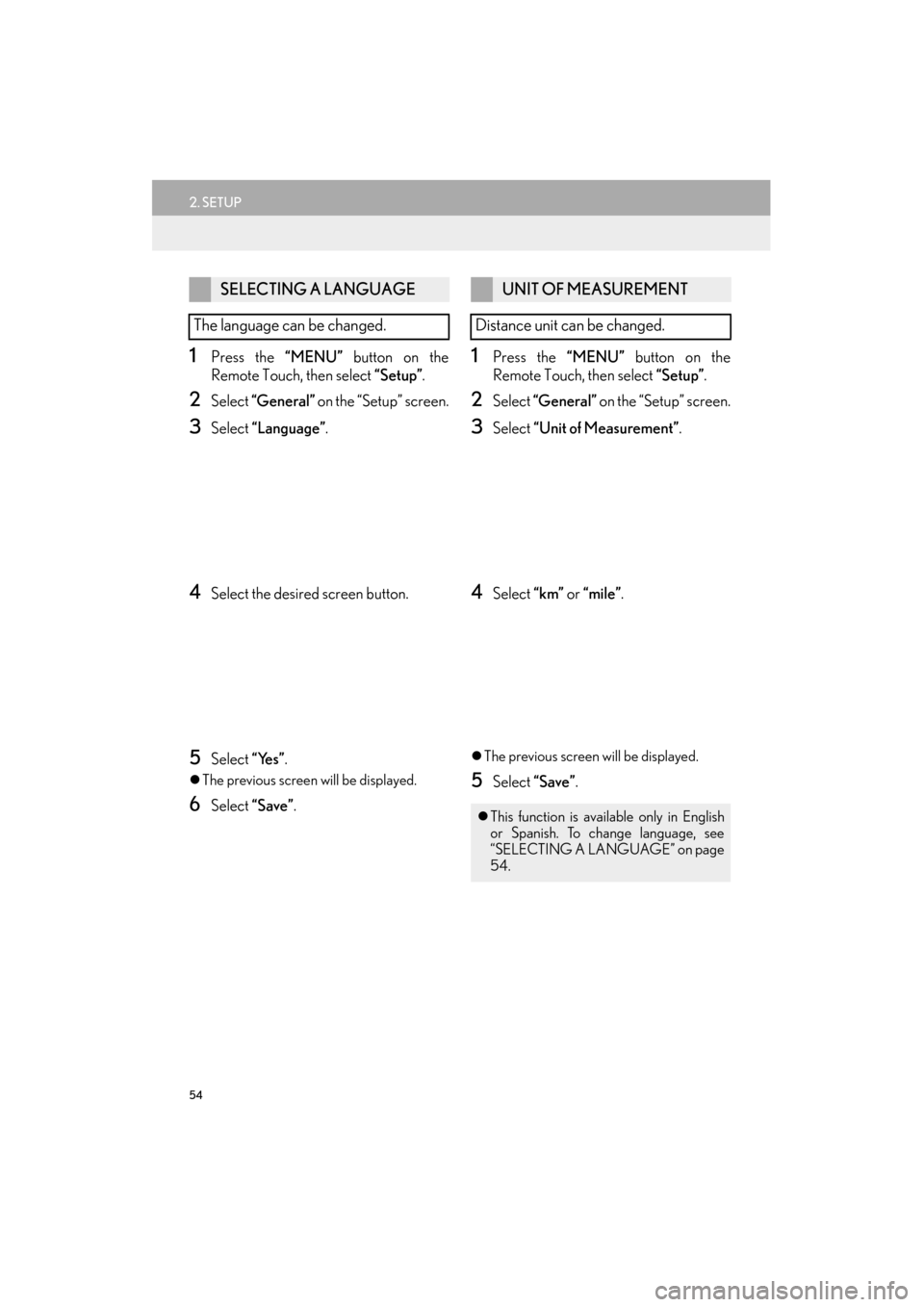
54
2. SETUP
ES350/300h_Navi_OM33A66U_(U)13.07.11 10:10
1Press the “MENU” button on the
Remote Touch, then select “Setup”.
2Select “General” on the “Setup” screen.
3Select “Language” .
4Select the desired screen button.
5Select “Yes”.
�zThe previous screen will be displayed.
6Select “Save” .
1Press the “MENU” button on the
Remote Touch, then select “Setup”.
2Select “General” on the “Setup” screen.
3Select “Unit of Measurement” .
4Select “km” or “mile” .
�zThe previous screen will be displayed.
5Select “Save” .
SELECTING A LANGUAGE
The language can be changed.UNIT OF MEASUREMENT
Distance unit can be changed.
�z This function is available only in English
or Spanish. To change language, see
“SELECTING A LANGUAGE” on page
54.
Page 56 of 424
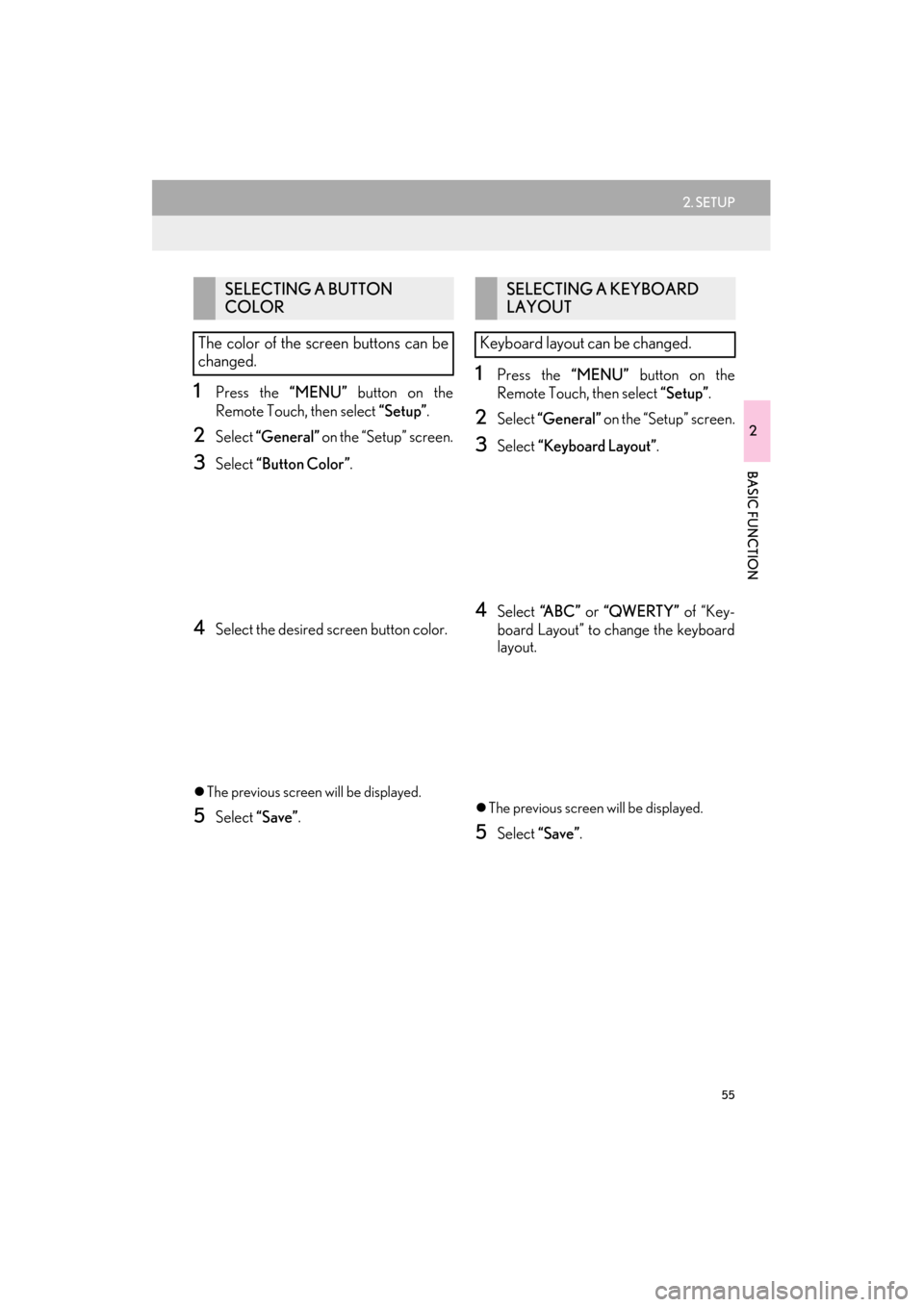
55
2. SETUP
ES350/300h_Navi_OM33A66U_(U)13.07.11 10:10
2
BASIC FUNCTION
1Press the “MENU” button on the
Remote Touch, then select “Setup”.
2Select “General” on the “Setup” screen.
3Select “Button Color” .
4Select the desired screen button color.
�zThe previous screen will be displayed.
5Select “Save”.
1Press the “MENU” button on the
Remote Touch, then select “Setup”.
2Select “General” on the “Setup” screen.
3Select “Keyboard Layout”.
4Select “ABC” or “QWERTY” of “Key-
board Layout” to change the keyboard
layout.
�z The previous screen will be displayed.
5Select “Save”.
SELECTING A BUTTON
COLOR
The color of the screen buttons can be
changed.SELECTING A KEYBOARD
LAYOUT
Keyboard layout can be changed.
Page 57 of 424

56
2. SETUP
ES350/300h_Navi_OM33A66U_(U)13.07.11 10:10
■LAYOUT TYPE
�X “ABC” type
�X “QWERTY” type
CHANGING THE STARTUP
IMAGE
When the “START STOP ENGINE”
<“POWER”> switch is in ACCESSORY
or IGNITION ON
tial screen will be displayed.
An image can be copied from a USB
memory and used as the startup image.
(For information regarding the startup
image, see “INITIAL SCREEN” on page
32.)
INFORMATION
●
When saving the images to a USB, name
the folder that the startup image is saved
to “StartupImage” and name the folder
that the screen off image is saved to
“DisplayOffImage”. If these folder names
are not used, the navigation system can-
not download the images. (The folder
names are case sensitive.)
●The images file extension is JPG or
JPEG.
●The images file name, including the file
extension, can be up to 32 characters.
●Image files of 10 MB or less can be saved.
●Up to 3 images can be downloaded.
Page 58 of 424

57
2. SETUP
ES350/300h_Navi_OM33A66U_(U)13.07.11 10:10
2
BASIC FUNCTION
■TRANSFERRING DATA
1Grip the knob to release the lock, and
lift the armrest to open.
2Open the cover and connect a USB
memory.
�zTurn on the power of the USB memory if it
is not turned on.
3Close the console box.
4Press the “MENU” button on the
Remote Touch, then select “Setup”.
5Select “General” on the “Setup” screen.
6Select “Customize Startup Image” .
7Select “Transfer” .
8Select “Yes”.
■SETTING THE STARTUP IMAGE
1Press the “MENU” button on the
Remote Touch, then select “Setup”.
2Select “General” on the “Setup” screen.
3Select “Customize Startup Image” on
the “General Settings” screen.
4Select the desired image.
5Select “Save”.
Page 59 of 424

58
2. SETUP
ES350/300h_Navi_OM33A66U_(U)13.07.11 10:10
■DELETING TRAN SFERRED IMAG-
ES
1Press the “MENU” button on the
Remote Touch, then select “Setup”.
2Select “General” on the “Setup” screen.
3Select “Customize Startup Image” on
the “General Settings” screen.
4Select “Delete All” .
5Select “Yes”.
■TRANSFERRING DATA
1Grip the knob to release the lock, and
lift the armrest to open.
2Open the cover and connect a USB
memory.
�zTurn on the power of the USB memory if it
is not turned on.
CHANGING THE SCREEN
OFF IMAGE
Select “Screen Off” to turn off the
screen. An image can be copied from a
USB memory and can be set to display
when “Screen Off” is selected. (For
more information on “Screen Off”, see
“SCREEN ADJUSTMENT” on page
38.)
Page 60 of 424

59
2. SETUP
ES350/300h_Navi_OM33A66U_(U)13.07.11 10:10
2
BASIC FUNCTION
3Close the console box.
4Press the “MENU” button on the
Remote Touch, then select “Setup”.
5Select “General” on the “Setup” screen.
6Select “Customize Screen Off Image” .
7Select “Transfer” .
8Select “Yes”.
■SETTING THE SCREEN OFF IM-
AGE
1Press the “MENU” button on the
Remote Touch, then select “Setup”.
2Select “General” on the “Setup” screen.
3Select “Customize Screen Off Image”
on the “General Settings” screen.
4Select the desired image.
5Select “Save”.
■DELETING TRAN SFERRED IMAG-
ES
1Press the “MENU” button on the
Remote Touch, then select “Setup”.
2Select “General” on the “Setup” screen.
3Select “Customize Screen Off Image”
on the “General Settings” screen.
4Select “Delete All” .
5Select “Yes”.