Lexus GS350 2015 Navigation Manual
Manufacturer: LEXUS, Model Year: 2015, Model line: GS350, Model: Lexus GS350 2015Pages: 383, PDF Size: 46.51 MB
Page 131 of 383
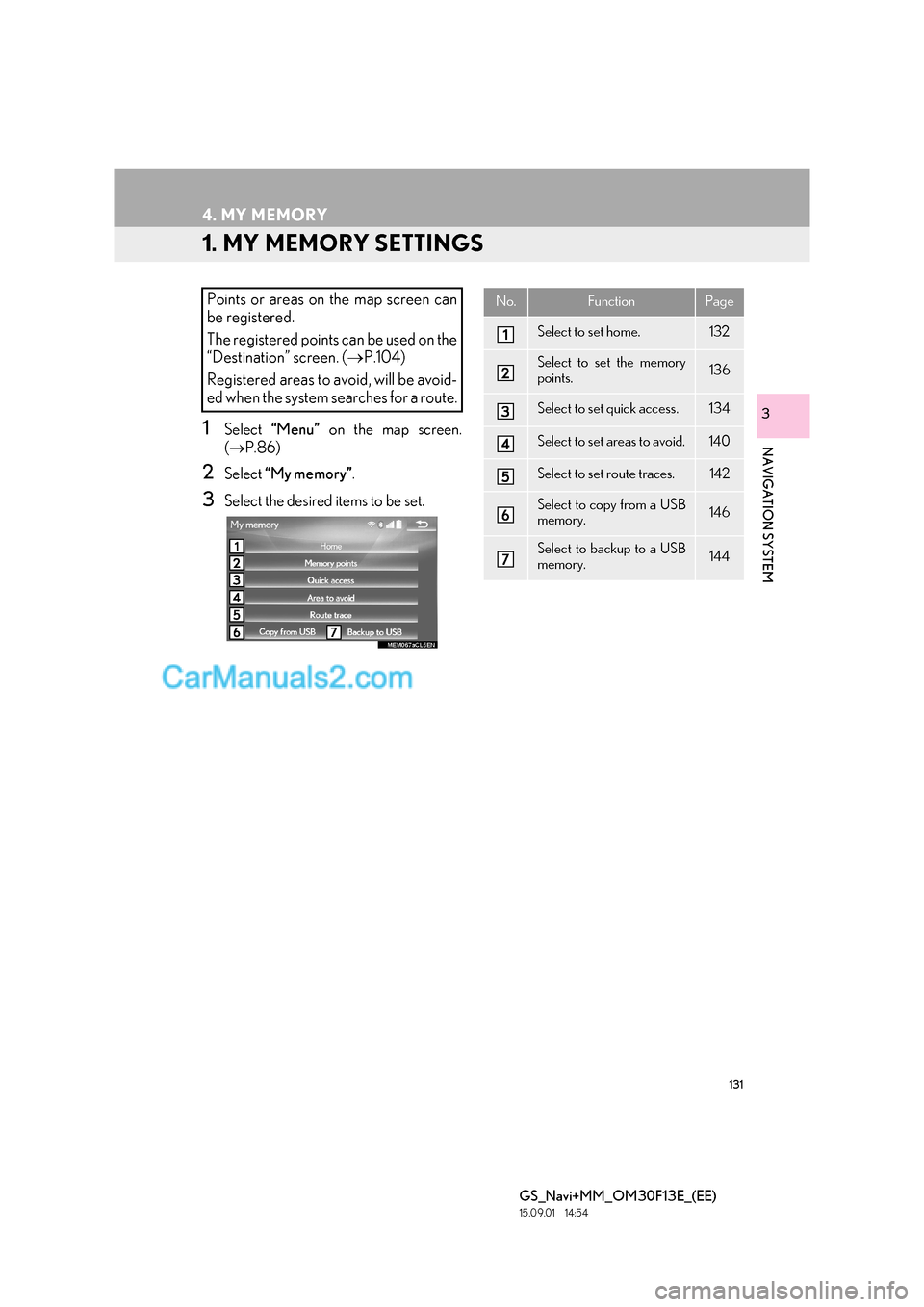
131
GS_Navi+MM_OM30F13E_(EE)
15.09.01 14:54
NAVIGATION SYSTEM
3
4. MY MEMORY
1. MY MEMORY SETTINGS
1Select “Menu” on the map screen.
( → P.86)
2Select “My memory” .
3Select the desired items to be set.
Points or areas on the map screen can
be registered.
The registered points can be used on the
“Destination” screen. ( →P.104)
Registered areas to avoid, will be avoid-
ed when the system searches for a route.No.FunctionPage
Select to set home.132
Select to set the memory
points.136
Select to set quick access.134
Select to set areas to avoid.140
Select to set route traces.142
Select to copy from a USB
memory.146
Select to backup to a USB
memory.144
Page 132 of 383
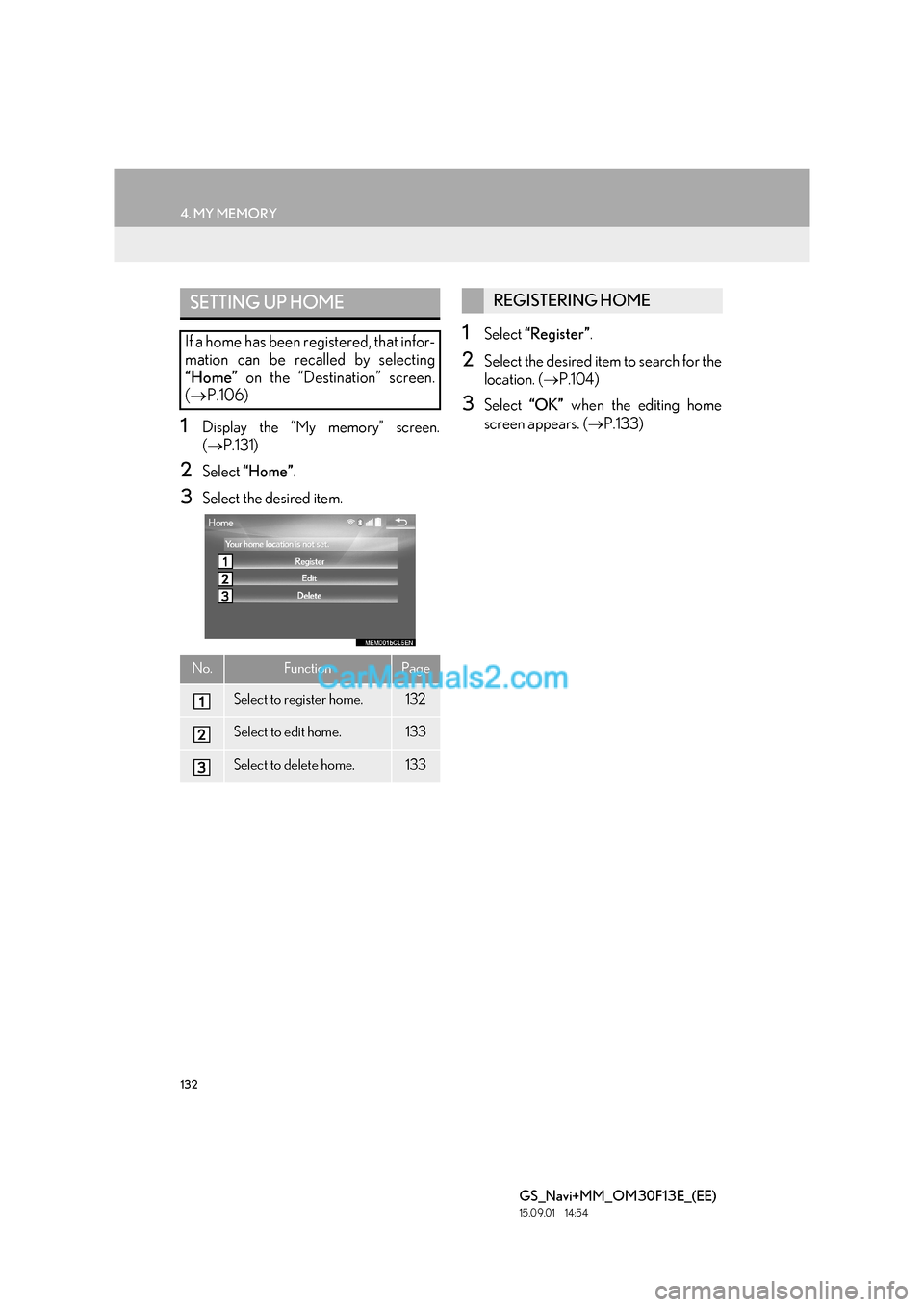
132
4. MY MEMORY
GS_Navi+MM_OM30F13E_(EE)
15.09.01 14:54
1Display the “My memory” screen.
(→ P.131)
2Select “Home” .
3Select the desired item.
1Select “Register” .
2Select the desired item to search for the
location. (→P.104)
3Select “OK” when the editing home
screen appears. ( →P.133)
SETTING UP HOME
If a home has been registered, that infor-
mation can be recalled by selecting
“Home” on the “Destination” screen.
( → P.106)
No.FunctionPage
Select to register home.132
Select to edit home.133
Select to delete home.133
REGISTERING HOME
Page 133 of 383
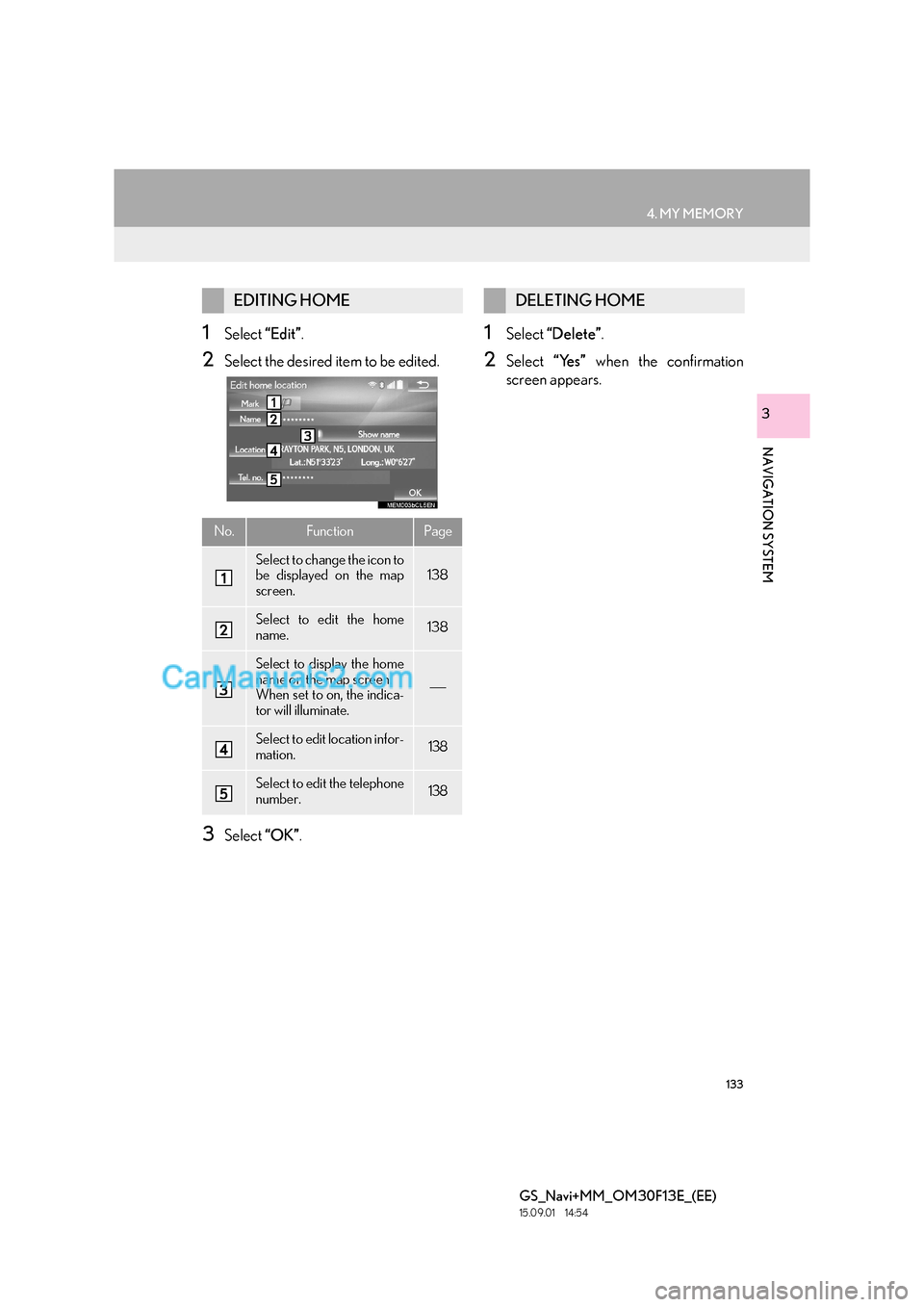
133
4. MY MEMORY
GS_Navi+MM_OM30F13E_(EE)
15.09.01 14:54
NAVIGATION SYSTEM
3
1Select “Edit”.
2Select the desired item to be edited.
3Select “OK”.
1Select “Delete” .
2Select “Yes” when the confirmation
screen appears.
EDITING HOME
No.FunctionPage
Select to change the icon to
be displayed on the map
screen.138
Select to edit the home
name.138
Select to display the home
name on the map screen.
When set to on, the indica-
tor will illuminate.
Select to edit location infor-
mation.138
Select to edit the telephone
number.138
DELETING HOME
Page 134 of 383
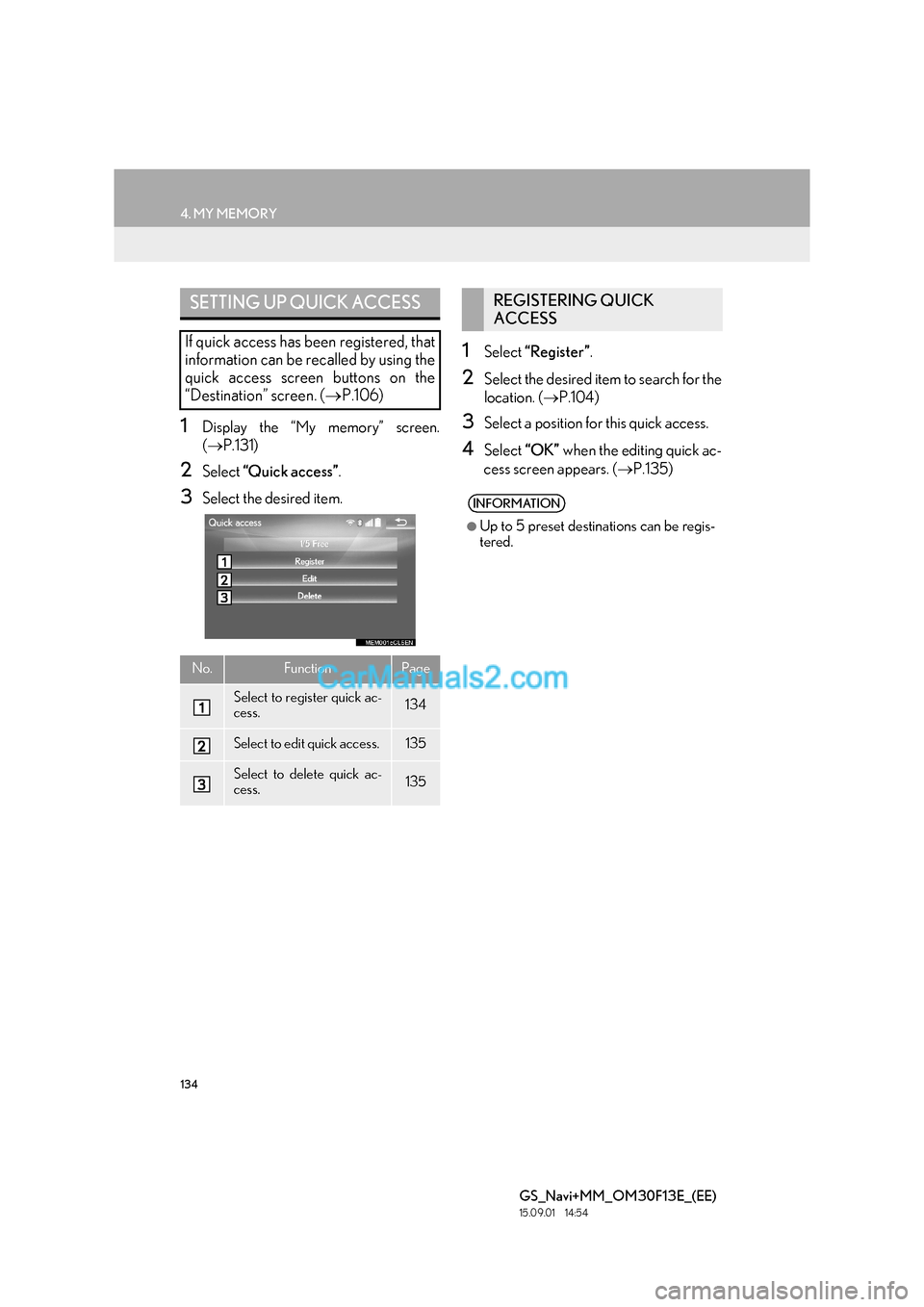
134
4. MY MEMORY
GS_Navi+MM_OM30F13E_(EE)
15.09.01 14:54
1Display the “My memory” screen.
(→ P.131)
2Select “Quick access” .
3Select the desired item.
1Select “Register” .
2Select the desired item to search for the
location. (→P.104)
3Select a position for this quick access.
4Select “OK” when the editing quick ac-
cess screen appears. ( →P.135)
SETTING UP QUICK ACCESS
If quick access has been registered, that
information can be recalled by using the
quick access screen buttons on the
“Destination” screen. ( →P.106)
No.FunctionPage
Select to register quick ac-
cess.134
Select to edit quick access.135
Select to delete quick ac-
cess.135
REGISTERING QUICK
ACCESS
INFORMATION
●
Up to 5 preset destinations can be regis-
tered.
Page 135 of 383
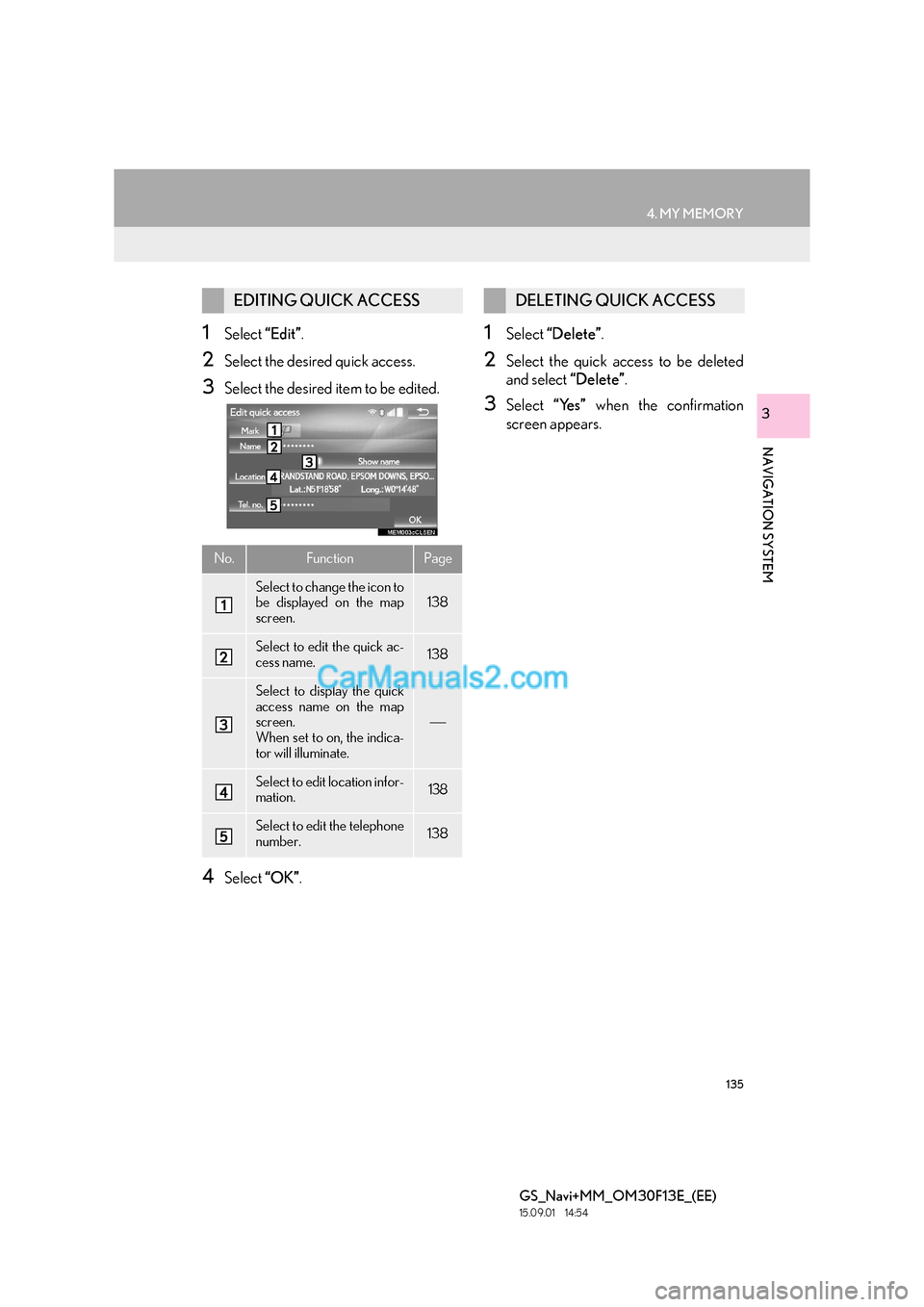
135
4. MY MEMORY
GS_Navi+MM_OM30F13E_(EE)
15.09.01 14:54
NAVIGATION SYSTEM
3
1Select “Edit”.
2Select the desired quick access.
3Select the desired item to be edited.
4Select “OK”.
1Select “Delete” .
2Select the quick access to be deleted
and select “Delete”.
3Select “Yes” when the confirmation
screen appears.
EDITING QUICK ACCESS
No.FunctionPage
Select to change the icon to
be displayed on the map
screen.138
Select to edit the quick ac-
cess name.138
Select to display the quick
access name on the map
screen.
When set to on, the indica-
tor will illuminate.
Select to edit location infor-
mation.138
Select to edit the telephone
number.138
DELETING QUICK ACCESS
Page 136 of 383
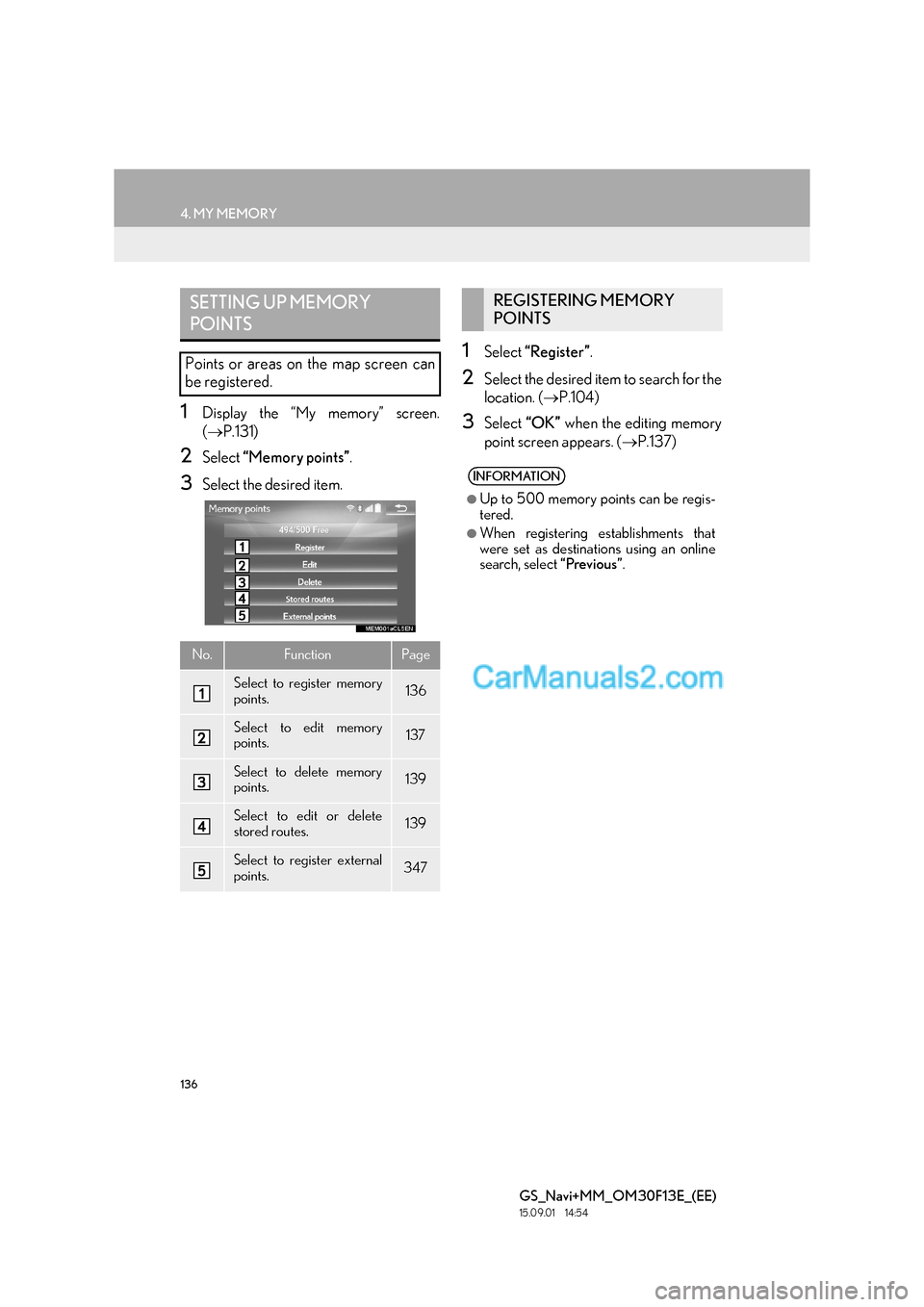
136
4. MY MEMORY
GS_Navi+MM_OM30F13E_(EE)
15.09.01 14:54
1Display the “My memory” screen.
(→ P.131)
2Select “Memory points” .
3Select the desired item.
1Select “Register” .
2Select the desired item to search for the
location. (→P.104)
3Select “OK” when the editing memory
point screen appears. ( →P.137)
SETTING UP MEMORY
POINTS
Points or areas on the map screen can
be registered.
No.FunctionPage
Select to register memory
points.136
Select to edit memory
points.137
Select to delete memory
points.139
Select to edit or delete
stored routes.139
Select to register external
points.347
REGISTERING MEMORY
POINTS
INFORMATION
●
Up to 500 memory points can be regis-
tered.
●When registering establishments that
were set as destinat ions using an online
search, select “Previous”.
Page 137 of 383
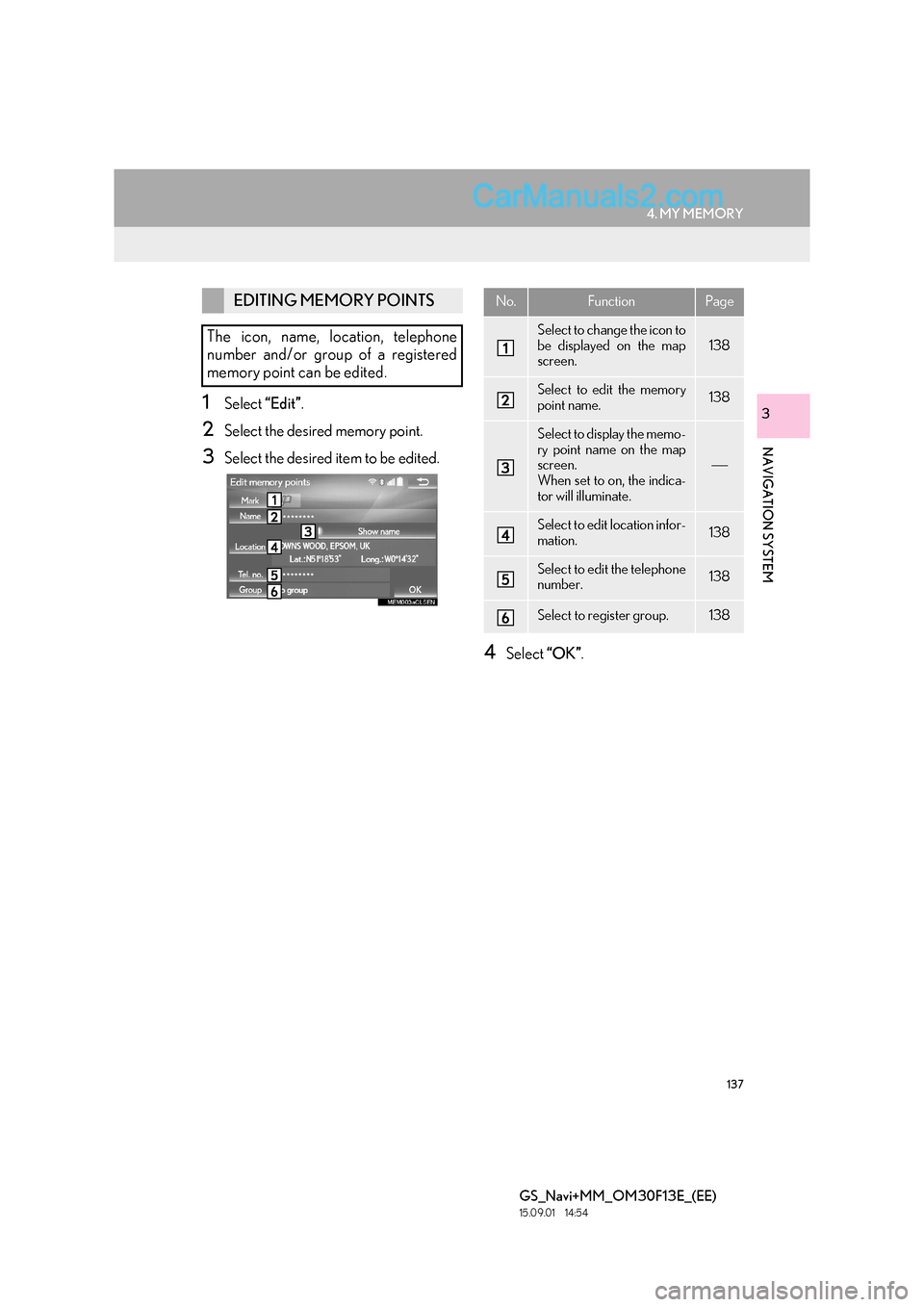
137
4. MY MEMORY
GS_Navi+MM_OM30F13E_(EE)
15.09.01 14:54
NAVIGATION SYSTEM
31Select “Edit”.
2Select the desired memory point.
3Select the desired item to be edited.
4Select “OK”.
EDITING MEMORY POINTS
The icon, name, location, telephone
number and/or group of a registered
memory point can be edited.No.FunctionPage
Select to change the icon to
be displayed on the map
screen.
138
Select to edit the memory
point name.138
Select to display the memo-
ry point name on the map
screen.
When set to on, the indica-
tor will illuminate.
Select to edit location infor-
mation.138
Select to edit the telephone
number.138
Select to register group.138
Page 138 of 383

138
4. MY MEMORY
GS_Navi+MM_OM30F13E_(EE)
15.09.01 14:54
■CHANGING THE MARK
1Select “Mark” .
2Select the desired icon.
�zChange pages by selecting the “Page 1”,
“Page 2” or “With sound” tab.
“With sound” : Select the memory points
with a sound.
�X When “With sound” is selected
1Select the “With sound” tab.
2Select the desired sound icon.
: Select to play the sound.
�zWhen “Bell (with direction)” is selected,
select an arrow to adjust the direction and
select “OK”.
■CHANGING THE NAME
1Select “Name” .
2Enter the desired name and select
“OK”.
■CHANGING THE LOCATION
1Select “Location” .
2Scroll the map to the desired point
(→ P.95) and select “OK”.
■CHANGING TELEPHONE NUM-
BER
1Select “Tel. no.” .
2Enter the number and select “OK”.
■SETTING THE GROUP
1Select “Group” .
2Select the group the memory point is to
be registered with.
A sound for some memory points can be
set. When the vehicle approaches the
location of the memory point, the select-
ed sound will be heard.
INFORMATION
●
The bell sounds only when the vehicle
approaches this point in the direction that
has been set.
Memory point groups can be set and
changed.
Page 139 of 383

139
4. MY MEMORY
GS_Navi+MM_OM30F13E_(EE)
15.09.01 14:54
NAVIGATION SYSTEM
3
�XTo register a new group
1Select “New group” .
2Enter the group name and select “OK”.
�X To edit group name
1Select the group to be edited.
2Select “Edit name” .
3Enter the group name and select “OK”.
�X To delete group
1Select “Delete group” .
2Select the group to be deleted and se-
lect “delete” .
3Select “Yes” when the confirmation
screen appears.
1Select “Delete” .
2Select the memory point to be deleted
and select “Delete”.
3Select “Yes” when the confirmation
screen appears.
1Select “Stored routes” .
2Select “Edit”.
3Select the desired stored route.
4Select the desired item to be edited.
“Name” : Select to edit the route name.
( → P.138)
Destinations: Select to edit the locations.
( → P.138)
“Reorder” : Select to reorder destinations.
( → P.140)
“Delete” : Select to delete destinations.
( → P.140)
DELETING MEMORY POINTS
EDITING STORED ROUTES
Destinations of stored routes can be
changed and deleted. Also, the arrival
order of destinations can be changed.
Importing stored routes: →P.347
Page 140 of 383

140
4. MY MEMORY
GS_Navi+MM_OM30F13E_(EE)
15.09.01 14:54
■REORDERING DESTINATIONS
1Select “Reorder” .
2Select the desired destination and se-
lect “Move up” or “Move down” to
change the arrival order. Then select
“OK” .
■DELETING DESTINATIONS
1Select “Delete” .
2Select the destination to be deleted and
select “Delete” .
3Select “Yes” when the confirmation
screen appears.
1Select “Stored routes” .
2Select “Delete” .
3Select the stored route to be deleted
and select “Delete”.
4Select “Yes” when the confirmation
screen appears.
1Display the “My memory” screen.
( → P.131)
2Select “Area to avoid” .
3Select the desired item.
DELETING STORED ROUTES
SETTING UP AREA TO AVOID
Areas to be avoided because of traffic
jams, construction work or other rea-
sons can be registered as “Area to
avoid”.
No.FunctionPage
Select to register areas to
avoid.141
Select to edit areas to
avoid.141
Select to delete areas to
avoid.142