Lexus GS350 2015 Navigation Manual
Manufacturer: LEXUS, Model Year: 2015, Model line: GS350, Model: Lexus GS350 2015Pages: 383, PDF Size: 46.51 MB
Page 151 of 383
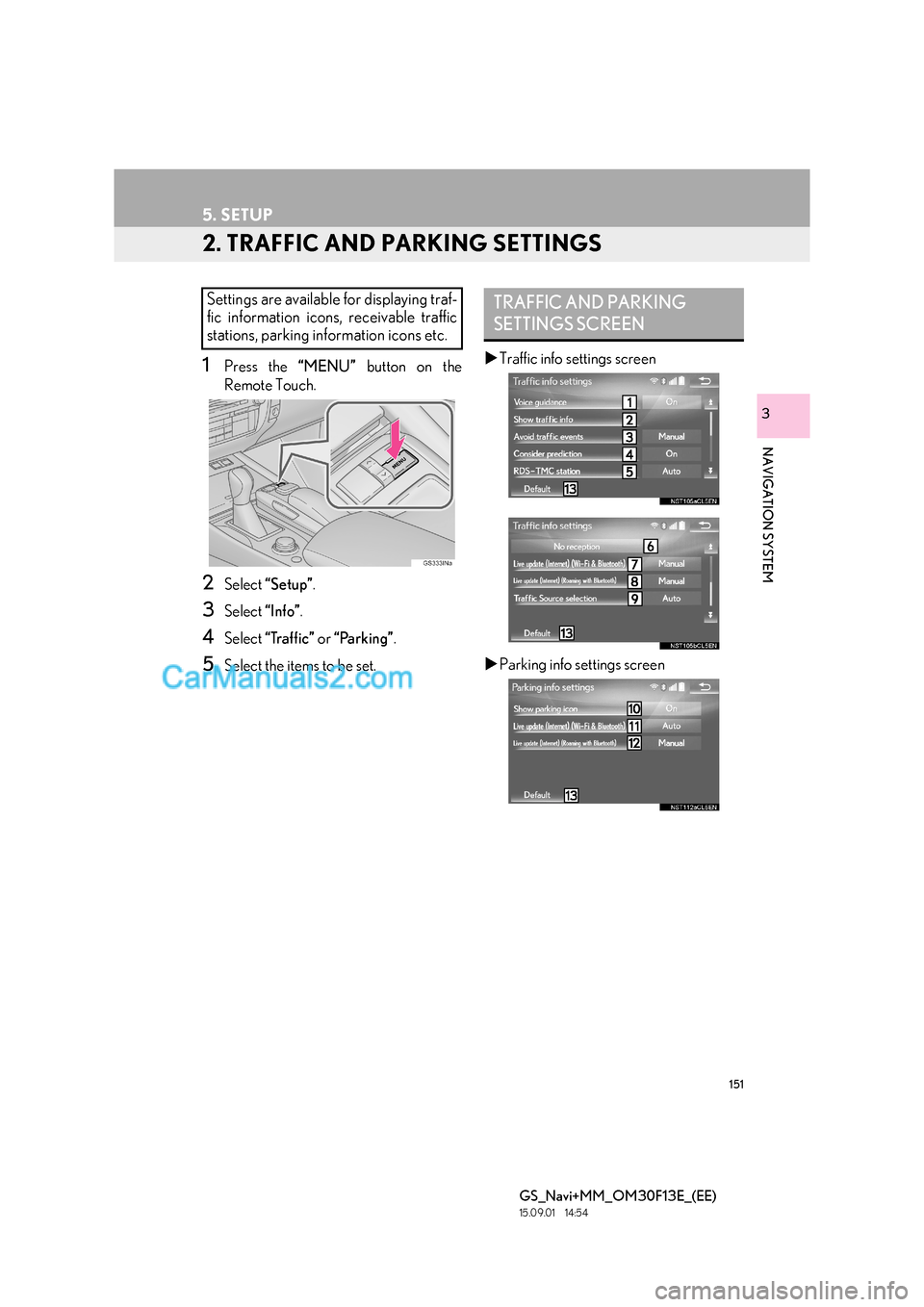
151
5. SETUP
GS_Navi+MM_OM30F13E_(EE)
15.09.01 14:54
NAVIGATION SYSTEM
3
2. TRAFFIC AND PARKING SETTINGS
1Press the “MENU” button on the
Remote Touch.
2Select “Setup” .
3Select “Info”.
4Select “Traffic” or “Parking” .
5Select the items to be set. �X
Traffic info settings screen
�X Parking info settings screen
Settings are available for displaying traf-
fic information icons, receivable traffic
stations, parking information icons etc.TRAFFIC AND PARKING
SETTINGS SCREEN
Page 152 of 383
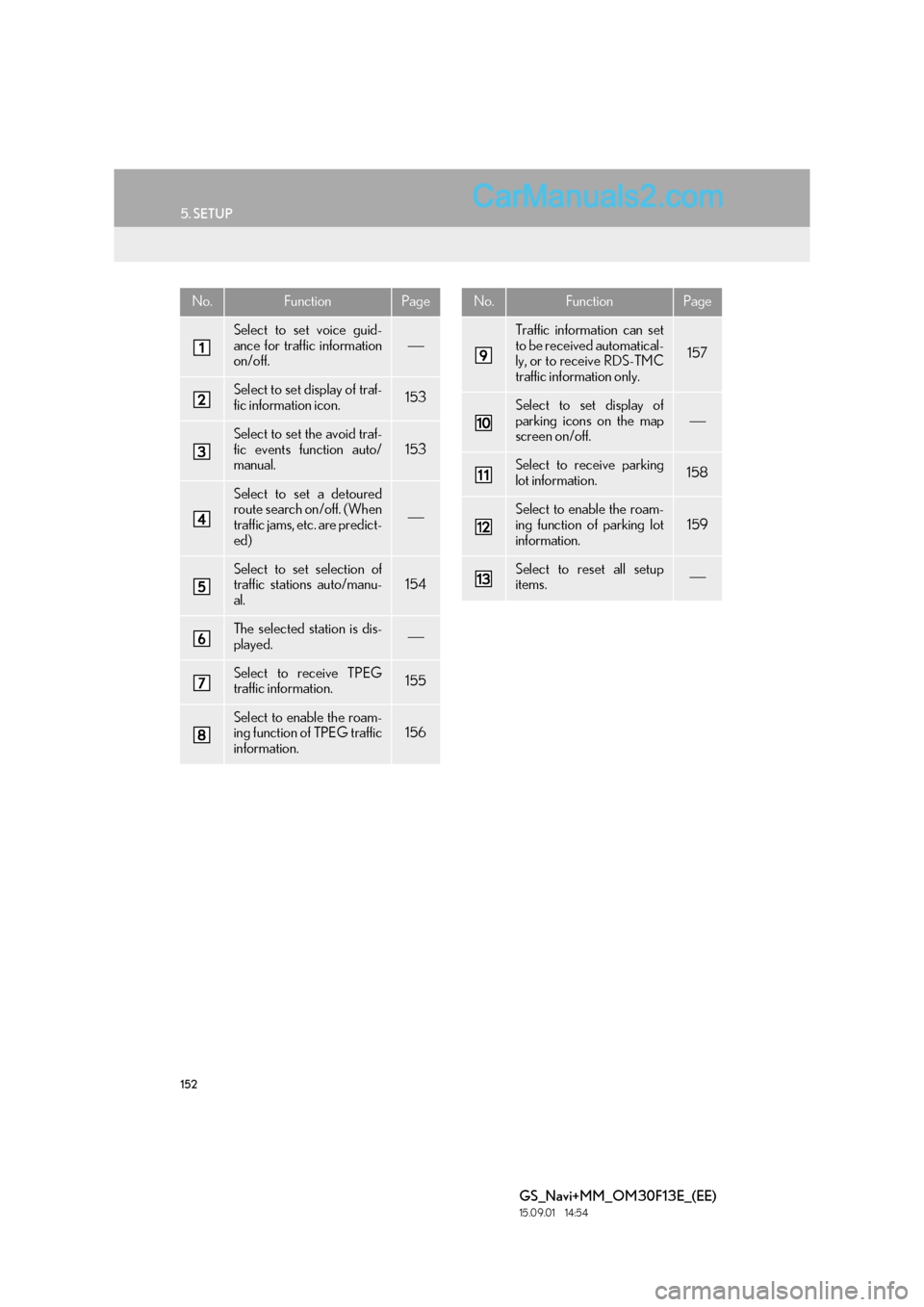
152
5. SETUP
GS_Navi+MM_OM30F13E_(EE)
15.09.01 14:54
No.FunctionPage
Select to set voice guid-
ance for traffic information
on/off.
Select to set display of traf-
fic information icon.153
Select to set the avoid traf-
fic events function auto/
manual.153
Select to set a detoured
route search on/off. (When
traffic jams, etc. are predict-
ed)
Select to set selection of
traffic stations auto/manu-
al.154
The selected station is dis-
played.
Select to receive TPEG
traffic information.155
Select to enable the roam-
ing function of TPEG traffic
information.156
Traffic information can set
to be received automatical-
ly, or to receive RDS-TMC
traffic information only.
157
Select to set display of
parking icons on the map
screen on/off.
Select to receive parking
lot information.158
Select to enable the roam-
ing function of parking lot
information.159
Select to reset all setup
items.
No.FunctionPage
Page 153 of 383
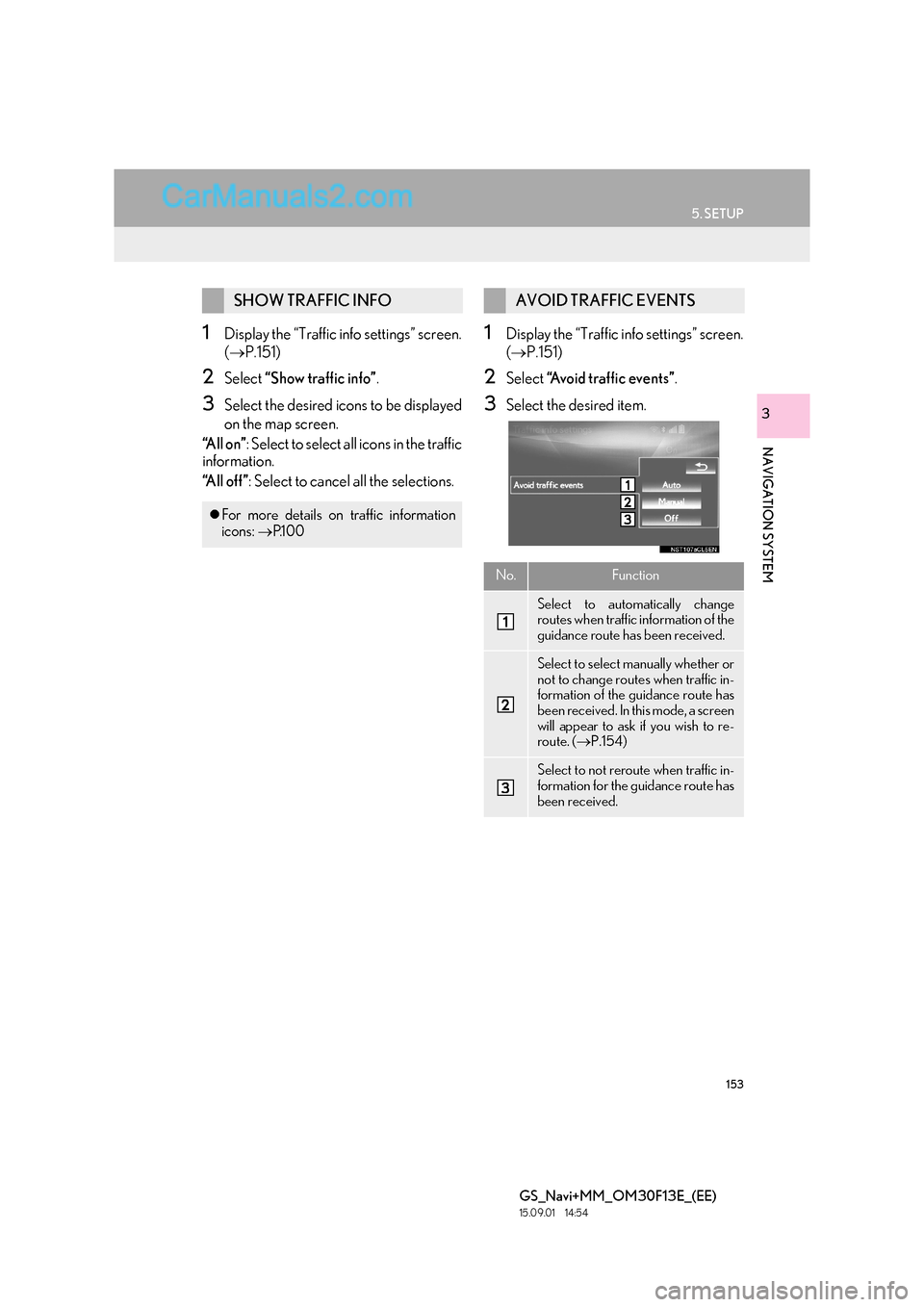
153
5. SETUP
GS_Navi+MM_OM30F13E_(EE)
15.09.01 14:54
NAVIGATION SYSTEM
3
1Display the “Traffic info settings” screen.
(→ P.151)
2Select “Show traffic info” .
3Select the desired icons to be displayed
on the map screen.
“All on” : Select to select all icons in the traffic
information.
“All off” : Select to cancel all the selections.
1Display the “Traffic info settings” screen.
(→ P.151)
2Select “Avoid traffic events” .
3Select the desired item.
SHOW TRAFFIC INFO
�zFor more details on traffic information
icons: →P.1 0 0
AVOID TRAFFIC EVENTS
No.Function
Select to automatically change
routes when traffic information of the
guidance route has been received.
Select to select manually whether or
not to change routes when traffic in-
formation of the guidance route has
been received. In this mode, a screen
will appear to ask if you wish to re-
route. ( →P.154)
Select to not reroute when traffic in-
formation for the guidance route has
been received.
Page 154 of 383
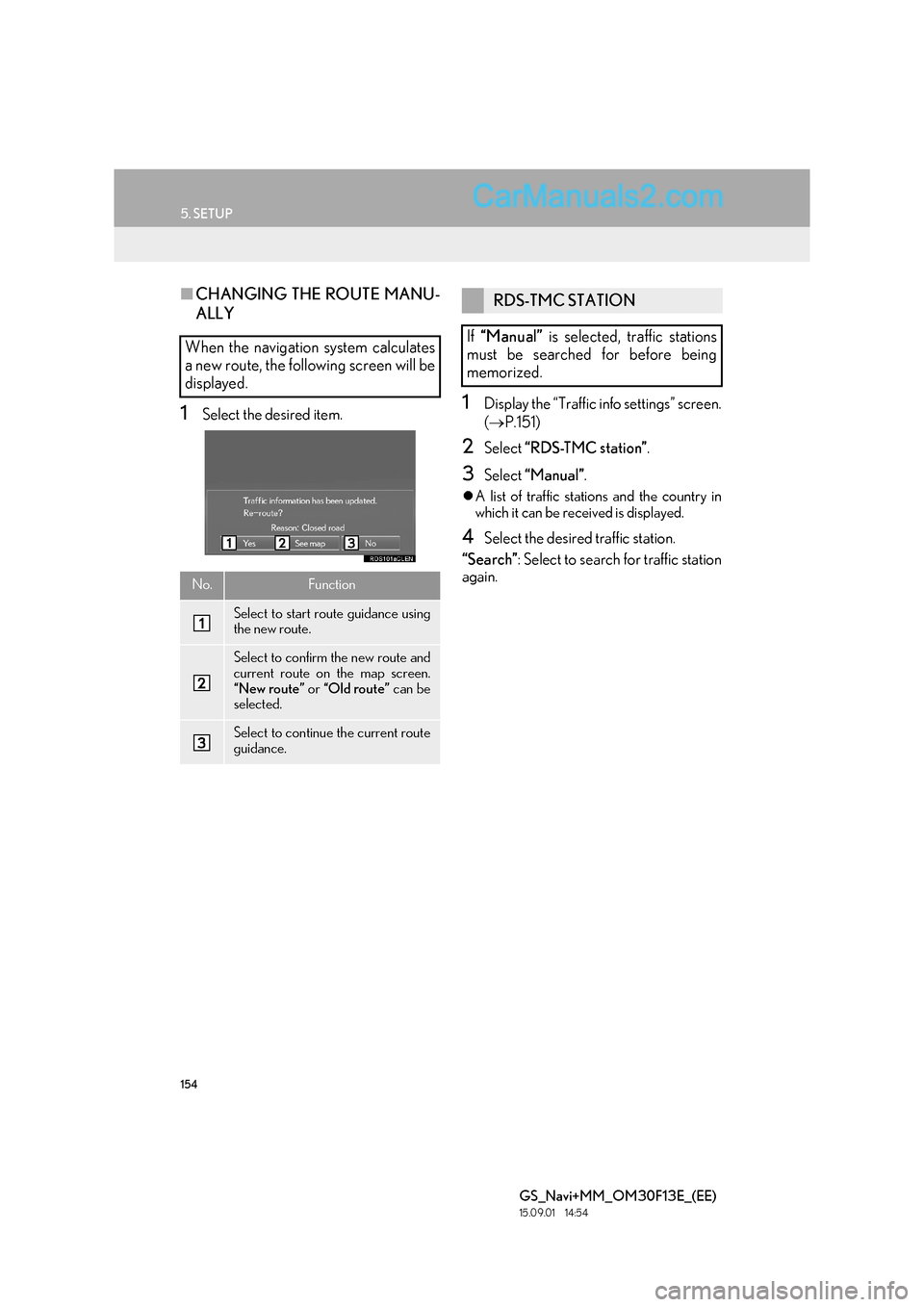
154
5. SETUP
GS_Navi+MM_OM30F13E_(EE)
15.09.01 14:54
■CHANGING THE ROUTE MANU-
ALLY
1Select the desired item.1Display the “Traffic info settings” screen.
(→ P.151)
2Select “RDS-TMC station” .
3Select “Manual” .
�zA list of traffic stations and the country in
which it can be received is displayed.
4Select the desired traffic station.
“Search” : Select to search for traffic station
again.
When the navigation system calculates
a new route, the following screen will be
displayed.
No.Function
Select to start route guidance using
the new route.
Select to confirm the new route and
current route on the map screen.
“New route” or “Old route” can be
selected.
Select to continue the current route
guidance.
RDS-TMC STATION
If “Manual” is selected, traffic stations
must be searched for before being
memorized.
Page 155 of 383
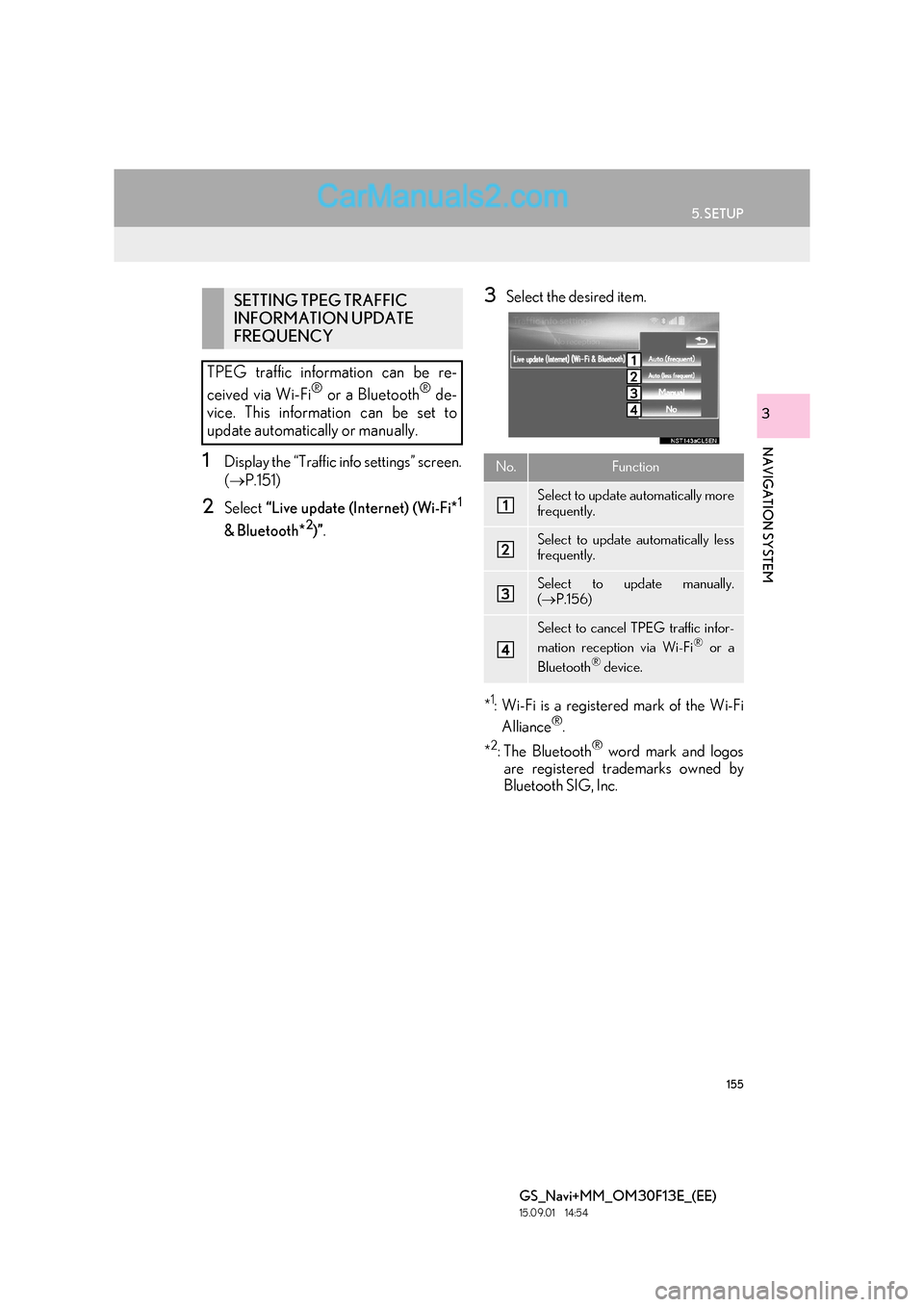
155
5. SETUP
GS_Navi+MM_OM30F13E_(EE)
15.09.01 14:54
NAVIGATION SYSTEM
3
1Display the “Traffic info settings” screen.
(→ P.151)
2Select “Live update (Internet) (Wi-Fi*1
& Bluetooth*2)”.
3Select the desired item.
*
1: Wi-Fi is a registered mark of the Wi-Fi Alliance®.
*
2:The Bluetooth® word mark and logos
are registered trademarks owned by
Bluetooth SIG, Inc.
SETTING TPEG TRAFFIC
INFORMATION UPDATE
FREQUENCY
TPEG traffic information can be re-
ceived via Wi-Fi
® or a Bluetooth® de-
vice. This information can be set to
update automatically or manually.
No.Function
Select to update automatically more
frequently.
Select to update automatically less
frequently.
Select to update manually.
( → P.156)
Select to cancel TPEG traffic infor-
mation reception via Wi-Fi® or a
Bluetooth® device.
Page 156 of 383
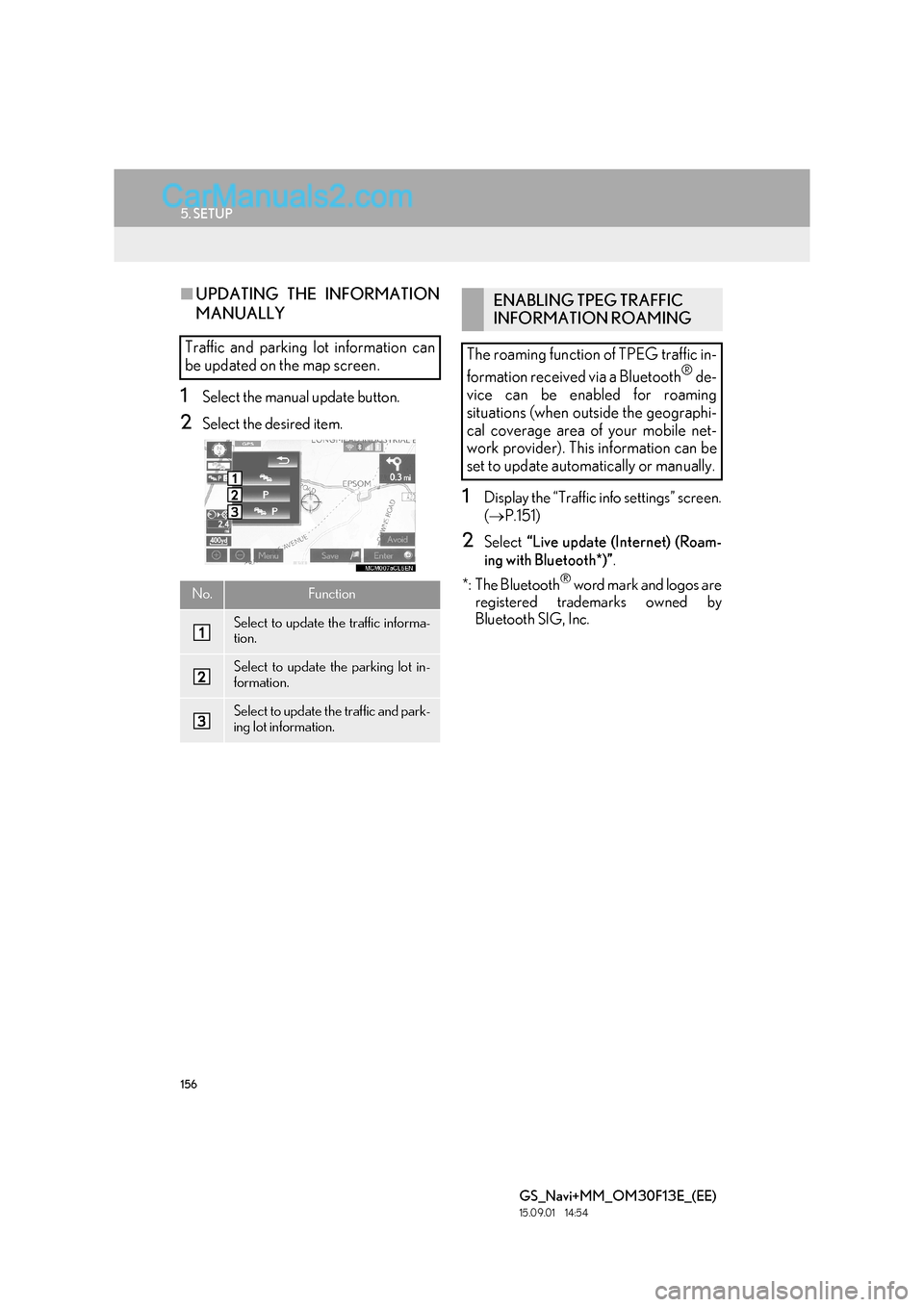
156
5. SETUP
GS_Navi+MM_OM30F13E_(EE)
15.09.01 14:54
■UPDATING THE INFORMATION
MANUALLY
1Select the manual update button.
2Select the desired item.
1Display the “Traffic info settings” screen.
(→ P.151)
2Select “Live update (Internet) (Roam-
ing with Bluetooth*)” .
*: The Bluetooth
® word mark and logos are
registered trademarks owned by
Bluetooth SIG, Inc.
Traffic and parking lot information can
be updated on the map screen.
No.Function
Select to update the traffic informa-
tion.
Select to update the parking lot in-
formation.
Select to update the traffic and park-
ing lot information.
ENABLING TPEG TRAFFIC
INFORMATION ROAMING
The roaming function of TPEG traffic in-
formation received via a Bluetooth
® de-
vice can be enabled for roaming
situations (when outside the geographi-
cal coverage area of your mobile net-
work provider). This information can be
set to update automatically or manually.
Page 157 of 383
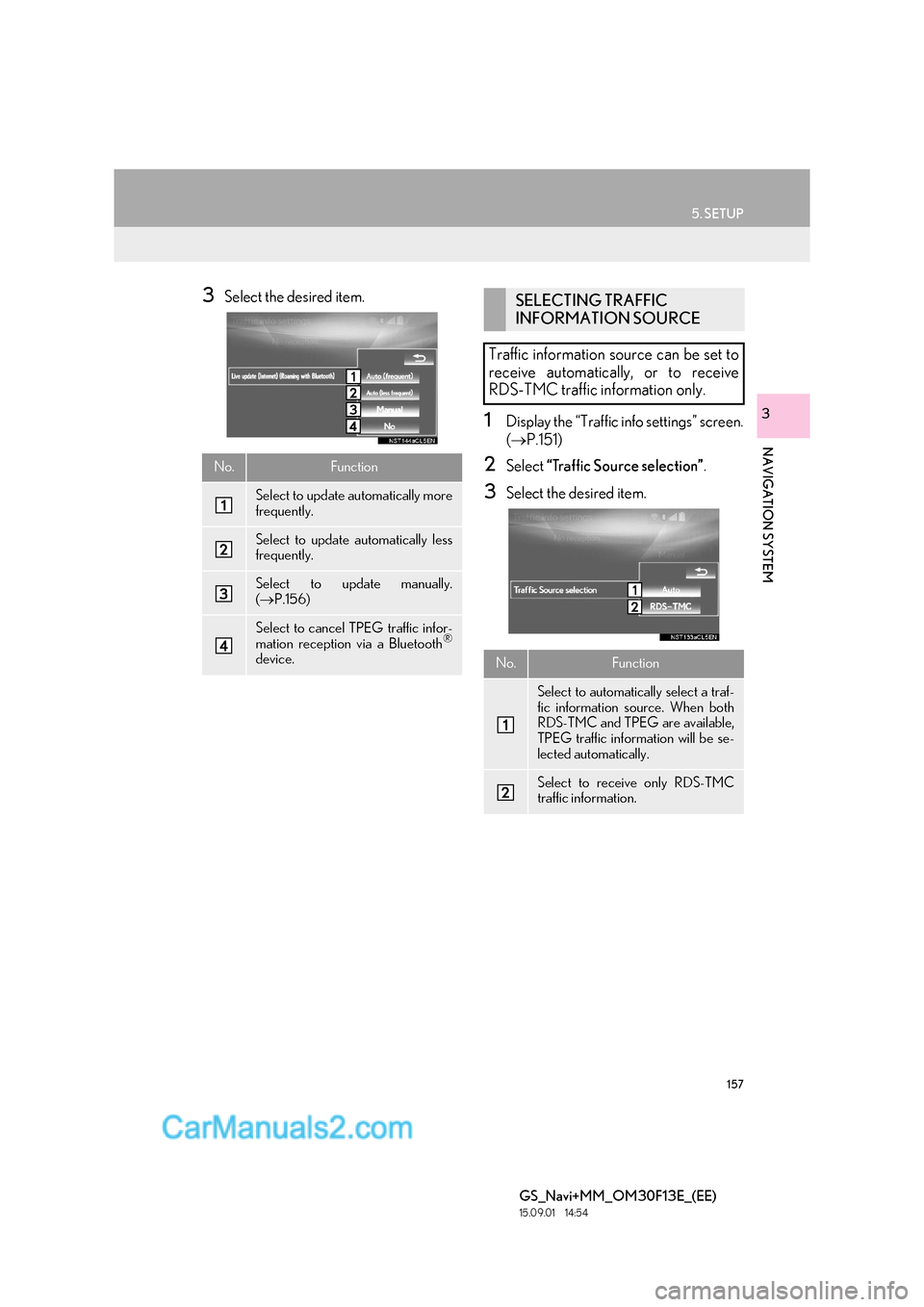
157
5. SETUP
GS_Navi+MM_OM30F13E_(EE)
15.09.01 14:54
NAVIGATION SYSTEM
3
3Select the desired item.
1Display the “Traffic info settings” screen.
(→ P.151)
2Select “Traffic Source selection” .
3Select the desired item.
No.Function
Select to update automatically more
frequently.
Select to update automatically less
frequently.
Select to update manually.
(→ P.156)
Select to cancel TPEG traffic infor-
mation reception via a Bluetooth®
device.
SELECTING TRAFFIC
INFORMATION SOURCE
Traffic information source can be set to
receive automatically, or to receive
RDS-TMC traffic information only.
No.Function
Select to automatically select a traf-
fic information source. When both
RDS-TMC and TPEG are available,
TPEG traffic information will be se-
lected automatically.
Select to receive only RDS-TMC
traffic information.
Page 158 of 383
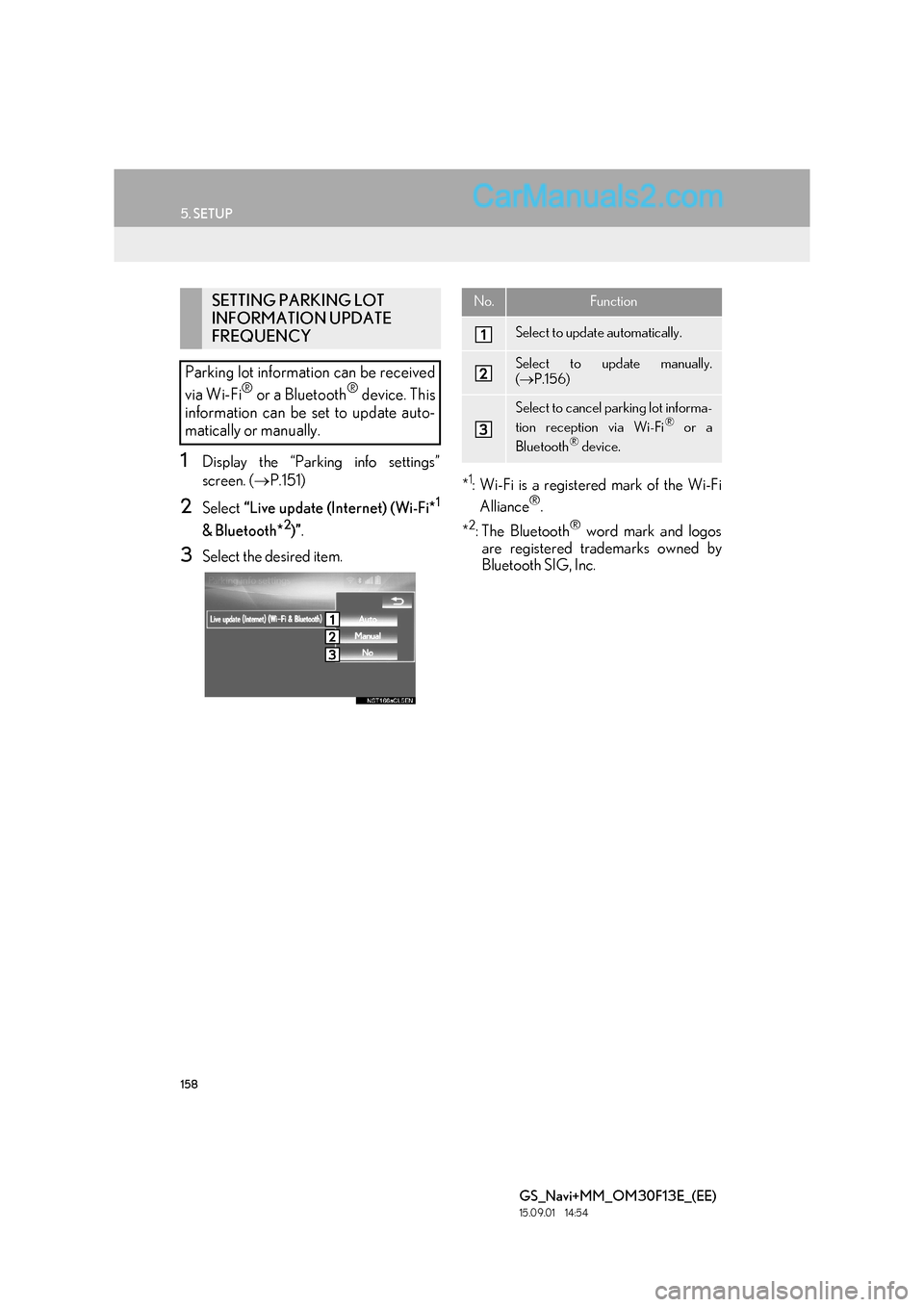
158
5. SETUP
GS_Navi+MM_OM30F13E_(EE)
15.09.01 14:54
1Display the “Parking info settings”
screen. (→P.151)
2Select “Live update (Internet) (Wi-Fi*1
& Bluetooth*2)”.
3Select the desired item. *
1: Wi-Fi is a registered mark of the Wi-Fi
Alliance®.
*
2:The Bluetooth® word mark and logos
are registered trademarks owned by
Bluetooth SIG, Inc.
SETTING PARKING LOT
INFORMATION UPDATE
FREQUENCY
Parking lot information can be received
via Wi-Fi
® or a Bluetooth® device. This
information can be set to update auto-
matically or manually.
No.Function
Select to update automatically.
Select to update manually.
( → P.156)
Select to cancel parking lot informa-
tion reception via Wi-Fi® or a
Bluetooth® device.
Page 159 of 383
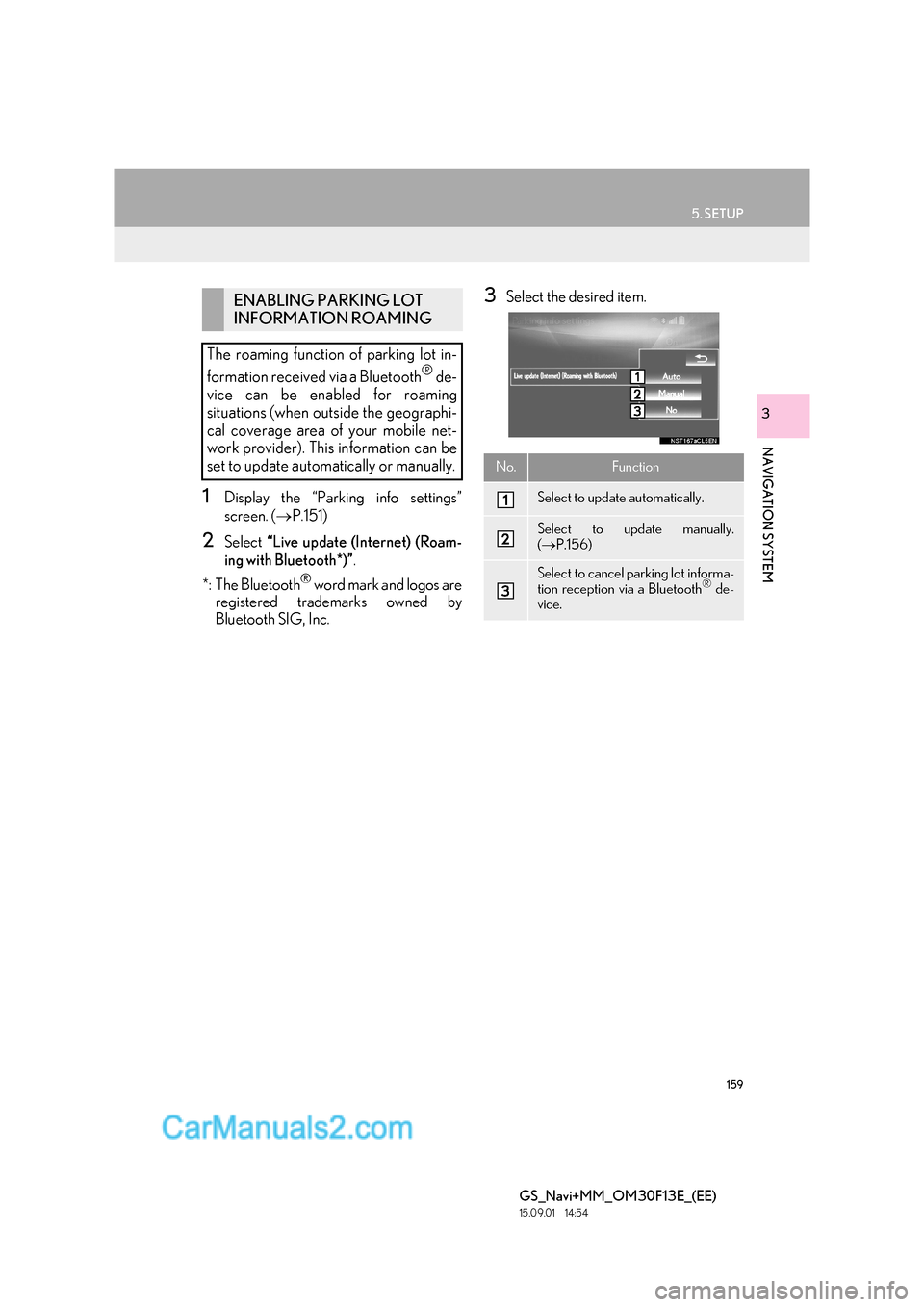
159
5. SETUP
GS_Navi+MM_OM30F13E_(EE)
15.09.01 14:54
NAVIGATION SYSTEM
3
1Display the “Parking info settings”
screen. (→P.151)
2Select “Live update (Internet) (Roam-
ing with Bluetooth*)” .
*: The Bluetooth
® word mark and logos are
registered trademarks owned by
Bluetooth SIG, Inc.
3Select the desired item.ENABLING PARKING LOT
INFORMATION ROAMING
The roaming function of parking lot in-
formation received via a Bluetooth
® de-
vice can be enabled for roaming
situations (when outside the geographi-
cal coverage area of your mobile net-
work provider). This information can be
set to update automatically or manually.
No.Function
Select to update automatically.
Select to update manually.
( → P.156)
Select to cancel parking lot informa-
tion reception via a Bluetooth® de-
vice.
Page 160 of 383
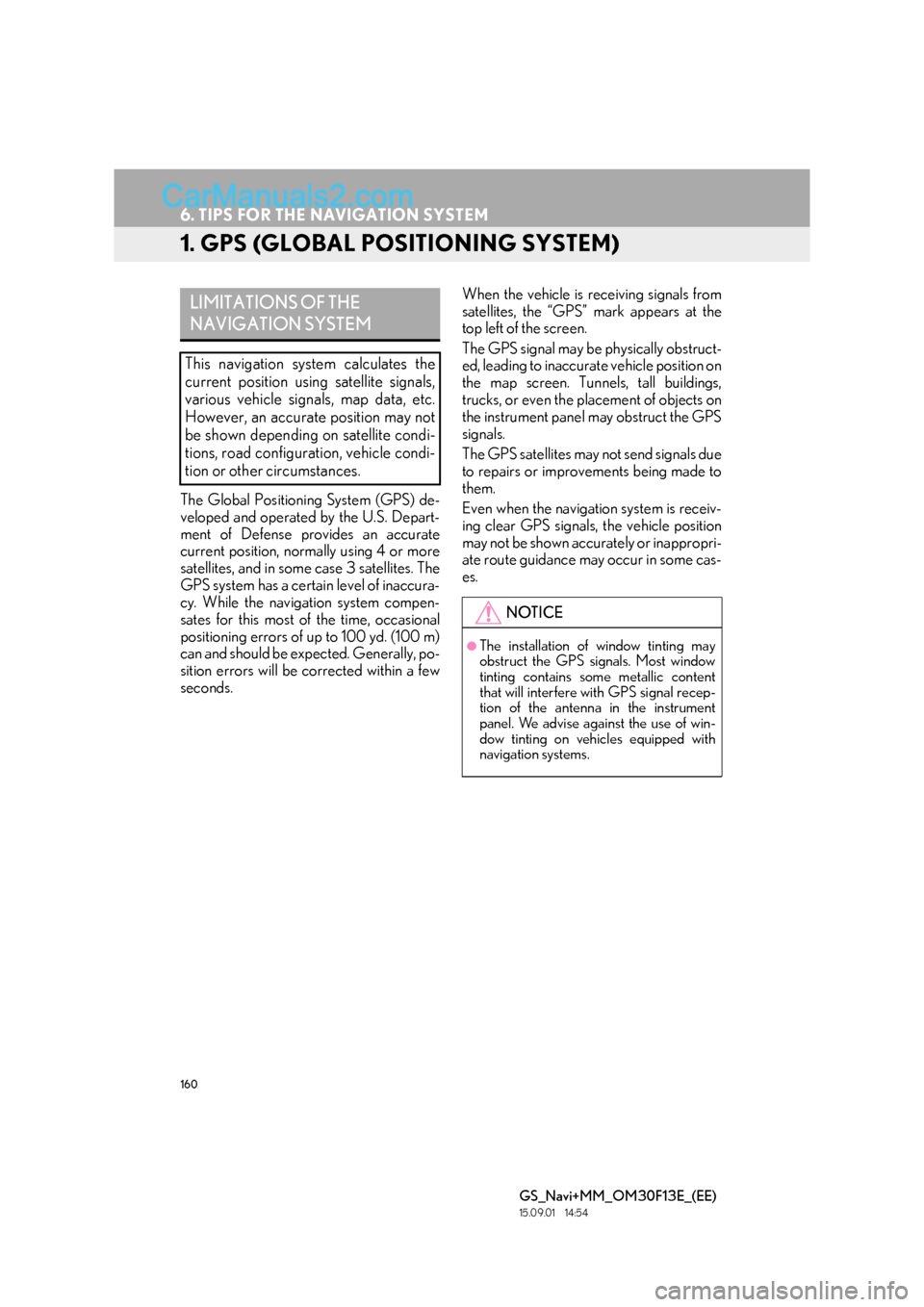
160
GS_Navi+MM_OM30F13E_(EE)
15.09.01 14:54
6. TIPS FOR THE NAVIGATION SYSTEM
1. GPS (GLOBAL POSITIONING SYSTEM)
The Global Positioning System (GPS) de-
veloped and operated by the U.S. Depart-
ment of Defense provides an accurate
current position, normally using 4 or more
satellites, and in some case 3 satellites. The
GPS system has a certain level of inaccura-
cy. While the navigation system compen-
sates for this most of the time, occasional
positioning errors of up to 100 yd. (100 m)
can and should be expected. Generally, po-
sition errors will be corrected within a few
seconds.When the vehicle is receiving signals from
satellites, the “GPS” mark appears at the
top left of the screen.
The GPS signal may be physically obstruct-
ed, leading to inaccurate vehicle position on
the map screen. Tunnels, tall buildings,
trucks, or even the placement of objects on
the instrument panel may obstruct the GPS
signals.
The GPS satellites may not send signals due
to repairs or improvements being made to
them.
Even when the navigation system is receiv-
ing clear GPS signals, the vehicle position
may not be shown accurately or inappropri-
ate route guidance may occur in some cas-
es.
LIMITATIONS OF THE
NAVIGATION SYSTEM
This navigation system calculates the
current position using satellite signals,
various vehicle signals, map data, etc.
However, an accurate position may not
be shown depending on satellite condi-
tions, road configuration, vehicle condi-
tion or other circumstances.
NOTICE
●The installation of window tinting may
obstruct the GPS signals. Most window
tinting contains some metallic content
that will interfere with GPS signal recep-
tion of the antenna in the instrument
panel. We advise against the use of win-
dow tinting on vehicles equipped with
navigation systems.