Lexus GS350 2015 Navigation Manual
Manufacturer: LEXUS, Model Year: 2015, Model line: GS350, Model: Lexus GS350 2015Pages: 383, PDF Size: 46.51 MB
Page 111 of 383

111
2. DESTINATION SEARCH
GS_Navi+MM_OM30F13E_(EE)
15.09.01 14:54
NAVIGATION SYSTEM
3
1Display the “Destination” screen.
(→ P.104)
2Select “Intersection” .
3Enter the name of the first intersecting
street and select “OK”.
4Select the desired street name.
5Enter the name of the second intersect-
ing street and select “OK”.
6Select the desired street name.
1Display the “Destination” screen.
(→ P.104)
2Select “Motorway ent./exit” .
3Enter a motorway name and select
“OK”.
4Select the desired motorway.
5Select “Entrance” or “Exit” .
6Select the desired entrance or exit
name.
“Enter name” : Select to enter an entrance
or exit name to narrow down the listed
items.
SEARCHING BY
INTERSECTION
INFORMATION
●
If the same 2 streets cross at more than 1
intersection, the screen changes and dis-
plays the menu to select the town name
where the streets intersect.
SEARCHING BY MOTORWAY
ENTRANCE/EXIT
Page 112 of 383
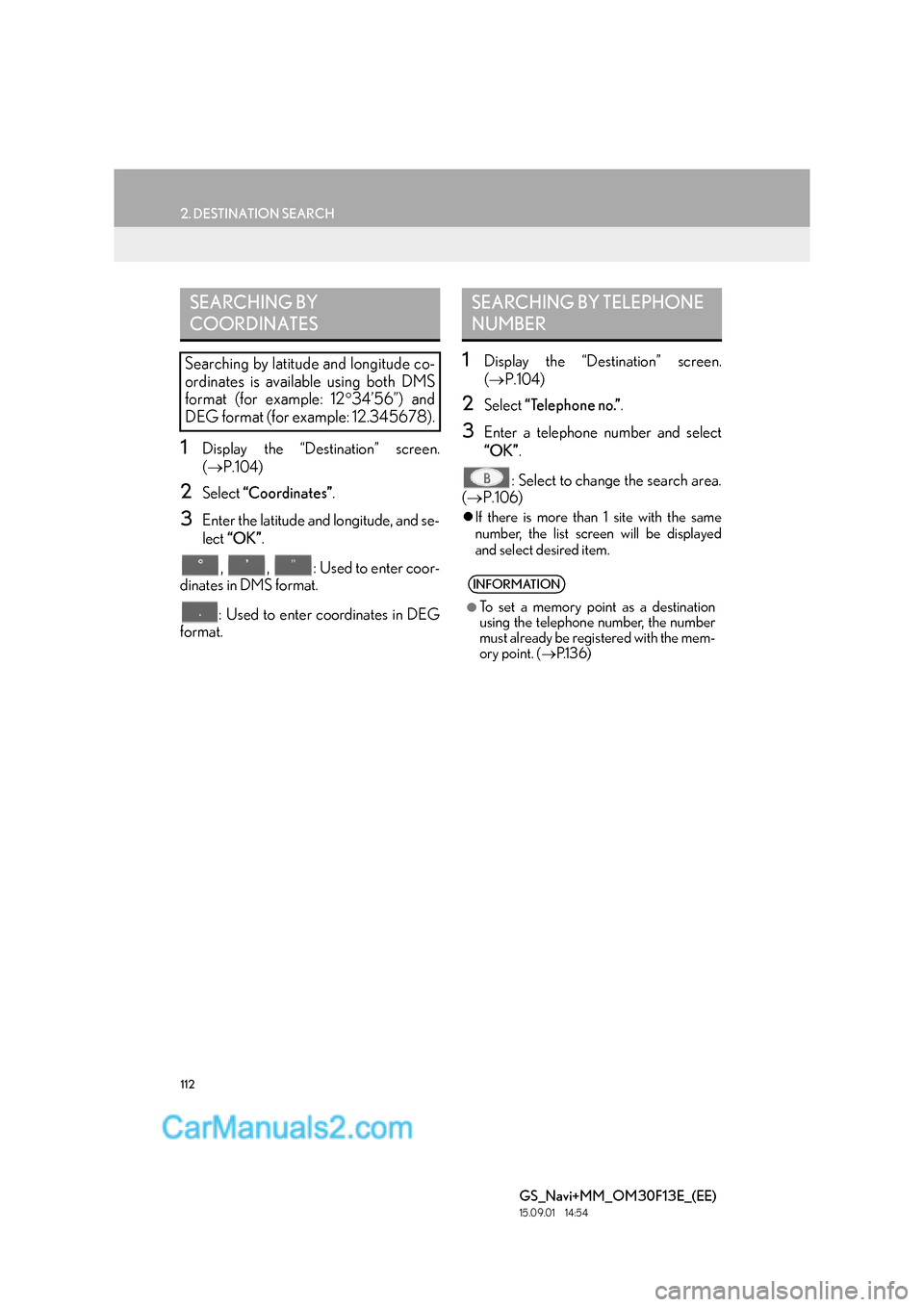
112
2. DESTINATION SEARCH
GS_Navi+MM_OM30F13E_(EE)
15.09.01 14:54
1Display the “Destination” screen.
(→ P.104)
2Select “Coordinates” .
3Enter the latitude and longitude, and se-
lect “OK” .
, , : Used to enter coor-
dinates in DMS format.
: Used to enter coordinates in DEG
format.
1Display the “Destination” screen.
( → P.104)
2Select “Telephone no.” .
3Enter a telephone number and select
“OK”.
: Select to change the search area.
( → P.106)
�zIf there is more than 1 site with the same
number, the list screen will be displayed
and select desired item.
SEARCHING BY
COORDINATES
Searching by latitude and longitude co-
ordinates is available using both DMS
format (for example: 12 °34’56”) and
DEG format (for example: 12.345678).
SEARCHING BY TELEPHONE
NUMBER
INFORMATION
●
To set a memory point as a destination
using the telephone number, the number
must already be registered with the mem-
ory point. ( →P.1 3 6 )
Page 113 of 383
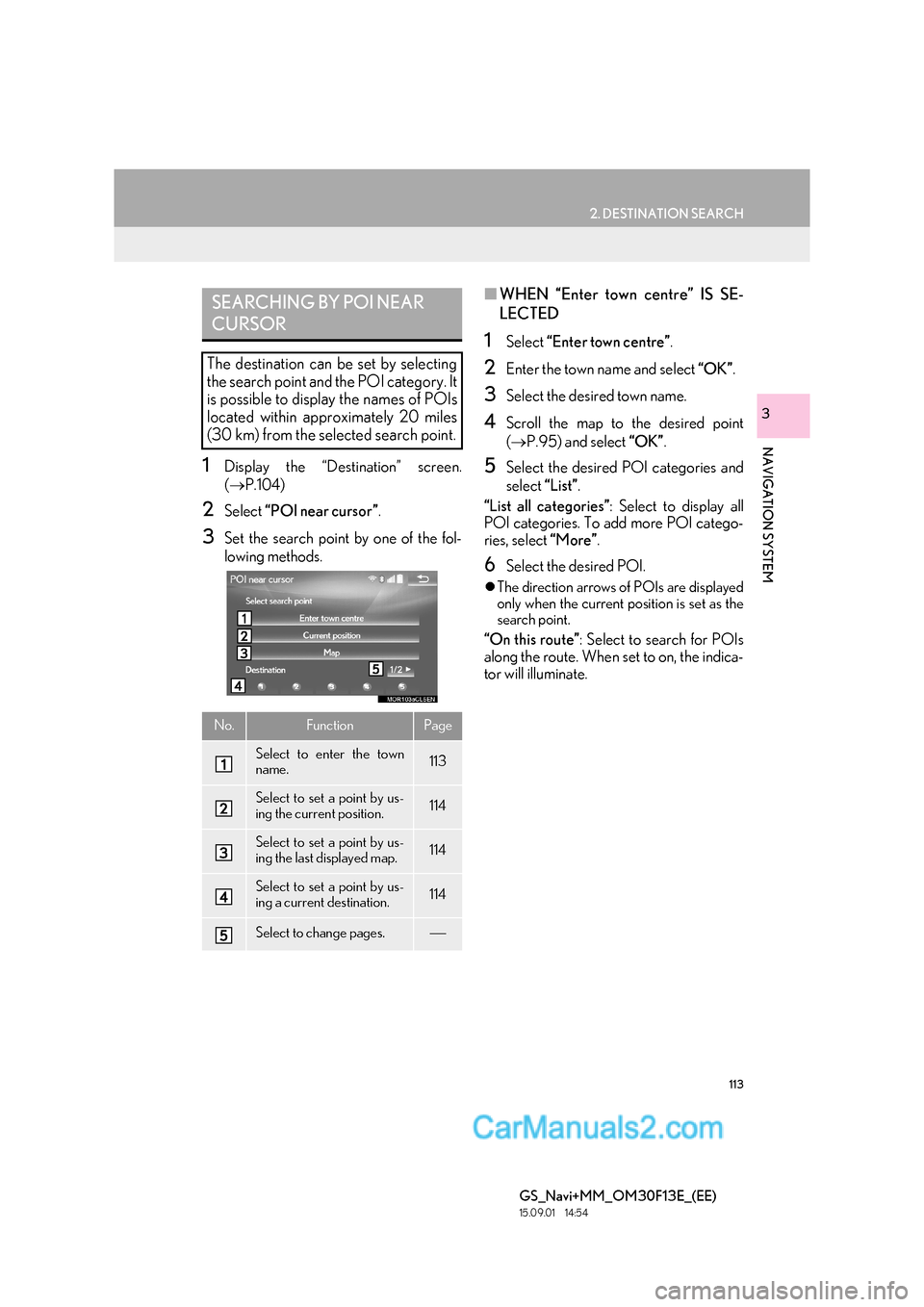
113
2. DESTINATION SEARCH
GS_Navi+MM_OM30F13E_(EE)
15.09.01 14:54
NAVIGATION SYSTEM
3
1Display the “Destination” screen.
(→ P.104)
2Select “POI near cursor” .
3Set the search point by one of the fol-
lowing methods.
■WHEN “Enter town centre” IS SE-
LECTED
1Select “Enter town centre” .
2Enter the town name and select “OK”.
3Select the desired town name.
4Scroll the map to the desired point
(→ P.95) and select “OK”.
5Select the desired POI categories and
select “List”.
“List all categories” : Select to display all
POI categories. To add more POI catego-
ries, select “More”.
6Select the desired POI.
�zThe direction arrows of POIs are displayed
only when the current position is set as the
search point.
“On this route” : Select to search for POIs
along the route. When set to on, the indica-
tor will illuminate.
SEARCHING BY POI NEAR
CURSOR
The destination can be set by selecting
the search point and the POI category. It
is possible to display the names of POIs
located within approximately 20 miles
(30 km) from the selected search point.
No.FunctionPage
Select to enter the town
name.113
Select to set a point by us-
ing the current position.114
Select to set a point by us-
ing the last displayed map.114
Select to set a point by us-
ing a current destination.114
Select to change pages.
Page 114 of 383
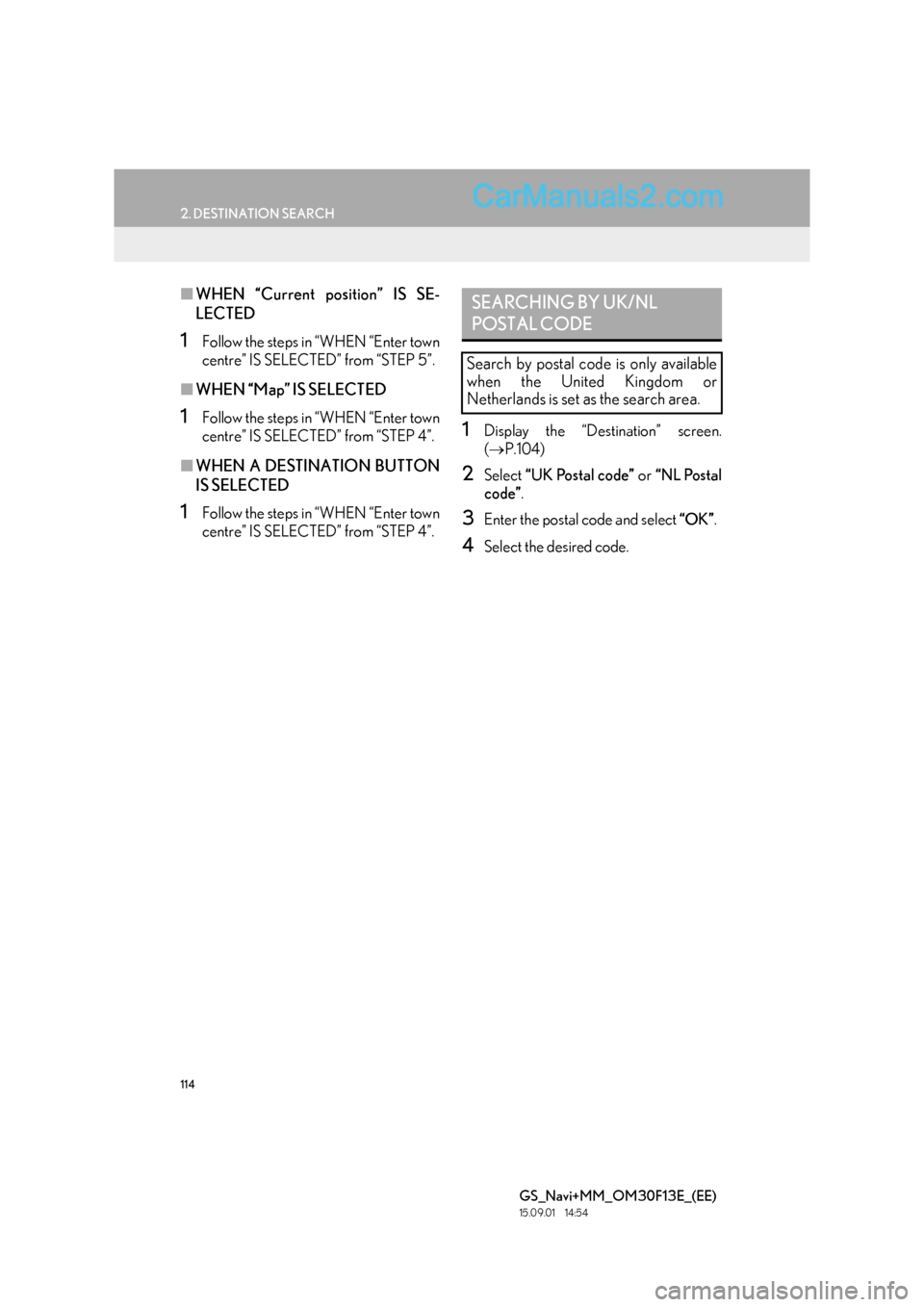
114
2. DESTINATION SEARCH
GS_Navi+MM_OM30F13E_(EE)
15.09.01 14:54
■WHEN “Current position” IS SE-
LECTED
1Follow the steps in “WHEN “Enter town
centre” IS SELECTED” from “STEP 5”.
■WHEN “Map” IS SELECTED
1Follow the steps in “WHEN “Enter town
centre” IS SELECTED” from “STEP 4”.
■WHEN A DESTINATION BUTTON
IS SELECTED
1Follow the steps in “WHEN “Enter town
centre” IS SELECTED” from “STEP 4”.
1Display the “Destination” screen.
(→ P.104)
2Select “UK Postal code” or “NL Postal
code” .
3Enter the postal code and select “OK”.
4Select the desired code.
SEARCHING BY UK/NL
POSTAL CODE
Search by postal code is only available
when the United Kingdom or
Netherlands is set as the search area.
Page 115 of 383

115
2. DESTINATION SEARCH
GS_Navi+MM_OM30F13E_(EE)
15.09.01 14:54
NAVIGATION SYSTEM
3
2. STARTING ROUTE GUIDANCE
1Select “Enter” on the destination map
screen.
�z For details about this screen: →P.116
2Select “Start” on the entire route map
screen.
�z For details about this screen: →P.117
After entering the destination, the
screen changes and displays the map lo-
cation of the selected destination.WA R N I N G
●Be sure to obey traffic regulations and
keep road conditions in mind while driv-
ing. If a traffic sign on the road has been
changed, the route guidance may not
indicate such changed information.
INFORMATION
●
The route for returning may not be the
same as that for going.
●The route guidance to the destination
may not be the shortest route or a route
without traffic congestion.
●Route guidance may not be available if
there is no road data for the specified
location.
●When setting the destination on a map
with a scale more than 0.5 mile (500 m),
the map scale changes to 0.5 mile (500
m) automatically. If this occurs, set the
destination again.
●If a destination that is not located on a
road is set, the vehicle will be guided to
the point on a road nearest to the destina-
tion. The road nearest to the selected
point is set as the destination.
Page 116 of 383

116
2. DESTINATION SEARCH
GS_Navi+MM_OM30F13E_(EE)
15.09.01 14:54
1Select “Road preference” .
2Select the desired road preferences
and select “OK”.
�zThe system will avoid using routes that
include items whose indicators are off.
DESTINATION MAP SCREEN
No.FunctionPage
Select to scroll the map to
the desired point.95
Select to display POIs
around the destination.96
Select to change the road
preference.116
Select to determine the
map location of destination.
If a destination has already
been set, “A d d t o ” and
“Replace ” will be dis-
played.
“A d d t o ” : Select to add a
destination.
“Replace ” : Select to de-
lete the existing destina-
tion(s) and set a new one.
If the searched point has
been precisely identified
based on a detailed ad-
dress, appears on the
point.
ROAD PREFERENCES
INFORMATION
●
Even if the motorway indicator is
dimmed, the route cannot avoid including
a motorway in some cases.
●If the calculated route includes a trip by
ferry, the route guidance shows a sea
route. After traveling by ferry, the current
position may be incorrect. Upon recep-
tion of GPS signals, it is automatically
corrected.
Page 117 of 383
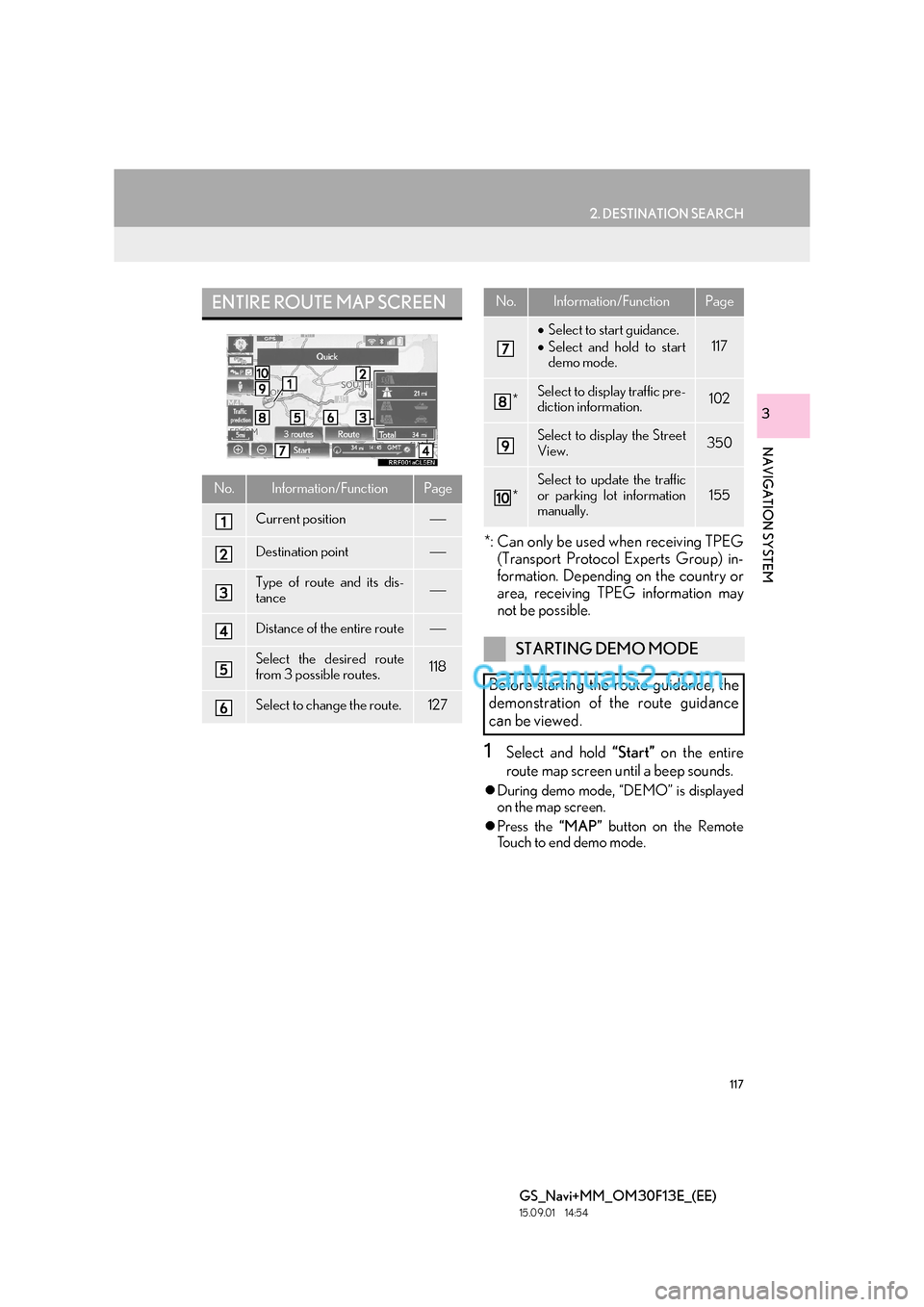
117
2. DESTINATION SEARCH
GS_Navi+MM_OM30F13E_(EE)
15.09.01 14:54
NAVIGATION SYSTEM
3
*: Can only be used when receiving TPEG(Transport Protocol Experts Group) in-
formation. Depending on the country or
area, receiving TPEG information may
not be possible.
1Select and hold “Start” on the entire
route map screen until a beep sounds.
�z During demo mode, “DEMO” is displayed
on the map screen.
�z Press the “MAP” button on the Remote
Touch to end demo mode.
ENTIRE ROUTE MAP SCREEN
No.Information/FunctionPage
Current position
Destination point
Type of route and its dis-
tance
Distance of the entire route
Select the desired route
from 3 possible routes.118
Select to change the route.127
• Select to start guidance.
• Select and hold to start
demo mode.
117
*Select to display traffic pre-
diction information.102
Select to display the Street
View.350
*
Select to update the traffic
or parking lot information
manually.155
STARTING DEMO MODE
Before starting the route guidance, the
demonstration of the route guidance
can be viewed.
No.Information/FunctionPage
Page 118 of 383

118
2. DESTINATION SEARCH
GS_Navi+MM_OM30F13E_(EE)
15.09.01 14:54
1Select “3 routes” .
2Select the desired route.
■DISPLAYING 3 ROUTES INFOR-
MATION
1Select “Info”.
2Check that the “Information for 3
Routes” screen is displayed.
3 ROUTES SELECTION
No.Function
Select to display the recommended
route.
Select to display the fuel-efficient
route.
Select to display the route that is the
shortest distance to the set destina-
tion.
Select to display the information
about the 3 routes. ( →P.118)
No.Information
Time necessary for the entire trip
Distance of the entire trip
Distance of the toll road
Distance of the motorway
Distance of the ferry
Distance of the car train
Page 119 of 383

119
GS_Navi+MM_OM30F13E_(EE)
15.09.01 14:54
NAVIGATION SYSTEM
3
3. ROUTE GUIDANCE
1. ROUTE GUIDANCE SCREEN
During the route guidance, various
types of guidance screens can be dis-
played depending on conditions.
ROUTE GUIDANCE SCREEN
No.Information/Function
Guidance route
Distance to the next turn and an ar-
row indicating the turning direction
Current position
Route information bar (→P.120)
Route information change button
(→ P.120)
INFORMATION
●
If the vehicle goes off the guidance route,
the route is searched again.
●For some areas, the roads have not been
completely digitized in our database. For
this reason, the route guidance may
select a road that should not be traveled
on.
●When arriving at the set destination, the
destination name will be displayed on the
top of the screen. Selecting “Off ” clears
the display.
●When the head-up display is set to on,
turn-by-turn guidance arrows will be dis-
played on the windshield.
Page 120 of 383

120
3. ROUTE GUIDANCE
GS_Navi+MM_OM30F13E_(EE)
15.09.01 14:54
1Select .
2Select the desired item.
■ARRIVAL AND TRAVEL TIME
1Select “Arrival time” or “Travel time” .
2Select the route information bar.
CHANGING ROUTE
INFORMATION
The current street name, travel/arrival
time to destination, or traffic information
bar can be displayed on the map screen.
No.FunctionPage
Select to display the cur-
rent street name.
Select to display the esti-
mated arrival time.
120Select to display the esti-
mated travel time.
Select to display the traffic
information bar.122
When the vehicle is on the guidance
route, the distance with the estimated
travel/arrival time to the destination is
displayed.
When driving on the guidance route
with more than 1 destination set, a list of
the distance with estimated travel/arriv-
al time from the current position to each
destination is displayed.