Lexus GS350 2017 Quick Guide
Manufacturer: LEXUS, Model Year: 2017, Model line: GS350, Model: Lexus GS350 2017Pages: 100, PDF Size: 3.95 MB
Page 51 of 100
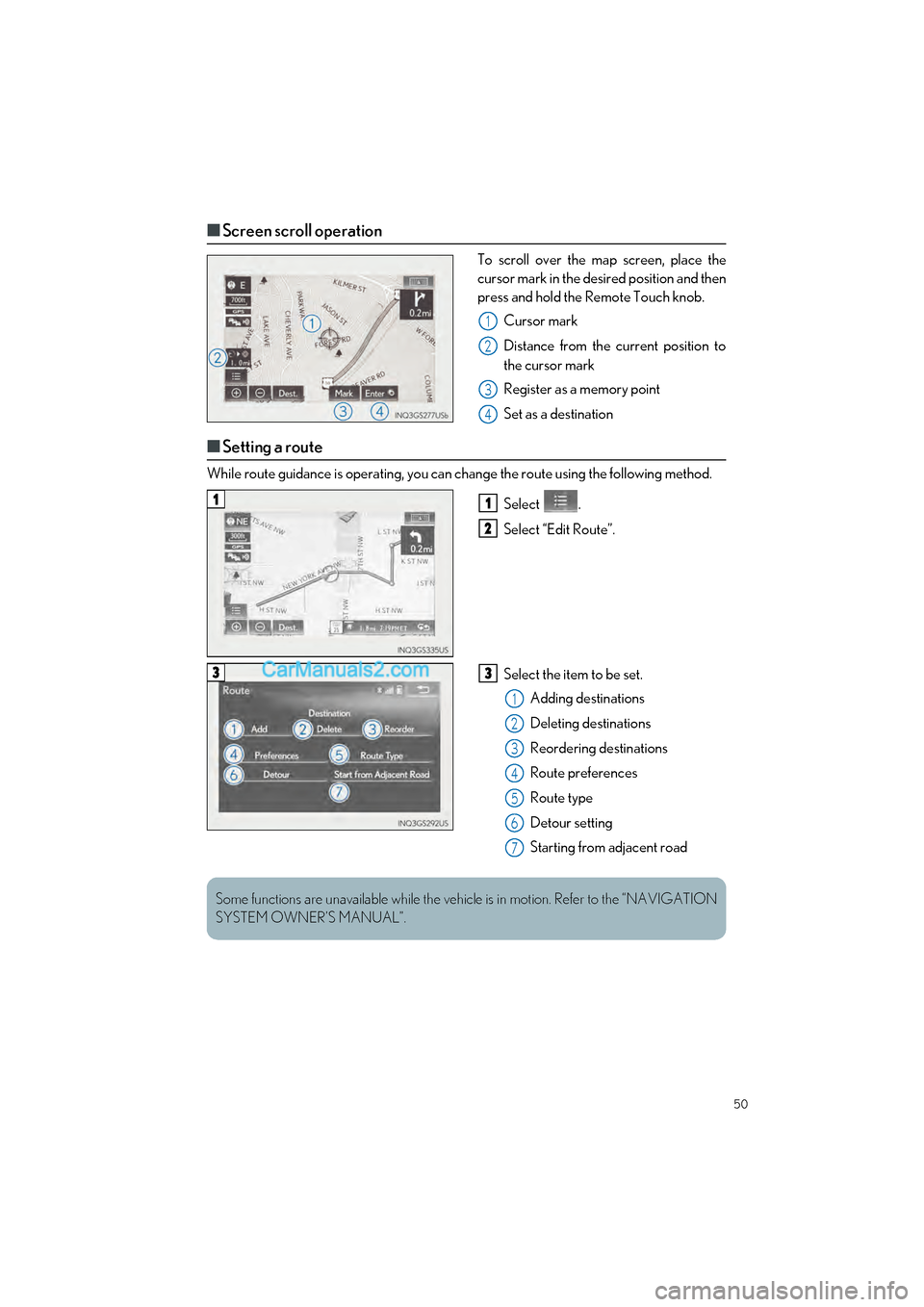
50
GS350_200t_QG_OM30G01U_(U)
■Screen scroll operation
To scroll over the map screen, place the
cursor mark in the desired position and then
press and hold the Remote Touch knob.
Cursor mark
Distance from the current position to
the cursor mark
Register as a memory point
Set as a destination
■Setting a route
While route guidance is operat ing, you can change the route using the following method.
Select .
Select “Edit Route”.
Select the item to be set.Adding destinations
Deleting destinations
Reordering destinations
Route preferences
Route type
Detour setting
Starting from adjacent road
1
2
3
4
11
2
33
1
2
3
4
5
6
7
Some functions are unavailable while the vehicl e is in motion. Refer to the “NAVIGATION
SYSTEM OWNER’S MANUAL”.
Page 52 of 100
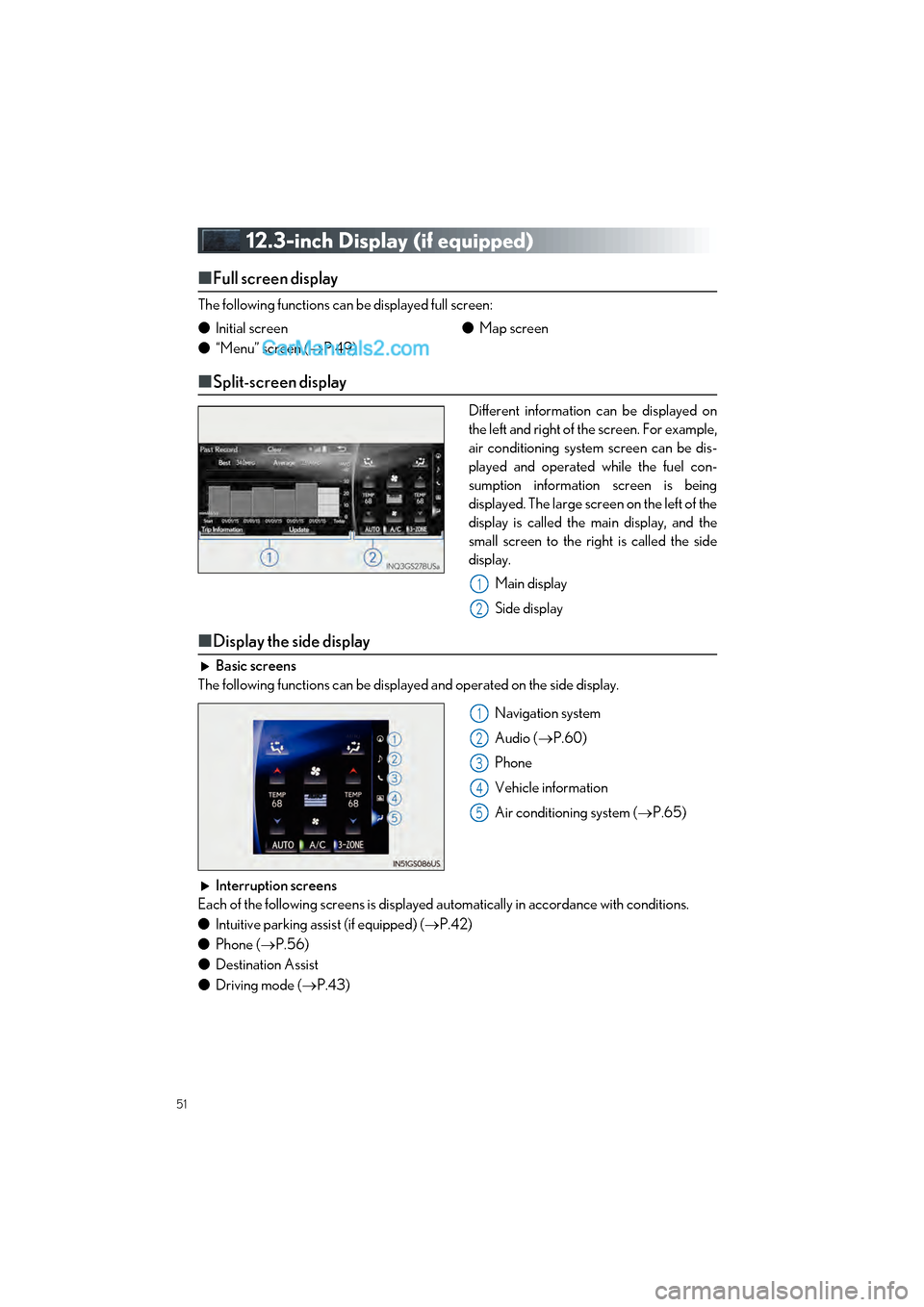
51
GS350_200t_QG_OM30G01U_(U)
12.3-inch Display (if equipped)
■Full screen display
The following functions can be displayed full screen:
■Split-screen display
Different information can be displayed on
the left and right of the screen. For example,
air conditioning system screen can be dis-
played and operated while the fuel con-
sumption information screen is being
displayed. The large screen on the left of the
display is called the main display, and the
small screen to the right is called the side
display.
Main display
Side display
■Display the side display
Basic screens
The following functions can be displayed and operated on the side display.
Navigation system
Audio (P.60)
Phone
Vehicle information
Air conditioning system ( P.65)
Interruption screens
Each of the following screens is displayed automatically in accordance with conditions.
● Intuitive parking assist (if equipped) ( P.42)
● Phone ( P.56)
● Destination Assist
● Driving mode ( P.43)
●
Initial screen
● “Menu” screen ( P.49) ●
Map screen
1
2
1
2
3
4
5
Page 53 of 100
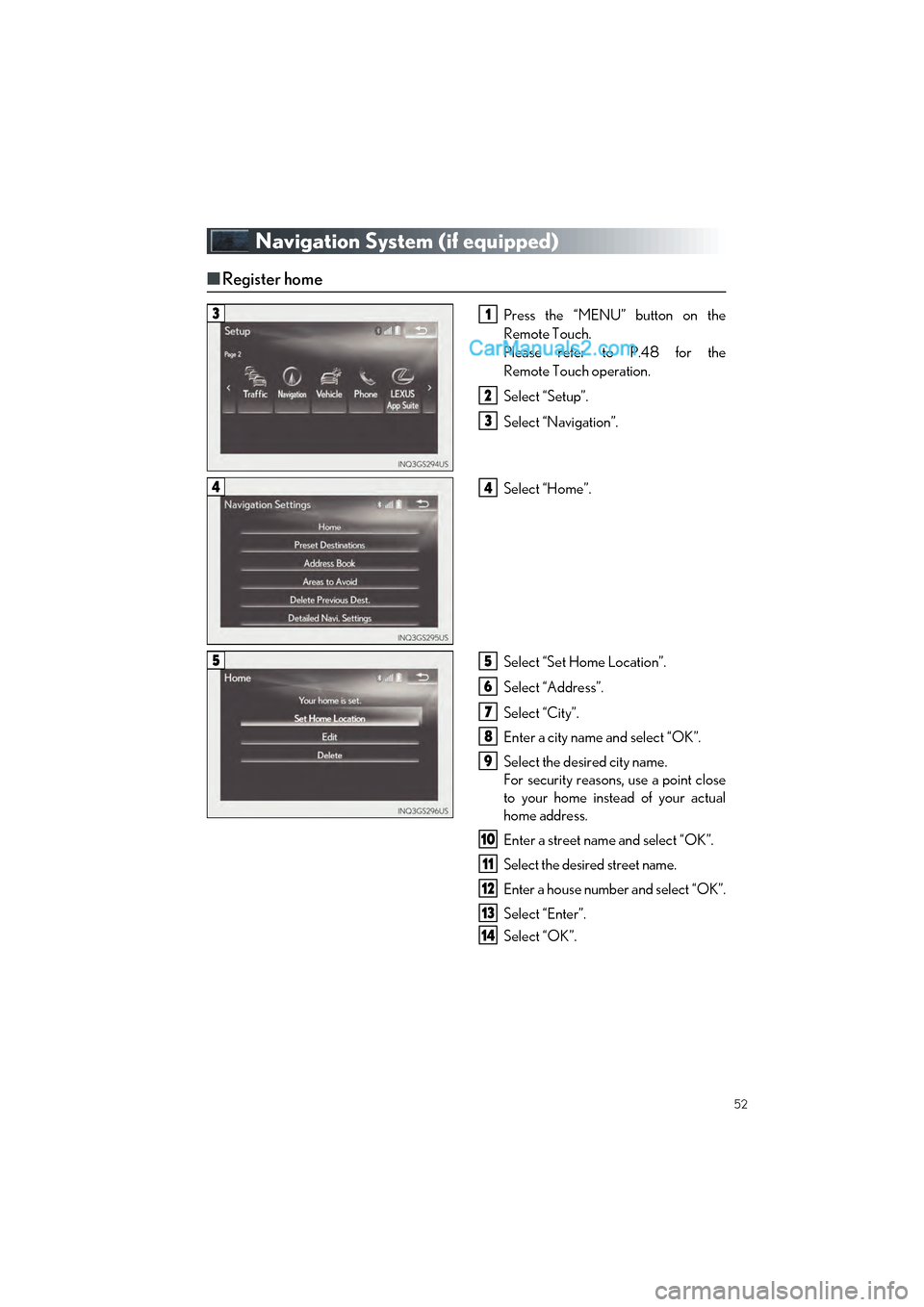
52
GS350_200t_QG_OM30G01U_(U)
Navigation System (if equipped)
■Register home
Press the “MENU” button on the
Remote Touch.
Please refer to P.48 for the
Remote Touch operation.
Select “Setup”.
Select “Navigation”.
Select “Home”.
Select “Set Home Location”.
Select “Address”.
Select “City”.
Enter a city name and select “OK”.
Select the desired city name.
For security reasons, use a point close
to your home instead of your actual
home address.
Enter a street name and select “OK”.
Select the desired street name.
Enter a house number and select “OK”.
Select “Enter”.
Select “OK”.
31
2
3
44
55
6
7
8
9
10
11
12
13
14
Page 54 of 100
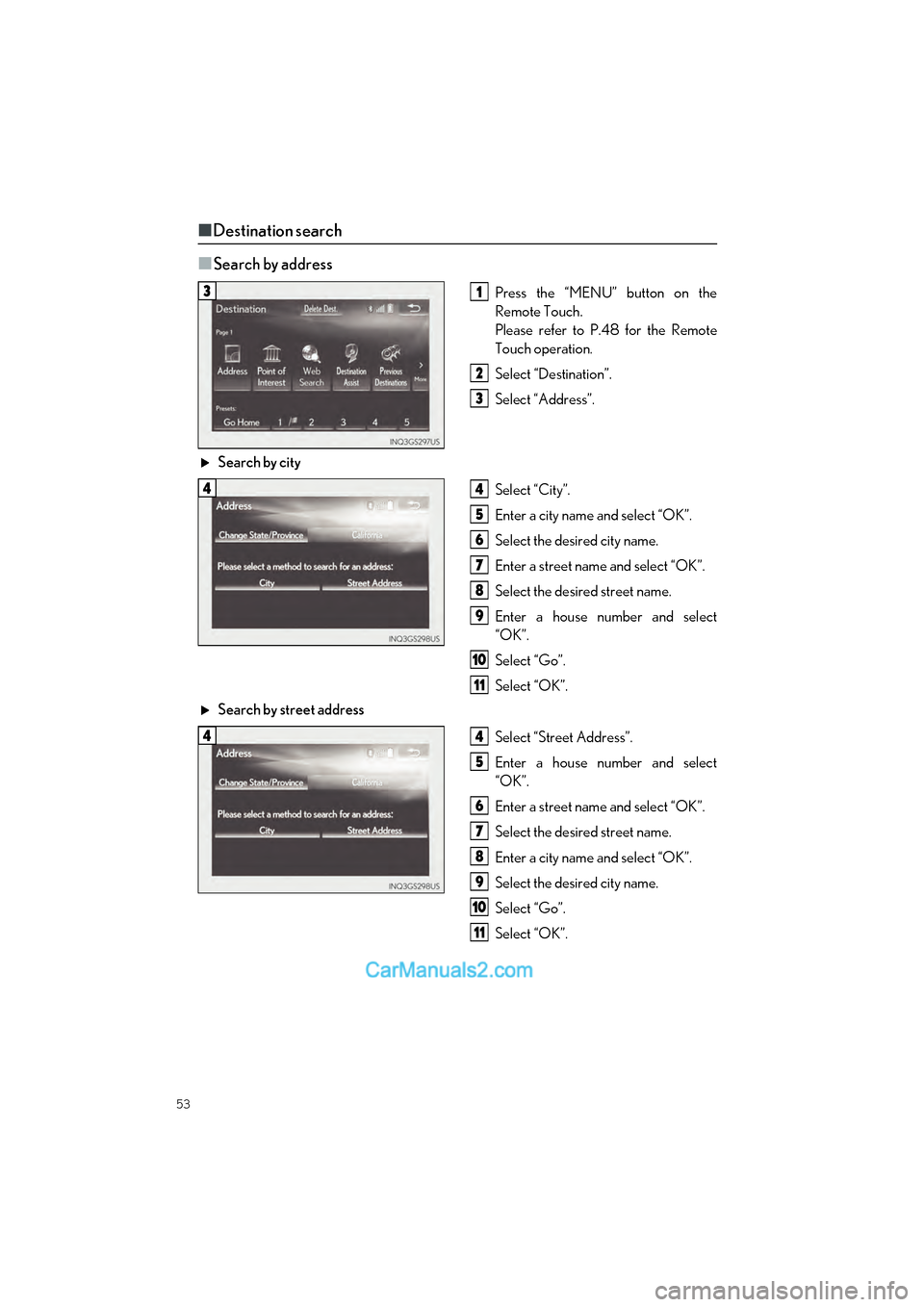
53
GS350_200t_QG_OM30G01U_(U)
■Destination search
■
Search by address
Press the “MENU” button on the
Remote Touch.
Please refer to P.48 for the Remote
Touch operation.
Select “Destination”.
Select “Address”.
Search by city Select “City”.
Enter a city name and select “OK”.
Select the desired city name.
Enter a street name and select “OK”.
Select the desired street name.
Enter a house number and select
“OK”.
Select “Go”.
Select “OK”.
Search by street address
Select “Street Address”.
Enter a house number and select
“OK”.
Enter a street name and select “OK”.
Select the desired street name.
Enter a city name and select “OK”.
Select the desired city name.
Select “Go”.
Select “OK”.31
2
3
44
5
6
7
8
9
10
11
44
5
6
7
8
9
10
11
Page 55 of 100
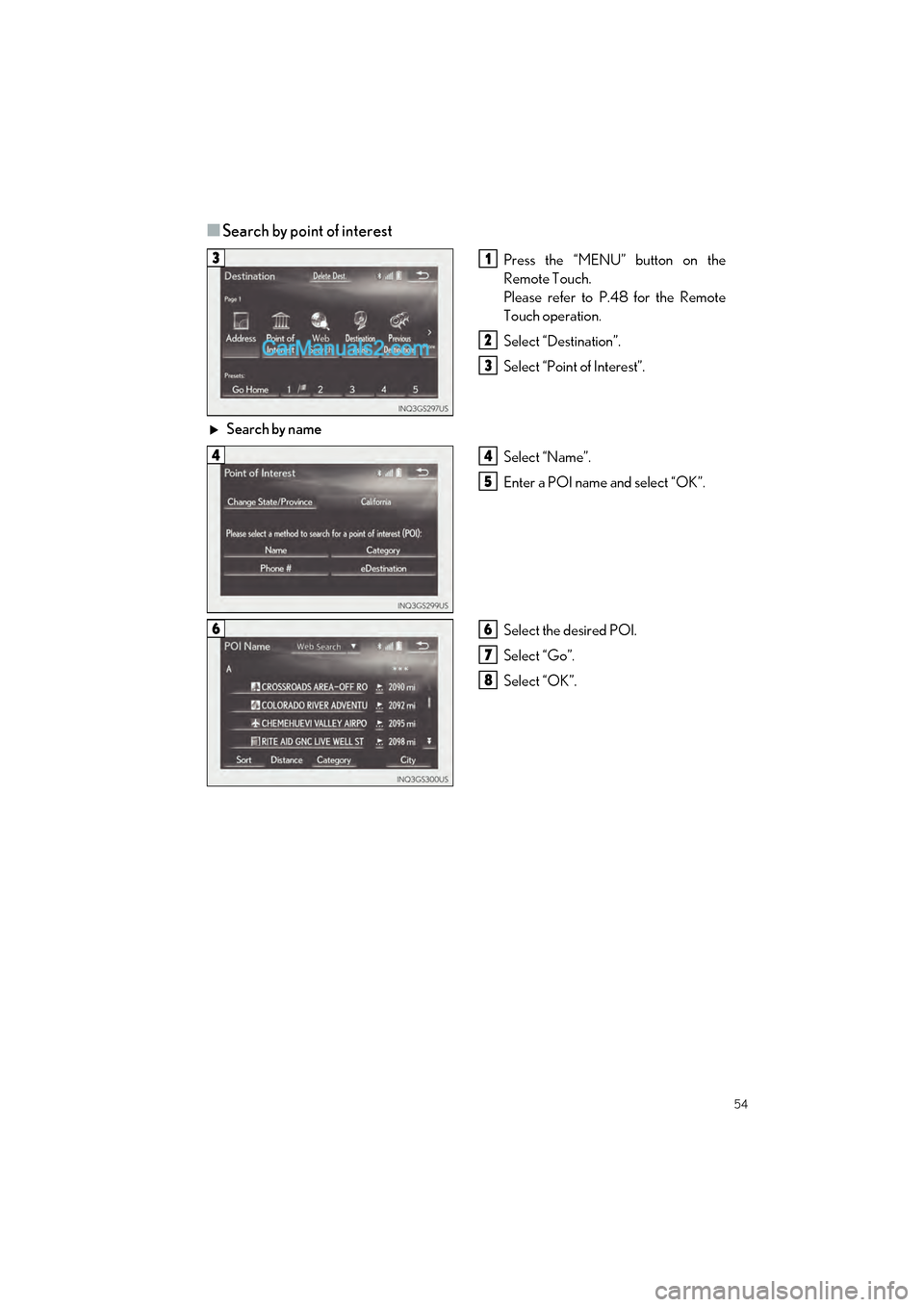
54
GS350_200t_QG_OM30G01U_(U)
■Search by point of interest
Press the “MENU” button on the
Remote Touch.
Please refer to P.48 for the Remote
Touch operation.
Select “Destination”.
Select “Point of Interest”.
Search by name Select “Name”.
Enter a POI name and select “OK”.
Select the desired POI.
Select “Go”.
Select “OK”.31
2
3
44
5
66
7
8
Page 56 of 100
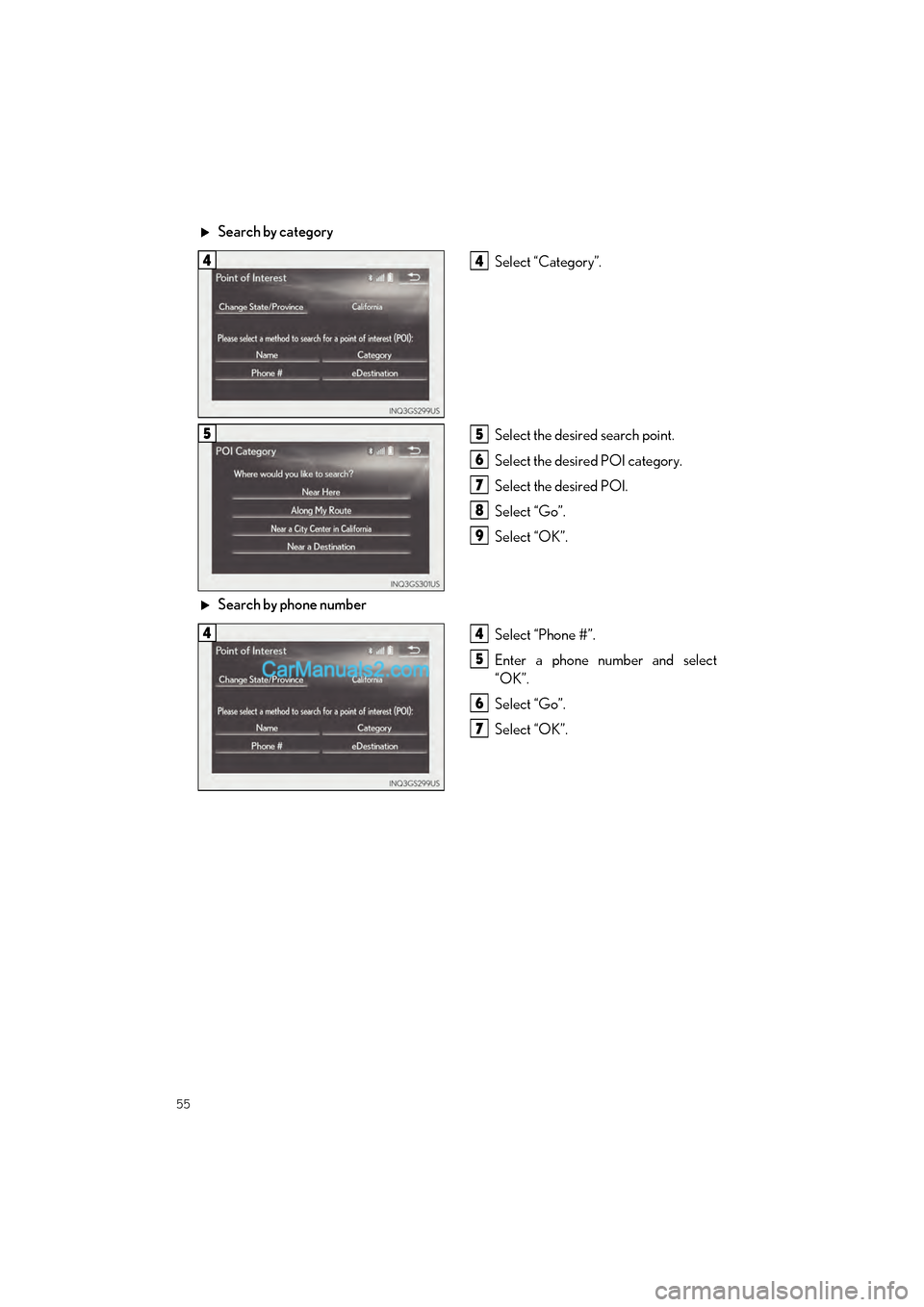
55
GS350_200t_QG_OM30G01U_(U)
Search by categorySelect “Category”.
Select the desired search point.
Select the desired POI category.
Select the desired POI.
Select “Go”.
Select “OK”.
Search by phone number Select “Phone #”.
Enter a phone number and select
“OK”.
Select “Go”.
Select “OK”.
44
55
6
7
8
9
44
5
6
7
Page 57 of 100
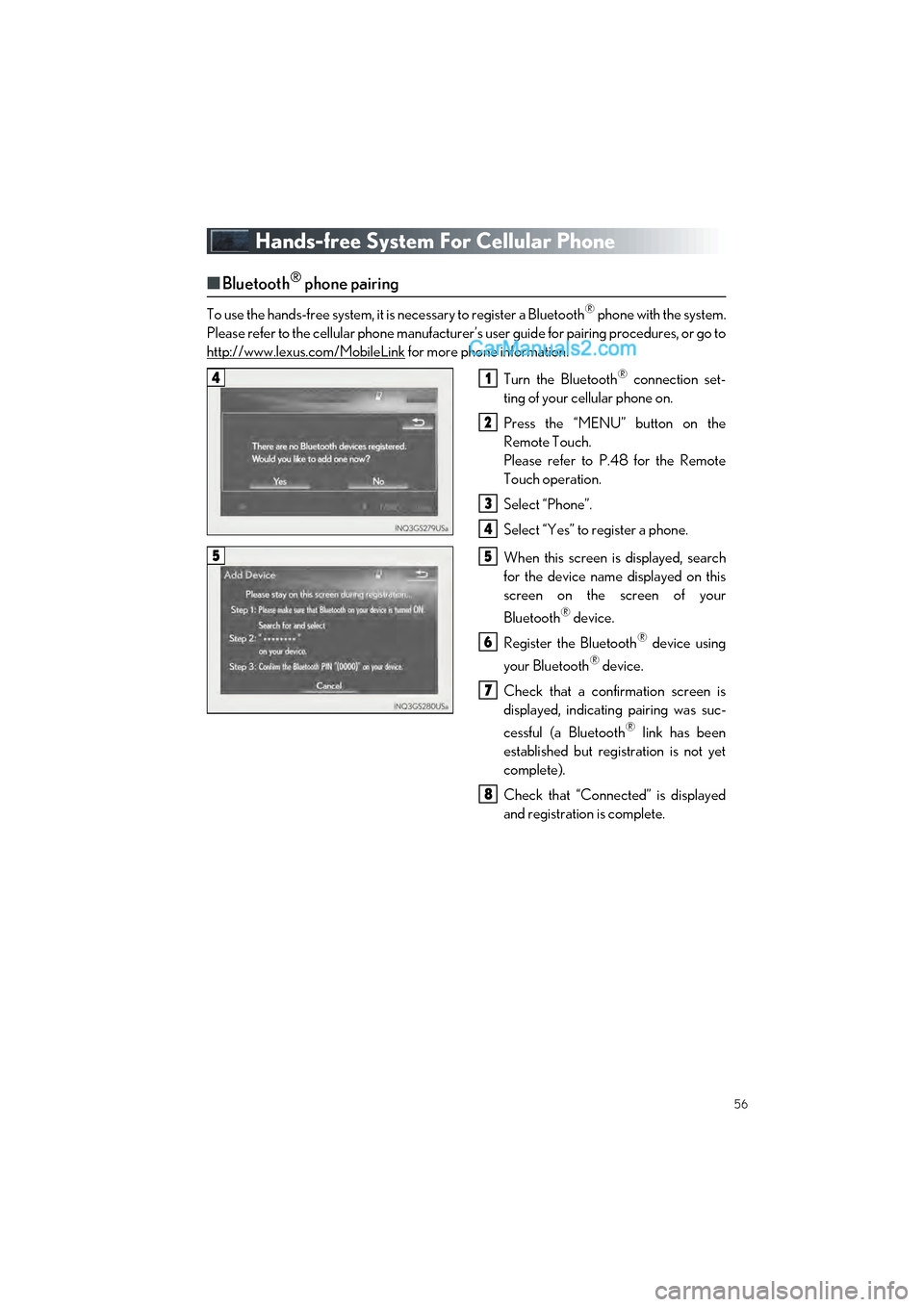
56
GS350_200t_QG_OM30G01U_(U)
Hands-free System For Cellular Phone
■Bluetooth® phone pairing
To use the hands-free system, it is necessary to register a Bluetooth® phone with the system.
Please refer to the cellular phone manufacturer’s user guide for pairing procedures, or go to
http://www.lexus.com/MobileLink
for more phone information.
Turn the Bluetooth
® connection set-
ting of your cellular phone on.
Press the “MENU” button on the
Remote Touch.
Please refer to P.48 for the Remote
Touch operation.
Select “Phone”.
Select “Yes” to register a phone.
When this screen is displayed, search
for the device name displayed on this
screen on the screen of your
Bluetooth
® device.
Register the Bluetooth
® device using
your Bluetooth
® device.
Check that a confirmation screen is
displayed, indicating pairing was suc-
cessful (a Bluetooth
® link has been
established but registration is not yet
complete).
Check that “Connected” is displayed
and registration is complete.
41
2
3
4
55
6
7
8
Page 58 of 100
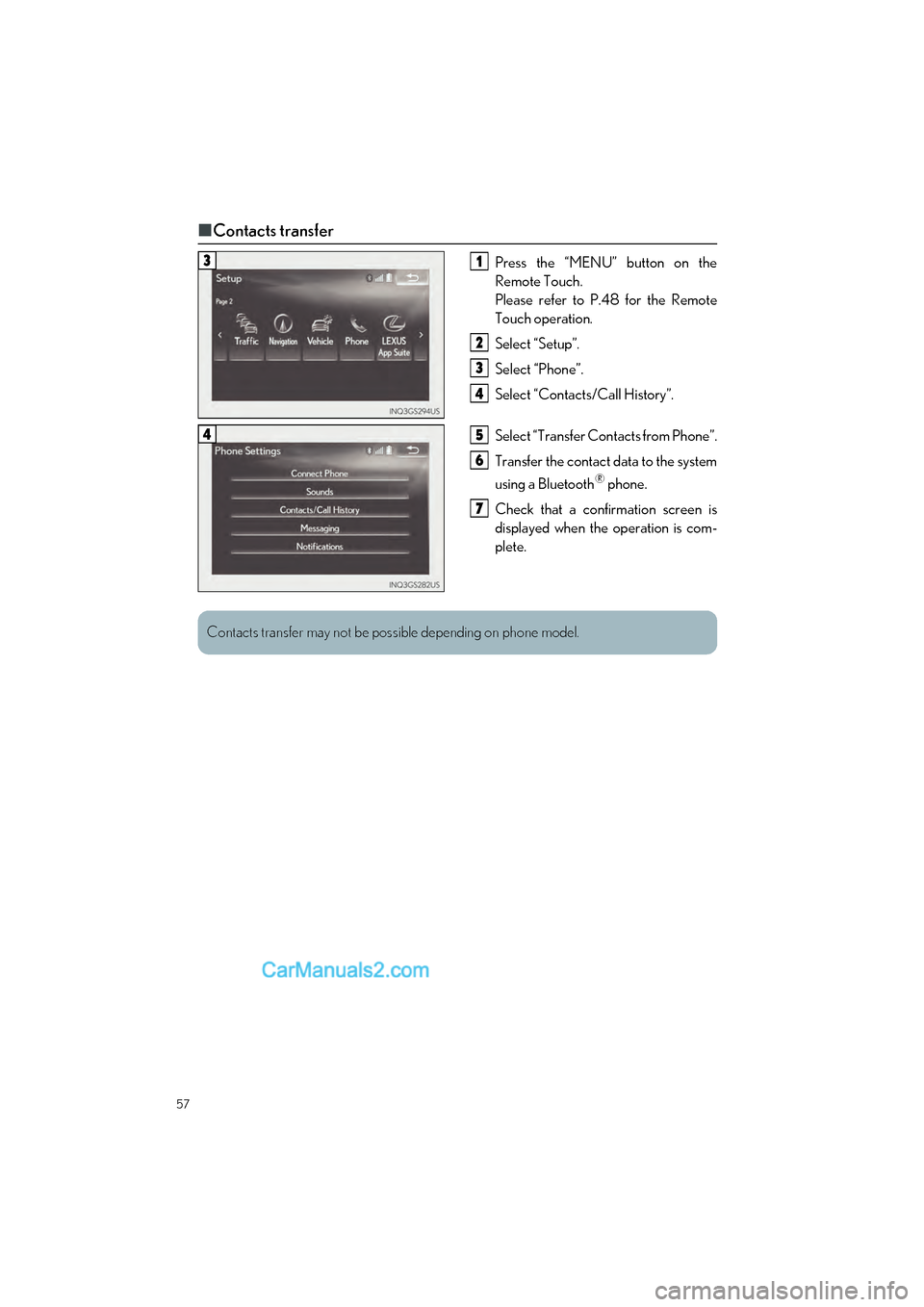
57
GS350_200t_QG_OM30G01U_(U)
■Contacts transfer
Press the “MENU” button on the
Remote Touch.
Please refer to P.48 for the Remote
Touch operation.
Select “Setup”.
Select “Phone”.
Select “Contacts/Call History”.
Select “Transfer Contacts from Phone”.
Transfer the contact data to the system
using a Bluetooth
® phone.
Check that a confirmation screen is
displayed when the operation is com-
plete.
31
2
3
4
45
6
7
Contacts transfer may not be possible depending on phone model.
Page 59 of 100
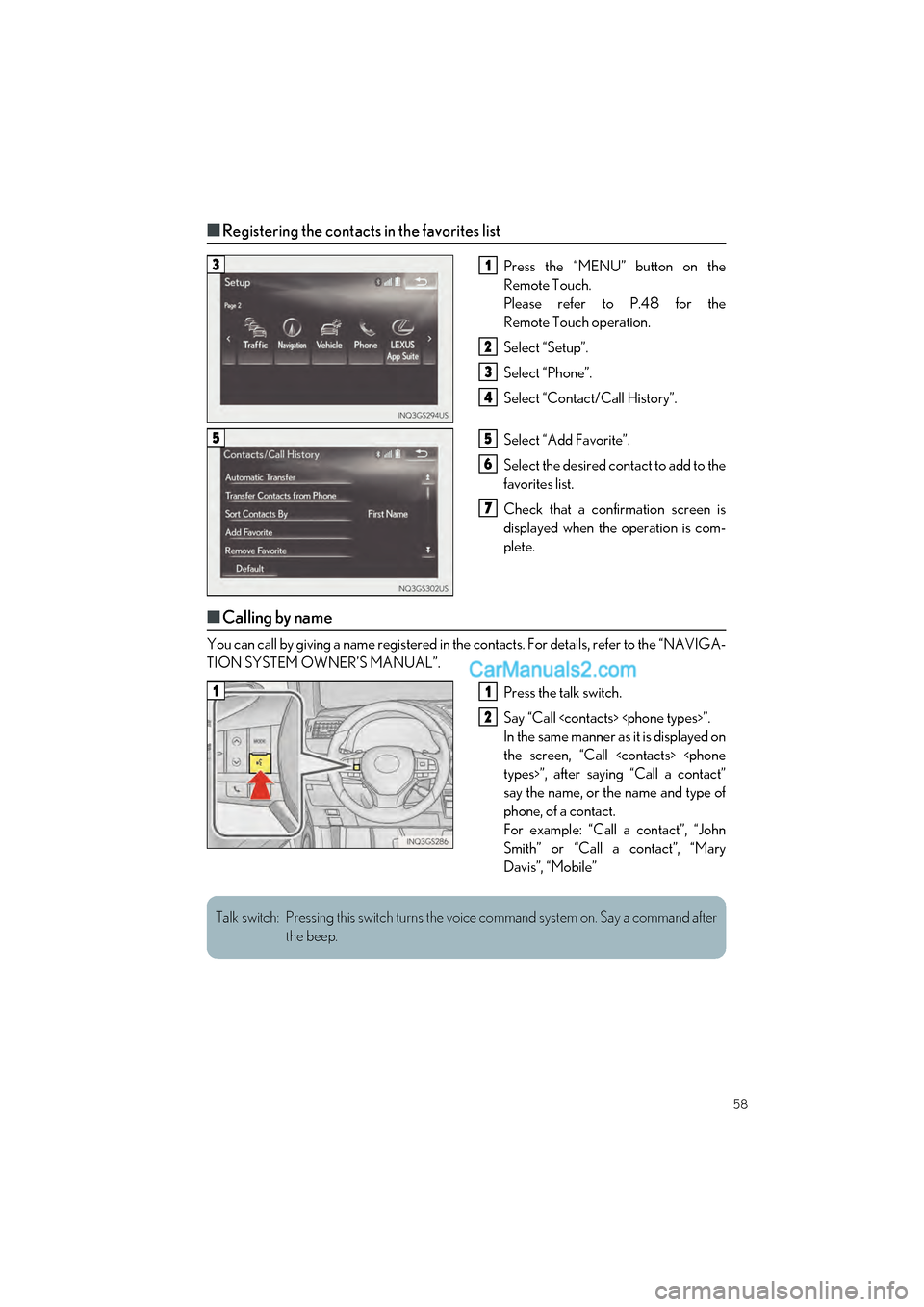
58
GS350_200t_QG_OM30G01U_(U)
■Registering the contacts in the favorites list
Press the “MENU” button on the
Remote Touch.
Please refer to P.48 for the
Remote Touch operation.
Select “Setup”.
Select “Phone”.
Select “Contact/Call History”.
Select “Add Favorite”.
Select the desired contact to add to the
favorites list.
Check that a confirmation screen is
displayed when the operation is com-
plete.
■Calling by name
You can call by giving a name registered in the contacts. For details, refer to the “NAVIGA-
TION SYSTEM OWNER’S MANUAL”.
Press the talk switch.
Say “Call
In the same manner as it is displayed on
the screen, “Call
say the name, or the name and type of
phone, of a contact.
For example: “Call a contact”, “John
Smith” or “Call a contact”, “Mary
Davis”, “Mobile”
31
2
3
4
55
6
7
11
2
Talk switch: Pressing this switch turns the voice command system on. Say a command after the beep.
Page 60 of 100
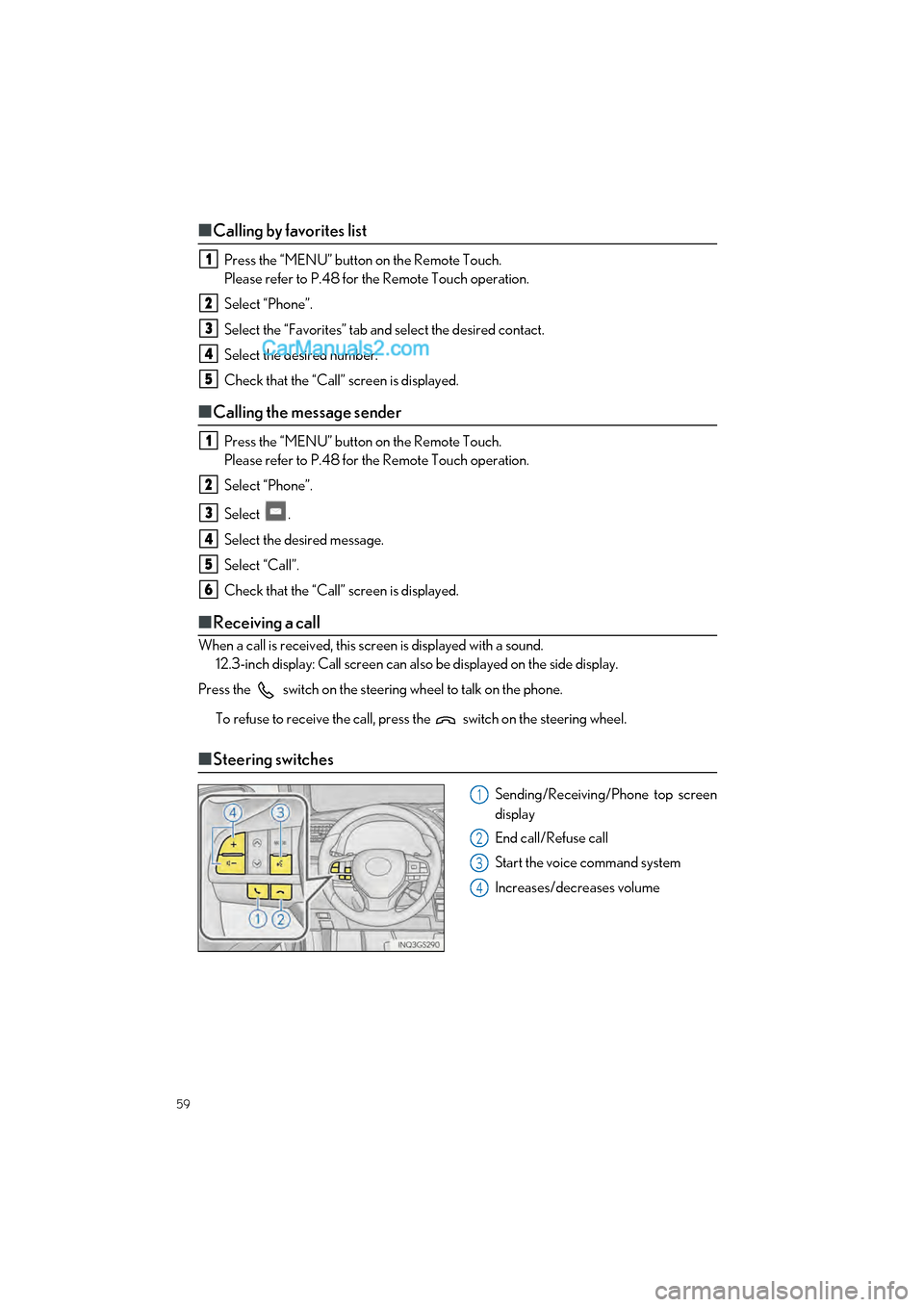
59
GS350_200t_QG_OM30G01U_(U)
■Calling by favorites list
Press the “MENU” button on the Remote Touch.
Please refer to P.48 for the Remote Touch operation.
Select “Phone”.
Select the “Favorites” tab and select the desired contact.
Select the desired number.
Check that the “Call” screen is displayed.
■ Calling the message sender
Press the “MENU” button on the Remote Touch.
Please refer to P.48 for the Remote Touch operation.
Select “Phone”.
Select .
Select the desired message.
Select “Call”.
Check that the “Call” screen is displayed.
■ Receiving a call
When a call is received, this screen is displayed with a sound.
12.3-inch display: Call screen can also be displayed on the side display.
Press the switch on the steering wheel to talk on the phone.
To refuse to receive the call, press the switch on the steering wheel.
■Steering switches
Sending/Receiving/Phone top screen
display
End call/Refuse call
Start the voice command system
Increases/decreases volume
1
2
3
4
5
1
2
3
4
5
6
1
2
3
4