Lexus GS450h 2012 Navigation manual
Manufacturer: LEXUS, Model Year: 2012, Model line: GS450h, Model: Lexus GS450h 2012Pages: 257, PDF Size: 30.79 MB
Page 181 of 257
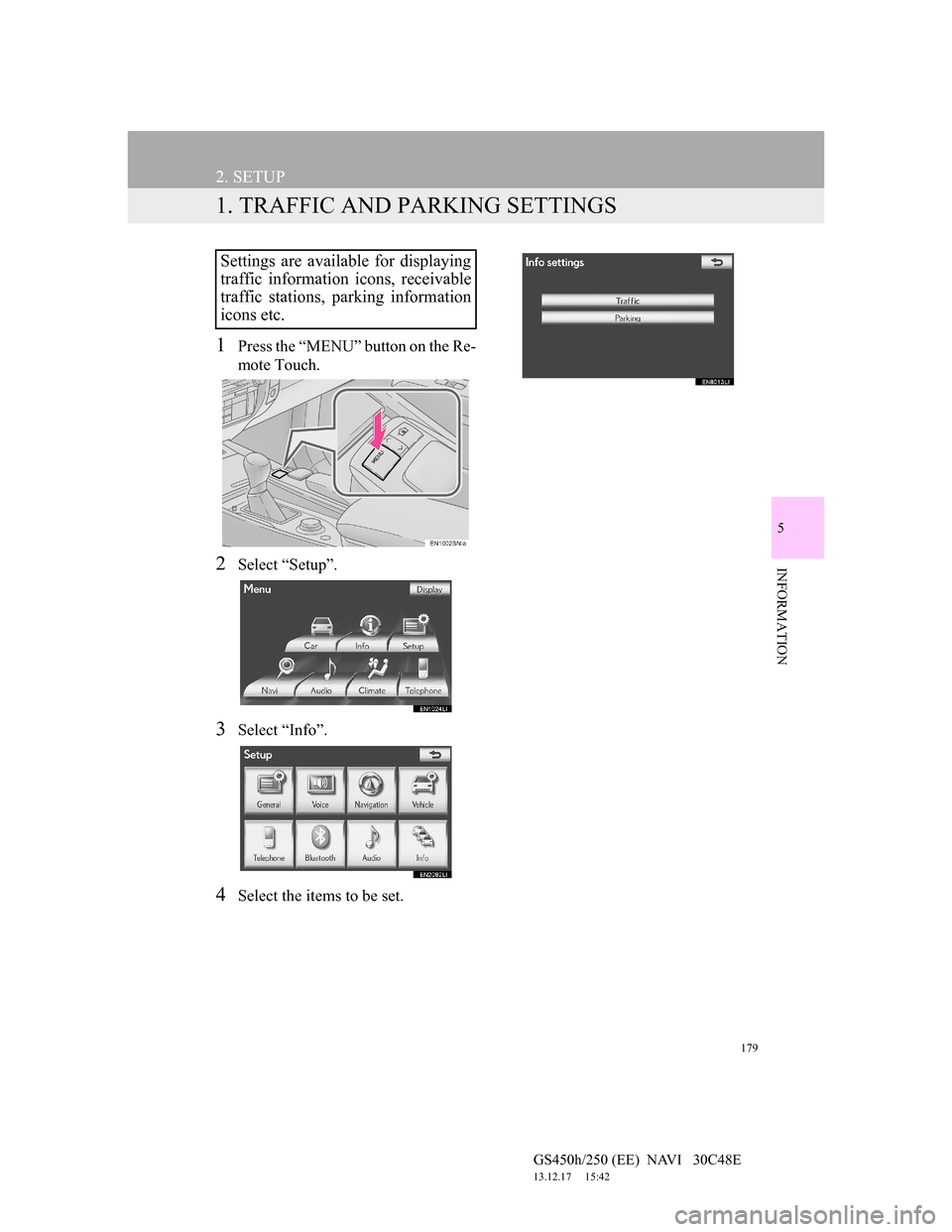
179
GS450h/250 (EE) NAVI 30C48E
13.12.17 15:42
5
INFORMATION
2. SETUP
1. TRAFFIC AND PARKING SETTINGS
1Press the “MENU” button on the Re-
mote Touch.
2Select “Setup”.
3Select “Info”.
4Select the items to be set.
Settings are available for displaying
traffic information icons, receivable
traffic stations, parking information
icons etc.
Page 182 of 257
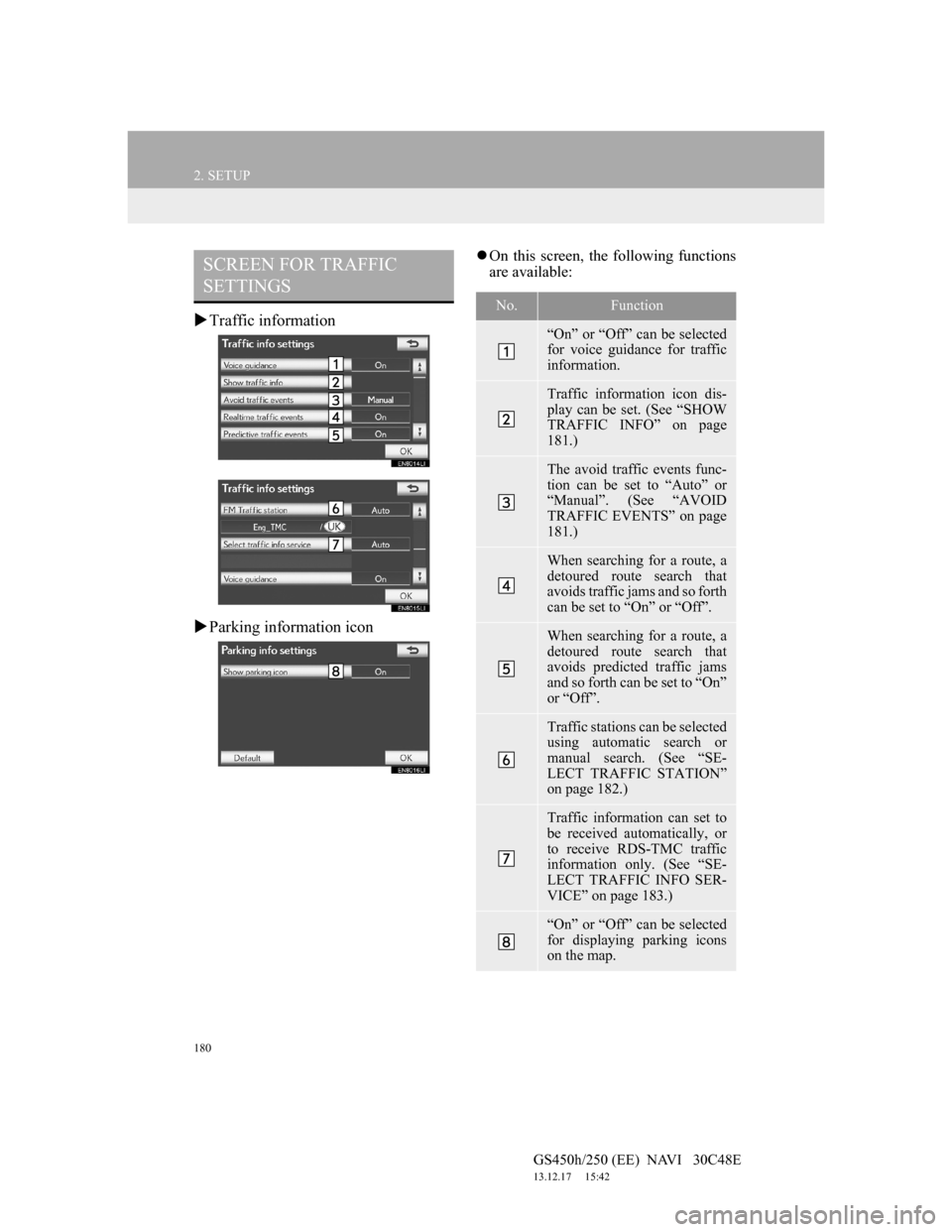
180
2. SETUP
GS450h/250 (EE) NAVI 30C48E
13.12.17 15:42
Traffic information
Parking information icon
On this screen, the following functions
are available:SCREEN FOR TRAFFIC
SETTINGS
No.Function
“On” or “Off” can be selected
for voice guidance for traffic
information.
Traffic information icon dis-
play can be set. (See “SHOW
TRAFFIC INFO” on page
181.)
The avoid traffic events func-
tion can be set to “Auto” or
“Manual”. (See “AVOID
TRAFFIC EVENTS” on page
181.)
When searching for a route, a
detoured route search that
avoids traffic jams and so forth
can be set to “On” or “Off”.
When searching for a route, a
detoured route search that
avoids predicted traffic jams
and so forth can be set to “On”
or “Off”.
Traffic stations can be selected
using automatic search or
manual search. (See “SE-
LECT TRAFFIC STATION”
on page 182.)
Traffic information can set to
be received automatically, or
to receive RDS-TMC traffic
information only. (See “SE-
LECT TRAFFIC INFO SER-
VICE” on page 183.)
“On” or “Off” can be selected
for displaying parking icons
on the map.
Page 183 of 257
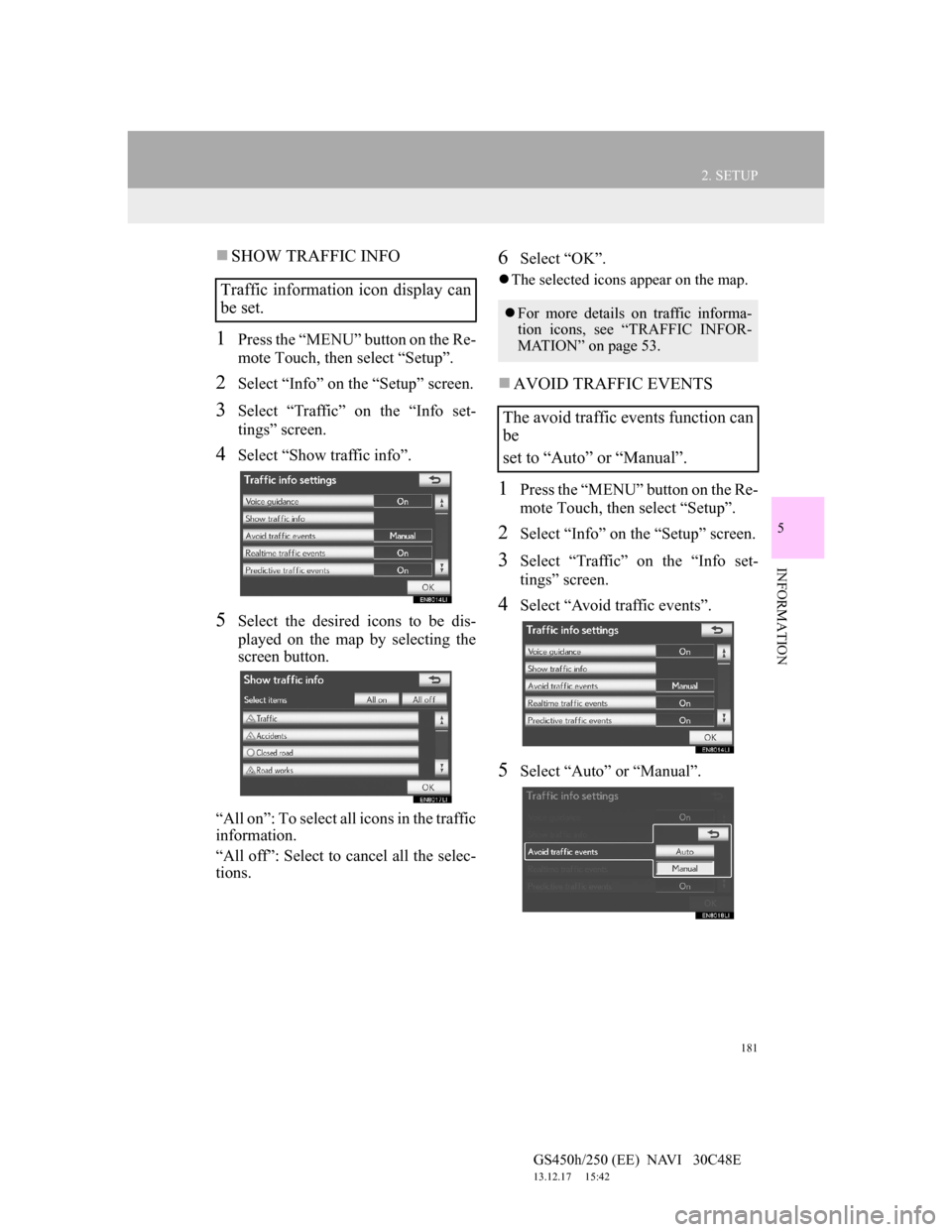
181
2. SETUP
5
INFORMATION
GS450h/250 (EE) NAVI 30C48E
13.12.17 15:42
SHOW TRAFFIC INFO
1Press the “MENU” button on the Re-
mote Touch, then select “Setup”.
2Select “Info” on the “Setup” screen.
3Select “Traffic” on the “Info set-
tings” screen.
4Select “Show traffic info”.
5Select the desired icons to be dis-
played on the map by selecting the
screen button.
“All on”: To select all icons in the traffic
information.
“All off”: Select to cancel all the selec-
tions.
6Select “OK”.
The selected icons appear on the map.
AVOID TRAFFIC EVENTS
1Press the “MENU” button on the Re-
mote Touch, then select “Setup”.
2Select “Info” on the “Setup” screen.
3Select “Traffic” on the “Info set-
tings” screen.
4Select “Avoid traffic events”.
5Select “Auto” or “Manual”.
Traffic information icon display can
be set.
For more details on traffic informa-
tion icons, see “TRAFFIC INFOR-
MATION” on page 53.
The avoid traffic events function can
be
set to “Auto” or “Manual”.
Page 184 of 257
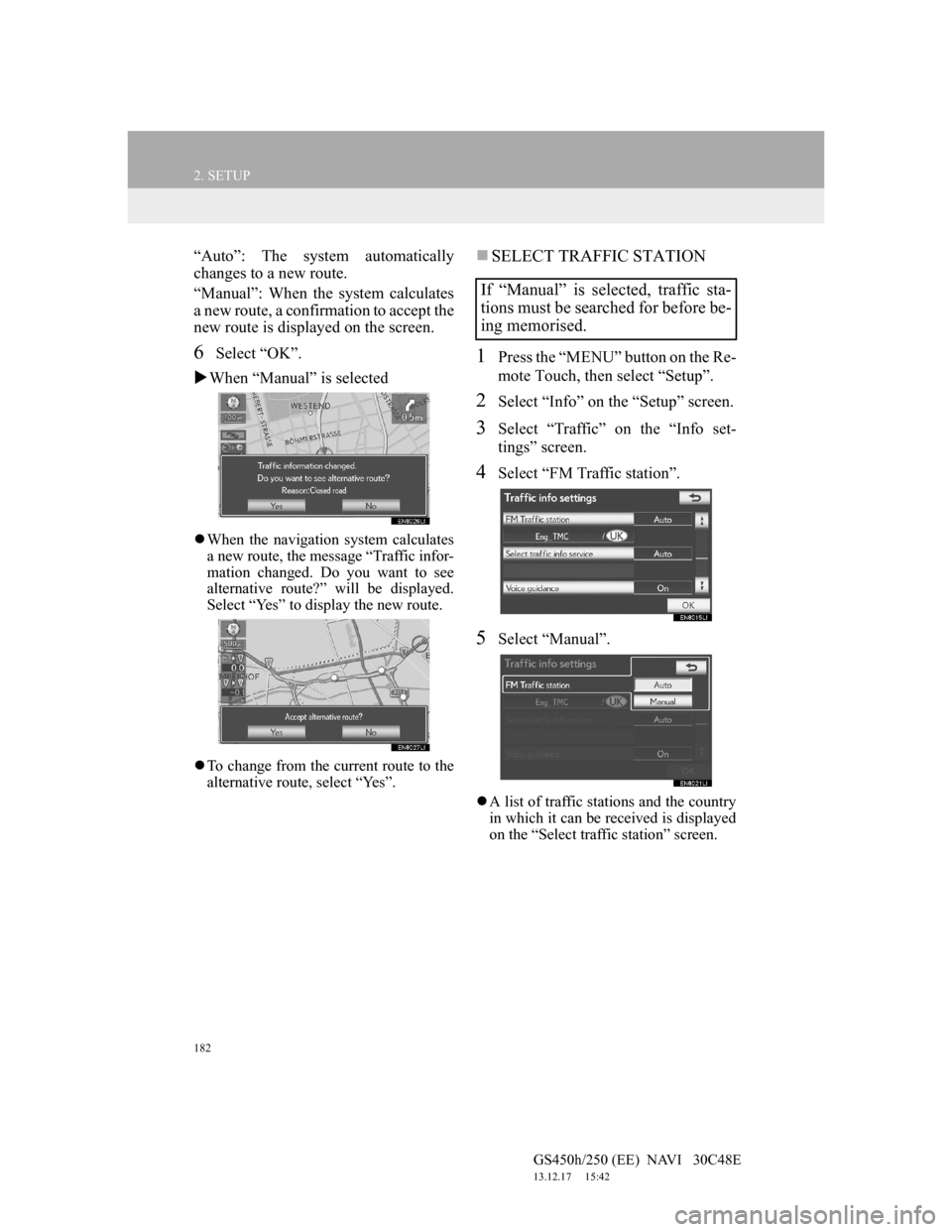
182
2. SETUP
GS450h/250 (EE) NAVI 30C48E
13.12.17 15:42
“Auto”: The system automatically
changes to a new route.
“Manual”: When the system calculates
a new route, a confirmation to accept the
new route is displayed on the screen.
6Select “OK”.
When “Manual” is selected
When the navigation system calculates
a new route, the message “Traffic infor-
mation changed. Do you want to see
alternative route?” will be displayed.
Select “Yes” to display the new route.
To change from the current route to the
alternative route, select “Yes”.
SELECT TRAFFIC STATION
1Press the “MENU” button on the Re-
mote Touch, then select “Setup”.
2Select “Info” on the “Setup” screen.
3Select “Traffic” on the “Info set-
tings” screen.
4Select “FM Traffic station”.
5Select “Manual”.
A list of traffic stations and the country
in which it can be received is displayed
on the “Select traffic station” screen.
If “Manual” is selected, traffic sta-
tions must be searched for before be-
ing memorised.
Page 185 of 257
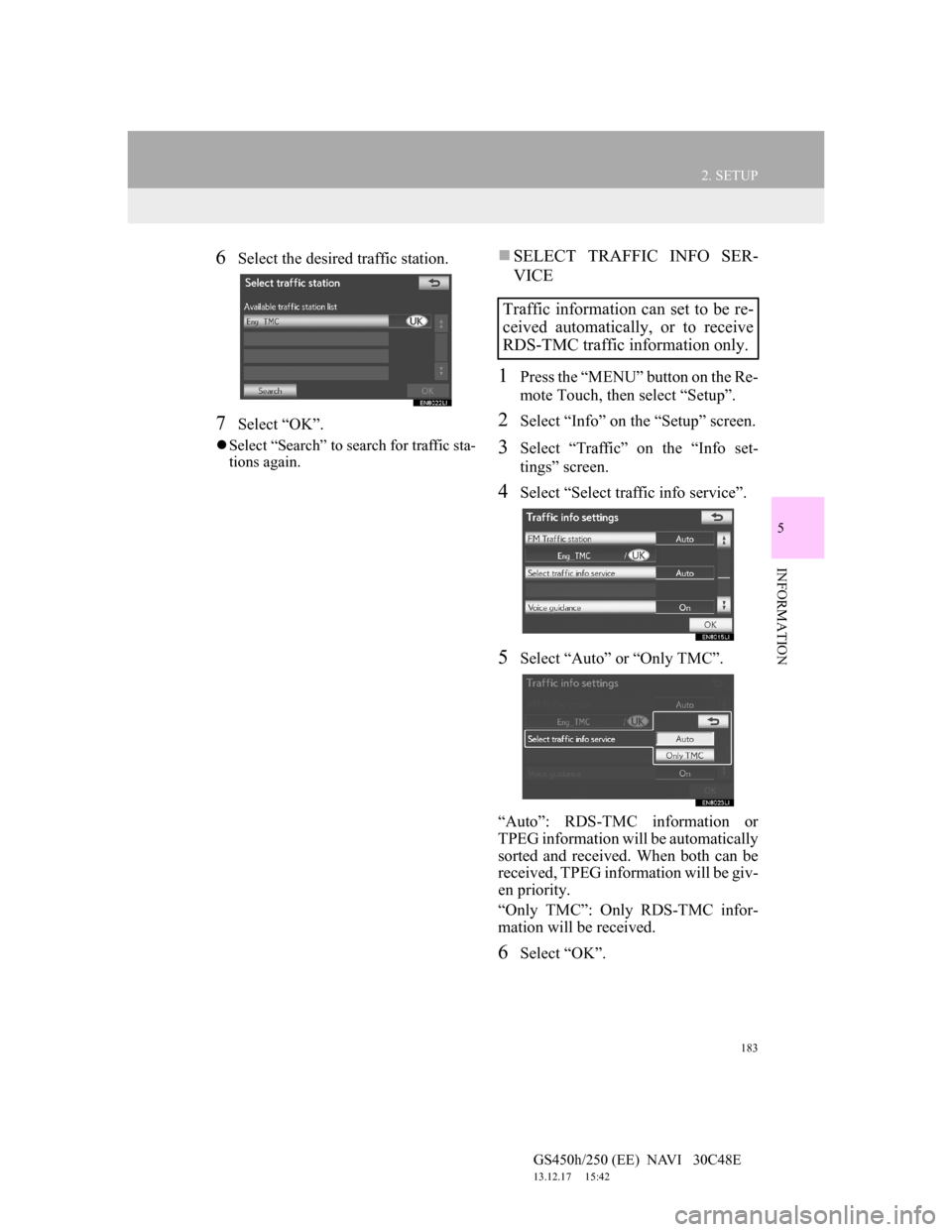
183
2. SETUP
5
INFORMATION
GS450h/250 (EE) NAVI 30C48E
13.12.17 15:42
6Select the desired traffic station.
7Select “OK”.
Select “Search” to search for traffic sta-
tions again.
SELECT TRAFFIC INFO SER-
VICE
1Press the “MENU” button on the Re-
mote Touch, then select “Setup”.
2Select “Info” on the “Setup” screen.
3Select “Traffic” on the “Info set-
tings” screen.
4Select “Select traffic info service”.
5Select “Auto” or “Only TMC”.
“Auto”: RDS-TMC information or
TPEG information will be automatically
sorted and received. When both can be
received, TPEG information will be giv-
en priority.
“Only TMC”: Only RDS-TMC infor-
mation will be received.
6Select “OK”.
Traffic information can set to be re-
ceived automatically, or to receive
RDS-TMC traffic information only.
Page 186 of 257
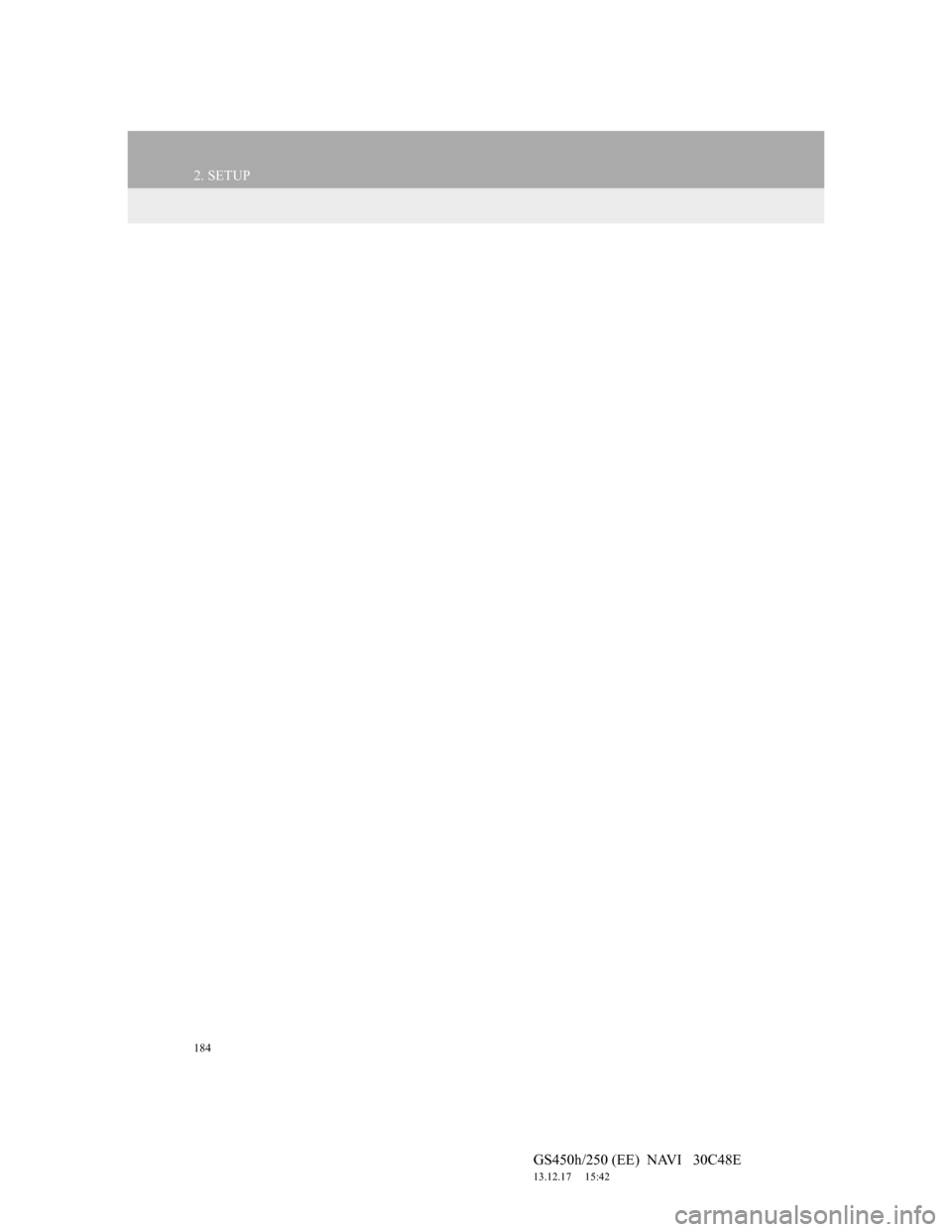
184
2. SETUP
GS450h/250 (EE) NAVI 30C48E
13.12.17 15:42
Page 187 of 257
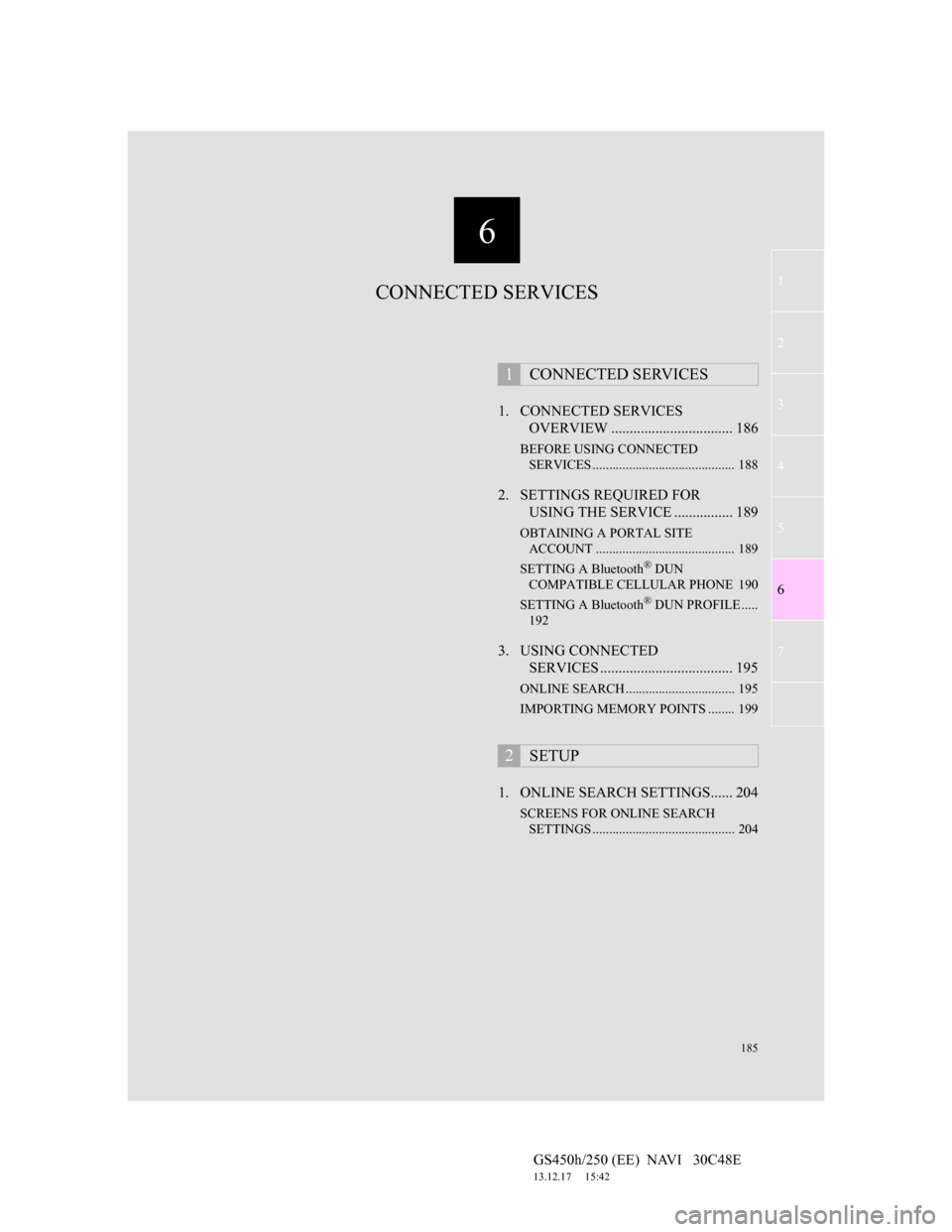
6
185
1
2
3
4
5
6
7
GS450h/250 (EE) NAVI 30C48E
13.12.17 15:42
1. CONNECTED SERVICES
OVERVIEW ................................. 186
BEFORE USING CONNECTED
SERVICES ........................................... 188
2. SETTINGS REQUIRED FOR
USING THE SERVICE ................ 189
OBTAINING A PORTAL SITE
ACCOUNT .......................................... 189
SETTING A Bluetooth
® DUN
COMPATIBLE CELLULAR PHONE 190
SETTING A Bluetooth
® DUN PROFILE .....
192
3. USING CONNECTED
SERVICES .................................... 195
ONLINE SEARCH ................................. 195
IMPORTING MEMORY POINTS ........ 199
1. ONLINE SEARCH SETTINGS...... 204
SCREENS FOR ONLINE SEARCH
SETTINGS ........................................... 204
1CONNECTED SERVICES
2SETUP
CONNECTED SERVICES
Page 188 of 257
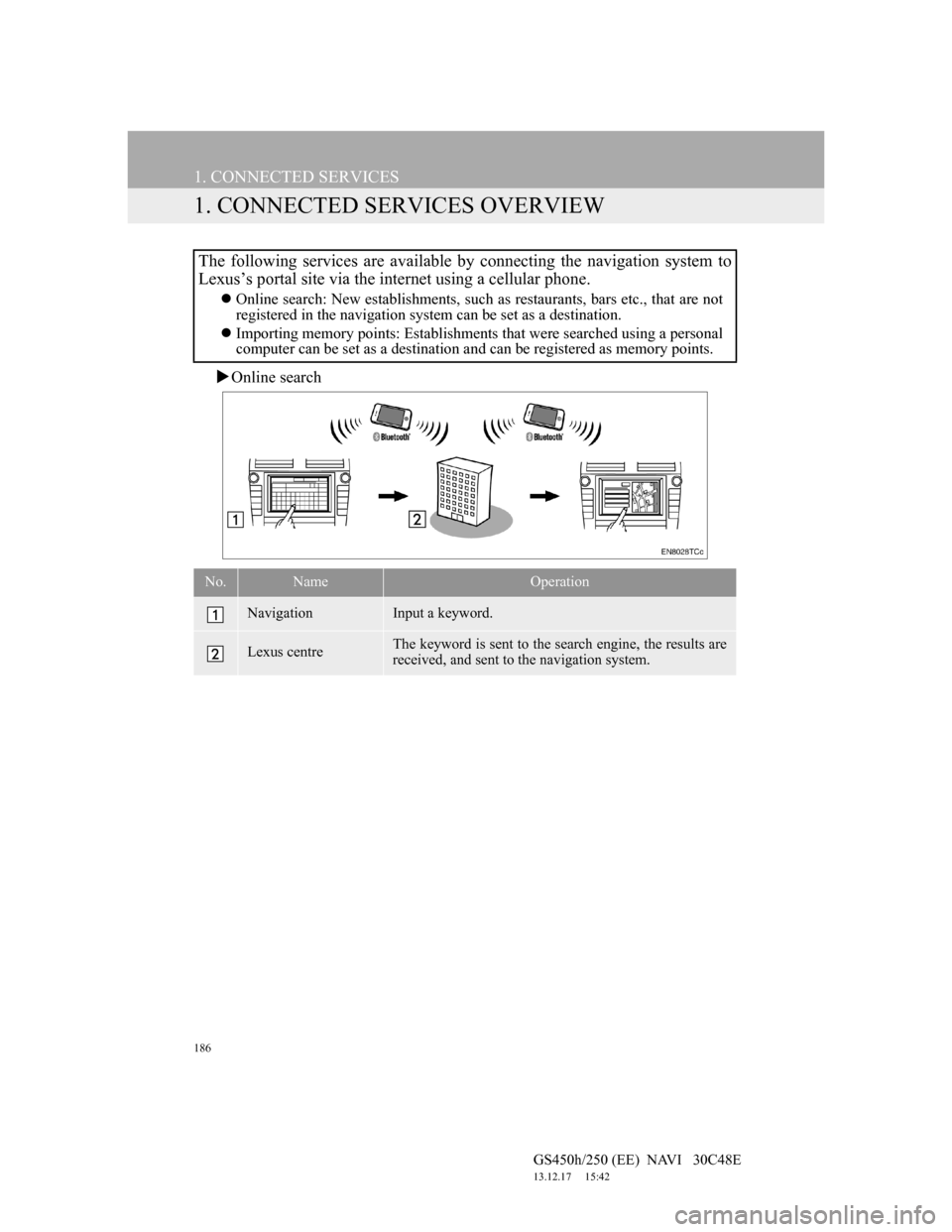
186
GS450h/250 (EE) NAVI 30C48E
13.12.17 15:42
1. CONNECTED SERVICES
1. CONNECTED SERVICES OVERVIEW
Online search
The following services are available by connecting the navigation system to
Lexus’s portal site via the internet using a cellular phone.
Online search: New establishments, such as restaurants, bars etc., that are not
registered in the navigation system can be set as a destination.
Importing memory points: Establishments that were searched using a personal
computer can be set as a destination and can be registered as memory points.
No.NameOperation
NavigationInput a keyword.
Lexus centreThe keyword is sent to the search engine, the results are
received, and sent to the navigation system.
Page 189 of 257
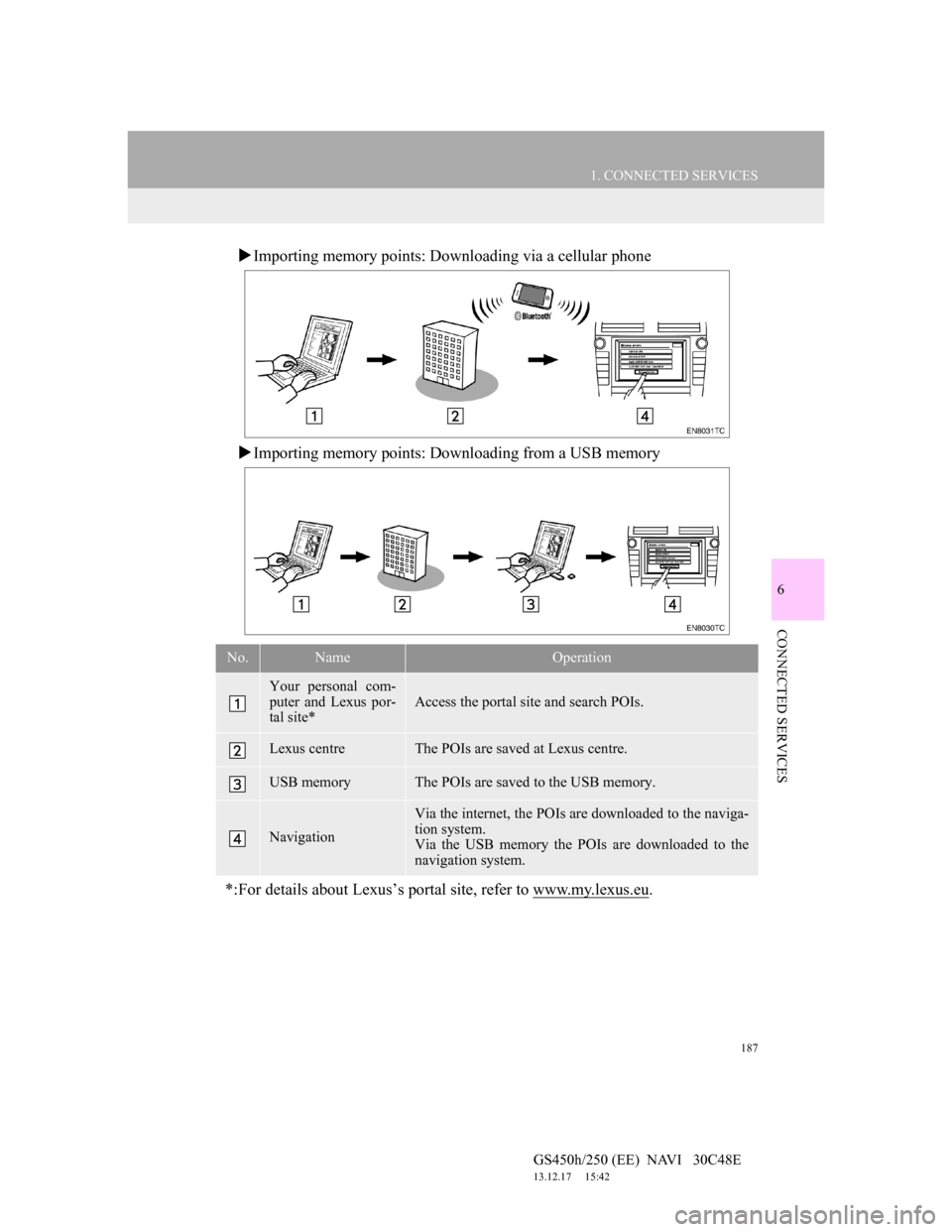
187
1. CONNECTED SERVICES
6
CONNECTED SERVICES
GS450h/250 (EE) NAVI 30C48E
13.12.17 15:42
Importing memory points: Downloading via a cellular phone
Importing memory points: Downloading from a USB memory
No.NameOperation
Your personal com-
puter and Lexus por-
tal site*
Access the portal site and search POIs.
Lexus centreThe POIs are saved at Lexus centre.
USB memoryThe POIs are saved to the USB memory.
Navigation
Via the internet, the POIs are downloaded to the naviga-
tion system.
Via the USB memory the POIs are downloaded to the
navigation system.
*:For details about Lexus’s portal site, refer to www.my.lexus.eu.
Page 190 of 257
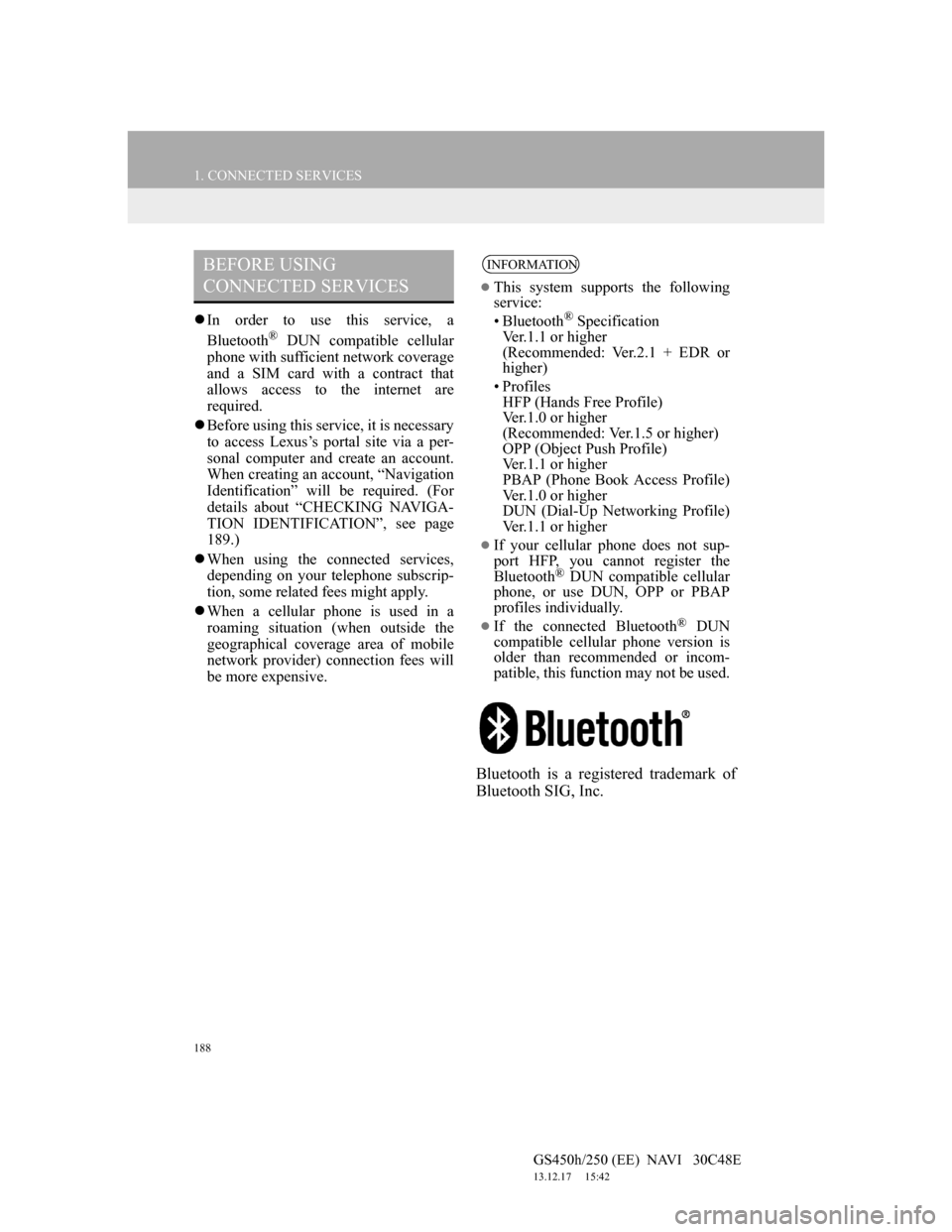
188
1. CONNECTED SERVICES
GS450h/250 (EE) NAVI 30C48E
13.12.17 15:42
In order to use this service, a
Bluetooth® DUN compatible cellular
phone with sufficient network coverage
and a SIM card with a contract that
allows access to the internet are
required.
Before using this service, it is necessary
to access Lexus’s portal site via a per-
sonal computer and create an account.
When creating an account, “Navigation
Identification” will be required. (For
details about “CHECKING NAVIGA-
TION IDENTIFICATION”, see page
189.)
When using the connected services,
depending on your telephone subscrip-
tion, some related fees might apply.
When a cellular phone is used in a
roaming situation (when outside the
geographical coverage area of mobile
network provider) connection fees will
be more expensive.
Bluetooth is a registered trademark of
Bluetooth SIG, Inc.
BEFORE USING
CONNECTED SERVICESINFORMATION
This system supports the following
service:
• Bluetooth
® Specification
Ver.1.1 or higher
(Recommended: Ver.2.1 + EDR or
higher)
•Profiles
HFP (Hands Free Profile)
Ver.1.0 or higher
(Recommended: Ver.1.5 or higher)
OPP (Object Push Profile)
Ver.1.1 or higher
PBAP (Phone Book Access Profile)
Ver.1.0 or higher
DUN (Dial-Up Networking Profile)
Ver.1.1 or higher
If your cellular phone does not sup-
port HFP, you cannot register the
Bluetooth
® DUN compatible cellular
phone, or use DUN, OPP or PBAP
profiles individually.
If the connected Bluetooth® DUN
compatible cellular phone version is
older than recommended or incom-
patible, this function may not be used.