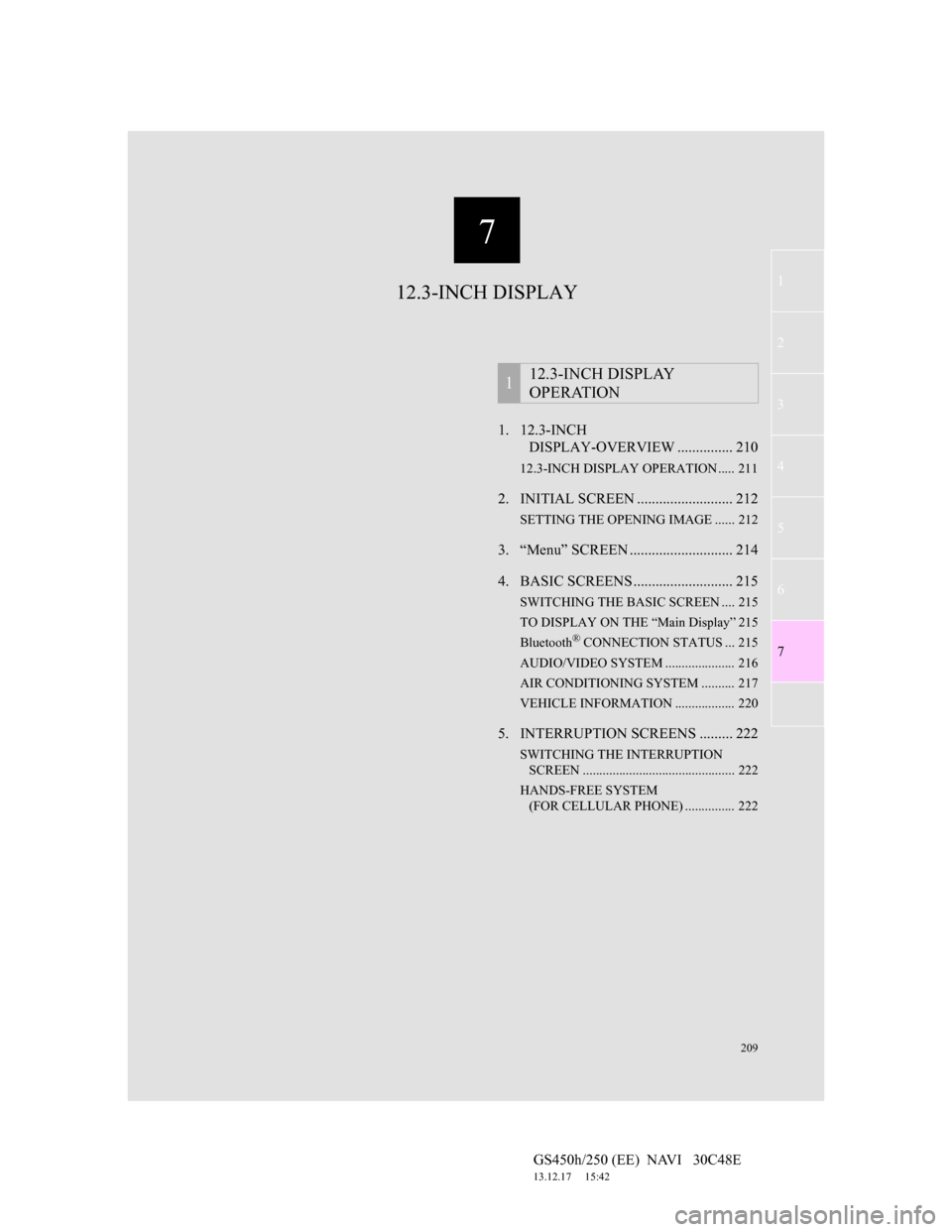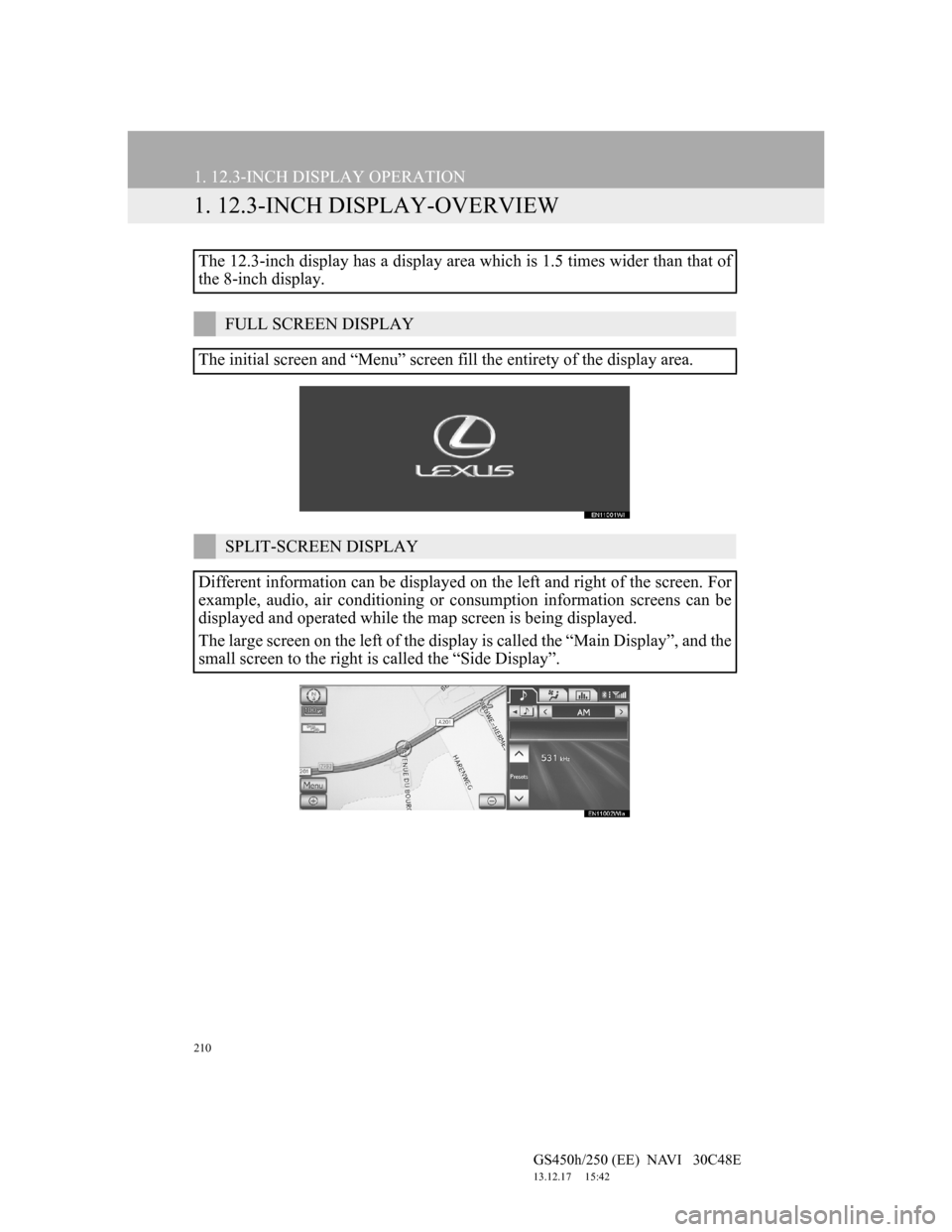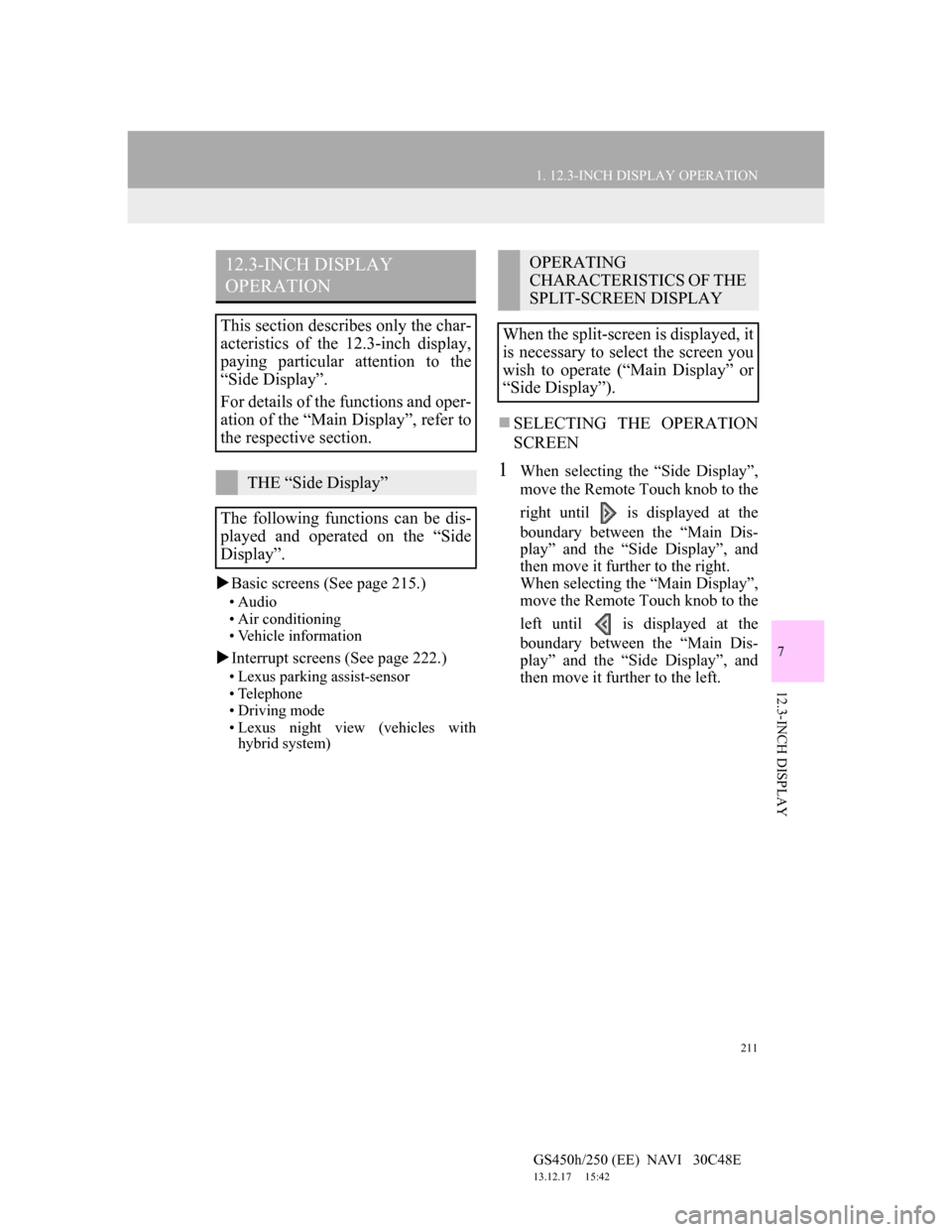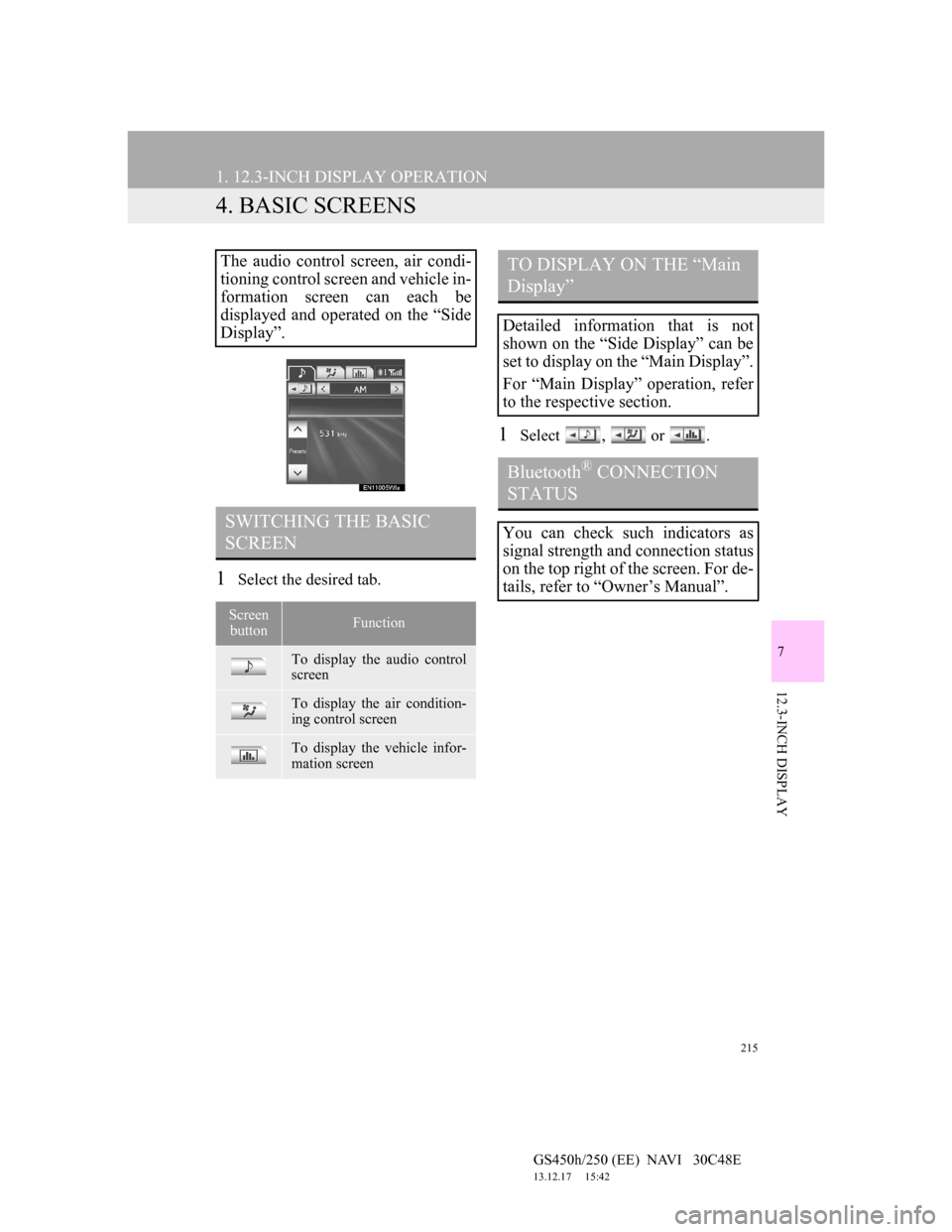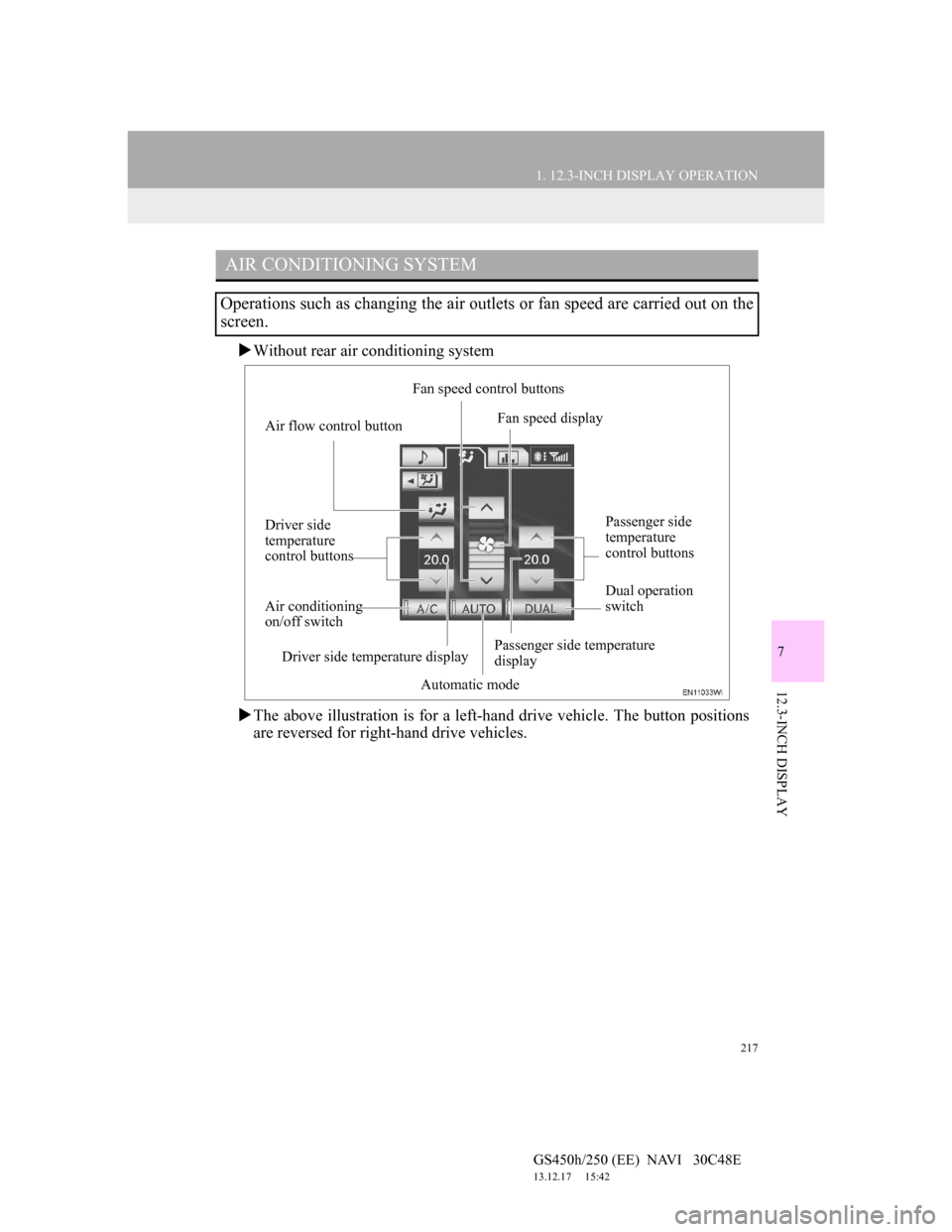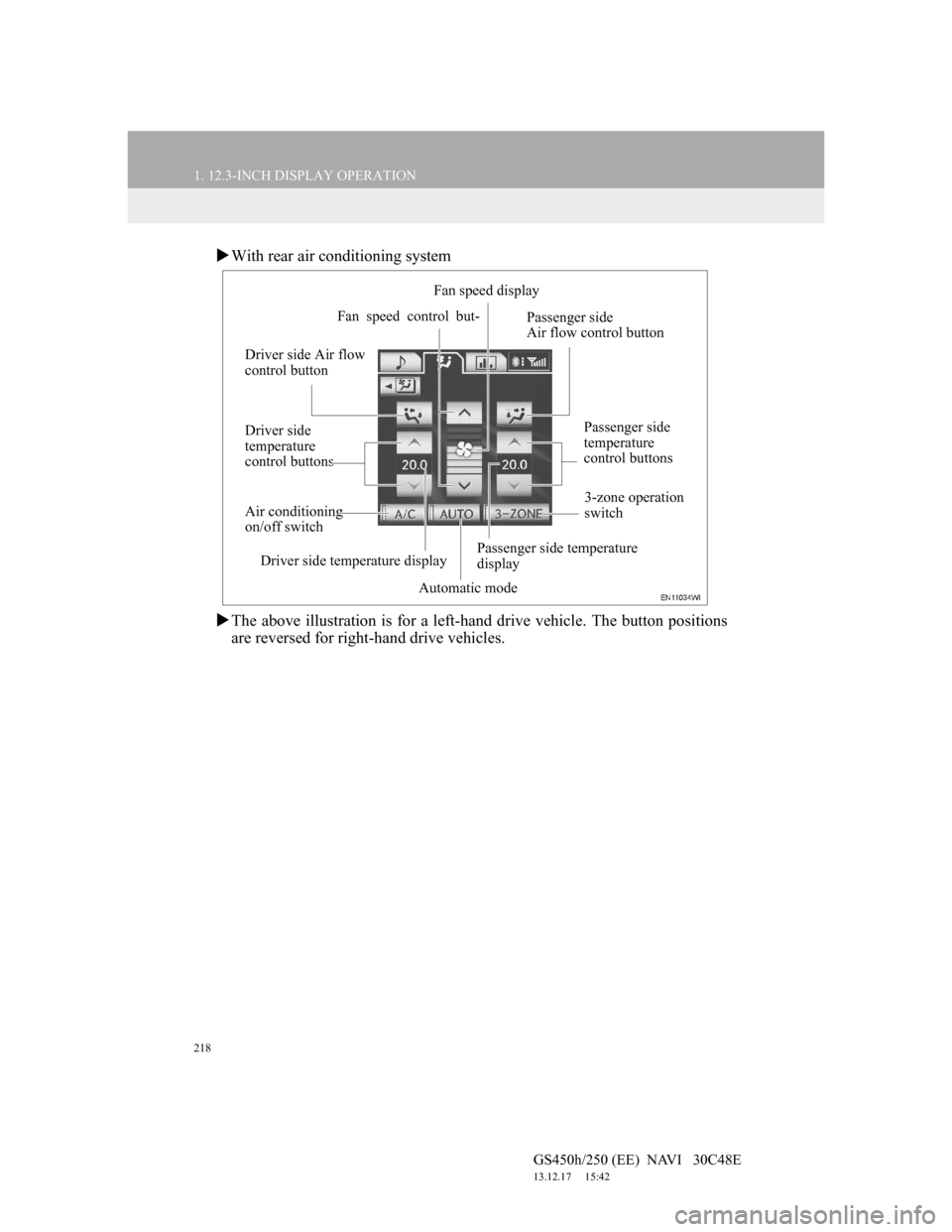Lexus GS450h 2012 Navigation manual
GS450h 2012
Lexus
Lexus
https://www.carmanualsonline.info/img/36/15355/w960_15355-0.png
Lexus GS450h 2012 Navigation manual
Trending: maintenance schedule, navigation update, start stop button, maintenance reset, Air, navigation system, instrument panel
Page 211 of 257
7
209
1
2
3
4
5
6
7
GS450h/250 (EE) NAVI 30C48E
13.12.17 15:42
1. 12.3-INCH
DISPLAY-OVERVIEW ............... 210
12.3-INCH DISPLAY OPERATION ..... 211
2. INITIAL SCREEN .......................... 212
SETTING THE OPENING IMAGE ...... 212
3. “Menu” SCREEN ............................ 214
4. BASIC SCREENS ........................... 215
SWITCHING THE BASIC SCREEN .... 215
TO DISPLAY ON THE “Main Display” 215
Bluetooth
® CONNECTION STATUS ... 215
AUDIO/VIDEO SYSTEM ..................... 216
AIR CONDITIONING SYSTEM .......... 217
VEHICLE INFORMATION .................. 220
5. INTERRUPTION SCREENS ......... 222
SWITCHING THE INTERRUPTION
SCREEN .............................................. 222
HANDS-FREE SYSTEM
(FOR CELLULAR PHONE) ............... 222
112.3-INCH DISPLAY
OPERATION
12.3-INCH DISPLAY
Page 212 of 257
210
GS450h/250 (EE) NAVI 30C48E
13.12.17 15:42
1. 12.3-INCH DISPLAY OPERATION
1. 12.3-INCH DISPLAY-OVERVIEW
The 12.3-inch display has a display area which is 1.5 times wider than that of
the 8-inch display.
FULL SCREEN DISPLAY
The initial screen and “Menu” screen fill the entirety of the display area.
SPLIT-SCREEN DISPLAY
Different information can be displayed on the left and right of the screen. For
example, audio, air conditioning or consumption information screens can be
displayed and operated while the map screen is being displayed.
The large screen on the left of the display is called the “Main Display”, and the
small screen to the right is called the “Side Display”.
Page 213 of 257
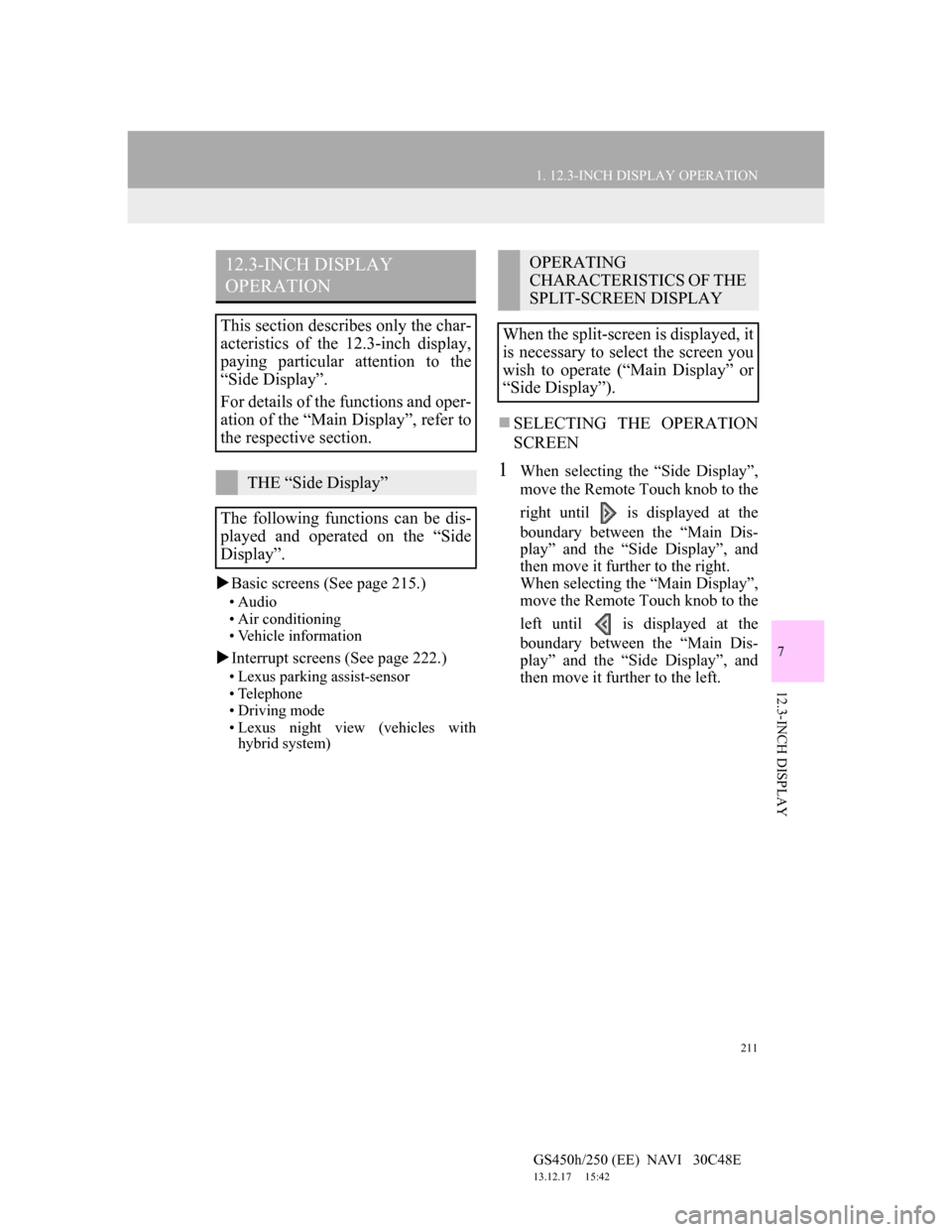
211
1. 12.3-INCH DISPLAY OPERATION
7
12.3-INCH DISPLAY
GS450h/250 (EE) NAVI 30C48E
13.12.17 15:42
Basic screens (See page 215.)
• Audio
• Air conditioning
• Vehicle information
Interrupt screens (See page 222.)
• Lexus parking assist-sensor
• Telephone
• Driving mode
• Lexus night view (vehicles with
hybrid system)
SELECTING THE OPERATION
SCREEN
1When selecting the “Side Display”,
move the Remote Touch knob to the
right until is displayed at the
boundary between the “Main Dis-
play” and the “Side Display”, and
then move it further to the right.
When selecting the “Main Display”,
move the Remote Touch knob to the
left until is displayed at the
boundary between the “Main Dis-
play” and the “Side Display”, and
then move it further to the left.
12.3-INCH DISPLAY
OPERATION
This section describes only the char-
acteristics of the 12.3-inch display,
paying particular attention to the
“Side Display”.
For details of the functions and oper-
ation of the “Main Display”, refer to
the respective section.
THE “Side Display”
The following functions can be dis-
played and operated on the “Side
Display”.
OPERATING
CHARACTERISTICS OF THE
SPLIT-SCREEN DISPLAY
When the split-screen is displayed, it
is necessary to select the screen you
wish to operate (“Main Display” or
“Side Display”).
Page 214 of 257
212
1. 12.3-INCH DISPLAY OPERATION
GS450h/250 (EE) NAVI 30C48E
13.12.17 15:42
2. INITIAL SCREEN
1When the engine switch is in ACCESSORY or IGNITION ON
mode, the initial screen will be displayed and the system will begin operating.
1Press the “MENU” button on the Remote Touch.
2Select “Setup” on the “Menu” screen.
3Select “General” on the “Setup” screen.
4Select “Change opening image” on the “General settings” screen.
5Select the desired movie or image.
6Select “OK”.
Images shown on the initial screen can be changed to suit individual preferences.
SETTING THE OPENING IMAGE
The opening image can be selected from 3 preregistered movies.
Also, an image can be copied from a USB memory and used as the opening im-
age.
To download image, see “CHANGING THE OPENING IMAGE” on page 64.
Page 215 of 257
213
1. 12.3-INCH DISPLAY OPERATION
7
12.3-INCH DISPLAY
GS450h/250 (EE) NAVI 30C48E
13.12.17 15:42
PREREGISTERED MOVIES
Type A
Type B
Type C
Page 216 of 257
214
1. 12.3-INCH DISPLAY OPERATION
GS450h/250 (EE) NAVI 30C48E
13.12.17 15:42
3. “Menu” SCREEN
To display the “Menu” screen, press the “MENU” button on the Remote
Touch.
For the functions and operation of the “Menu” screen, see ““Menu” SCREEN” on
page 28.
INFORMATION
When an interruption screen is being displayed on the “Side Display”, the “Menu”
screen will be shown on the “Main Display”.
Page 217 of 257
215
1. 12.3-INCH DISPLAY OPERATION
GS450h/250 (EE) NAVI 30C48E
13.12.17 15:42
7
12.3-INCH DISPLAY
4. BASIC SCREENS
1Select the desired tab.
1Select , or .
The audio control screen, air condi-
tioning control screen and vehicle in-
formation screen can each be
displayed and operated on the “Side
Display”.
SWITCHING THE BASIC
SCREEN
Screen
buttonFunction
To display the audio control
screen
To display the air condition-
ing control screen
To display the vehicle infor-
mation screen
TO DISPLAY ON THE “Main
Display”
Detailed information that is not
shown on the “Side Display” can be
set to display on the “Main Display”.
For “Main Display” operation, refer
to the respective section.
Bluetooth® CONNECTION
STATUS
You can check such indicators as
signal strength and connection status
on the top right of the screen. For de-
tails, refer to “Owner’s Manual”.
Page 218 of 257
216
1. 12.3-INCH DISPLAY OPERATION
GS450h/250 (EE) NAVI 30C48E
13.12.17 15:42
1Select or for select the desired
audio mode.
1Select or for select the de-
sired station.
1Select or for select the de-
sired track, file or chapter.
AUDIO/VIDEO SYSTEM
Operations such as selecting a preset
station or track are carried out on the
screen.
INFORMATION
and is not display in some
audio modes.
CHANGING THE AUDIO
MODE
SELECTING A RADIO
STATION
Stations that have been registered to
the preset buttons can be selected.
SELECTING A TRACK/FILE
OR CHAPTER
A track, file or chapter can be select-
ed during playback in each mode.
Page 219 of 257
217
1. 12.3-INCH DISPLAY OPERATION
7
12.3-INCH DISPLAY
GS450h/250 (EE) NAVI 30C48E
13.12.17 15:42
Without rear air conditioning system
The above illustration is for a left-hand drive vehicle. The button positions
are reversed for right-hand drive vehicles.
AIR CONDITIONING SYSTEM
Operations such as changing the air outlets or fan speed are carried out on the
screen.
Air flow control buttonFan speed control buttons
Fan speed display
Passenger side
temperature
control buttons
Dual operation
switch
Passenger side temperature
display
Automatic mode Air conditioning
on/off switch Driver side
temperature
control buttons
Driver side temperature display
Page 220 of 257
218
1. 12.3-INCH DISPLAY OPERATION
GS450h/250 (EE) NAVI 30C48E
13.12.17 15:42
With rear air conditioning system
The above illustration is for a left-hand drive vehicle. The button positions
are reversed for right-hand drive vehicles.
Fan speed control but-Fan speed display
Passenger side
temperature
control buttons
Passenger side temperature
display
Automatic mode Air conditioning
on/off switch Driver side
temperature
control buttons Driver side Air flow
control buttonPassenger side
Air flow control button
3-zone operation
switch
Driver side temperature display
Trending: lane assist, maintenance schedule, battery, engine, transmission oil, window, phone