Lexus GX460 2010 Owner's Manual
Manufacturer: LEXUS, Model Year: 2010, Model line: GX460, Model: Lexus GX460 2010Pages: 830, PDF Size: 17.01 MB
Page 411 of 830
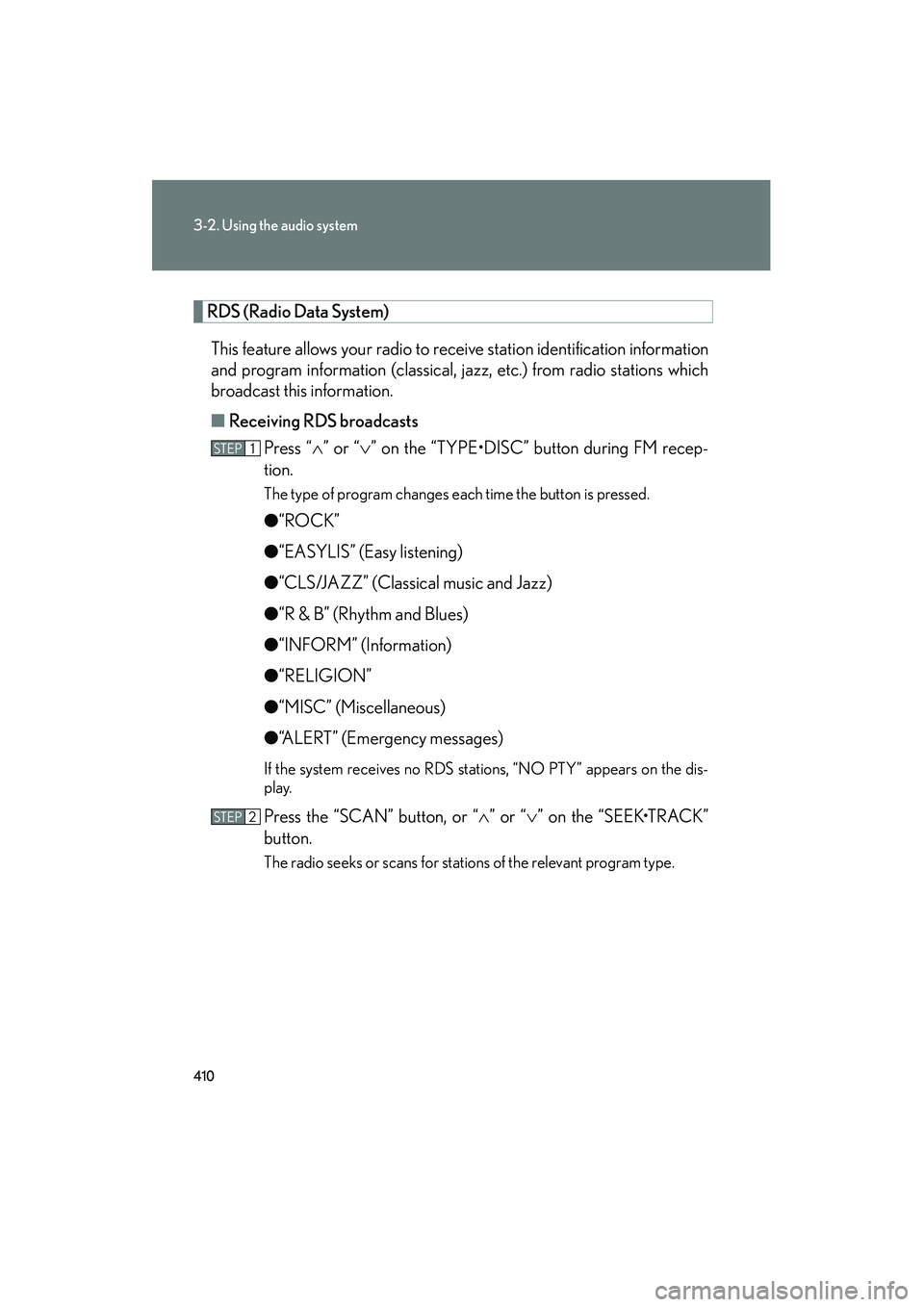
410
3-2. Using the audio system
GX460_CANADA (OM60F29U)
RDS (Radio Data System)This feature allows your radio to receive station identification information
and program information (classical, jazz, etc.) from radio stations which
broadcast this information.
■ Receiving RDS broadcasts
Press “ ∧” or “ ∨” on the “TYPE•DISC” button during FM recep-
tion.
The type of program changes each time the button is pressed.
● “ROCK”
● “EASYLIS” (Easy listening)
● “CLS/JAZZ” (Classical music and Jazz)
● “R & B” (Rhythm and Blues)
● “INFORM” (Information)
● “RELIGION”
● “MISC” (Miscellaneous)
● “ALERT” (Emergency messages)
If the system receives no RDS stations, “NO PTY” appears on the dis-
play.
Press the “SCAN” button, or “ ∧” or “ ∨” on the “SEEK•TRACK”
button.
The radio seeks or scans for stations of the relevant program type.
STEP1
STEP2
GX460_CANADA.book Page 410 Thursday, February 4, 2010 11:54 AM
Page 412 of 830

411
3-2. Using the audio system
3
Interior features
GX460_CANADA (OM60F29U)■
Displaying radio station names
Press the “TEXT” button.
■ Displaying radio text messages
Press the “TEXT” button twice.
A text message is displayed when “MSG” is shown on the screen.
If the text continues past the end of the display, is displayed. Press and
hold the “TEXT” button until you hear a beep.
XM® Satellite Radio (if equipped)
■ Receiving XM
® Satellite Radio
Press the “SAT” button.
The display changes as follows each time the button is pressed:
“SAT1” → “SAT2” → “SAT3”
Turn the “TUNE/SEL” knob to select the desired channel in all the
categories or press “ ∧” or “ ∨” on the “SEEK•TRACK” button to
select the desired channel in the current category.
STEP1
STEP2
GX460_CANADA.book Page 411 Thursday, February 4, 2010 11:54 AM
Page 413 of 830

412
3-2. Using the audio system
GX460_CANADA (OM60F29U)■
Setting XM
® Satellite Radio channel presets
Select the desired channel. Press and hold the button (from the 1 but-
ton to the 6 button) the channel is to be set to until you hear a beep.
■ Changing the channel category
Press “ ∧” or “ ∨” on the “TYPE•DISC” button.
■ Scanning the XM
® Satellite Radio channels
● Scanning the channels in the current category
Press the “SCAN” button.
When the desired channel is reached, press the button
again.
● Scanning the preset channels
Press and hold the “SCAN” button until you hear a beep.
When the desired channel is reached, press the button
again.
■ Displaying text information
Press the “TEXT” button.
The display will show up to 10 characters.
The display changes as follows each time the button is pressed:
● CH NAME
● TITLE (SONG/PROGRAM TITLE)
● NAME (ARTIST NAME/FEATURE)
● CH NUMBER
STEP1
STEP2
STEP1
STEP2
GX460_CANADA.book Page 412 Thursday, February 4, 2010 11:54 AM
Page 414 of 830
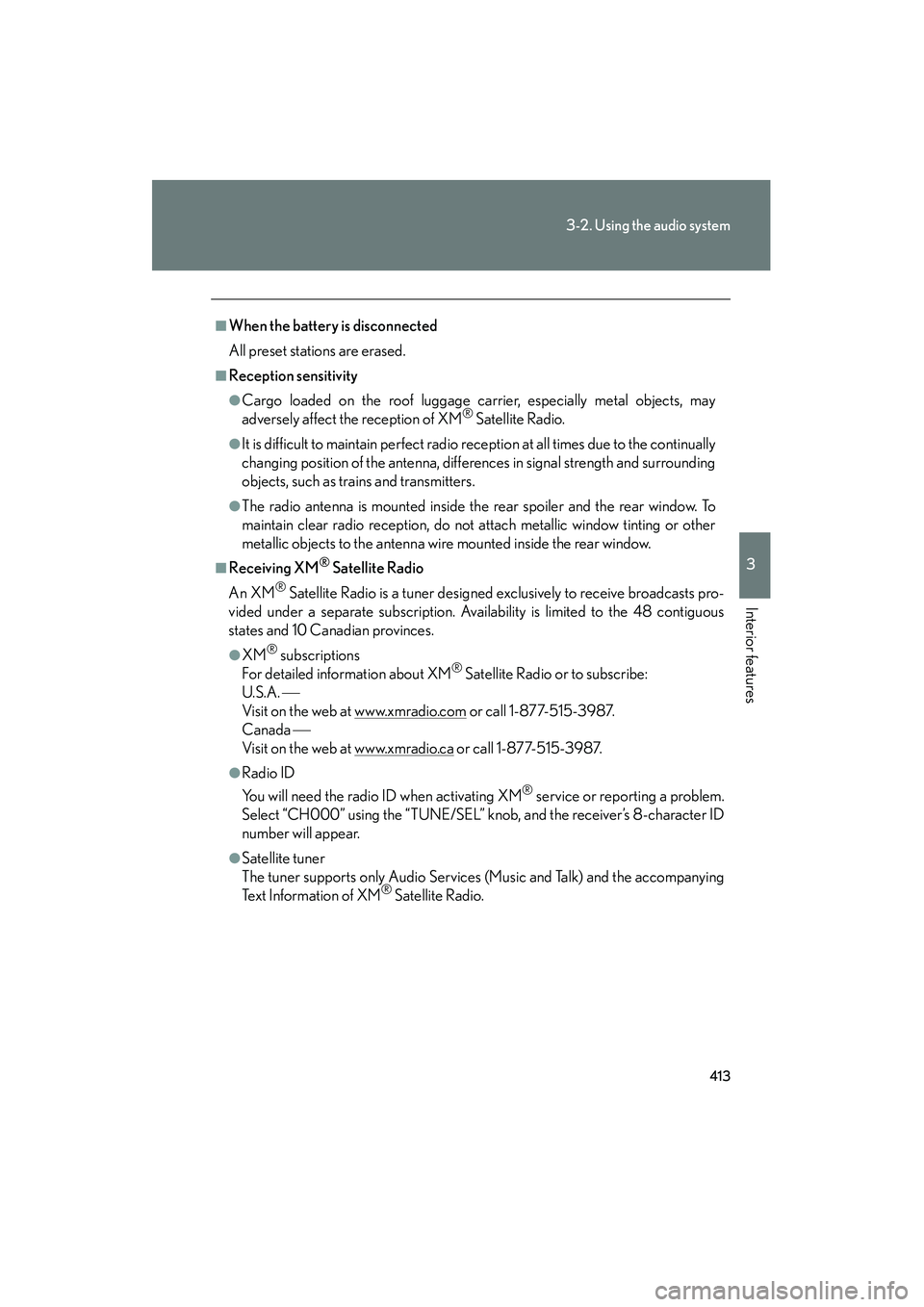
413
3-2. Using the audio system
3
Interior features
GX460_CANADA (OM60F29U)
■When the battery is disconnected
All preset stations are erased.
■Reception sensitivity
●Cargo loaded on the roof luggage carrier, especially metal objects, may
adversely affect the reception of XM® Satellite Radio.
●It is difficult to maintain perfect radio reception at all times due to the continually
changing position of the antenna, differences in signal strength and surrounding
objects, such as trains and transmitters.
●The radio antenna is mounted inside the rear spoiler and the rear window. To
maintain clear radio reception, do not attach metallic window tinting or other
metallic objects to the antenna wire mounted inside the rear window.
■Receiving XM® Satellite Radio
An XM
® Satellite Radio is a tuner designed exclusively to receive broadcasts pro-
vided under a separate subscription. Availability is limited to the 48 contiguous
states and 10 Canadian provinces.
●XM® subscriptions
For detailed information about XM® Satellite Radio or to subscribe:
U.S.A.
Visit on the web at www.xmradio.com
or call 1-877-515-3987.
Canada
Visit on the web at www.xmradio.ca
or call 1-877-515-3987.
●Radio ID
You will need the radio ID when activating XM
® service or reporting a problem.
Select “CH000” using the “TUNE/SEL” knob, and the receiver’s 8-character ID
number will appear.
●Satellite tuner
The tuner supports only Audio Services (Music and Talk) and the accompanying
Te x t I n f o r m a t i o n o f X M
® Satellite Radio.
GX460_CANADA.book Page 413 Thursday, February 4, 2010 11:54 AM
Page 415 of 830
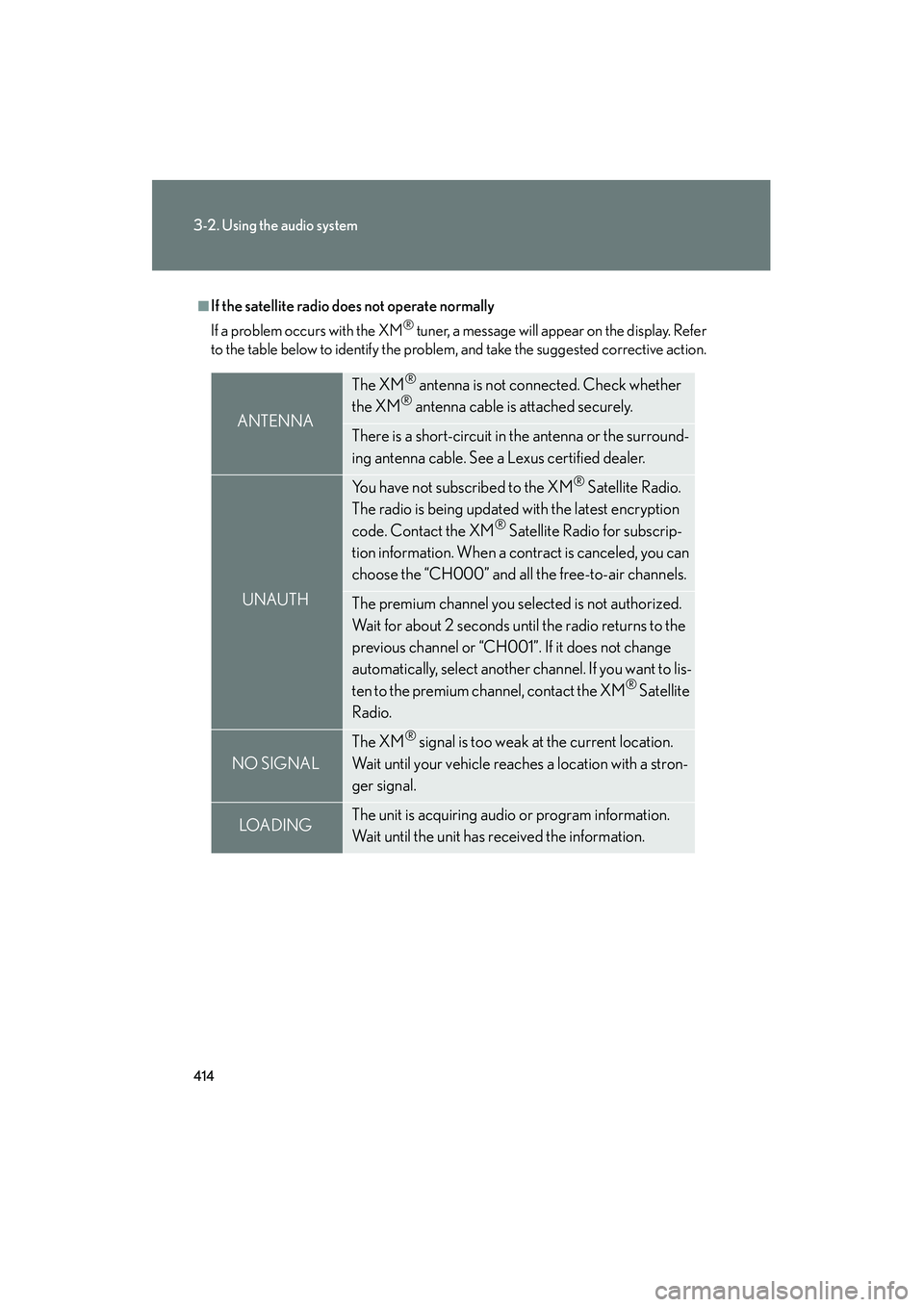
414
3-2. Using the audio system
GX460_CANADA (OM60F29U)
■If the satellite radio does not operate normally
If a problem occurs with the XM
® tuner, a message will appear on the display. Refer
to the table below to identify the problem, and take the suggested corrective action.
ANTENNA
The XM® antenna is not connected. Check whether
the XM® antenna cable is attached securely.
There is a short-circuit in the antenna or the surround-
ing antenna cable. See a Lexus certified dealer.
UNAUTH
You have not subscribed to the XM® Satellite Radio.
The radio is being updated with the latest encryption
code. Contact the XM
® Satellite Radio for subscrip-
tion information. When a contract is canceled, you can
choose the “CH000” and all the free-to-air channels.
The premium channel you selected is not authorized.
Wait for about 2 seconds until the radio returns to the
previous channel or “CH001”. If it does not change
automatically, select another channel. If you want to lis-
ten to the premium channel, contact the XM
® Satellite
Radio.
NO SIGNAL
The XM® signal is too weak at the current location.
Wait until your vehicle reaches a location with a stron-
ger signal.
LOAD INGThe unit is acquiring audio or program information.
Wait until the unit has received the information.
GX460_CANADA.book Page 414 Thursday, February 4, 2010 11:54 AM
Page 416 of 830
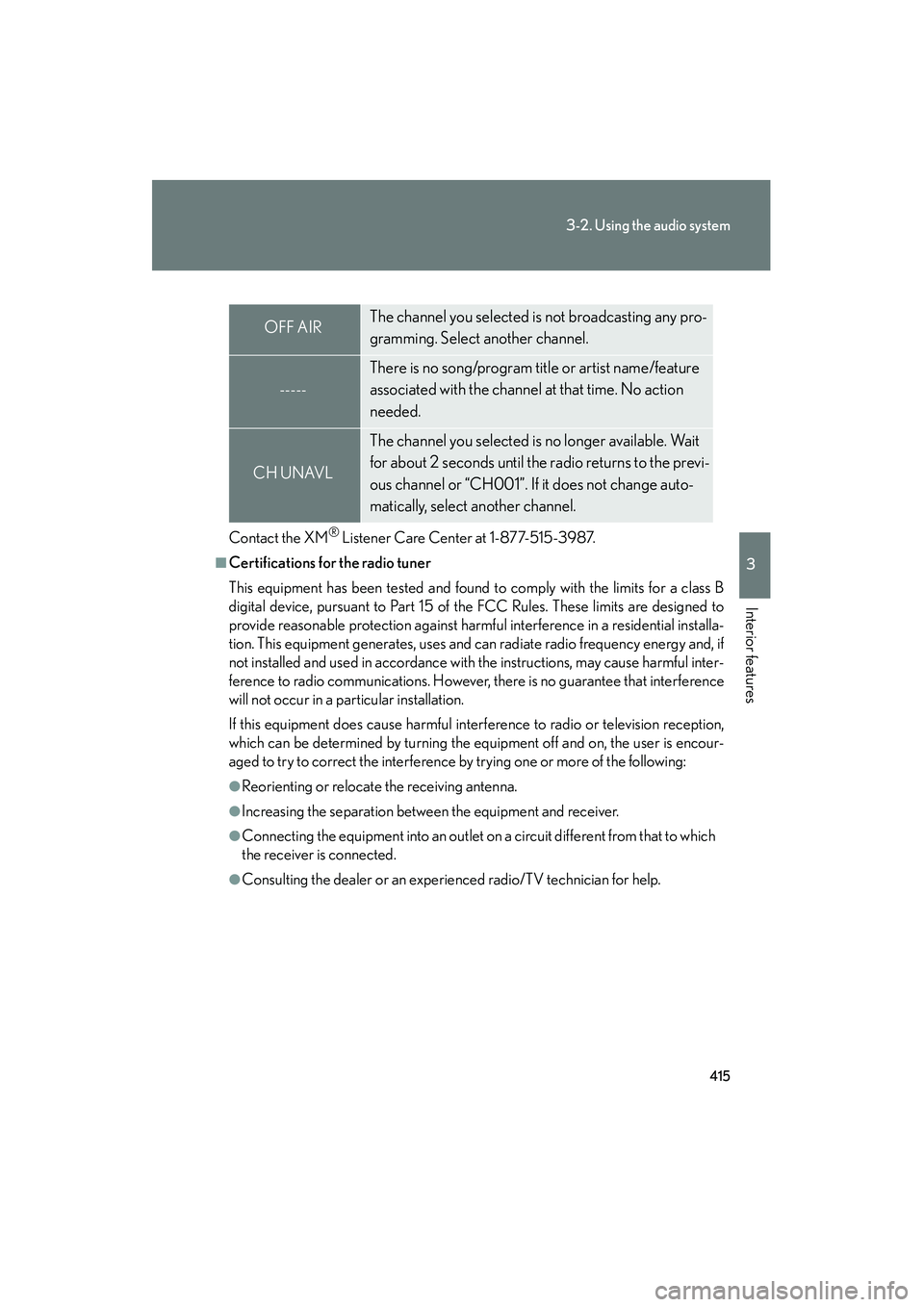
415
3-2. Using the audio system
3
Interior features
GX460_CANADA (OM60F29U)
Contact the XM® Listener Care Center at 1-877-515-3987.
■Certifications for the radio tuner
This equipment has been tested and found to comply with the limits for a class B
digital device, pursuant to Part 15 of the FCC Rules. These limits are designed to
provide reasonable protection against harmful interference in a residential installa-
tion. This equipment generates, uses and can radiate radio frequency energy and, if
not installed and used in accordance with the instructions, may cause harmful inter-
ference to radio communications. However, there is no guarantee that interference
will not occur in a particular installation.
If this equipment does cause harmful interference to radio or television reception,
which can be determined by turning the equipment off and on, the user is encour-
aged to try to correct the interference by trying one or more of the following:
●Reorienting or relocate the receiving antenna.
●Increasing the separation between the equipment and receiver.
●Connecting the equipment into an outlet on a circuit different from that to which
the receiver is connected.
●Consulting the dealer or an experienced radio/TV technician for help.
OFF AIRThe channel you selected is not broadcasting any pro-
gramming. Select another channel.
-----
There is no song/program title or artist name/feature
associated with the channel at that time. No action
needed.
CH UNAVL
The channel you selected is no longer available. Wait
for about 2 seconds until the radio returns to the previ-
ous channel or “CH001”. If it does not change auto-
matically, select another channel.
GX460_CANADA.book Page 415 Thursday, February 4, 2010 11:54 AM
Page 417 of 830
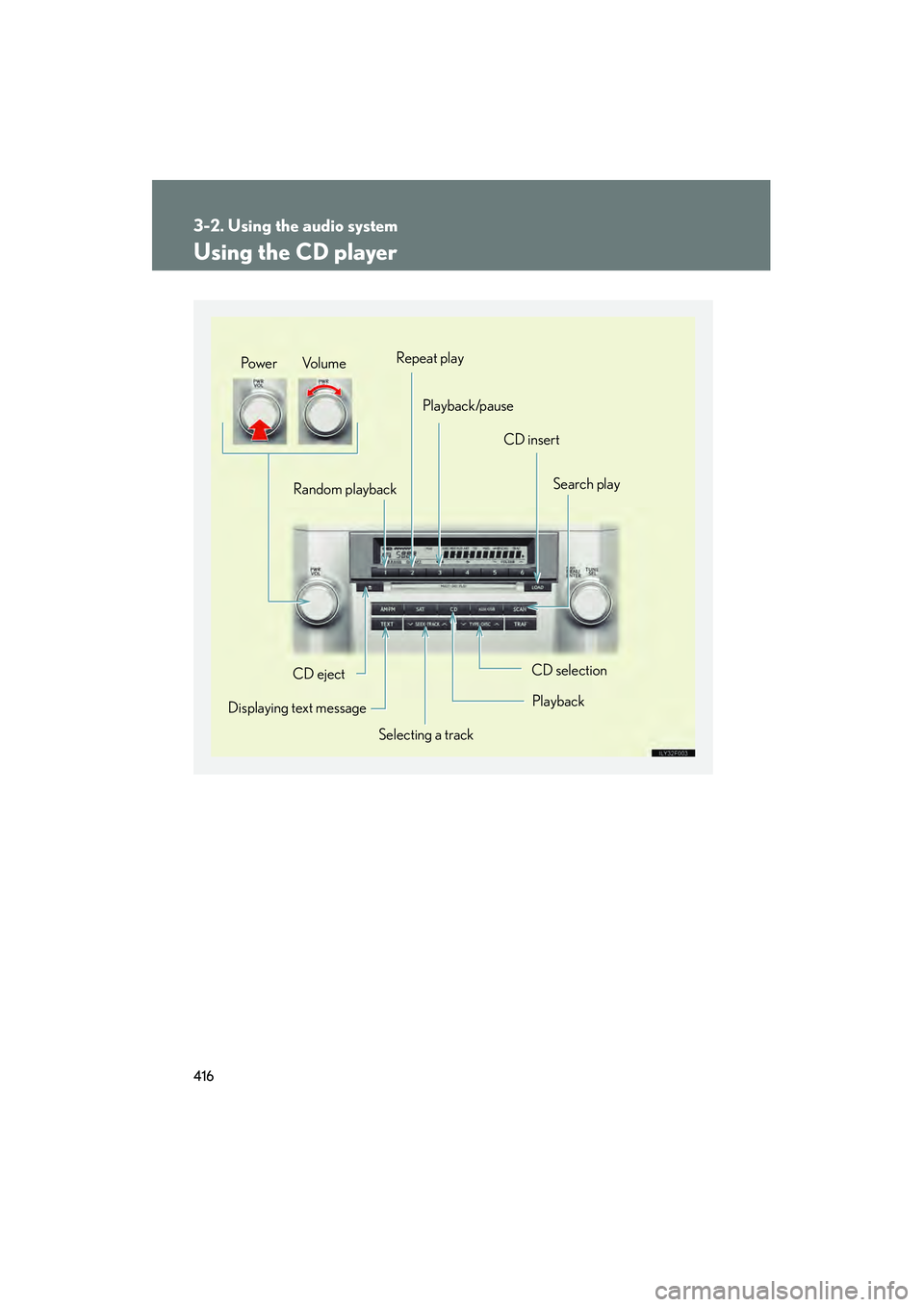
416
3-2. Using the audio system
GX460_CANADA (OM60F29U)
Using the CD player
Selecting a trackSearch play
CD eject
Displaying text message Random playback
CD selection
CD insert
Repeat play
Playback/pause
Po w e r Vo l u m e
Playback
GX460_CANADA.book Page 416 Thursday, February 4, 2010 11:54 AM
Page 418 of 830

417
3-2. Using the audio system
3
Interior features
GX460_CANADA (OM60F29U)
Loading a CD■ Loading a CD
Press the “LOAD” button.
“WAIT” is shown on the display.
When the indicator on the slot turns from amber to green, insert a
CD.
The display changes from “WAIT” to “LOAD”.
■Loading multiple CDs
Press and hold the “LOAD” button until you hear a beep.
“WAIT” is shown on the display.
When the indicator on the slot turns from amber to green, insert a
CD.
The display changes from “WAIT” to “LOAD”.
The indicator on the slot turns to amber when the CD is being inserted.
When the indicator on the slot turns from amber to green, insert
the next CD.
Repeat the procedure for the remaining CDs.
To cancel the operation, press the “LOAD” button. If you do not insert a
disc within 15 seconds, loading will be canceled automatically.
STEP1
STEP2
STEP1
STEP2
STEP3
GX460_CANADA.book Page 417 Thursday, February 4, 2010 11:54 AM
Page 419 of 830

418
3-2. Using the audio system
GX460_CANADA (OM60F29U)
Ejecting CDs■ Ejecting a CD
To select the CD to be ejected,
press “∧” or “∨ ” on the
“TYPE•DISC” button.
The selected disc number is shown
on the display.
Press and remove the CD.
■ Ejecting all the CDs
Press and hold until you hear a beep, and then remove the CDs.
Selecting, fast-forwarding, reversing and scanning tracks
■ Selecting a track
Press “ ∧” to move up or “ ∨” to move down using the “SEEK•TRACK”
button until the desired track number is displayed.
■ Fast-forwarding and reversing tracks
To fast-forward or reverse, press and hold “ ∧” or “ ∨” on the
“SEEK•TRACK” button until you hear a beep.
■ Scanning tracks
Press the “SCAN” button.
The first ten seconds of each track will be played.
To cancel, press the “SCAN” button again.
Press the button again when the desired track is reached.
STEP1
STEP2
STEP1
STEP2
GX460_CANADA.book Page 418 Thursday, February 4, 2010 11:54 AM
Page 420 of 830
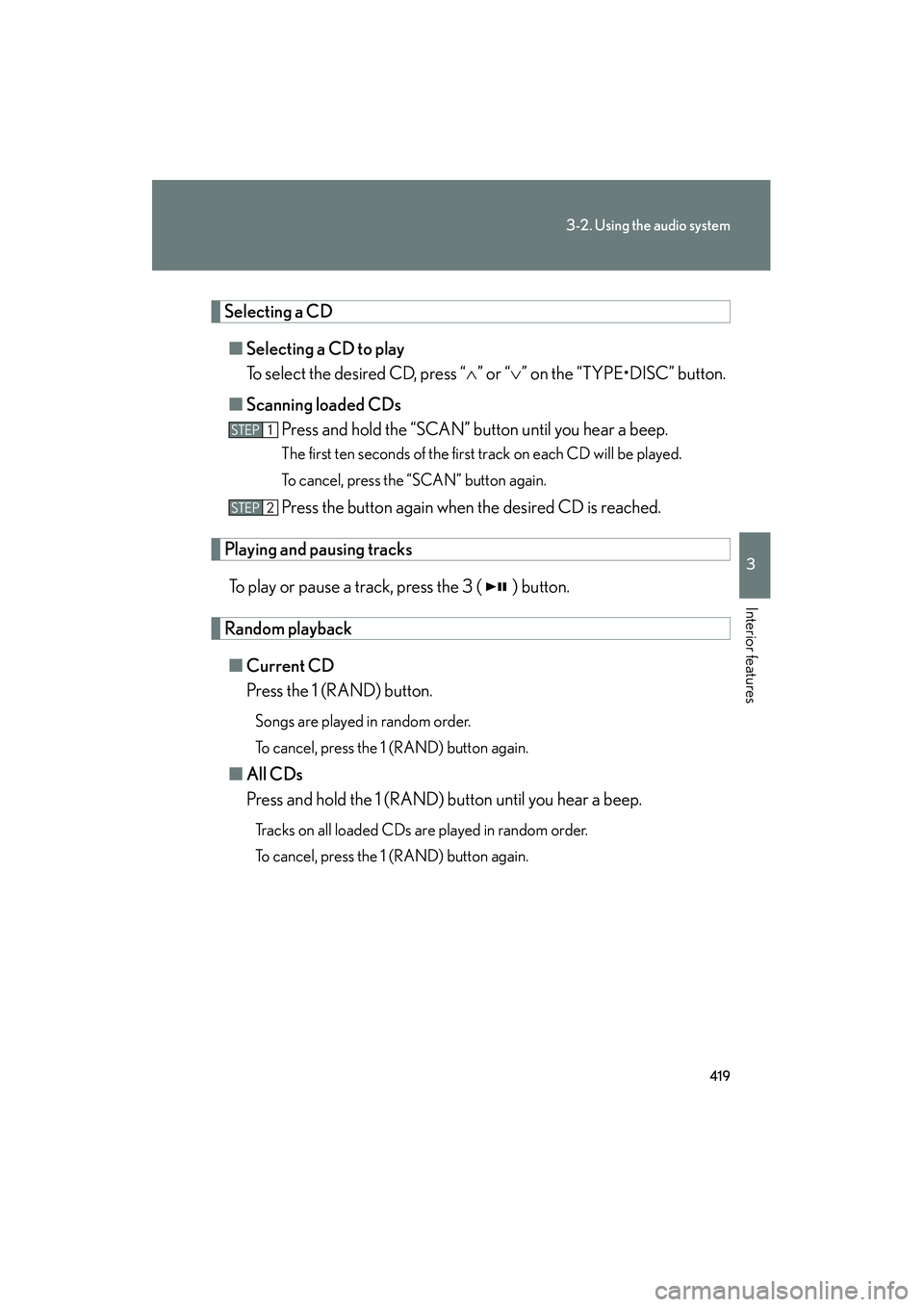
419
3-2. Using the audio system
3
Interior features
GX460_CANADA (OM60F29U)
Selecting a CD■ Selecting a CD to play
To select the desired CD, press “ ∧” or “ ∨” on the “TYPE•DISC” button.
■ Scanning loaded CDs
Press and hold the “SCAN” button until you hear a beep.
The first ten seconds of the first track on each CD will be played.
To cancel, press the “SCAN” button again.
Press the button again when the desired CD is reached.
Playing and pausing tracks
To play or pause a track, press the 3 ( ) button.
Random playback■ Current CD
Press the 1 (RAND) button.
Songs are played in random order.
To cancel, press the 1 (RAND) button again.
■All CDs
Press and hold the 1 (RAND) button until you hear a beep.
Tracks on all loaded CDs are played in random order.
To cancel, press the 1 (RAND) button again.
STEP1
STEP2
GX460_CANADA.book Page 419 Thursday, February 4, 2010 11:54 AM