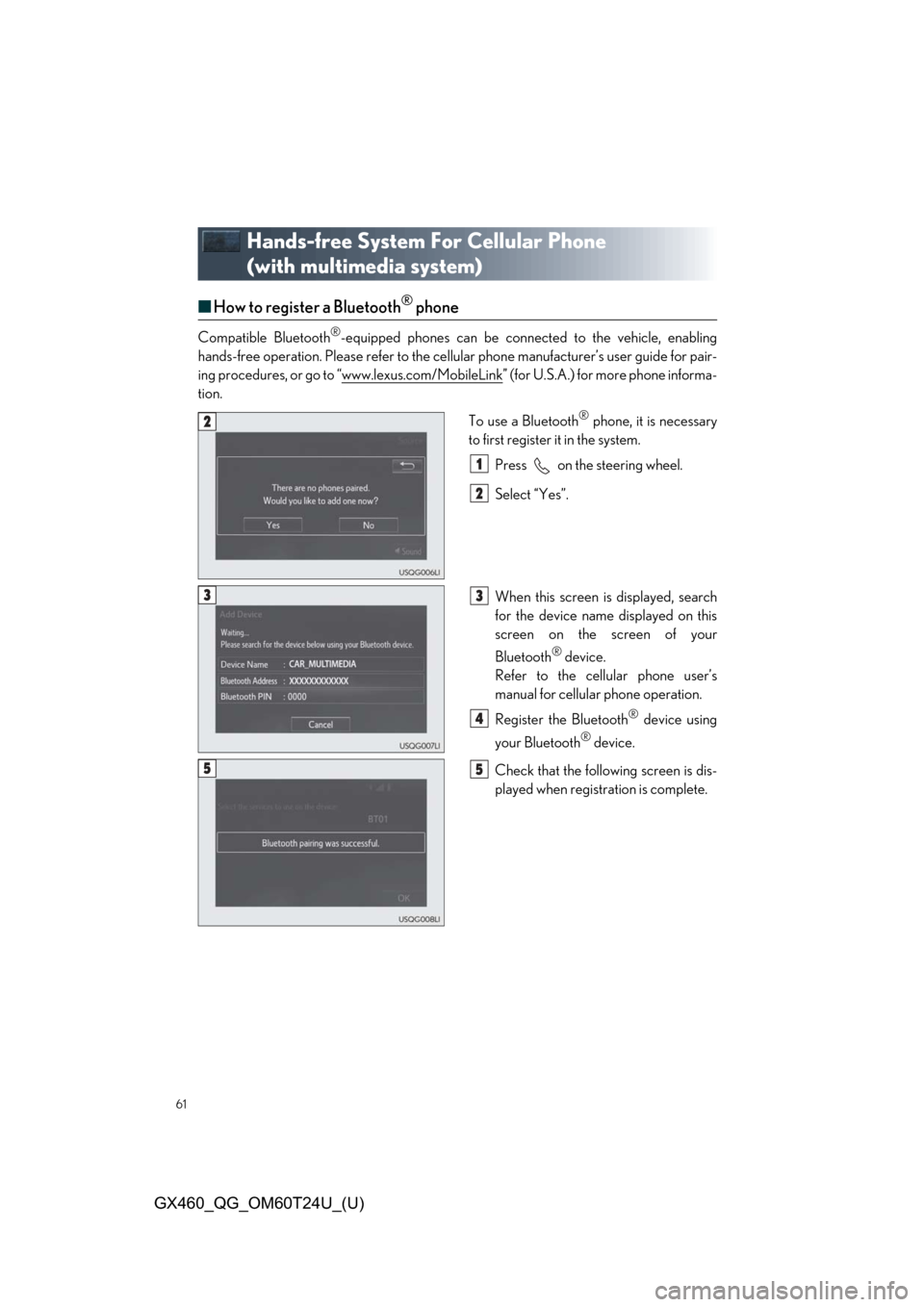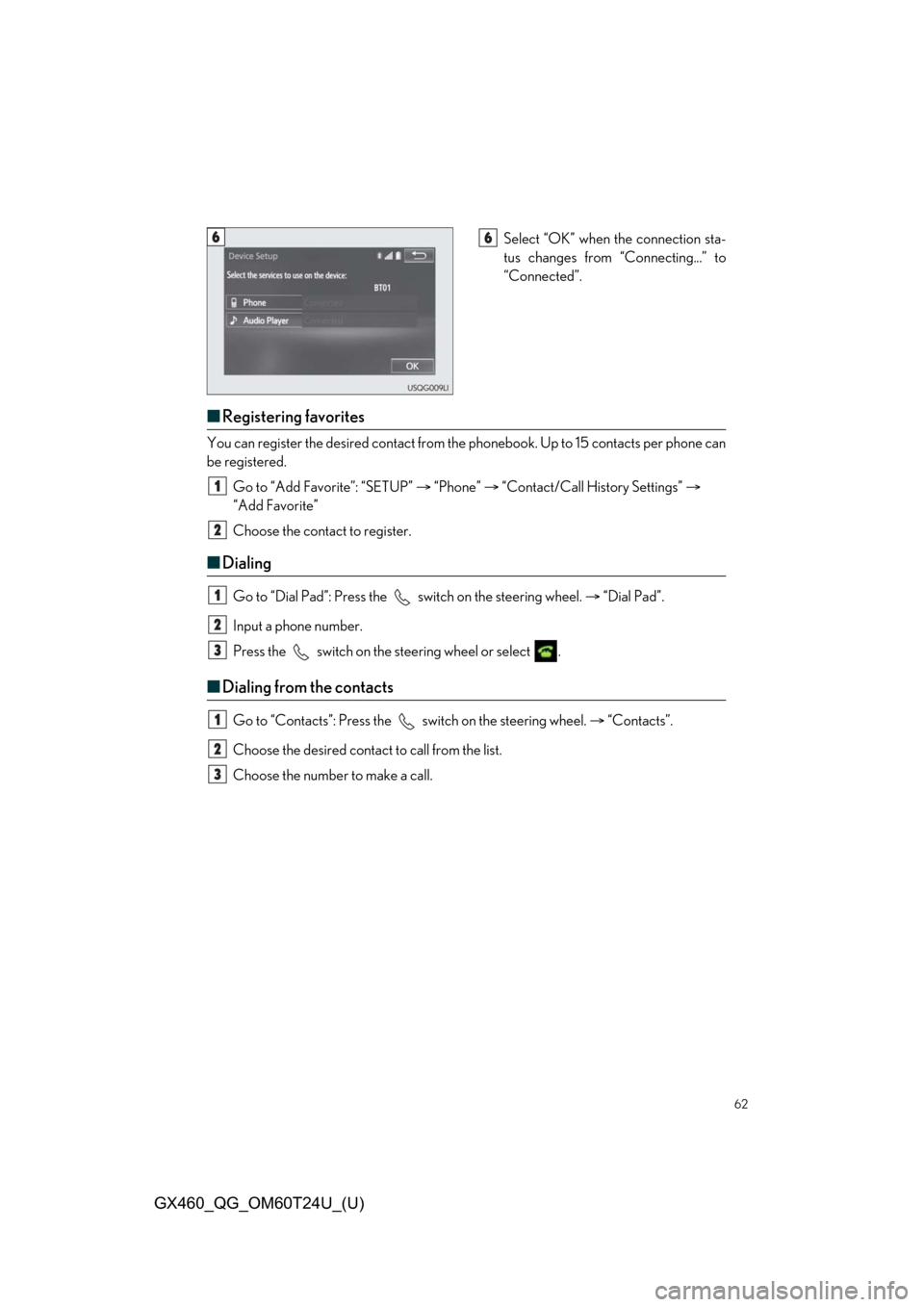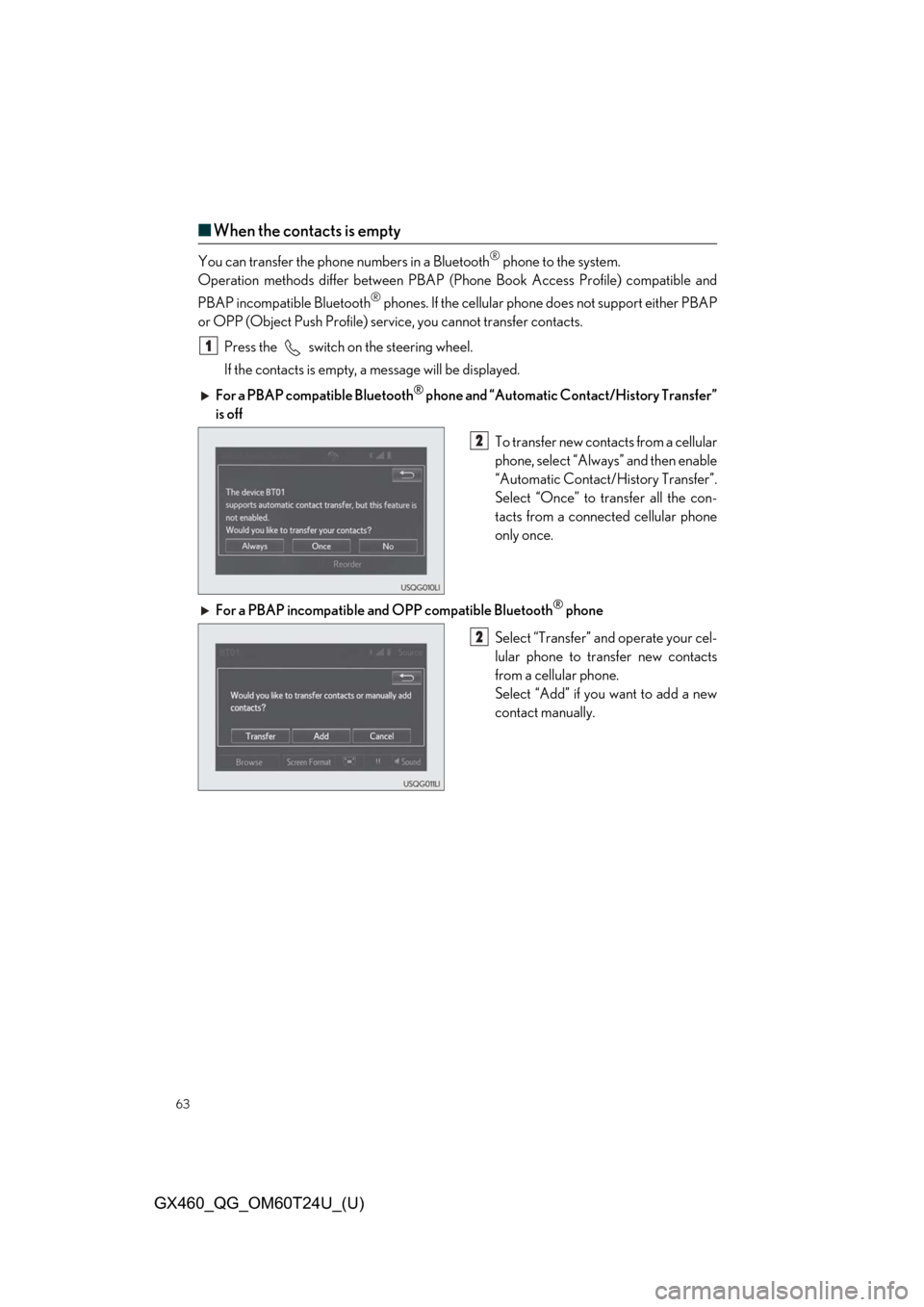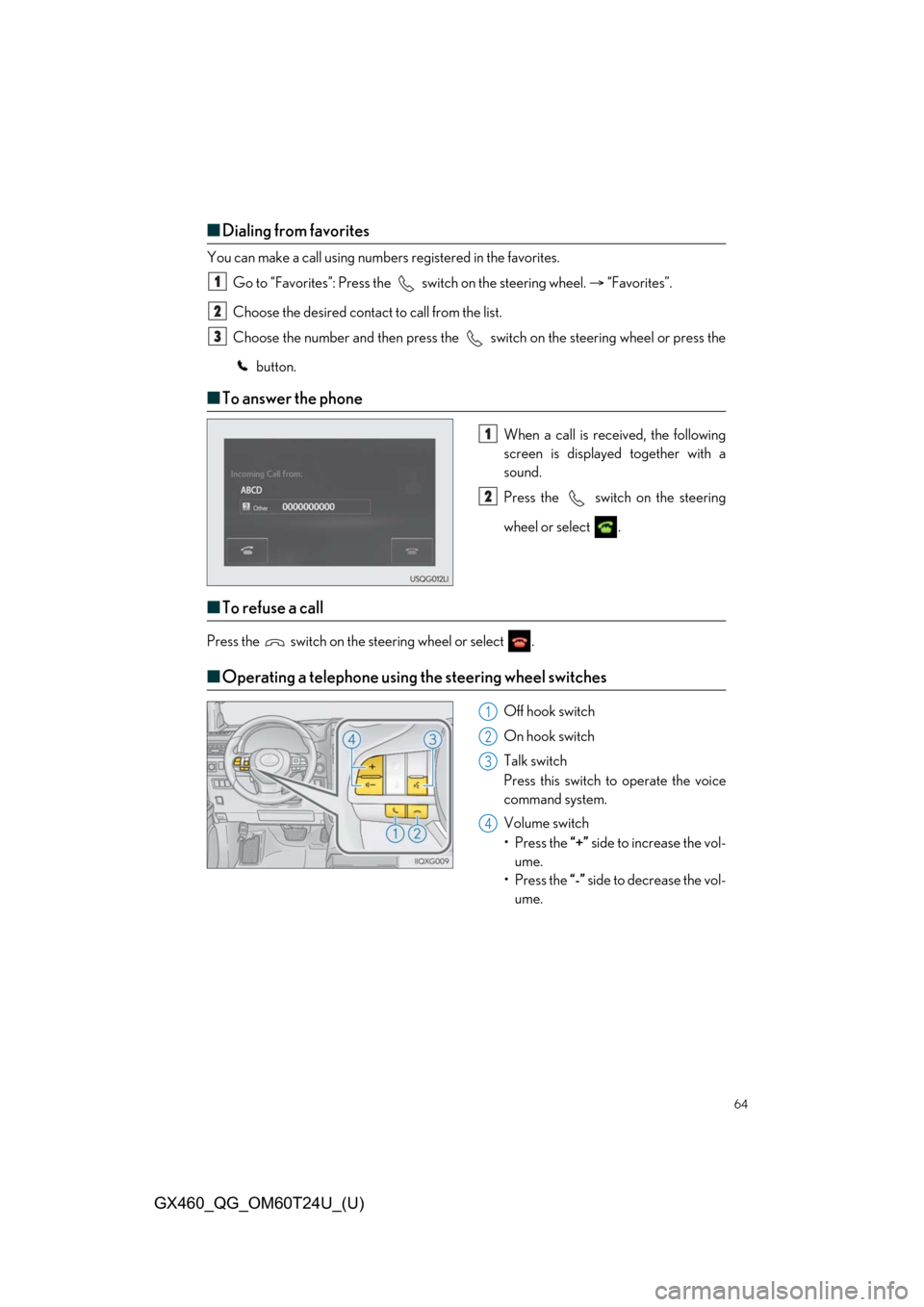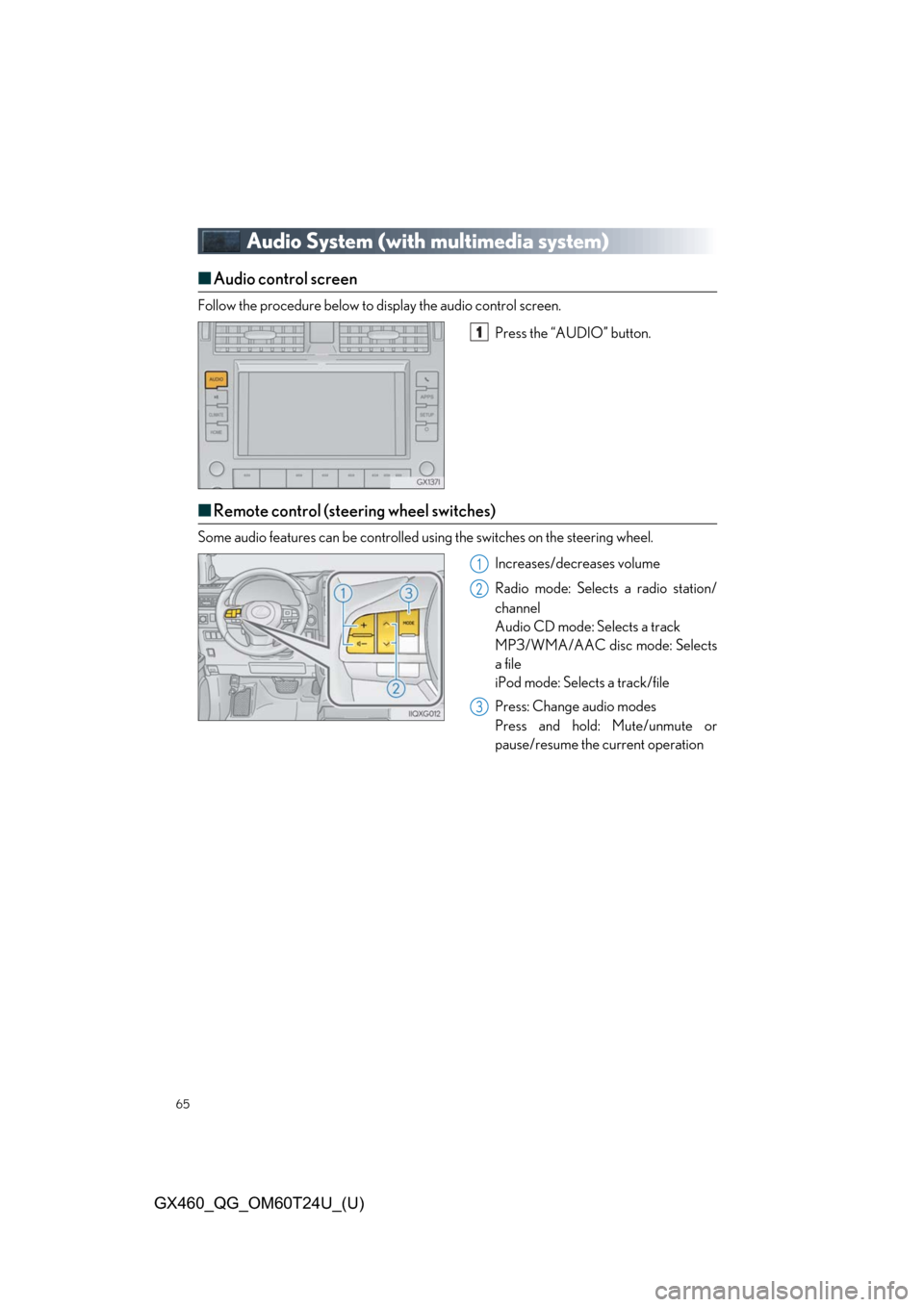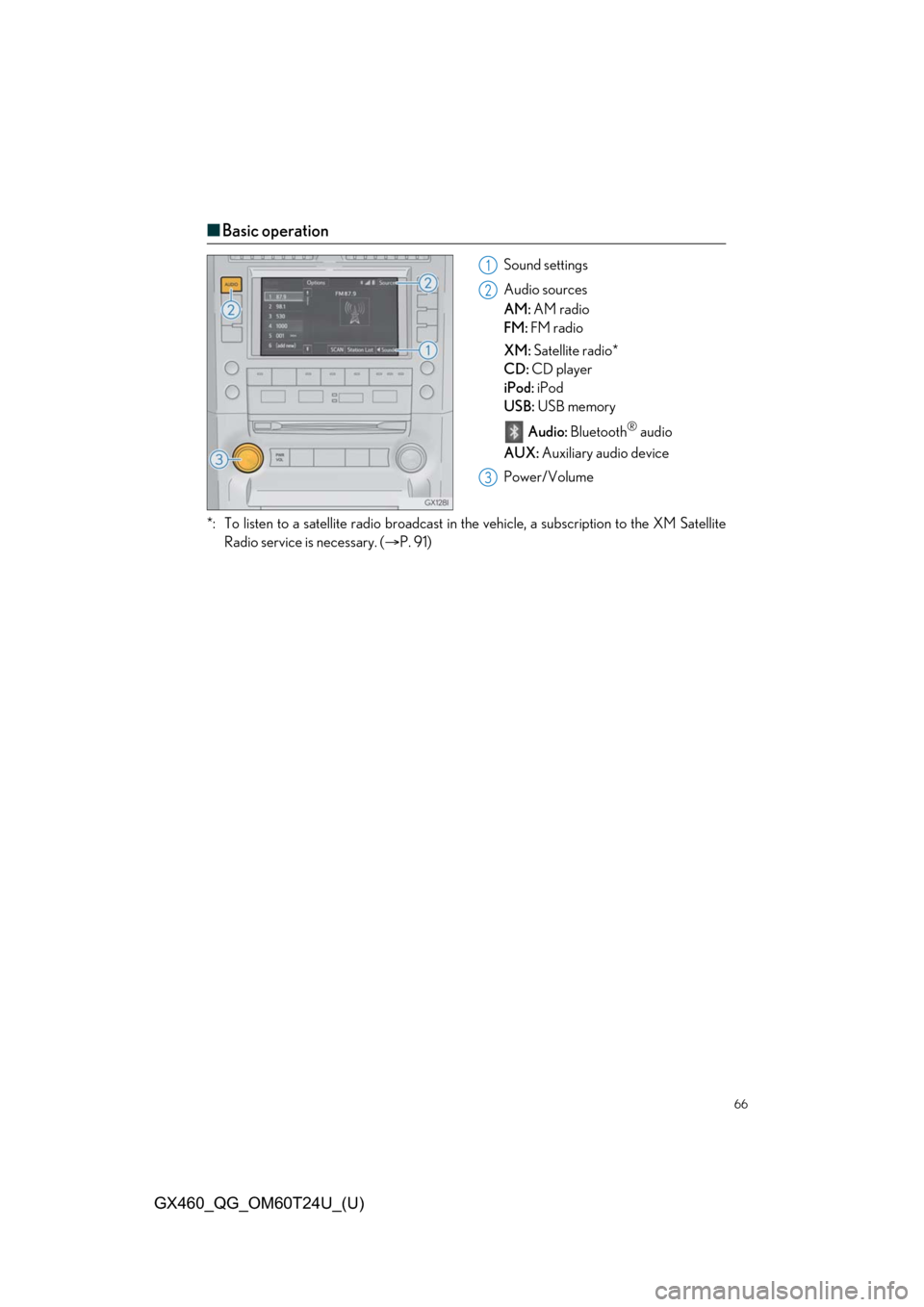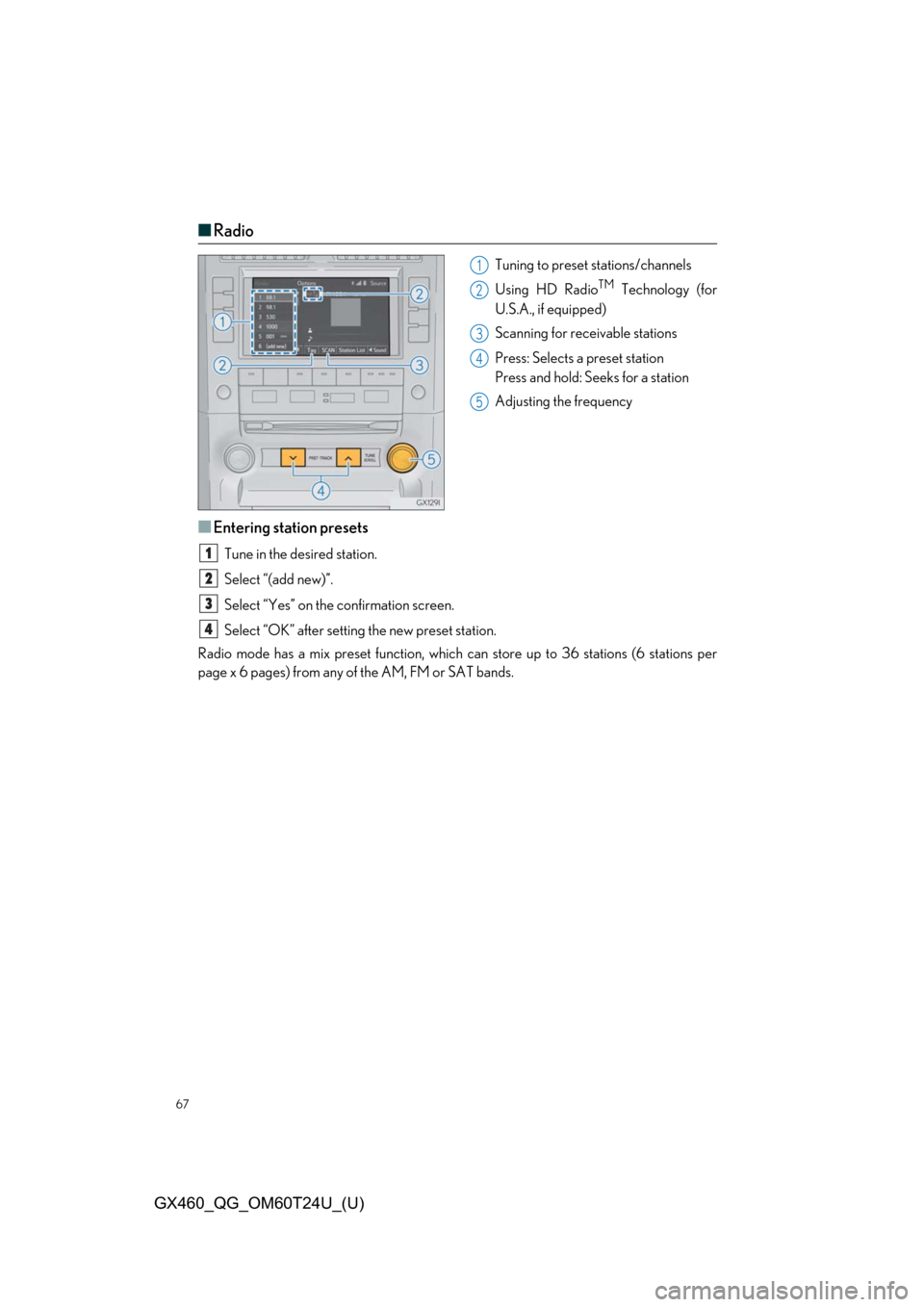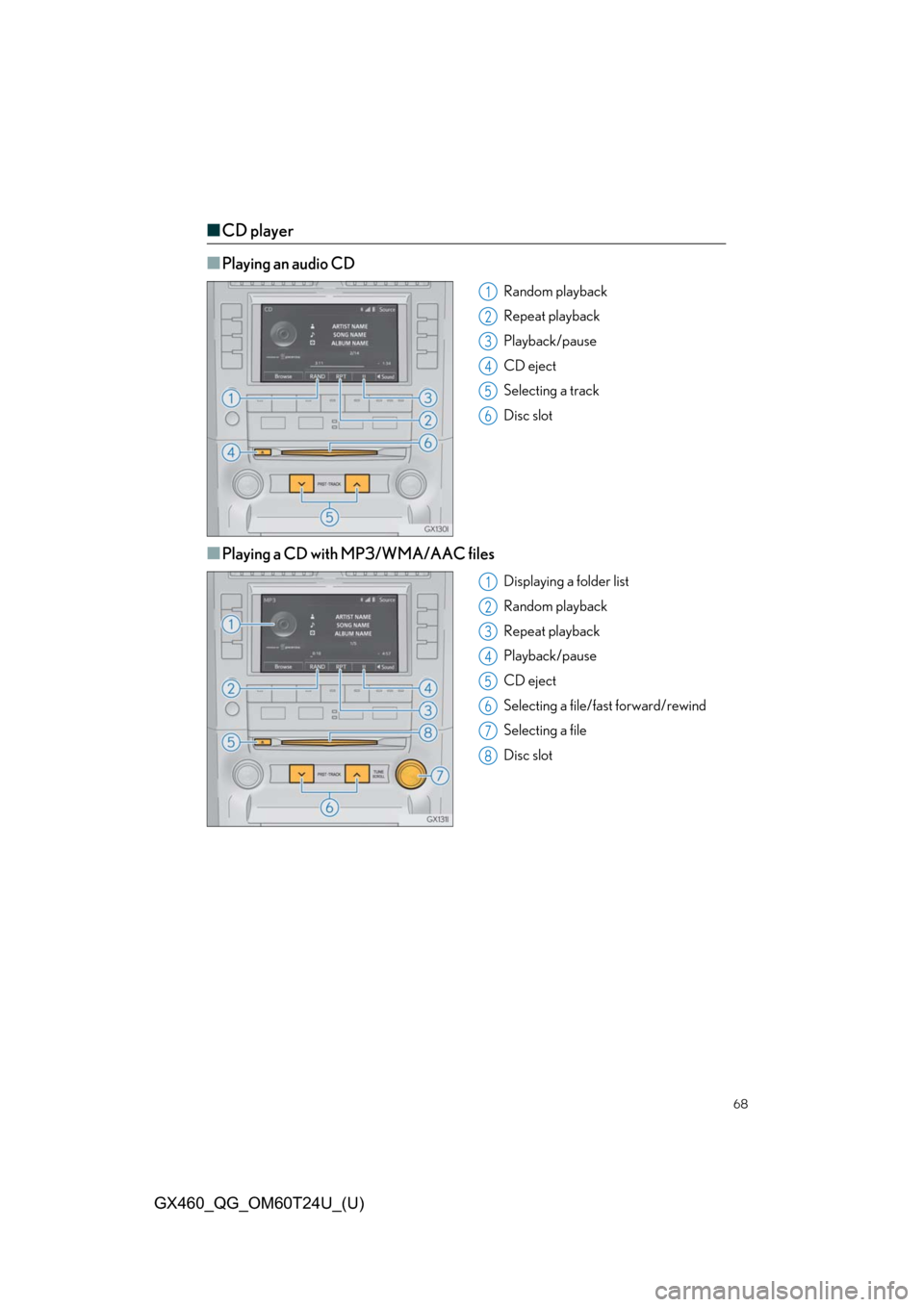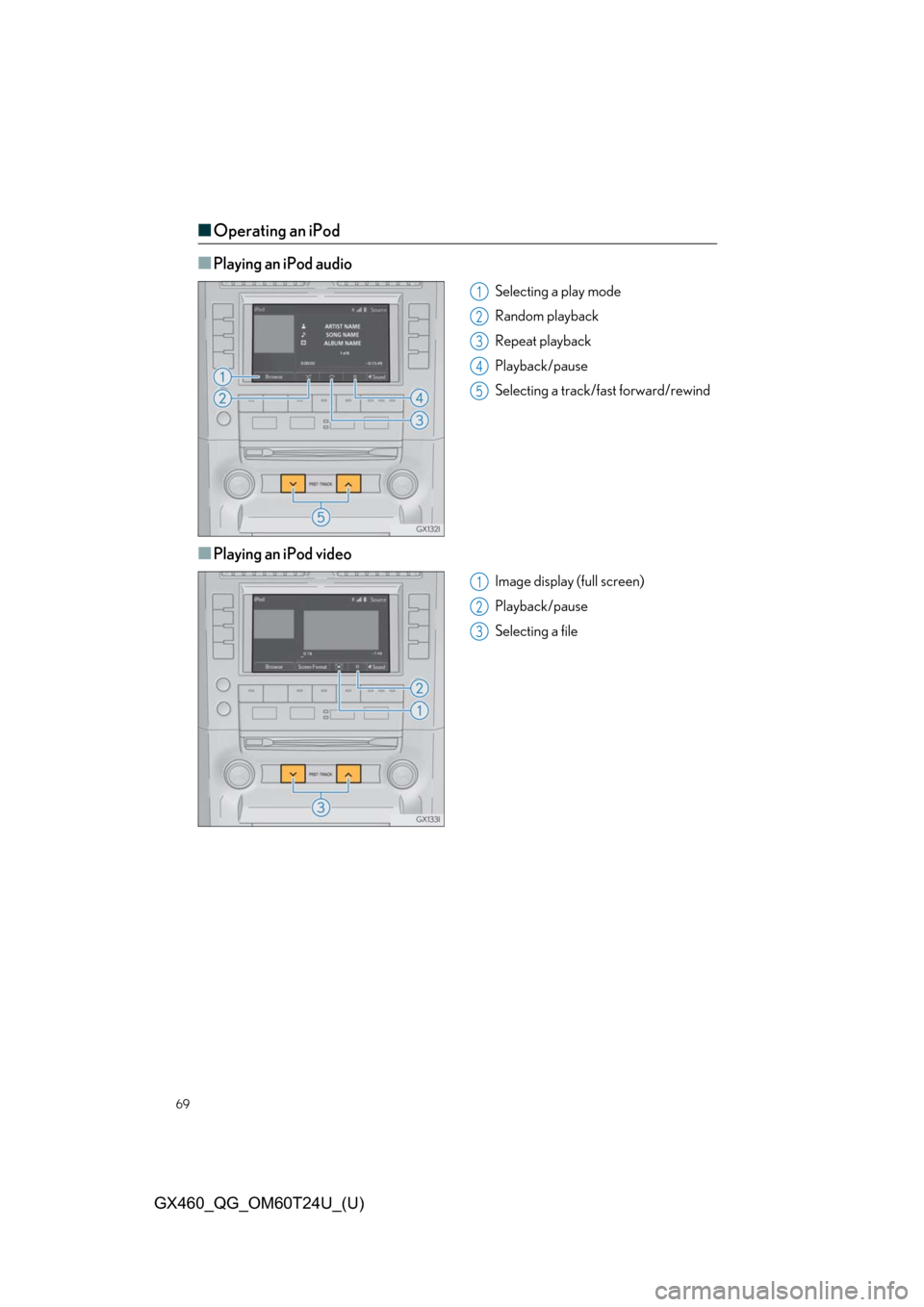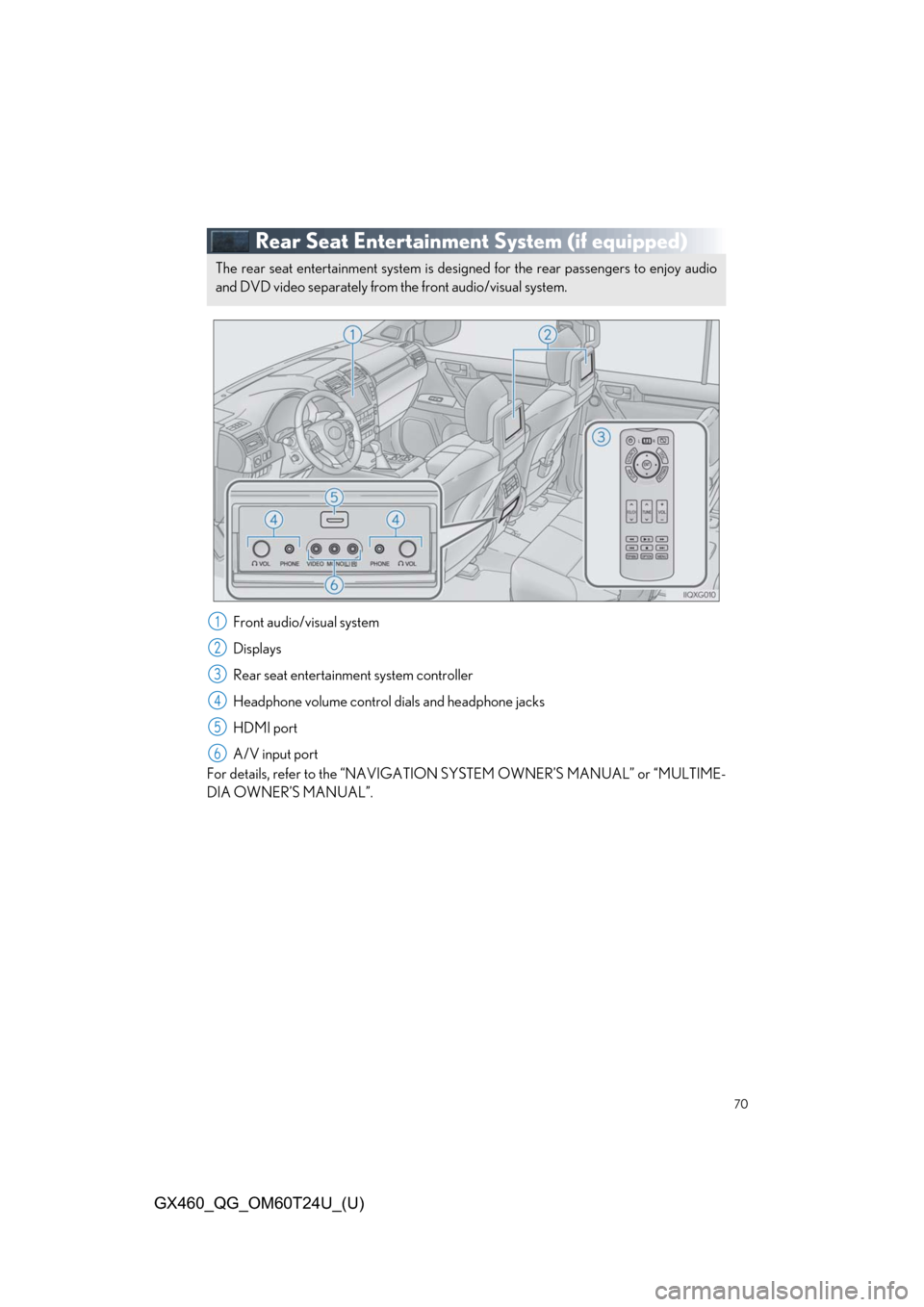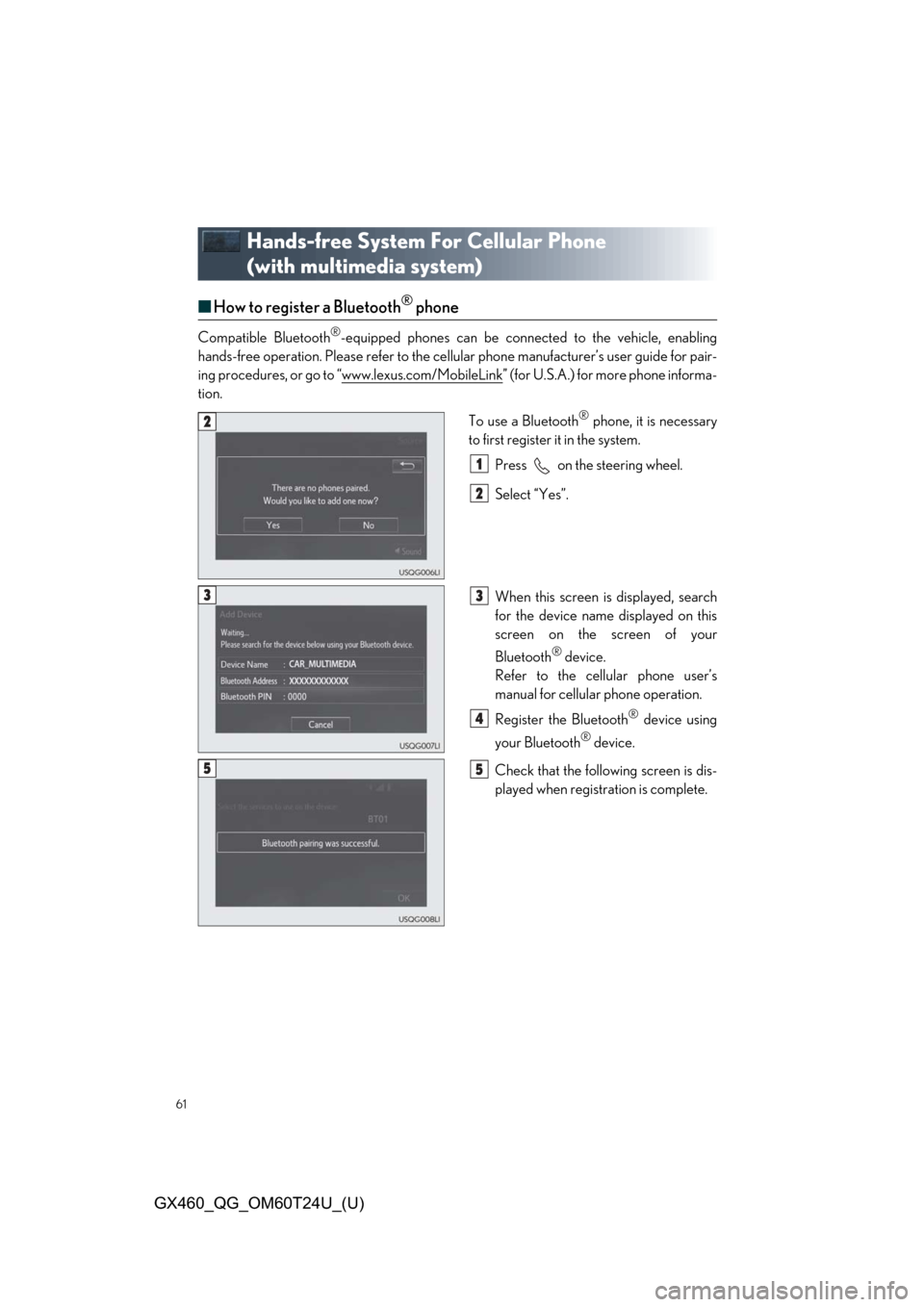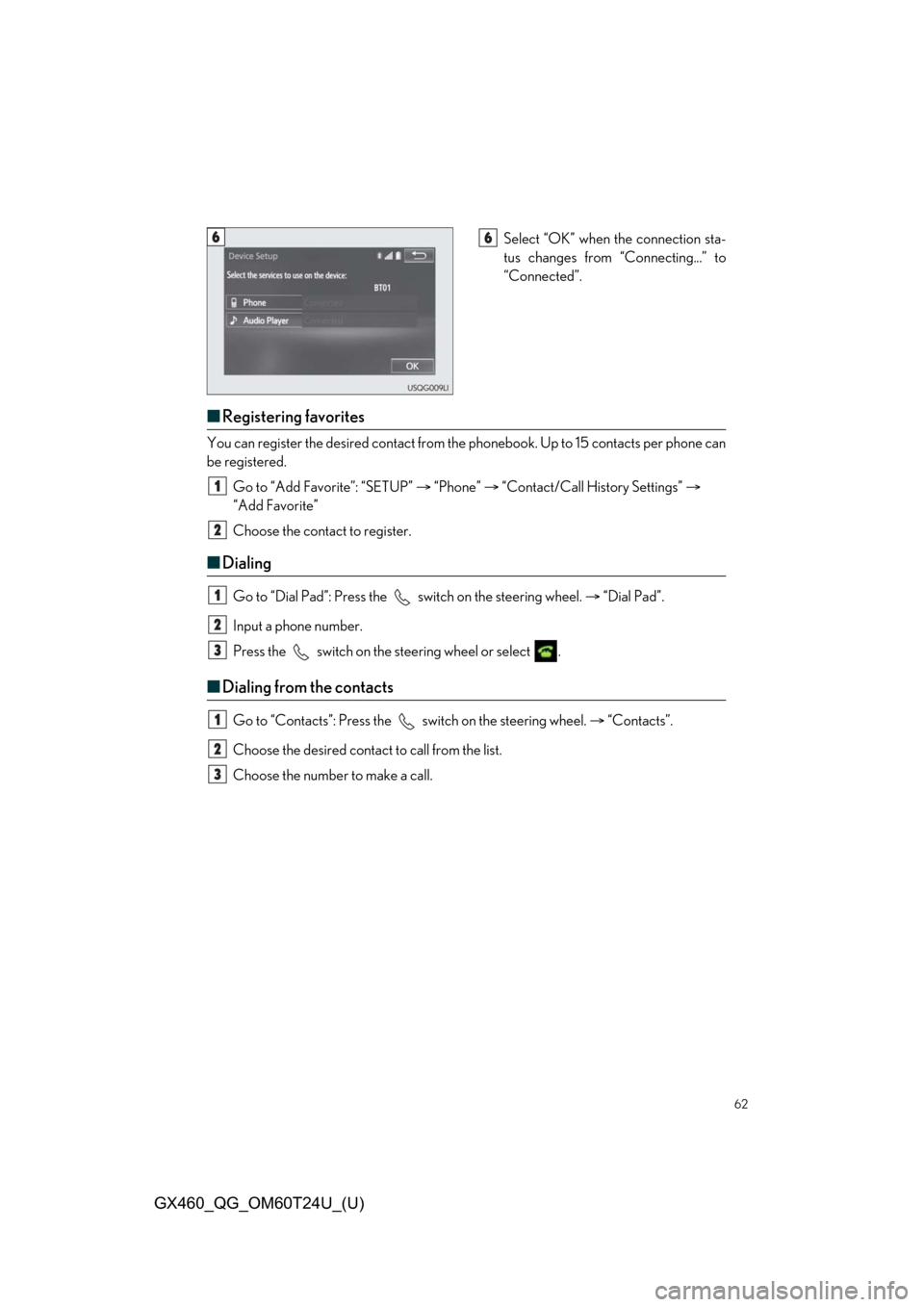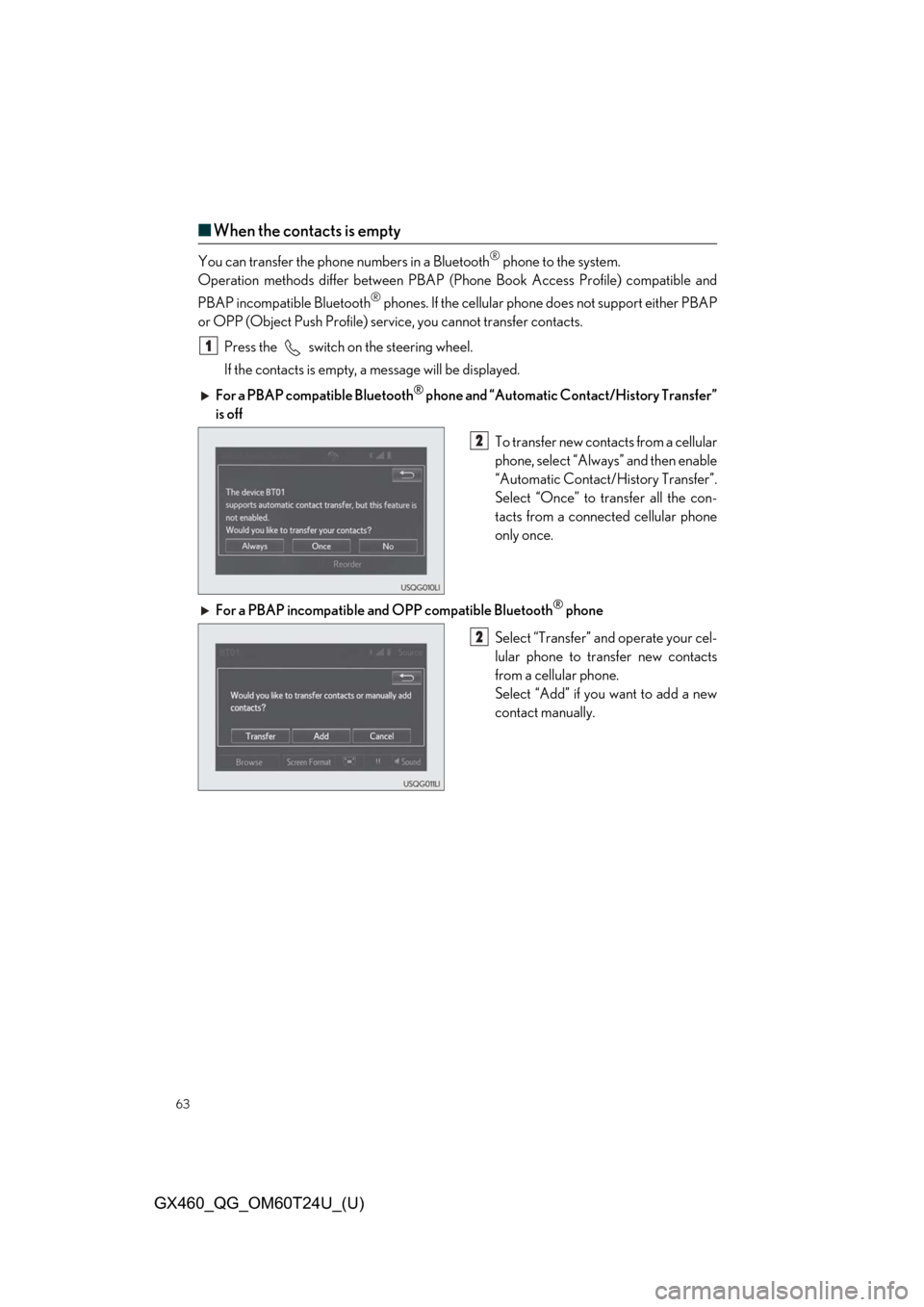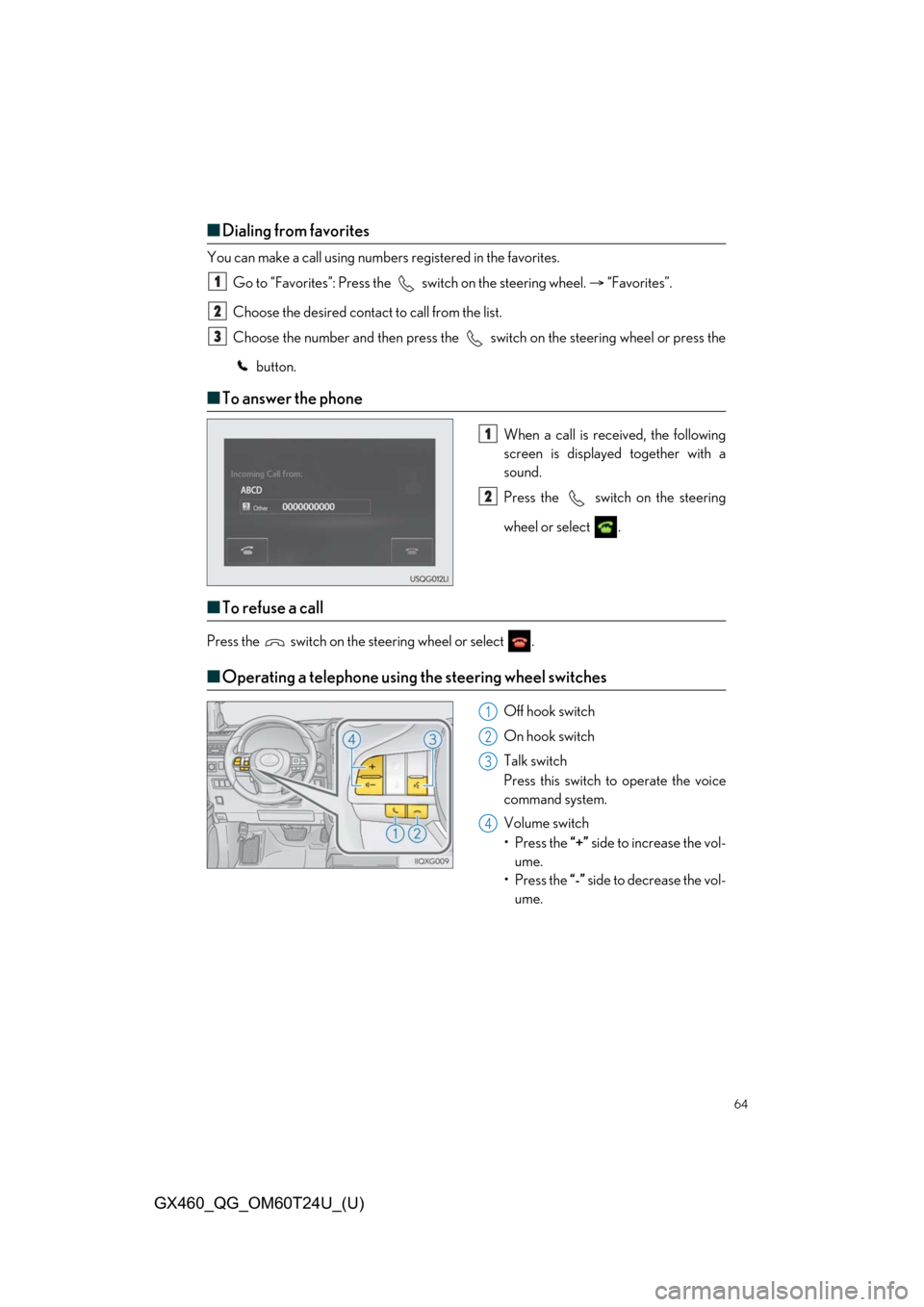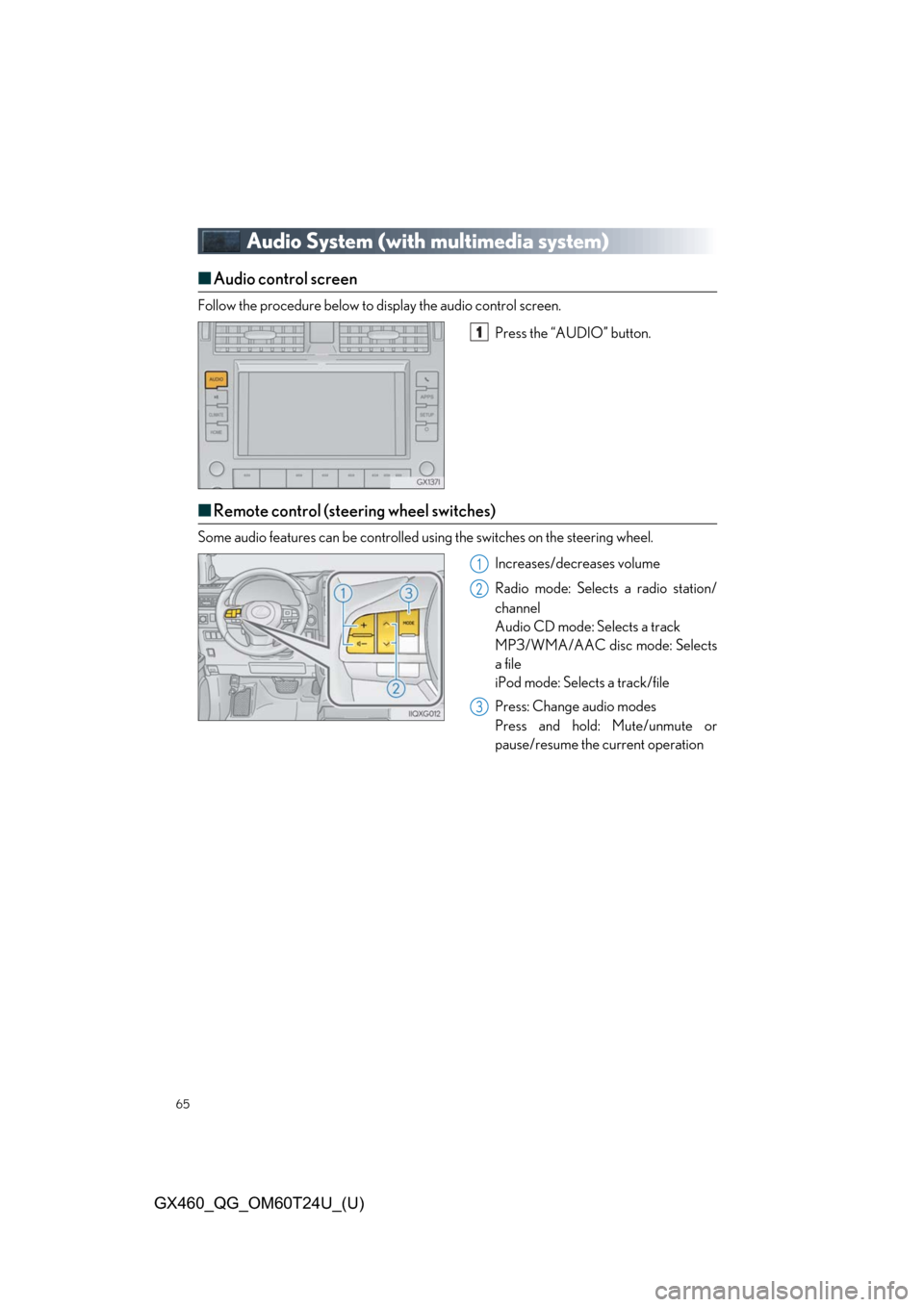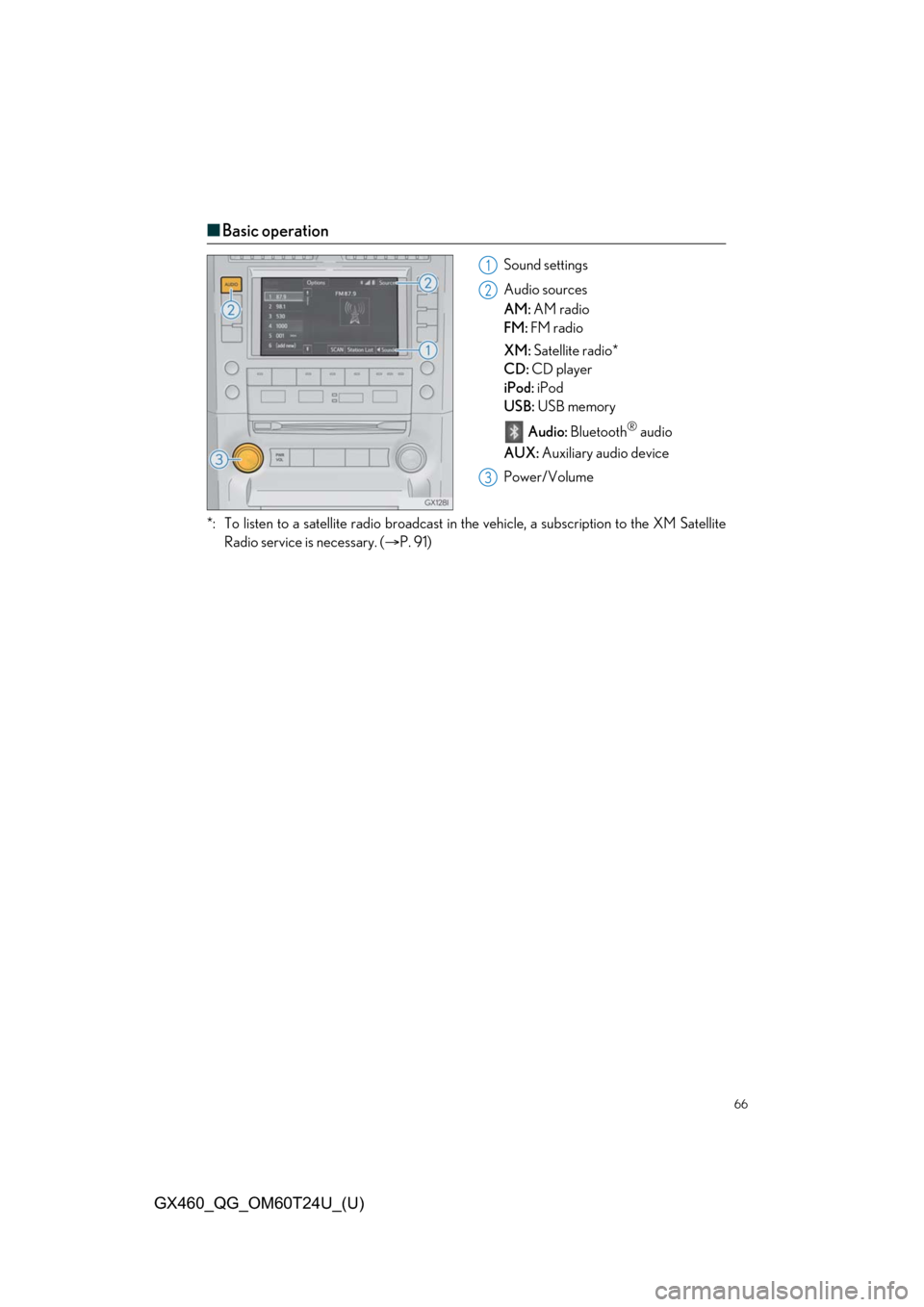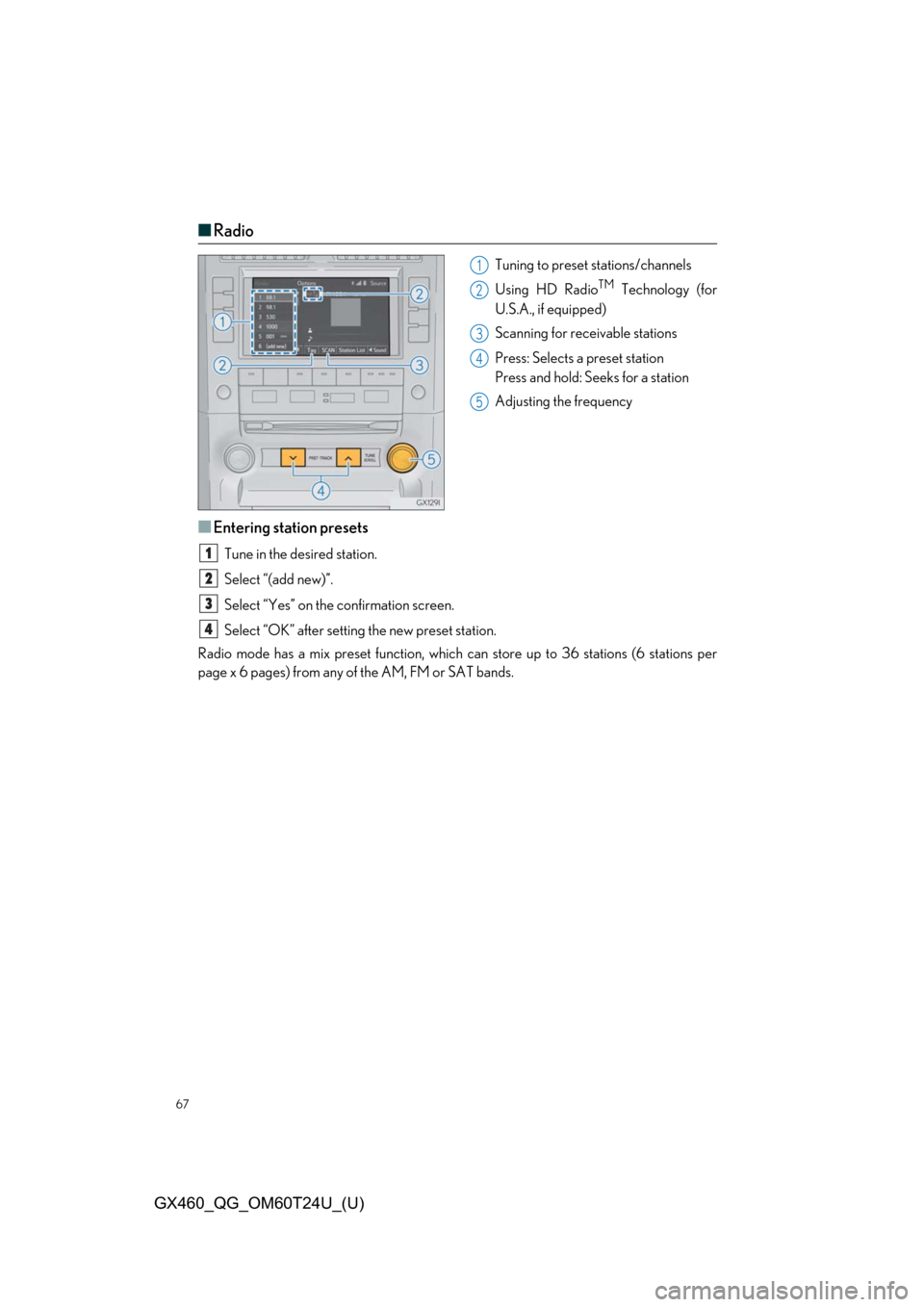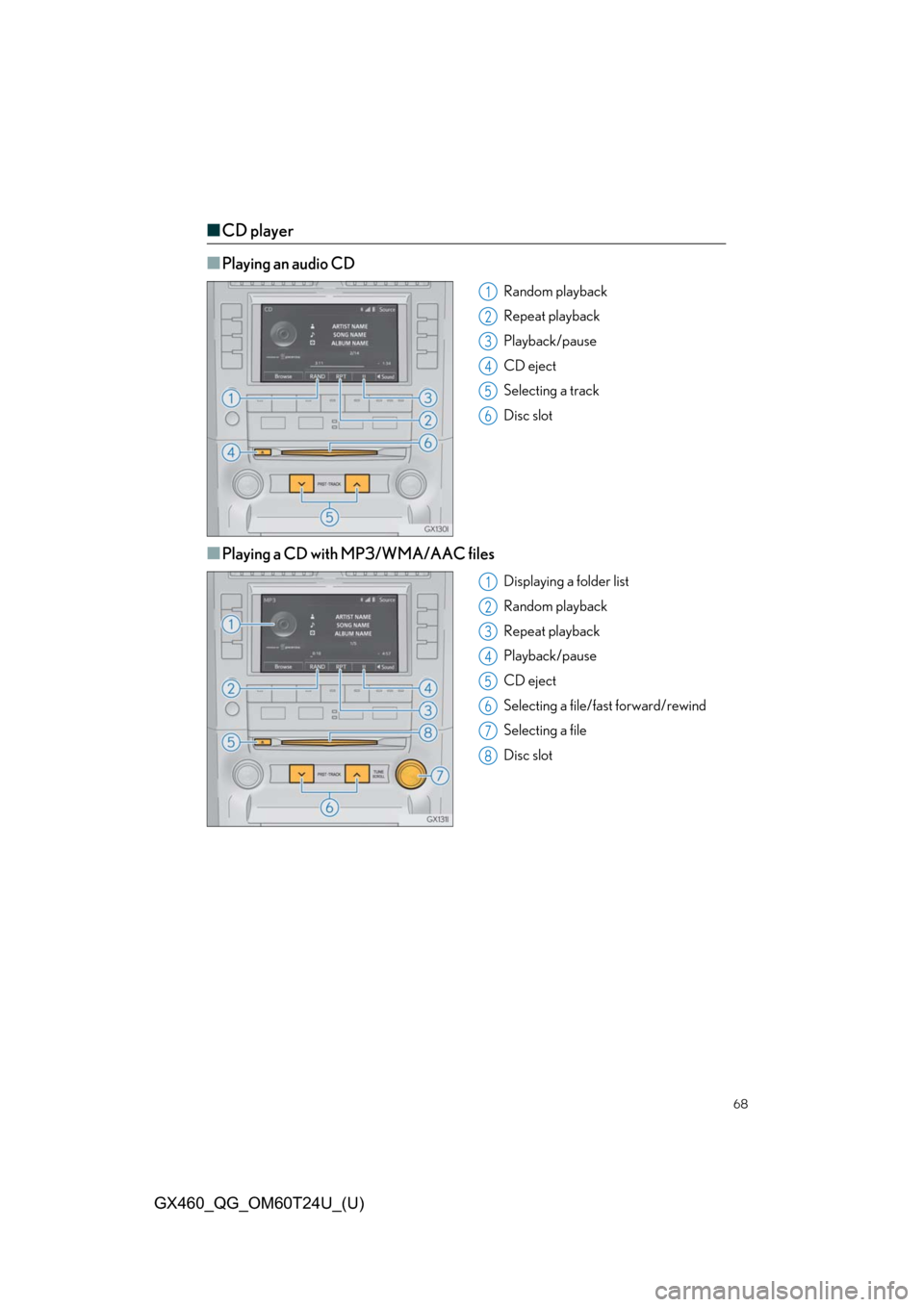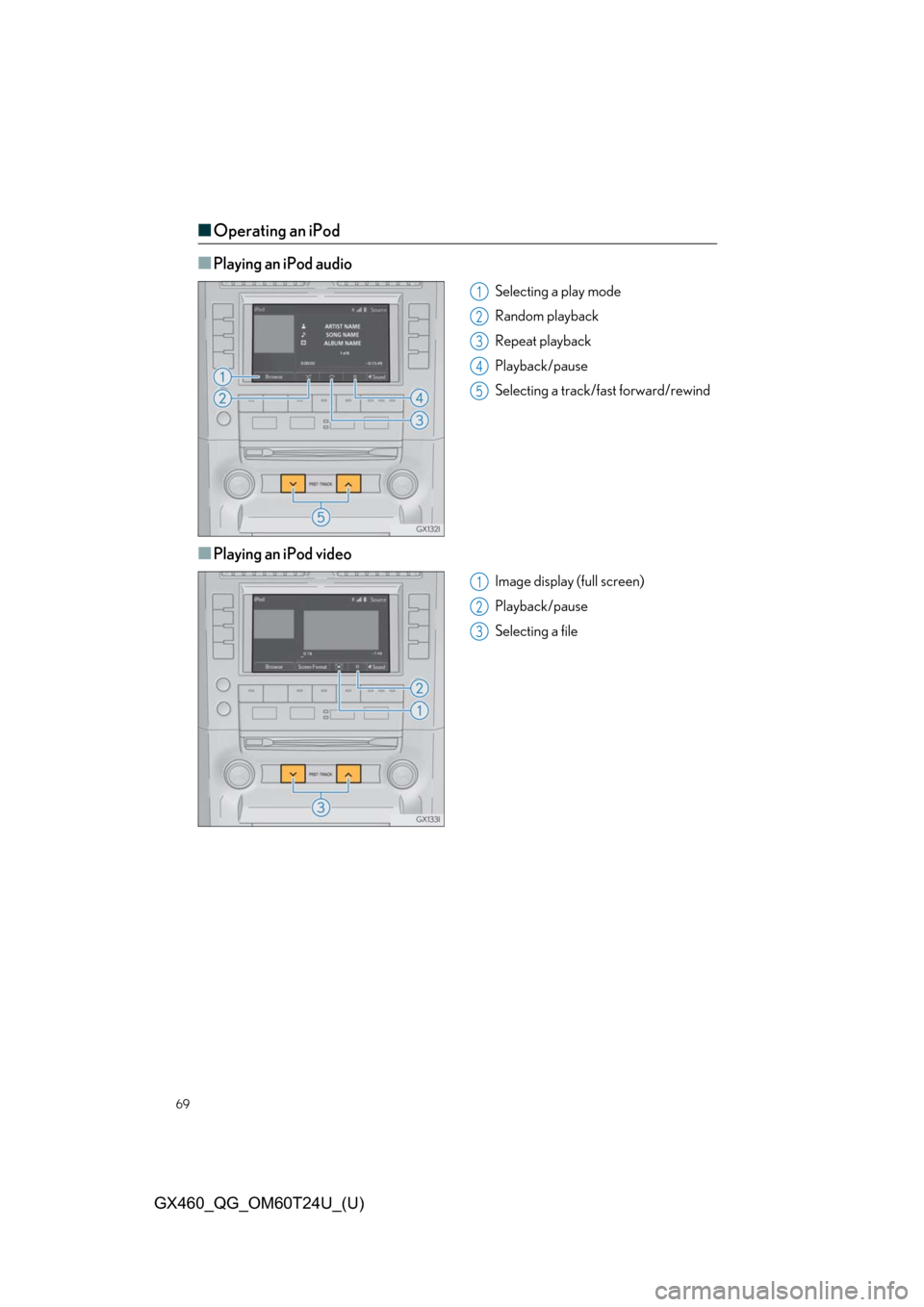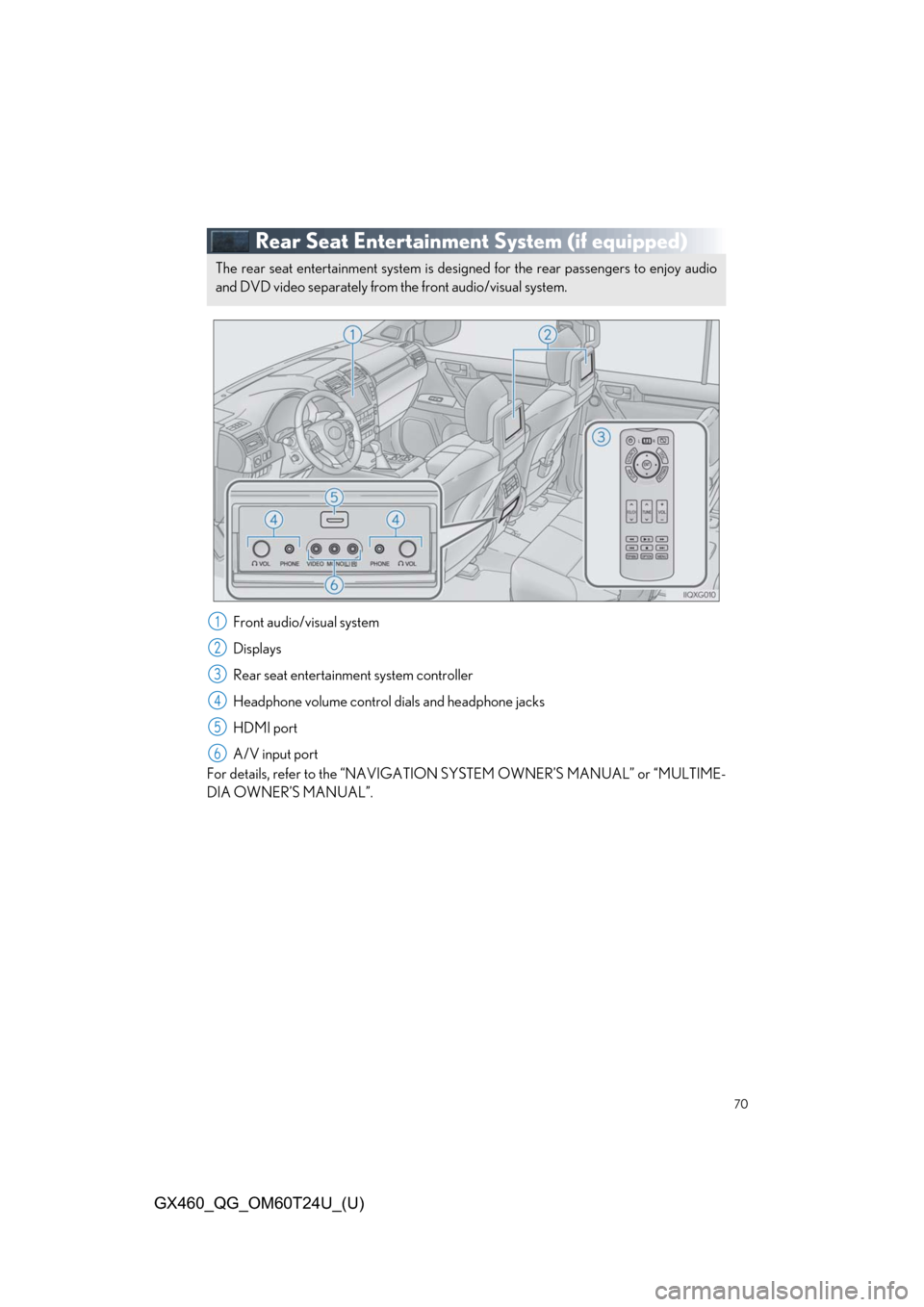Lexus GX460 2021 / LEXUS 2021 GX460 QUICK GUIDE (OM60T24U) Repair Manual
Manufacturer: LEXUS, Model Year: 2021,
Model line: GX460,
Model: Lexus GX460 2021
Pages: 106, PDF Size: 2.71 MB
Lexus GX460 2021 / LEXUS 2021 GX460 QUICK GUIDE (OM60T24U) Repair Manual
GX460 2021
Lexus
Lexus
https://www.carmanualsonline.info/img/36/15409/w960_15409-0.png
Lexus GX460 2021 / LEXUS 2021 GX460 QUICK GUIDE (OM60T24U) Repair Manual
Trending: display, audio, fog light, ad blue, air conditioning, park assist, manual radio set
Page 61 of 106
61
GX460_QG_OM60T24U_(U)
Hands-free System For Cellular Phone
(with multimedia system)
■How to register a Bluetooth® phone
Compatible Bluetooth®-equipped phones can be connected to the vehicle, enabling
hands-free operation. Please refer to the cellu lar phone manufacturer’s user guide for pair-
ing procedures, or go to “www.lexus.com/MobileLink
” (for U.S.A.) for more phone informa-
tion.
To use a Bluetooth
® phone, it is necessary
to first register it in the system.
Press on the steering wheel.
Select “Yes”.
When this screen is displayed, search
for the device name displayed on this
screen on the screen of your
Bluetooth
® device.
Refer to the cellular phone user’s
manual for cellular phone operation.
Register the Bluetooth
® device using
your Bluetooth
® device.
Check that the following screen is dis-
played when registration is complete.
2
1
2
33
4
55
Page 62 of 106
62
GX460_QG_OM60T24U_(U)
Select “OK” when the connection sta-
tus changes from “Connecting...” to
“Connected”.
■Registering favorites
You can register the desired contact from the phonebook. Up to 15 contacts per phone can
be registered.
Go to “Add Favorite”: “SETUP” “Phone” “Contact/Call History Settings”
“Add Favorite”
Choose the contact to register.
■ Dialing
Go to “Dial Pad”: Press the switch on the steering wheel. “Dial Pad”.
Input a phone number.
Press the switch on the st eering wheel or select .
■Dialing from the contacts
Go to “Contacts”: Press the switch on the steering wheel. “Contacts”.
Choose the desired contact to call from the list.
Choose the number to make a call.
66
1
2
1
2
3
1
2
3
Page 63 of 106
63
GX460_QG_OM60T24U_(U)
■When the contacts is empty
You can transfer the phone numbers in a Bluetooth® phone to the system.
Operation methods differ between PBAP (P hone Book Access Profile) compatible and
PBAP incompatible Bluetooth
® phones. If the cellular phone does not support either PBAP
or OPP (Object Push Profile) servic e, you cannot transfer contacts.
Press the
switch on the steering wheel.
If the contacts is empty, a message will be displayed.
For a PBAP compatible Bluetooth
® phone and “Automatic Contact/History Transfer”
is off
To transfer new contacts from a cellular
phone, select “Always” and then enable
“Automatic Contact/History Transfer”.
Select “Once” to transfer all the con-
tacts from a connected cellular phone
only once.
For a PBAP incompatible an d OPP compatible Bluetooth
® phone
Select “Transfer” and operate your cel-
lular phone to transfer new contacts
from a cellular phone.
Select “Add” if you want to add a new
contact manually.
1
2
2
Page 64 of 106
64
GX460_QG_OM60T24U_(U)
■Dialing from favorites
You can make a call using numbers registered in the favorites.
Go to “Favorites”: Press the switch on the steering wheel. “Favorites”.
Choose the desired contact to call from the list.
Choose the number and then press the switch on the steering wheel or press the button.
■To answer the phone
When a call is received, the following
screen is displayed together with a
sound.
Press the
switch on the steering
wheel or select
.
■ To refuse a call
Press the switch on the steering wheel or select .
■Operating a telephone using the steering wheel switches
Off hook switch
On hook switch
Talk switch
Press this switch to operate the voice
command system.
Volume switch
•Press the “+” side to increase the vol-
ume.
•Press the “-” side to decrease the vol-
ume.
1
2
3
1
2
1
2
3
4
Page 65 of 106
65
GX460_QG_OM60T24U_(U)
Audio System (with multimedia system)
■Audio control screen
Follow the procedure below to display the audio control screen.
Press the “AUDIO” button.
■Remote control (steering wheel switches)
Some audio features can be controlled usin g the switches on the steering wheel.
Increases/decreases volume
Radio mode: Selects a radio station/
channel
Audio CD mode: Selects a track
MP3/WMA/AAC disc mode: Selects
a file
iPod mode: Selects a track/file
Press: Change audio modes
Press and hold: Mute/unmute or
pause/resume the current operation
1
1
2
3
Page 66 of 106
66
GX460_QG_OM60T24U_(U)
■Basic operation
Sound settings
Audio sources
AM: AM radio
FM: FM radio
XM: Satellite radio*
CD: CD player
iPod: iPod
USB: USB memory
Audio: Bluetooth
® audio
AUX: Auxiliary audio device
Power/Volume
*: To listen to a satellite radio broadcast in th e vehicle, a subscription to the XM Satellite
Radio service is necessary. ( P. 91)
1
2
3
Page 67 of 106
67
GX460_QG_OM60T24U_(U)
■Radio
Tuning to preset stations/channels
Using HD Radio
TM Technology (for
U.S.A., if equipped)
Scanning for receivable stations
Press: Selects a preset station
Press and hold: Seeks for a station
Adjusting the frequency
■Entering station presets
Tune in the desired station.
Select “(add new)”.
Select “Yes” on the confirmation screen.
Select “OK” after setting the new preset station.
Radio mode has a mix preset function, which ca n store up to 36 stations (6 stations per
page x 6 pages) from any of the AM, FM or SAT bands.
1
2
3
4
5
1
2
3
4
Page 68 of 106
68
GX460_QG_OM60T24U_(U)
■CD player
■
Playing an audio CD
Random playback
Repeat playback
Playback/pause
CD eject
Selecting a track
Disc slot
■Playing a CD with MP3/WMA/AAC files
Displaying a folder list
Random playback
Repeat playback
Playback/pause
CD eject
Selecting a file/fast forward/rewind
Selecting a file
Disc slot
1
2
3
4
5
6
1
2
3
4
5
6
7
8
Page 69 of 106
69
GX460_QG_OM60T24U_(U)
■Operating an iPod
■
Playing an iPod audio
Selecting a play mode
Random playback
Repeat playback
Playback/pause
Selecting a track/fast forward/rewind
■Playing an iPod video
Image display (full screen)
Playback/pause
Selecting a file
1
2
3
4
5
1
2
3
Page 70 of 106
70
GX460_QG_OM60T24U_(U)
Rear Seat Entertainment System (if equipped)
Front audio/visual system
Displays
Rear seat entertainment system controller
Headphone volume control dials and headphone jacks
HDMI port
A/V input port
For details, refer to the “NAVIGATION SYSTEM OWNER’S MANUAL” or “MULTIME-
DIA OWNER’S MANUAL”.
The rear seat entertainment system is designed for the rear passengers to enjoy audio
and DVD video separately from the front audio/visual system.
1
2
3
4
5
6
Trending: CD player, steering, garage door opener, coolant level, horn, window, navigation update