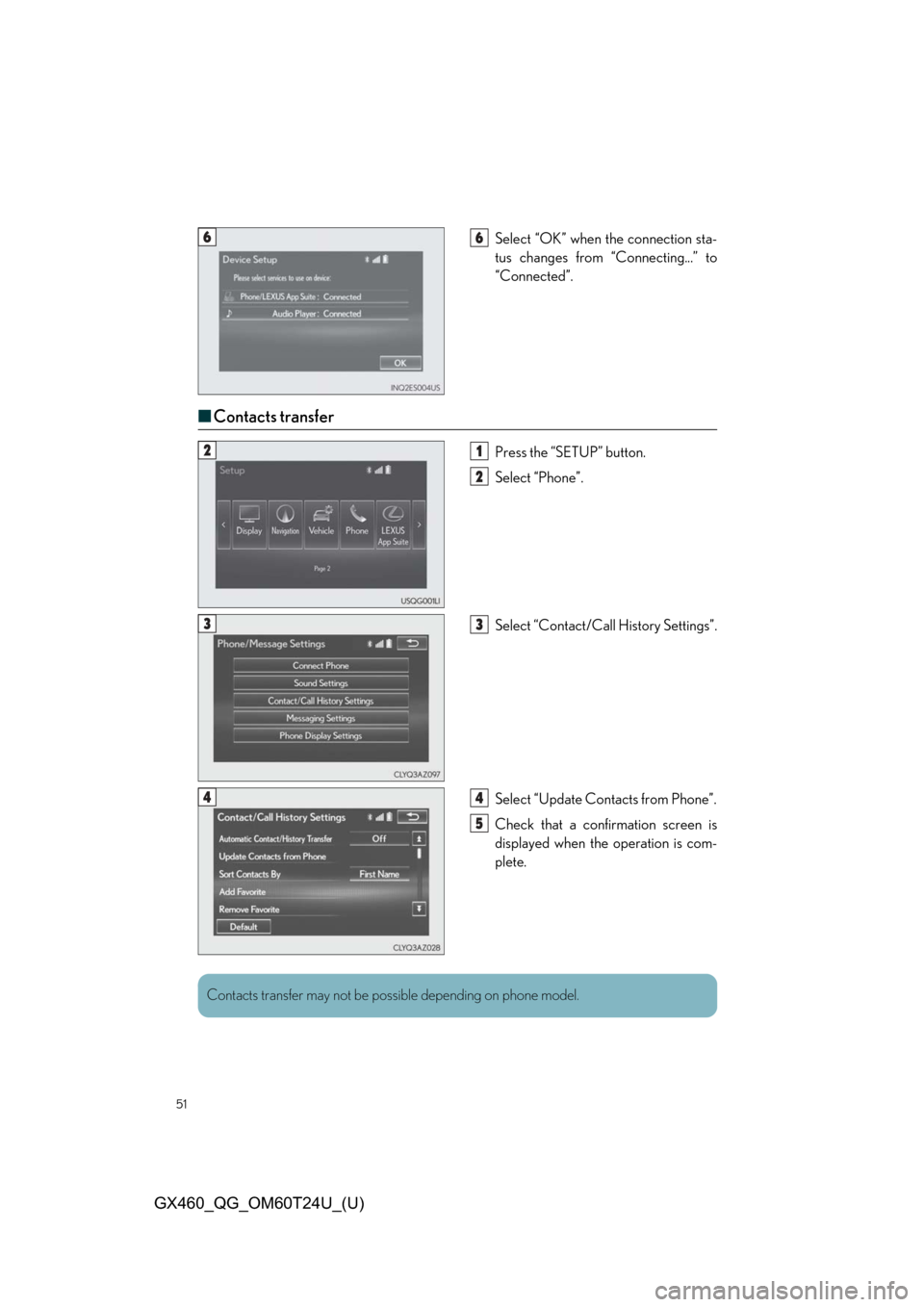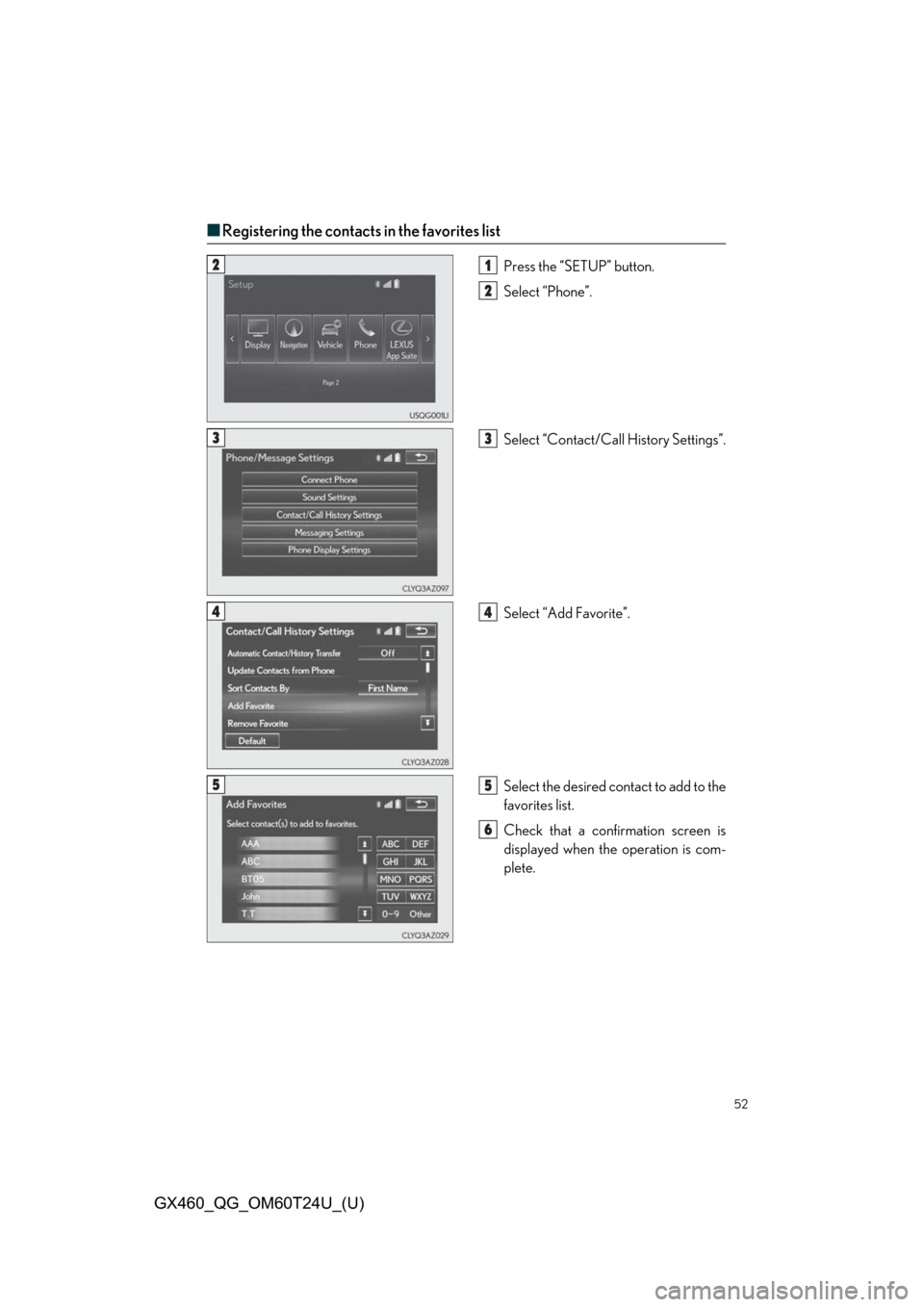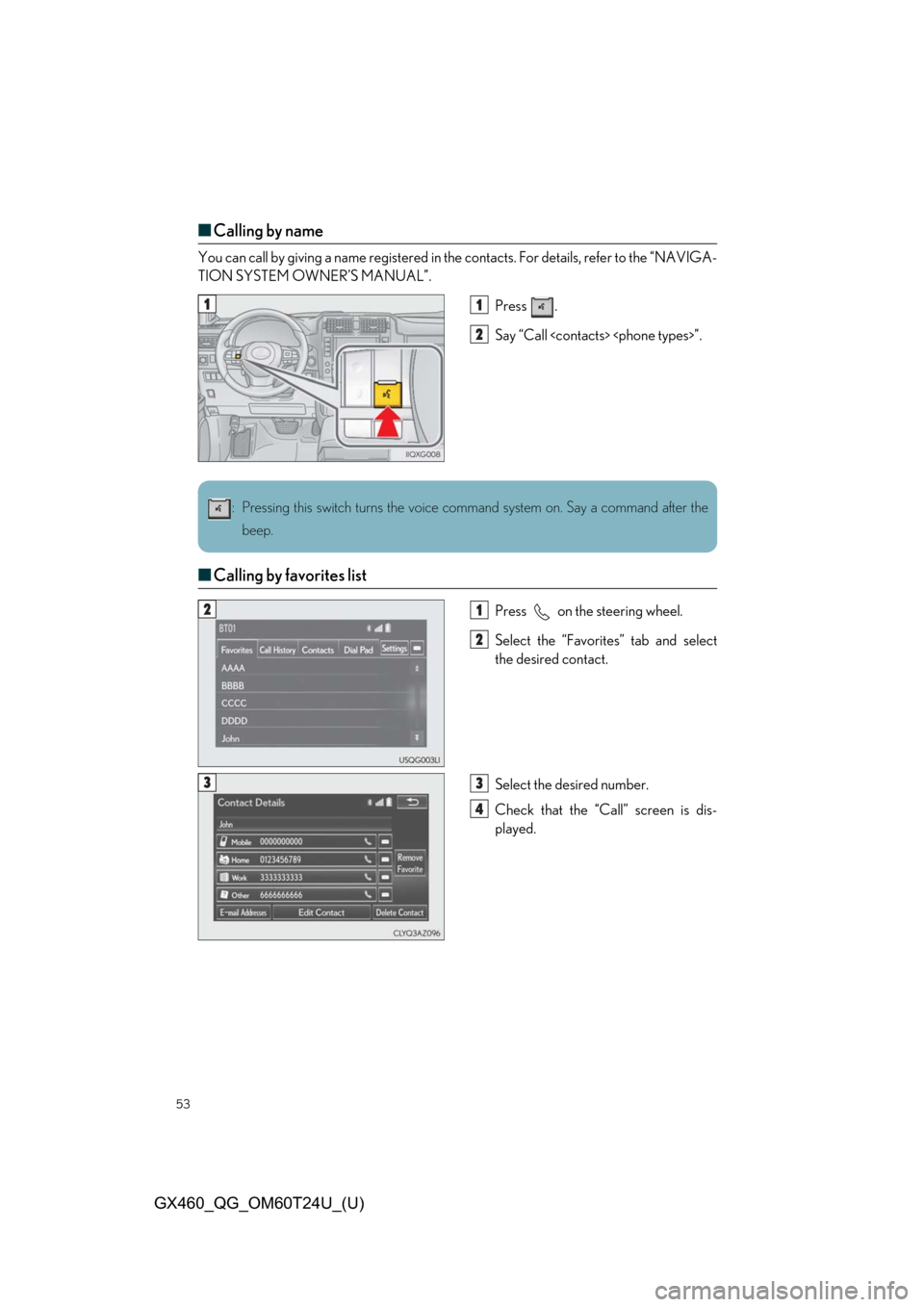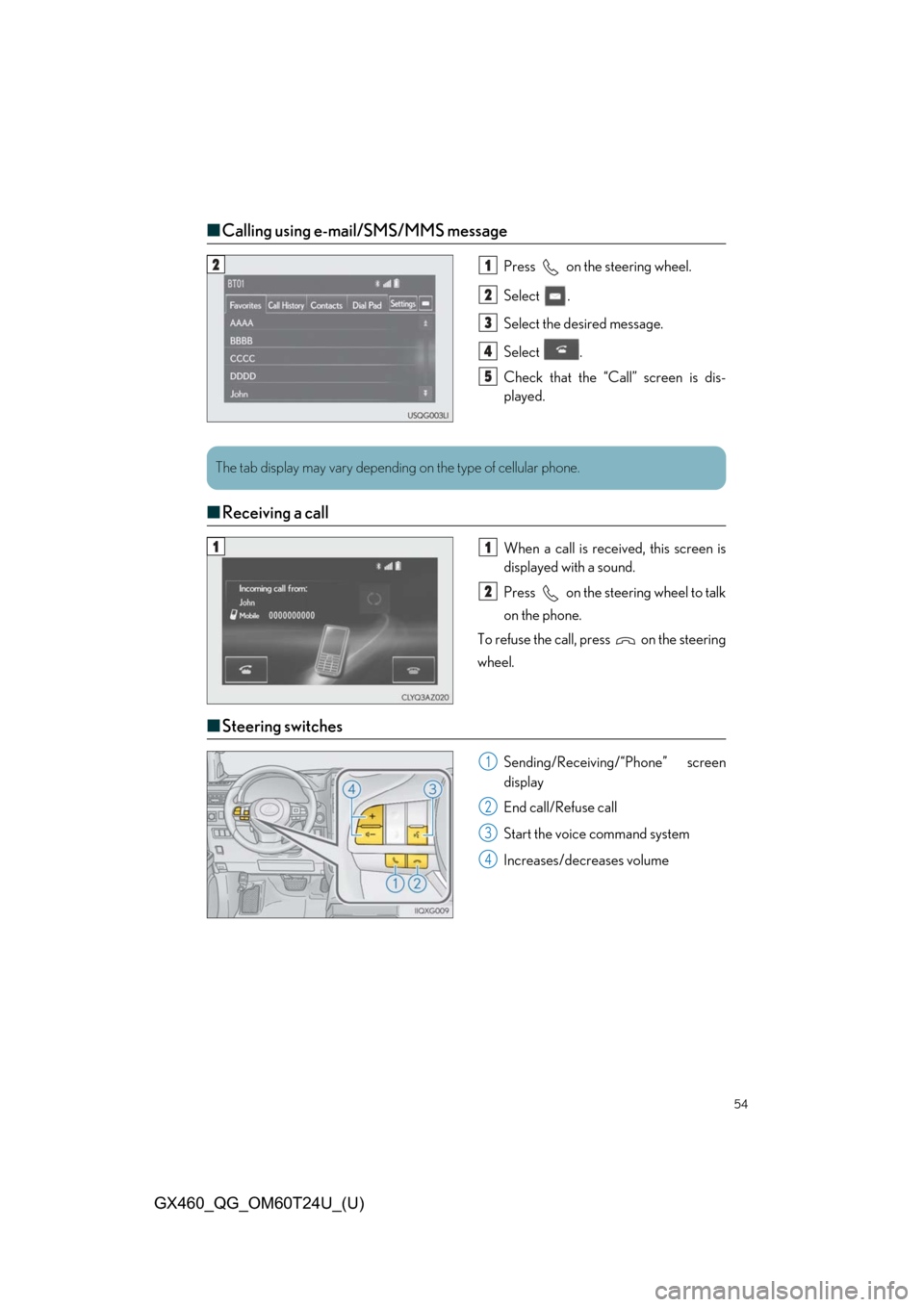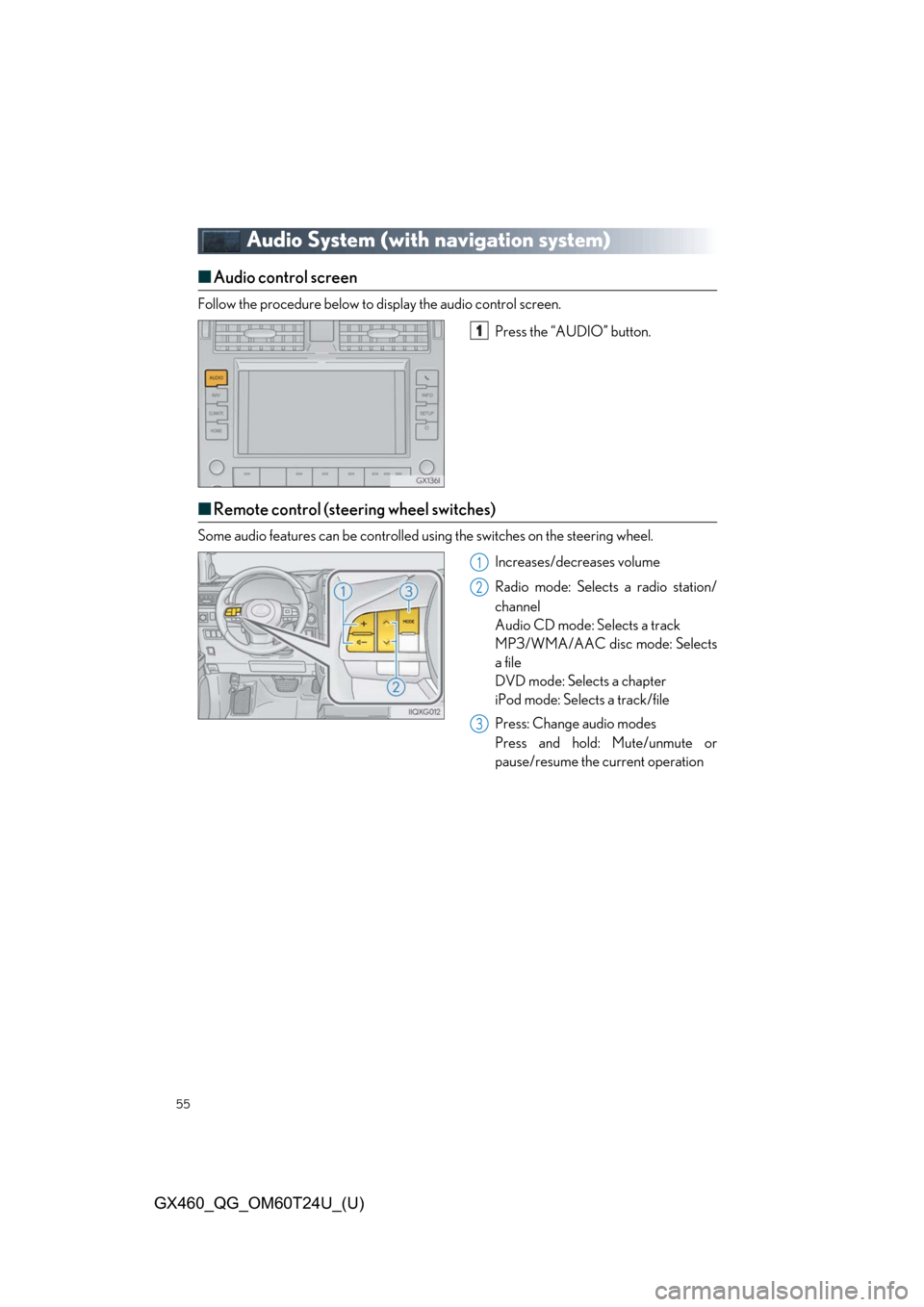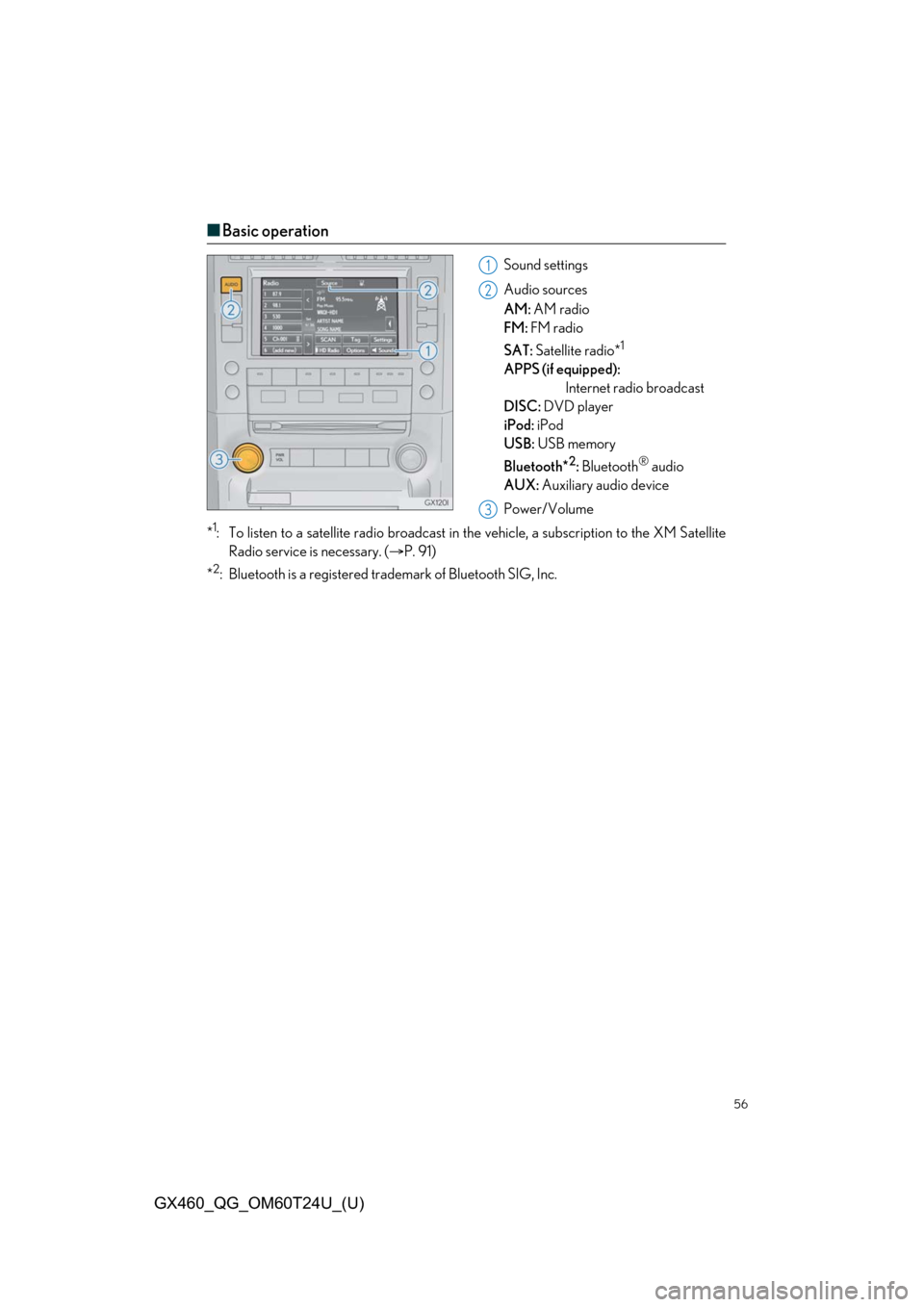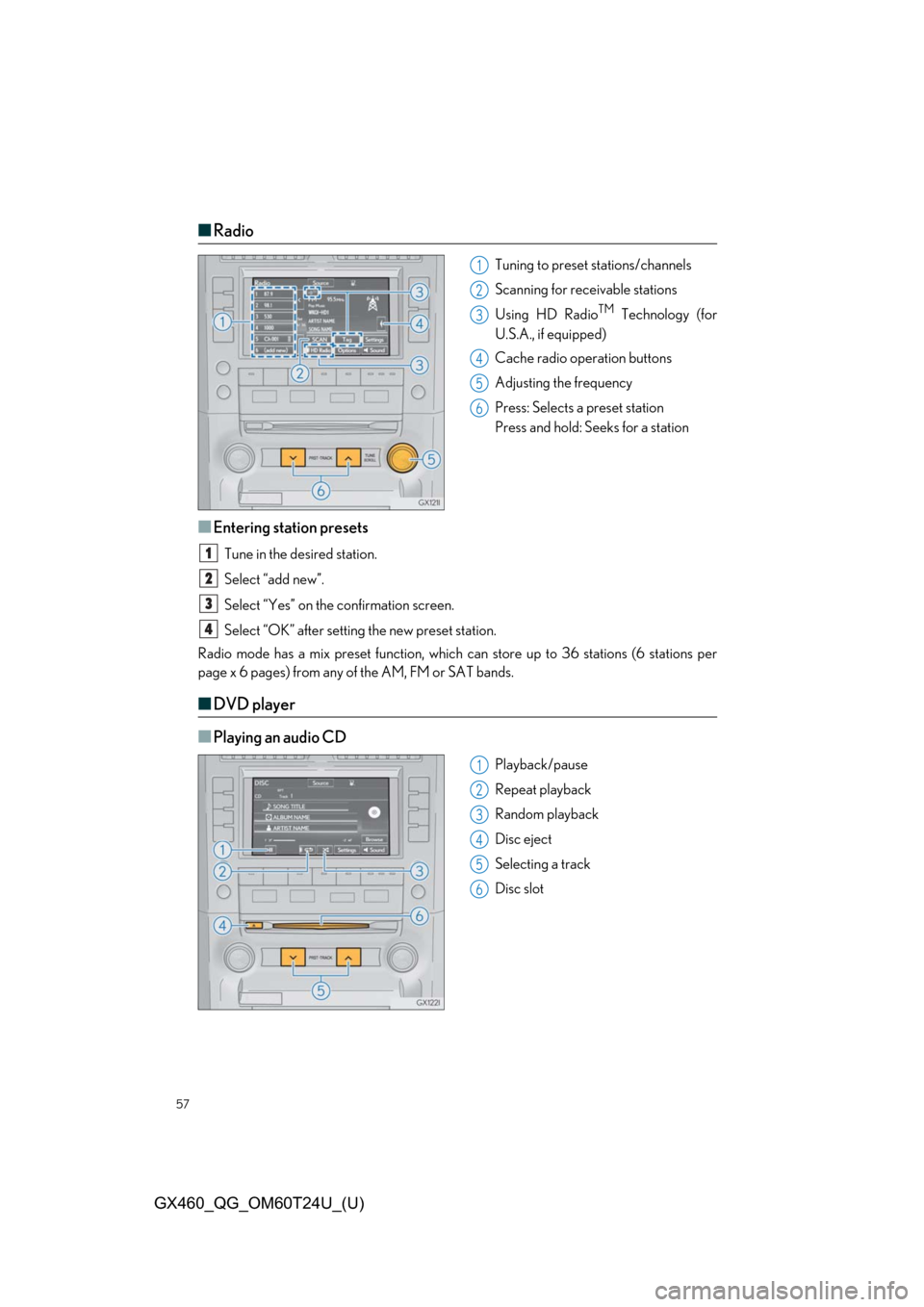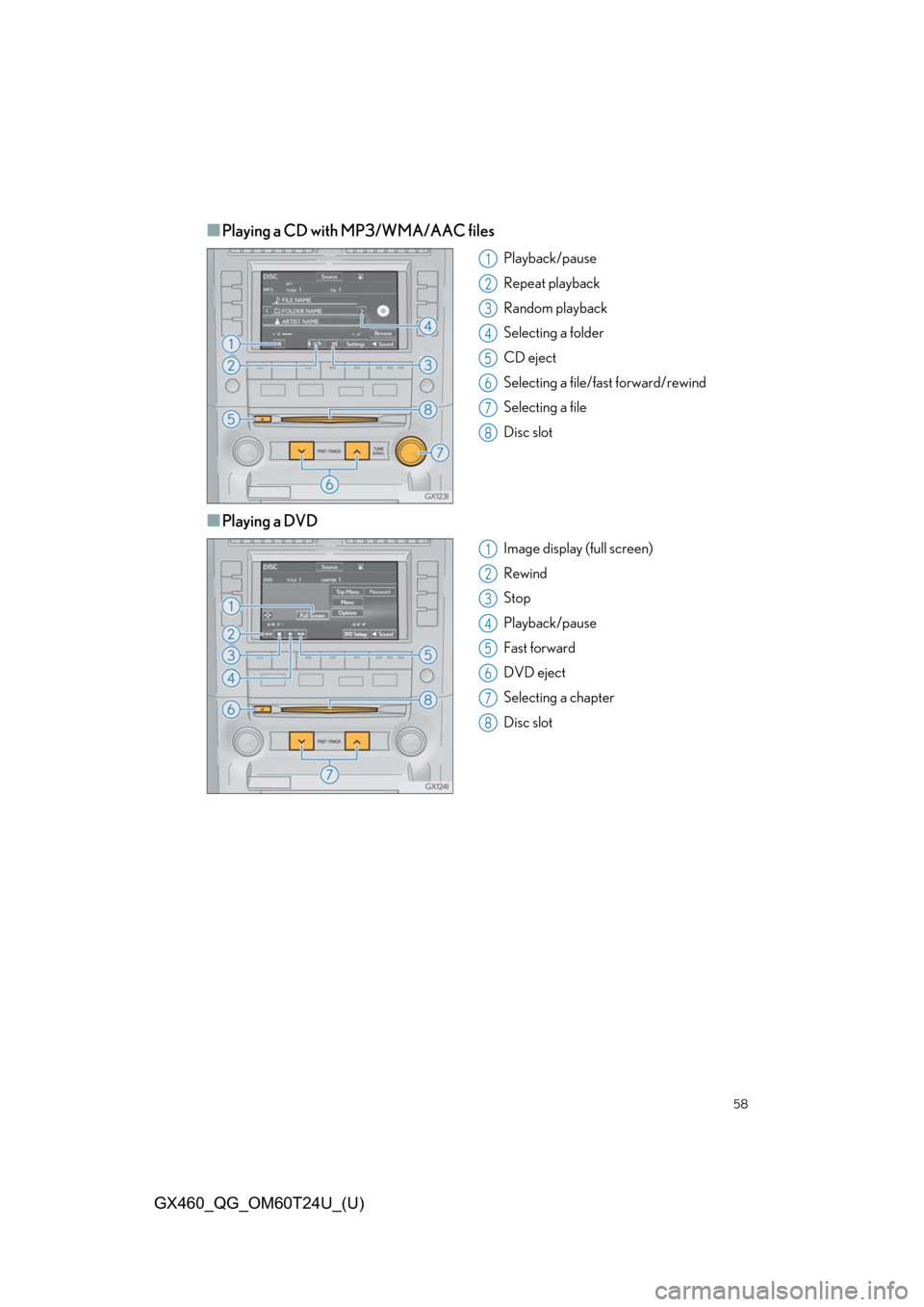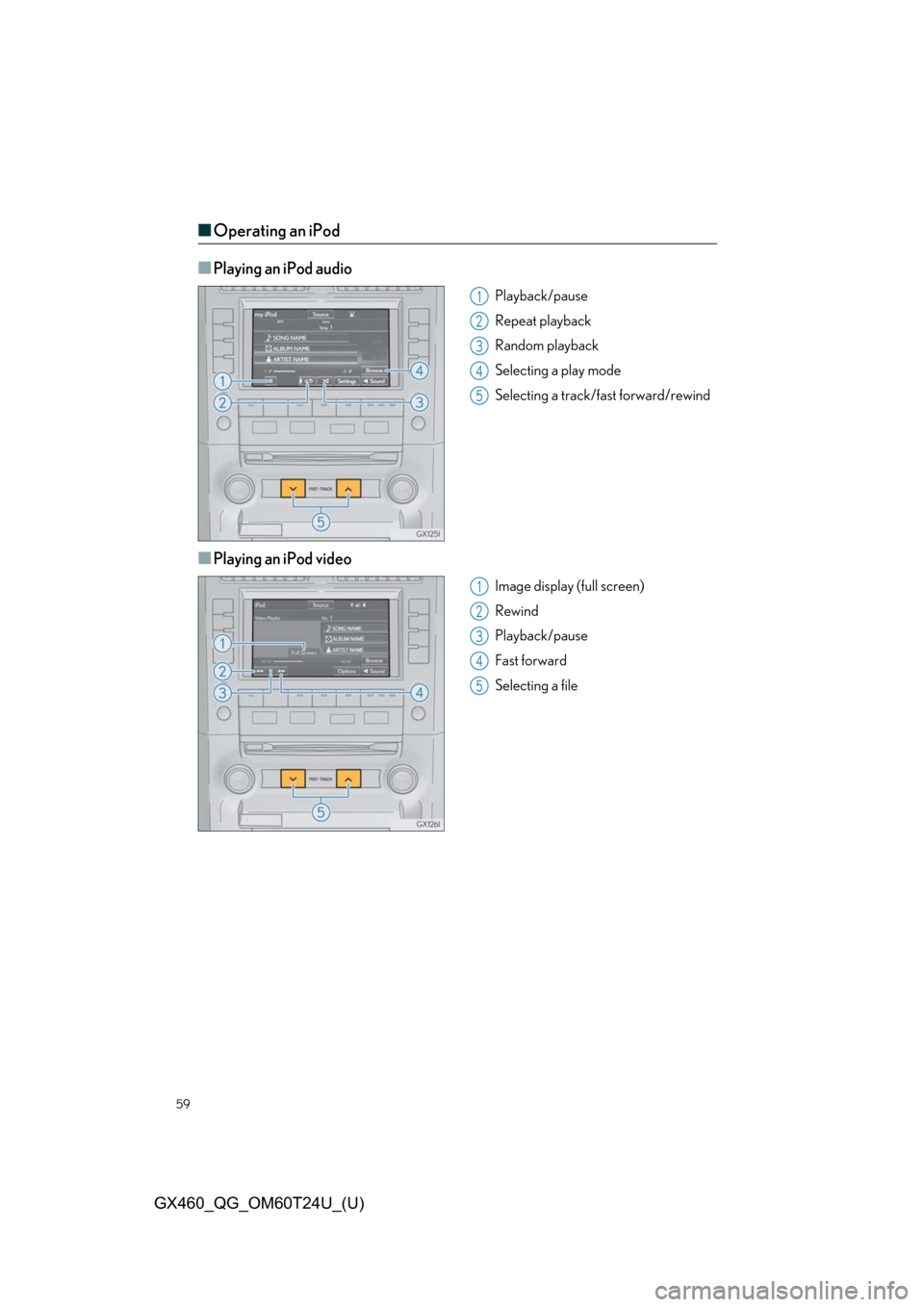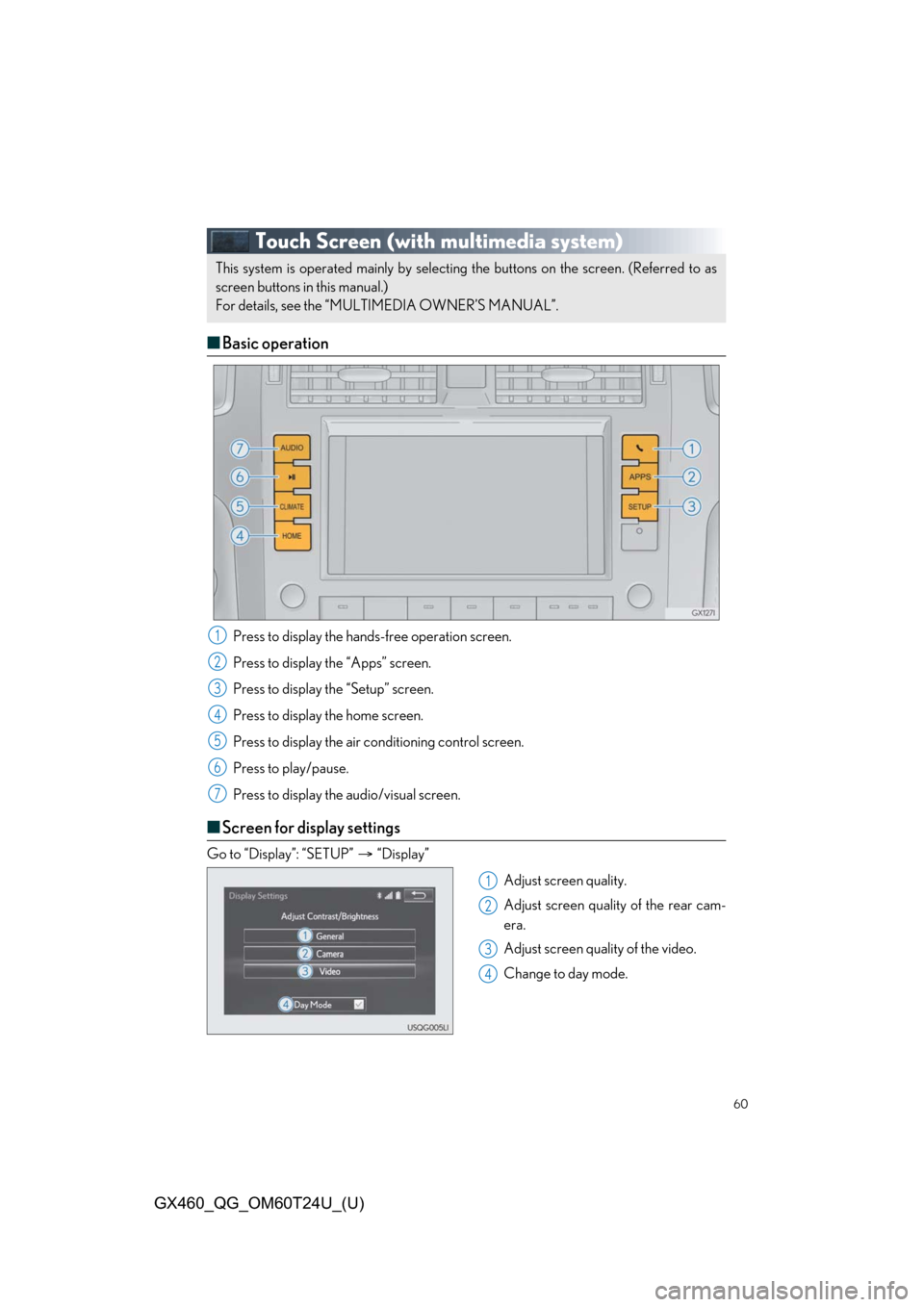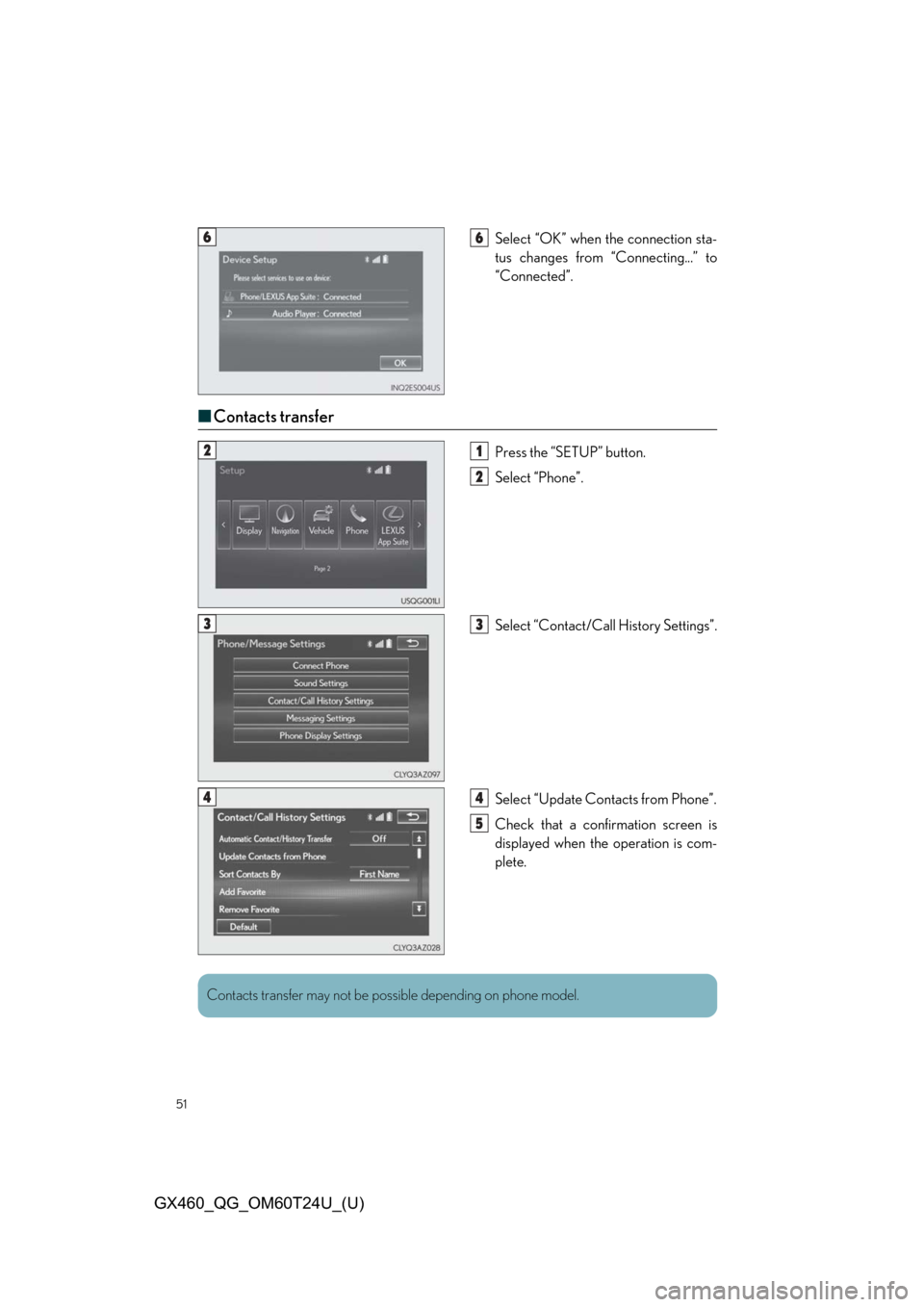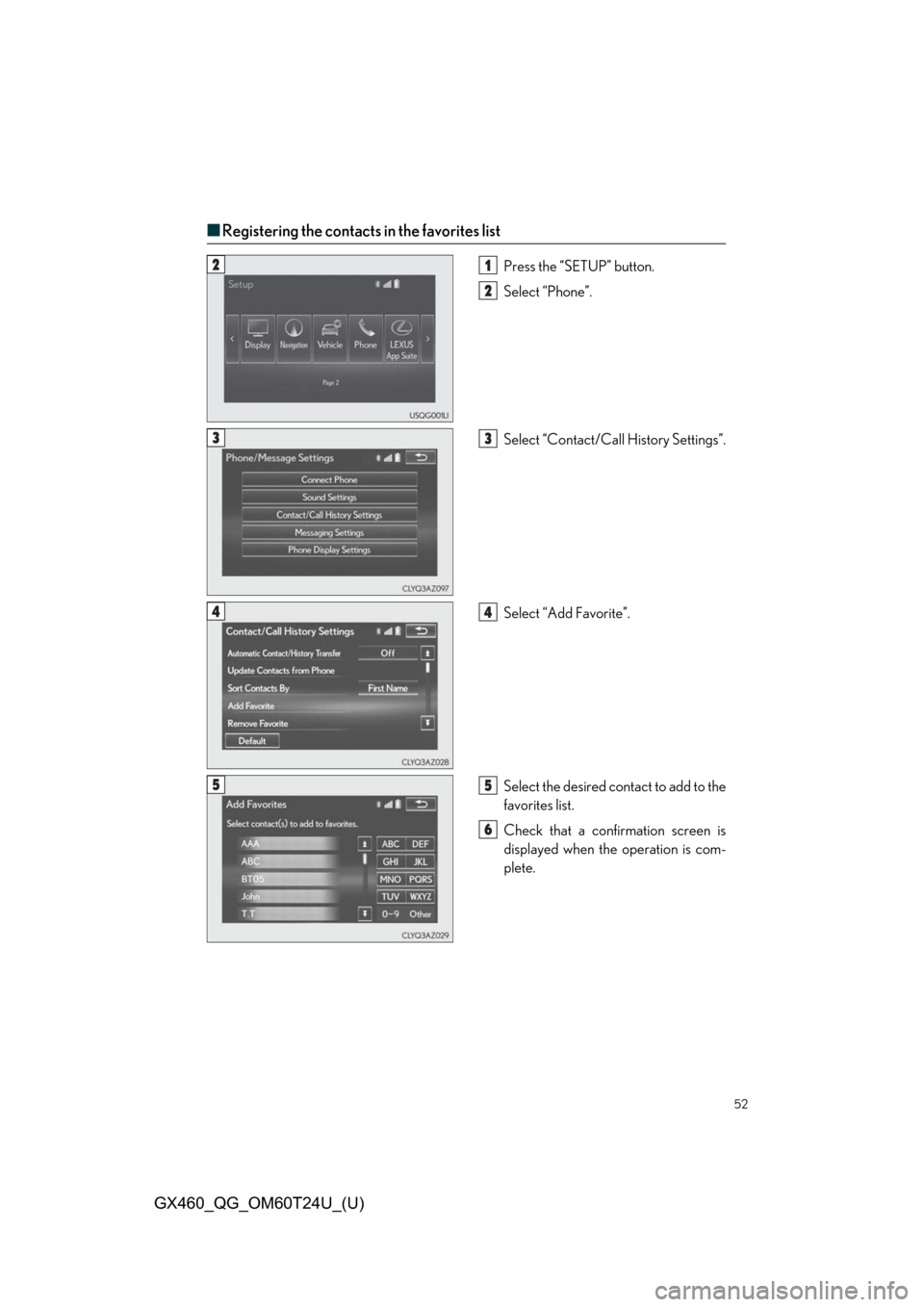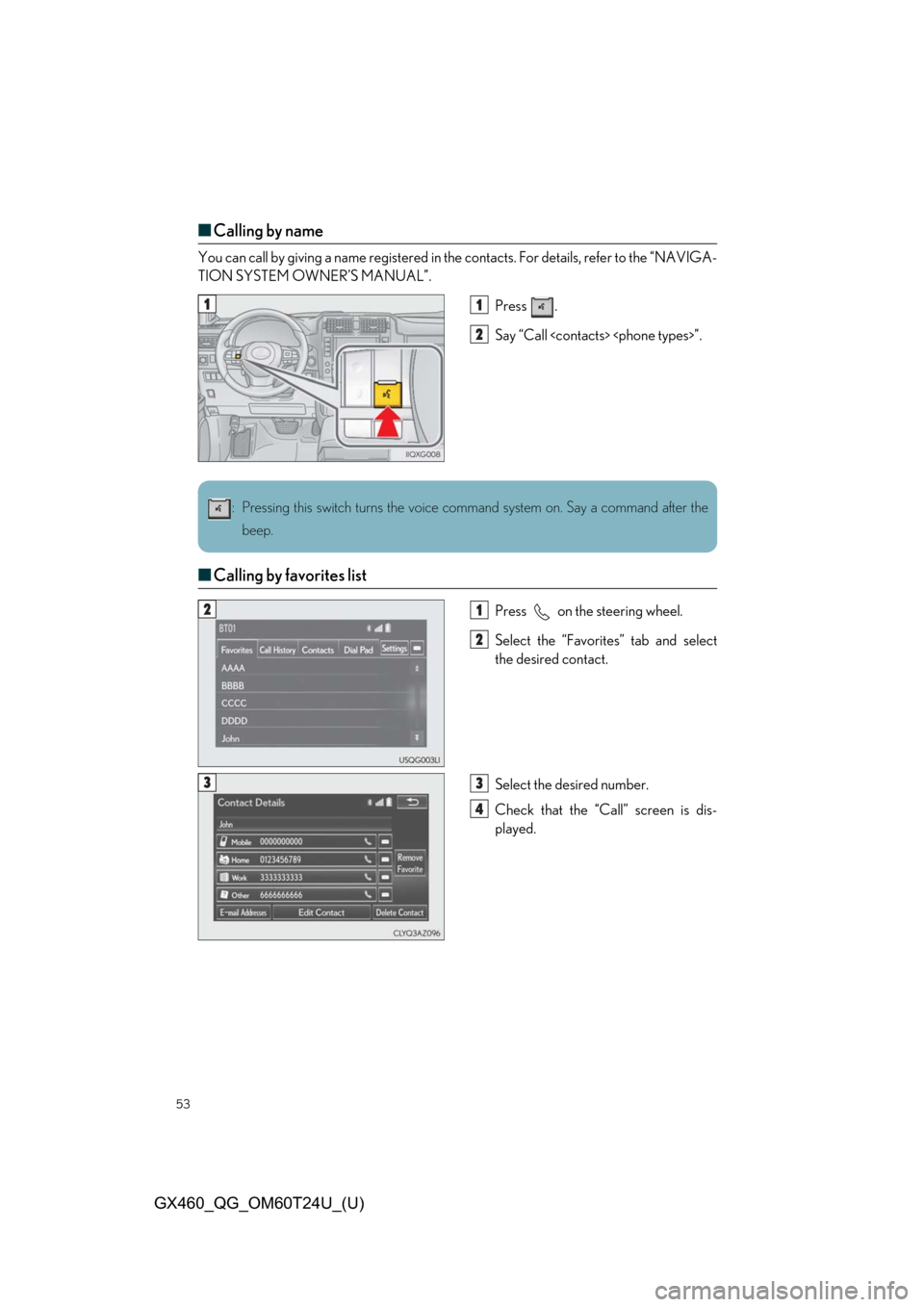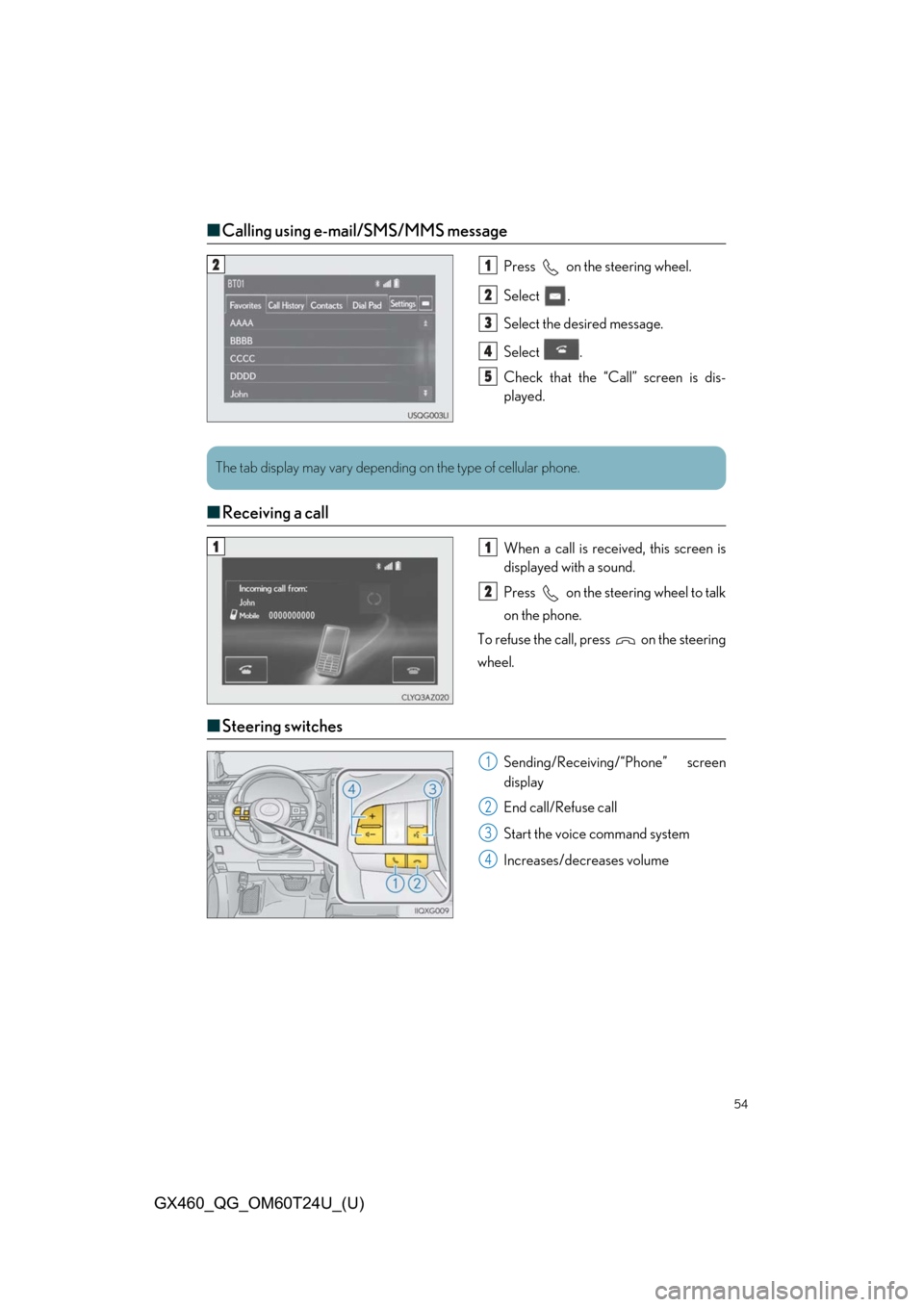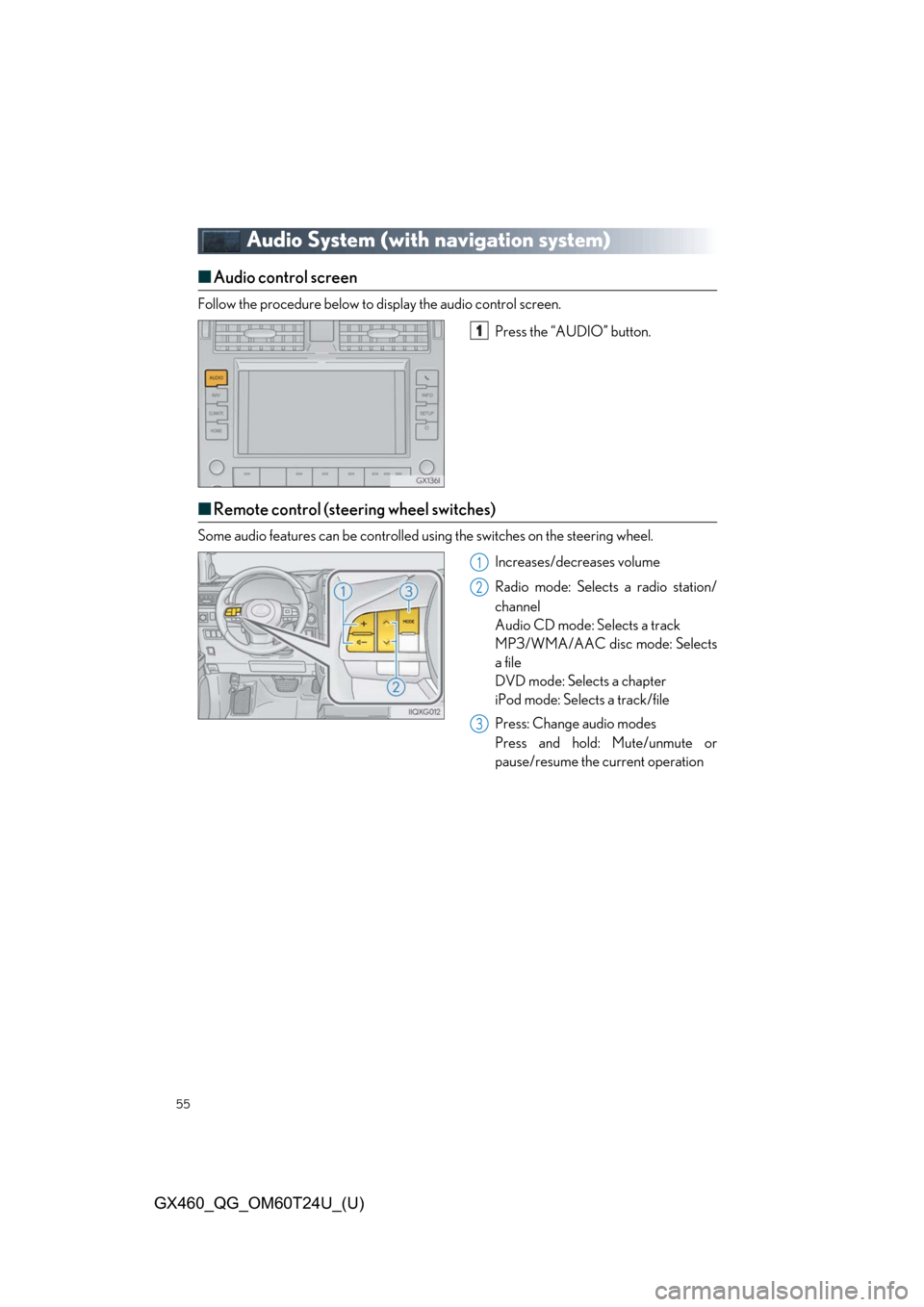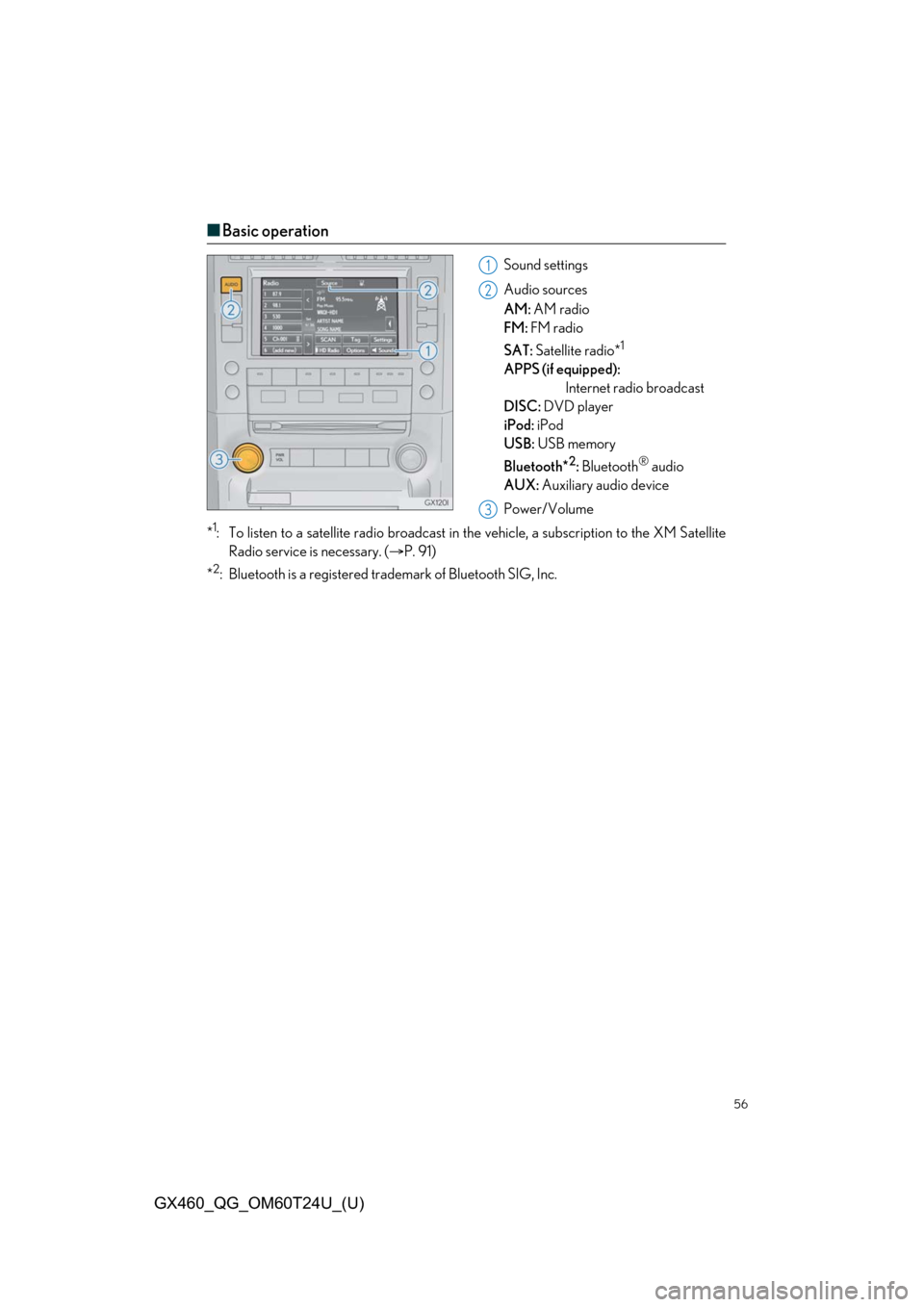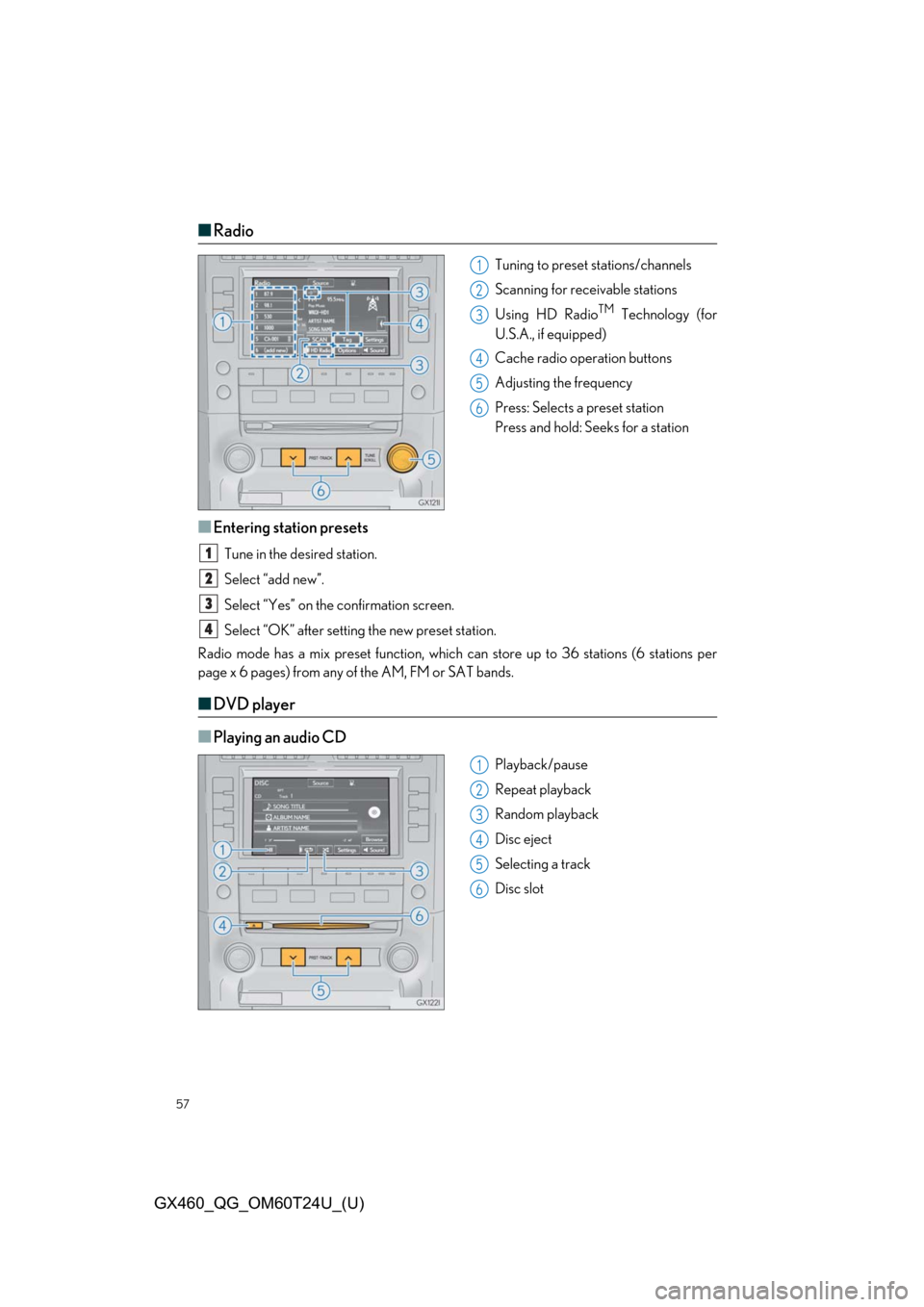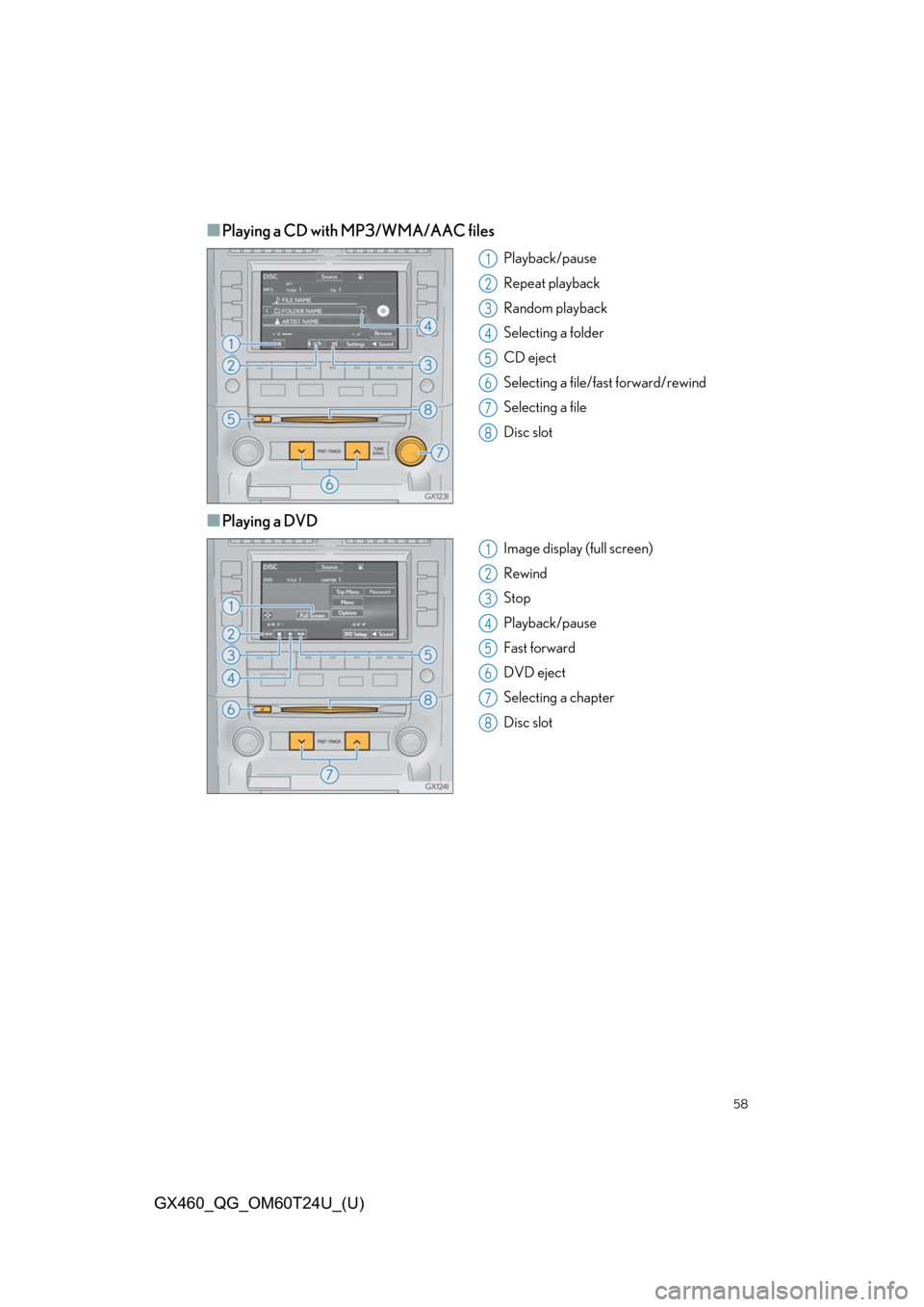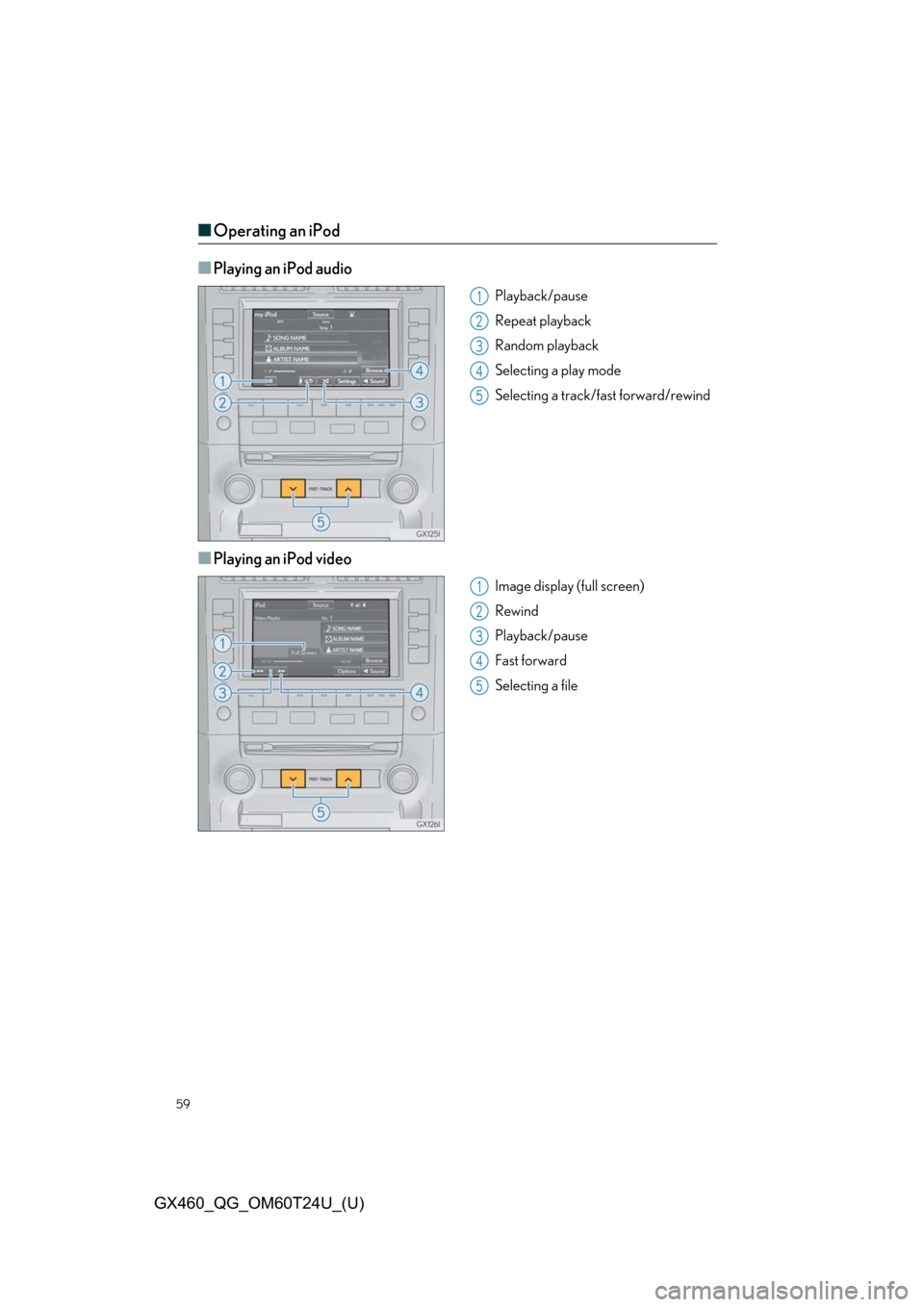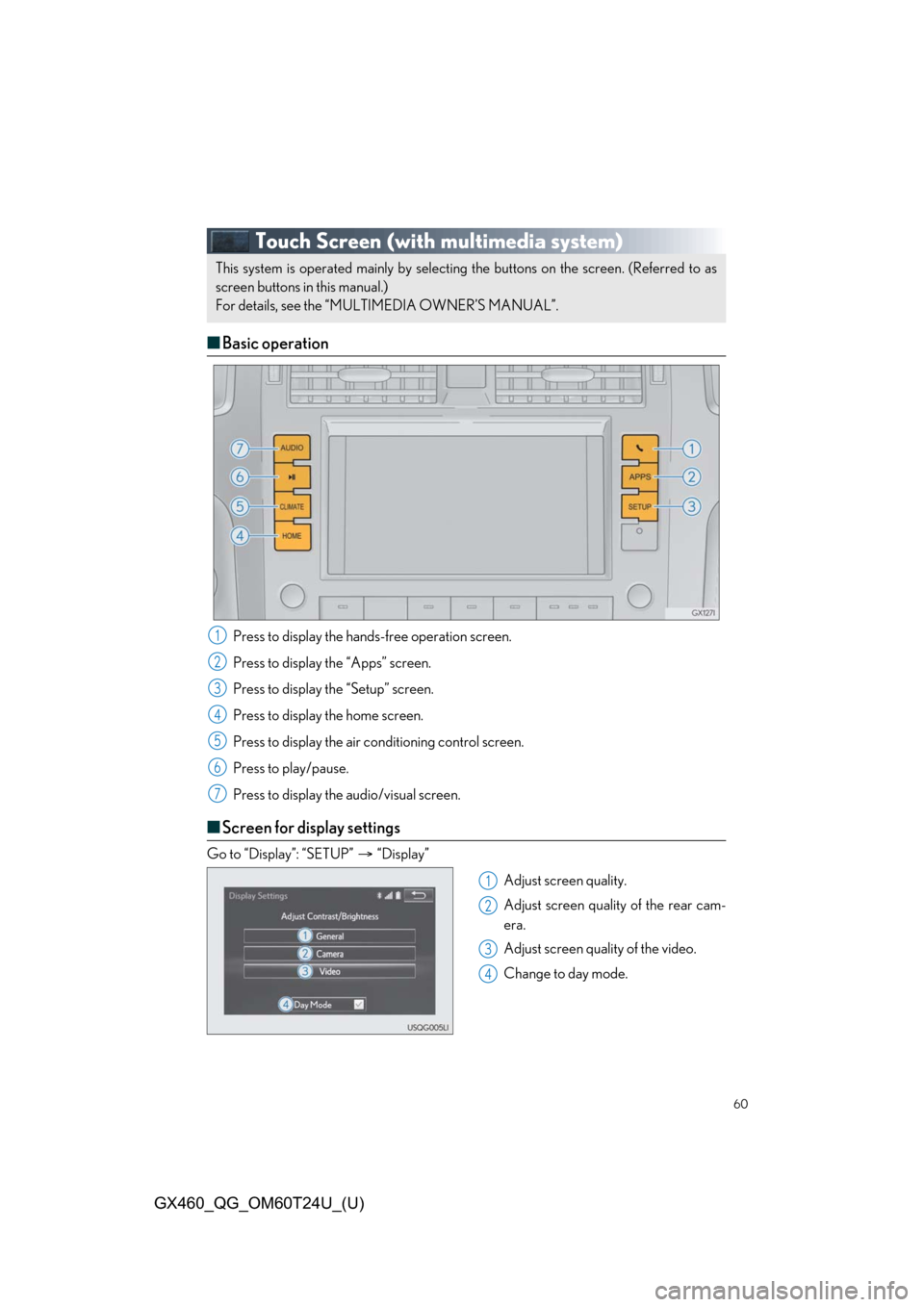Lexus GX460 2021 / LEXUS 2021 GX460 QUICK GUIDE (OM60T24U) Workshop Manual
Manufacturer: LEXUS, Model Year: 2021,
Model line: GX460,
Model: Lexus GX460 2021
Pages: 106, PDF Size: 2.71 MB
Lexus GX460 2021 / LEXUS 2021 GX460 QUICK GUIDE (OM60T24U) Workshop Manual
GX460 2021
Lexus
Lexus
https://www.carmanualsonline.info/img/36/15409/w960_15409-0.png
Lexus GX460 2021 / LEXUS 2021 GX460 QUICK GUIDE (OM60T24U) Workshop Manual
Trending: change wheel, light, wheel, USB, windshield wipers, child lock, remote control
Page 51 of 106
51
GX460_QG_OM60T24U_(U)
Select “OK” when the connection sta-
tus changes from “Connecting...” to
“Connected”.
■Contacts transfer
Press the “SETUP” button.
Select “Phone”.
Select “Contact/Call History Settings”.
Select “Update Contacts from Phone”.
Check that a confirmation screen is
displayed when the operation is com-
plete.
66
21
2
33
44
5
Contacts transfer may not be po ssible depending on phone model.
Page 52 of 106
52
GX460_QG_OM60T24U_(U)
■Registering the contacts in the favorites list
Press the “SETUP” button.
Select “Phone”.
Select “Contact/Call History Settings”.
Select “Add Favorite”.
Select the desired contact to add to the
favorites list.
Check that a confirmation screen is
displayed when the operation is com-
plete.21
2
33
44
55
6
Page 53 of 106
53
GX460_QG_OM60T24U_(U)
■Calling by name
You can call by giving a name registered in th e contacts. For details, refer to the “NAVIGA-
TION SYSTEM OWNER’S MANUAL”.
Press .
Say “Call ”.
■Calling by favorites list
Press on the steering wheel.
Select the “Favorit es” tab and select
the desired contact.
Select the desired number.
Check that the “Call” screen is dis-
played.
11
2
: Pressing this switch turns the voice command system on. Say a command after the
beep.
21
2
33
4
Page 54 of 106
54
GX460_QG_OM60T24U_(U)
■Calling using e-mail/SMS/MMS message
Press on the steering wheel.
Select .
Select the desired message.
Select .
Check that the “Call” screen is dis-
played.
■Receiving a call
When a call is received, this screen is
displayed with a sound.
Press on the steering wheel to talk
on the phone.
To refuse the call, press on the steering
wheel.
■ Steering switches
Sending/Receiving/“Phone” screen
display
End call/Refuse call
Start the voice command system
Increases/decreases volume
21
2
3
4
5
The tab display may vary depending on the type of cellular phone.
11
2
1
2
3
4
Page 55 of 106
55
GX460_QG_OM60T24U_(U)
Audio System (with navigation system)
■Audio control screen
Follow the procedure below to display the audio control screen.
Press the “AUDIO” button.
■Remote control (steering wheel switches)
Some audio features can be controlled usin g the switches on the steering wheel.
Increases/decreases volume
Radio mode: Selects a radio station/
channel
Audio CD mode: Selects a track
MP3/WMA/AAC disc mode: Selects
a file
DVD mode: Selects a chapter
iPod mode: Selects a track/file
Press: Change audio modes
Press and hold: Mute/unmute or
pause/resume the current operation
1
1
2
3
Page 56 of 106
56
GX460_QG_OM60T24U_(U)
■Basic operation
Sound settings
Audio sources
AM: AM radio
FM: FM radio
SAT: Satellite radio*
1
APPS (if equipped):
Internet radio broadcast
DISC: DVD player
iPod: iPod
USB: USB memory
Bluetooth*
2: Bluetooth® audio
AUX: Auxiliary audio device
Power/Volume
*
1: To listen to a satellite radio broadcast in the vehicle, a subscription to the XM Satellite
Radio service is necessary. ( P. 91)
*
2: Bluetooth is a registered tr ademark of Bluetooth SIG, Inc.
1
2
3
Page 57 of 106
57
GX460_QG_OM60T24U_(U)
■Radio
Tuning to preset stations/channels
Scanning for receivable stations
Using HD Radio
TM Technology (for
U.S.A., if equipped)
Cache radio operation buttons
Adjusting the frequency
Press: Selects a preset station
Press and hold: Seeks for a station
■Entering station presets
Tune in the desired station.
Select “add new”.
Select “Yes” on the confirmation screen.
Select “OK” after setting the new preset station.
Radio mode has a mix preset function, which ca n store up to 36 stations (6 stations per
page x 6 pages) from any of the AM, FM or SAT bands.
■ DVD player
■
Playing an audio CD
Playback/pause
Repeat playback
Random playback
Disc eject
Selecting a track
Disc slot
1
2
3
4
5
6
1
2
3
4
1
2
3
4
5
6
Page 58 of 106
58
GX460_QG_OM60T24U_(U)
■Playing a CD with MP3/WMA/AAC files
Playback/pause
Repeat playback
Random playback
Selecting a folder
CD eject
Selecting a file/fast forward/rewind
Selecting a file
Disc slot
■Playing a DVD
Image display (full screen)
Rewind
Stop
Playback/pause
Fast forward
DVD eject
Selecting a chapter
Disc slot
1
2
3
4
5
6
7
8
1
2
3
4
5
6
7
8
Page 59 of 106
59
GX460_QG_OM60T24U_(U)
■Operating an iPod
■
Playing an iPod audio
Playback/pause
Repeat playback
Random playback
Selecting a play mode
Selecting a track/fast forward/rewind
■Playing an iPod video
Image display (full screen)
Rewind
Playback/pause
Fast forward
Selecting a file
1
2
3
4
5
1
2
3
4
5
Page 60 of 106
60
GX460_QG_OM60T24U_(U)
Touch Screen (with multimedia system)
■Basic operation
Press to display the hand s-free operation screen.
Press to display th e “Apps” screen.
Press to display th e “Setup” screen.
Press to display the home screen.
Press to display the air co nditioning control screen.
Press to play/pause.
Press to display the audio/visual screen.
■ Screen for display settings
Go to “Display”: “SETUP” “Display”
Adjust screen quality.
Adjust screen quality of the rear cam-
era.
Adjust screen quality of the video.
Change to day mode.
This system is operated mainly by selectin g the buttons on the screen. (Referred to as
screen buttons in this manual.)
For details, see the “MULTIMEDIA OWNER’S MANUAL”.
1
2
3
4
5
6
7
1
2
3
4
Trending: check engine, tow, charging, manual radio set, change time, service, bluetooth