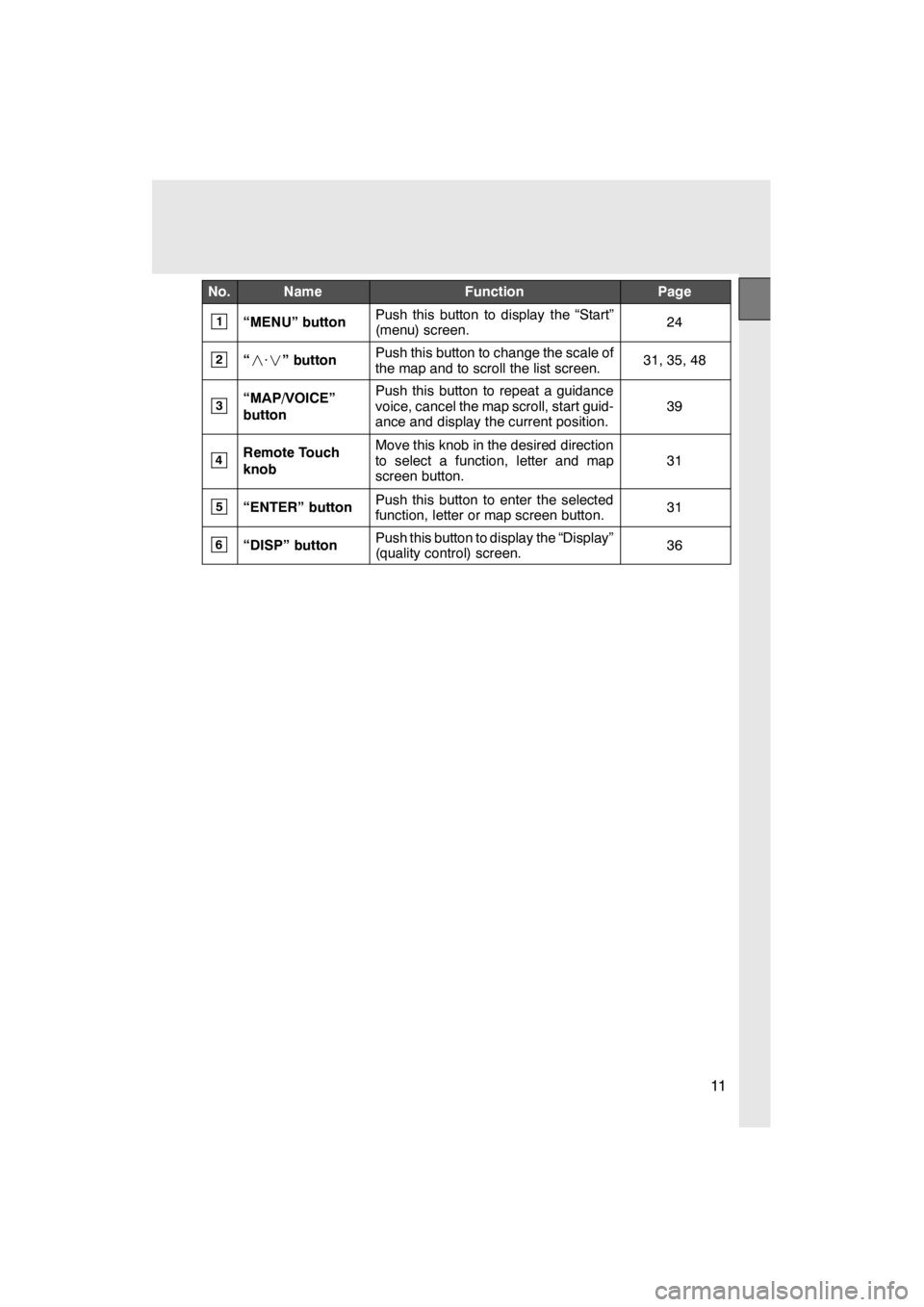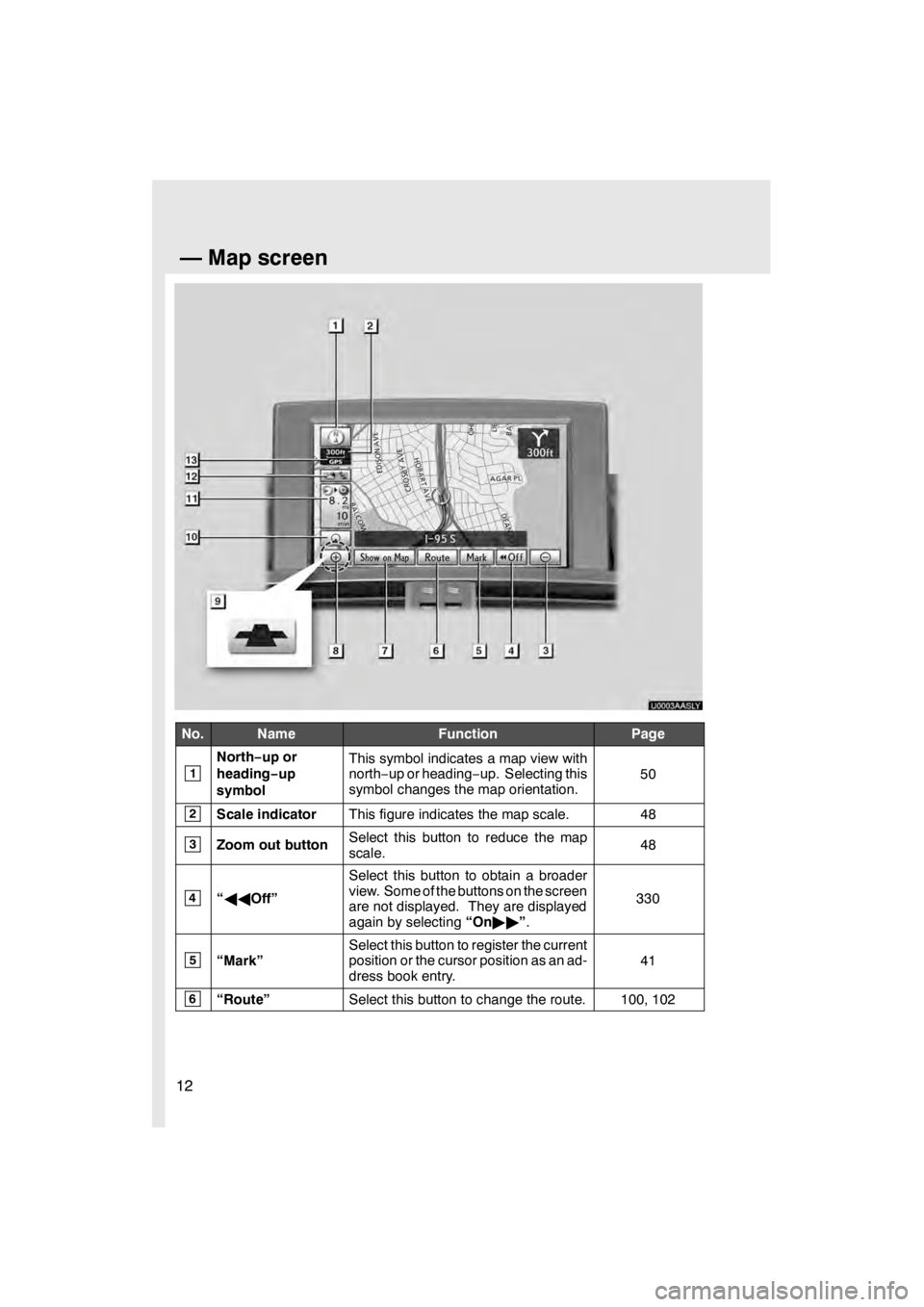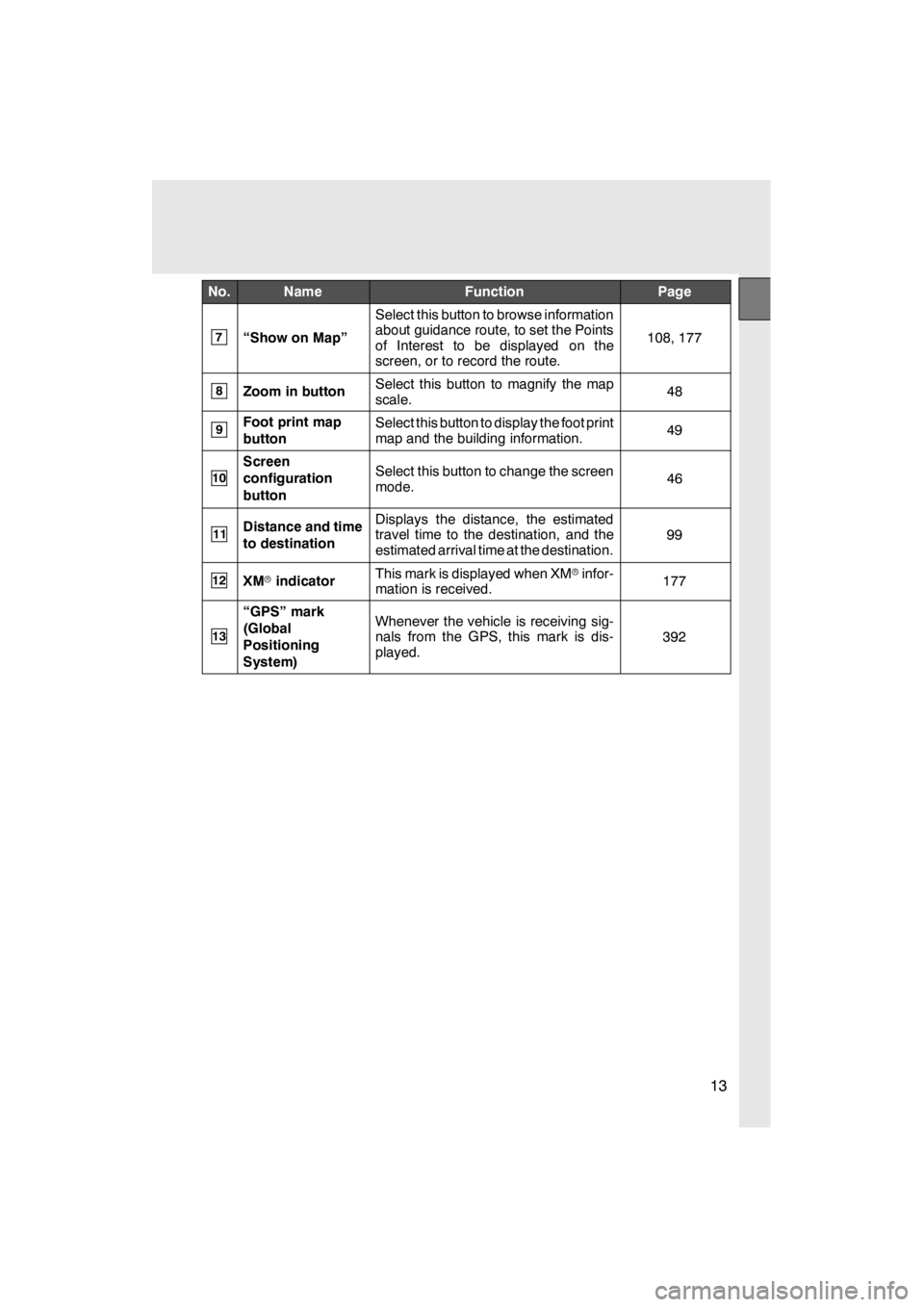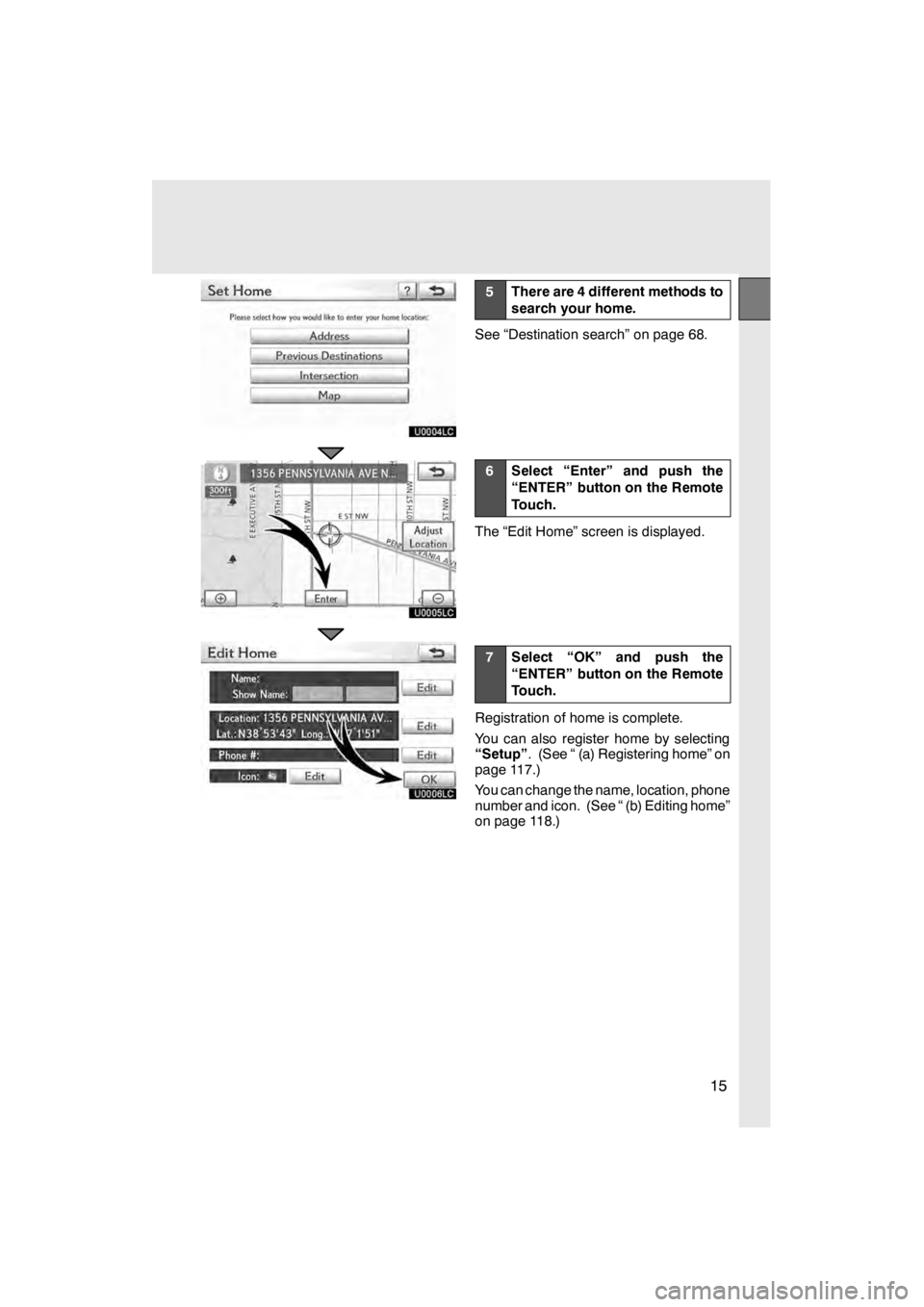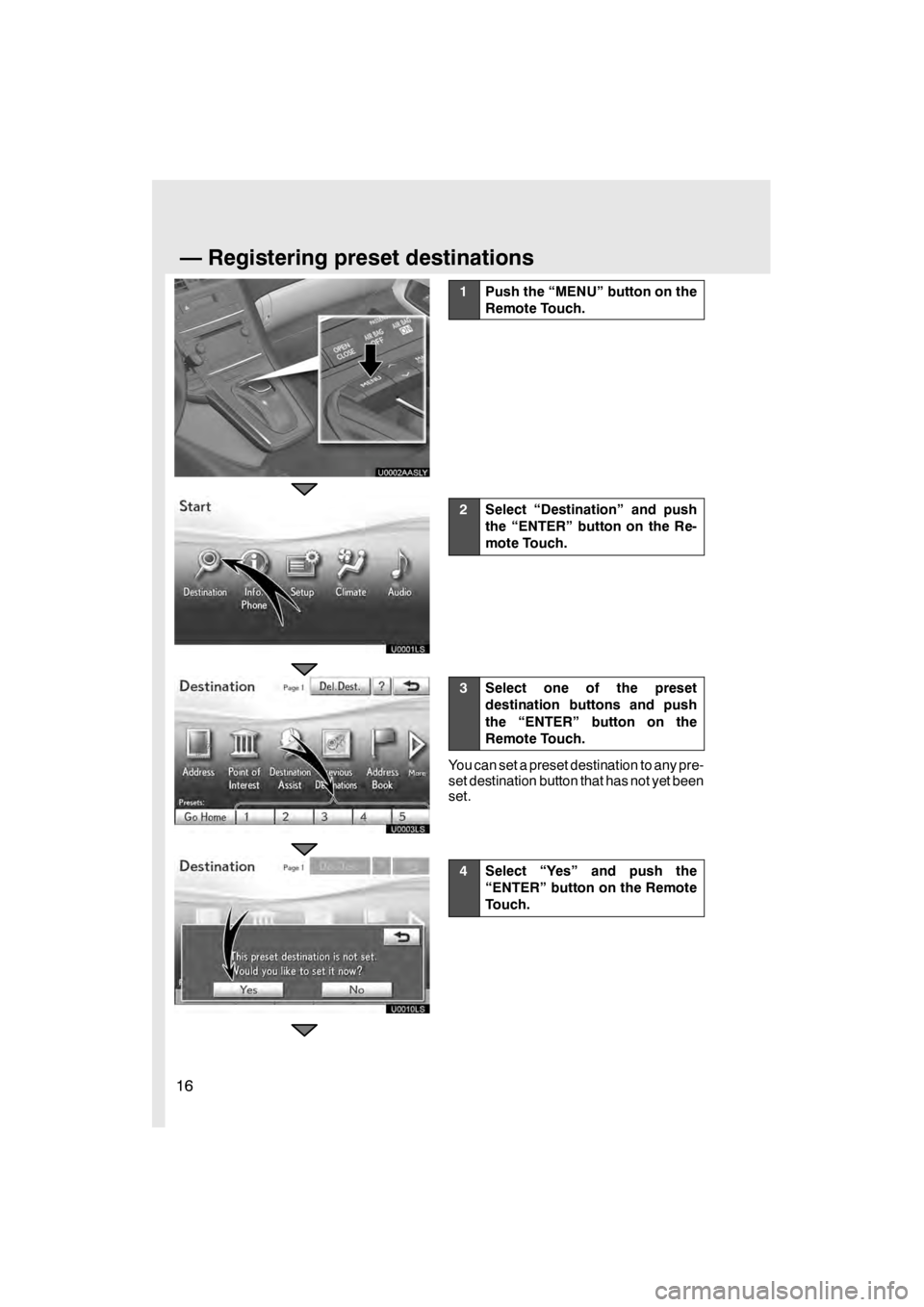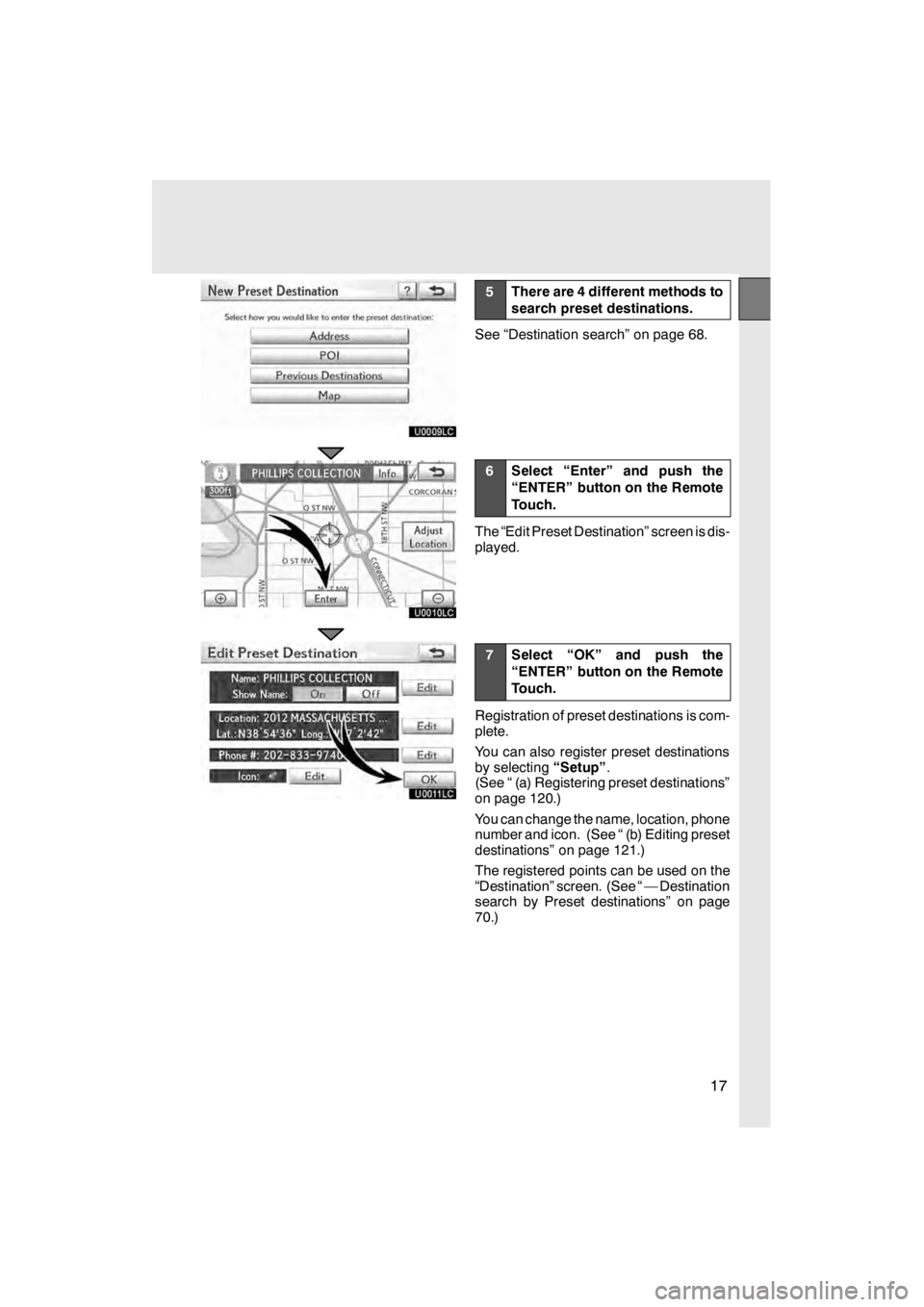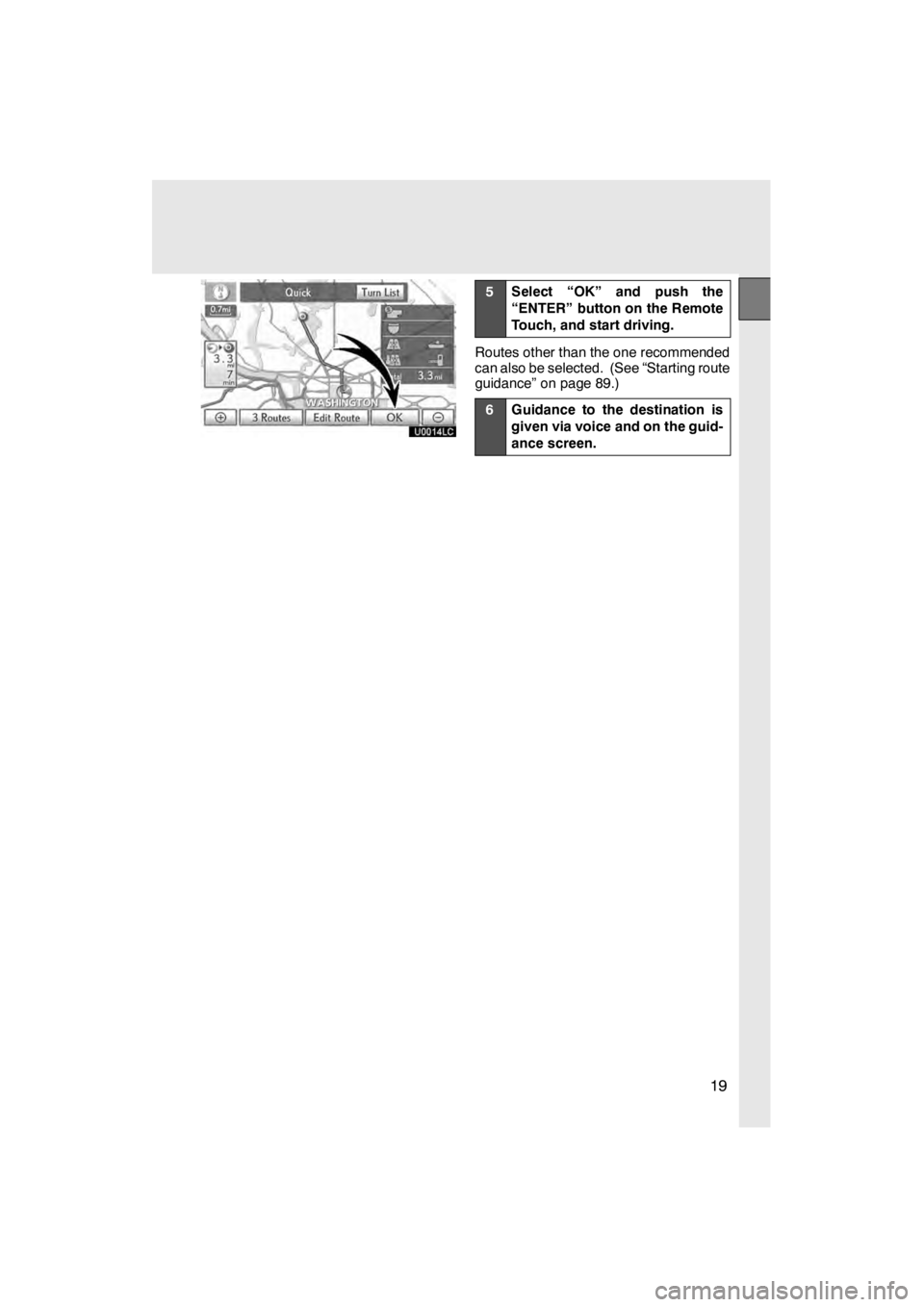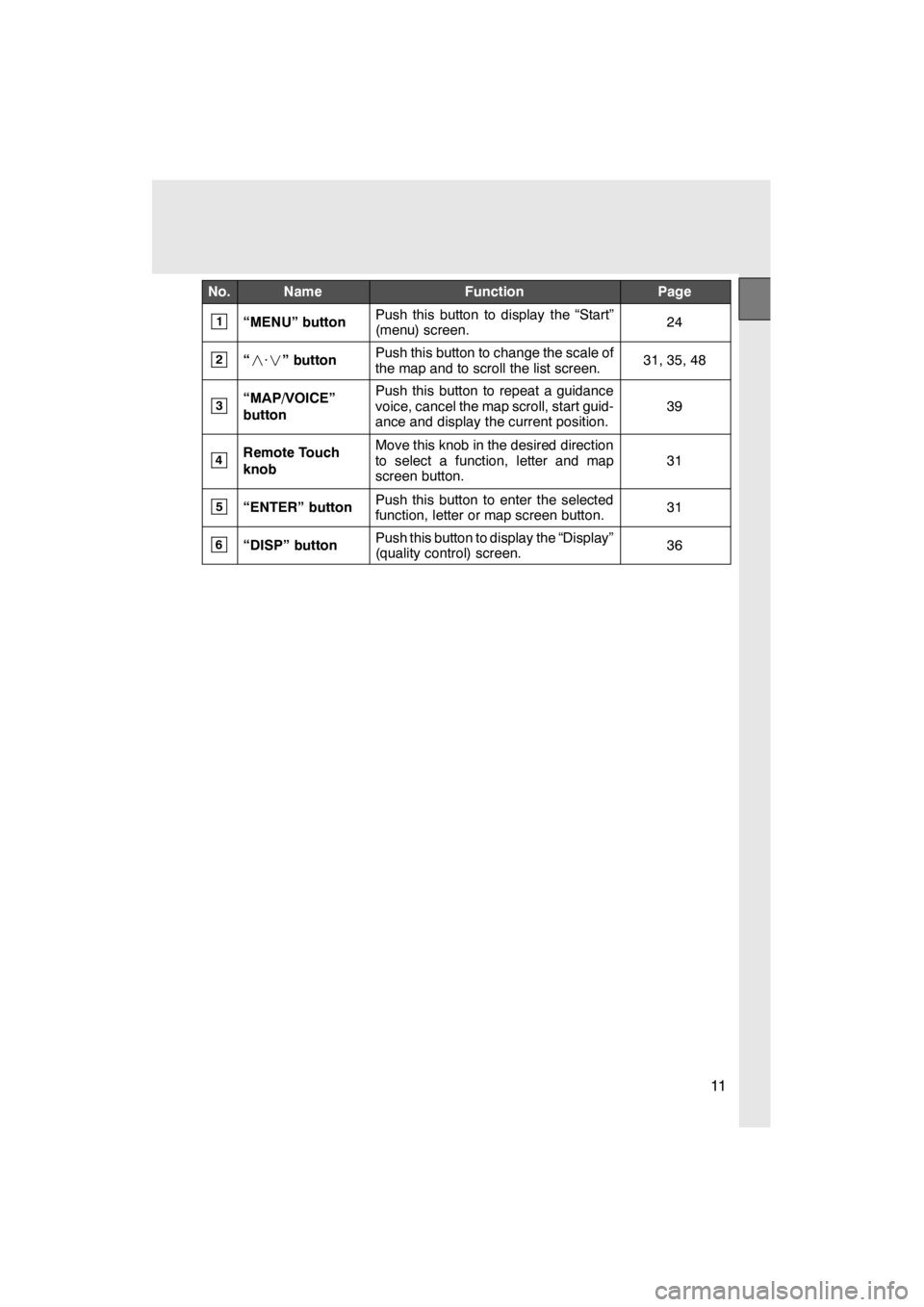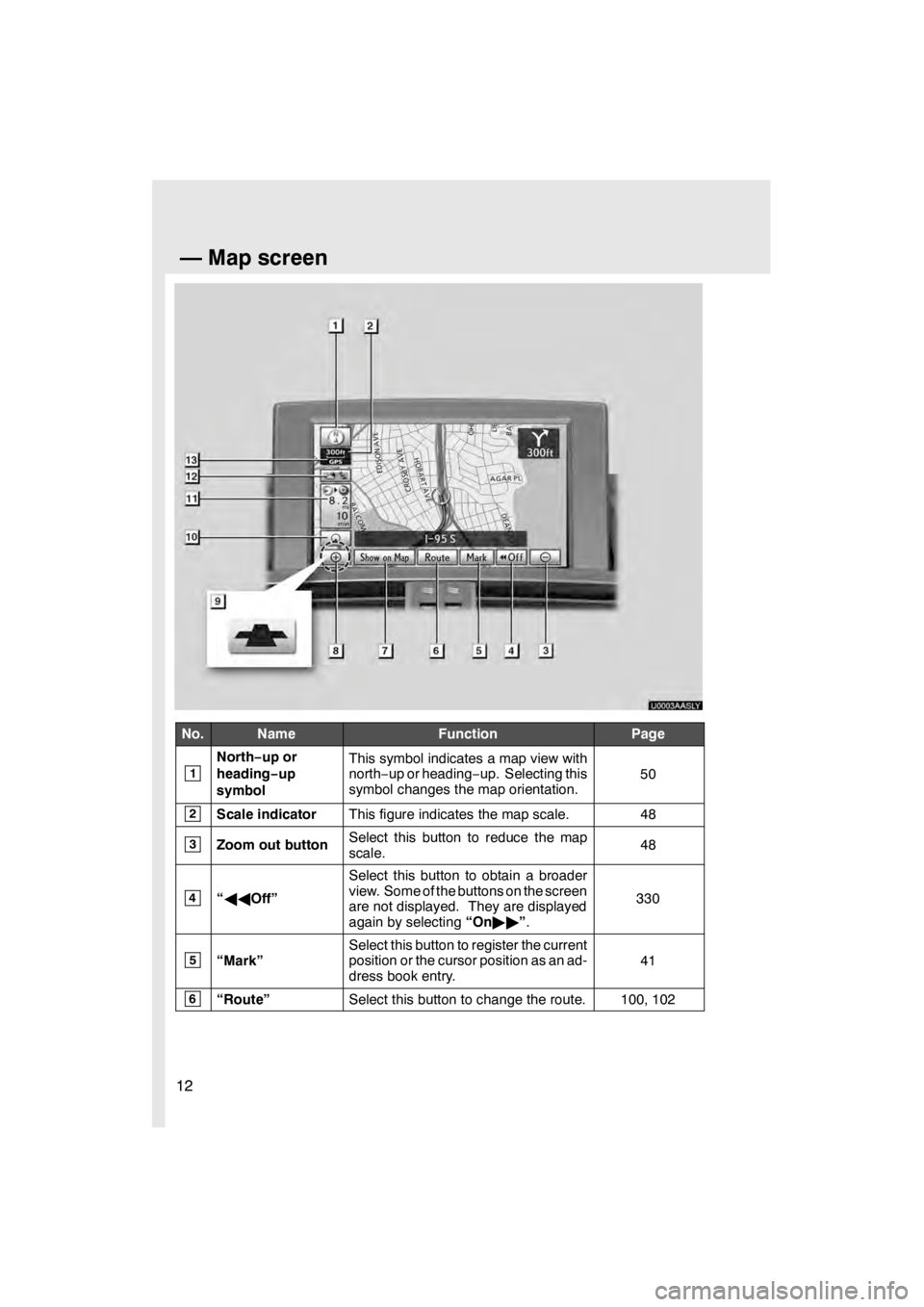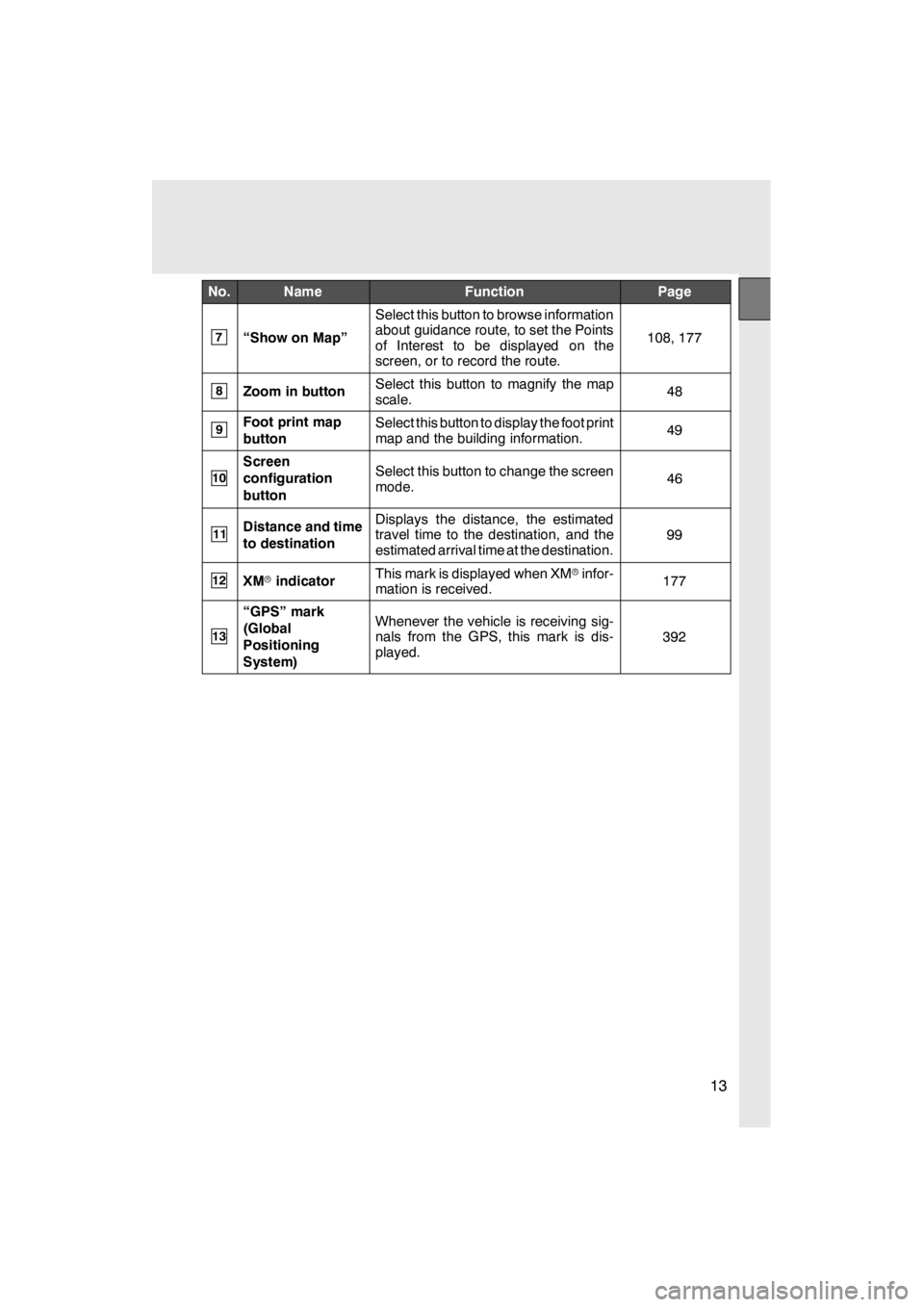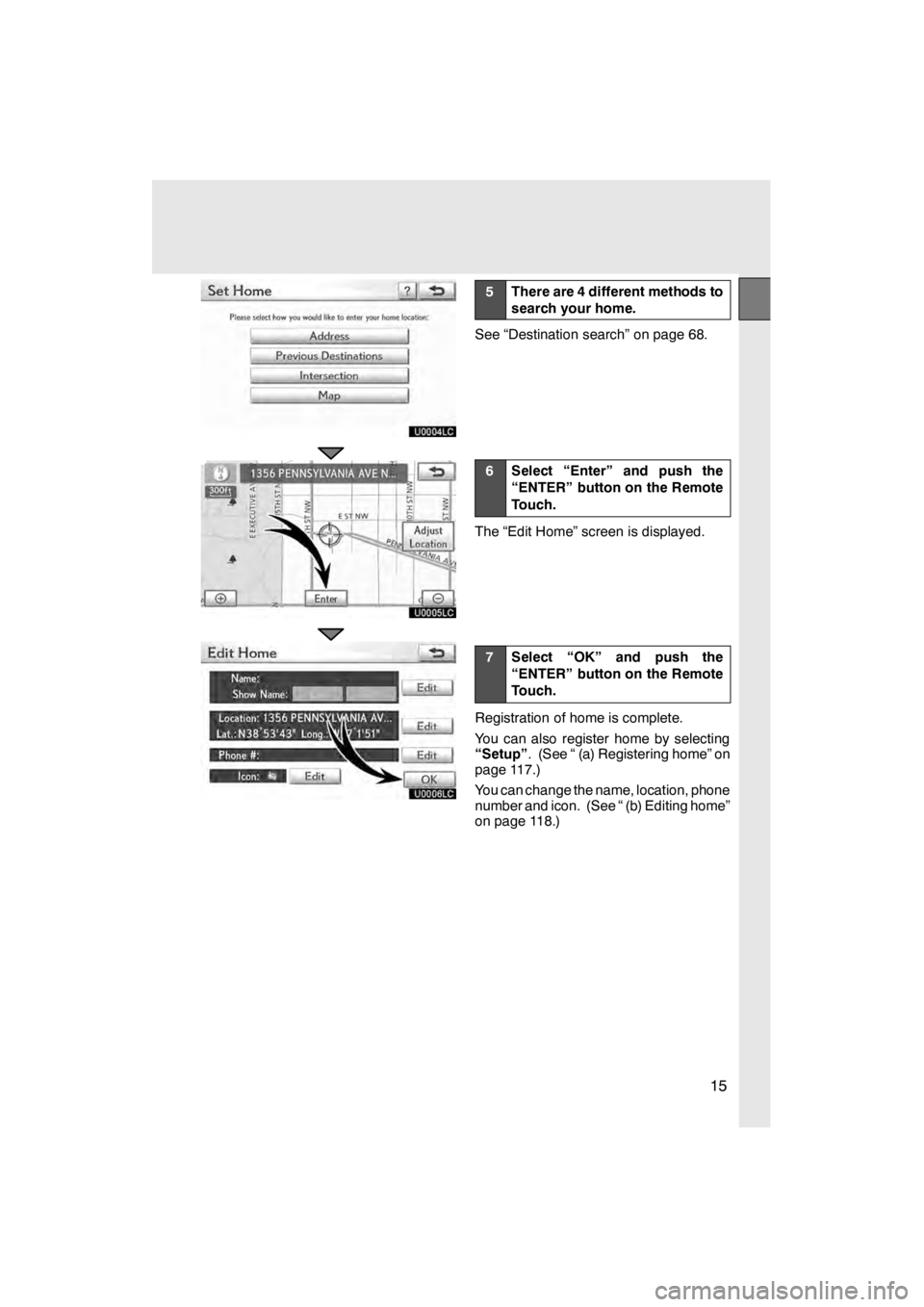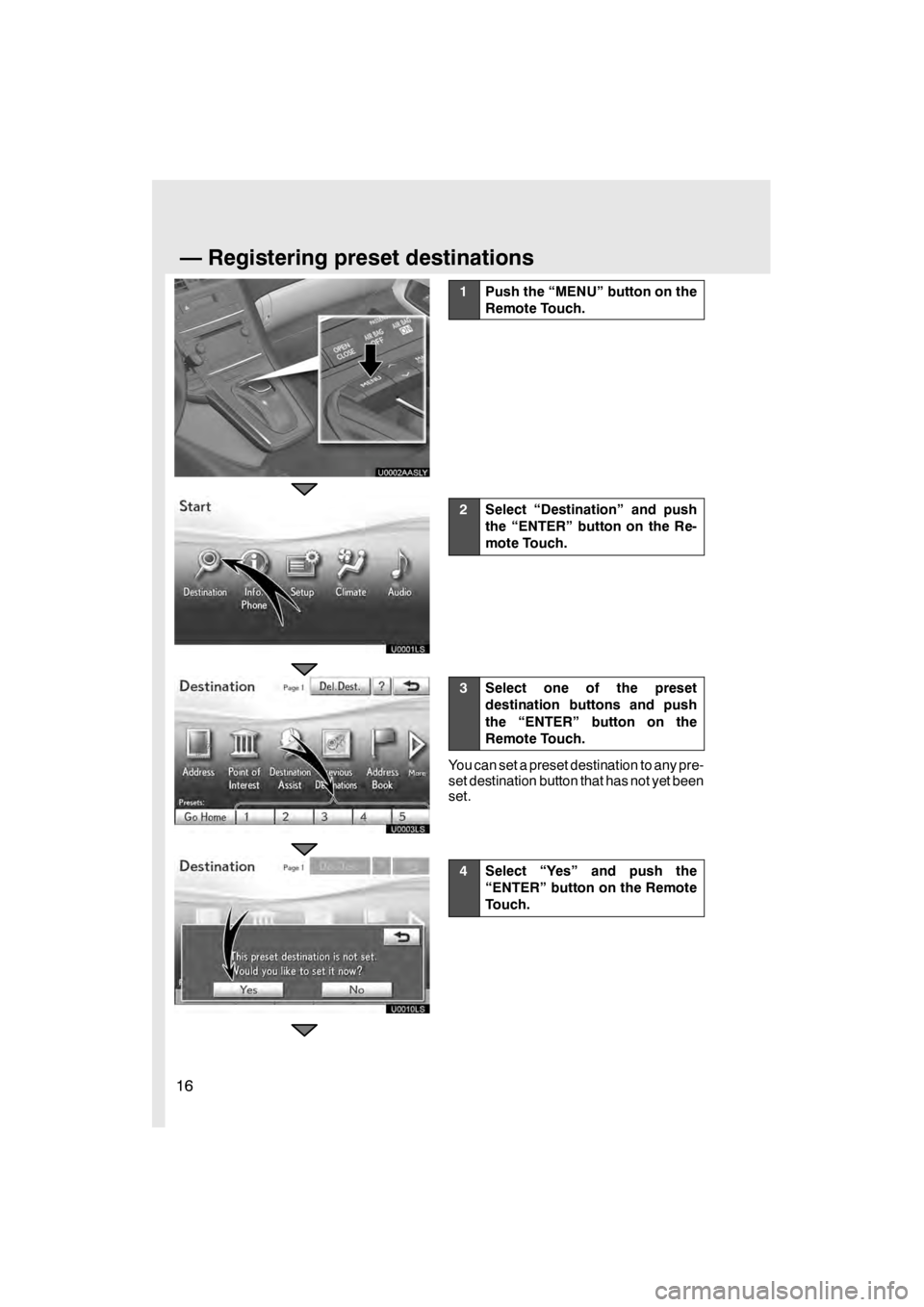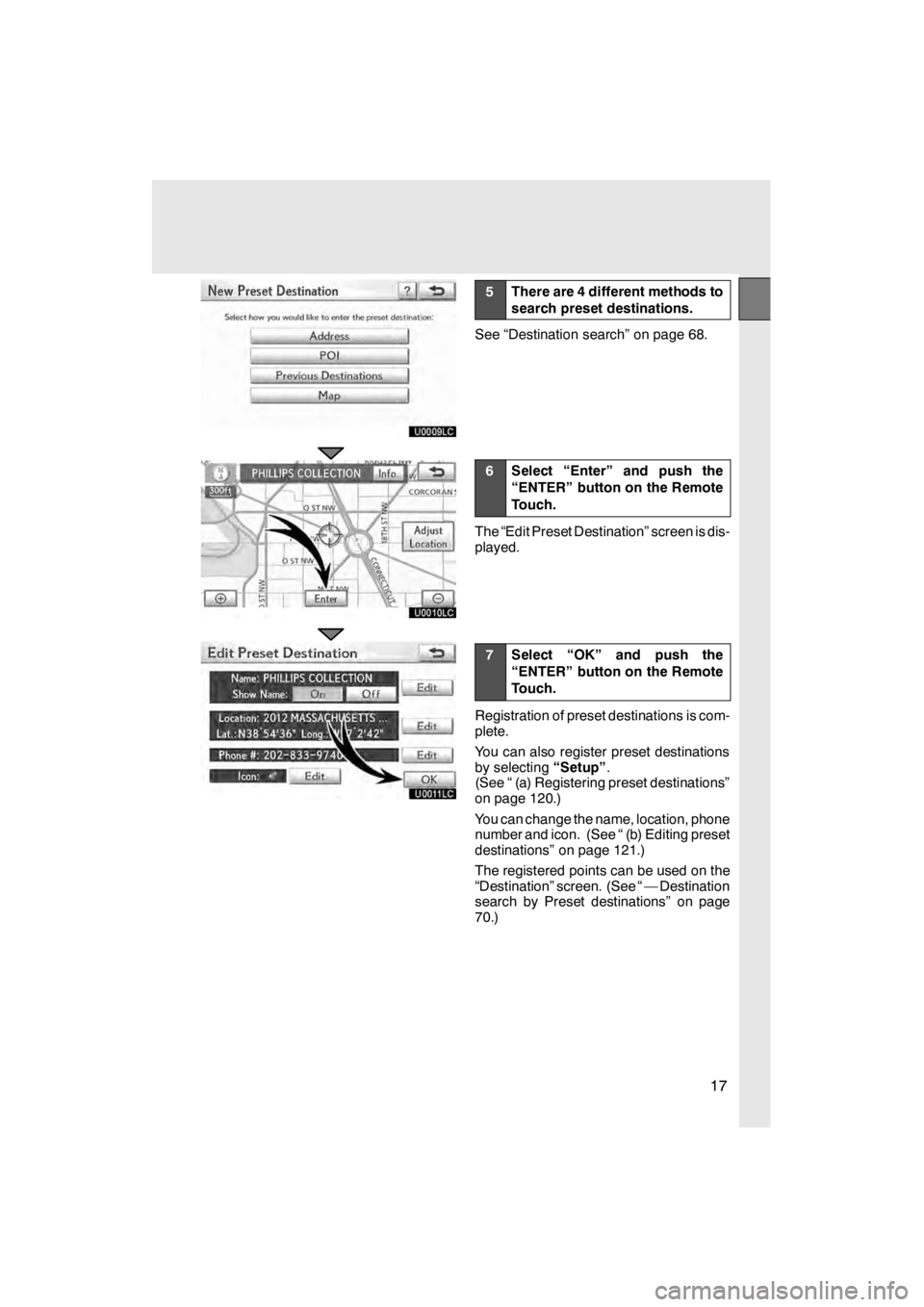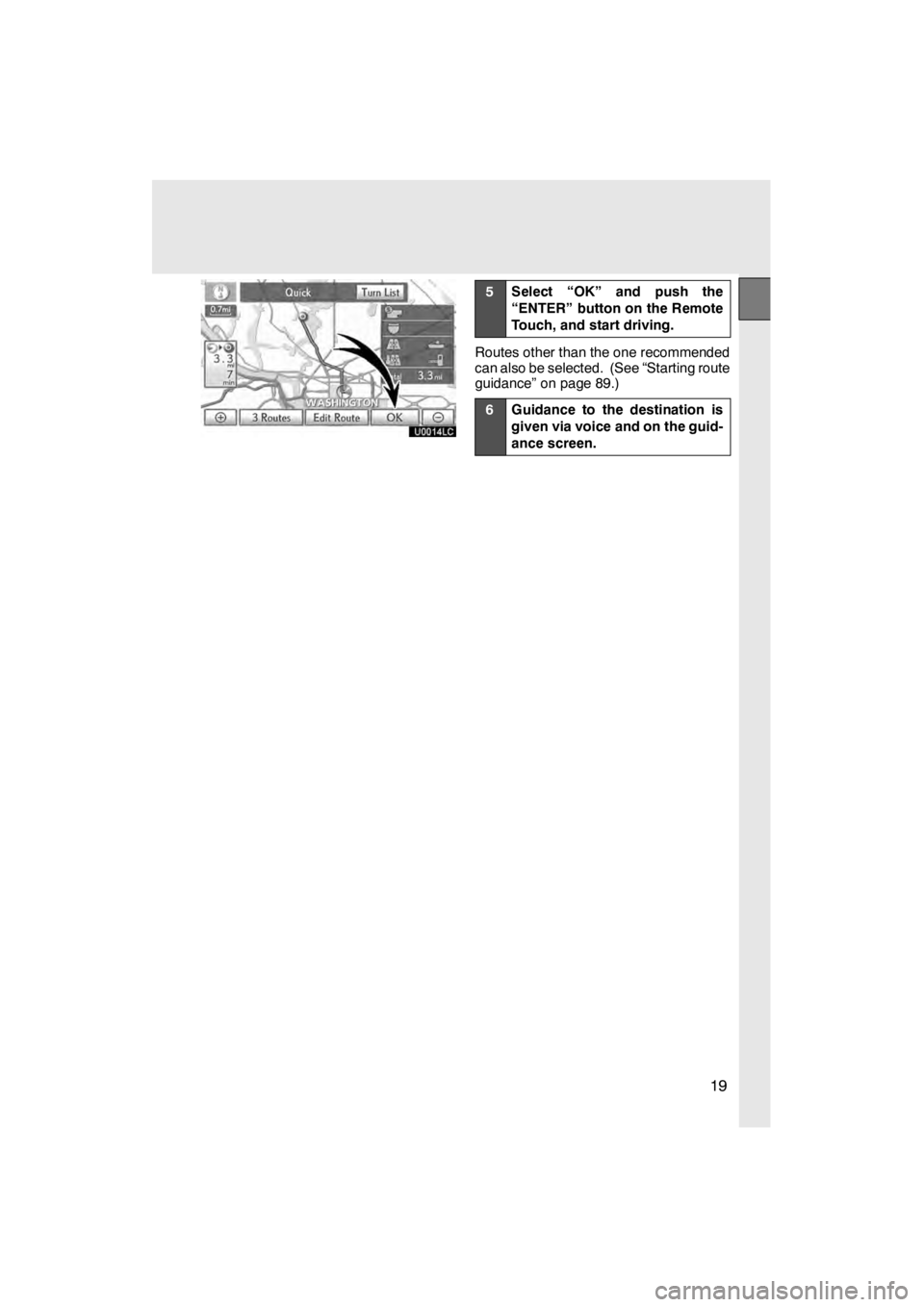Lexus HS250h 2012 Navigation Manual
HS250h 2012
Lexus
Lexus
https://www.carmanualsonline.info/img/36/29645/w960_29645-0.png
Lexus HS250h 2012 Navigation Manual
Trending: transmission, roof, radio, parking sensors, high beam, suspension, CD changer
Page 11 of 413
10
U0004AASLY
11 08.03HS250h_NAVI_U
75051U
Quickguide—
— Remote Touch
Page 12 of 413
11
No.NameFunctionPage
1“MENU” buttonPush this button to display the “Start”
(menu) screen.24
2“· ” buttonPush this button to change the scale of
the map and to scroll the list screen.31, 35, 48
3“MAP/VOICE”
buttonPush this button to repeat a guidance
voice, cancel the map scroll, start guid-
ance and display the current position.
39
4Remote Touch
knobMove this knob in the desired direction
to select a function, letter and map
screen button.
31
5“ENTER” buttonPush this button to enter the selected
function, letter or map screen button.31
6“DISP” buttonPush this button to display the “Display”
(quality control) screen.36
11 08.03HS250h_NAVI_U
75051U
Page 13 of 413
12
U0003AASLY
No.NameFunctionPage
1
North−up or
heading −up
symbolThis symbol indicates a map view with
north− up or heading −up. Selecting this
symbol changes the map orientation.
50
2Scale indicatorThis figure indicates the map scale.48
3Zoom out buttonSelect this button to reduce the map
scale.48
4“ AA Off”
Select this button to obtain a broader
view. Some of the buttons on the screen
are not displayed. They are displayed
again by selecting “On"" ”.
330
5“Mark”
Select this button to register the current
position or the cursor position as an ad-
dress book entry.
41
6“Route”Select this button to change the route.100, 102
11 08.03HS250h_NAVI_U
75051U
—Map screen
Page 14 of 413
13
No.NameFunctionPage
7“Show on Map”
Select this button to browse information
about guidance route, to set the Points
of Interest to be displayed on the
screen, or to record the route.
108, 177
8Zoom in buttonSelect this button to magnify the map
scale.48
9Foot print map
buttonSelect this button to display the foot print
map and the building information.49
10
Screen
configuration
buttonSelect this button to change the screen
mode.46
11Distance and time
to destinationDisplays the distance, the estimated
travel time to the destination, and the
estimated arrival time at the destination.
99
12XMrindicatorThis mark is displayed when XM rinfor-
mation is received.177
13
“GPS” mark
(Global
Positioning
System)Whenever the vehicle is receiving sig-
nals from the GPS, this mark is dis-
played.
392
11 08.03HS250h_NAVI_U
75051U
Page 15 of 413
14
U0002AASLY
U0001LS
U0002LS
U0009LS
1Push the “MENU” button on the
Remote Touch.
2Select “Destination” and push
the “ENTER” button on the Re-
mote Touch.
3Select “Go Home” and push the
“ENTER” button on the Remote
Touch.
If home has not been registered, you can
register it by selecting“Go Home”.
4Select “Yes” and push the
“ENTER” button on the Remote
Touch.
11 08.03HS250h_NAVI_U
75051U
—Registering home
Page 16 of 413
15
U0004LC
U0005LC
U0006LC
5There are 4 different methods to
search your home.
See “Destination search” on page 68.
6Select “Enter” and push the
“ENTER” button on the Remote
Touch.
The “Edit Home” screen is displayed.
7Select “OK” and push the
“ENTER” button on the Remote
Touch.
Registration of home is complete.
You can also register home by selecting
“Setup”. (See “ (a) Registering home” on
page 117.)
You can change the name, location, phone
number and icon. (See “ (b) Editing home”
on page 118.)
11 08.03HS250h_NAVI_U
75051U
Page 17 of 413
16
U0002AASLY
U0001LS
U0003LS
U0010LS
1Push the “MENU” button on the
Remote Touch.
2Select “Destination” and push
the “ENTER” button on the Re-
mote Touch.
3Select one of the preset
destination buttons and push
the “ENTER” button on the
Remote Touch.
You can set a preset destination to any pre-
set destination button that has not yet been
set.
4Select “Yes” and push the
“ENTER” button on the Remote
Touch.
11 08.03HS250h_NAVI_U
75051U
—Registering preset destinations
Page 18 of 413
17
U0009LC
U0010LC
U0011LC
5There are 4 different methods to
search preset destinations.
See “Destination search” on page 68.
6Select “Enter” and push the
“ENTER” button on the Remote
Touch.
The “Edit Preset Destination” screen is dis-
played.
7Select “OK” and push the
“ENTER” button on the Remote
Touch.
Registration of preset destinations is com-
plete.
You can also register preset destinations
by selecting“Setup”.
(See “ (a) Registering preset destinations”
on page 120.)
You can change the name, location, phone
number and icon. (See “ (b) Editing preset
destinations” on page 121.)
The registered points can be used on the
“Destination” screen. (See “ — Destination
search by Preset destinations” on page
70.)
11 08.03HS250h_NAVI_U
75051U
Page 19 of 413
18
U0002AASLY
U0001LS
U0004LS
U0013LC
1Push the “MENU” button on the
Remote Touch.
2Select “Destination” and push
the “ENTER” button on the Re-
mote Touch.
3There are 11 different methods to
search destinations.
See “Destination search” on page 68.
4Select “Go to ” and push the
“ENTER” button on the Remote
Touch.
The navigation system performs a search
for the route.
11 08.03HS250h_NAVI_U
75051U
—Operation flow: guiding the route
Page 20 of 413
19
U0014LC
5Select “OK” and push the
“ENTER” button on the Remote
Touch, and start driving.
Routes other than the one recommended
can also be selected. (See “Starting route
guidance” on page 89.)
6Guidance to the destination is
given via voice and on the guid-
ance screen.
11 08.03HS250h_NAVI_U
75051U
Trending: brakes, transmission, lights, light, steering wheel, transmission oil, key battery