Lexus HS250h 2012 Navigation Manual
Manufacturer: LEXUS, Model Year: 2012, Model line: HS250h, Model: Lexus HS250h 2012Pages: 413, PDF Size: 5.29 MB
Page 41 of 413
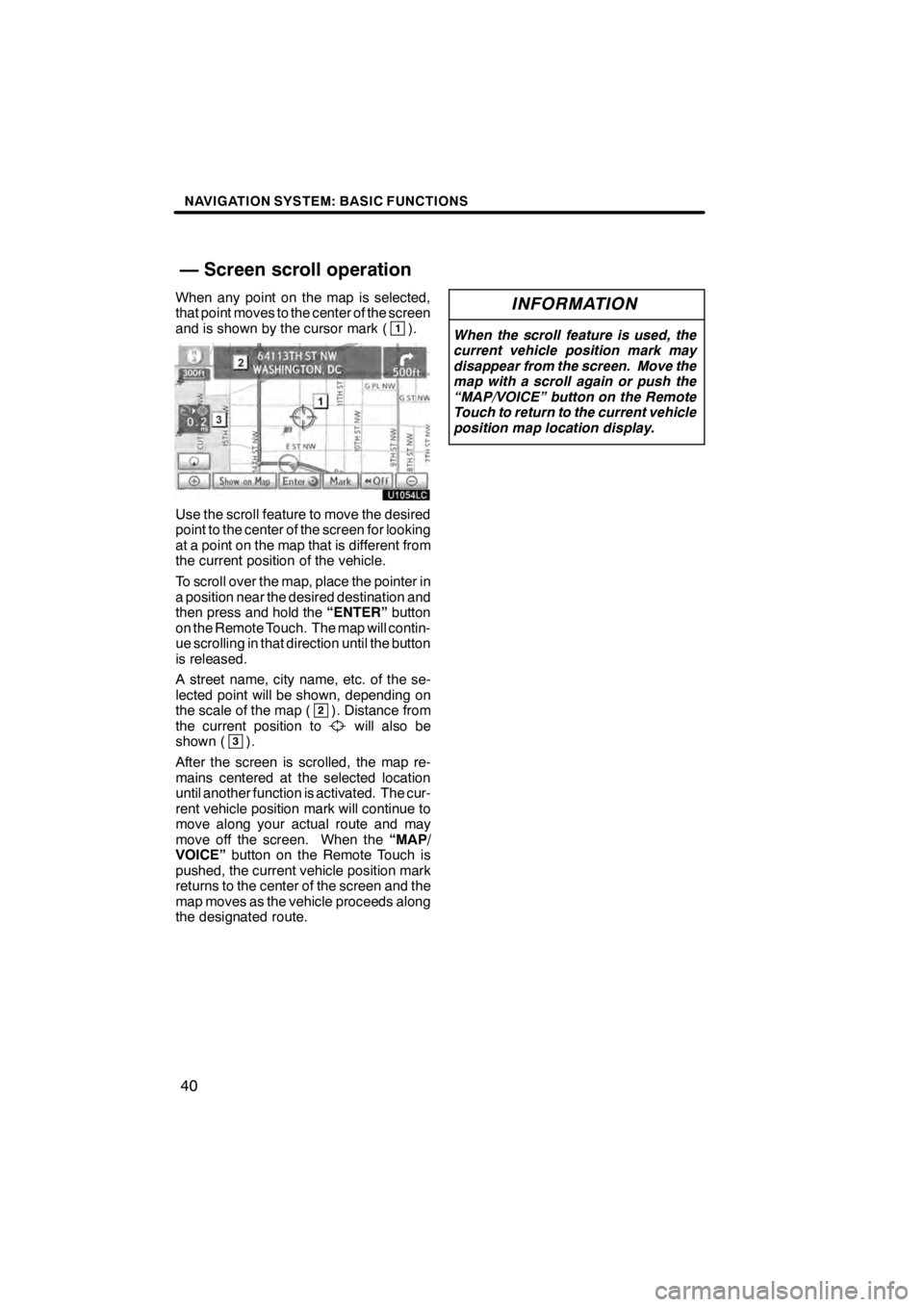
NAVIGATION SYSTEM: BASIC FUNCTIONS
40
When any point on the map is selected,
that point moves to the center of the screen
and is shown by the cursor mark (
1).
U1054LC
Use the scroll feature to move the desired
point to the center of the screen for looking
at a point on the map that is different from
the current position of the vehicle.
To scroll over the map, place the pointer in
a position near the desired destination and
then press and hold the“ENTER”button
on the Remote Touch. The map will contin-
ue scrolling in that direction until the button
is released.
A street name, city name, etc. of the se-
lected point will be shown, depending on
the scale of the map (
2). Distance from
the current position towill also be
shown (3).
After the screen is scrolled, the map re-
mains centered at the selected location
until another function is activated. The cur-
rent vehicle position mark will continue to
move along your actual route and may
move off the screen. When the “MAP/
VOICE” button on the Remote Touch is
pushed, the current vehicle position mark
returns to the center of the screen and the
map moves as the vehicle proceeds along
the designated route.
INFORMATION
When the scroll feature is used, the
current vehicle position mark may
disappear from the screen. Move the
map with a scroll again or push the
“MAP/VOICE” button on the Remote
Touch to return to the current vehicle
position map location display.
11 08.03HS250h_NAVI_U
75051U
— Screen scroll operation
Page 42 of 413
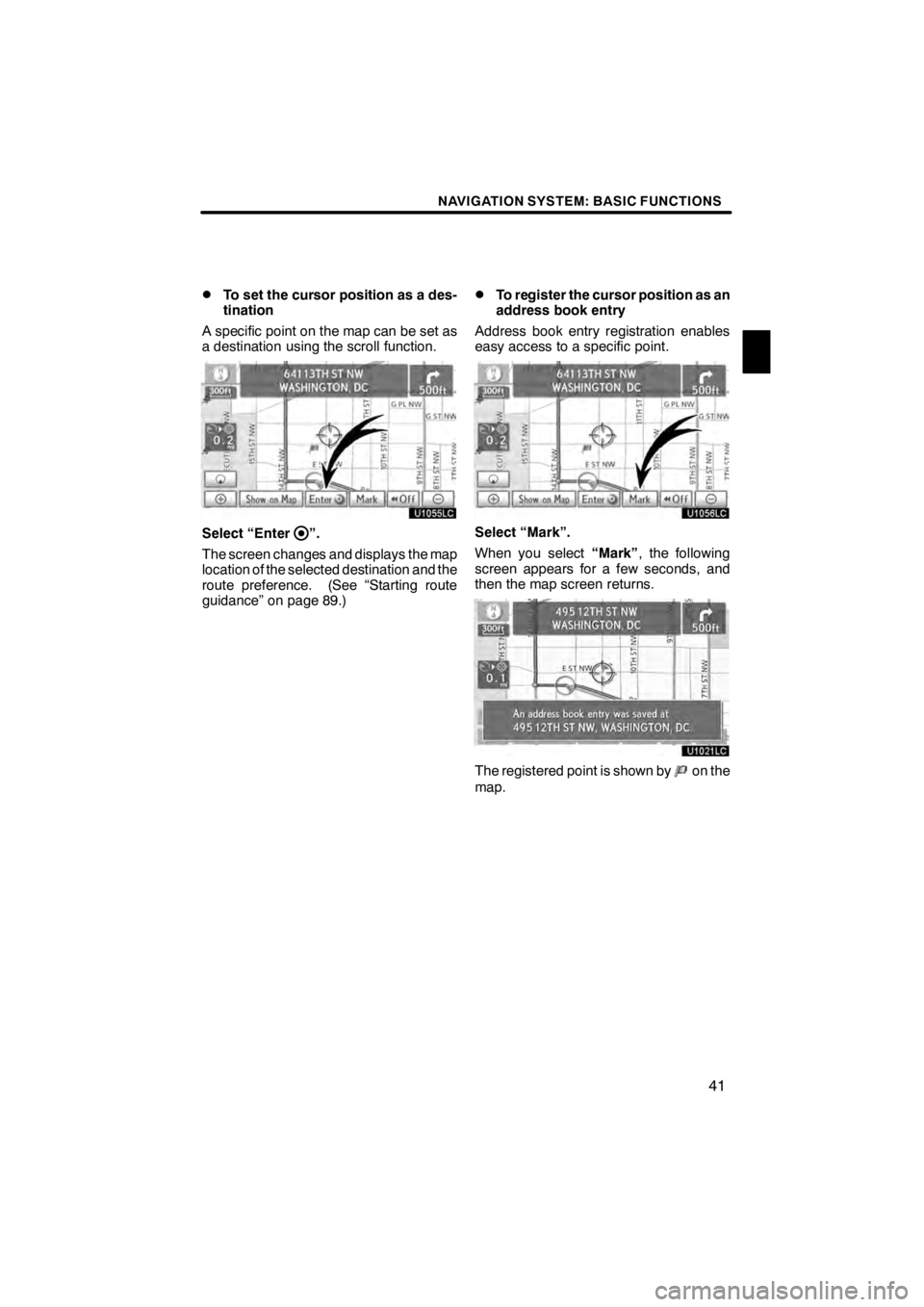
NAVIGATION SYSTEM: BASIC FUNCTIONS
41
D
To set the cursor position as a des-
tination
A specific point on the map can be set as
a destination using the scroll function.
U1055LC
Select “Enter”.
The screen changes and displays the map
location of the selected destination and the
route preference. (See “Starting route
guidance” on page 89.)
DTo register the cursor position as an
address book entry
Address book entry registration enables
easy access to a specific point.
U1056LC
Select “Mark”.
When you select “Mark”, the following
screen appears for a few seconds, and
then the map screen returns.
U1021LC
The registered point is shown byon the
map.
11 08.03HS250h_NAVI_U
75051U
1
Page 43 of 413
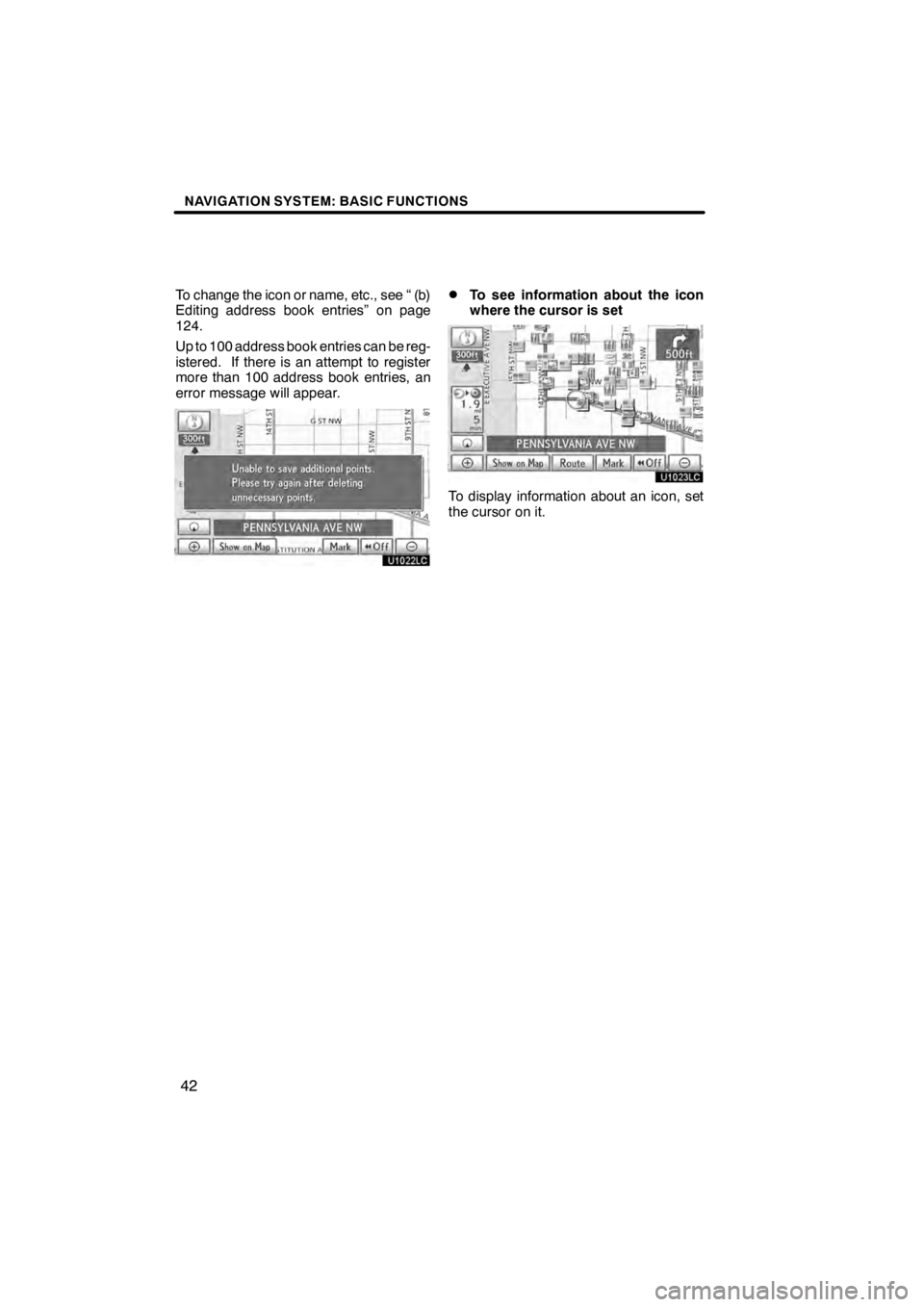
NAVIGATION SYSTEM: BASIC FUNCTIONS
42
To change the icon or name, etc., see “ (b)
Editing address book entries” on page
124.
Up to 100 address book entries can be reg-
istered. If there is an attempt to register
more than 100 address book entries, an
error message will appear.
U1022LC
DTo see information about the icon
where the cursor is set
U1023LC
To display information about an icon, set
the cursor on it.
11 08.03HS250h_NAVI_U
75051U
Page 44 of 413
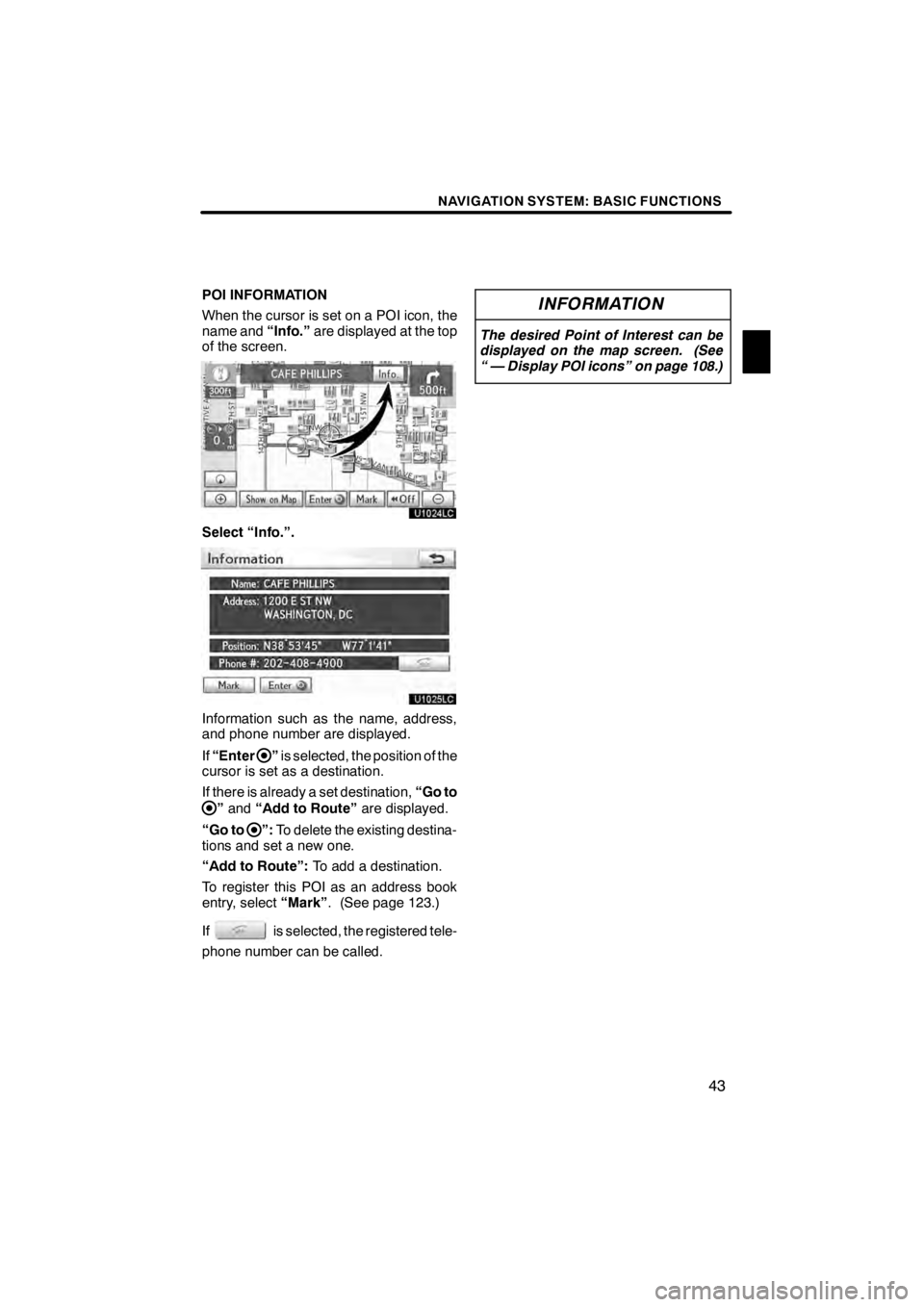
NAVIGATION SYSTEM: BASIC FUNCTIONS
43
POI INFORMATION
When the cursor is set on a POI icon, the
name and“Info.”are displayed at the top
of the screen.
U1024LC
Select “Info.”.
U1025LC
Information such as the name, address,
and phone number are displayed.
If “Enter
”is selected, the position of the
cursor is set as a destination.
If there is already a set destination, “Go to
”and “Add to Route” are displayed.
“Go to
”: To delete the existing destina-
tions and set a new one.
“Add to Route”: To add a destination.
To register this POI as an address book
entry, select “Mark”. (See page 123.)
If
is selected, the registered tele-
phone number can be called.
INFORMATION
The desired Point of Interest can be
displayed on the map screen. (See
“ — Display POI icons” on page 108.)
11 08.03HS250h_NAVI_U
75051U
1
Page 45 of 413
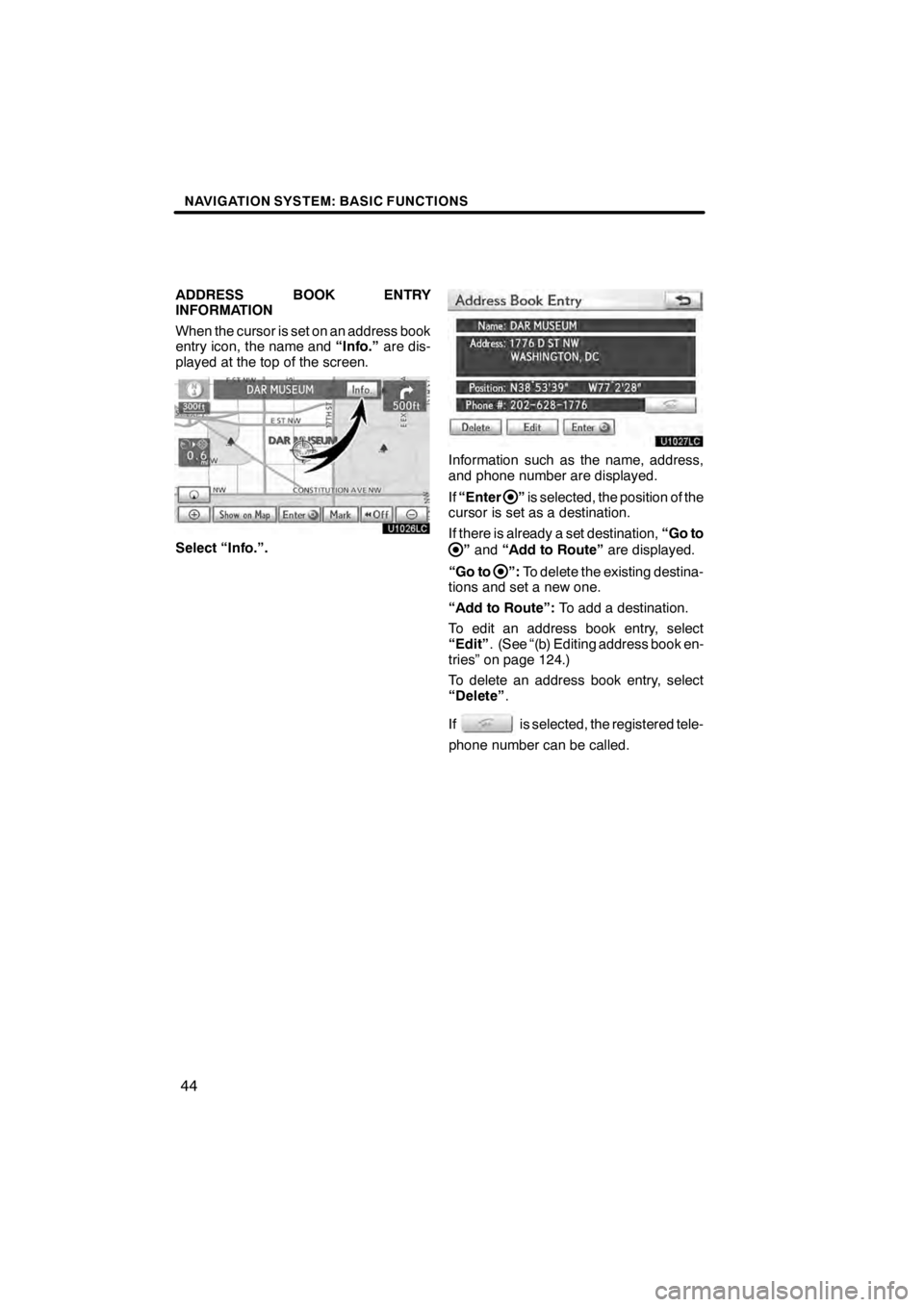
NAVIGATION SYSTEM: BASIC FUNCTIONS
44
ADDRESS BOOK ENTRY
INFORMATION
When the cursor is set on an address book
entry icon, the name and“Info.”are dis-
played at the top of the screen.
U1026LC
Select “Info.”.
U1027LC
Information such as the name, address,
and phone number are displayed.
If “Enter
”is selected, the position of the
cursor is set as a destination.
If there is already a set destination, “Go to
”and “Add to Route” are displayed.
“Go to
”: To delete the existing destina-
tions and set a new one.
“Add to Route”: To add a destination.
To edit an address book entry, select
“Edit” . (See “(b) Editing address book en-
tries” on page 124.)
To delete an address book entry, select
“Delete” .
If
is selected, the registered tele-
phone number can be called.
11 08.03HS250h_NAVI_U
75051U
Page 46 of 413
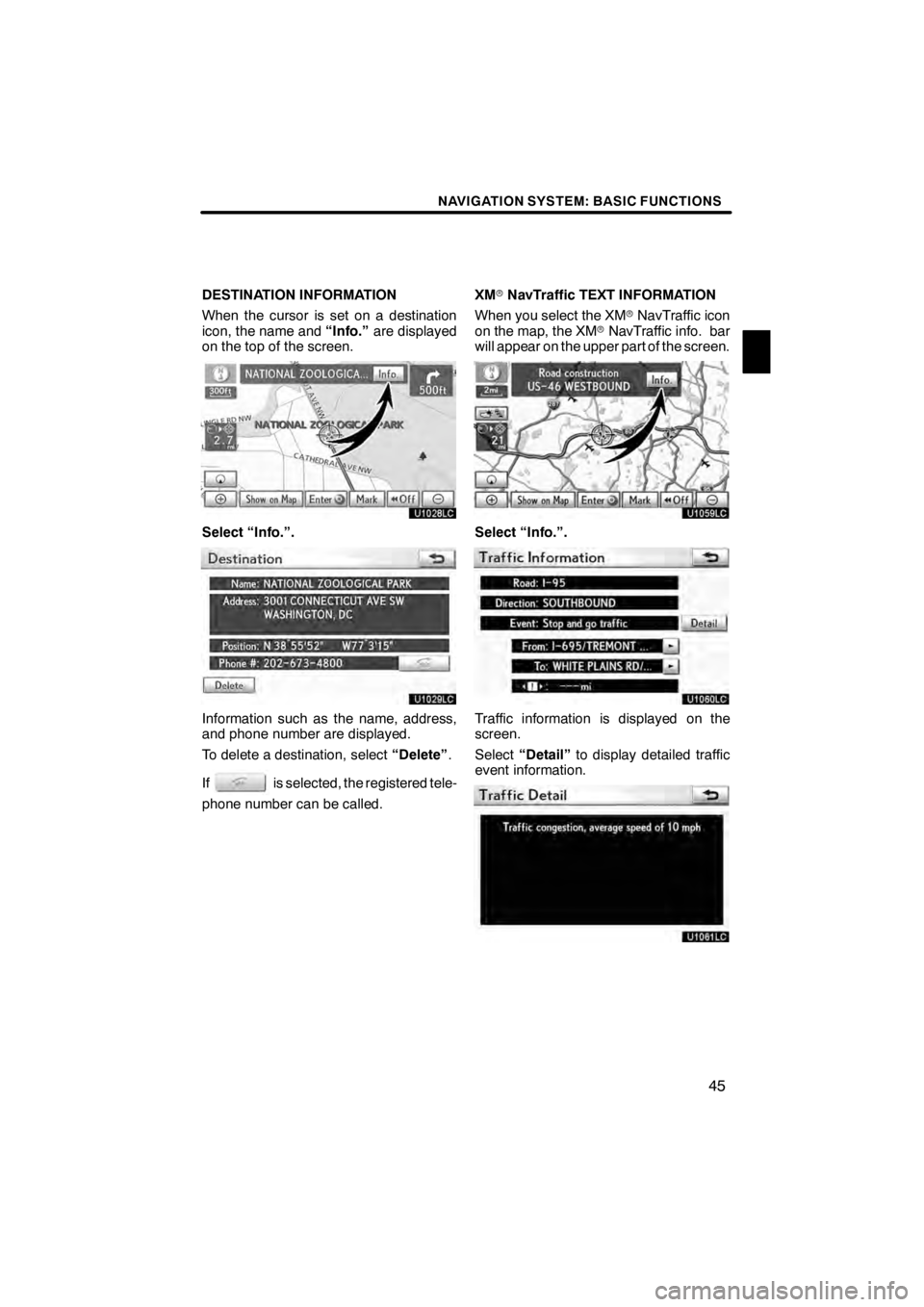
NAVIGATION SYSTEM: BASIC FUNCTIONS
45
DESTINATION INFORMATION
When the cursor is set on a destination
icon, the name and“Info.”are displayed
on the top of the screen.
U1028LC
Select “Info.”.
U1029LC
Information such as the name, address,
and phone number are displayed.
To delete a destination, select “Delete”.
If
is selected, the registered tele-
phone number can be called. XM
rNavTraffic TEXT INFORMATION
When you select the XM rNavTraffic icon
on the map, the XM rNavTraffic info. bar
will appear on the upper part of the screen.
U1059LC
Select “Info.”.
U1060LC
Traffic information is displayed on the
screen.
Select “Detail” to display detailed traffic
event information.
U1061LC
11 08.03HS250h_NAVI_U
75051U
1
Page 47 of 413
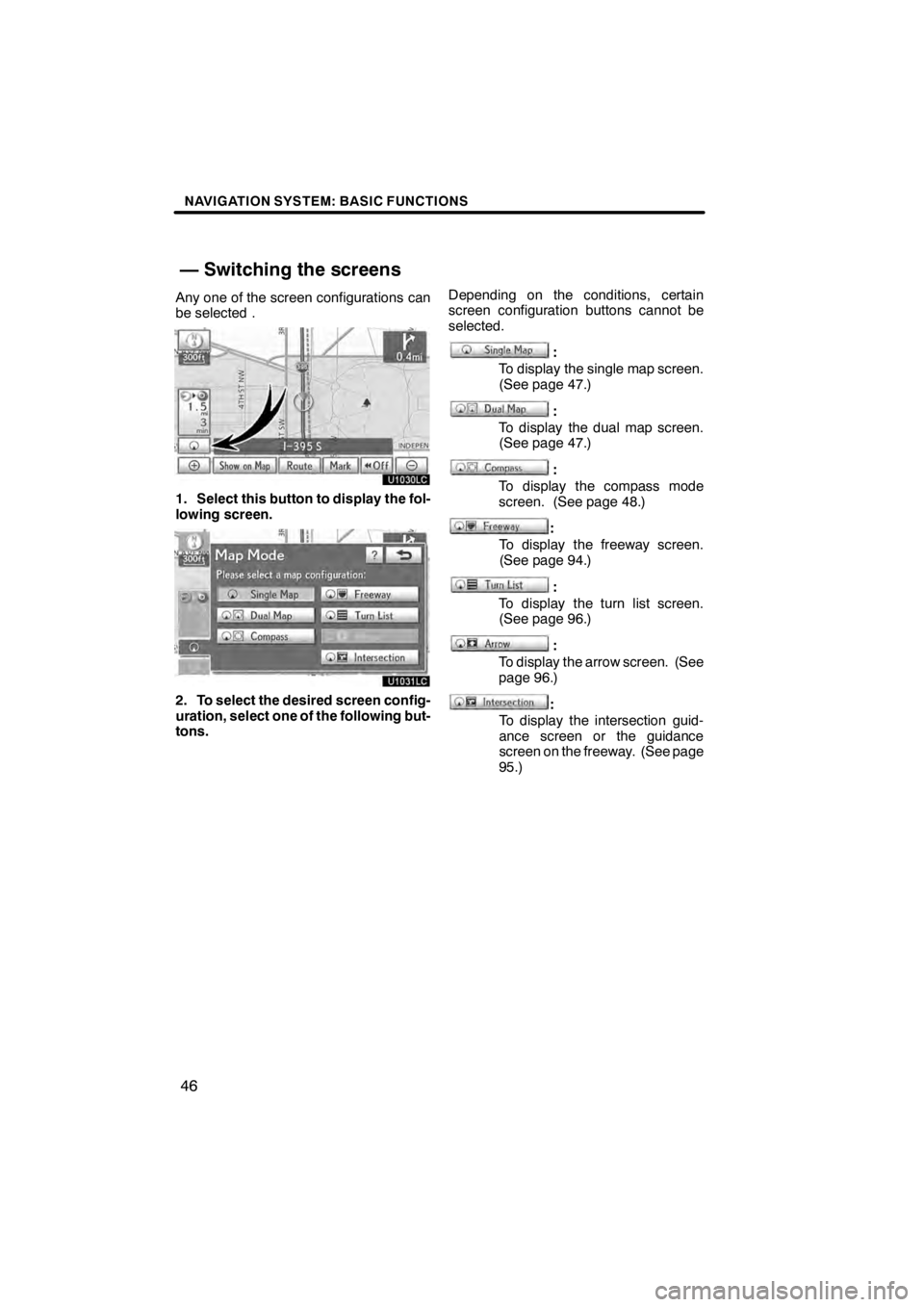
NAVIGATION SYSTEM: BASIC FUNCTIONS
46
Any one of the screen configurations can
be selected .
U1030LC
1. Select this button to display the fol-
lowing screen.
U1031LC
2. To select the desired screen config-
uration, select one of the following but-
tons.Depending on the conditions, certain
screen configuration buttons cannot be
selected.
:
To display the single map screen.
(See page 47.)
:
To display the dual map screen.
(See page 47.)
:
To display the compass mode
screen. (See page 48.)
:
To display the freeway screen.
(See page 94.)
:
To display the turn list screen.
(See page 96.)
:
To display the arrow screen. (See
page 96.)
:
To display the intersection guid-
ance screen or the guidance
screen on the freeway. (See page
95.)
11 08.03HS250h_NAVI_U
75051U
— Switching the screens
Page 48 of 413
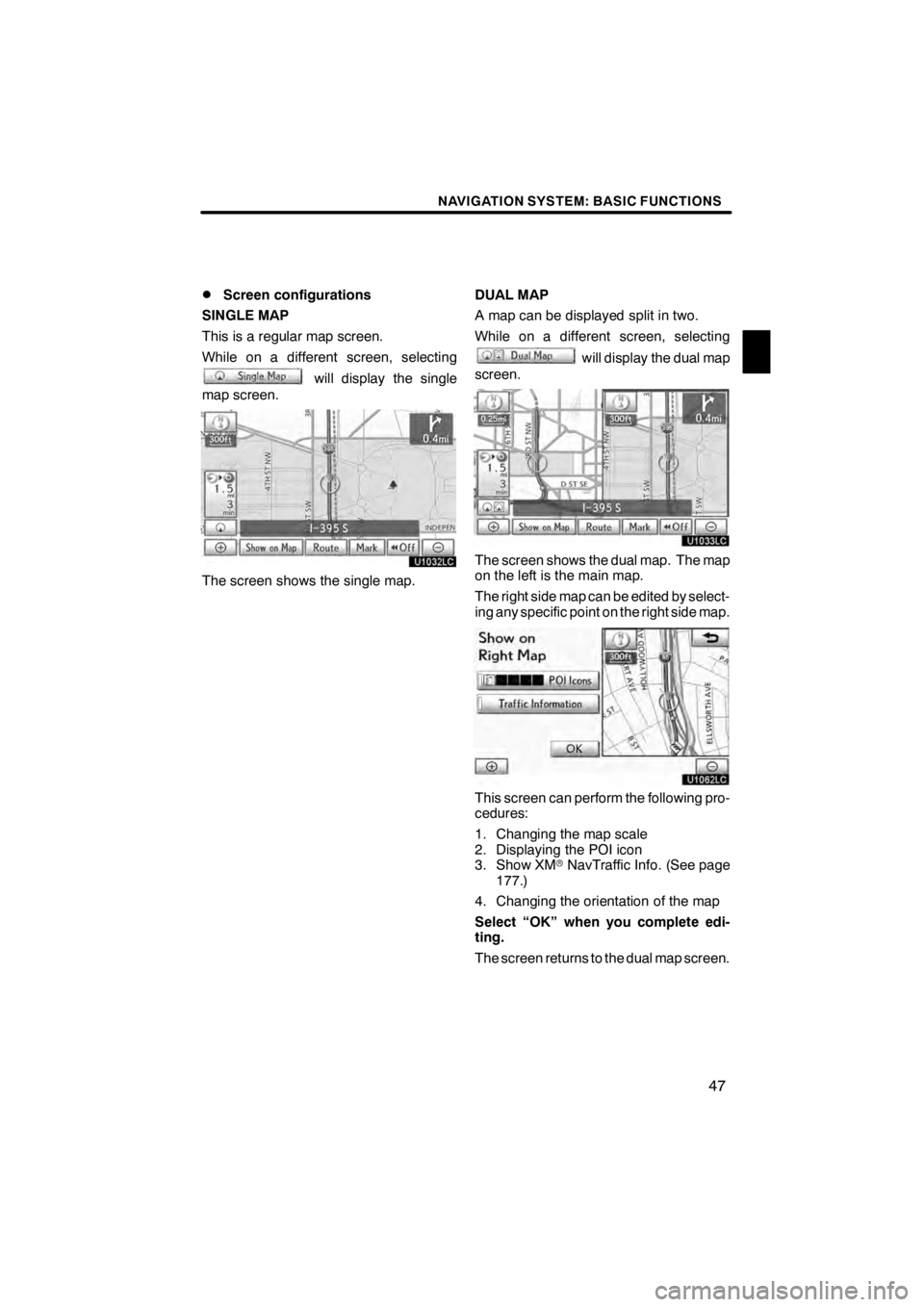
NAVIGATION SYSTEM: BASIC FUNCTIONS
47
D
Screen configurations
SINGLE MAP
This is a regular map screen.
While on a different screen, selecting
will display the single
map screen.
U1032LC
The screen shows the single map. DUAL MAP
A map can be displayed split in two.
While on a different screen, selecting
will display the dual map
screen.
U1033LC
The screen shows the dual map. The map
on the left is the main map.
The right side map can be edited by select-
ing any specific point on the right side map.
U1062LC
This screen can perform the following pro-
cedures:
1. Changing the map scale
2. Displaying the POI icon
3. Show XM rNavTraffic Info. (See page
177.)
4. Changing the orientation of the map
Select “OK” when you complete edi-
ting.
The screen returns to the dual map screen.
11 08.03HS250h_NAVI_U
75051U
1
Page 49 of 413
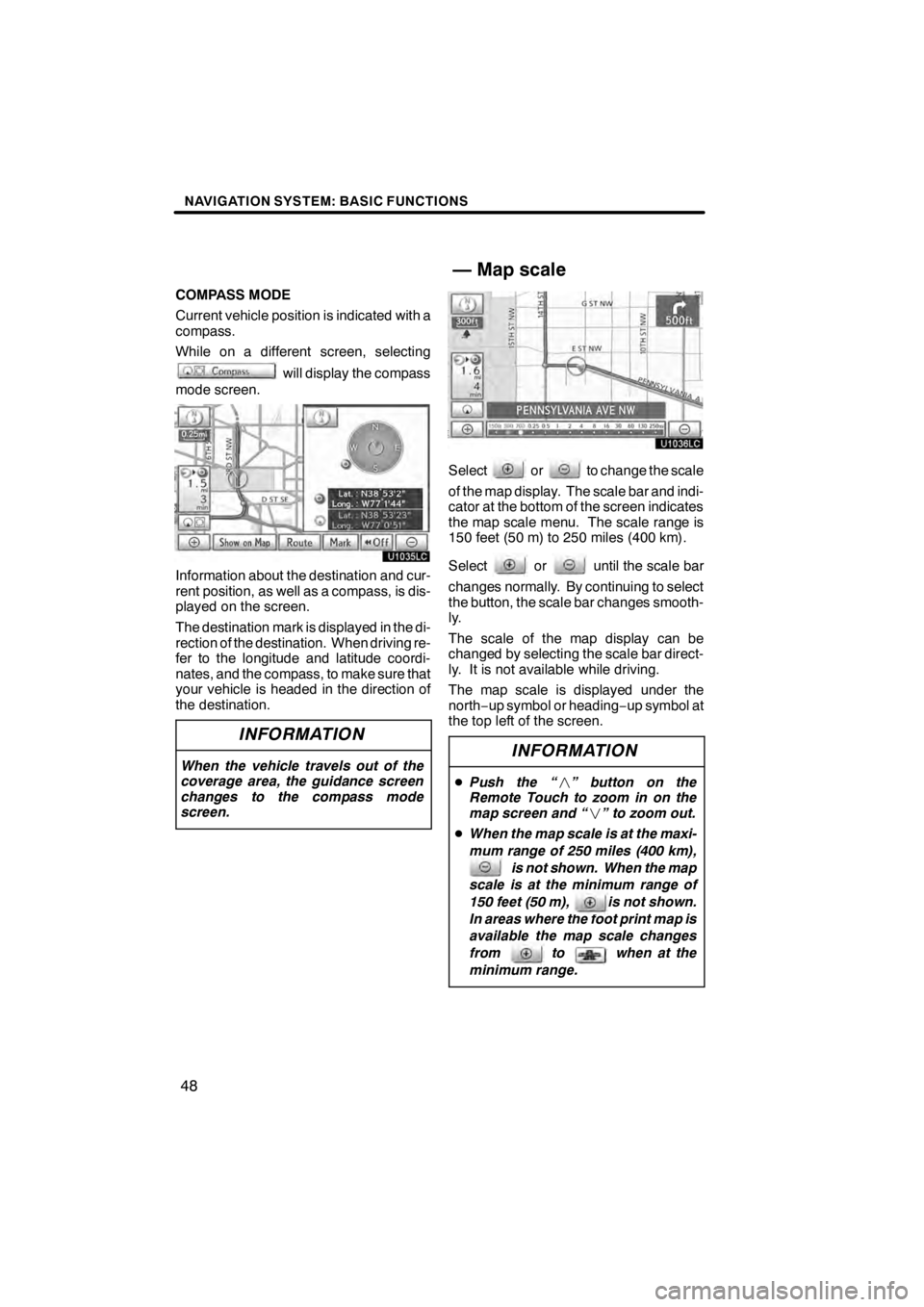
NAVIGATION SYSTEM: BASIC FUNCTIONS
48
COMPASS MODE
Current vehicle position is indicated with a
compass.
While on a different screen, selecting
will display the compass
mode screen.
U1035LC
Information about the destination and cur-
rent position, as well as a compass, is dis-
played on the screen.
The destination mark is displayed in the di-
rection of the destination. When driving re-
fer to the longitude and latitude coordi-
nates, and the compass, to make sure that
your vehicle is headed in the direction of
the destination.
INFORMATION
When the vehicle travels out of the
coverage area, the guidance screen
changes to the compass mode
screen.
U1036LC
Selectorto change the scale
of the map display. The scale bar and indi-
cator at the bottom of the screen indicates
the map scale menu. The scale range is
150 feet (50 m) to 250 miles (400 km).
Select
oruntil the scale bar
changes normally. By continuing to select
the button, the scale bar changes smooth-
ly.
The scale of the map display can be
changed by selecting the scale bar direct-
ly. It is not available while driving.
The map scale is displayed under the
north− up symbol or heading −up symbol at
the top left of the screen.
INFORMATION
D Push the “ ” button on the
Remote Touch to zoom in on the
map screen and “ ” to zoom out.
D When the map scale is at the maxi-
mum range of 250 miles (400 km),
is not shown. When the map
scale is at the minimum range of
150 feet (50 m), is not shown.
In areas where the foot print map is
available the map scale changes
from to when at the
minimum range.
11 08.03HS250h_NAVI_U
75051U
— Map scale
Page 50 of 413
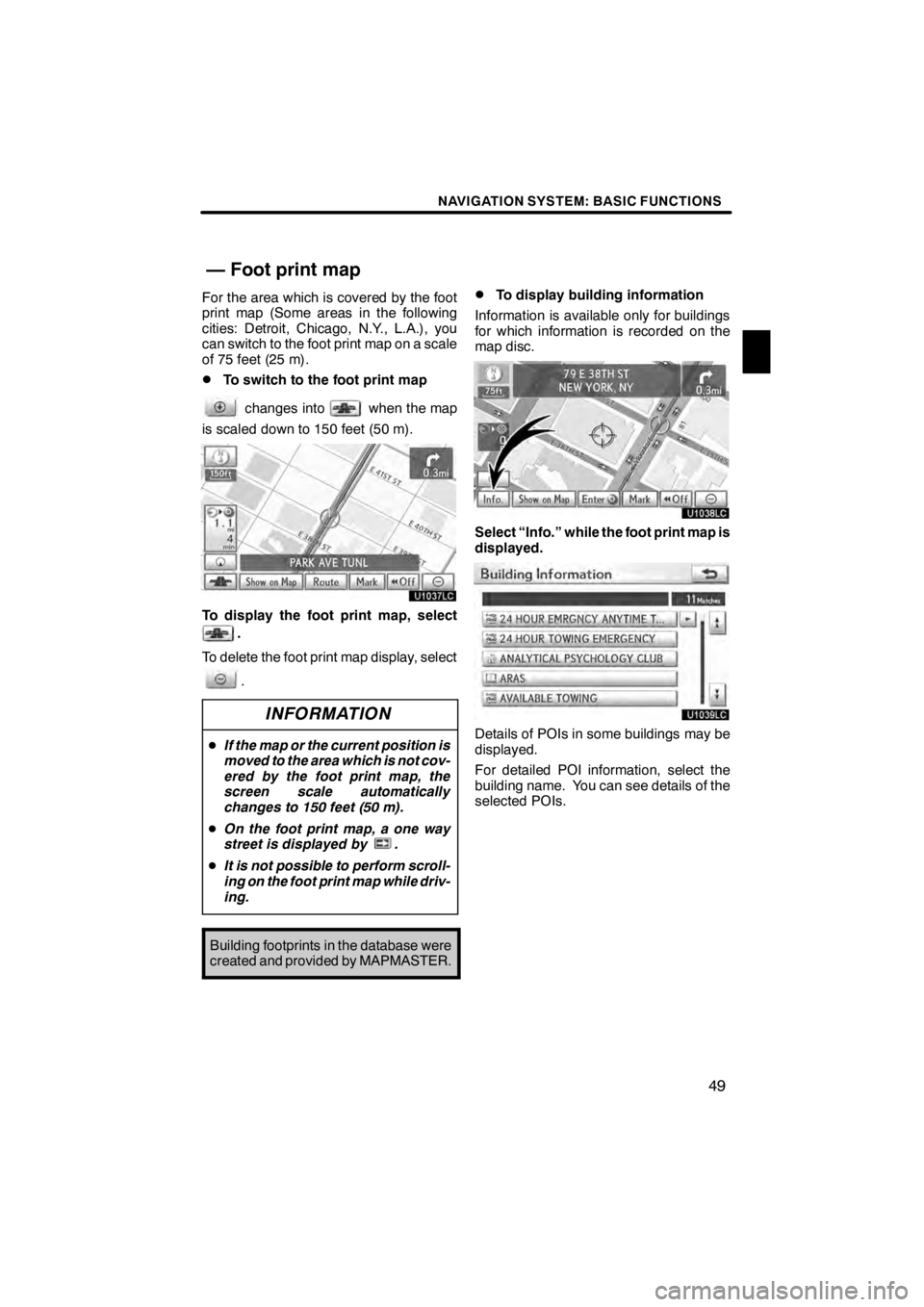
NAVIGATION SYSTEM: BASIC FUNCTIONS
49
For the area which is covered by the foot
print map (Some areas in the following
cities: Detroit, Chicago, N.Y., L.A.), you
can switch to the foot print map on a scale
of 75 feet (25 m).
DTo switch to the foot print map
changes intowhen the map
is scaled down to 150 feet (50 m).
U1037LC
To display the foot print map, select
.
To delete the foot print map display, select
.
INFORMATION
D If the map or the current position is
moved to the area which is not cov-
ered by the foot print map, the
screen scale automatically
changes to 150 feet (50 m).
D On the foot print map, a one way
street is displayed by .
D It is not possible to perform scroll-
ing on the foot print map while driv-
ing.
Building footprints in the database were
created and provided by MAPMASTER.
DTo display building information
Information is available only for buildings
for which information is recorded on the
map disc.
U1038LC
Select “Info.” while the foot print map is
displayed.
U1039LC
Details of POIs in some buildings may be
displayed.
For detailed POI information, select the
building name. You can see details of the
selected POIs.
11 08.03HS250h_NAVI_U
75051U
— Foot print map
1