Lexus IS200t 2017 Navigation Manual
Manufacturer: LEXUS, Model Year: 2017, Model line: IS200t, Model: Lexus IS200t 2017Pages: 342, PDF Size: 20.48 MB
Page 51 of 342
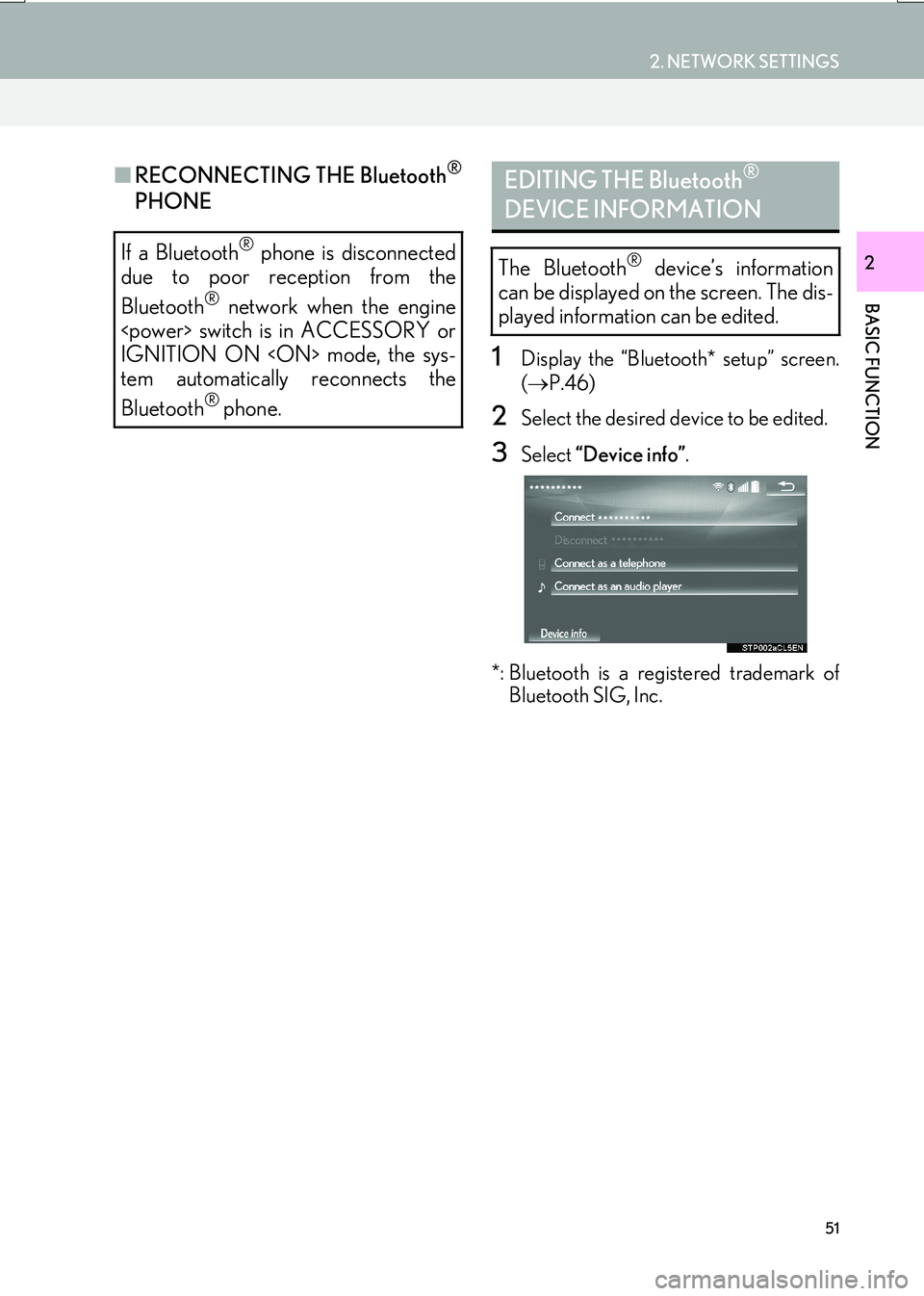
51
2. NETWORK SETTINGS
IS_NAVI_EE
BASIC FUNCTION
2
■RECONNECTING THE Bluetooth®
PHONE
1Display the “Bluetooth* setup” screen.
(→ P.46)
2Select the desired device to be edited.
3Select “Device info” .
*: Bluetooth is a registered trademark of Bluetooth SIG, Inc.
If a Bluetooth® phone is disconnected
due to poor reception from the
Bluetooth
® network when the engine
IGNITION ON
tem automatically reconnects the
Bluetooth
® phone.
EDITING THE Bluetooth®
DEVICE INFORMATION
The Bluetooth® device’s information
can be displayed on the screen. The dis-
played information can be edited.
Page 52 of 342
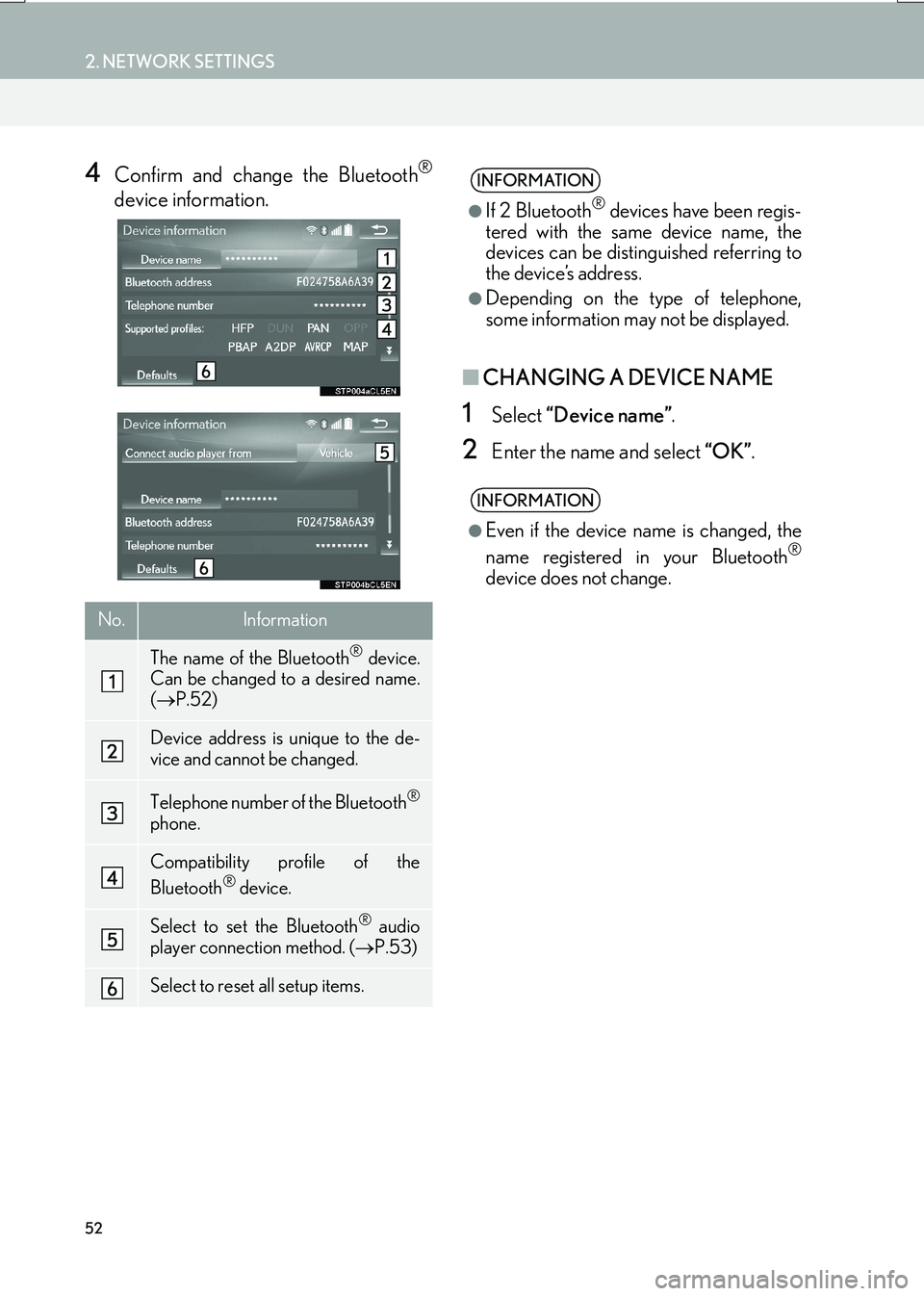
52
2. NETWORK SETTINGS
IS_NAVI_EE
4Confirm and change the Bluetooth®
device information.
■CHANGING A DEVICE NAME
1Select “Device name” .
2Enter the name and select “OK”.
No.Information
The name of the Bluetooth® device.
Can be changed to a desired name.
( → P.52)
Device address is unique to the de-
vice and cannot be changed.
Telephone number of the Bluetooth®
phone.
Compatibility profile of the
Bluetooth® device.
Select to set the Bluetooth® audio
player connection method. ( →P.53)
Select to reset all setup items.
INFORMATION
●
If 2 Bluetooth® devices have been regis-
tered with the same device name, the
devices can be distinguished referring to
the device’s address.
●Depending on the type of telephone,
some information may not be displayed.
INFORMATION
●
Even if the device name is changed, the
name registered in your Bluetooth®
device does not change.
Page 53 of 342
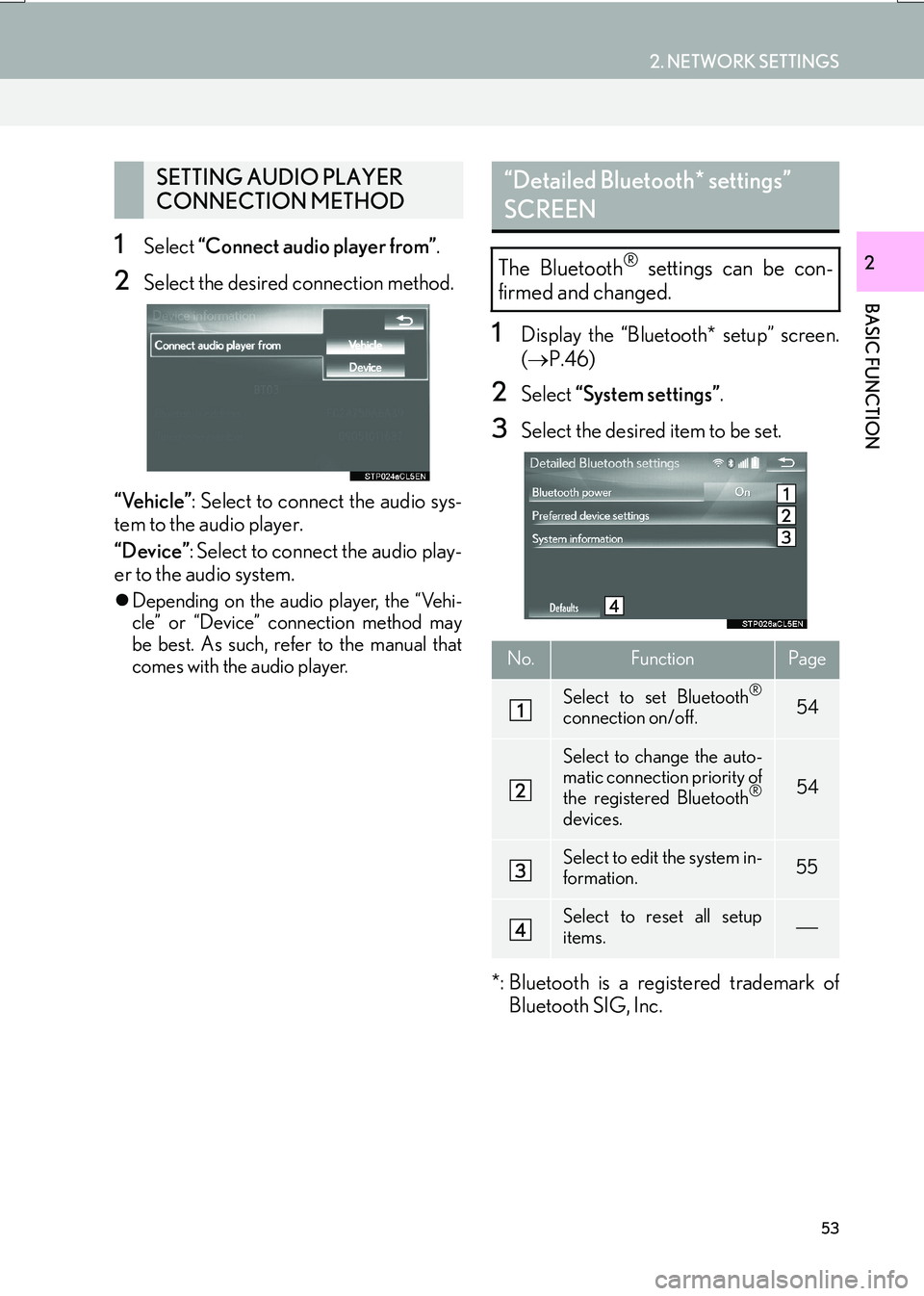
53
2. NETWORK SETTINGS
IS_NAVI_EE
BASIC FUNCTION
21Select “Connect audio player from” .
2Select the desired connection method.
“Vehicle” : Select to connect the audio sys-
tem to the audio player.
“Device” : Select to connect the audio play-
er to the audio system.
�z Depending on the audio player, the “Vehi-
cle” or “Device” connection method may
be best. As such, refer to the manual that
comes with the audio player.
1Display the “Bluetooth* setup” screen.
(→ P.46)
2Select “System settings” .
3Select the desired item to be set.
*: Bluetooth is a registered trademark of Bluetooth SIG, Inc.
SETTING AUDIO PLAYER
CONNECTION METHOD“Detailed Bluetooth* settings”
SCREEN
The Bluetooth® settings can be con-
firmed and changed.
No.FunctionPage
Select to set Bluetooth®
connection on/off.54
Select to change the auto-
matic connection priority of
the registered Bluetooth
®
devices.
54
Select to edit the system in-
formation.55
Select to reset all setup
items.
Page 54 of 342
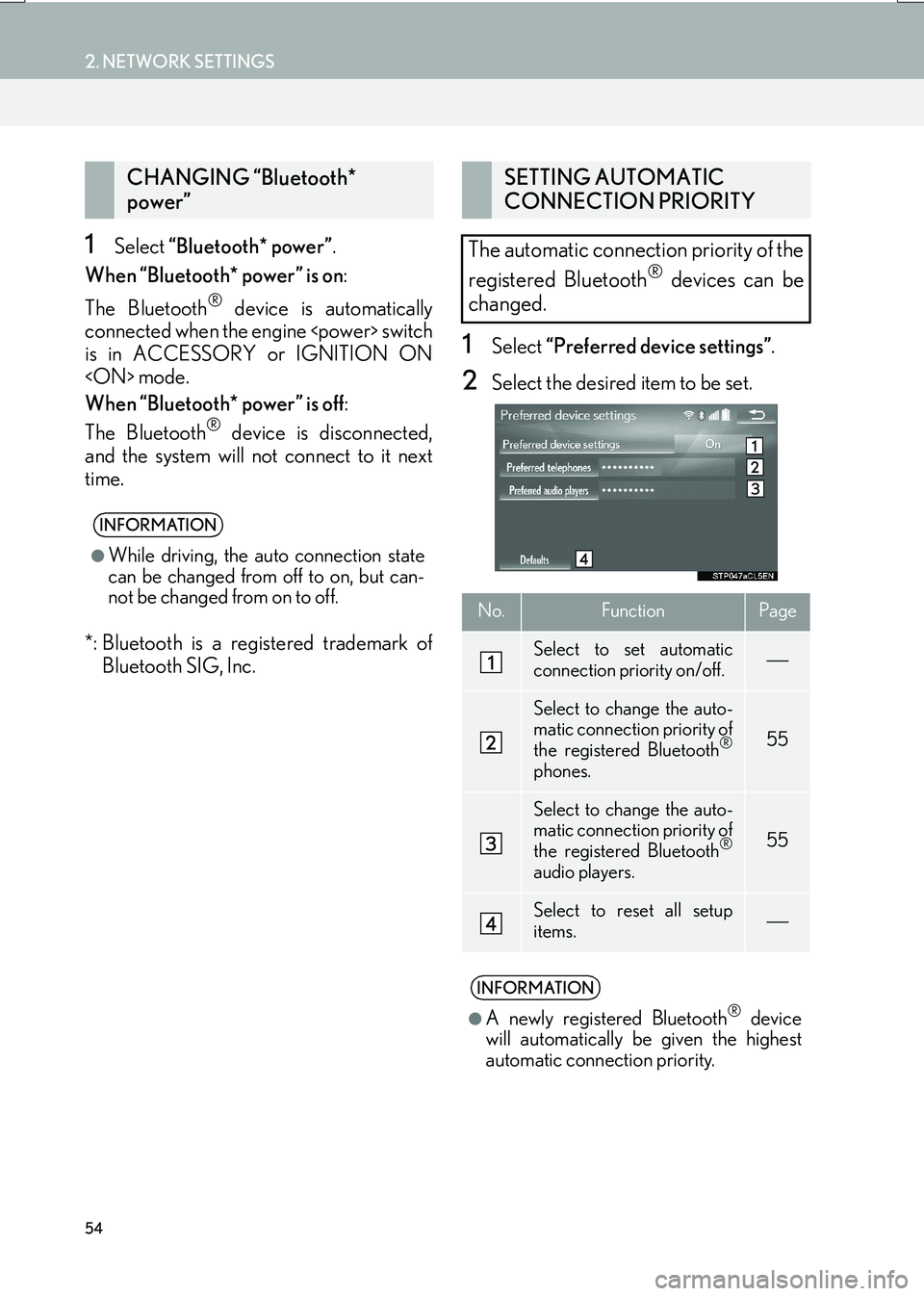
54
2. NETWORK SETTINGS
IS_NAVI_EE
1Select “Bluetooth* power” .
When “Bluetooth* power” is on :
The Bluetooth
® device is automatically
connected when the engine
is in ACCESSORY or IGNITION ON
When “Bluetooth* power” is off :
The Bluetooth
® device is disconnected,
and the system will not connect to it next
time.
*: Bluetooth is a registered trademark of Bluetooth SIG, Inc.
1Select “Preferred device settings” .
2Select the desired item to be set.
CHANGING “Bluetooth*
power”
INFORMATION
●
While driving, the auto connection state
can be changed from off to on, but can-
not be changed from on to off.
SETTING AUTOMATIC
CONNECTION PRIORITY
The automatic connection priority of the
registered Bluetooth
® devices can be
changed.
No.FunctionPage
Select to set automatic
connection priority on/off.
Select to change the auto-
matic connection priority of
the registered Bluetooth
®
phones.
55
Select to change the auto-
matic connection priority of
the registered Bluetooth
®
audio players.
55
Select to reset all setup
items.
INFORMATION
●
A newly registered Bluetooth® device
will automatically be given the highest
automatic connection priority.
Page 55 of 342
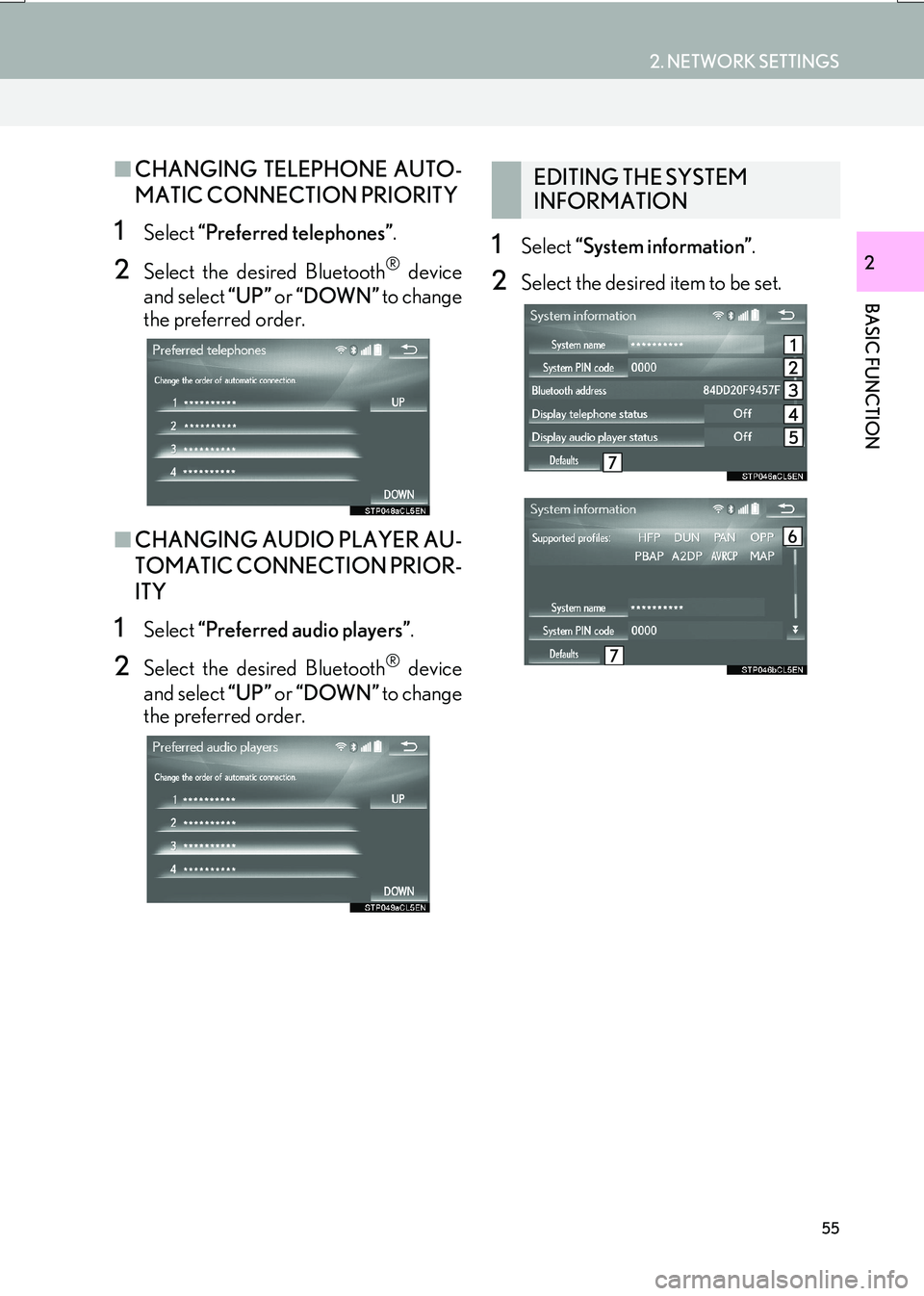
55
2. NETWORK SETTINGS
IS_NAVI_EE
BASIC FUNCTION
2
■CHANGING TELEPHONE AUTO-
MATIC CONNECTION PRIORITY
1Select “Preferred telephones” .
2Select the desired Bluetooth® device
and select “UP” or “DOWN” to change
the preferred order.
■ CHANGING AUDIO PLAYER AU-
TOMATIC CONNECTION PRIOR-
ITY
1Select “Preferred audio players” .
2Select the desired Bluetooth® device
and select “UP” or “DOWN” to change
the preferred order.
1Select “System information” .
2Select the desired item to be set.
EDITING THE SYSTEM
INFORMATION
Page 56 of 342
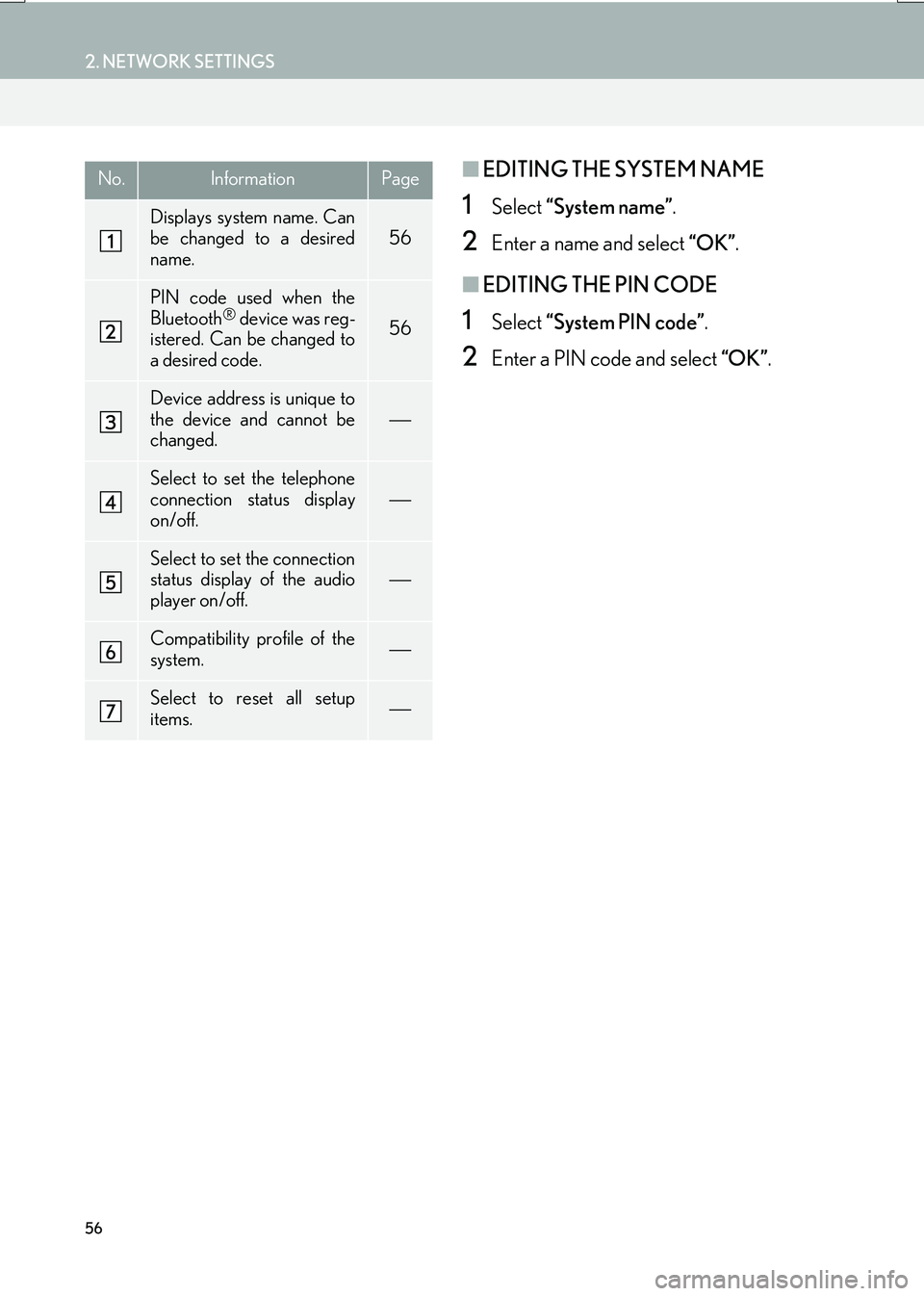
56
2. NETWORK SETTINGS
IS_NAVI_EE
■EDITING THE SYSTEM NAME
1Select “System name” .
2Enter a name and select “OK”.
■EDITING THE PIN CODE
1Select “System PIN code” .
2Enter a PIN code and select “OK”.
No.InformationPage
Displays system name. Can
be changed to a desired
name.
56
PIN code used when the
Bluetooth® device was reg-
istered. Can be changed to
a desired code.56
Device address is unique to
the device and cannot be
changed.
Select to set the telephone
connection status display
on/off.
Select to set the connection
status display of the audio
player on/off.
Compatibility profile of the
system.
Select to reset all setup
items.
Page 57 of 342
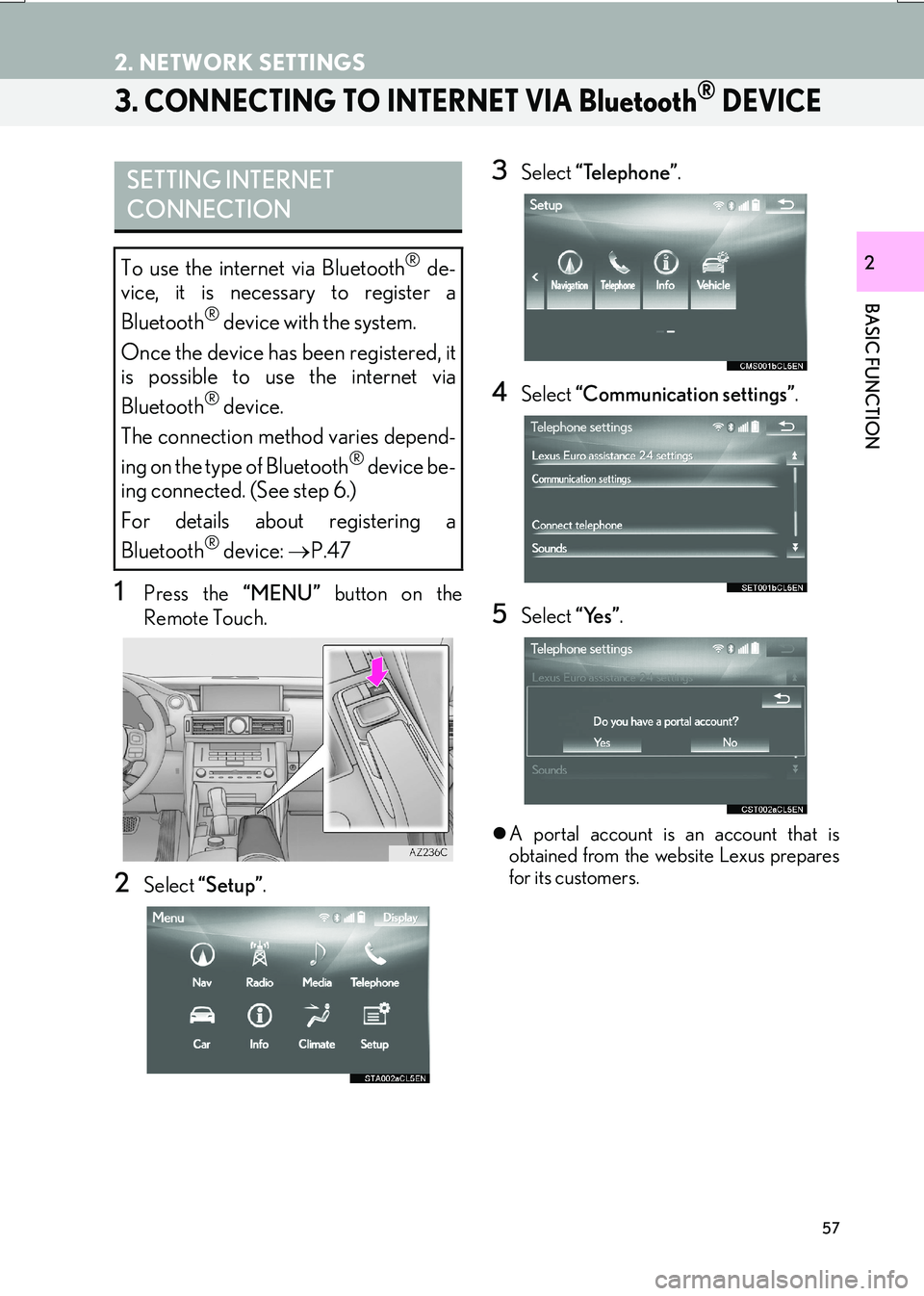
57
2. NETWORK SETTINGS
IS_NAVI_EE
BASIC FUNCTION
2
3. CONNECTING TO INTERNET VIA Bluetooth® DEVICE
1Press the “MENU” button on the
Remote Touch.
2Select “Setup” .
3Select “Telephone” .
4Select “Communication settings” .
5Select “Yes”.
�zA portal account is an account that is
obtained from the website Lexus prepares
for its customers.
SETTING INTERNET
CONNECTION
To use the internet via Bluetooth® de-
vice, it is necessary to register a
Bluetooth
® device with the system.
Once the device has been registered, it
is possible to use the internet via
Bluetooth
® device.
The connection method varies depend-
ing on the type of Bluetooth
® device be-
ing connected. (See step 6.)
For details about registering a
Bluetooth
® device: →P.47
Page 58 of 342

58
2. NETWORK SETTINGS
IS_NAVI_EE
�XIf the “Username” screen is displayed
6Enter the user name and select “OK”.
7Enter the password and select “OK”.
8When the cellular phone has been con-
nected successfully, “Data connection
successful.” will be displayed on the
screen. The connected services will be
available.
�X If the “Communication settings” screen is
displayed
6Select “Country” .
7Enter the country name and select
“OK”.
8Select the country.
�zThe previous screen will be displayed.
9Select “Provider” .
10Select your mobile network provider.
11Select “OK” on the “Communication
settings” screen.
�z If “Other ” is selected for country and/or
mobile network provider, the “Detail set-
tings” screen will be displayed. ( →P. 5 9 )
�z The system will automatically set the details
of the mobile network provider’s informa-
tion and perform a communication con-
nection test.
�z If the setting cannot be performed auto-
matically, the “Detail settings” screen will be
displayed. ( →P. 5 9 )
12Enter the user name and select “OK”.
13 Enter the password and select “OK”.
14When the cellular phone has been con-
nected successfully, “Data connection
successful.” will be displayed on the
screen. The connected services func-
tion will be available.
�zBefore performing a communication
connection test, a confirmation screen
will be displayed in accordance with the
connected service settings. ( →P. 3 1 7 )
Page 59 of 342

59
2. NETWORK SETTINGS
IS_NAVI_EE
BASIC FUNCTION
2
■“Detail settings” SCREEN
�zEnter or select User name (for APN set-
ting), Password (for APN setting), APN,
DNS1, DNS2, Dial Number and Script.
�z If there is only one DNS, set it in DNS 1.
�z If more than one item needs to be entered
into “Script”, separate the first and second
items with a semi-colon (;).
If the system does not have mobile net-
work provider setting information for
the country or mobile network provider
that has been selected, or if you select
“Other ” for either country or mobile
network provider, the “Detail settings”
screen will be displayed. Contact your
mobile network provider to obtain the
contract information to be input in the
“Detail settings” screen.
Page 60 of 342

60
2. NETWORK SETTINGS
IS_NAVI_EE
4. CONNECTING TO INTERNET VIA Wi-Fi®*1
1Press the “MENU” button on the
Remote Touch.
2Select “Setup” .
3Select “Wi-Fi*2”.
4Select the items to be set.
*
2: Wi-Fi is a registered mark of the Wi-Fi Alliance®.
Using the Wi-Fi® function, this system
can connect to the internet, which allows
the use of the connected services, traffic
information, etc.
*1: With navigation function
Wi-Fi® SETTINGS SCREEN
No.FunctionPage
Select to turn the Wi-Fi®
function on/off.61
Displays connected net-
work name
Select to search for avail-
able networks that can be
connected. 61
Select to connect quickly to
a WPS compatible Wi-Fi®
device.62
Select to set the detailed
Wi-Fi® settings.62