Lexus IS200t 2017 Navigation Manual
Manufacturer: LEXUS, Model Year: 2017, Model line: IS200t, Model: Lexus IS200t 2017Pages: 342, PDF Size: 20.48 MB
Page 21 of 342
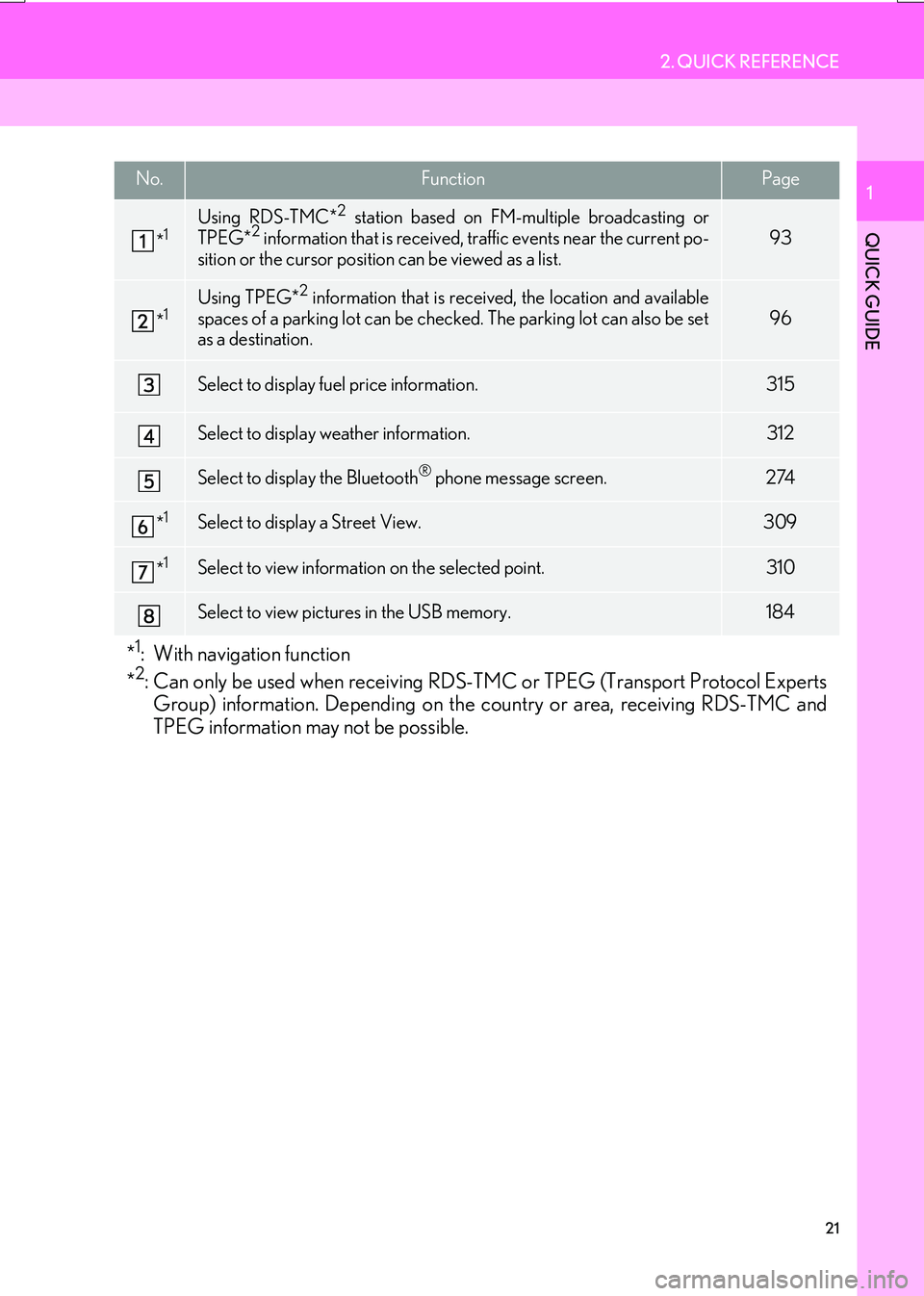
21
2. QUICK REFERENCE
IS_NAVI_EE
QUICK GUIDE
1No.FunctionPage
*1Using RDS-TMC*2 station based on FM-multiple broadcasting or
TPEG*2 information that is received, traffic events near the current po-
sition or the cursor position can be viewed as a list.93
*1Using TPEG*2 information that is received, the location and available
spaces of a parking lot can be checked. The parking lot can also be set
as a destination.
96
Select to display fuel price information.315
Select to display weather information.312
Select to display the Bluetooth® phone message screen.274
*1Select to display a Street View. 309
*1Select to view information on the selected point. 310
Select to view pictures in the USB memory.184
*1: With navigation function
*2: Can only be used when receiving RDS-TM C or TPEG (Transport Protocol Experts
Group) information. Depending on the country or area, receiving RDS-TMC and
TPEG information may not be possible.
Page 22 of 342
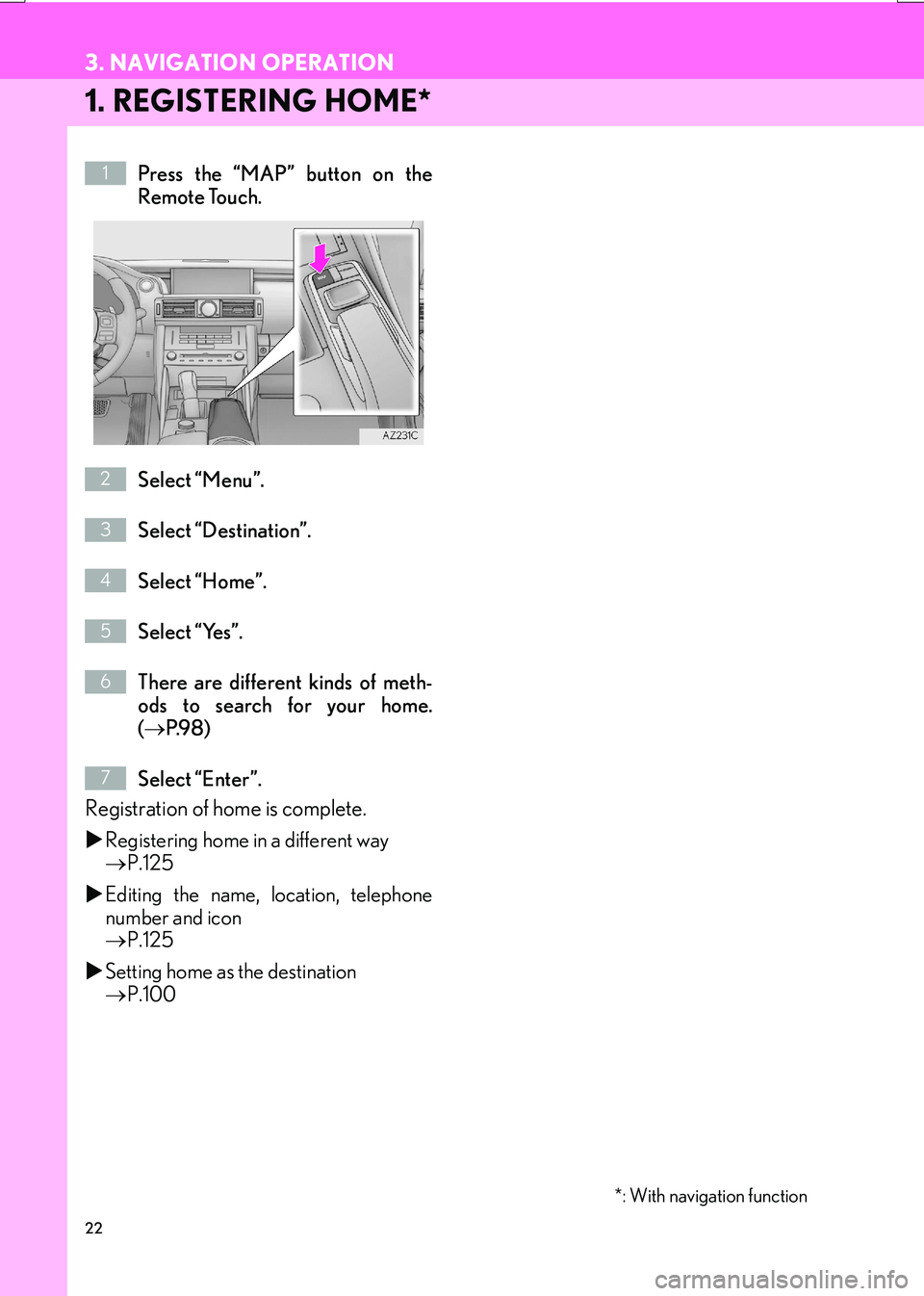
22
3. NAVIGATION OPERATION
IS_NAVI_EE
1. REGISTERING HOME*
Press the “MAP” button on the
Remote Touch.
Select “Menu”.
Select “Destination”.
Select “Home”.
Select “Yes”.
There are different kinds of meth-
ods to search for your home.
(→ P.9 8 )
Select “Enter”.
Registration of home is complete.
�X Registering home in a different way
→ P.125
�X Editing the name, location, telephone
number and icon
→ P.125
�X Setting home as the destination
→ P.100
*: With navigation function
1
2
3
4
5
6
7
3. NAVIGATION OPERATION
Page 23 of 342
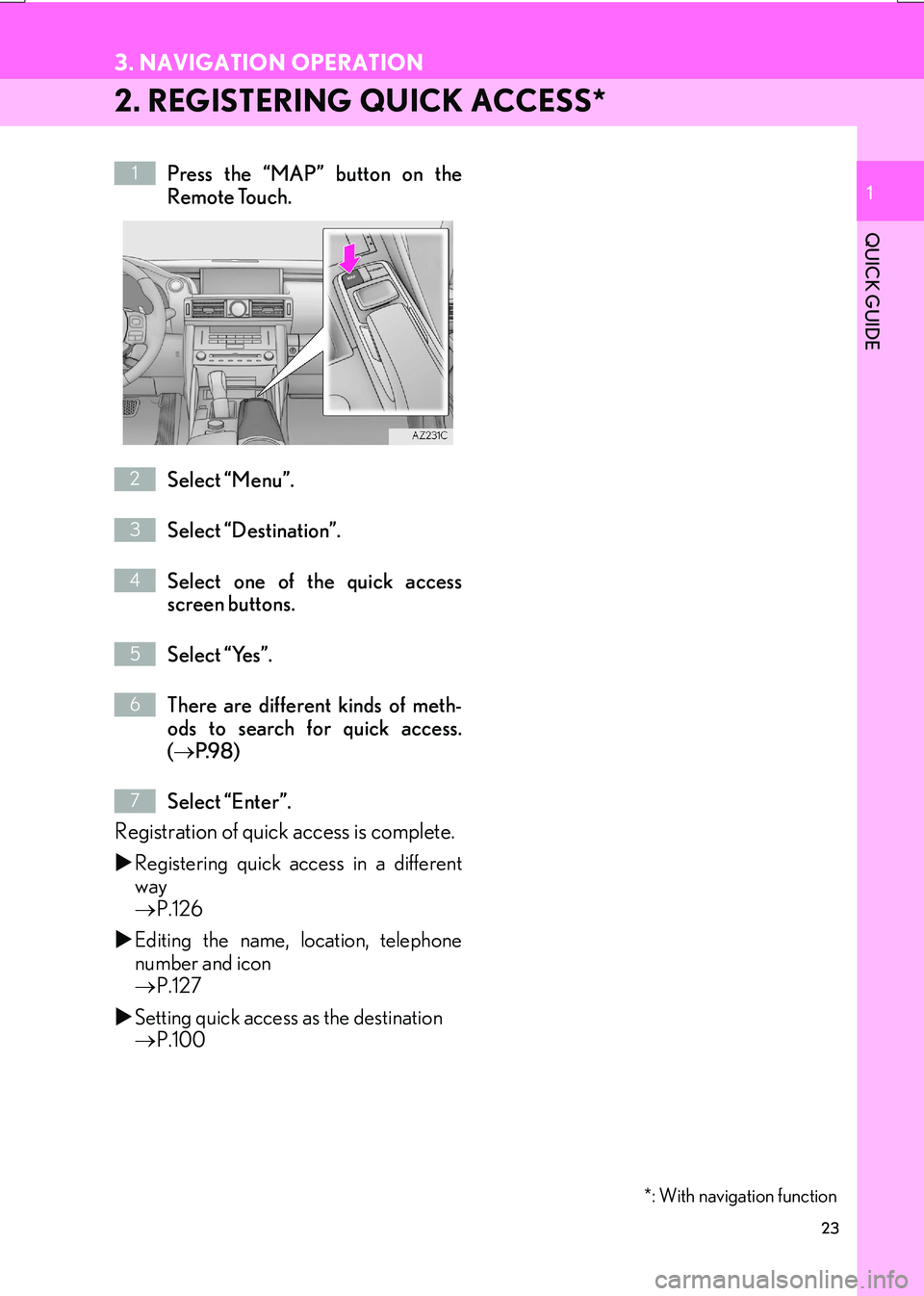
23
3. NAVIGATION OPERATION
IS_NAVI_EE
QUICK GUIDE
1
2. REGISTERING QUICK ACCESS*
Press the “MAP” button on the
Remote Touch.
Select “Menu”.
Select “Destination”.
Select one of the quick access
screen buttons.
Select “Yes”.
There are different kinds of meth-
ods to search for quick access.
(→ P.9 8 )
Select “Enter”.
Registration of quick access is complete.
�X Registering quick access in a different
way
→ P.126
�X Editing the name, location, telephone
number and icon
→ P.127
�X Setting quick access as the destination
→ P.100
*: With navigation function
1
2
3
4
5
6
7
Page 24 of 342
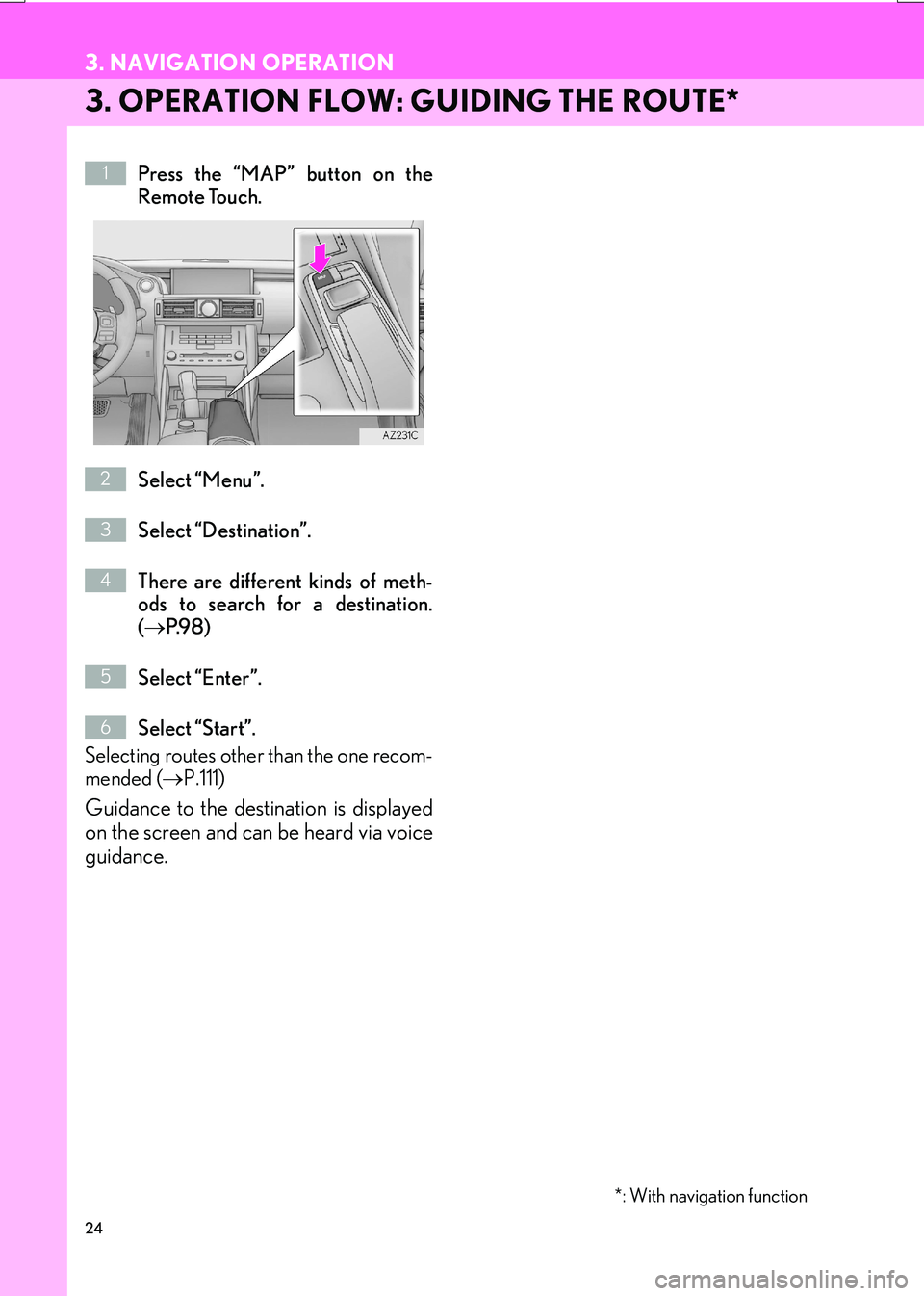
24
3. NAVIGATION OPERATION
IS_NAVI_EE
3. OPERATION FLOW: GUIDING THE ROUTE*
Press the “MAP” button on the
Remote Touch.
Select “Menu”.
Select “Destination”.
There are different kinds of meth-
ods to search for a destination.
(→ P.9 8 )
Select “Enter”.
Select “Start”.
Selecting routes other than the one recom-
mended ( →P.111)
Guidance to the destination is displayed
on the screen and can be heard via voice
guidance.
*: With navigation function
1
2
3
4
5
6
Page 25 of 342
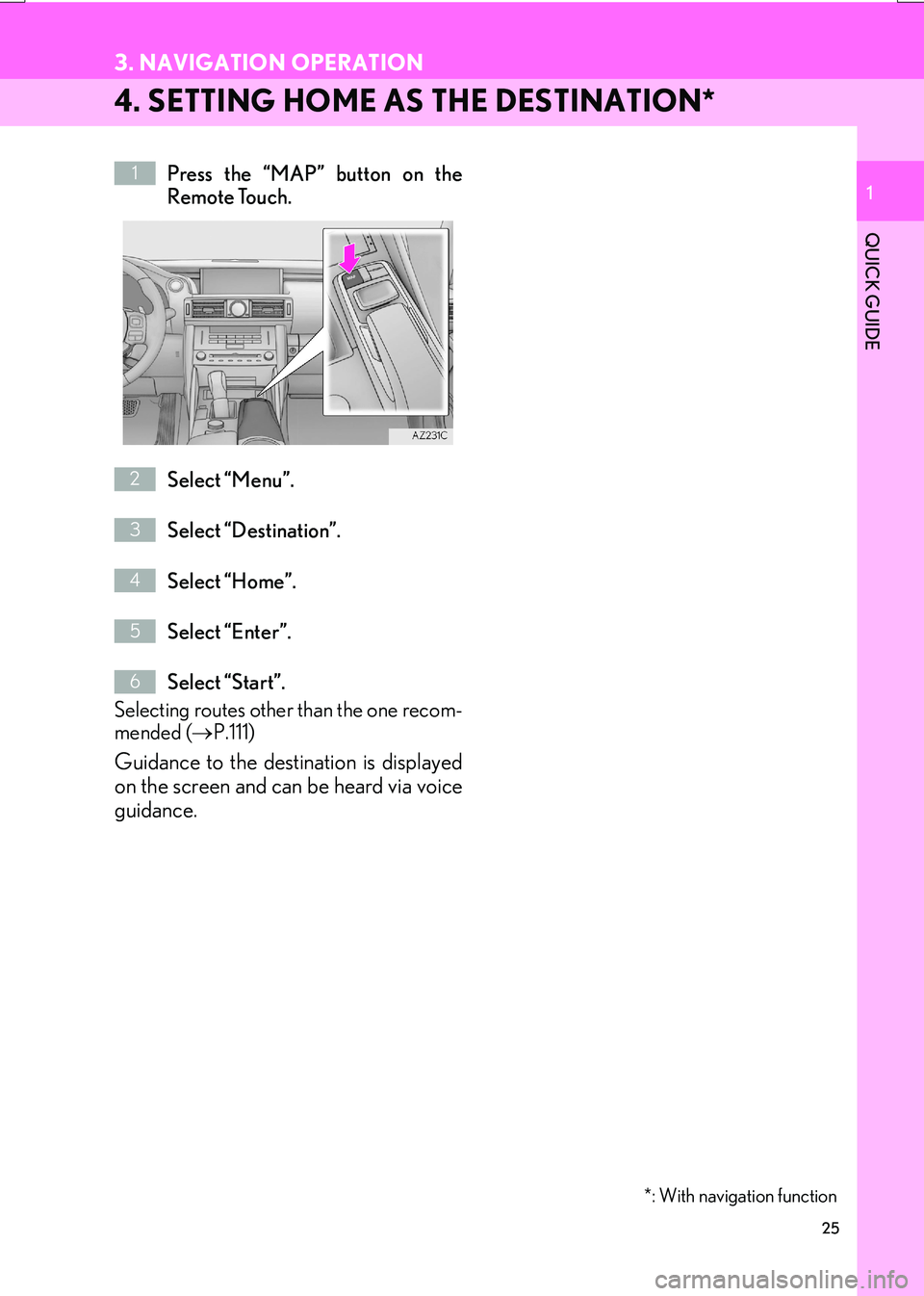
25
3. NAVIGATION OPERATION
IS_NAVI_EE
QUICK GUIDE
1
4. SETTING HOME AS THE DESTINATION*
Press the “MAP” button on the
Remote Touch.
Select “Menu”.
Select “Destination”.
Select “Home”.
Select “Enter”.
Select “Start”.
Selecting routes other than the one recom-
mended ( →P.111)
Guidance to the destination is displayed
on the screen and can be heard via voice
guidance.
*: With navigation function
1
2
3
4
5
6
Page 26 of 342
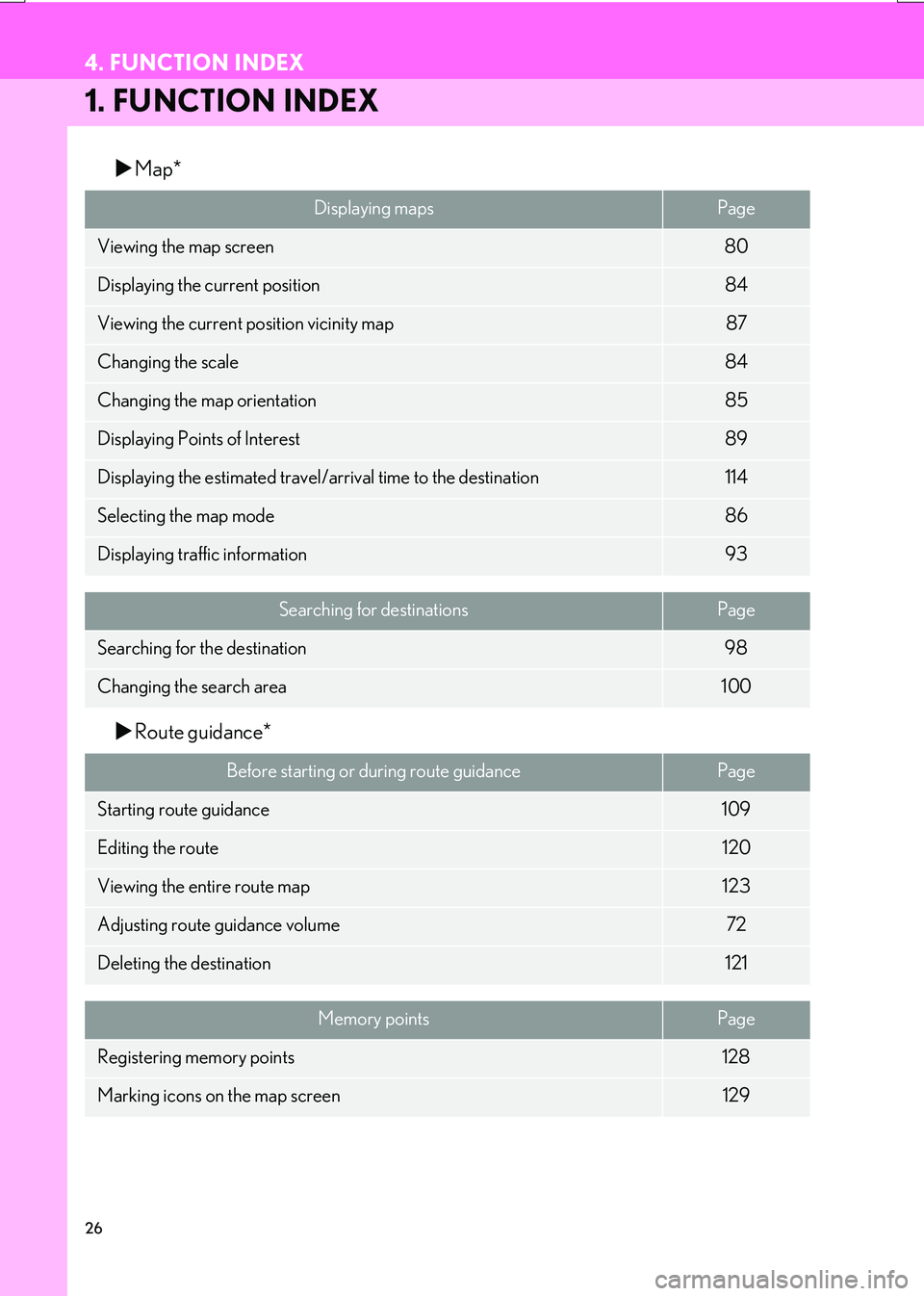
26
IS_NAVI_EE
4. FUNCTION INDEX
1. FUNCTION INDEX
�XMap*
�X Route guidance*
Displaying mapsPage
Viewing the map screen80
Displaying the current position84
Viewing the current position vicinity map87
Changing the scale84
Changing the map orientation85
Displaying Points of Interest89
Displaying the estimated travel/arrival time to the destination114
Selecting the map mode86
Displaying traffic information93
Searching for destinationsPage
Searching for the destination98
Changing the search area100
Before starting or during route guidancePage
Starting route guidance109
Editing the route120
Viewing the entire route map123
Adjusting route guidance volume72
Deleting the destination121
Memory pointsPage
Registering memory points128
Marking icons on the map screen129
Page 27 of 342
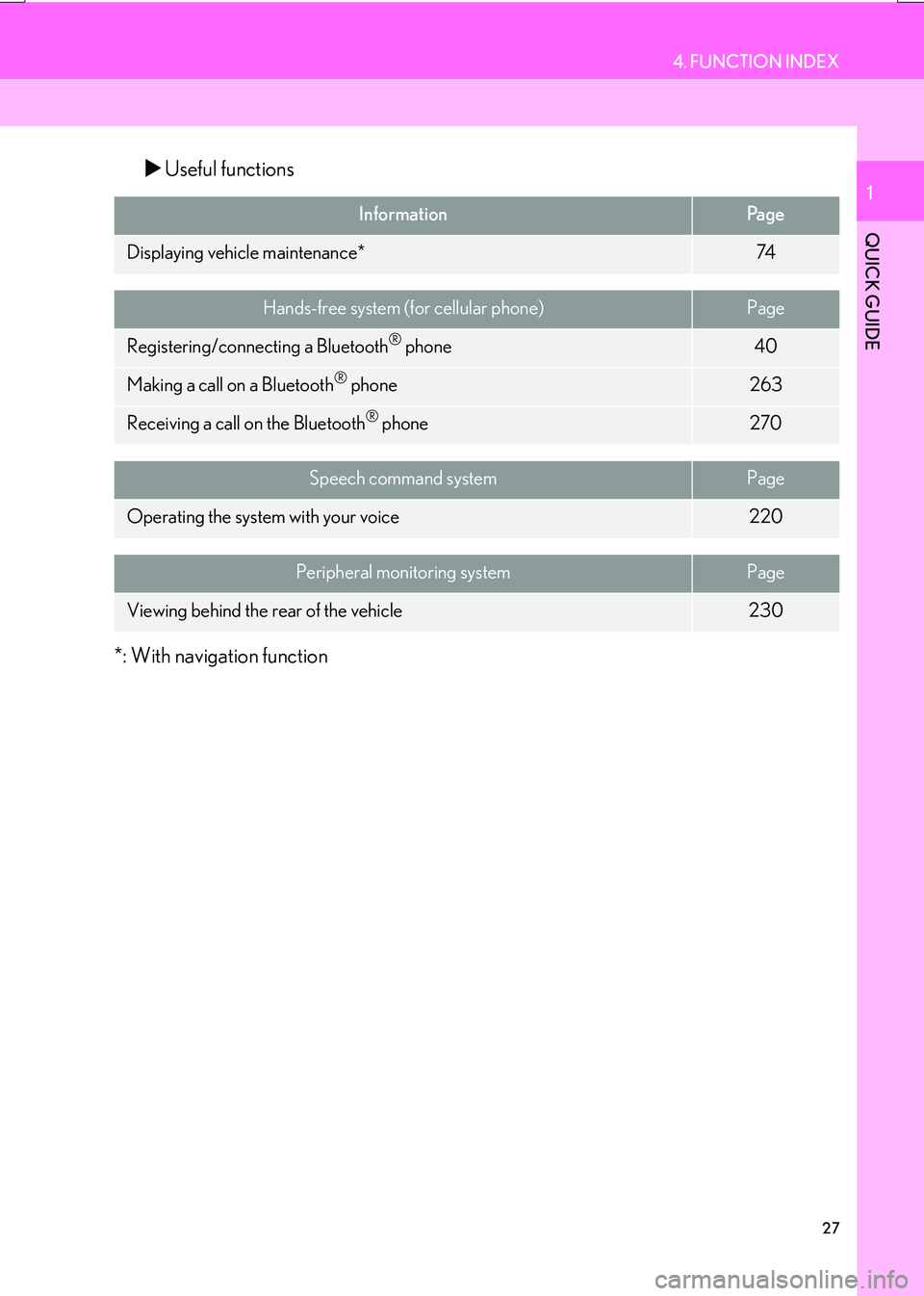
27
4. FUNCTION INDEX
IS_NAVI_EE
QUICK GUIDE
1
�XUseful functions
*: With navigation function
InformationPa g e
Displaying vehicle maintenance*74
Hands-free system (for cellular phone)Page
Registering/connecting a Bluetooth® phone40
Making a call on a Bluetooth® phone263
Receiving a call on the Bluetooth® phone270
Speech command systemPage
Operating the system with your voice220
Peripheral monitoring systemPage
Viewing behind the rear of the vehicle230
Page 28 of 342
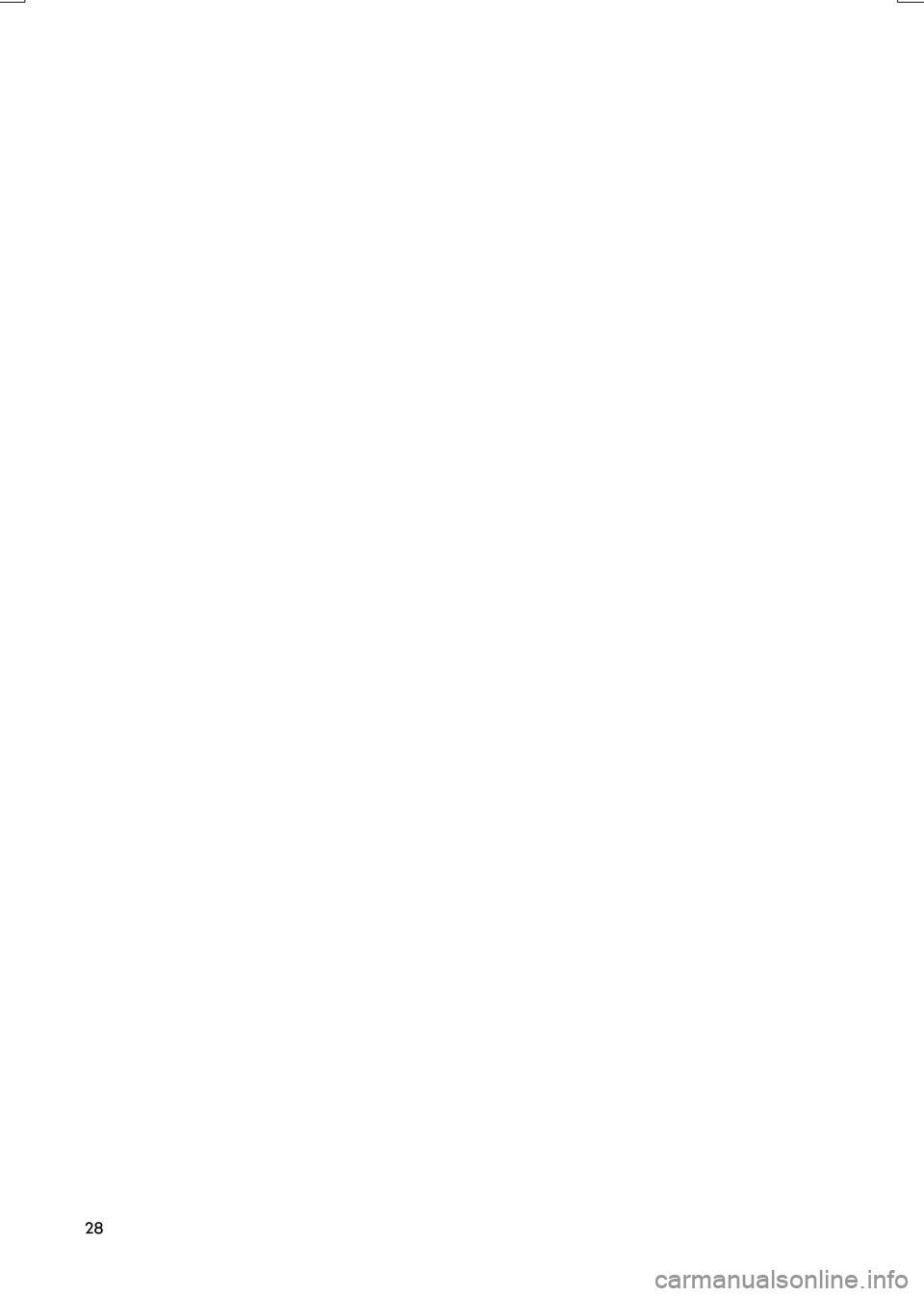
28
4. FUNCTION INDEX
IS_NAVI_EE
Page 29 of 342
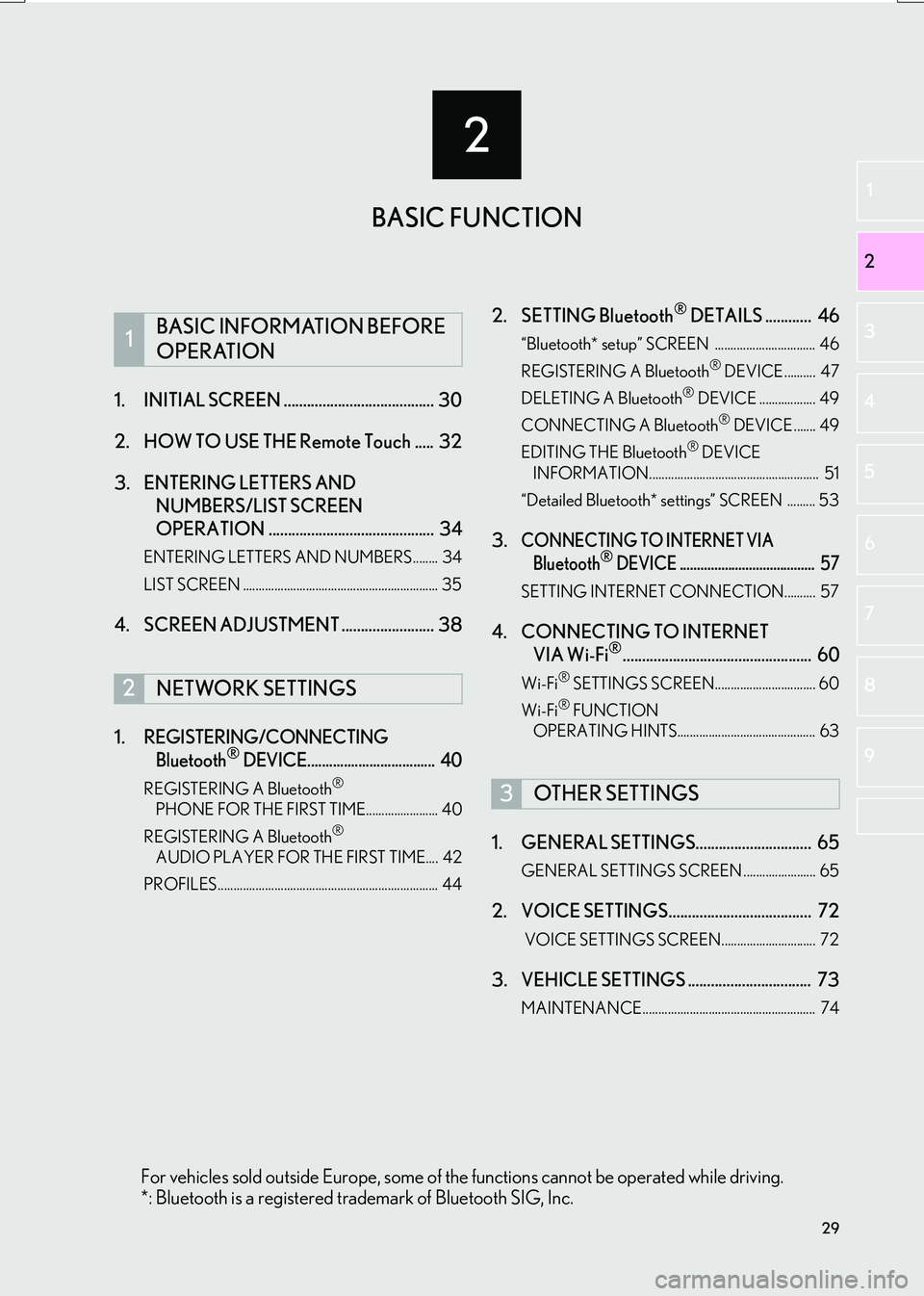
2
29
IS_NAVI_EE
2
3
4
5
6
7
8
1
9
1. INITIAL SCREEN ....................................... 30
2. HOW TO USE THE Remote Touch ..... 32
3. ENTERING LETTERS AND NUMBERS/LIST SCREEN
OPERATION ........................................... 34
ENTERING LETTERS AND NUMBERS........ 34
LIST SCREEN .............................................................. 35
4. SCREEN ADJUSTMENT ........................ 38
1.
REGISTERING/CONNECTING Bluetooth® DEVICE................................... 40
REGISTERING A Bluetooth®
PHONE FOR THE FIRST TIME....................... 40
REGISTERING A Bluetooth
®
AUDIO PLAYER FOR THE FIRST TIME.... 42
PROFILES...................................................................... 44
2. SETTING Bluetooth® DETAILS ............ 46
“Bluetooth* setup” SCREEN ................................ 46
REGISTERING A Bluetooth® DEVICE .......... 47
DELETING A Bluetooth® DEVICE .................. 49
CONNECTING A Bluetooth® DEVICE ....... 49
EDITING THE Bluetooth® DEVICE
INFORMATION...................................................... 51
“Detailed Bluetooth* settings” SCREEN ......... 53
3.CONNECTING TO INTERNET VIA Bluetooth® DEVICE ....................................... 57
SETTING INTERNET CONNECTION.......... 57
4. CONNECTING TO INTERNET VIA Wi-Fi®................................................. 60
Wi-Fi® SETTINGS SCREEN................................ 60
Wi-Fi® FUNCTION
OPERATING HINTS............................................ 63
1. GENERAL SETTINGS.............................. 65
GENERAL SETTINGS SCREEN ....................... 65
2. VOICE SETTINGS..................................... 72
VOICE SETTINGS SCREEN.............................. 72
3. VEHICLE SETTINGS ................................ 73
MAINTENANCE....................................................... 74
1BASIC INFORMATION BEFORE
OPERATION
2NETWORK SETTINGS
3OTHER SETTINGS
BASIC FUNCTION
For vehicles sold outside Europe, some of the functions cannot be operated while driving.
*: Bluetooth is a registered trademark of Bluetooth SIG, Inc.
Page 30 of 342
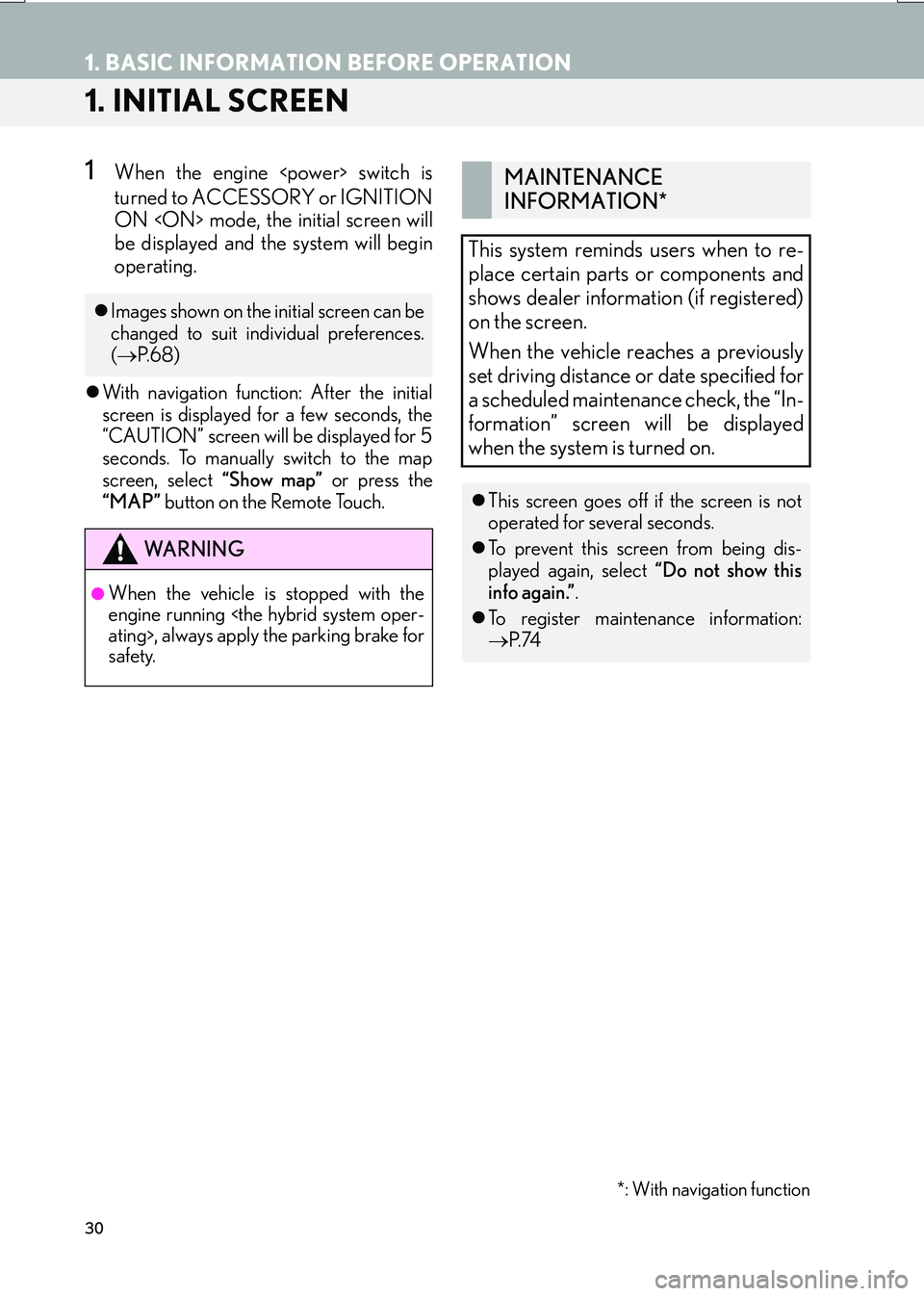
30
IS_NAVI_EE
1. BASIC INFORMATION BEFORE OPERATION
1. INITIAL SCREEN
1When the engine
turned to ACCESSORY or IGNITION
ON
be displayed and the system will begin
operating.
�zWith navigation function: After the initial
screen is displayed for a few seconds, the
“CAUTION” screen will be displayed for 5
seconds. To manually switch to the map
screen, select “Show map” or press the
“MAP” button on the Remote Touch.
�zImages shown on the initial screen can be
changed to suit individual preferences.
(→ P. 6 8 )
WA R N I N G
●When the vehicle is stopped with the
engine running
safety.
MAINTENANCE
INFORMATION*
This system reminds users when to re-
place certain parts or components and
shows dealer information (if registered)
on the screen.
When the vehicle reaches a previously
set driving distance or date specified for
a scheduled maintenance check, the “In-
formation” screen will be displayed
when the system is turned on.
�z This screen goes off if the screen is not
operated for several seconds.
�z To prevent this screen from being dis-
played again, select “Do not show this
info again.” .
�z To register maintenance information:
→ P. 74
*: With navigation function