Lexus IS200t 2017 Navigation Manual
Manufacturer: LEXUS, Model Year: 2017, Model line: IS200t, Model: Lexus IS200t 2017Pages: 342, PDF Size: 20.48 MB
Page 31 of 342
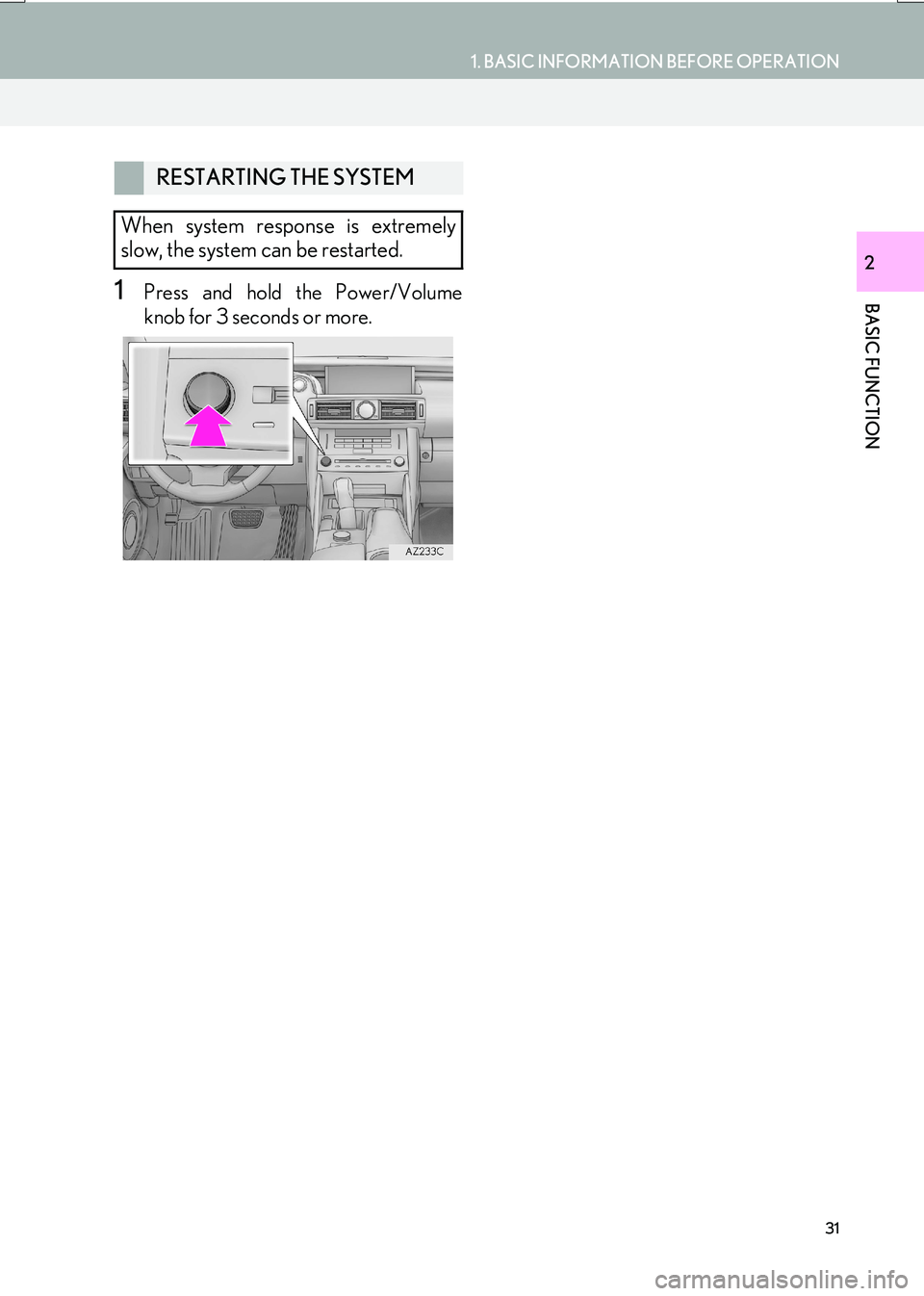
31
1. BASIC INFORMATION BEFORE OPERATION
IS_NAVI_EE
BASIC FUNCTION
2
1Press and hold the Power/Volume
knob for 3 seconds or more.
RESTARTING THE SYSTEM
When system response is extremely
slow, the system can be restarted.
Page 32 of 342
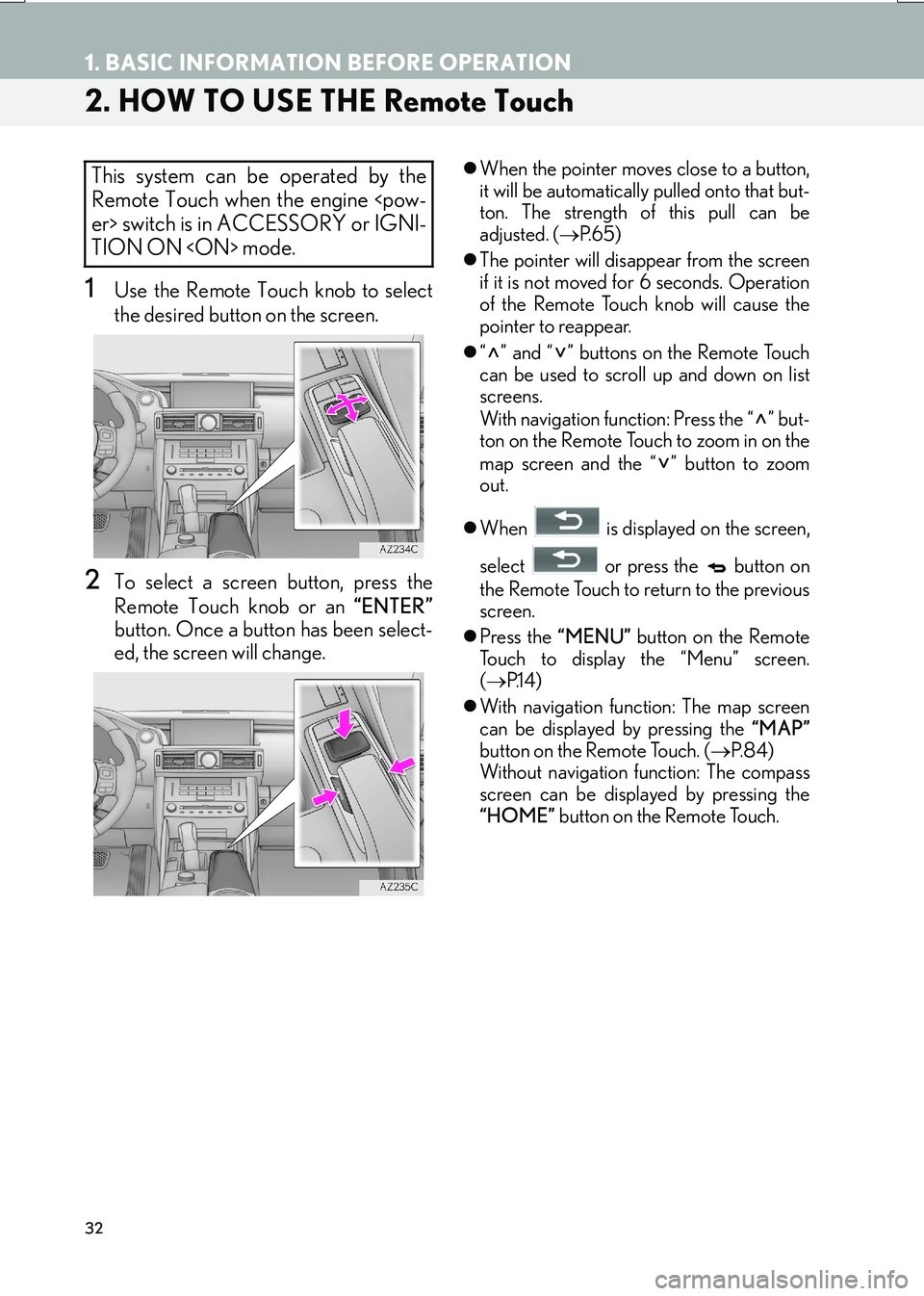
32
1. BASIC INFORMATION BEFORE OPERATION
IS_NAVI_EE
2. HOW TO USE THE Remote Touch
1Use the Remote Touch knob to select
the desired button on the screen.
2To select a screen button, press the
Remote Touch knob or an “ENTER”
button. Once a button has been select-
ed, the screen will change.
�z When the pointer moves close to a button,
it will be automatically pulled onto that but-
ton. The strength of this pull can be
adjusted. ( →P. 6 5 )
�z The pointer will disappear from the screen
if it is not moved for 6 seconds. Operation
of the Remote Touch knob will cause the
pointer to reappear.
�z “” and “” buttons on the Remote Touch
can be used to scroll up and down on list
screens.
With navigation function: Press the “ ” but-
ton on the Remote Touch to zoom in on the
map screen and the “ ” button to zoom
out.
�z When is displayed on the screen,
select or press the button on
the Remote Touch to return to the previous
screen.
�z Press the “MENU” button on the Remote
Touch to display the “Menu” screen.
( → P.1 4 )
�z With navigation function: The map screen
can be displayed by pressing the “MAP”
button on the Remote Touch. ( →P. 8 4 )
Without navigation function: The compass
screen can be displayed by pressing the
“HOME” button on the Remote Touch.This system can be operated by the
Remote Touch when the engine
TION ON
Page 33 of 342
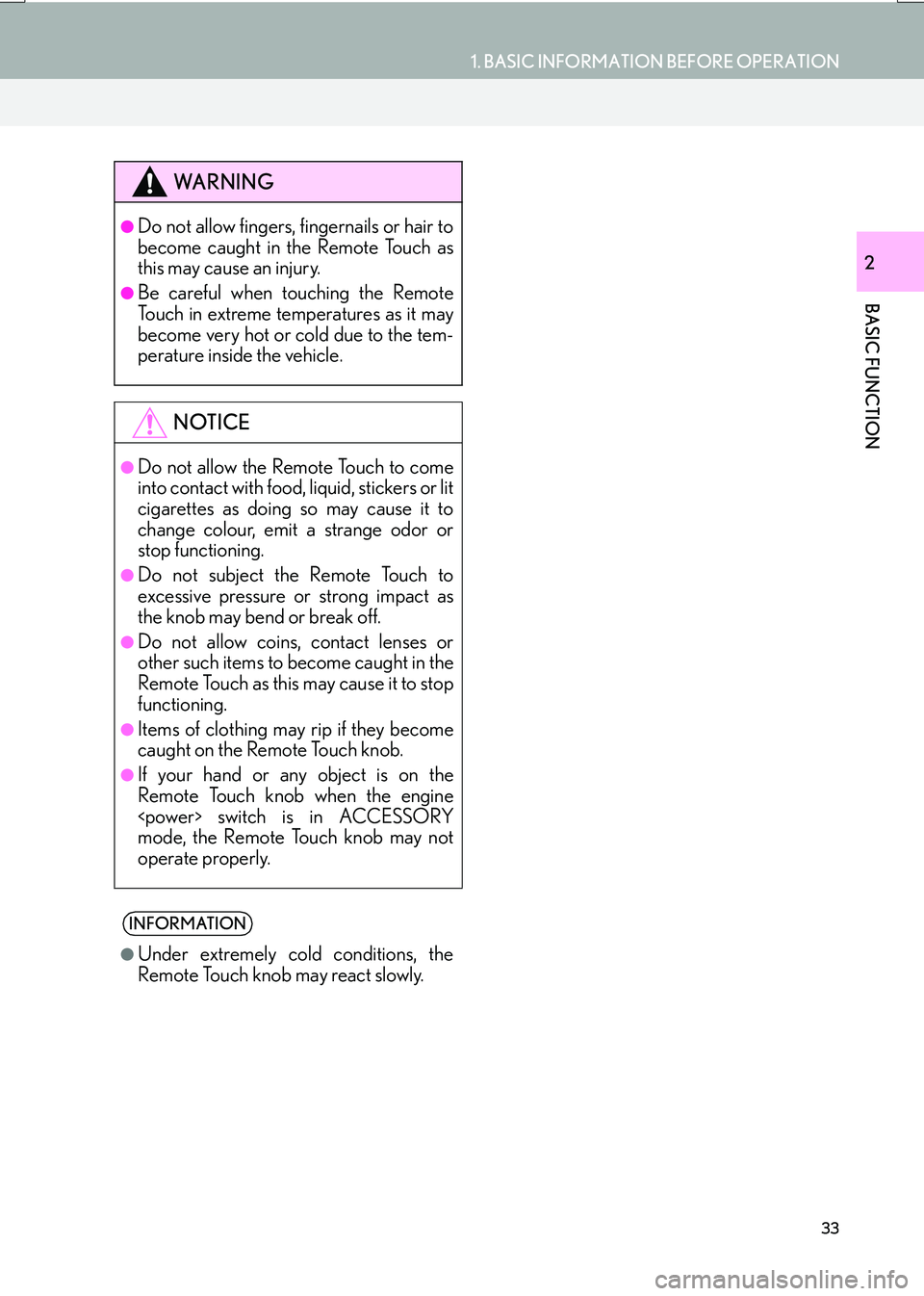
33
1. BASIC INFORMATION BEFORE OPERATION
IS_NAVI_EE
BASIC FUNCTION
2
WA R N I N G
●Do not allow fingers, fingernails or hair to
become caught in the Remote Touch as
this may cause an injury.
●Be careful when touching the Remote
Touch in extreme temperatures as it may
become very hot or cold due to the tem-
perature inside the vehicle.
NOTICE
●Do not allow the Remote Touch to come
into contact with food, liquid, stickers or lit
cigarettes as doing so may cause it to
change colour, emit a strange odor or
stop functioning.
●Do not subject the Remote Touch to
excessive pressure or strong impact as
the knob may bend or break off.
●Do not allow coins, contact lenses or
other such items to become caught in the
Remote Touch as this may cause it to stop
functioning.
●Items of clothing may rip if they become
caught on the Remote Touch knob.
●If your hand or any object is on the
Remote Touch knob when the engine
mode, the Remote Touch knob may not
operate properly.
INFORMATION
●
Under extremely cold conditions, the
Remote Touch knob may react slowly.
Page 34 of 342
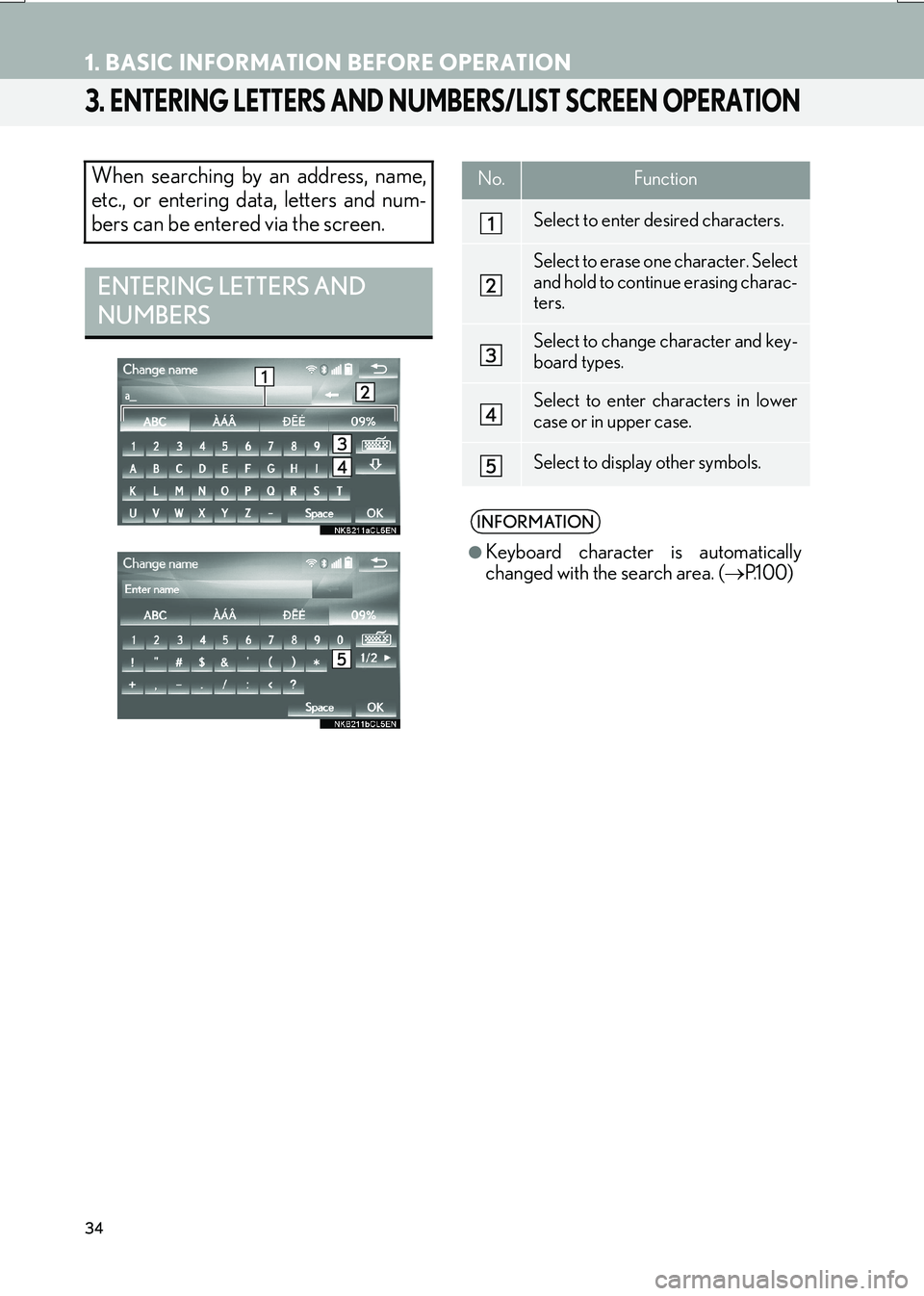
34
1. BASIC INFORMATION BEFORE OPERATION
IS_NAVI_EE
3. ENTERING LETTERS AND NUMBERS/LIST SCREEN OPERATION
When searching by an address, name,
etc., or entering data, letters and num-
bers can be entered via the screen.
ENTERING LETTERS AND
NUMBERS
No.Function
Select to enter desired characters.
Select to erase one character. Select
and hold to continue erasing charac-
ters.
Select to change character and key-
board types.
Select to enter characters in lower
case or in upper case.
Select to display other symbols.
INFORMATION
●
Keyboard character is automatically
changed with the search area. ( →P.1 0 0 )
Page 35 of 342
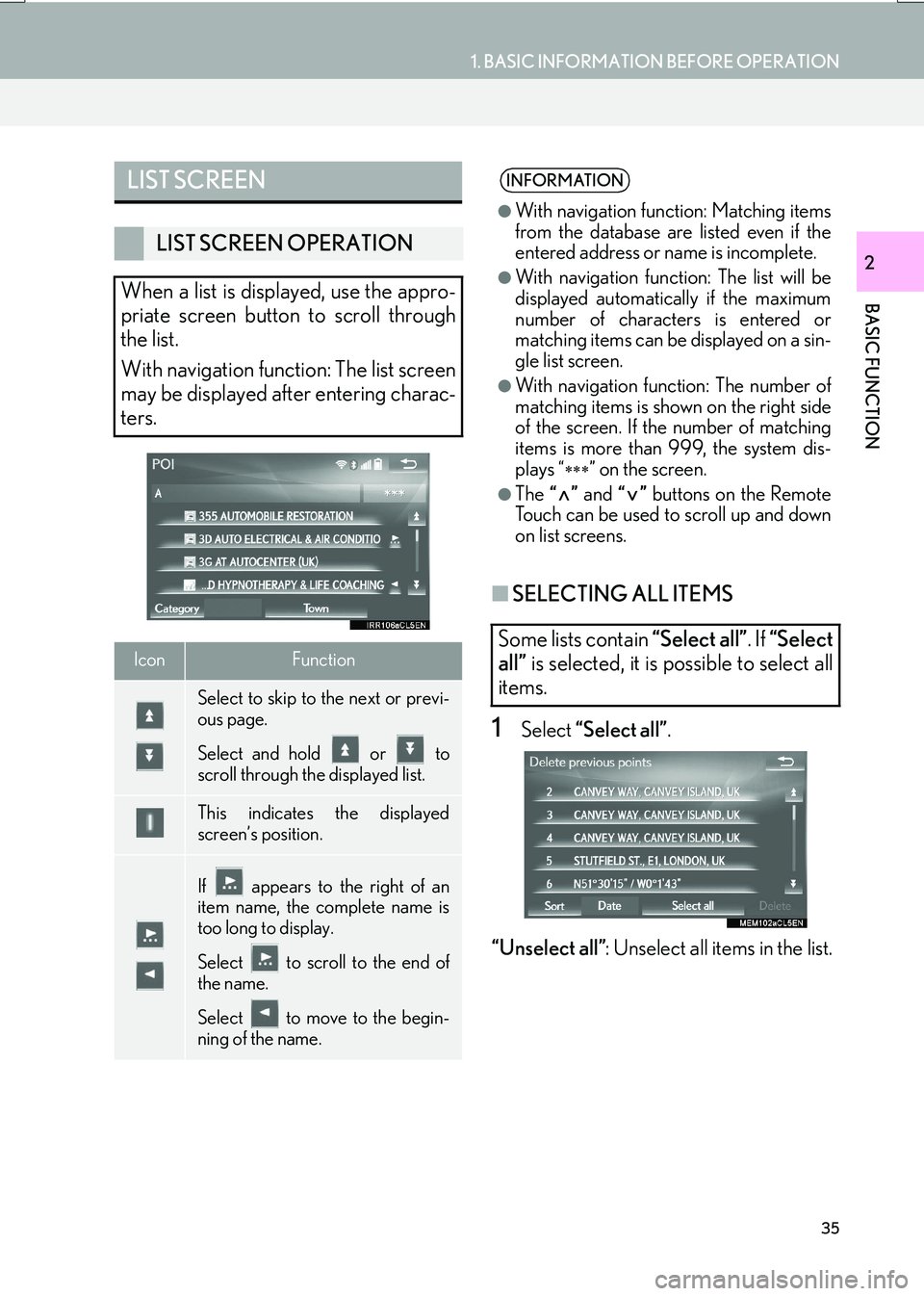
35
1. BASIC INFORMATION BEFORE OPERATION
IS_NAVI_EE
BASIC FUNCTION
2
■SELECTING ALL ITEMS
1Select “Select all” .
“Unselect all” : Unselect all items in the list.
LIST SCREEN
LIST SCREEN OPERATION
When a list is displayed, use the appro-
priate screen button to scroll through
the list.
With navigation function: The list screen
may be displayed after entering charac-
ters.
IconFunction
Select to skip to the next or previ-
ous page.
Select and hold or to
scroll through the displayed list.
This indicates the displayed
screen’s position.
If appears to the right of an
item name, the complete name is
too long to display.
Select to scroll to the end of
the name.
Select to move to the begin-
ning of the name.
INFORMATION
●
With navigation function: Matching items
from the database are listed even if the
entered address or name is incomplete.
●With navigation function: The list will be
displayed automatically if the maximum
number of characters is entered or
matching items can be displayed on a sin-
gle list screen.
●With navigation function: The number of
matching items is shown on the right side
of the screen. If the number of matching
items is more than 999, the system dis-
plays “
∗∗∗” on the screen.
●The “” and “” buttons on the Remote
Touch can be used to scroll up and down
on list screens.
Some lists contain “Select all”. If “Select
all” is selected, it is possible to select all
items.
Page 36 of 342
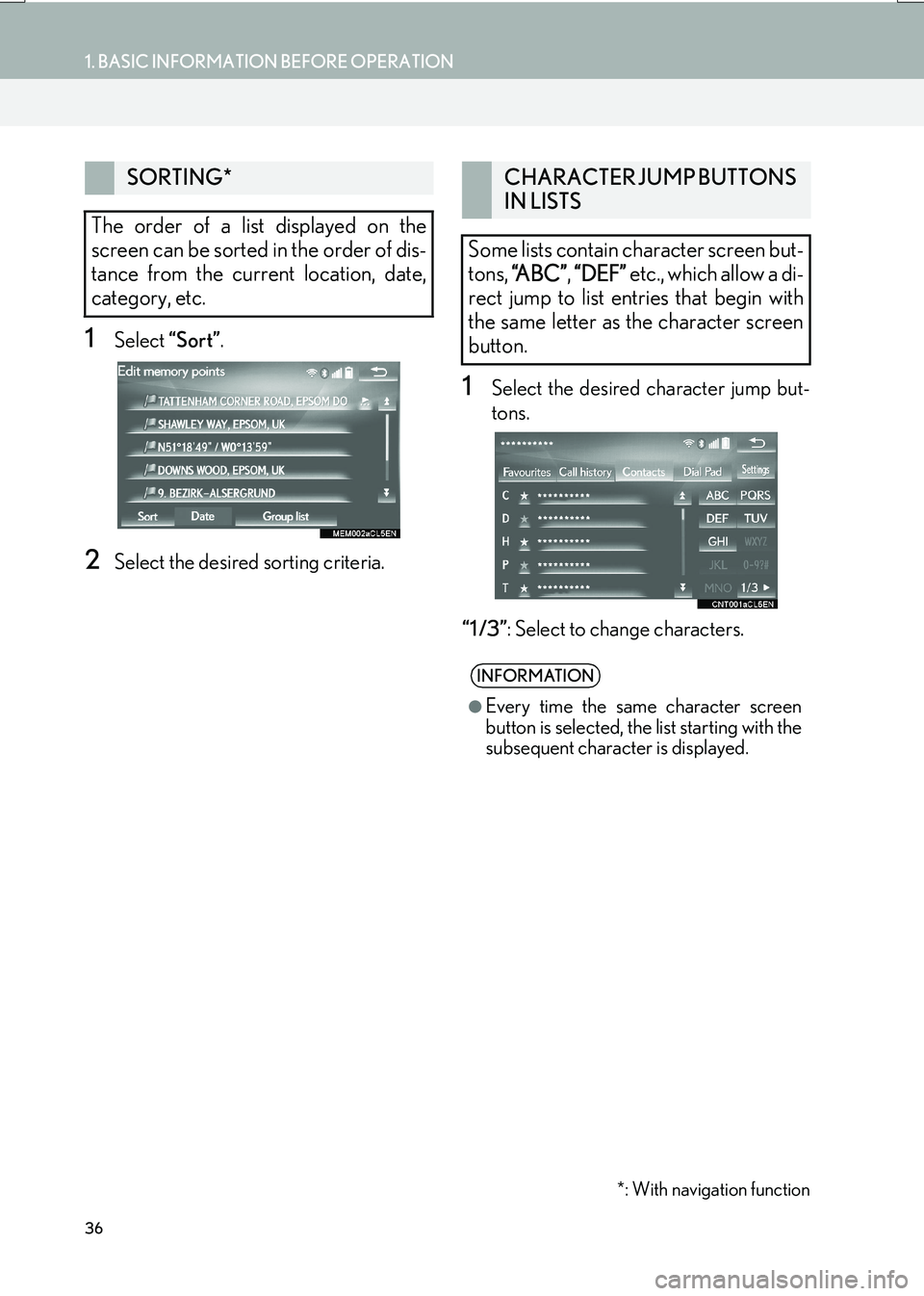
36
1. BASIC INFORMATION BEFORE OPERATION
IS_NAVI_EE
1Select “Sort”.
2Select the desired sorting criteria.
1Select the desired character jump but-
tons.
“1 /3” : Select to change characters.
SORTING*
The order of a list displayed on the
screen can be sorted in the order of dis-
tance from the current location, date,
category, etc.
*: With navigation function
CHARACTER JUMP BUTTONS
IN LISTS
Some lists contain character screen but-
tons, “A B C ” , “DEF” etc., which allow a di-
rect jump to list entries that begin with
the same letter as the character screen
button.
INFORMATION
●
Every time the same character screen
button is selected, the list starting with the
subsequent character is displayed.
Page 37 of 342
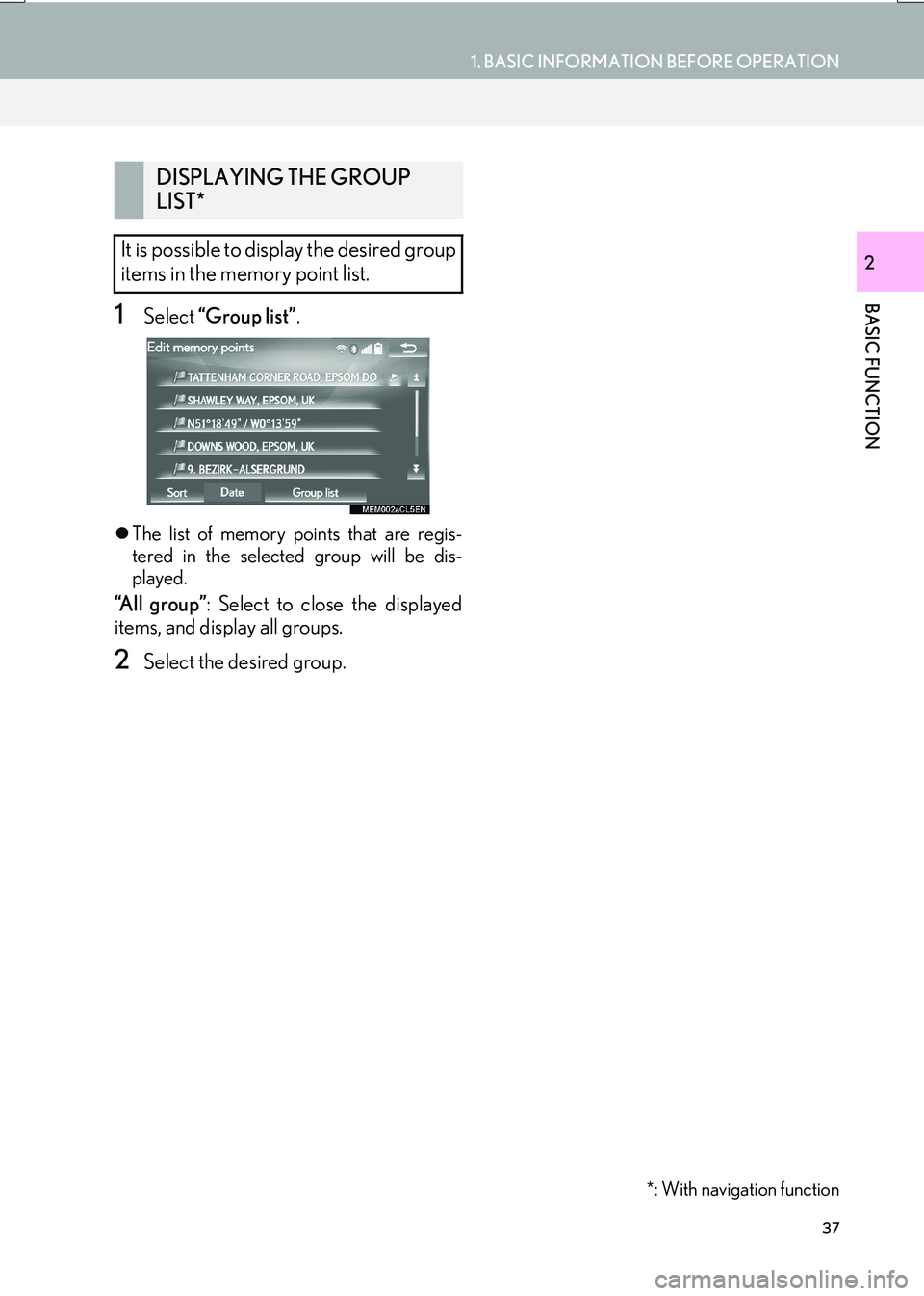
37
1. BASIC INFORMATION BEFORE OPERATION
IS_NAVI_EE
BASIC FUNCTION
2
1Select “Group list” .
�zThe list of memory points that are regis-
tered in the selected group will be dis-
played.
“All group” : Select to close the displayed
items, and display all groups.
2Select the desired group.
DISPLAYING THE GROUP
LIST*
It is possible to display the desired group
items in the memory point list.
*: With navigation function
Page 38 of 342
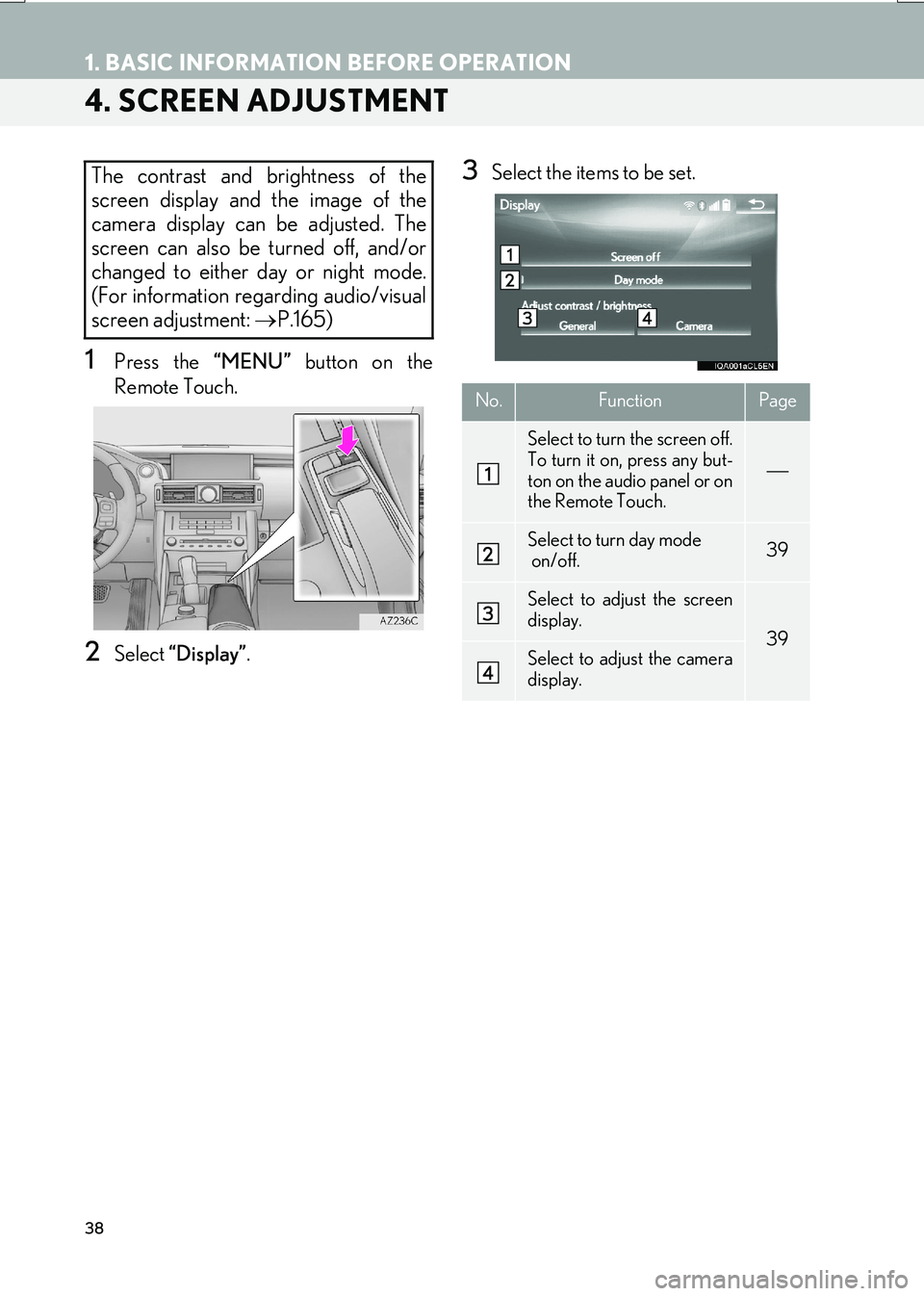
38
1. BASIC INFORMATION BEFORE OPERATION
IS_NAVI_EE
4. SCREEN ADJUSTMENT
1Press the “MENU” button on the
Remote Touch.
2Select “Display” .
3Select the items to be set.The contrast and brightness of the
screen display and the image of the
camera display can be adjusted. The
screen can also be turned off, and/or
changed to either day or night mode.
(For information regarding audio/visual
screen adjustment: →P.165)
No.FunctionPage
Select to turn the screen off.
To turn it on, press any but-
ton on the audio panel or on
the Remote Touch.
Select to turn day mode
on/off.39
Select to adjust the screen
display.
39Select to adjust the camera
display.
Page 39 of 342
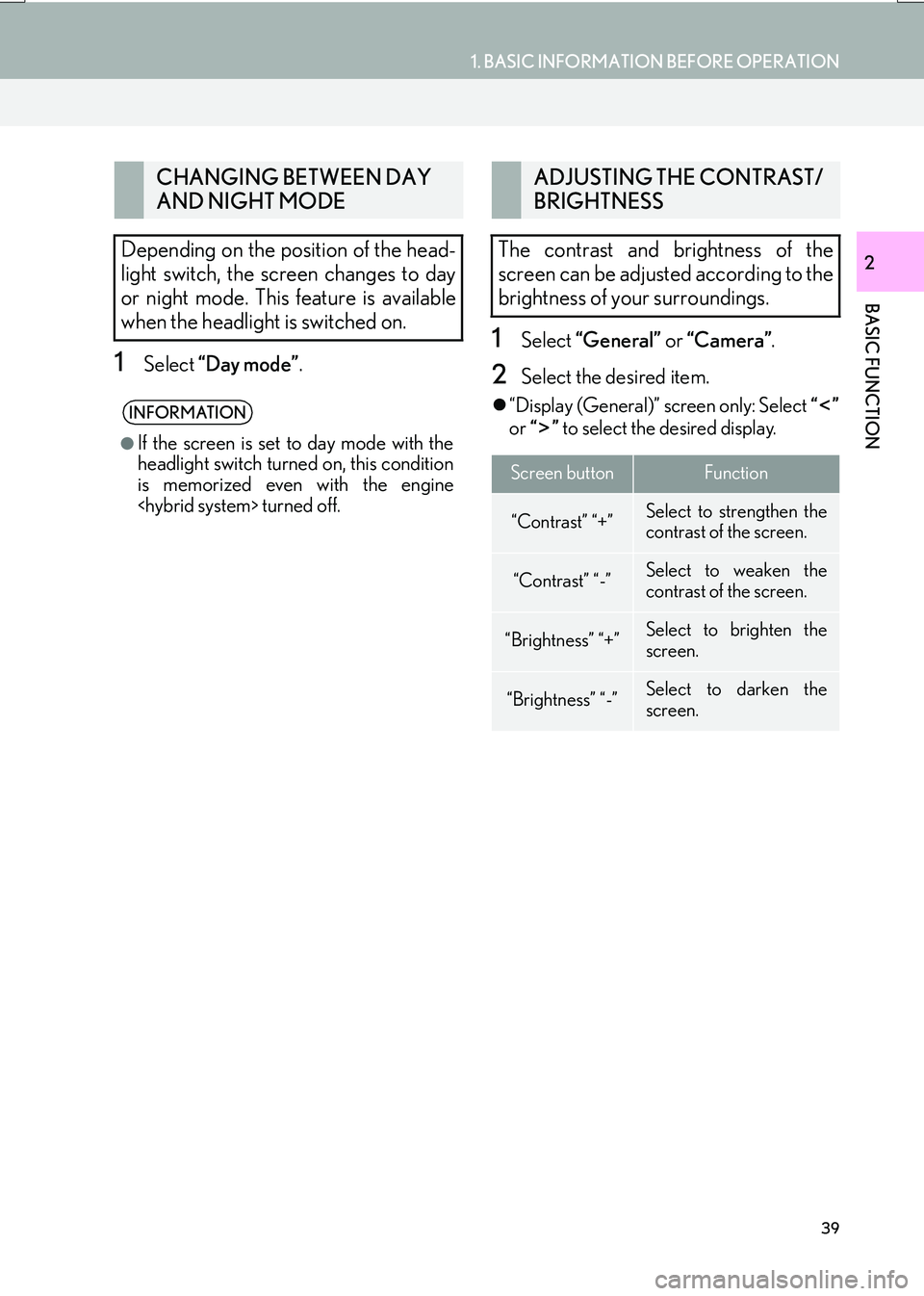
39
1. BASIC INFORMATION BEFORE OPERATION
IS_NAVI_EE
BASIC FUNCTION
2
1Select “Day mode” .
1Select “General” or “Camera” .
2Select the desired item.
�z“Display (General)” screen only: Select “”
or “” to select the desired display.
CHANGING BETWEEN DAY
AND NIGHT MODE
Depending on the position of the head-
light switch, the screen changes to day
or night mode. This feature is available
when the headlight is switched on.
INFORMATION
●
If the screen is set to day mode with the
headlight switch turned on, this condition
is memorized even with the engine
ADJUSTING THE CONTRAST/
BRIGHTNESS
The contrast and brightness of the
screen can be adjusted according to the
brightness of your surroundings.
Screen buttonFunction
“Contrast” “+”Select to strengthen the
contrast of the screen.
“Contrast” “-”Select to weaken the
contrast of the screen.
“Brightness” “+”Select to brighten the
screen.
“Brightness” “-”Select to darken the
screen.
Page 40 of 342
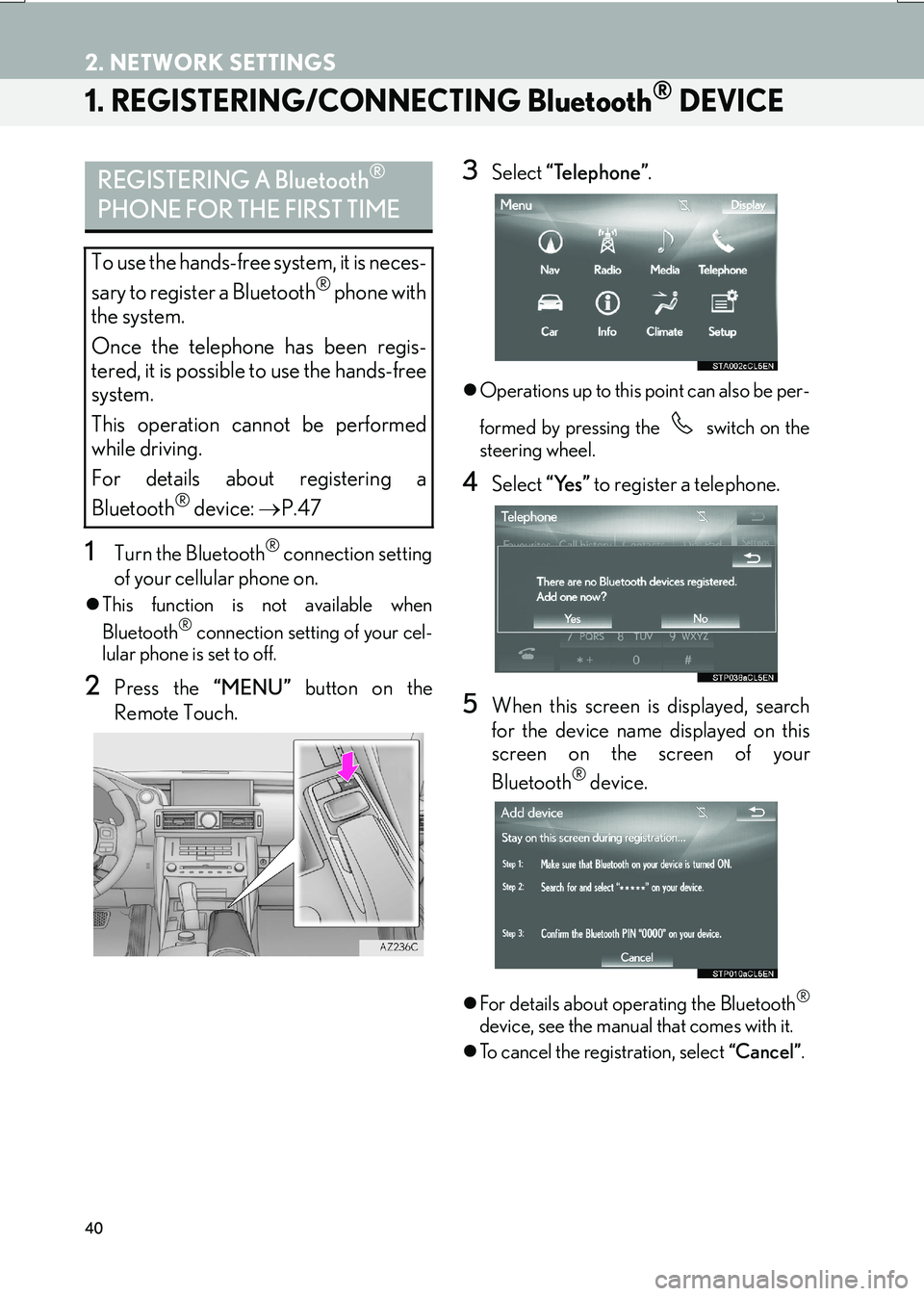
40
IS_NAVI_EE
2. NETWORK SETTINGS
1. REGISTERING/CONNECTING Bluetooth® DEVICE
1Turn the Bluetooth® connection setting
of your cellular phone on.
�z This function is not available when
Bluetooth® connection setting of your cel-
lular phone is set to off.
2Press the “MENU” button on the
Remote Touch.
3Select “Telephone” .
�zOperations up to this point can also be per-
formed by pressing the switch on the
steering wheel.
4Select “Yes” to register a telephone.
5When this screen is displayed, search
for the device name displayed on this
screen on the screen of your
Bluetooth
® device.
�zFor details about oper ating the Bluetooth®
device, see the manual that comes with it.
�z To cancel the registration, select “Cancel”.
REGISTERING A Bluetooth®
PHONE FOR THE FIRST TIME
To use the hands-free system, it is neces-
sary to register a Bluetooth® phone with
the system.
Once the telephone has been regis-
tered, it is possible to use the hands-free
system.
This operation cannot be performed
while driving.
For details about registering a
Bluetooth
® device: →P.47