Lexus IS220d 2012 Navigation manual
Manufacturer: LEXUS, Model Year: 2012, Model line: IS220d, Model: Lexus IS220d 2012Pages: 407, PDF Size: 23.8 MB
Page 121 of 407
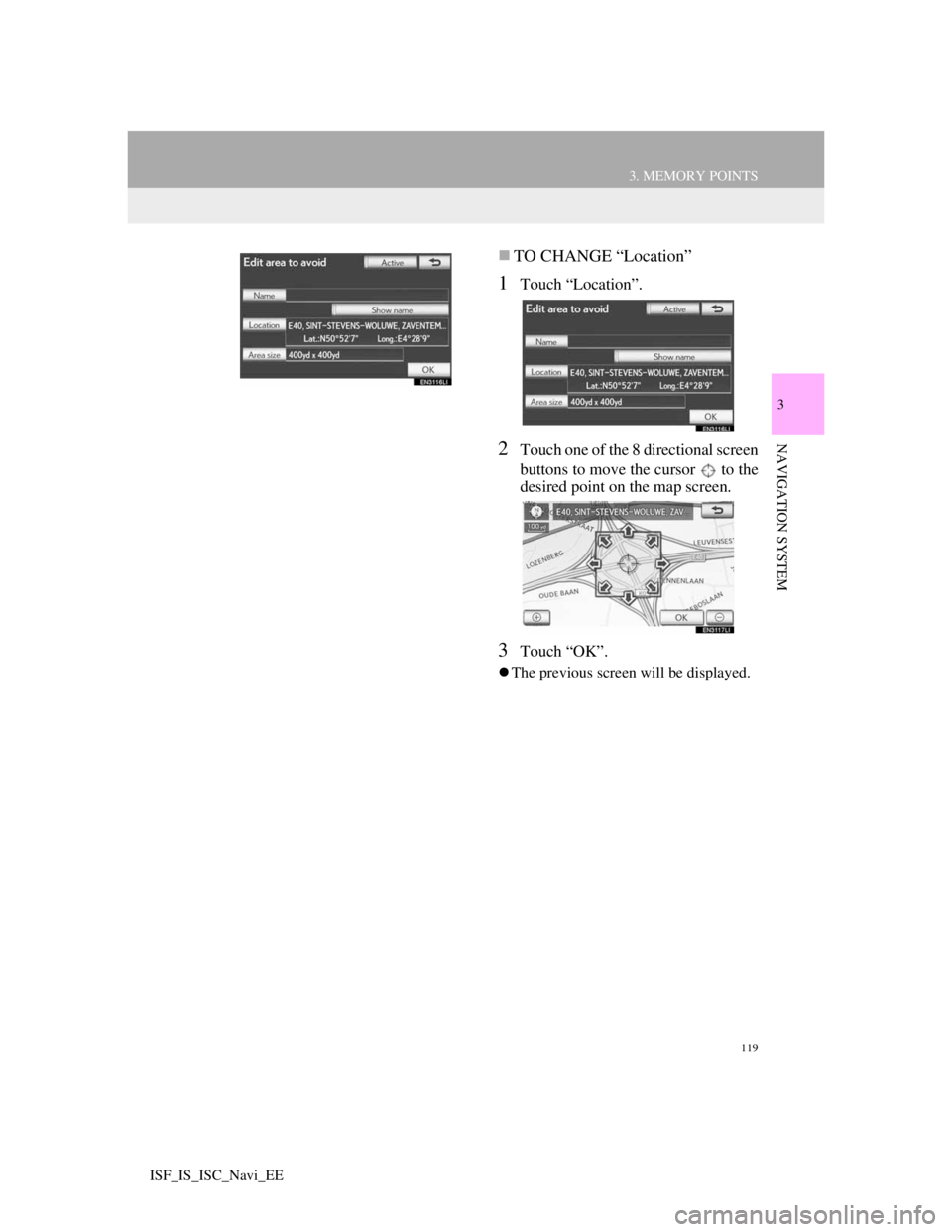
119
3. MEMORY POINTS
3
NAVIGATION SYSTEM
ISF_IS_ISC_Navi_EE
TO CHANGE “Location”
1Touch “Location”.
2Touch one of the 8 directional screen
buttons to move the cursor to the
desired point on the map screen.
3Touch “OK”.
The previous screen will be displayed.
Page 122 of 407
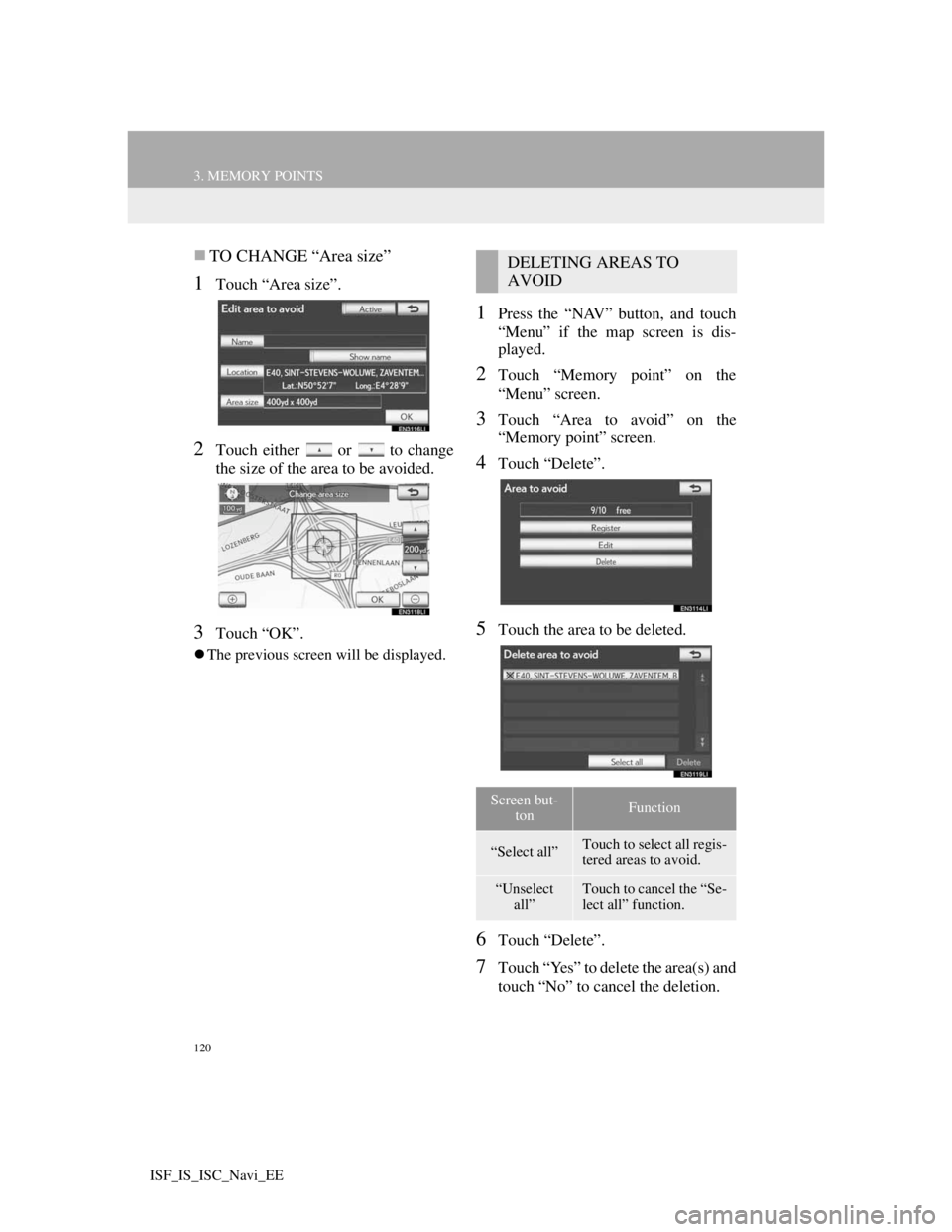
120
3. MEMORY POINTS
ISF_IS_ISC_Navi_EE
TO CHANGE “Area size”
1Touch “Area size”.
2Touch either or to change
the size of the area to be avoided.
3Touch “OK”.
The previous screen will be displayed.
1Press the “NAV” button, and touch
“Menu” if the map screen is dis-
played.
2Touch “Memory point” on the
“Menu” screen.
3Touch “Area to avoid” on the
“Memory point” screen.
4Touch “Delete”.
5Touch the area to be deleted.
6Touch “Delete”.
7Touch “Yes” to delete the area(s) and
touch “No” to cancel the deletion.
DELETING AREAS TO
AVOID
Screen but-
tonFunction
“Select all”Touch to select all regis-
tered areas to avoid.
“Unselect
all”Touch to cancel the “Se-
lect all” function.
Page 123 of 407
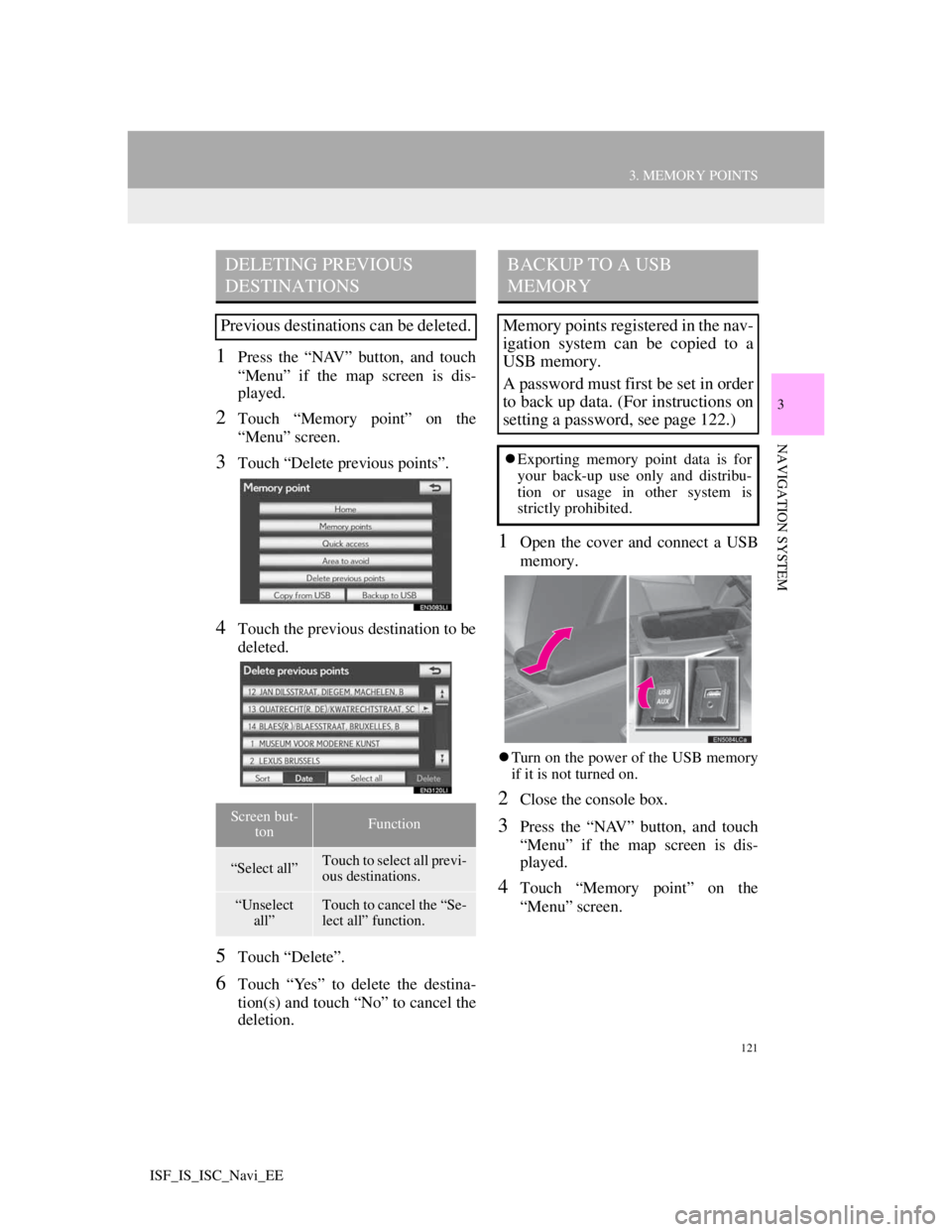
121
3. MEMORY POINTS
3
NAVIGATION SYSTEM
ISF_IS_ISC_Navi_EE
1Press the “NAV” button, and touch
“Menu” if the map screen is dis-
played.
2Touch “Memory point” on the
“Menu” screen.
3Touch “Delete previous points”.
4Touch the previous destination to be
deleted.
5Touch “Delete”.
6Touch “Yes” to delete the destina-
tion(s) and touch “No” to cancel the
deletion.
1Open the cover and connect a USB
memory.
Turn on the power of the USB memory
if it is not turned on.
2Close the console box.
3Press the “NAV” button, and touch
“Menu” if the map screen is dis-
played.
4Touch “Memory point” on the
“Menu” screen.
DELETING PREVIOUS
DESTINATIONS
Previous destinations can be deleted.
Screen but-
tonFunction
“Select all”Touch to select all previ-
ous destinations.
“Unselect
all”Touch to cancel the “Se-
lect all” function.
BACKUP TO A USB
MEMORY
Memory points registered in the nav-
igation system can be copied to a
USB memory.
A password must first be set in order
to back up data. (For instructions on
setting a password, see page 122.)
Exporting memory point data is for
your back-up use only and distribu-
tion or usage in other system is
strictly prohibited.
Page 124 of 407
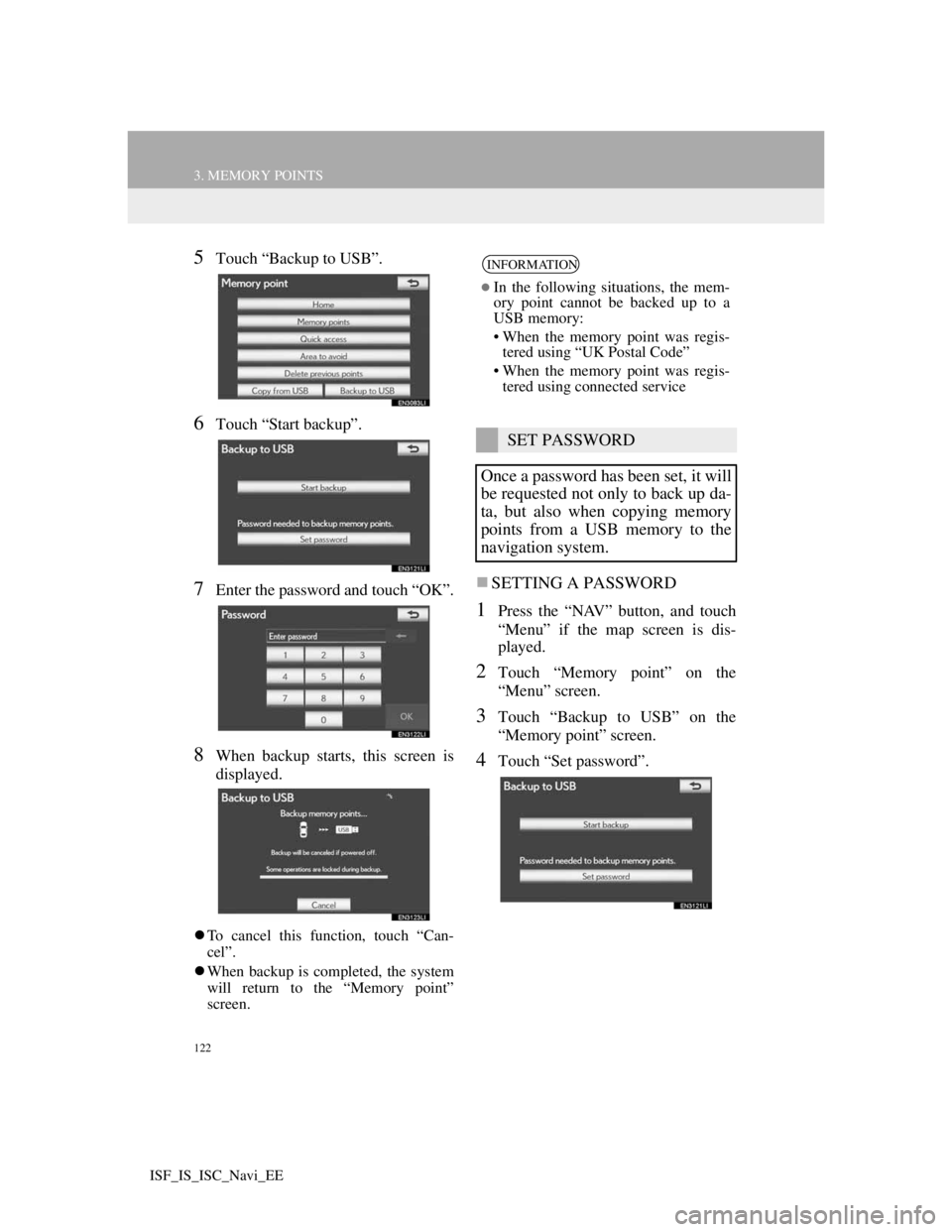
122
3. MEMORY POINTS
ISF_IS_ISC_Navi_EE
5Touch “Backup to USB”.
6Touch “Start backup”.
7Enter the password and touch “OK”.
8When backup starts, this screen is
displayed.
To cancel this function, touch “Can-
cel”.
When backup is completed, the system
will return to the “Memory point”
screen.
SETTING A PASSWORD
1Press the “NAV” button, and touch
“Menu” if the map screen is dis-
played.
2Touch “Memory point” on the
“Menu” screen.
3Touch “Backup to USB” on the
“Memory point” screen.
4Touch “Set password”.
INFORMATION
In the following situations, the mem-
ory point cannot be backed up to a
USB memory:
• When the memory point was regis-
tered using “UK Postal Code”
• When the memory point was regis-
tered using connected service
SET PASSWORD
Once a password has been set, it will
be requested not only to back up da-
ta, but also when copying memory
points from a USB memory to the
navigation system.
Page 125 of 407
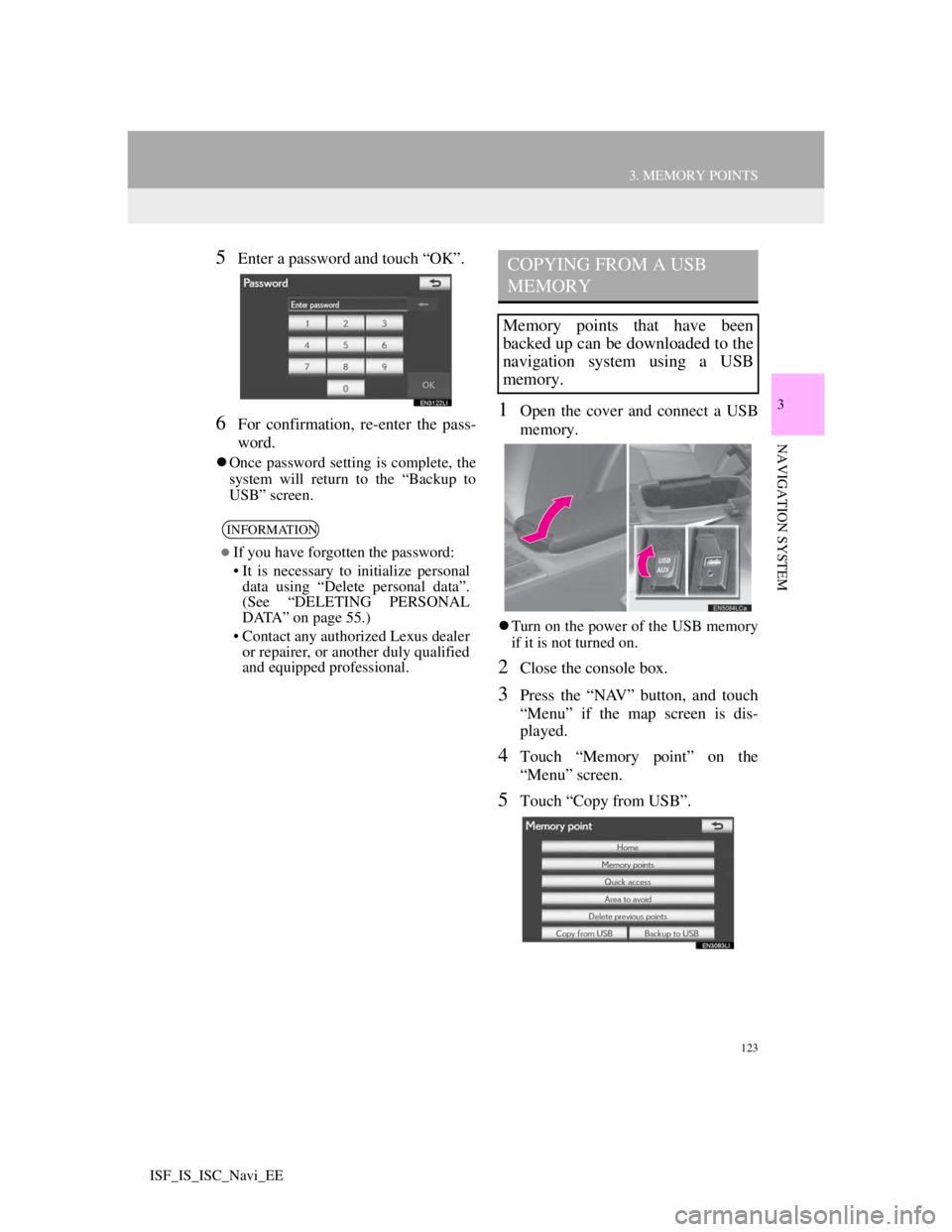
123
3. MEMORY POINTS
3
NAVIGATION SYSTEM
ISF_IS_ISC_Navi_EE
5Enter a password and touch “OK”.
6For confirmation, re-enter the pass-
word.
Once password setting is complete, the
system will return to the “Backup to
USB” screen.
1Open the cover and connect a USB
memory.
Turn on the power of the USB memory
if it is not turned on.
2Close the console box.
3Press the “NAV” button, and touch
“Menu” if the map screen is dis-
played.
4Touch “Memory point” on the
“Menu” screen.
5Touch “Copy from USB”.
INFORMATION
If you have forgotten the password:
• It is necessary to initialize personal
data using “Delete personal data”.
(See “DELETING PERSONAL
DATA” on page 55.)
• Contact any authorized Lexus dealer
or repairer, or another duly qualified
and equipped professional.
COPYING FROM A USB
MEMORY
Memory points that have been
backed up can be downloaded to the
navigation system using a USB
memory.
Page 126 of 407
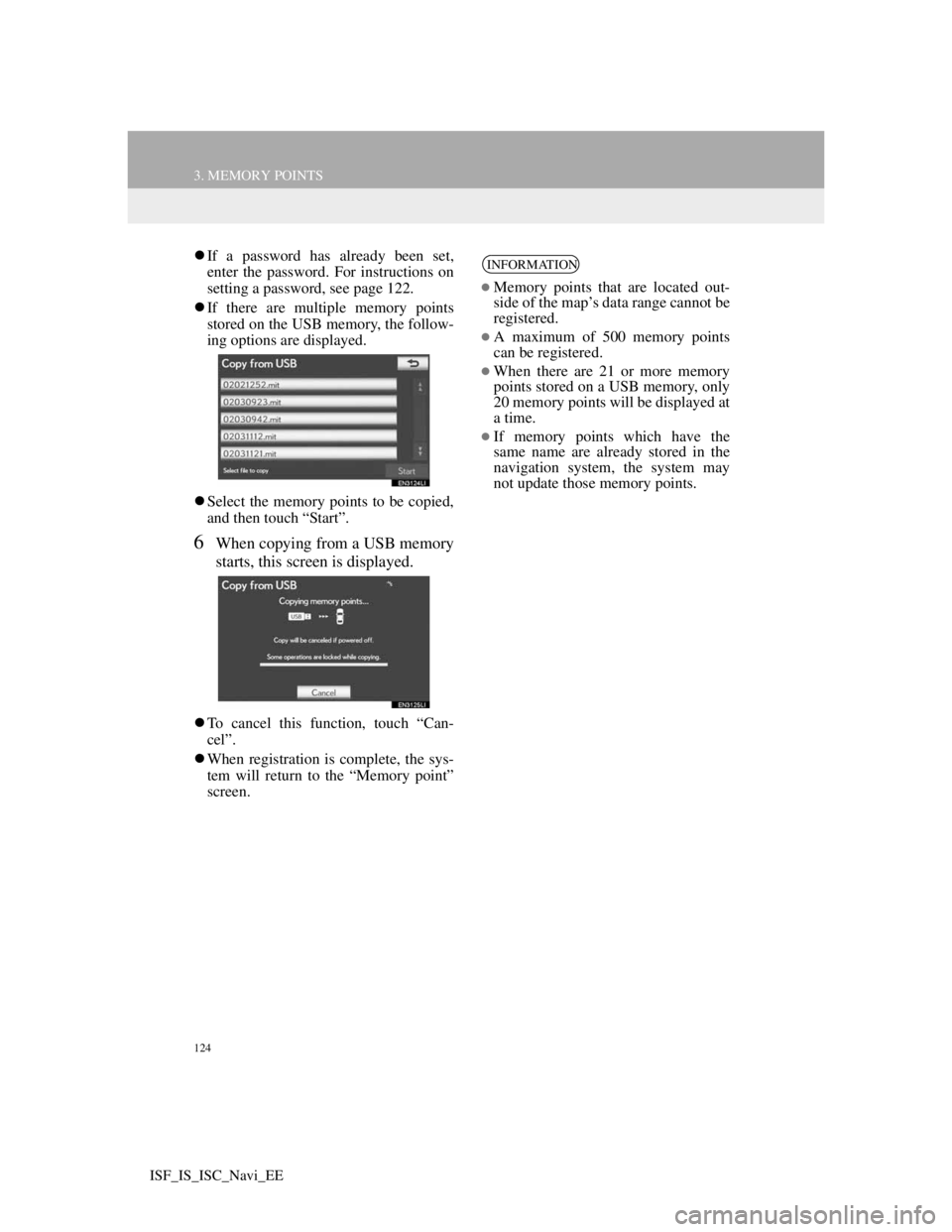
124
3. MEMORY POINTS
ISF_IS_ISC_Navi_EE
If a password has already been set,
enter the password. For instructions on
setting a password, see page 122.
If there are multiple memory points
stored on the USB memory, the follow-
ing options are displayed.
Select the memory points to be copied,
and then touch “Start”.
6When copying from a USB memory
starts, this screen is displayed.
To cancel this function, touch “Can-
cel”.
When registration is complete, the sys-
tem will return to the “Memory point”
screen.
INFORMATION
Memory points that are located out-
side of the map’s data range cannot be
registered.
A maximum of 500 memory points
can be registered.
When there are 21 or more memory
points stored on a USB memory, only
20 memory points will be displayed at
a time.
If memory points which have the
same name are already stored in the
navigation system, the system may
not update those memory points.
Page 127 of 407
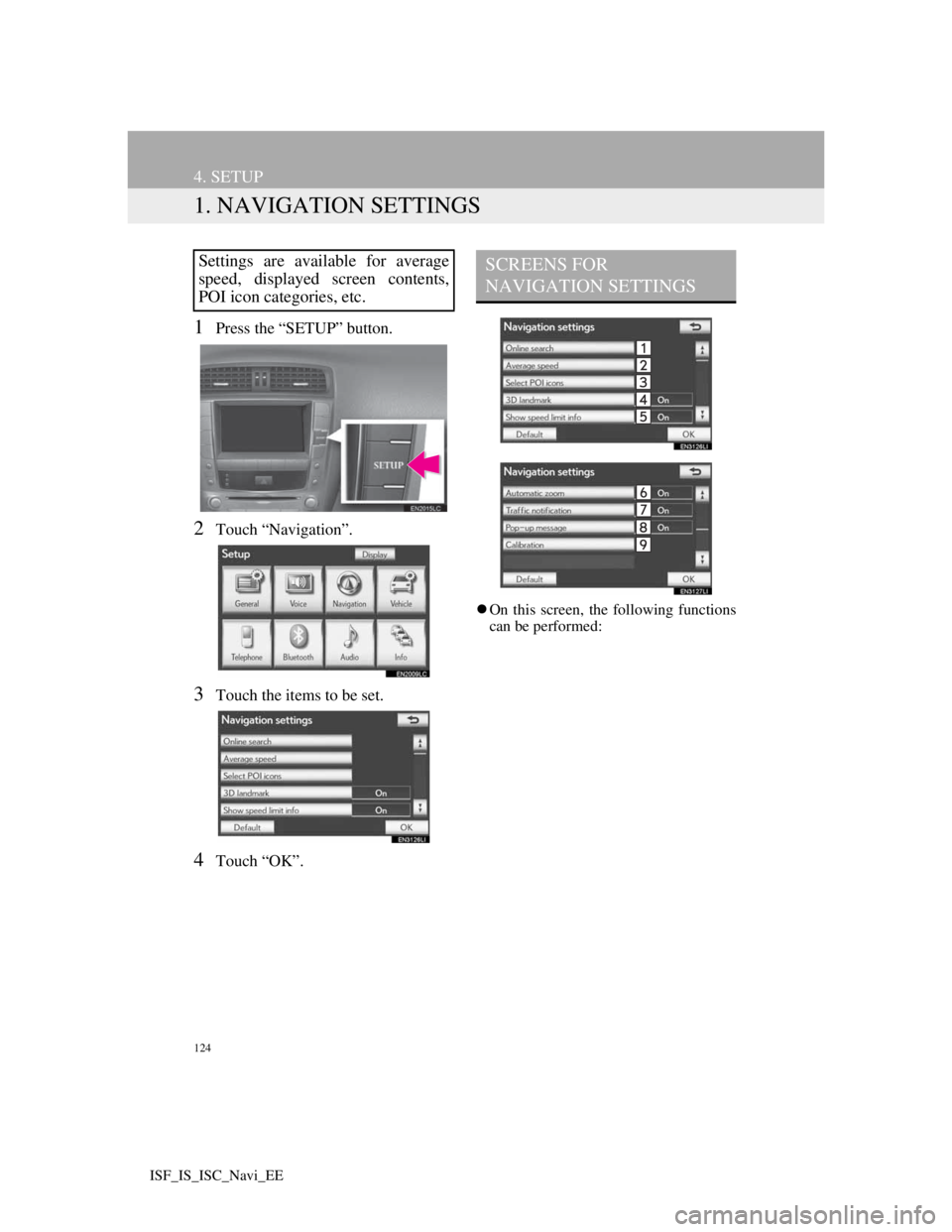
124
ISF_IS_ISC_Navi_EE
4. SETUP
1. NAVIGATION SETTINGS
1Press the “SETUP” button.
2Touch “Navigation”.
3Touch the items to be set.
4Touch “OK”.
On this screen, the following functions
can be performed:
Settings are available for average
speed, displayed screen contents,
POI icon categories, etc.SCREENS FOR
NAVIGATION SETTINGS
Page 128 of 407
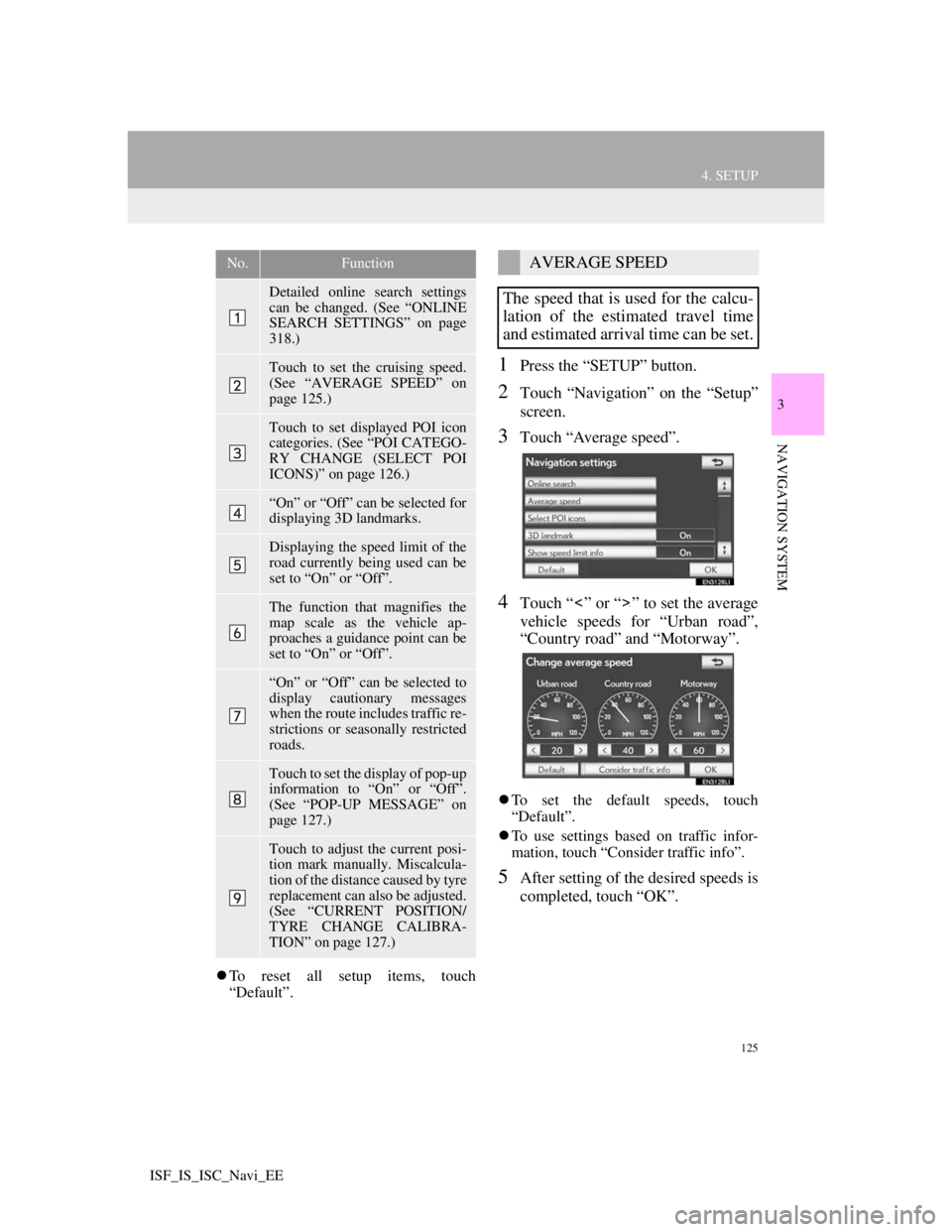
125
4. SETUP
3
NAVIGATION SYSTEM
ISF_IS_ISC_Navi_EE
To reset all setup items, touch
“Default”.
1Press the “SETUP” button.
2Touch “Navigation” on the “Setup”
screen.
3Touch “Average speed”.
4Touch “ ” or “ ” to set the average
vehicle speeds for “Urban road”,
“Country road” and “Motorway”.
To set the default speeds, touch
“Default”.
To use settings based on traffic infor-
mation, touch “Consider traffic info”.
5After setting of the desired speeds is
completed, touch “OK”.
No.Function
Detailed online search settings
can be changed. (See “ONLINE
SEARCH SETTINGS” on page
318.)
Touch to set the cruising speed.
(See “AVERAGE SPEED” on
page 125.)
Touch to set displayed POI icon
categories. (See “POI CATEGO-
RY CHANGE (SELECT POI
ICONS)” on page 126.)
“On” or “Off” can be selected for
displaying 3D landmarks.
Displaying the speed limit of the
road currently being used can be
set to “On” or “Off”.
The function that magnifies the
map scale as the vehicle ap-
proaches a guidance point can be
set to “On” or “Off”.
“On” or “Off” can be selected to
display cautionary messages
when the route includes traffic re-
strictions or seasonally restricted
roads.
Touch to set the display of pop-up
information to “On” or “Off”.
(See “POP-UP MESSAGE” on
page 127.)
Touch to adjust the current posi-
tion mark manually. Miscalcula-
tion of the distance caused by tyre
replacement can also be adjusted.
(See “CURRENT POSITION/
TYRE CHANGE CALIBRA-
TION” on page 127.)
AVERAGE SPEED
The speed that is used for the calcu-
lation of the estimated travel time
and estimated arrival time can be set.
Page 129 of 407
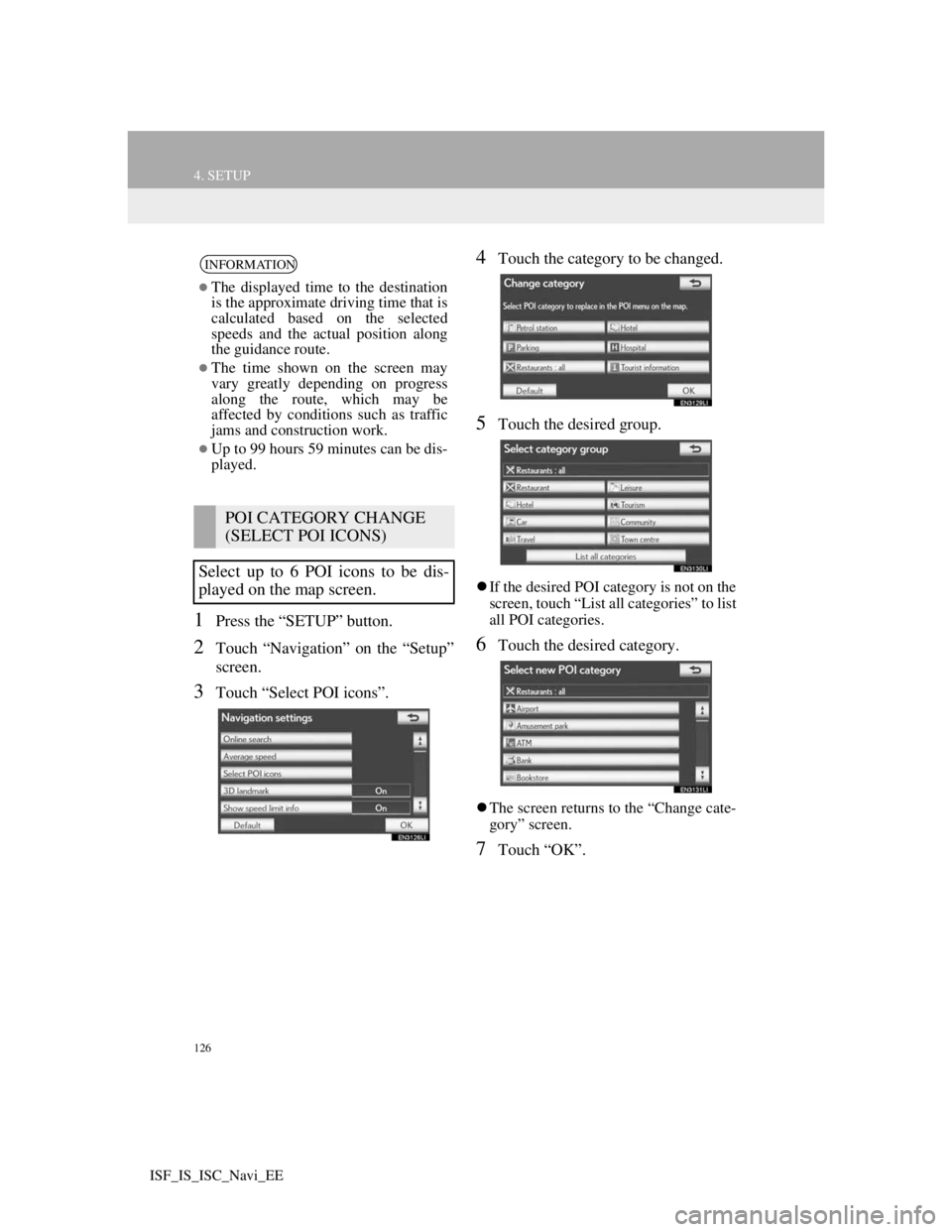
126
4. SETUP
ISF_IS_ISC_Navi_EE
1Press the “SETUP” button.
2Touch “Navigation” on the “Setup”
screen.
3Touch “Select POI icons”.
4Touch the category to be changed.
5Touch the desired group.
If the desired POI category is not on the
screen, touch “List all categories” to list
all POI categories.
6Touch the desired category.
The screen returns to the “Change cate-
gory” screen.
7Touch “OK”.
INFORMATION
The displayed time to the destination
is the approximate driving time that is
calculated based on the selected
speeds and the actual position along
the guidance route.
The time shown on the screen may
vary greatly depending on progress
along the route, which may be
affected by conditions such as traffic
jams and construction work.
Up to 99 hours 59 minutes can be dis-
played.
POI CATEGORY CHANGE
(SELECT POI ICONS)
Select up to 6 POI icons to be dis-
played on the map screen.
Page 130 of 407
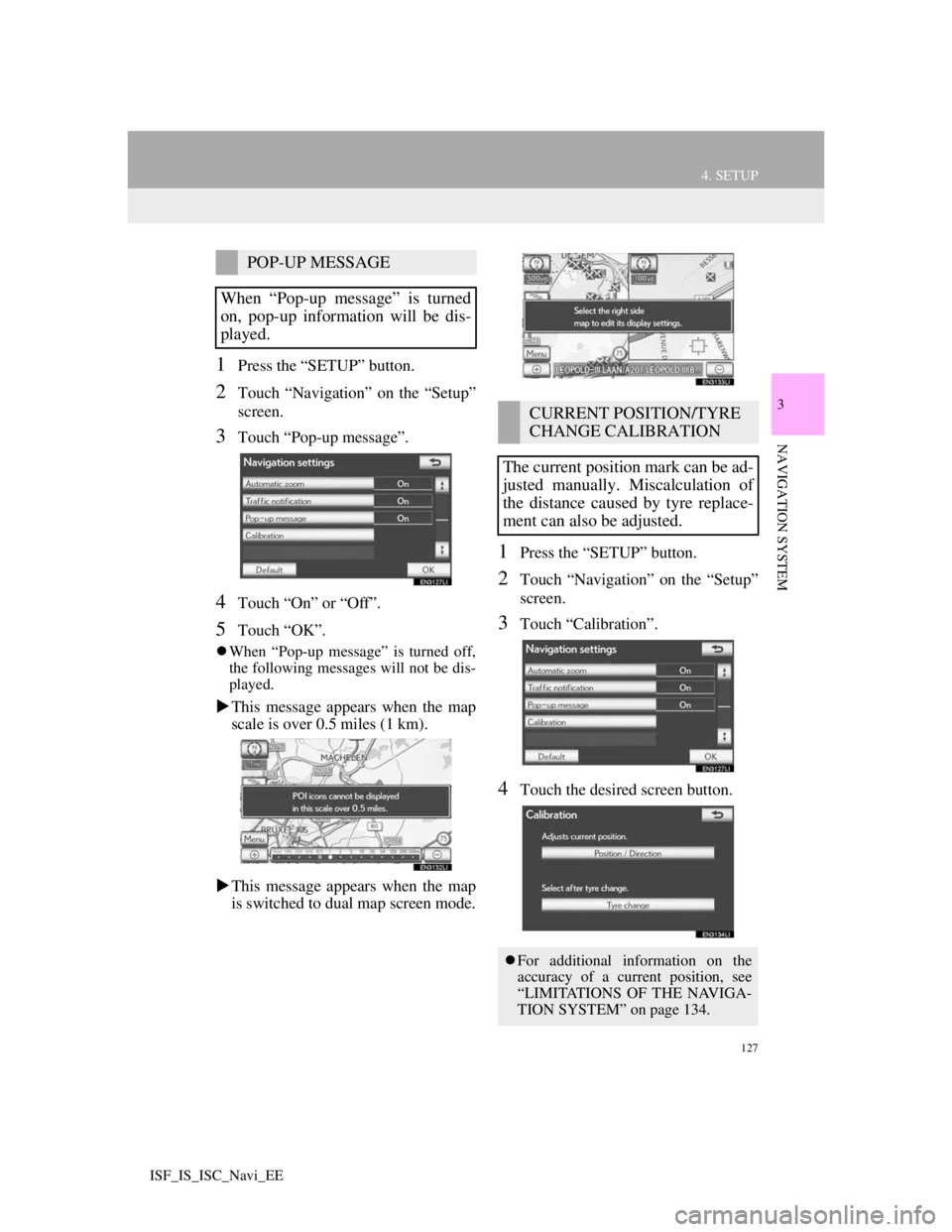
127
4. SETUP
3
NAVIGATION SYSTEM
ISF_IS_ISC_Navi_EE
1Press the “SETUP” button.
2Touch “Navigation” on the “Setup”
screen.
3Touch “Pop-up message”.
4Touch “On” or “Off”.
5Touch “OK”.
When “Pop-up message” is turned off,
the following messages will not be dis-
played.
This message appears when the map
scale is over 0.5 miles (1 km).
This message appears when the map
is switched to dual map screen mode.
1Press the “SETUP” button.
2Touch “Navigation” on the “Setup”
screen.
3Touch “Calibration”.
4Touch the desired screen button.
POP-UP MESSAGE
When “Pop-up message” is turned
on, pop-up information will be dis-
played.
CURRENT POSITION/TYRE
CHANGE CALIBRATION
The current position mark can be ad-
justed manually. Miscalculation of
the distance caused by tyre replace-
ment can also be adjusted.
For additional information on the
accuracy of a current position, see
“LIMITATIONS OF THE NAVIGA-
TION SYSTEM” on page 134.