Lexus IS300h 2013 Navigation manual
Manufacturer: LEXUS, Model Year: 2013, Model line: IS300h, Model: Lexus IS300h 2013Pages: 415, PDF Size: 42.75 MB
Page 161 of 415
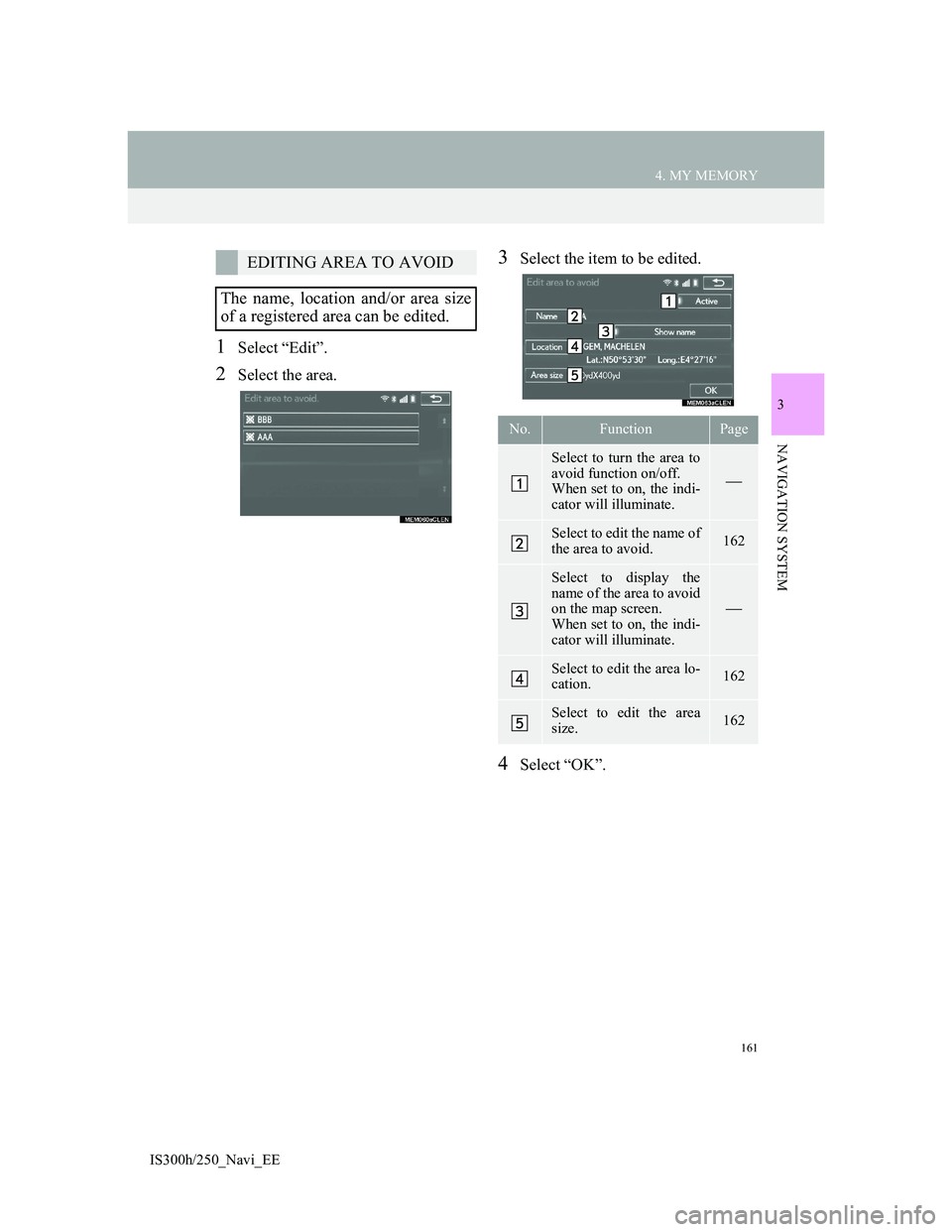
161
4. MY MEMORY
3
NAVIGATION SYSTEM
IS300h/250_Navi_EE
1Select “Edit”.
2Select the area.
3Select the item to be edited.
4Select “OK”.
EDITING AREA TO AVOID
The name, location and/or area size
of a registered area can be edited.
No.FunctionPage
Select to turn the area to
avoid function on/off.
When set to on, the indi-
cator will illuminate.
Select to edit the name of
the area to avoid.162
Select to display the
name of the area to avoid
on the map screen.
When set to on, the indi-
cator will illuminate.
Select to edit the area lo-
cation.162
Select to edit the area
size.162
Page 162 of 415
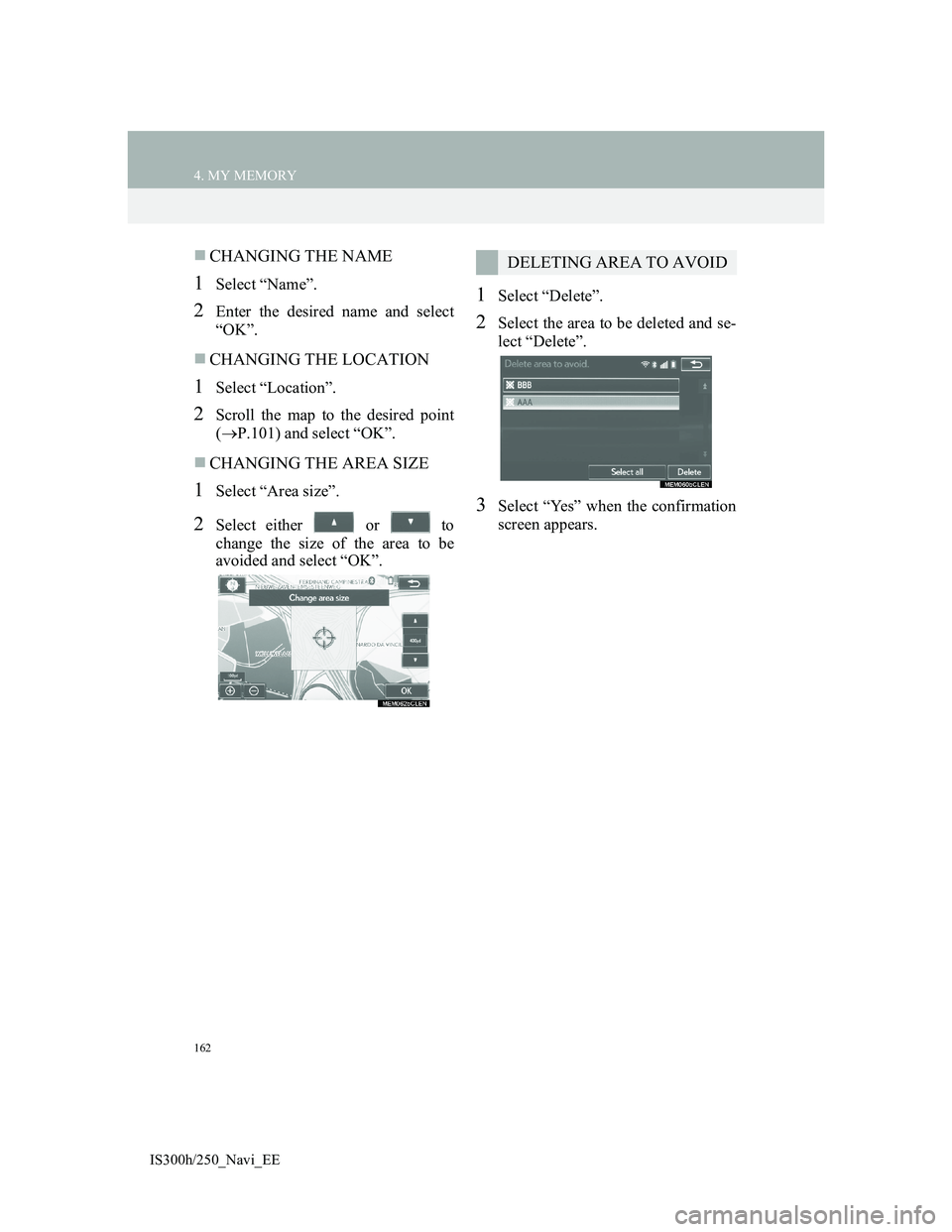
162
4. MY MEMORY
IS300h/250_Navi_EE
CHANGING THE NAME
1Select “Name”.
2Enter the desired name and select
“OK”.
CHANGING THE LOCATION
1Select “Location”.
2Scroll the map to the desired point
(P.101) and select “OK”.
CHANGING THE AREA SIZE
1Select “Area size”.
2Select either or to
change the size of the area to be
avoided and select “OK”.
1Select “Delete”.
2Select the area to be deleted and se-
lect “Delete”.
3Select “Yes” when the confirmation
screen appears.
DELETING AREA TO AVOID
Page 163 of 415
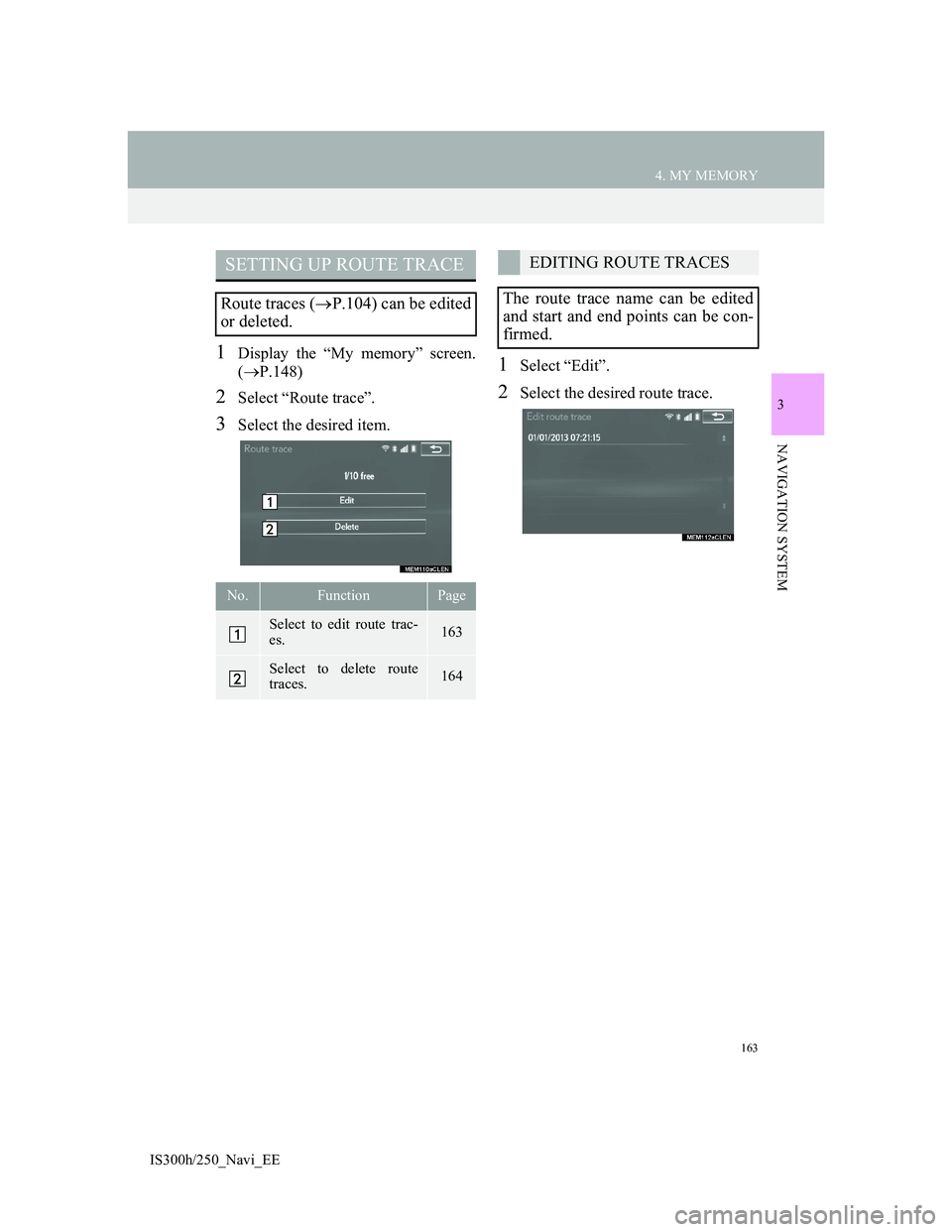
163
4. MY MEMORY
3
NAVIGATION SYSTEM
IS300h/250_Navi_EE
1Display the “My memory” screen.
(P.148)
2Select “Route trace”.
3Select the desired item.
1Select “Edit”.
2Select the desired route trace.
SETTING UP ROUTE TRACE
Route traces (P.104) can be edited
or deleted.
No.FunctionPage
Select to edit route trac-
es. 163
Select to delete route
traces.164
EDITING ROUTE TRACES
The route trace name can be edited
and start and end points can be con-
firmed.
Page 164 of 415
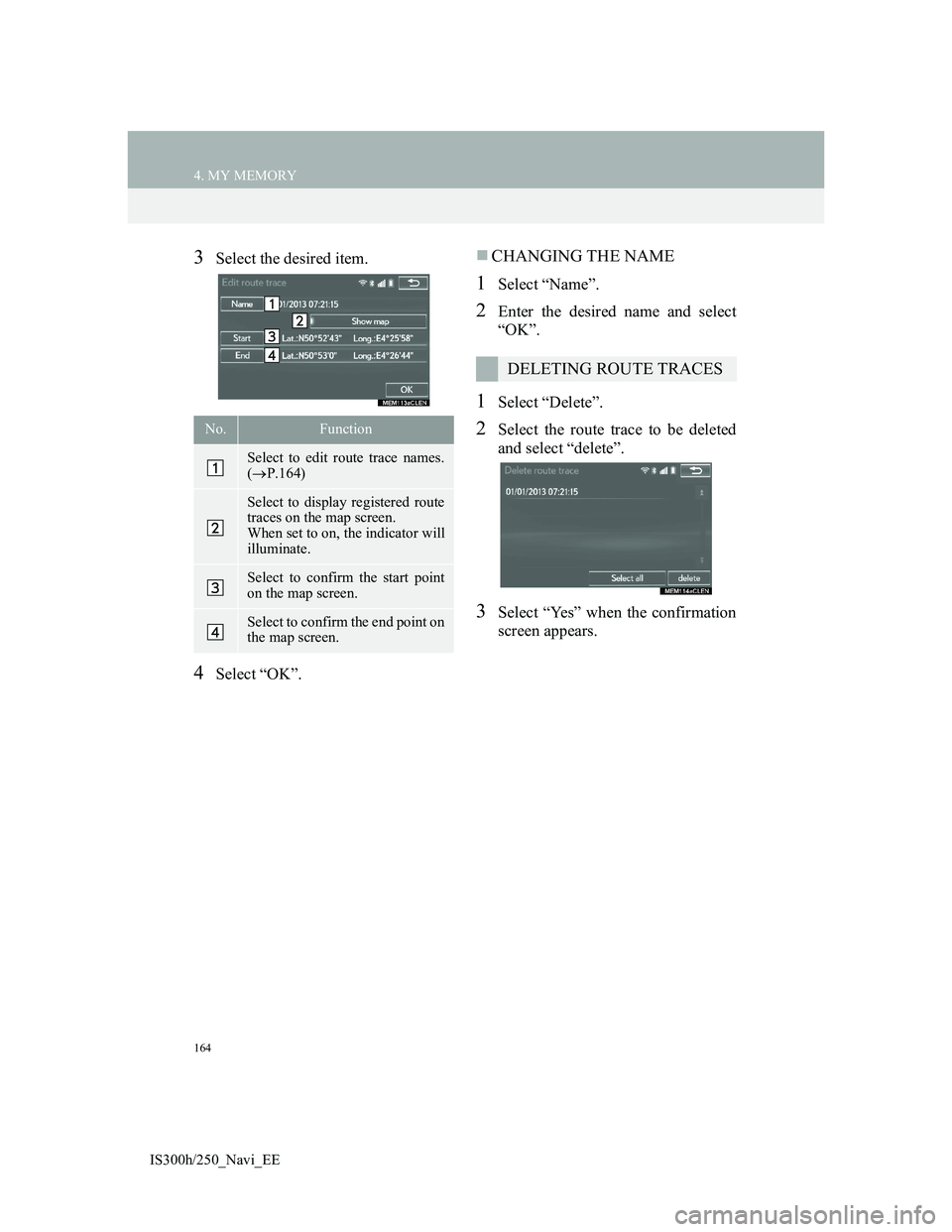
164
4. MY MEMORY
IS300h/250_Navi_EE
3Select the desired item.
4Select “OK”.
CHANGING THE NAME
1Select “Name”.
2Enter the desired name and select
“OK”.
1Select “Delete”.
2Select the route trace to be deleted
and select “delete”.
3Select “Yes” when the confirmation
screen appears.
No.Function
Select to edit route trace names.
(P.164)
Select to display registered route
traces on the map screen.
When set to on, the indicator will
illuminate.
Select to confirm the start point
on the map screen.
Select to confirm the end point on
the map screen.
DELETING ROUTE TRACES
Page 165 of 415
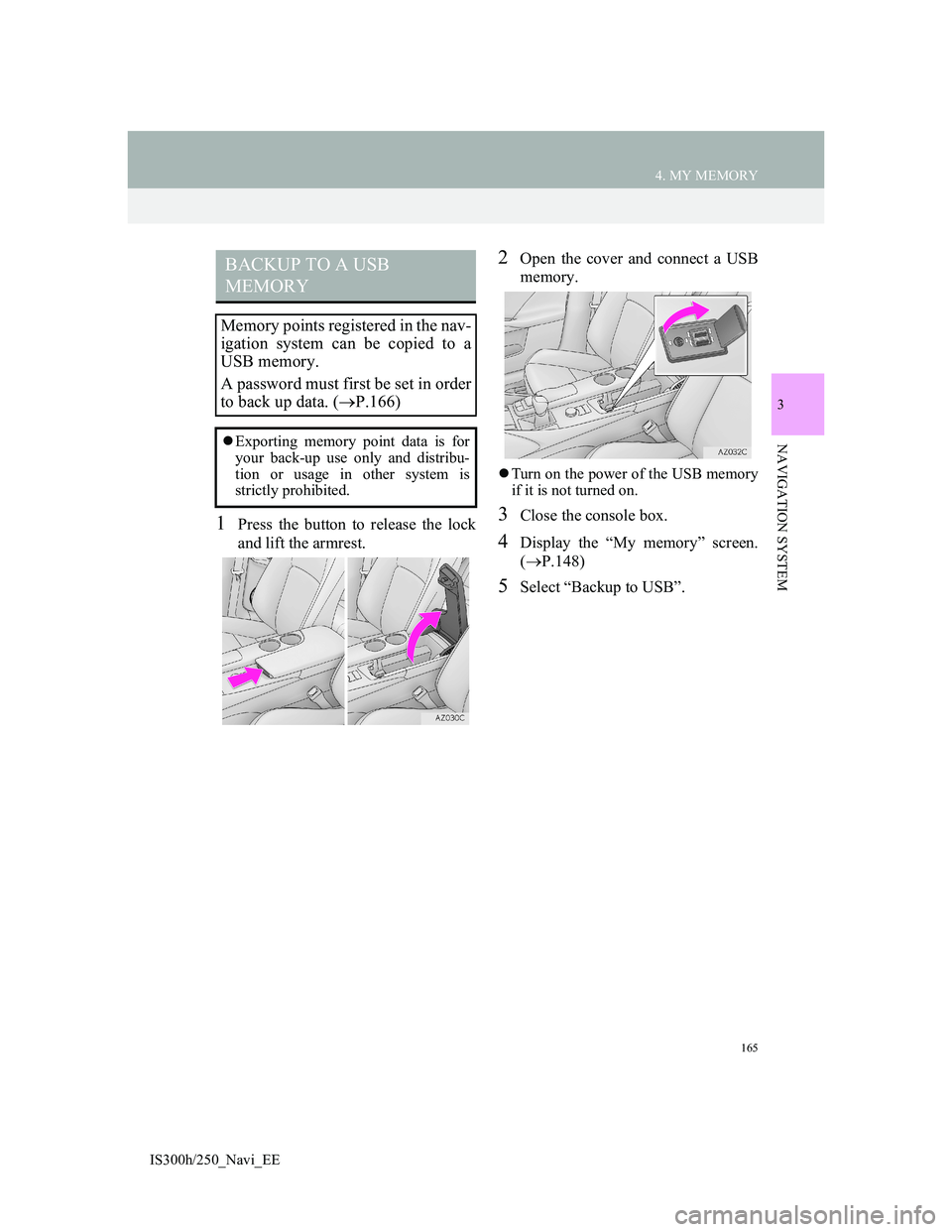
165
4. MY MEMORY
3
NAVIGATION SYSTEM
IS300h/250_Navi_EE
1Press the button to release the lock
and lift the armrest.
2Open the cover and connect a USB
memory.
Turn on the power of the USB memory
if it is not turned on.
3Close the console box.
4Display the “My memory” screen.
(P.148)
5Select “Backup to USB”.
BACKUP TO A USB
MEMORY
Memory points registered in the nav-
igation system can be copied to a
USB memory.
A password must first be set in order
to back up data. (P.166)
Exporting memory point data is for
your back-up use only and distribu-
tion or usage in other system is
strictly prohibited.
Page 166 of 415
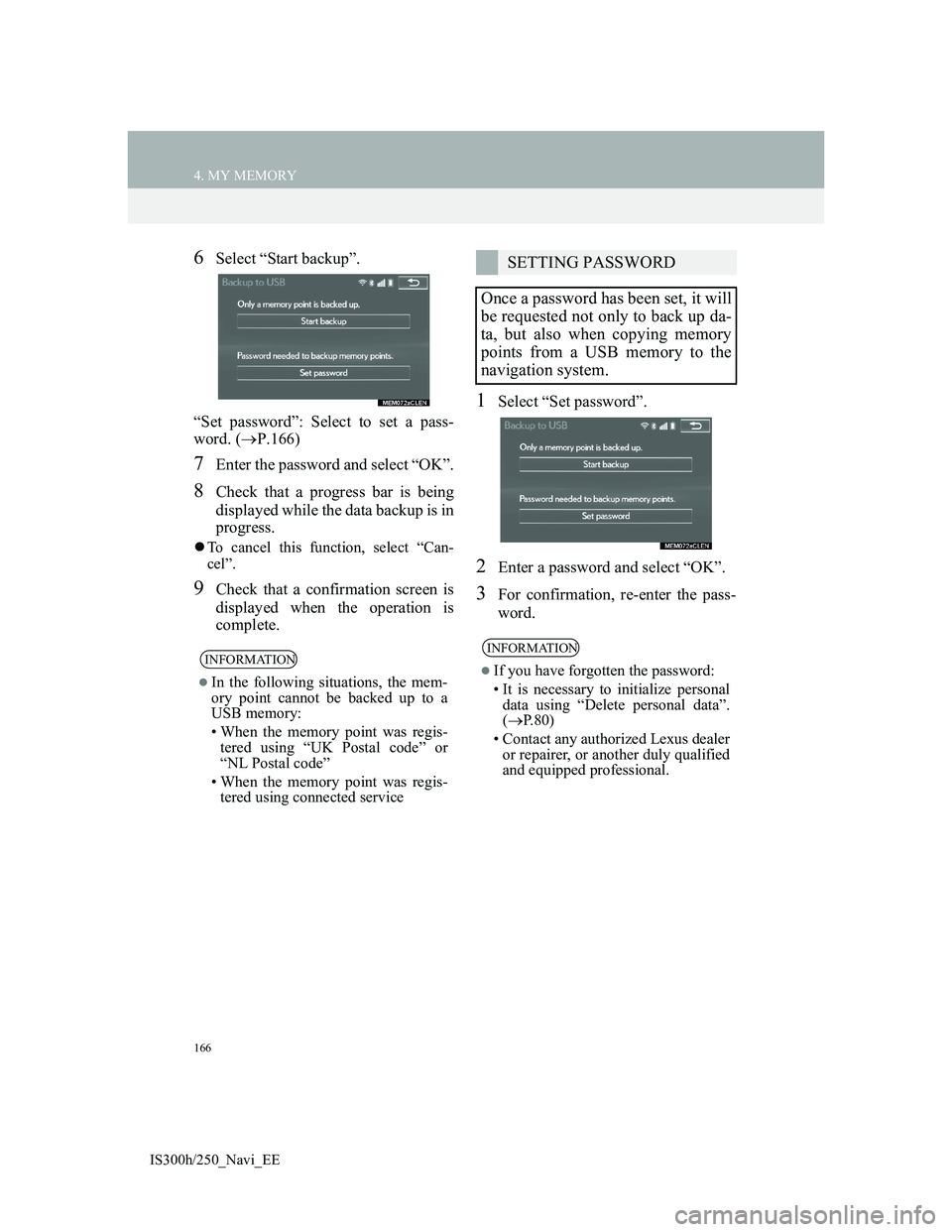
166
4. MY MEMORY
IS300h/250_Navi_EE
6Select “Start backup”.
“Set password”: Select to set a pass-
word. (P.166)
7Enter the password and select “OK”.
8Check that a progress bar is being
displayed while the data backup is in
progress.
To cancel this function, select “Can-
cel”.
9Check that a confirmation screen is
displayed when the operation is
complete.
1Select “Set password”.
2Enter a password and select “OK”.
3For confirmation, re-enter the pass-
word.
INFORMATION
In the following situations, the mem-
ory point cannot be backed up to a
USB memory:
• When the memory point was regis-
tered using “UK Postal code” or
“NL Postal code”
• When the memory point was regis-
tered using connected service
SETTING PASSWORD
Once a password has been set, it will
be requested not only to back up da-
ta, but also when copying memory
points from a USB memory to the
navigation system.
INFORMATION
If you have forgotten the password:
• It is necessary to initialize personal
data using “Delete personal data”.
(P.80)
• Contact any authorized Lexus dealer
or repairer, or another duly qualified
and equipped professional.
Page 167 of 415
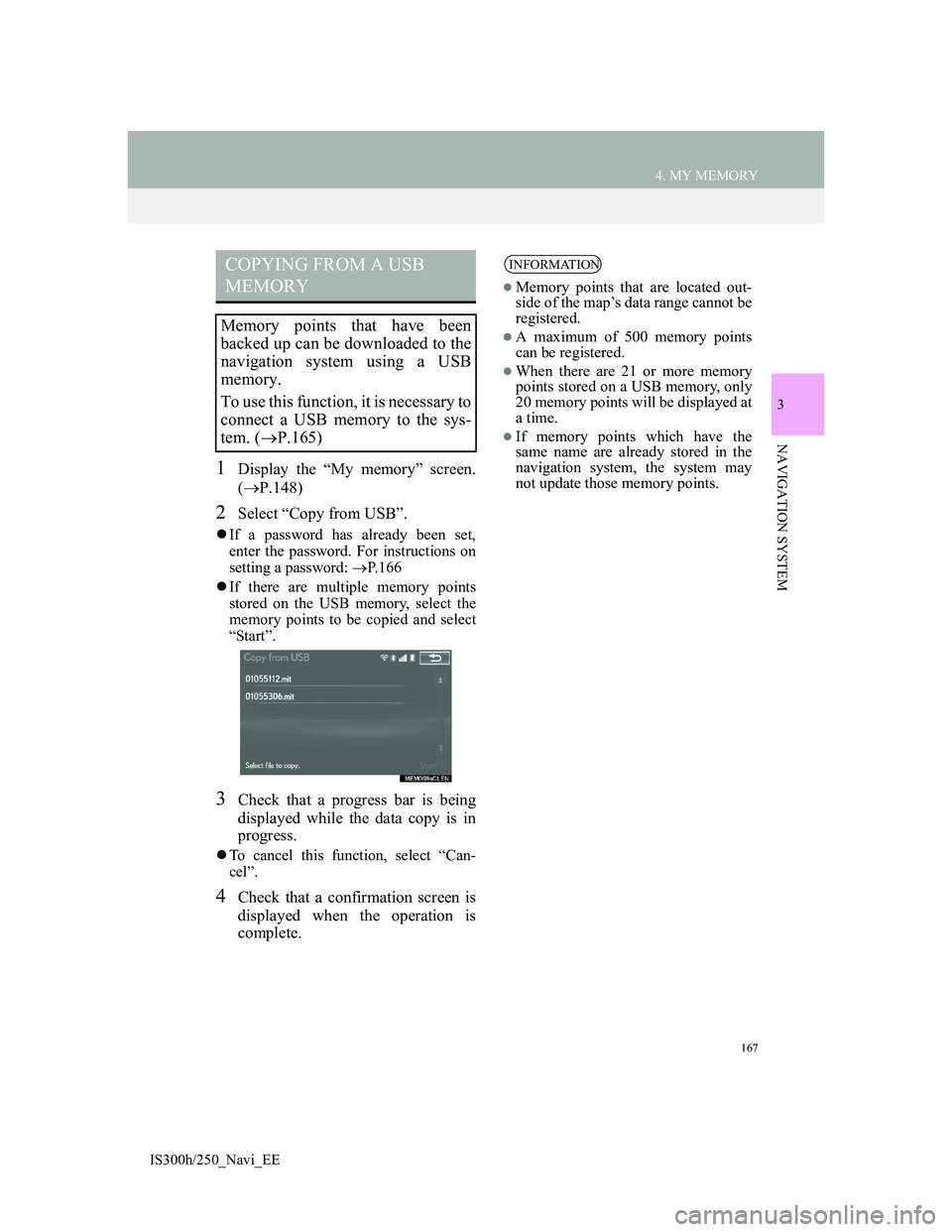
167
4. MY MEMORY
3
NAVIGATION SYSTEM
IS300h/250_Navi_EE
1Display the “My memory” screen.
(P.148)
2Select “Copy from USB”.
If a password has already been set,
enter the password. For instructions on
setting a password: P.166
If there are multiple memory points
stored on the USB memory, select the
memory points to be copied and select
“Start”.
3Check that a progress bar is being
displayed while the data copy is in
progress.
To cancel this function, select “Can-
cel”.
4Check that a confirmation screen is
displayed when the operation is
complete.
COPYING FROM A USB
MEMORY
Memory points that have been
backed up can be downloaded to the
navigation system using a USB
memory.
To use this function, it is necessary to
connect a USB memory to the sys-
tem. (P.165)
INFORMATION
Memory points that are located out-
side of the map’s data range cannot be
registered.
A maximum of 500 memory points
can be registered.
When there are 21 or more memory
points stored on a USB memory, only
20 memory points will be displayed at
a time.
If memory points which have the
same name are already stored in the
navigation system, the system may
not update those memory points.
Page 168 of 415

168
IS300h/250_Navi_EE
5. SETUP
1. NAVIGATION SETTINGS
1Press the “MENU” button on the
Remote Touch.
2Select “Setup”.
3Select “Navigation”.
4Select the items to be set.
Page 169 of 415
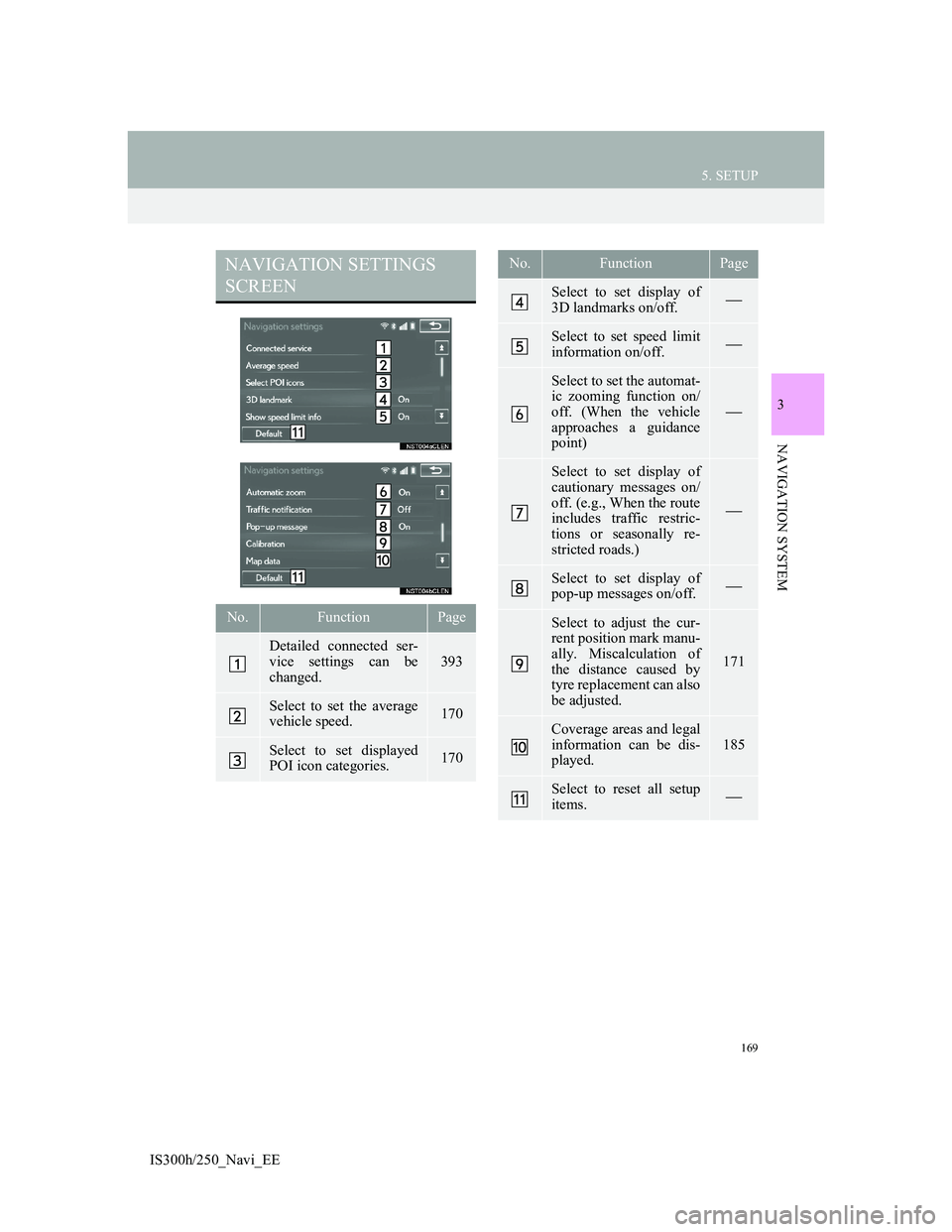
169
5. SETUP
3
NAVIGATION SYSTEM
IS300h/250_Navi_EE
NAVIGATION SETTINGS
SCREEN
No.FunctionPage
Detailed connected ser-
vice settings can be
changed.
393
Select to set the average
vehicle speed.170
Select to set displayed
POI icon categories.170
Select to set display of
3D landmarks on/off.
Select to set speed limit
information on/off.
Select to set the automat-
ic zooming function on/
off. (When the vehicle
approaches a guidance
point)
Select to set display of
cautionary messages on/
off. (e.g., When the route
includes traffic restric-
tions or seasonally re-
stricted roads.)
Select to set display of
pop-up messages on/off.
Select to adjust the cur-
rent position mark manu-
ally. Miscalculation of
the distance caused by
tyre replacement can also
be adjusted.
171
Coverage areas and legal
information can be dis-
played.
185
Select to reset all setup
items.
No.FunctionPage
Page 170 of 415
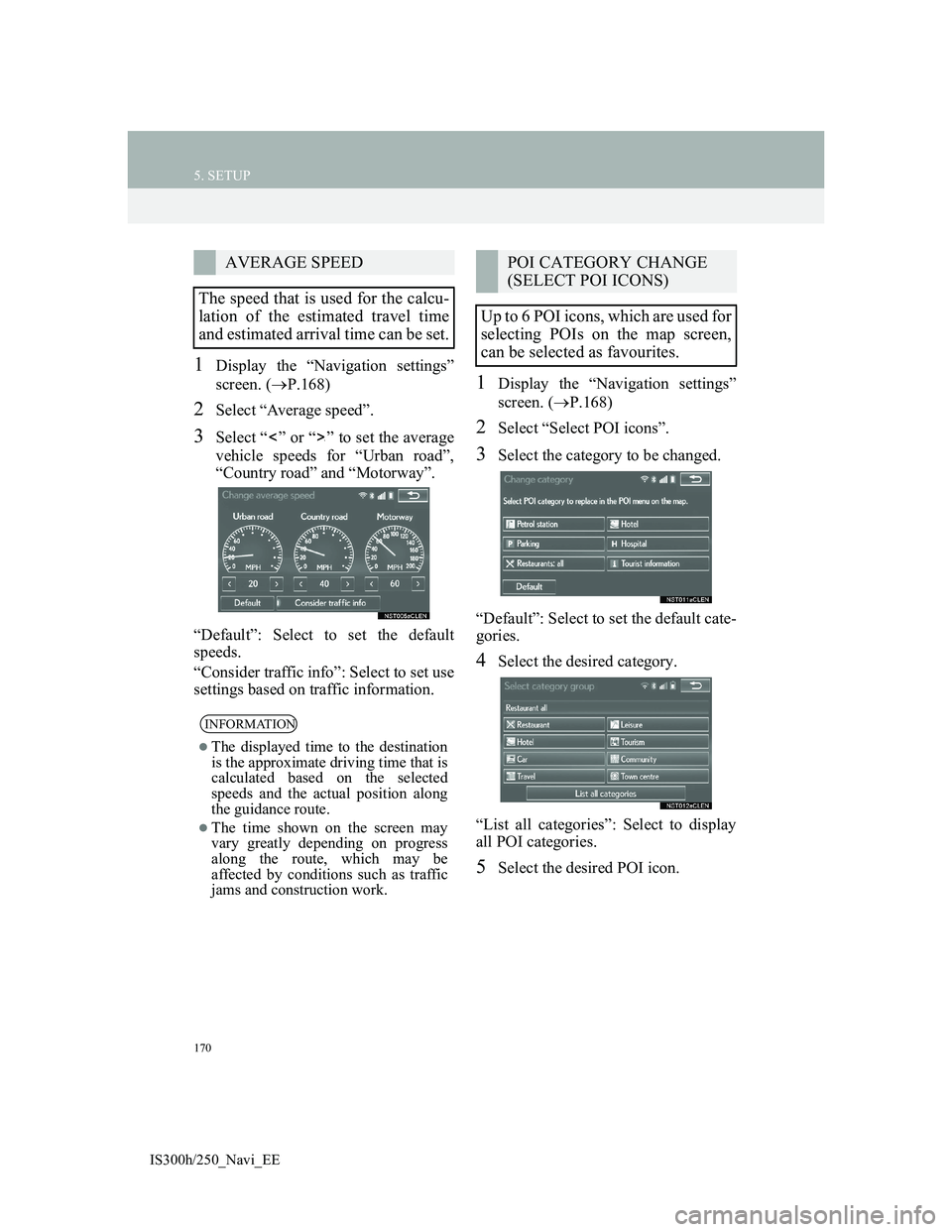
170
5. SETUP
IS300h/250_Navi_EE
1Display the “Navigation settings”
screen. (P.168)
2Select “Average speed”.
3Select “ ” or “ ” to set the average
vehicle speeds for “Urban road”,
“Country road” and “Motorway”.
“Default”: Select to set the default
speeds.
“Consider traffic info”: Select to set use
settings based on traffic information.
1Display the “Navigation settings”
screen. (P.168)
2Select “Select POI icons”.
3Select the category to be changed.
“Default”: Select to set the default cate-
gories.
4Select the desired category.
“List all categories”: Select to display
all POI categories.
5Select the desired POI icon.
AVERAGE SPEED
The speed that is used for the calcu-
lation of the estimated travel time
and estimated arrival time can be set.
INFORMATION
The displayed time to the destination
is the approximate driving time that is
calculated based on the selected
speeds and the actual position along
the guidance route.
The time shown on the screen may
vary greatly depending on progress
along the route, which may be
affected by conditions such as traffic
jams and construction work.
POI CATEGORY CHANGE
(SELECT POI ICONS)
Up to 6 POI icons, which are used for
selecting POIs on the map screen,
can be selected as favourites.