Lexus IS300h 2013 Navigation manual
Manufacturer: LEXUS, Model Year: 2013, Model line: IS300h, Model: Lexus IS300h 2013Pages: 415, PDF Size: 42.75 MB
Page 181 of 415
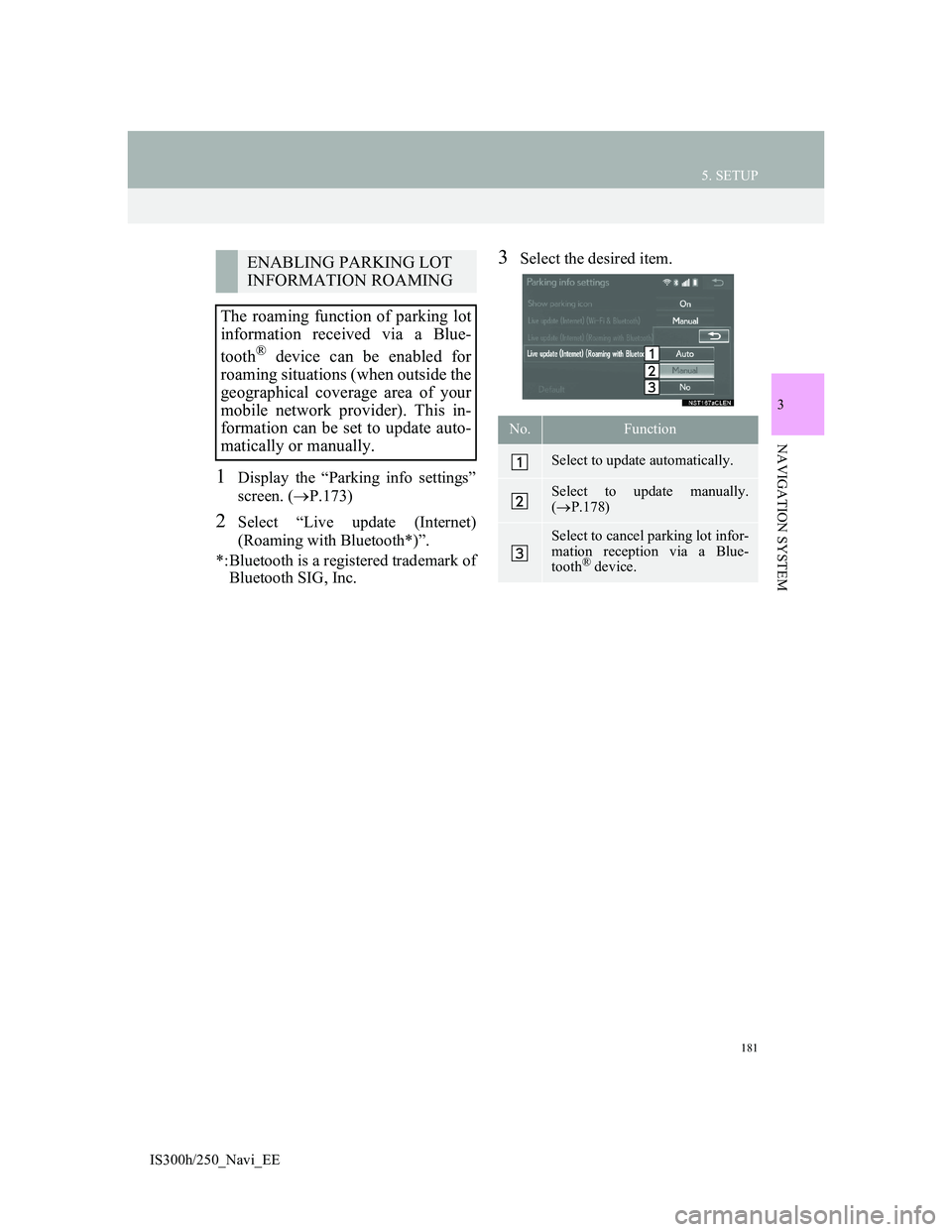
181
5. SETUP
3
NAVIGATION SYSTEM
IS300h/250_Navi_EE
1Display the “Parking info settings”
screen. (P.173)
2Select “Live update (Internet)
(Roaming with Bluetooth*)”.
*:Bluetooth is a registered trademark of
Bluetooth SIG, Inc.
3Select the desired item.ENABLING PARKING LOT
INFORMATION ROAMING
The roaming function of parking lot
information received via a Blue-
tooth
® device can be enabled for
roaming situations (when outside the
geographical coverage area of your
mobile network provider). This in-
formation can be set to update auto-
matically or manually.
No.Function
Select to update automatically.
Select to update manually.
(P.178)
Select to cancel parking lot infor-
mation reception via a Blue-
tooth
® device.
Page 182 of 415
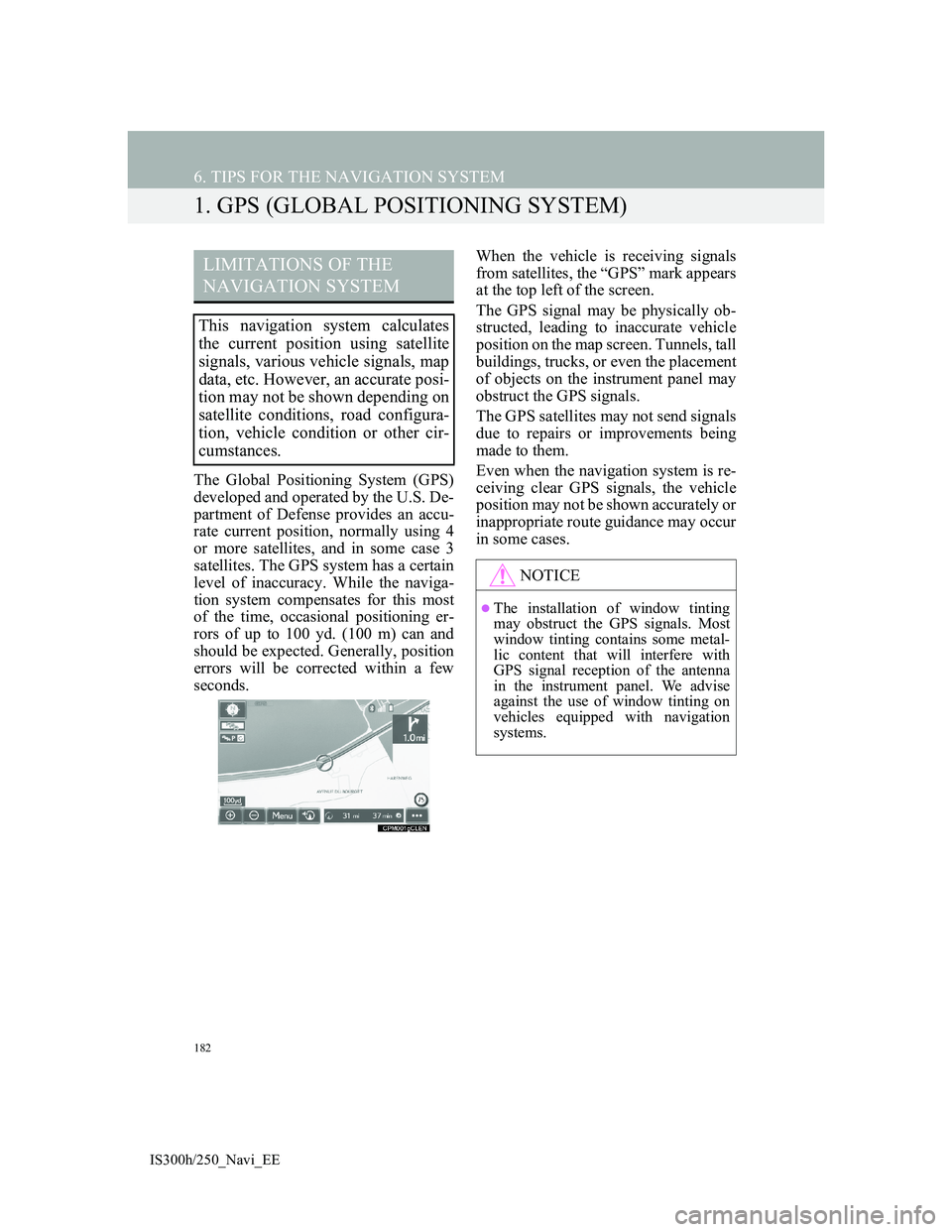
182
IS300h/250_Navi_EE
6. TIPS FOR THE NAVIGATION SYSTEM
1. GPS (GLOBAL POSITIONING SYSTEM)
The Global Positioning System (GPS)
developed and operated by the U.S. De-
partment of Defense provides an accu-
rate current position, normally using 4
or more satellites, and in some case 3
satellites. The GPS system has a certain
level of inaccuracy. While the naviga-
tion system compensates for this most
of the time, occasional positioning er-
rors of up to 100 yd. (100 m) can and
should be expected. Generally, position
errors will be corrected within a few
seconds.When the vehicle is receiving signals
from satellites, the “GPS” mark appears
at the top left of the screen.
The GPS signal may be physically ob-
structed, leading to inaccurate vehicle
position on the map screen. Tunnels, tall
buildings, trucks, or even the placement
of objects on the instrument panel may
obstruct the GPS signals.
The GPS satellites may not send signals
due to repairs or improvements being
made to them.
Even when the navigation system is re-
ceiving clear GPS signals, the vehicle
position may not be shown accurately or
inappropriate route guidance may occur
in some cases.
LIMITATIONS OF THE
NAVIGATION SYSTEM
This navigation system calculates
the current position using satellite
signals, various vehicle signals, map
data, etc. However, an accurate posi-
tion may not be shown depending on
satellite conditions, road configura-
tion, vehicle condition or other cir-
cumstances.
NOTICE
The installation of window tinting
may obstruct the GPS signals. Most
window tinting contains some metal-
lic content that will interfere with
GPS signal reception of the antenna
in the instrument panel. We advise
against the use of window tinting on
vehicles equipped with navigation
systems.
Page 183 of 415
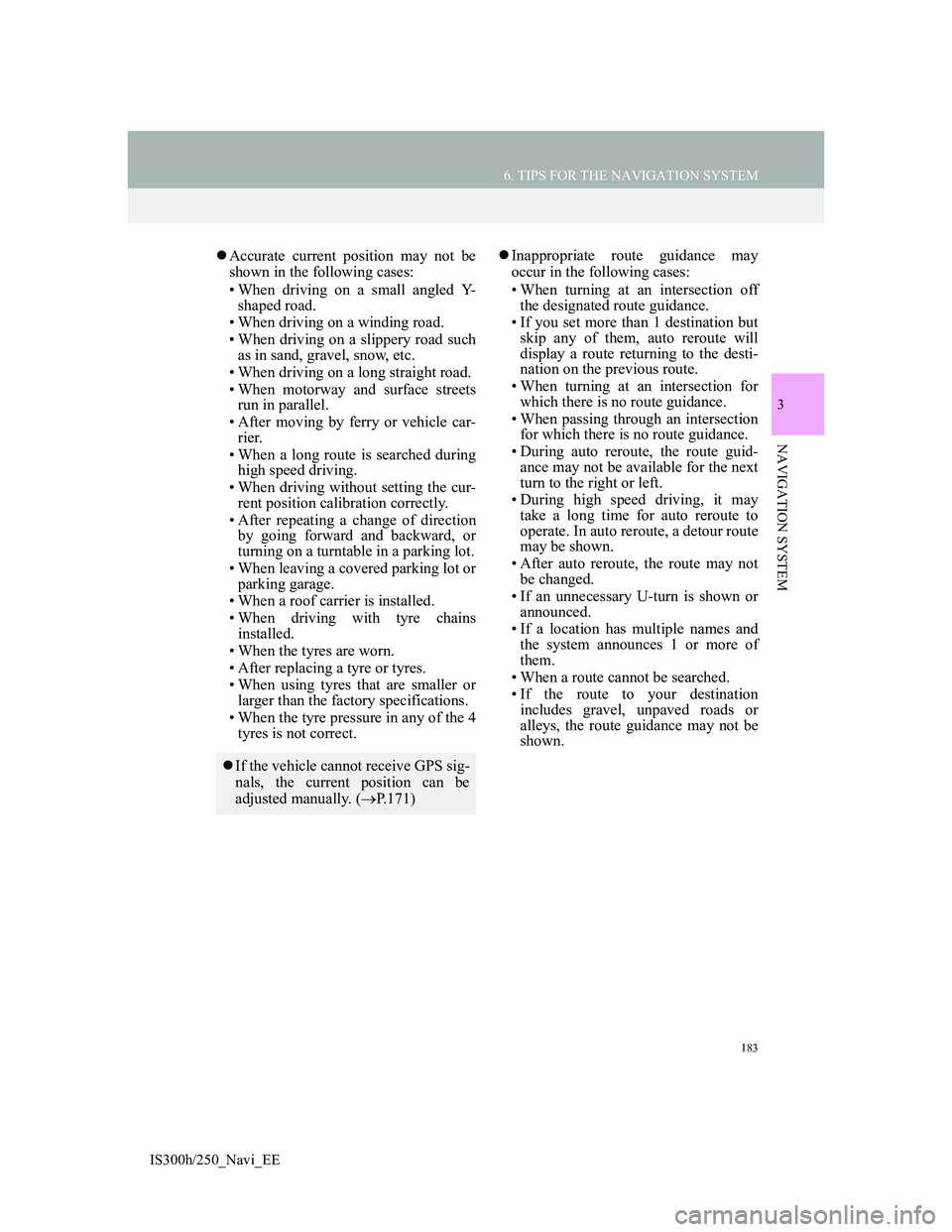
183
6. TIPS FOR THE NAVIGATION SYSTEM
3
NAVIGATION SYSTEM
IS300h/250_Navi_EE
Accurate current position may not be
shown in the following cases:
• When driving on a small angled Y-
shaped road.
• When driving on a winding road.
• When driving on a slippery road such
as in sand, gravel, snow, etc.
• When driving on a long straight road.
• When motorway and surface streets
run in parallel.
• After moving by ferry or vehicle car-
rier.
• When a long route is searched during
high speed driving.
• When driving without setting the cur-
rent position calibration correctly.
• After repeating a change of direction
by going forward and backward, or
turning on a turntable in a parking lot.
• When leaving a covered parking lot or
parking garage.
• When a roof carrier is installed.
• When driving with tyre chains
installed.
• When the tyres are worn.
• After replacing a tyre or tyres.
• When using tyres that are smaller or
larger than the factory specifications.
• When the tyre pressure in any of the 4
tyres is not correct.Inappropriate route guidance may
occur in the following cases:
• When turning at an intersection off
the designated route guidance.
• If you set more than 1 destination but
skip any of them, auto reroute will
display a route returning to the desti-
nation on the previous route.
• When turning at an intersection for
which there is no route guidance.
• When passing through an intersection
for which there is no route guidance.
• During auto reroute, the route guid-
ance may not be available for the next
turn to the right or left.
• During high speed driving, it may
take a long time for auto reroute to
operate. In auto reroute, a detour route
may be shown.
• After auto reroute, the route may not
be changed.
• If an unnecessary U-turn is shown or
announced.
• If a location has multiple names and
the system announces 1 or more of
them.
• When a route cannot be searched.
• If the route to your destination
includes gravel, unpaved roads or
alleys, the route guidance may not be
shown.
If the vehicle cannot receive GPS sig-
nals, the current position can be
adjusted manually. (P.171)
Page 184 of 415
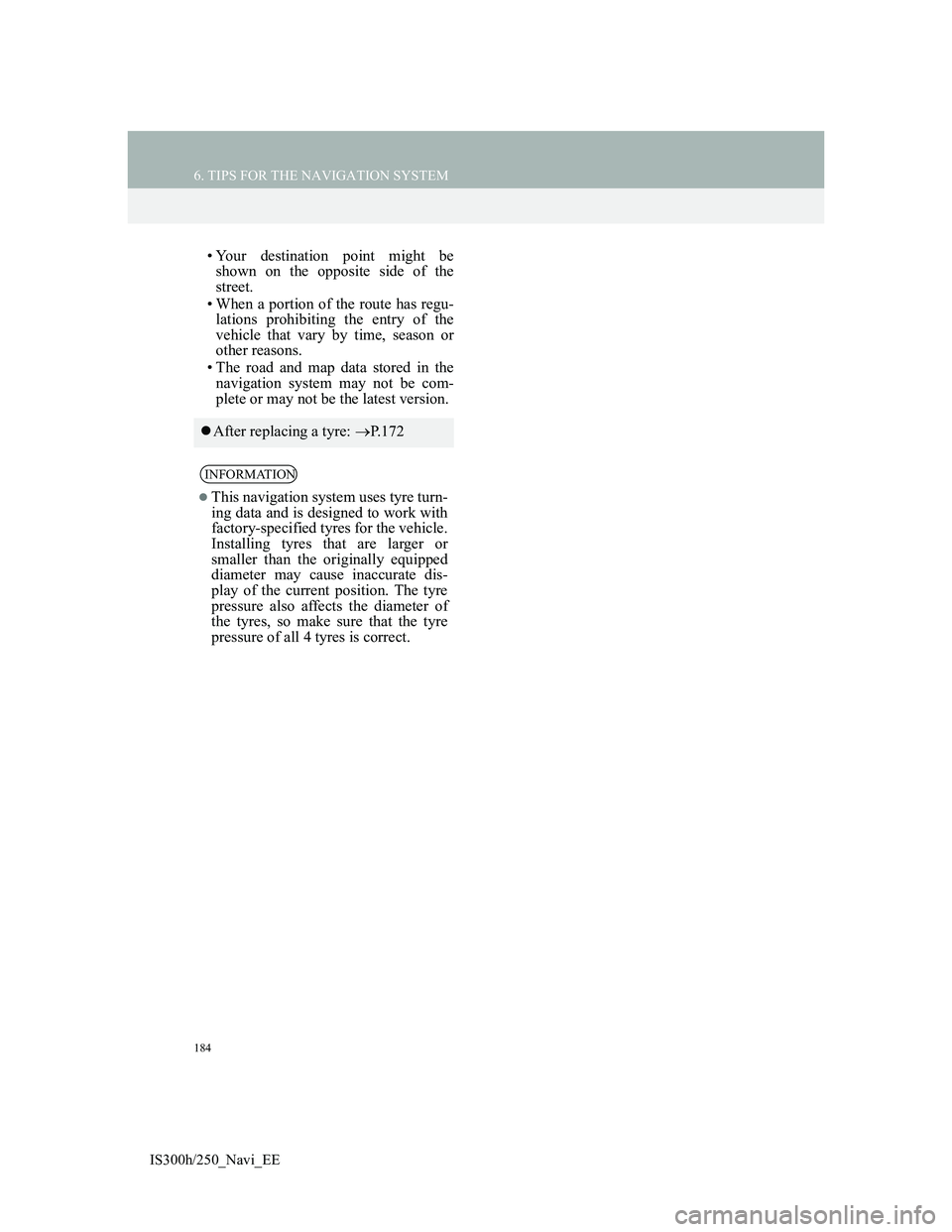
184
6. TIPS FOR THE NAVIGATION SYSTEM
IS300h/250_Navi_EE
• Your destination point might be
shown on the opposite side of the
street.
• When a portion of the route has regu-
lations prohibiting the entry of the
vehicle that vary by time, season or
other reasons.
• The road and map data stored in the
navigation system may not be com-
plete or may not be the latest version.
After replacing a tyre: P.172
INFORMATION
This navigation system uses tyre turn-
ing data and is designed to work with
factory-specified tyres for the vehicle.
Installing tyres that are larger or
smaller than the originally equipped
diameter may cause inaccurate dis-
play of the current position. The tyre
pressure also affects the diameter of
the tyres, so make sure that the tyre
pressure of all 4 tyres is correct.
Page 185 of 415
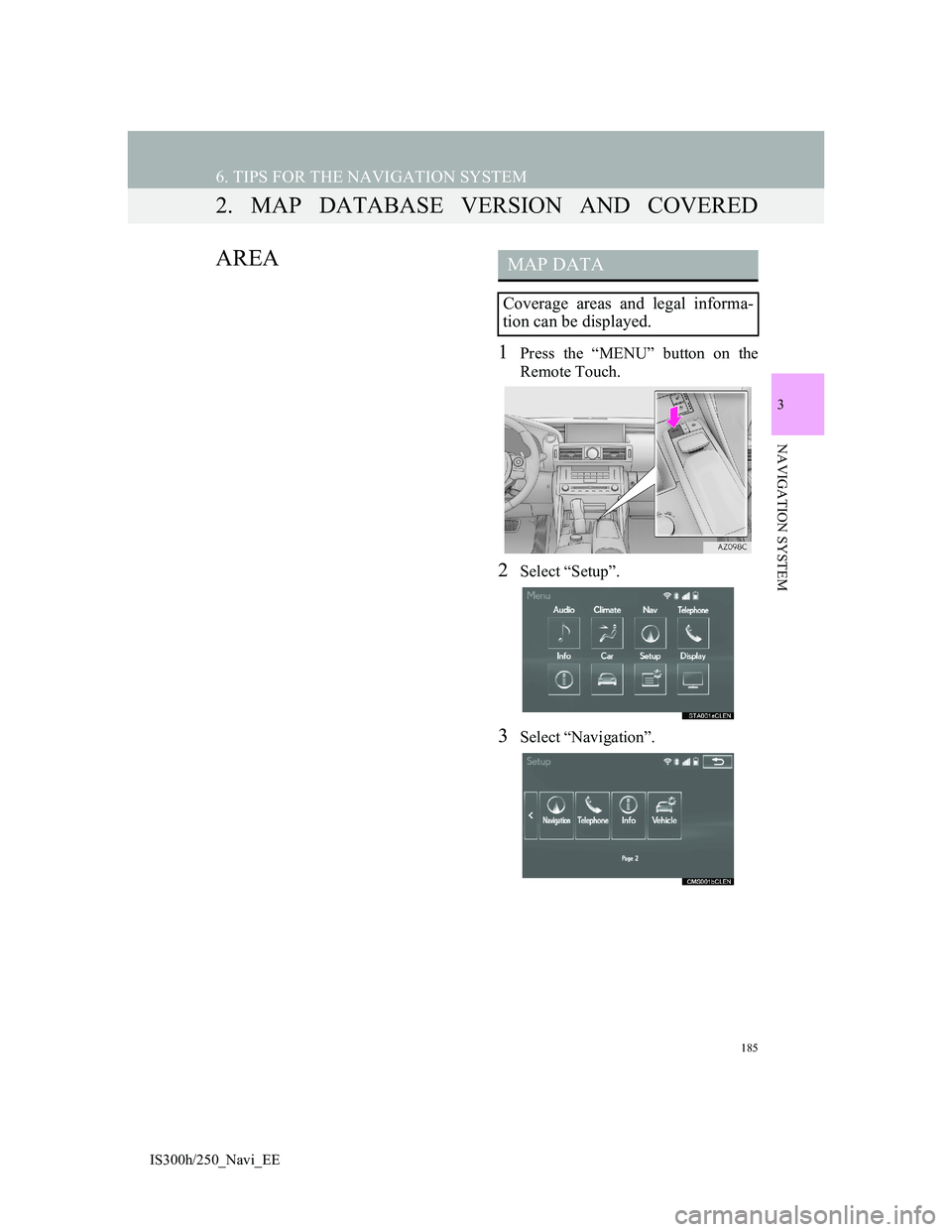
185
6. TIPS FOR THE NAVIGATION SYSTEM
3
NAVIGATION SYSTEM
IS300h/250_Navi_EE
2. MAP DATABASE VERSION AND COVERED
AREA
1Press the “MENU” button on the
Remote Touch.
2Select “Setup”.
3Select “Navigation”.
MAP DATA
Coverage areas and legal informa-
tion can be displayed.
Page 186 of 415
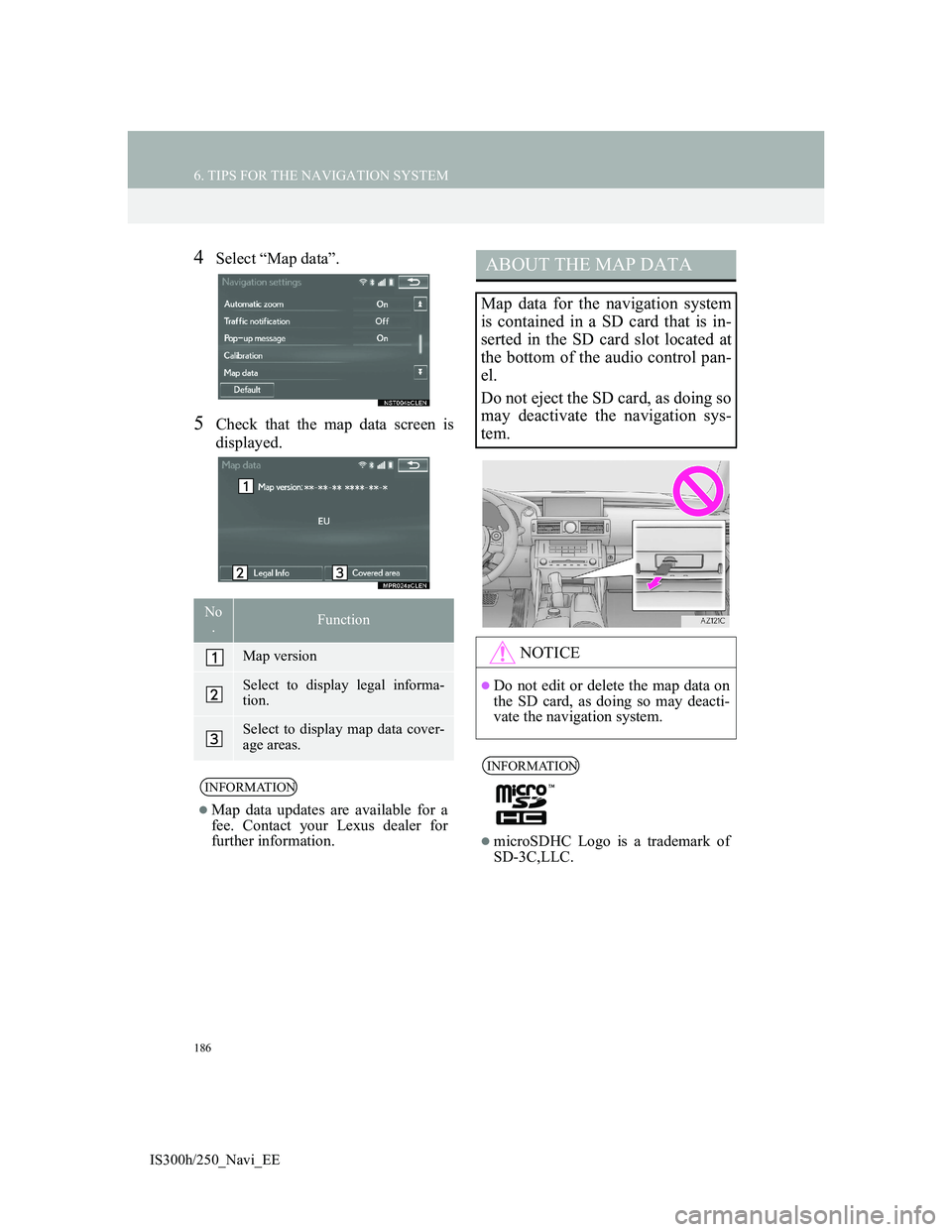
186
6. TIPS FOR THE NAVIGATION SYSTEM
IS300h/250_Navi_EE
4Select “Map data”.
5Check that the map data screen is
displayed.
No
.Function
Map version
Select to display legal informa-
tion.
Select to display map data cover-
age areas.
INFORMATION
Map data updates are available for a
fee. Contact your Lexus dealer for
further information.
ABOUT THE MAP DATA
Map data for the navigation system
is contained in a SD card that is in-
serted in the SD card slot located at
the bottom of the audio control pan-
el.
Do not eject the SD card, as doing so
may deactivate the navigation sys-
tem.
NOTICE
Do not edit or delete the map data on
the SD card, as doing so may deacti-
vate the navigation system.
INFORMATION
microSDHC Logo is a trademark of
SD-3C,LLC.
Page 187 of 415
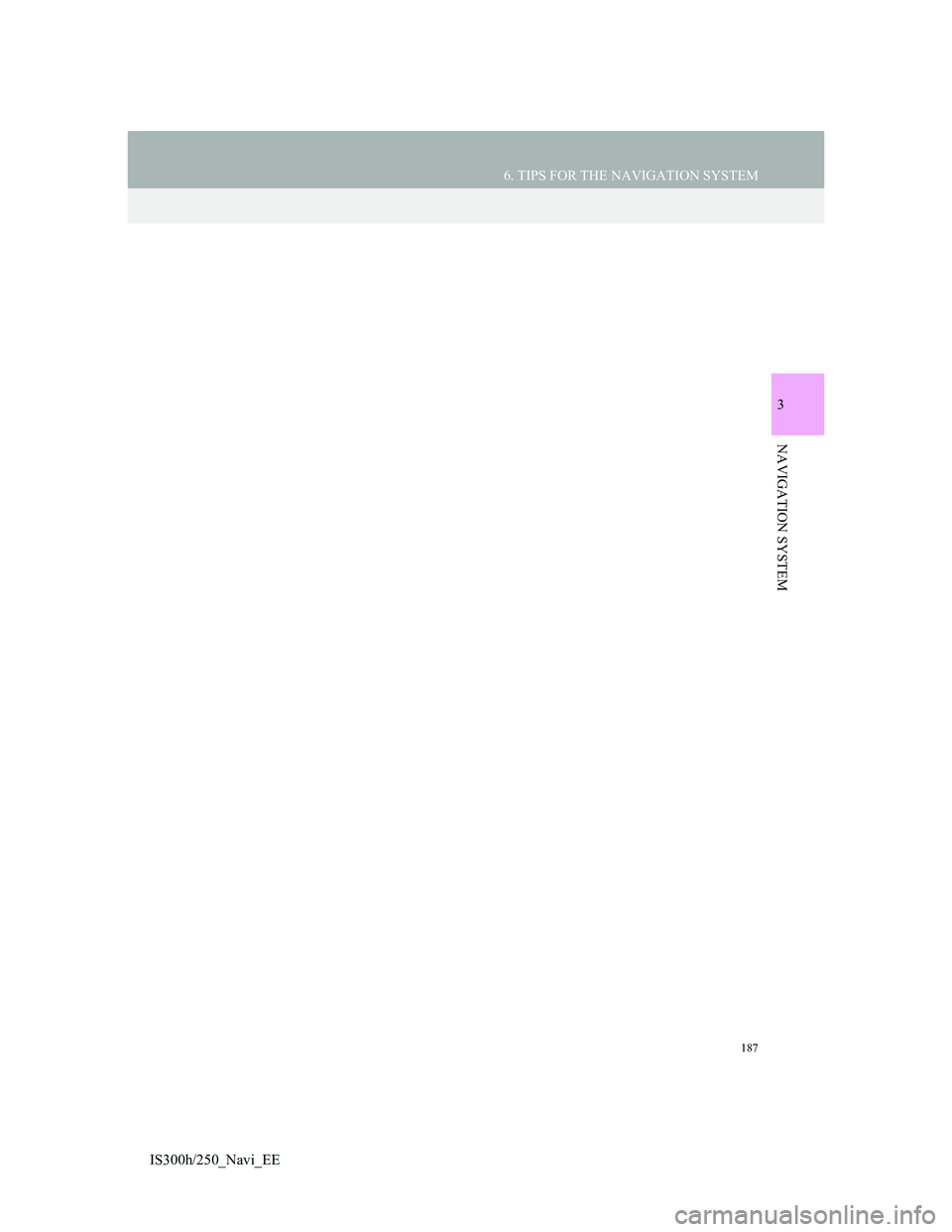
187
6. TIPS FOR THE NAVIGATION SYSTEM
3
NAVIGATION SYSTEM
IS300h/250_Navi_EE
Page 188 of 415
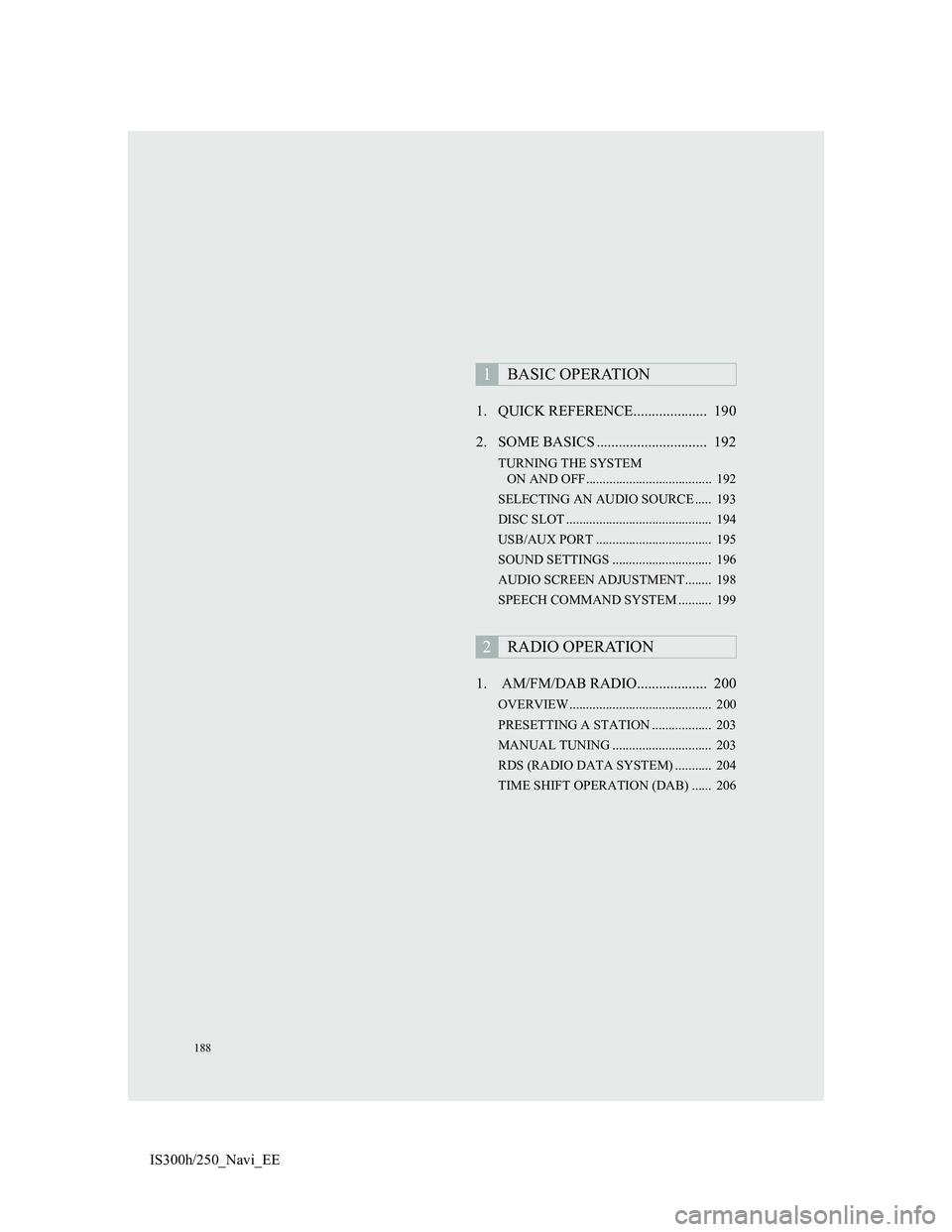
188
IS300h/250_Navi_EE1. QUICK REFERENCE.................... 190
2. SOME BASICS .............................. 192
TURNING THE SYSTEM
ON AND OFF...................................... 192
SELECTING AN AUDIO SOURCE ..... 193
DISC SLOT ............................................ 194
USB/AUX PORT ................................... 195
SOUND SETTINGS .............................. 196
AUDIO SCREEN ADJUSTMENT........ 198
SPEECH COMMAND SYSTEM .......... 199
1. AM/FM/DAB RADIO................... 200
OVERVIEW ........................................... 200
PRESETTING A STATION .................. 203
MANUAL TUNING .............................. 203
RDS (RADIO DATA SYSTEM) ........... 204
TIME SHIFT OPERATION (DAB) ...... 206
1BASIC OPERATION
2RADIO OPERATION
Page 189 of 415
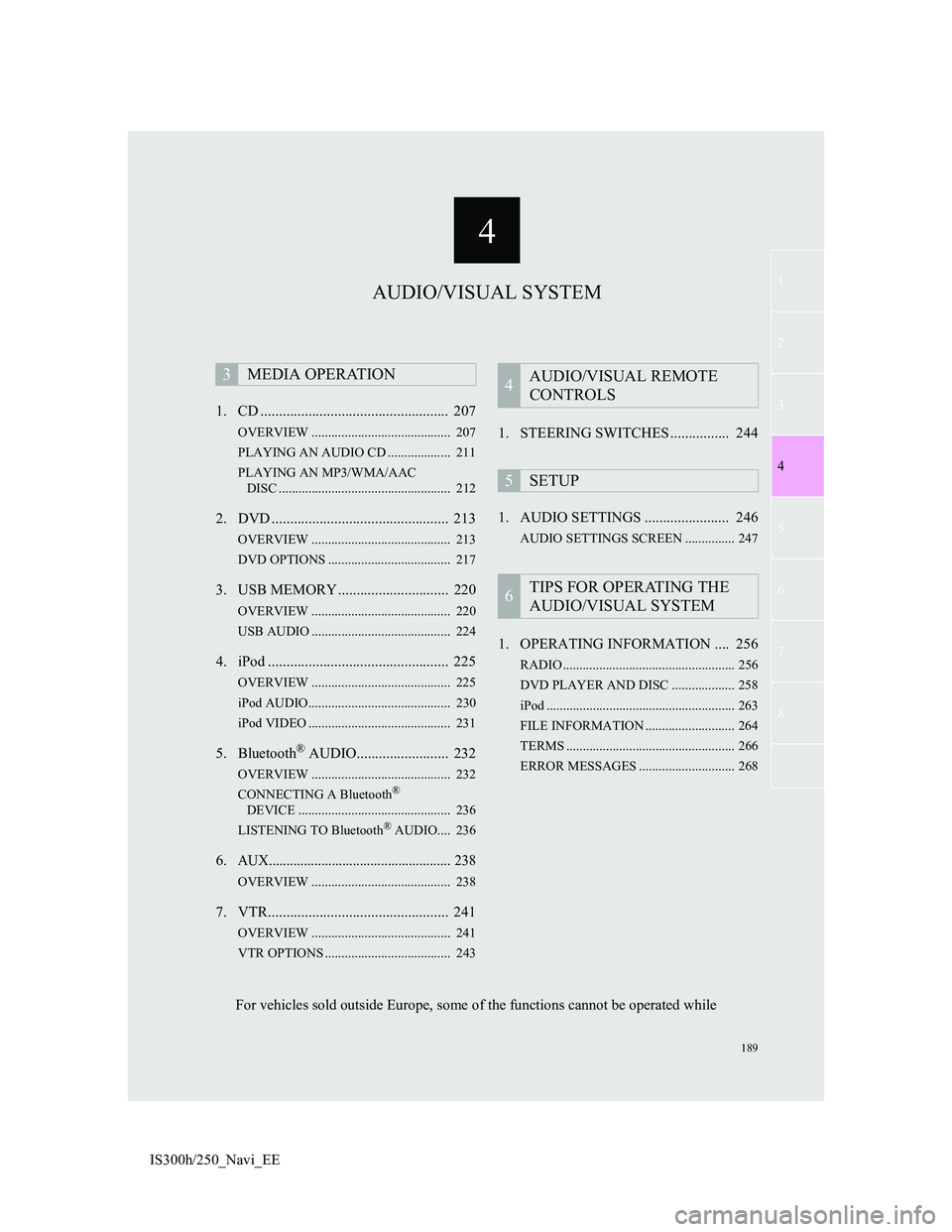
4
189
1
3
5
6
7
8
4
2
IS300h/250_Navi_EE1. CD ................................................... 207
OVERVIEW .......................................... 207
PLAYING AN AUDIO CD ................... 211
PLAYING AN MP3/WMA/AAC
DISC .................................................... 212
2. DVD ................................................ 213
OVERVIEW .......................................... 213
DVD OPTIONS ..................................... 217
3. USB MEMORY .............................. 220
OVERVIEW .......................................... 220
USB AUDIO .......................................... 224
4. iPod ................................................. 225
OVERVIEW .......................................... 225
iPod AUDIO........................................... 230
iPod VIDEO ........................................... 231
5. Bluetooth® AUDIO......................... 232
OVERVIEW .......................................... 232
CONNECTING A Bluetooth®
DEVICE .............................................. 236
LISTENING TO Bluetooth
® AUDIO.... 236
6.AUX.................................................... 238
OVERVIEW .......................................... 238
7. VTR................................................. 241
OVERVIEW .......................................... 241
VTR OPTIONS ...................................... 243
1. STEERING SWITCHES ................ 244
1. AUDIO SETTINGS ....................... 246
AUDIO SETTINGS SCREEN ............... 247
1. OPERATING INFORMATION .... 256
RADIO .................................................... 256
DVD PLAYER AND DISC ................... 258
iPod ......................................................... 263
FILE INFORMATION ........................... 264
TERMS ................................................... 266
ERROR MESSAGES ............................. 268
3MEDIA OPERATION4AUDIO/VISUAL REMOTE
CONTROLS
5SETUP
6TIPS FOR OPERATING THE
AUDIO/VISUAL SYSTEM
AUDIO/VISUAL SYSTEM
For vehicles sold outside Europe, some of the functions cannot be operated while
Page 190 of 415
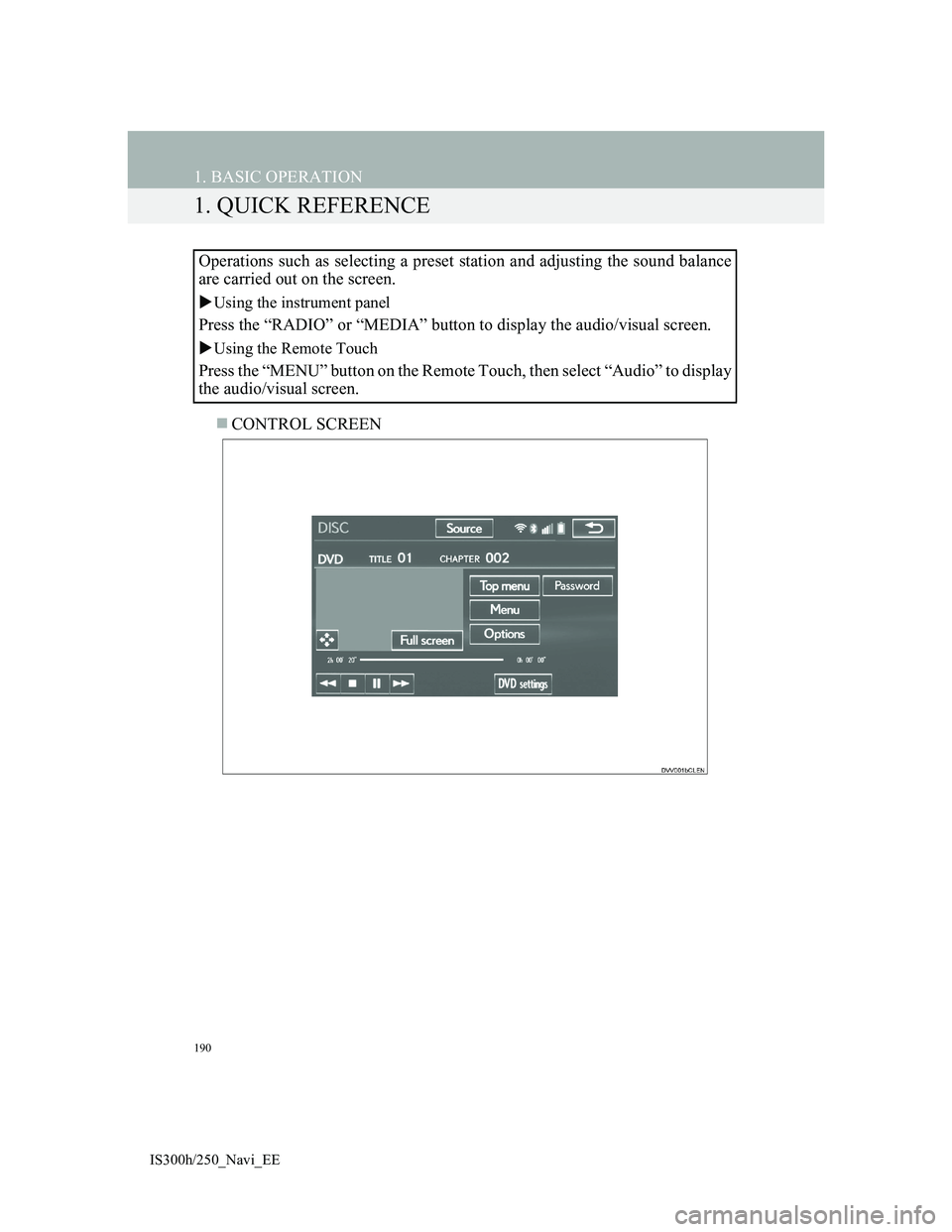
190
IS300h/250_Navi_EE
1. BASIC OPERATION
1. QUICK REFERENCE
CONTROL SCREEN Operations such as selecting a preset station and adjusting the sound balance
are carried out on the screen.
Using the instrument panel
Press the “RADIO” or “MEDIA” button to display the audio/visual screen.
Using the Remote Touch
Press the “MENU” button on the Remote Touch, then select “Audio” to display
the audio/visual screen.